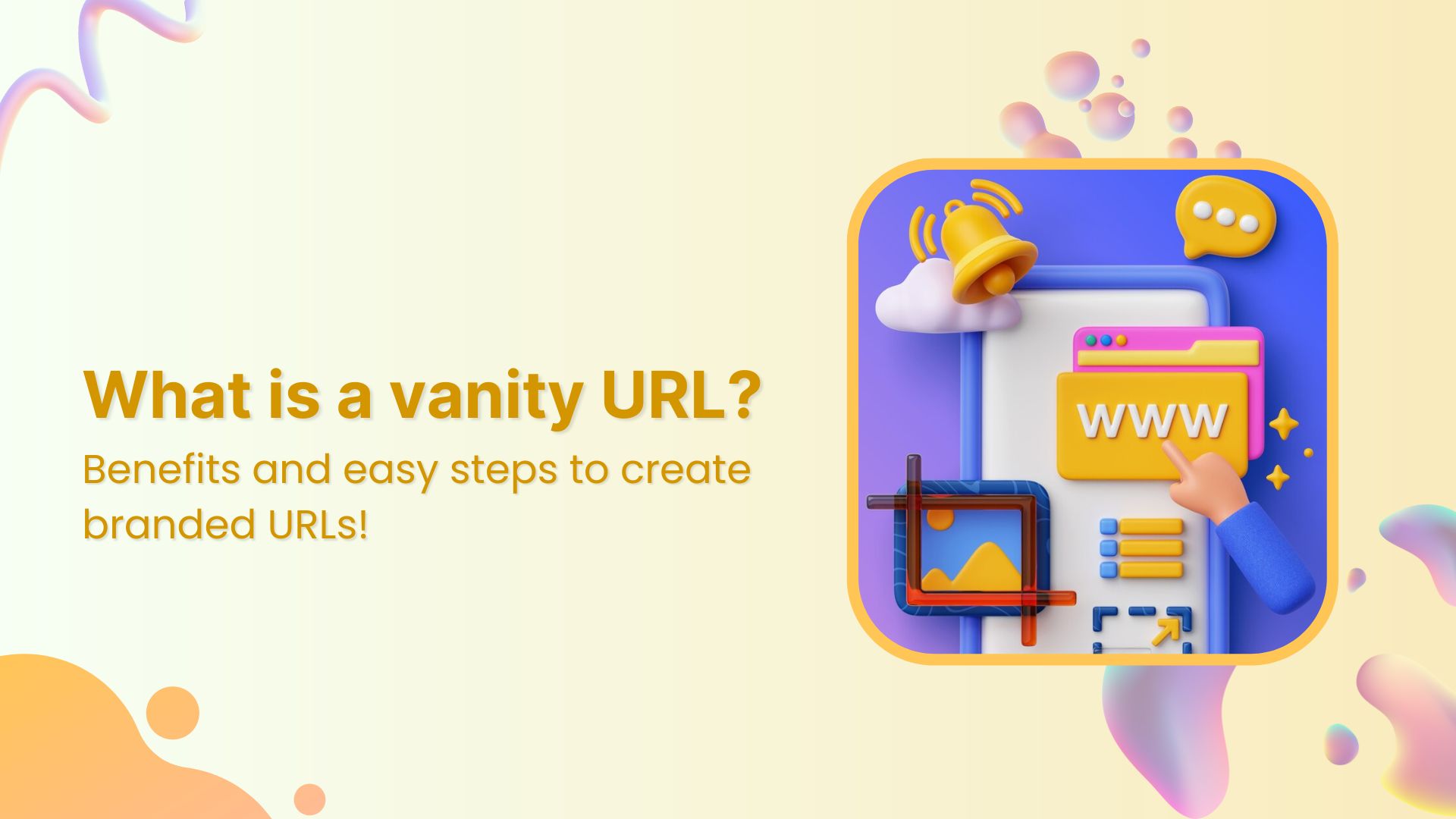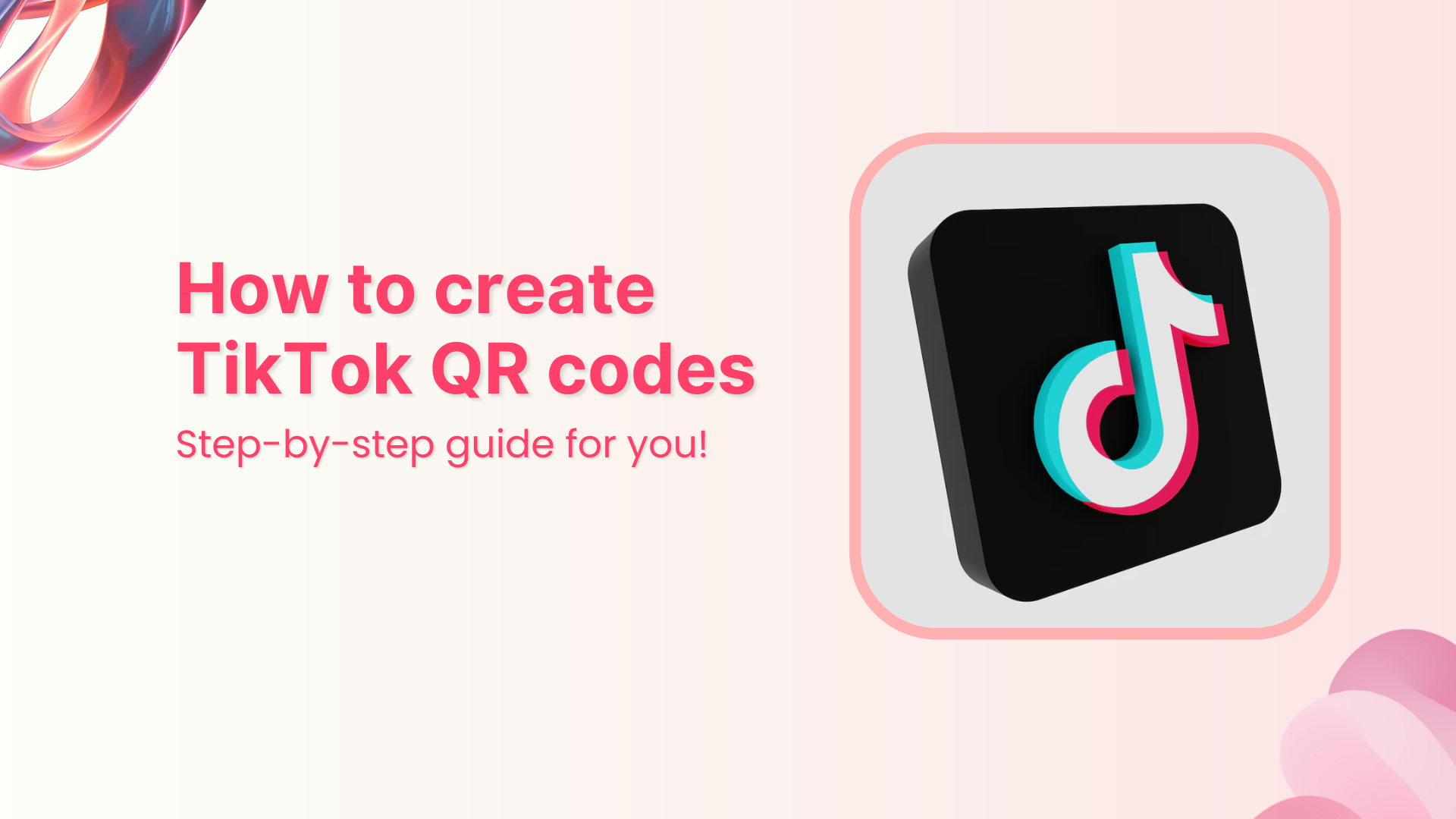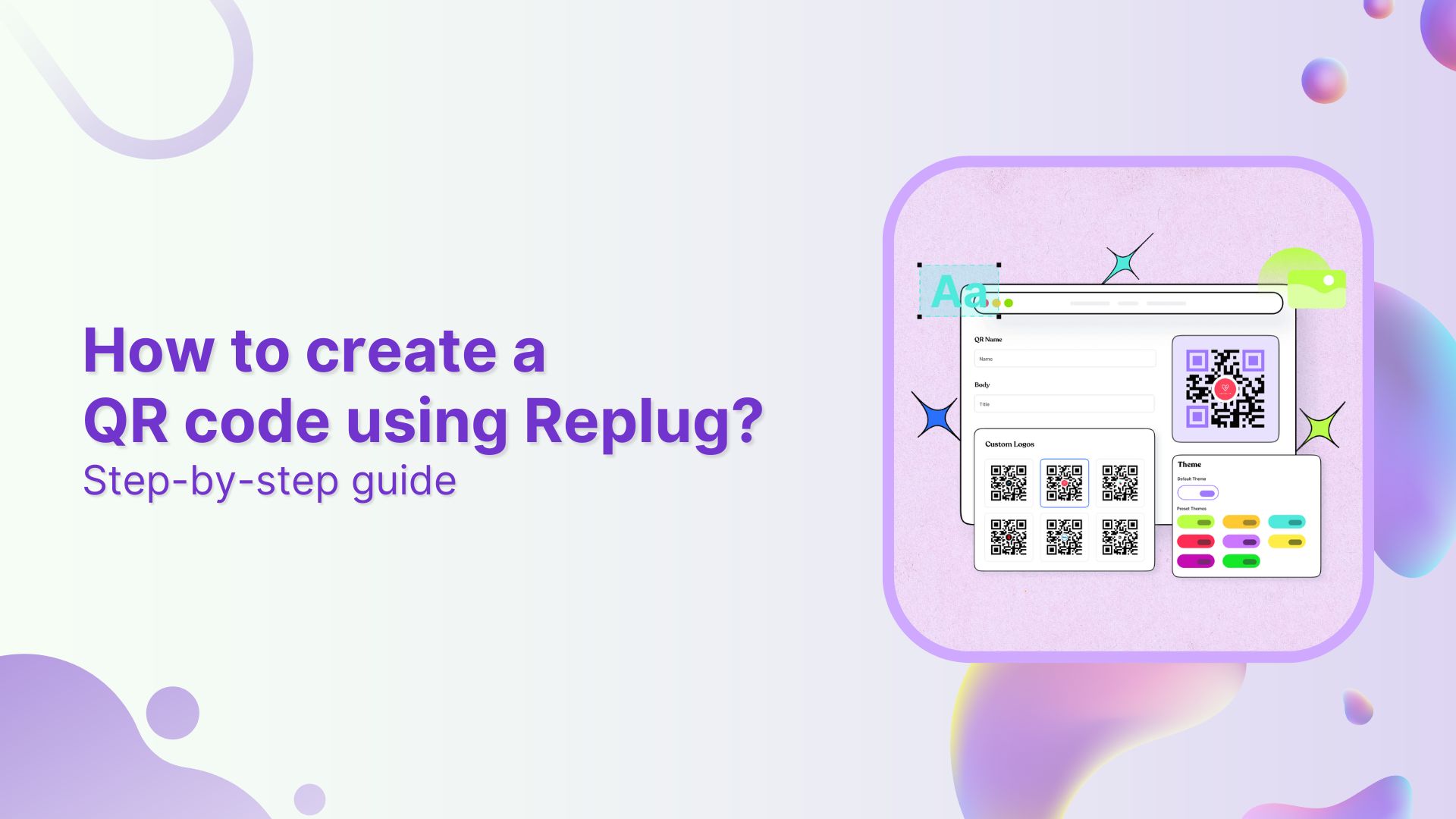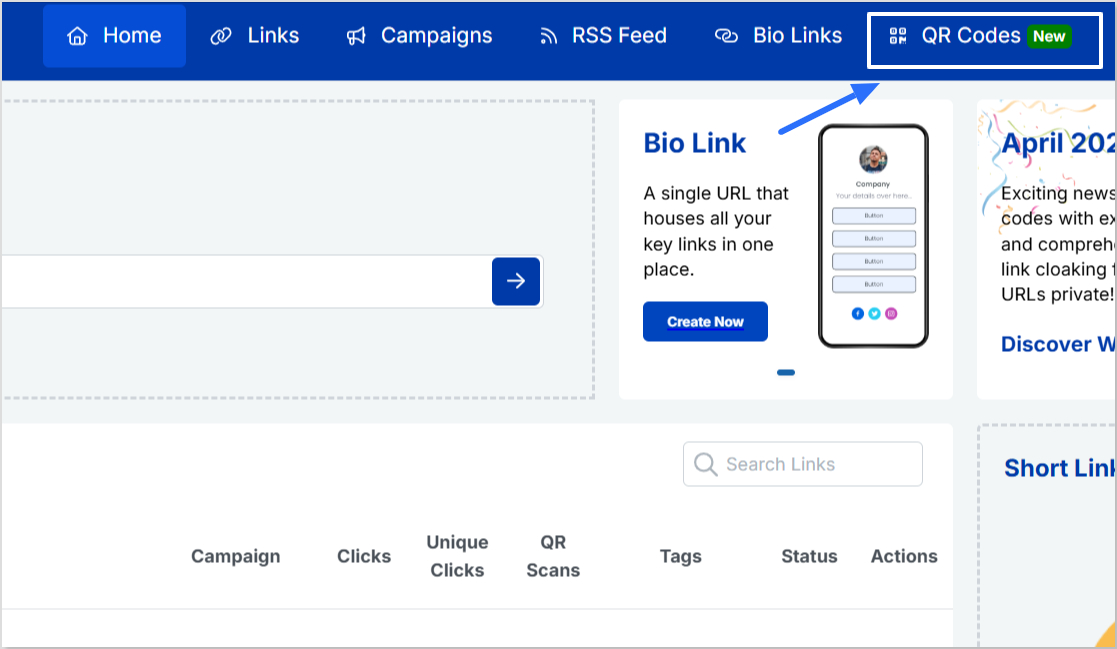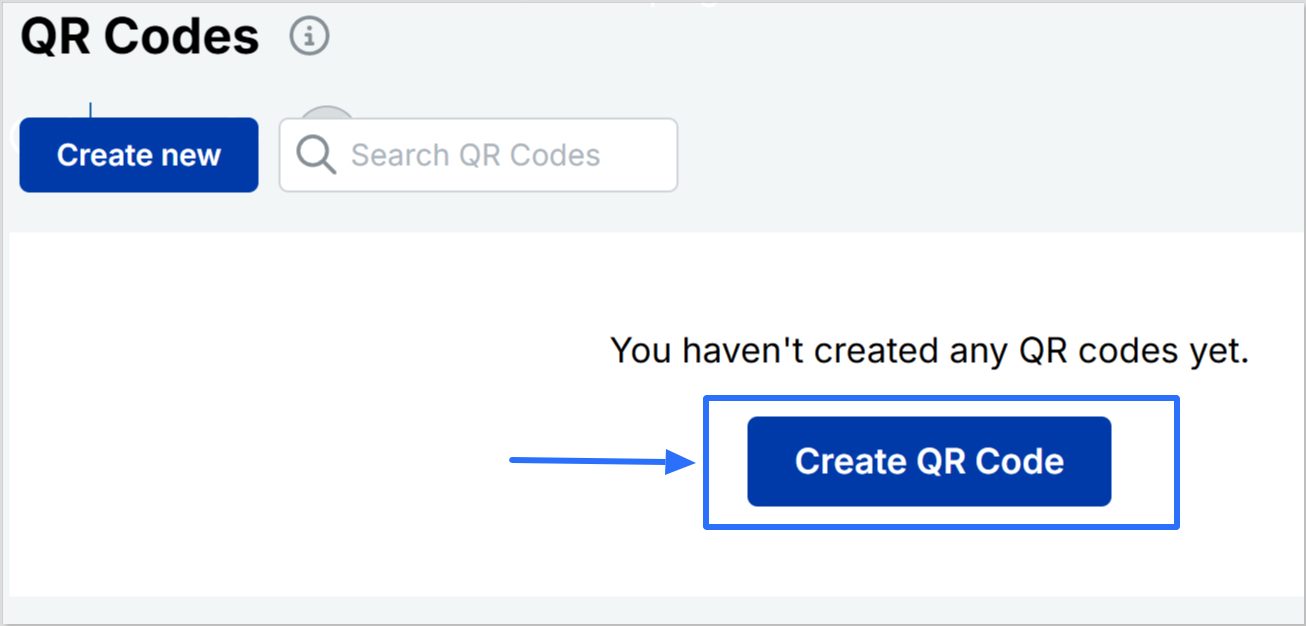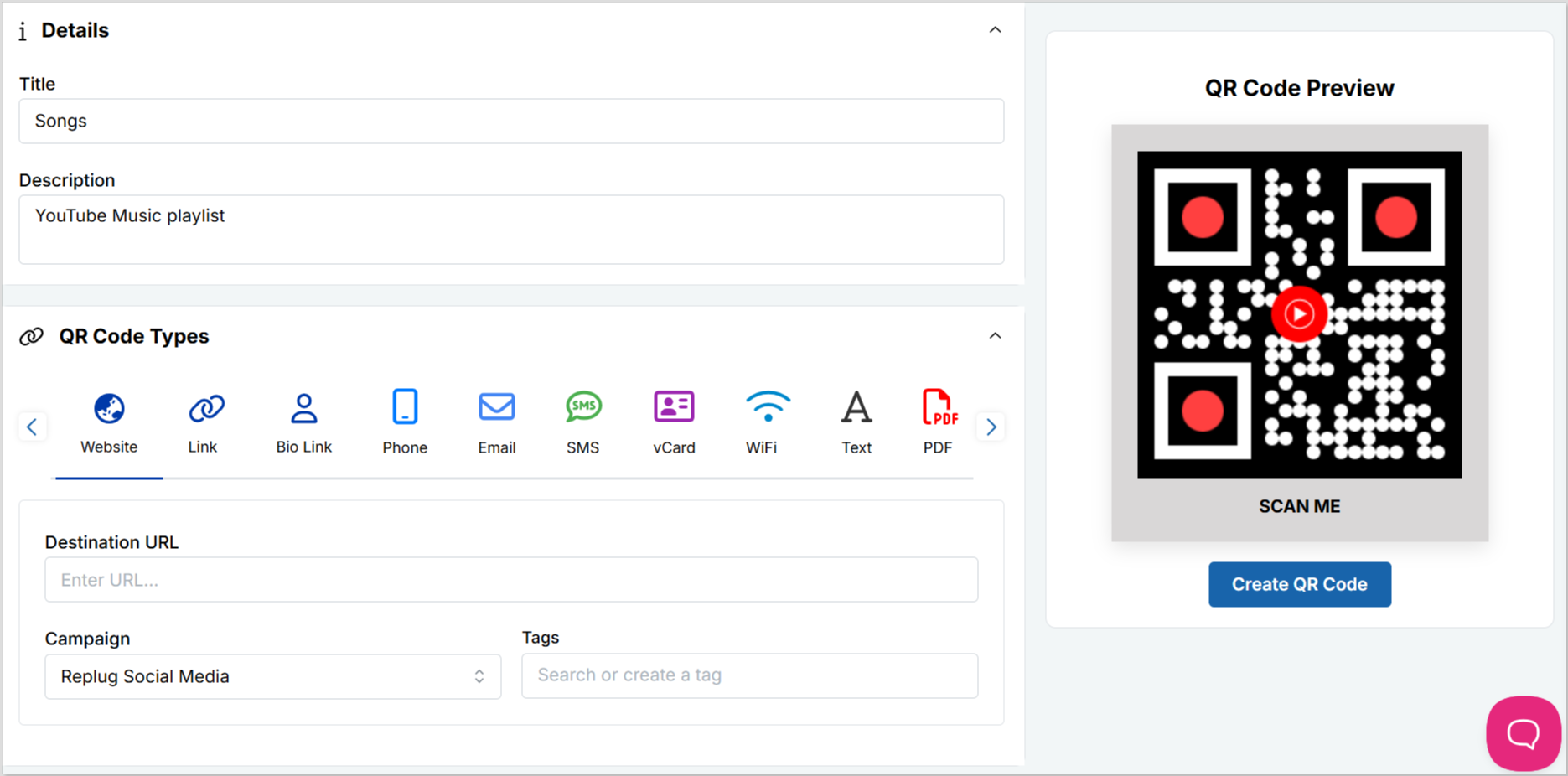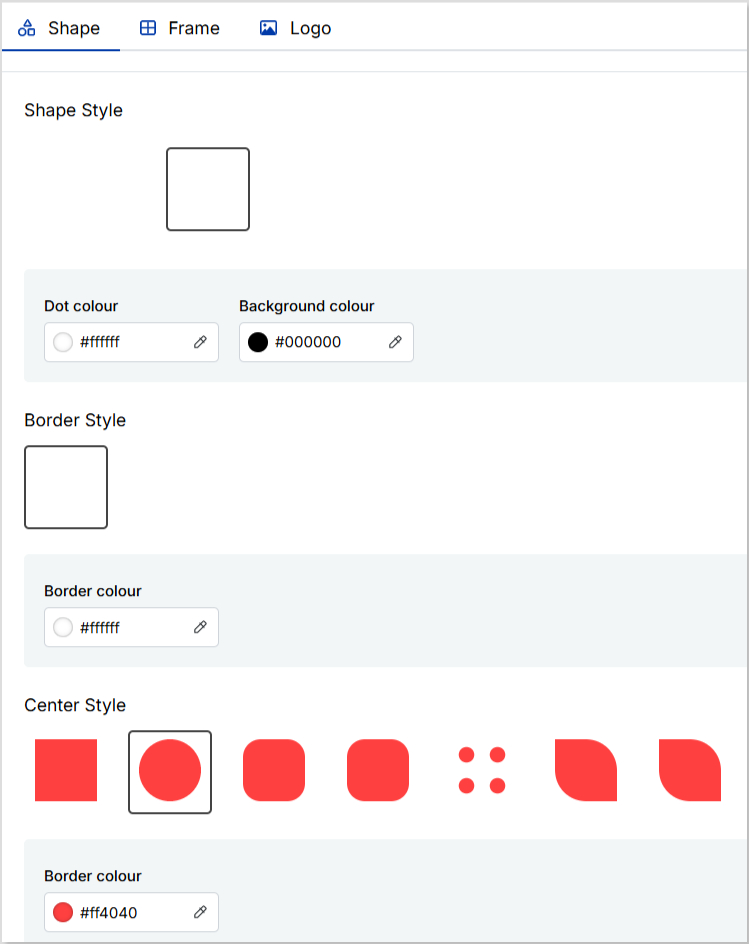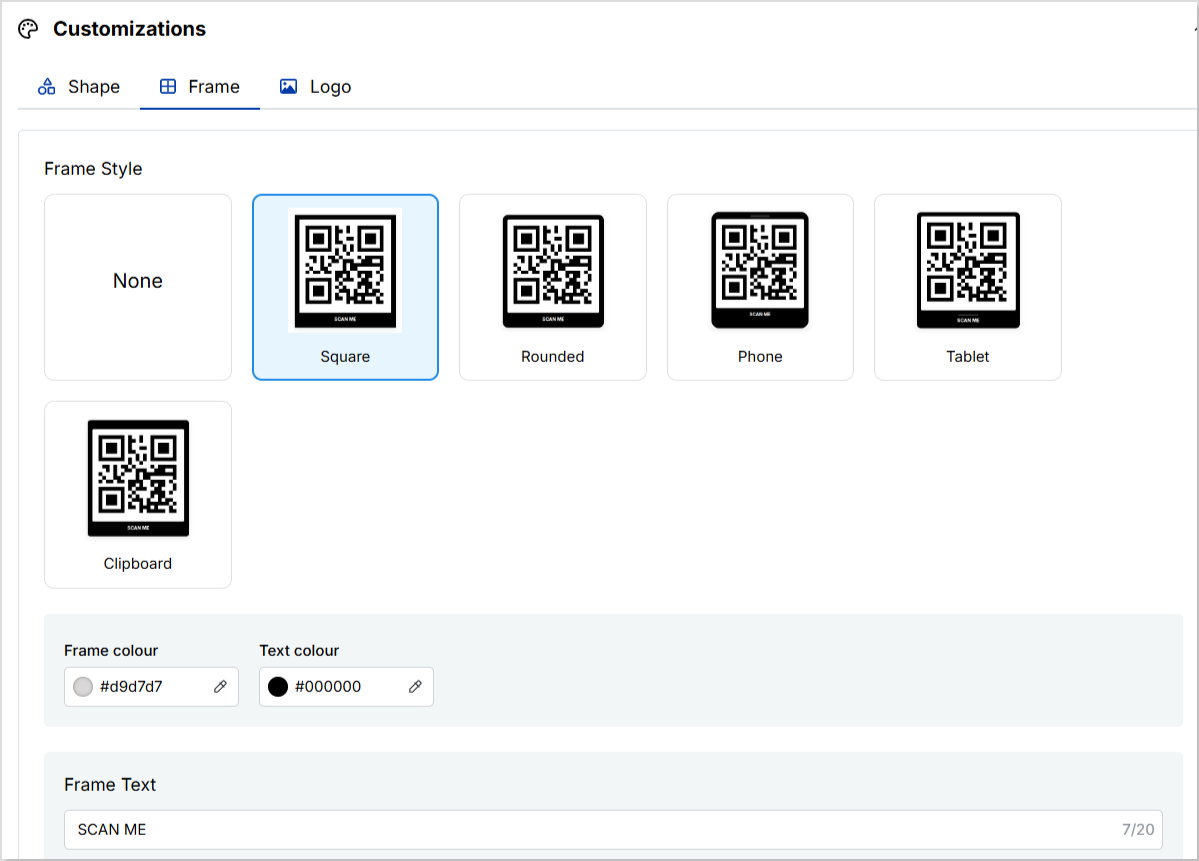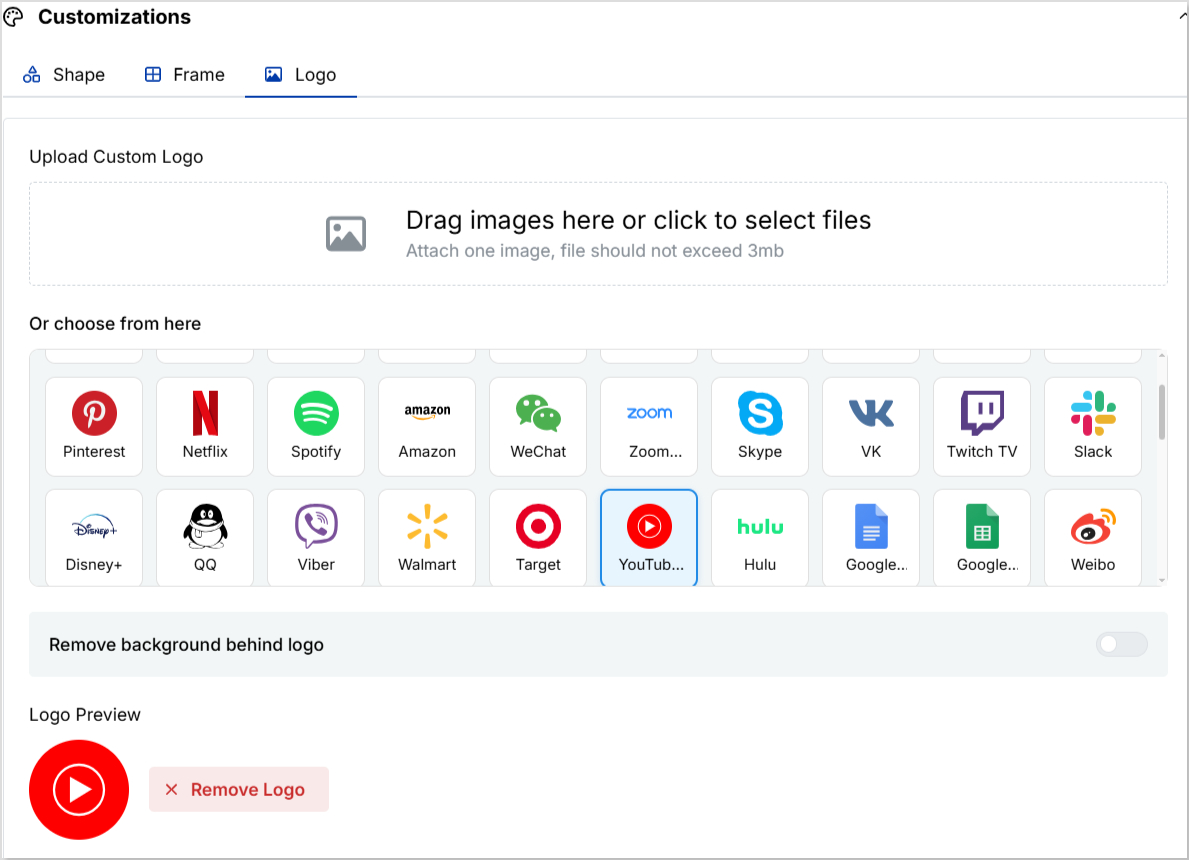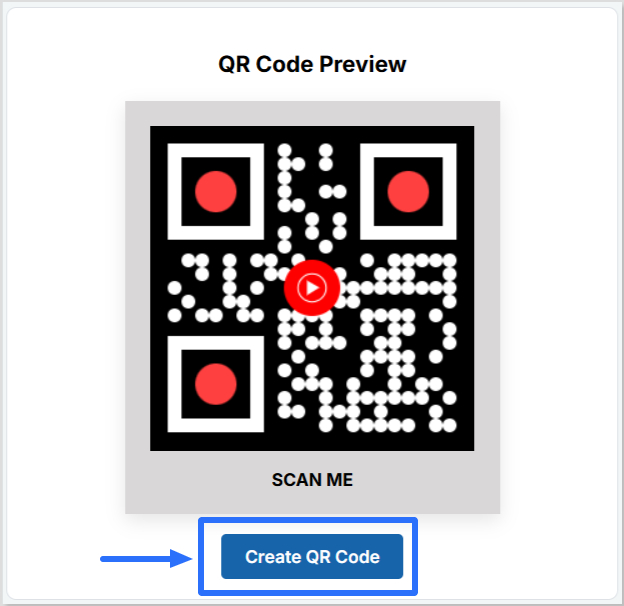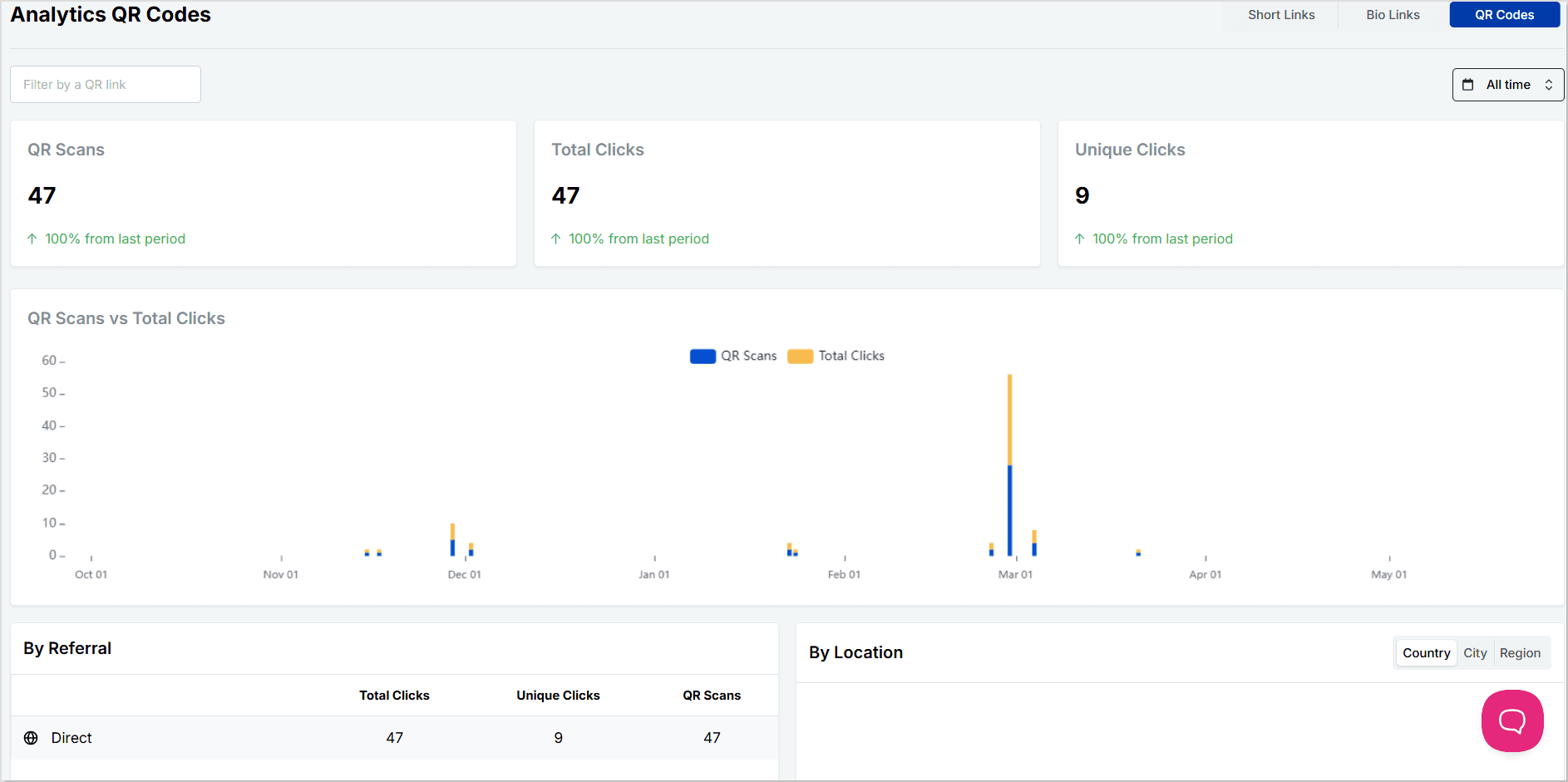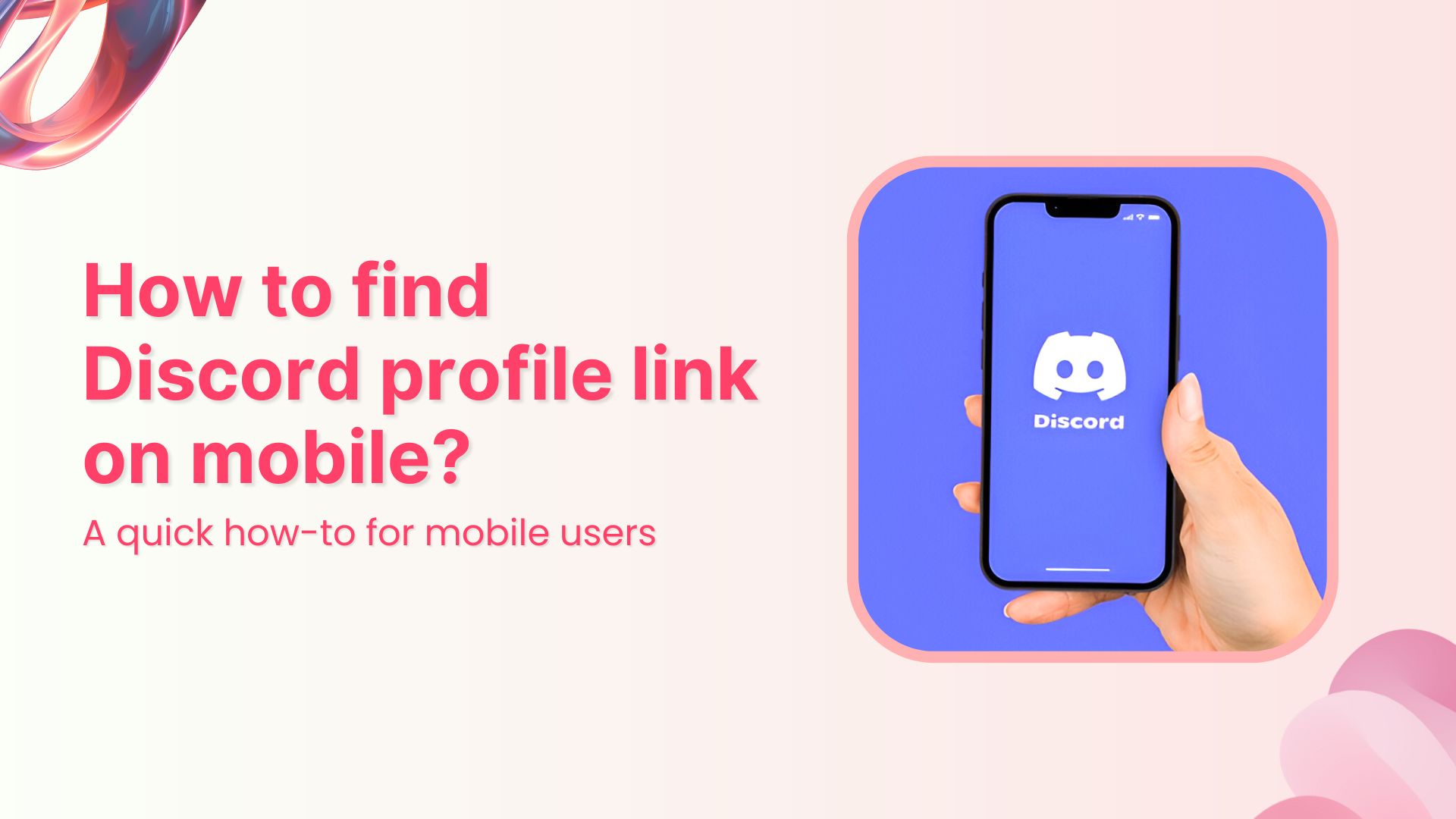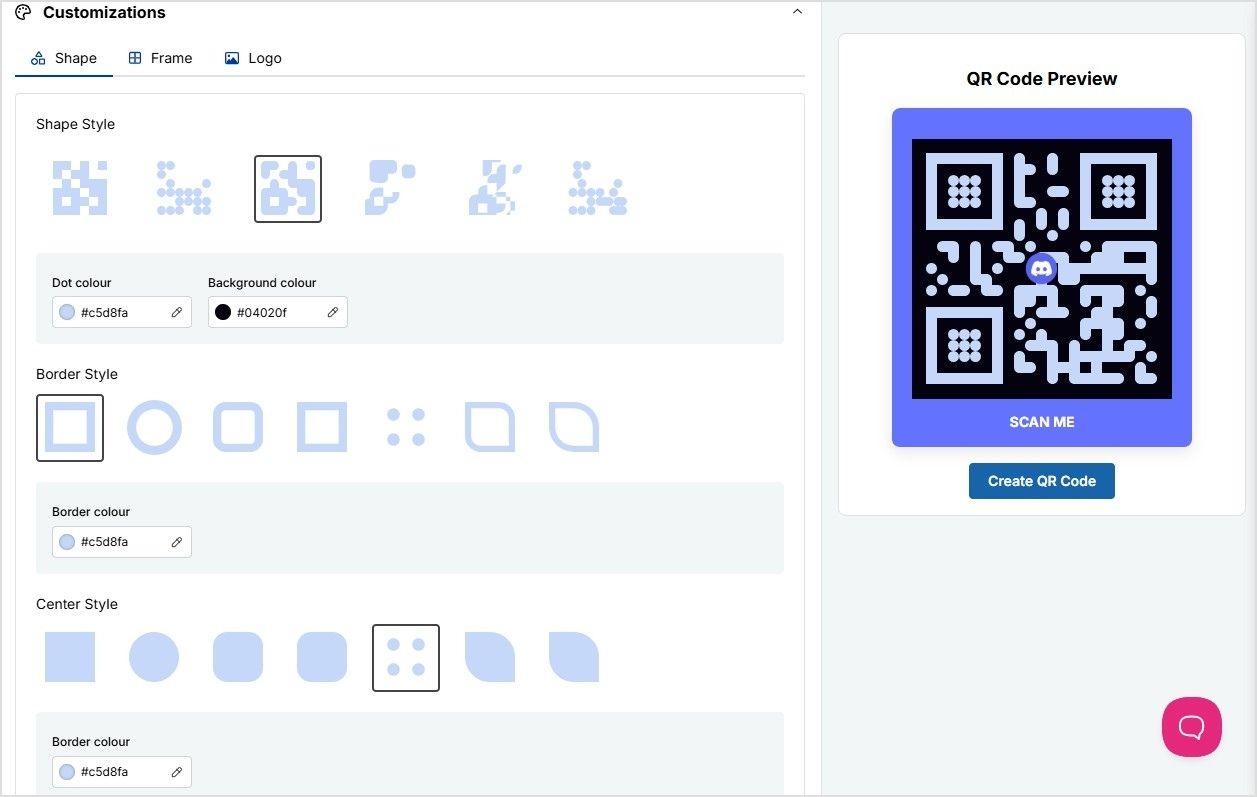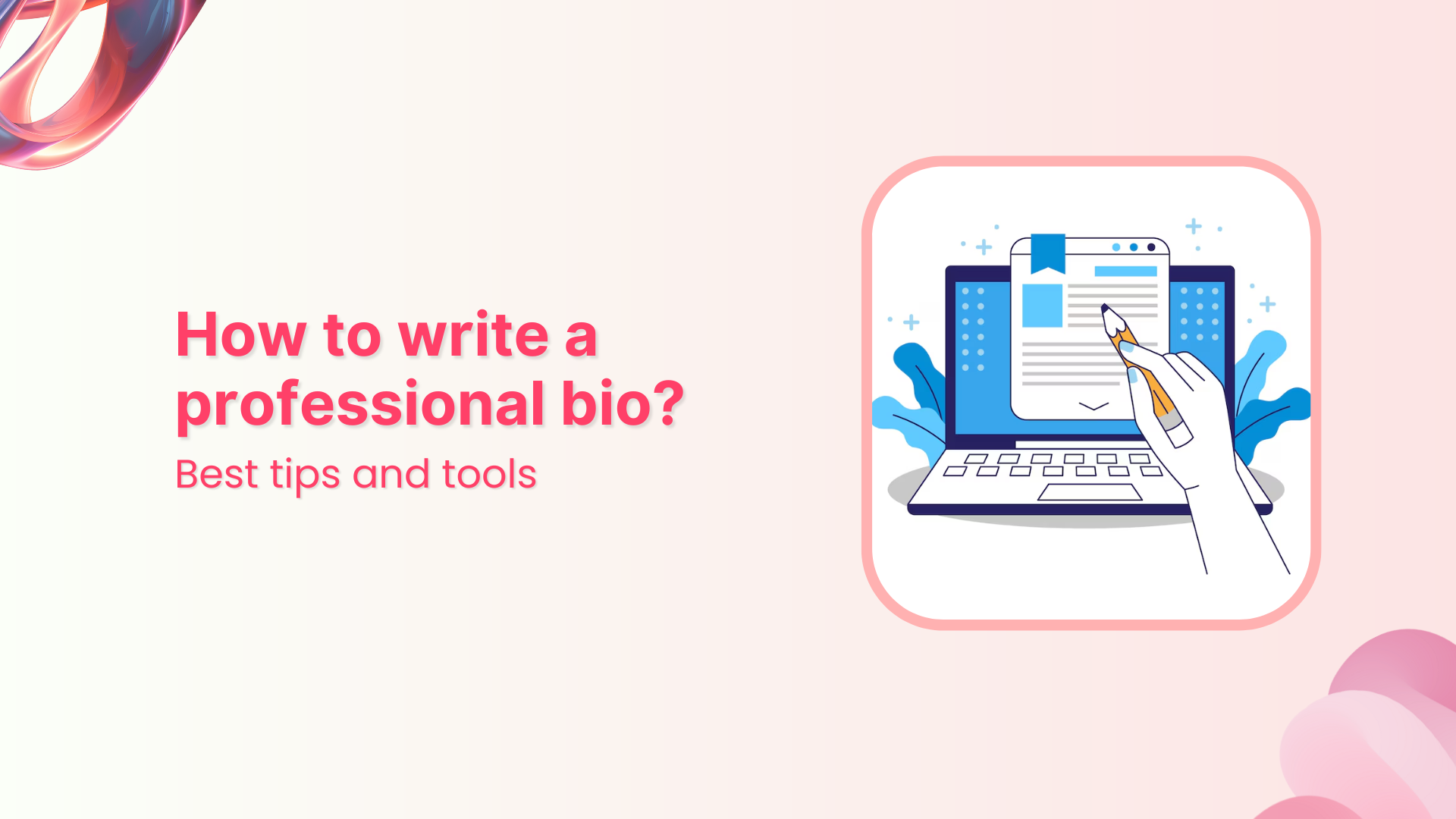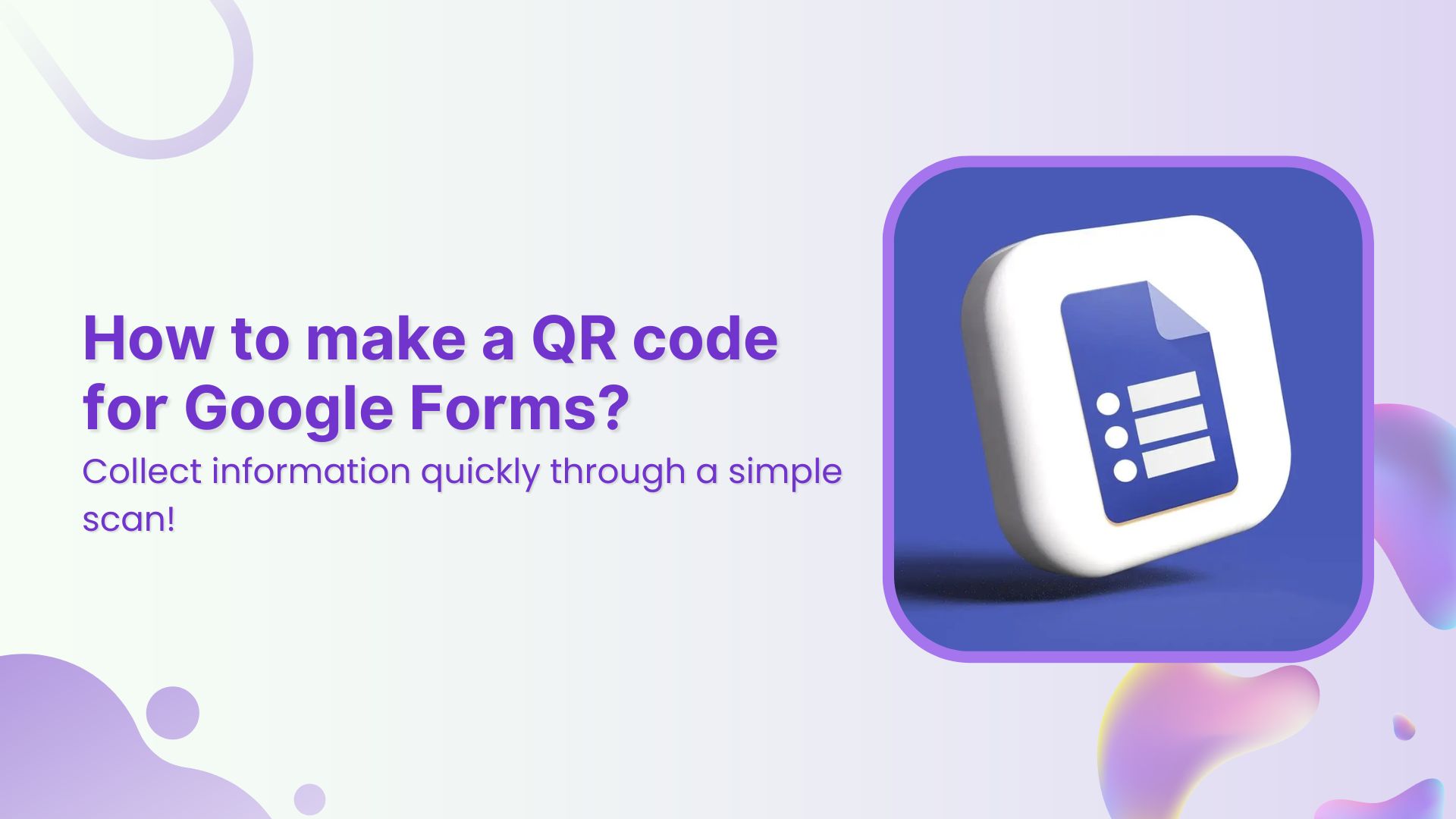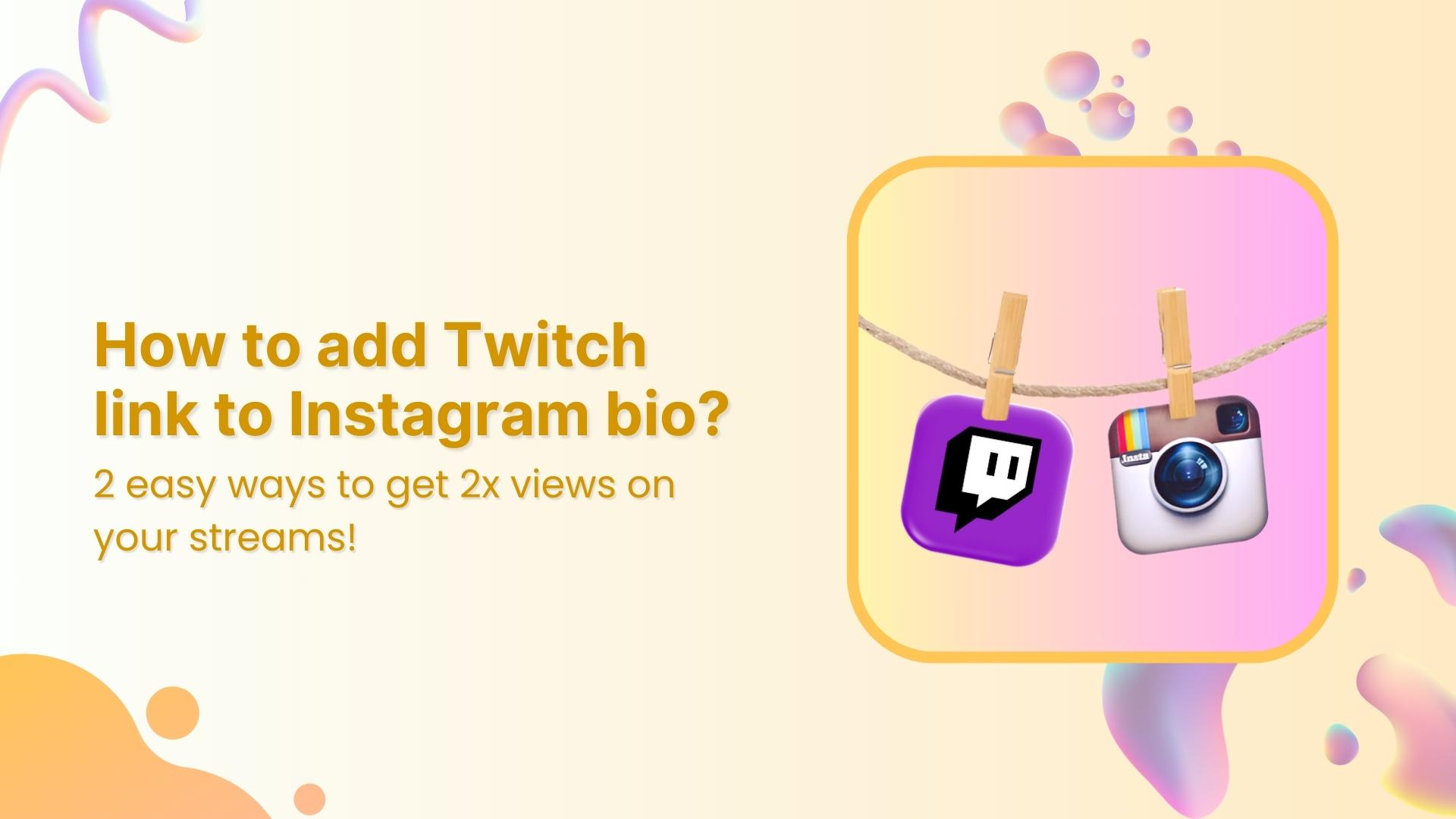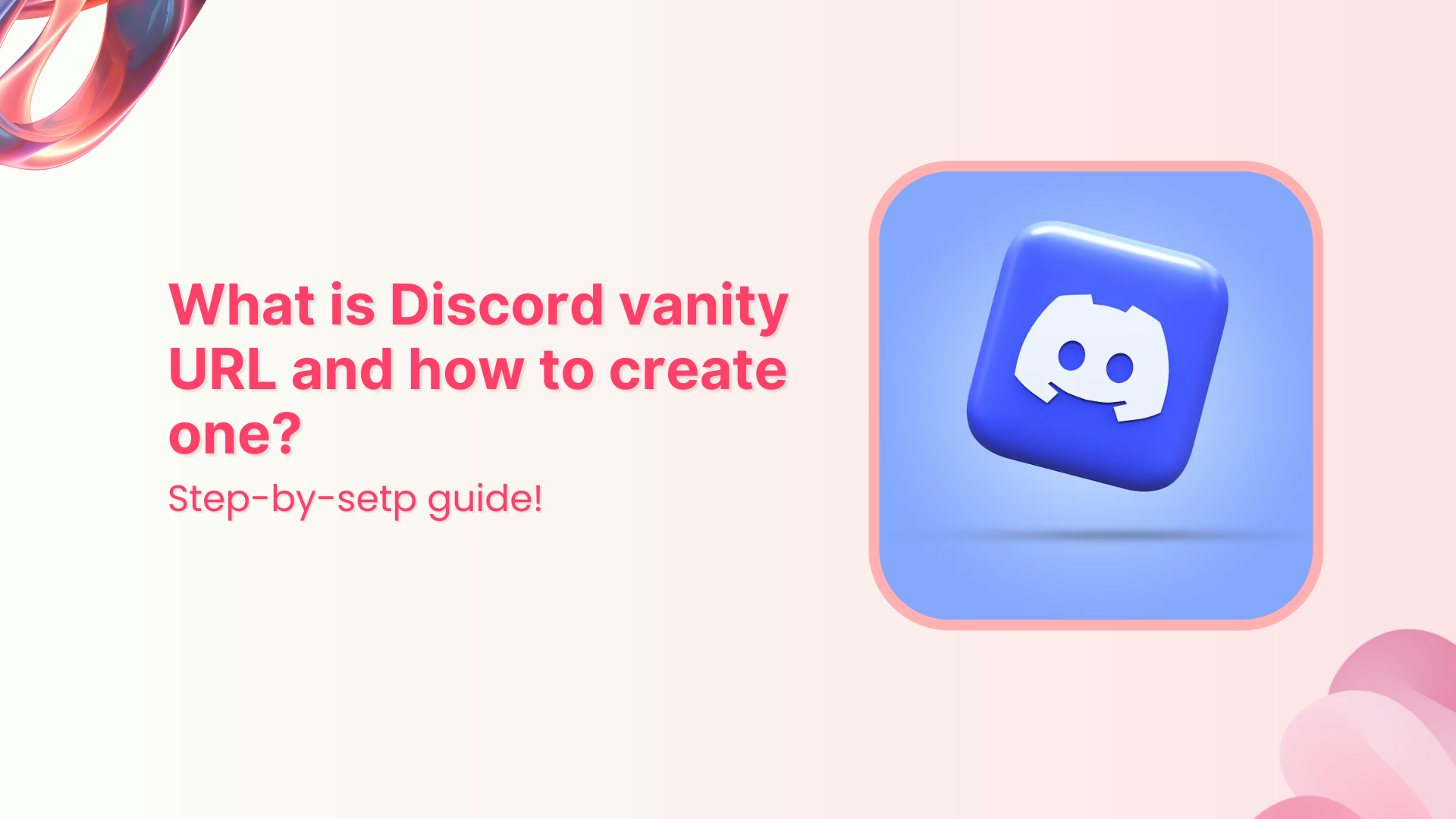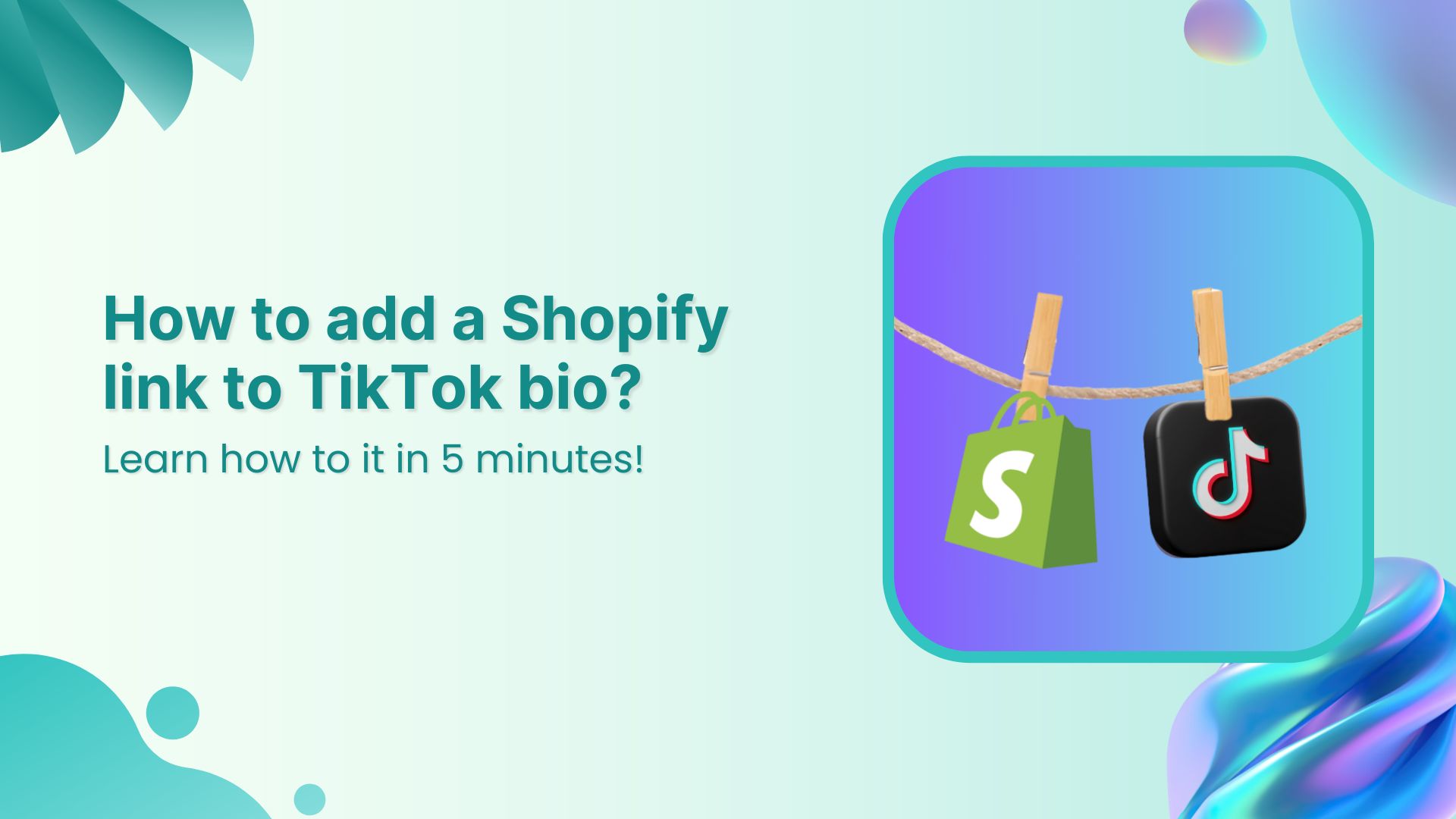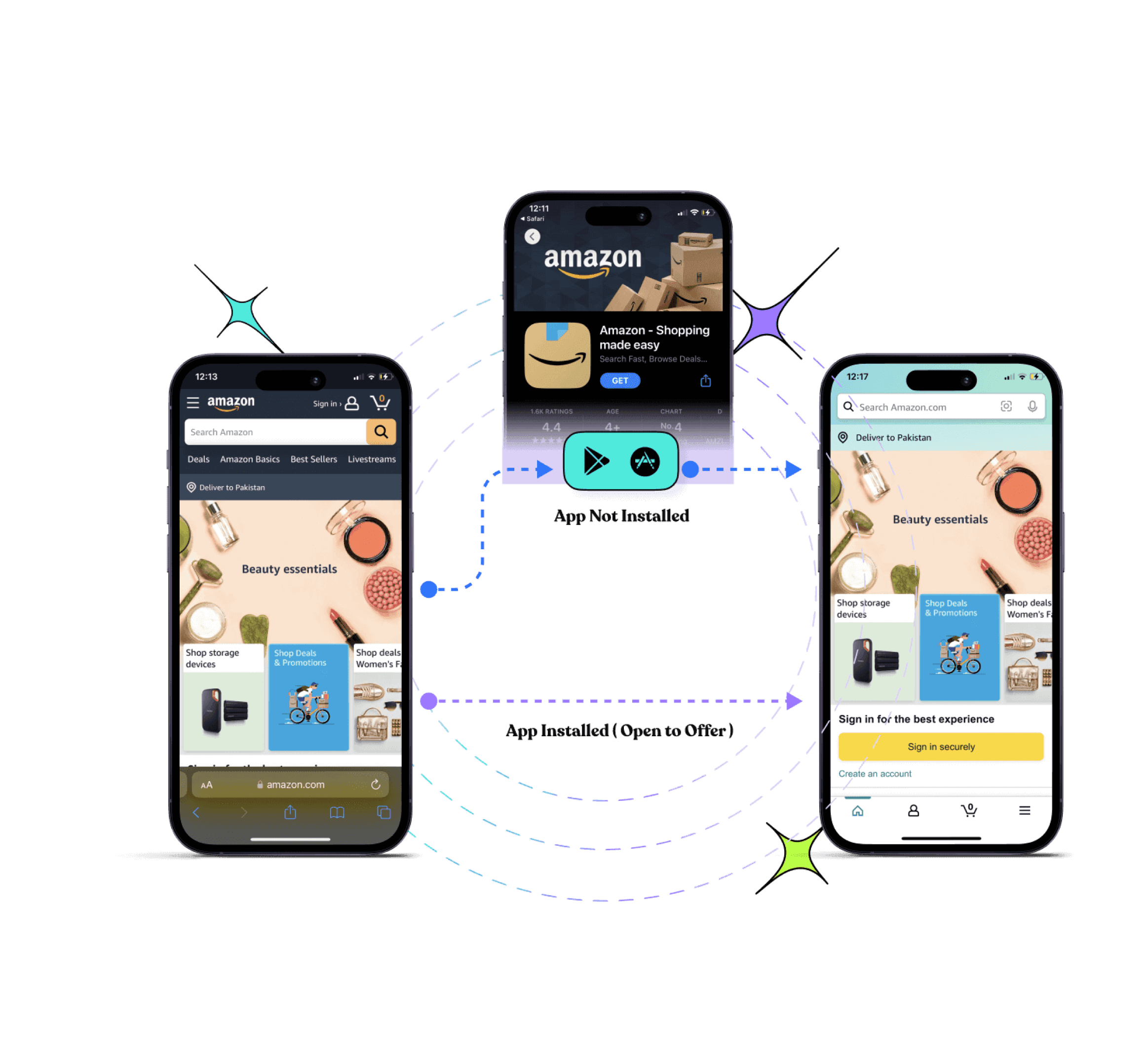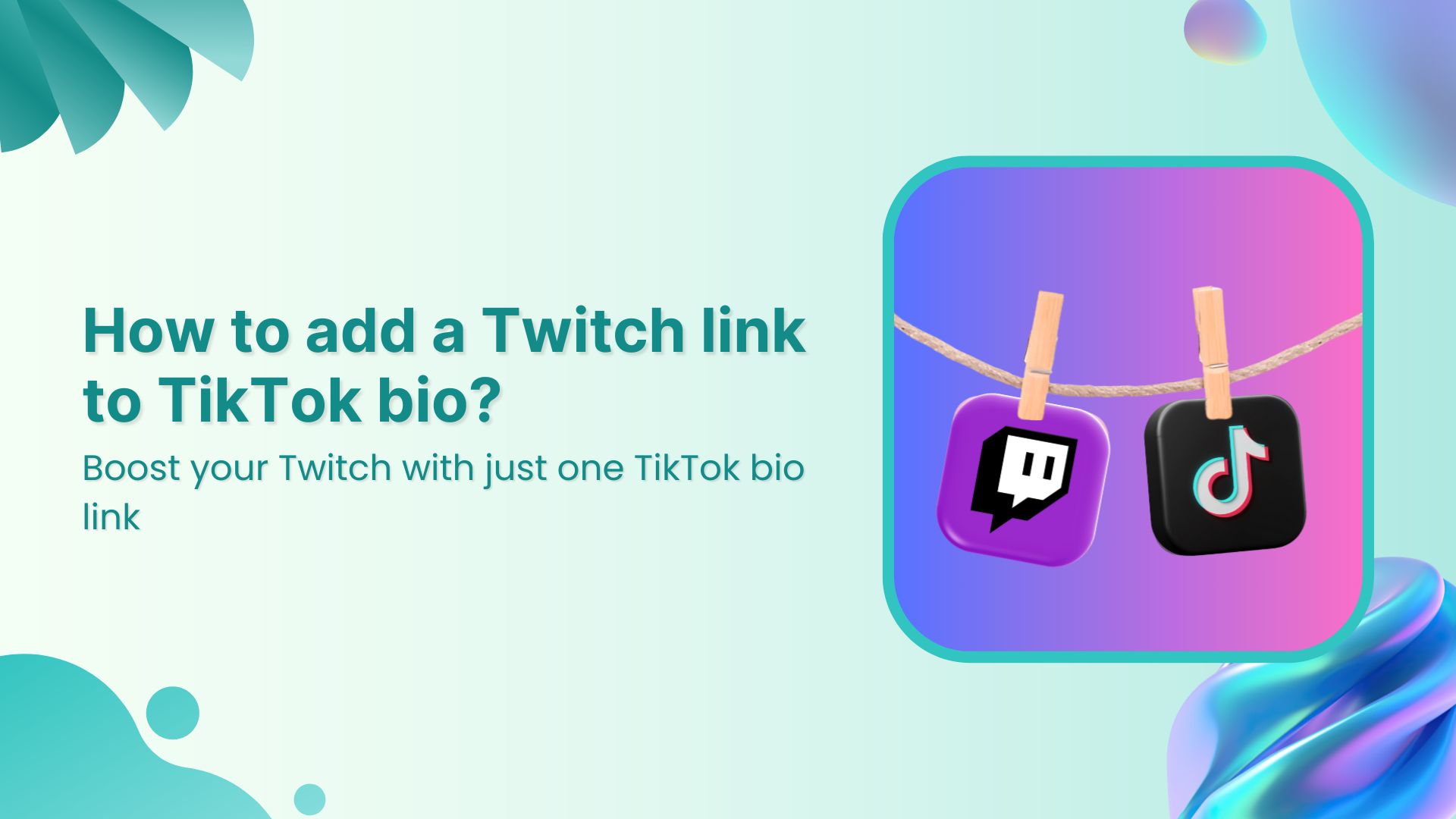A long, unstructured URL can make even the best content look unpolished, and that’s not the impression you want to leave.
That’s where vanity URLs come in. They’re short, custom links that match your brand and actually make sense to your audience. Easy to remember, easy to trust, and way more clickable.
With Replug, creating vanity URLs is quick and simple. Just drop in your link, customize it with your brand name, and you’re good to go. You can also track clicks, add retargeting, and turn every link into a smart marketing asset.
In this article, we’ll break down why vanity URLs matter and how Replug helps you create ones that actually work for your brand.
What is a vanity URL?
A vanity URL is a customized web address that is easier to remember and more visually appealing than a standard URL. It is also sometimes referred to as a “branded URL” or “custom URL”.
Vanity URLs typically include the name of a company, organization, or individual, making them more memorable and easier to promote.
For example, instead of using a long, complex URL like:

a company might use a vanity URL like:

to promote a specific product category.
How to create a vanity URL using Replug?
Here are the general steps to create a vanity URL using Replug:
1. Sign up for a Replug account
Start by visiting Replug’s app and creating a free account if you haven’t already.
2. Connect your custom domain
Start by connecting your custom domain with Replug.
- Go to your Replug dashboard
- Click on the gear icon in the top right corner and choose “Custom Domains”
- Hit “Add Domain”
- Enter your domain URL, a 404 redirect URL (so users don’t land on a broken page), and your branded domain name
If you’re not sure how to set up DNS, Replug offers a helpful guide to walk you through it.
3. Create your vanity URL
Now that your domain is set up, you’re ready to create your vanity URL.
- Create a new campaign:
- Click on “Campaigns” in the navigation bar
- Choose “Create New”
- Fill in the campaign details and hit “Save Campaign”
- Shorten your link:
- Head to “Home” and paste your desired link in the bar under “Quickly Shorten your link”
- Create a vanity URL:
- Select your campaign (in our example, “myshop”)
- Replug will generate a vanity URL automatically with your vanity domain at the backend of the URL. Replug might suggest a shortened URL, but you’ll have the option to customize it.
- Finally, click on “Save Shortened Link” and your vanity URL is good to go. You can now share it confidently across all your platforms.
Vanity URL examples:
Let’s dive into the world of vanity URLs and explore some inspiring examples!
Facebook:
A long URL for a Facebook profile could look like this:

This URL is not easy to remember and difficult to share with others. This is where a vanity URL comes in.
A vanity URL for a Facebook profile looks like this:
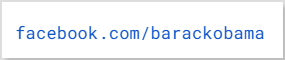
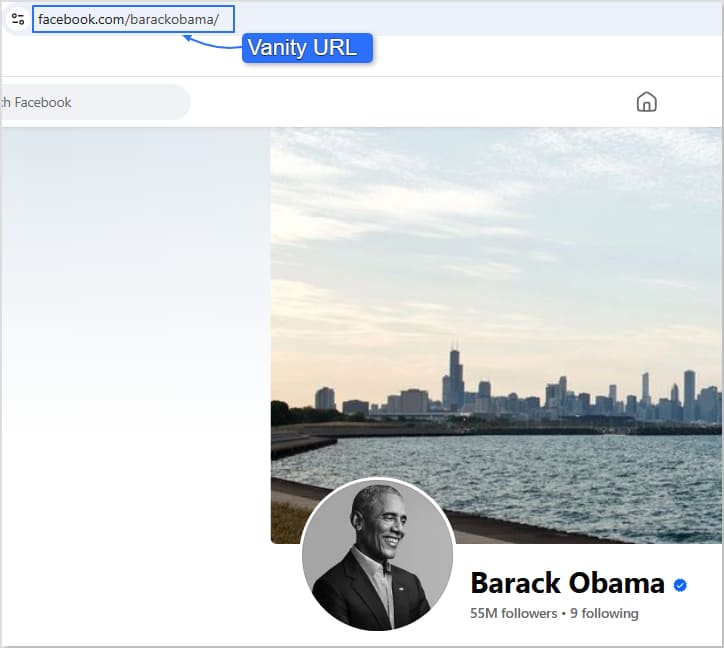
This URL is easy to remember, looks professional, and helps users to find and follow the user’s profile or page easily.
Also read: 15 proven Facebook SEO techniques to increase brand visibility
X (formerly Twitter):
A long URL for an X profile could look like this:

This URL is not easy to remember and difficult to share with others.
However, a vanity URL for the same X profile looks like this:
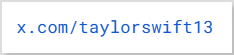
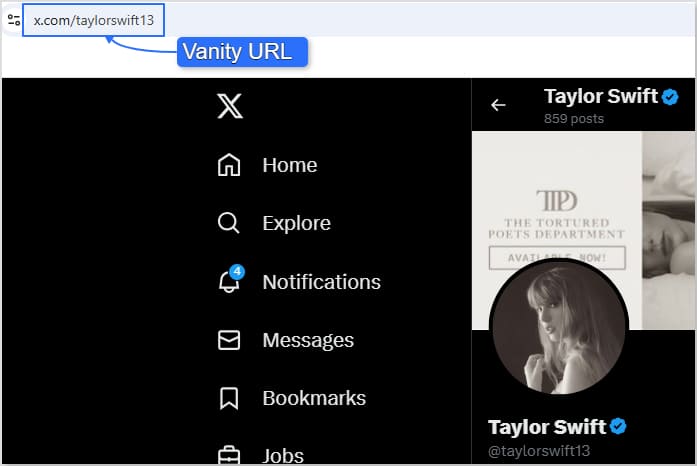
This URL is easy to remember and reflects the user’s identity.
Instagram:
On Instagram, a long URL for a profile could look like this:

This URL is not easy to remember and difficult to share with others.
However, a vanity URL for the same profile looks like this:

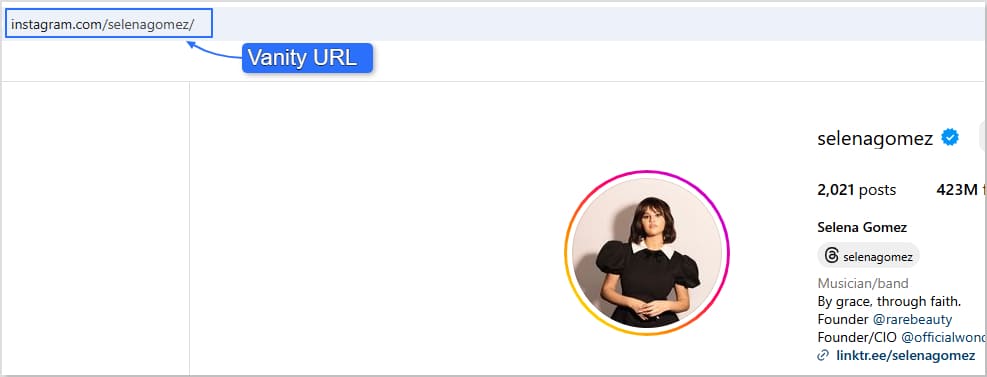
This URL is easy to remember and reflects the user’s identity.
Website:
A long URL for the popular e-commerce website Temu looks like this:
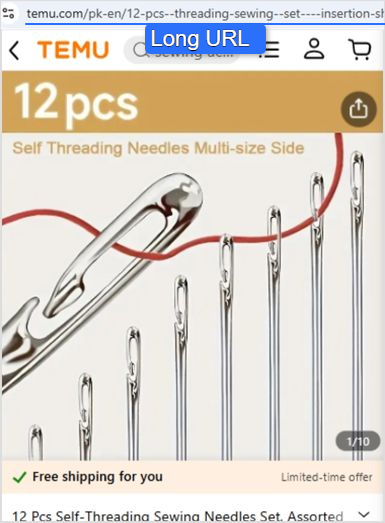
This URL is not easy to remember and difficult to share with others.
However, if we take a hypothetical example of a vanity URL for the same product on Temu, it would look something like the one shown below. However, please note that this is not an actual vanity URL of Temu:
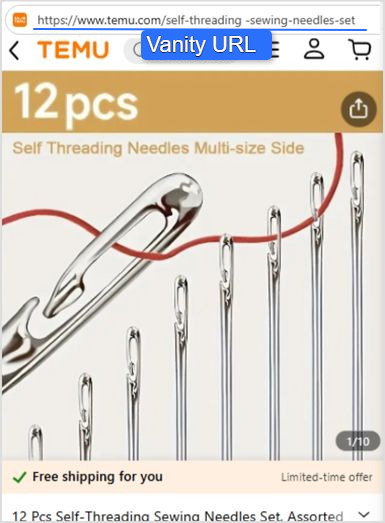
This URL is easy to remember and reflects the content of the page.
Also read: How To change a URL of any Website?
6 reasons to have a vanity URL:
Here are the top 6 reasons why your brand needs a vanity URL:
- Memorable and easy to promote: Vanity URLs are short, memorable, and easy to promote. They allow you to create a customized web address that reflects your brand or product, making it easier for customers to remember and share with others.
- Improved brand recognition: Vanity URLs help improve brand recognition by creating a consistent and professional image across all your platforms. This makes it easier for customers to find and connect with your brand online.
Also read: How to improve brand impact using a URL shortener
- Better user experience: A vanity URL provides a better user experience by making it easier for customers to navigate to your website or social media profiles. Customers are more likely to click on a short and easy-to-remember URL than a long and complex URL.
- Improved SEO: Vanity URLs can also help with search engine optimization (SEO) by incorporating relevant keywords into your web address. This can help improve your search engine rankings and drive more traffic to your website.
- Tracking: With a vanity URL, you can track clicks and engagement on your website or social media profiles. This helps you measure the effectiveness of your marketing campaigns and make data-driven decisions to improve your online presence.
- Competitive advantage: Finally, having a vanity URL can give you a competitive advantage by differentiating your brand from others in your industry. It shows that you are professional, organized, and invested in your online presence.
FAQs on how to create a vanity URL
What is the purpose of a vanity URL?
A vanity URL is a customized, memorable web address that makes sharing easier and boosts brand recognition. It also adds credibility and looks more professional than long, complex links.
Does a vanity URL affect SEO?
A vanity URL doesn’t directly impact SEO since it lacks indexable content, but it supports branding and is easier to remember and share, indirectly boosting SEO through increased visibility and traffic.
Is a vanity URL a redirect?
Yes, a vanity URL is essentially a redirect. When clicked, it leads users to the actual destination URL, but with a cleaner, branded link that’s easier to remember and share than traditional redirects.