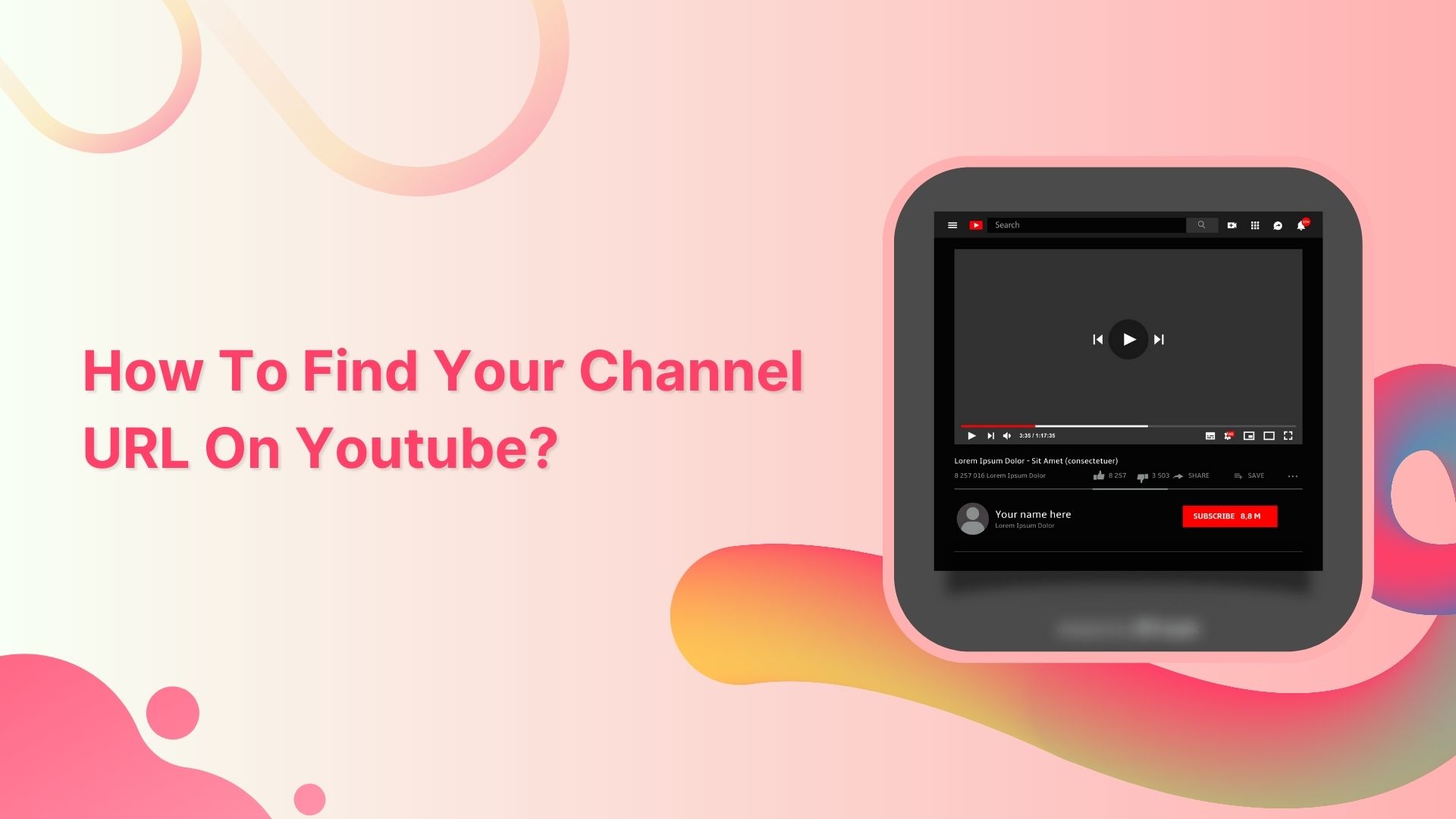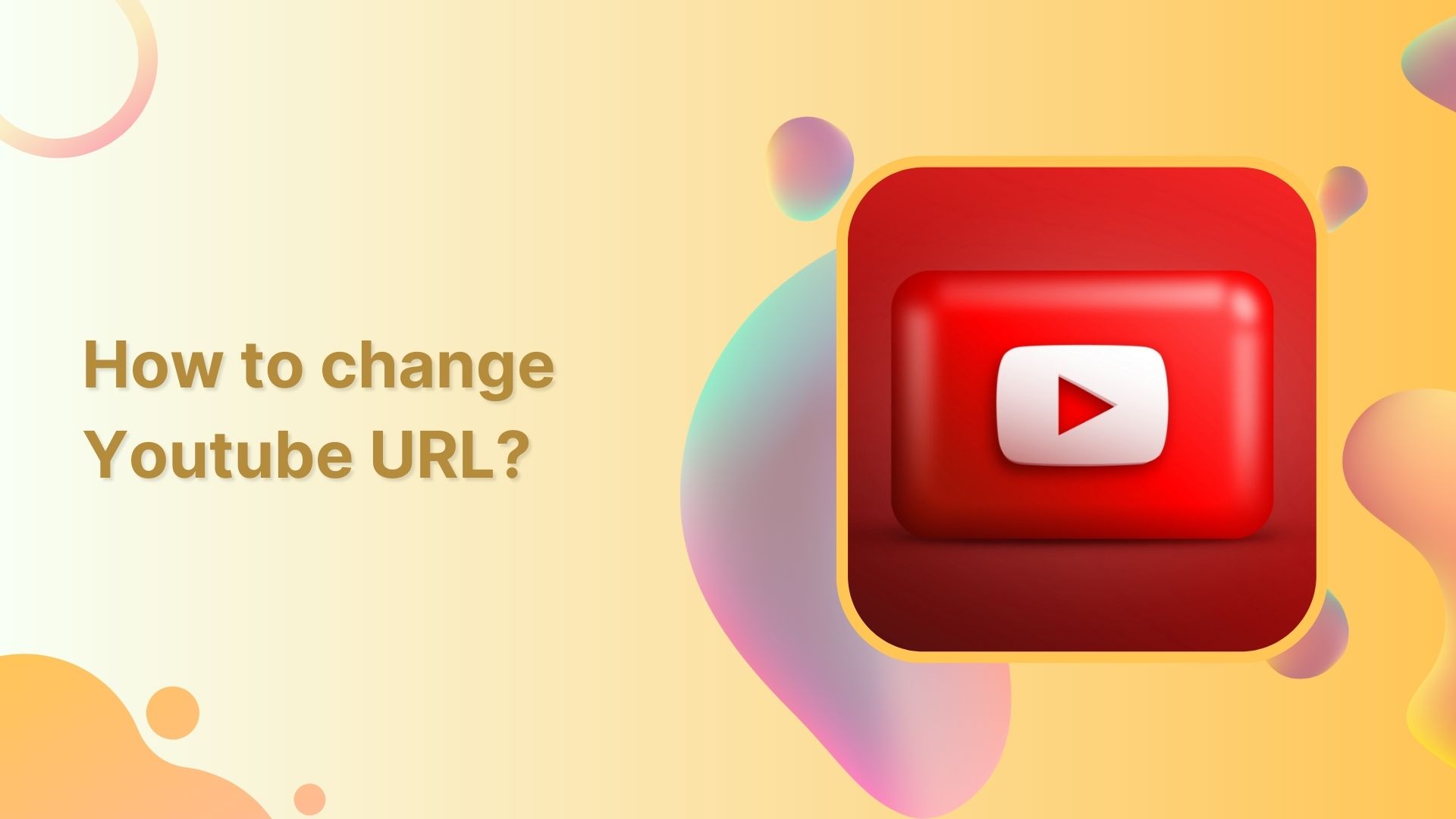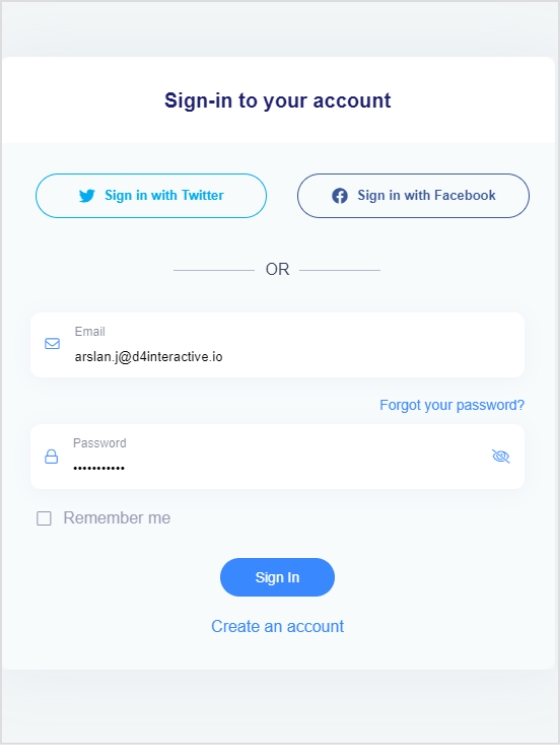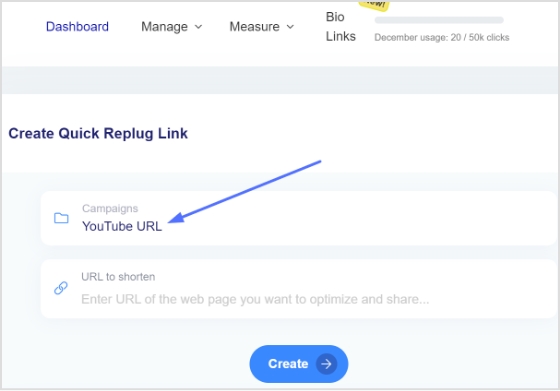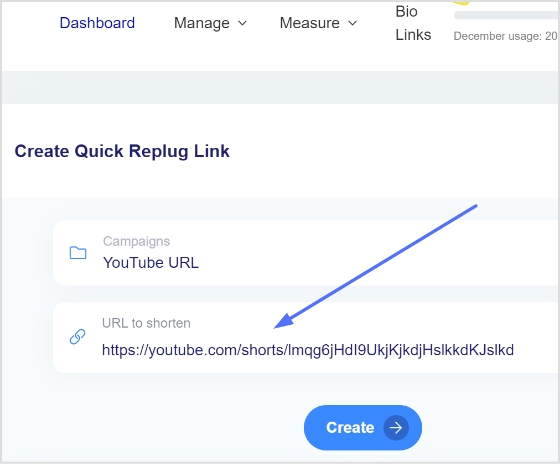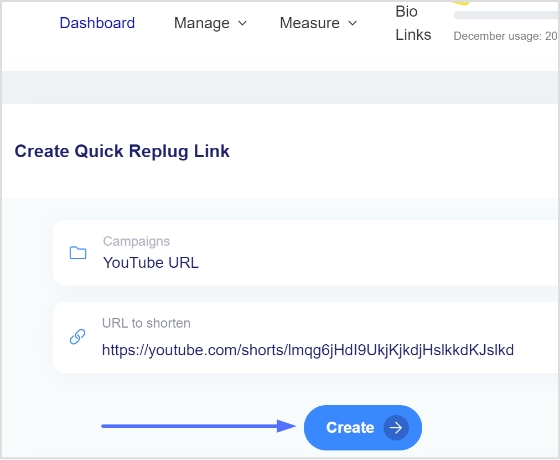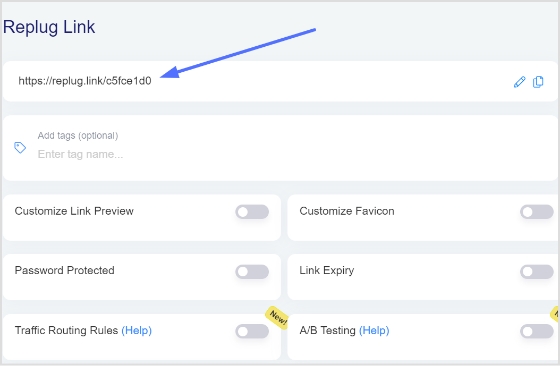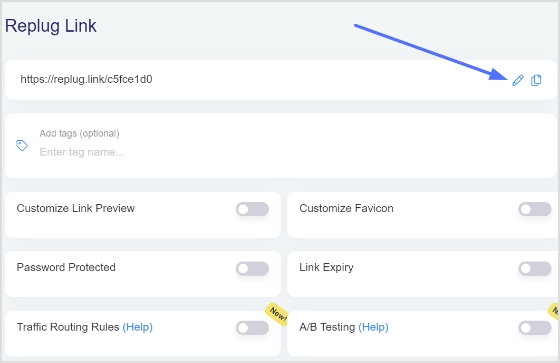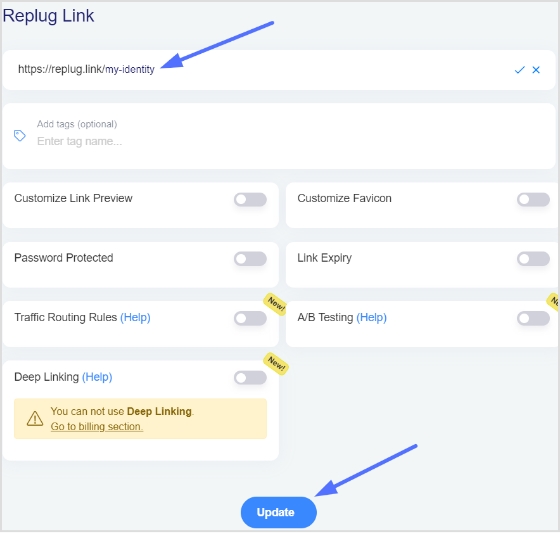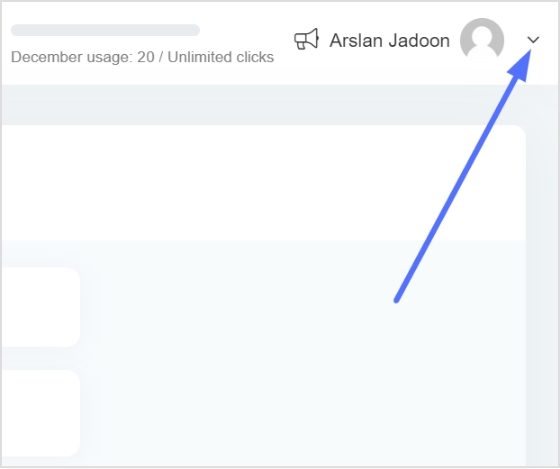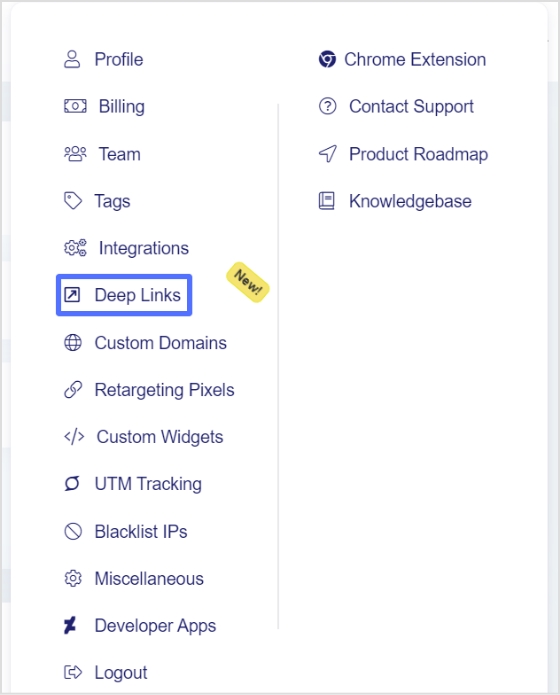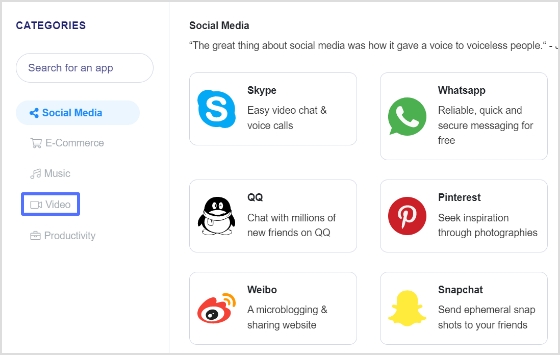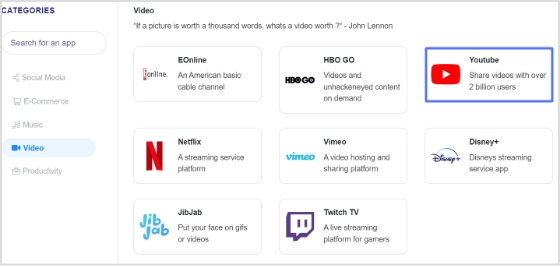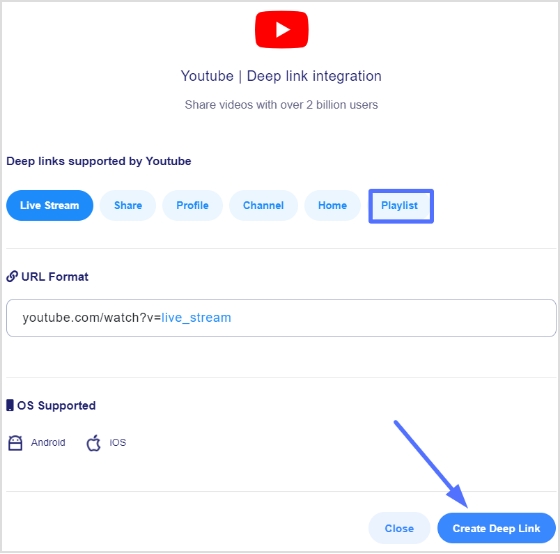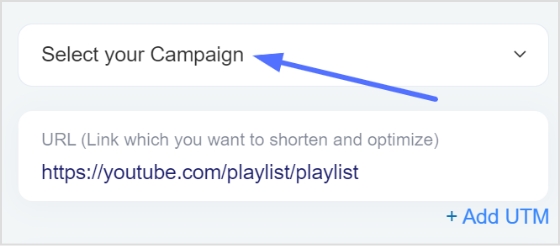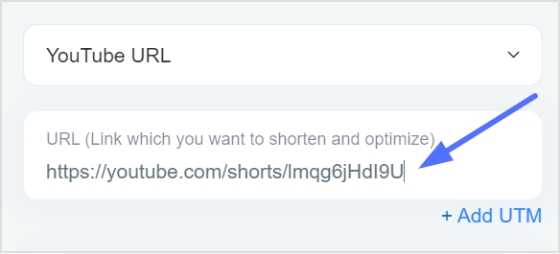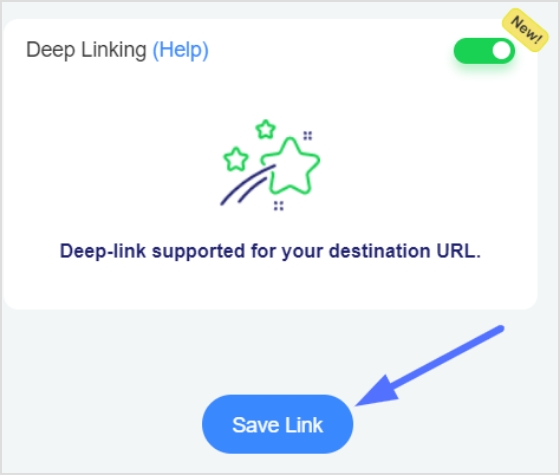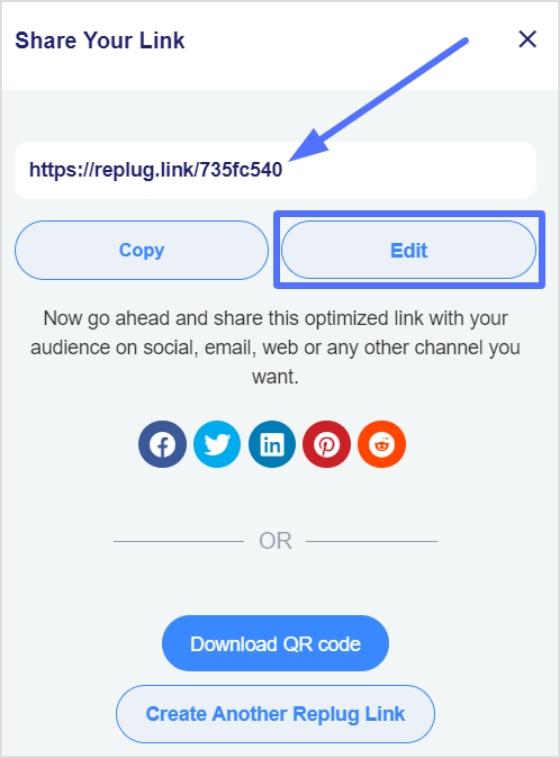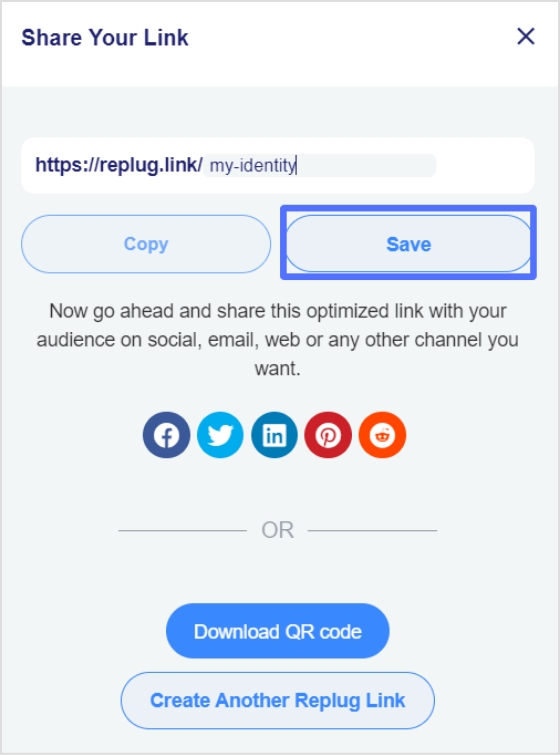On YouTube, a channel is a personal profile representing an individual or organization. Every YouTube channel has a unique URL, or web address, that allows others to access and view the channel’s content. Two types of URLs can be used to access a YouTube channel: ID-based Channel URLs and handle URLs.
ID-based Channel URLs are unique combinations of numbers and letters assigned to every YouTube channel. These URLs can be found by going to the channel’s homepage and looking at the address bar in the web browser. The URL will be in the format “https://www.youtube.com/channel/[channel-ID.”
Handle URLs contain a unique handle, a customized URL name chosen by the channel owner. Handle URLs can be found by going to the channel’s homepage and looking for the handle next to the channel’s name. The handle will be in the format “https://www.youtube.com/[handle.”
Here are the steps you need to follow to find your ID-based channel URLs and handle them on desktop and mobile devices.
How to find Youtube URL on a phone or tablet?
Follow these steps to find the ID-based YouTube URL on your phone or tablet:
Step 1: Open the Youtube app on your mobile or tablet and tap your profile icon in the top right corner.
Note: If you are not signed in, tap on the “Sign in” button in the top right corner of the screen.
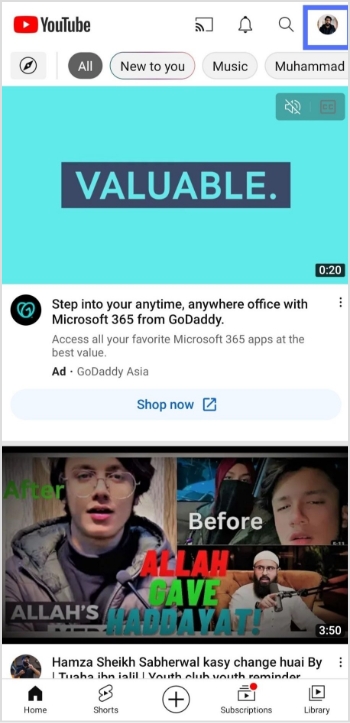
Step 2: Select “Your channel” from the profile menu.

Step 3: Tap three horizontal dots in the top right corner.
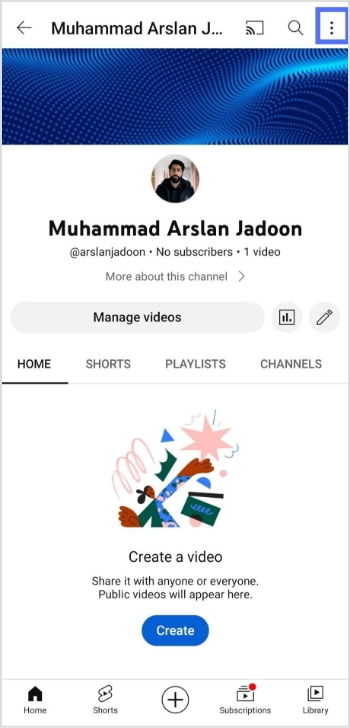
Step 4: Tap share at the top.
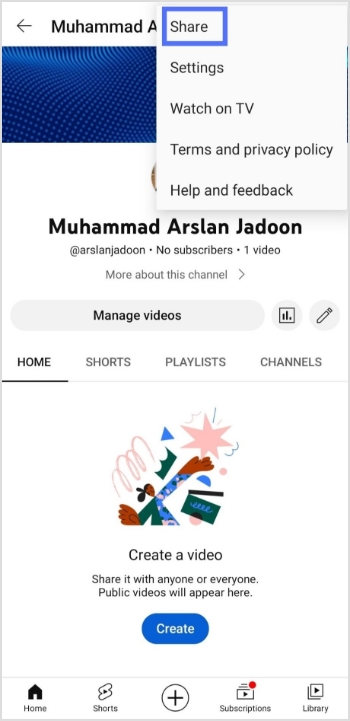
Step 5: Tap copy link button to copy your link or directly share it on any platform you want.
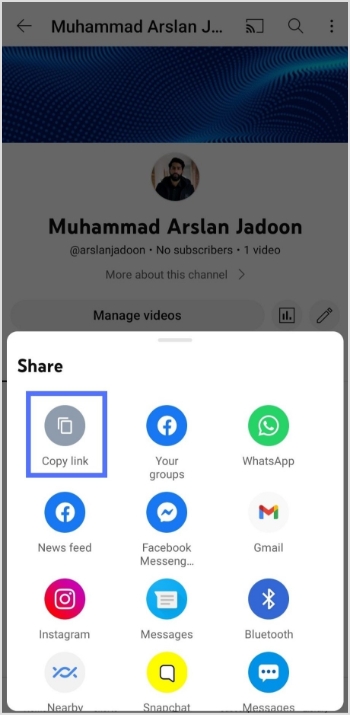
[branded_short_links]
To find Youtube handle URL on a phone or tablet:
Follow these steps to find your Youtube handle URL:
Step 1: Follow the steps mentioned above and select “your channel” from the profile menu.
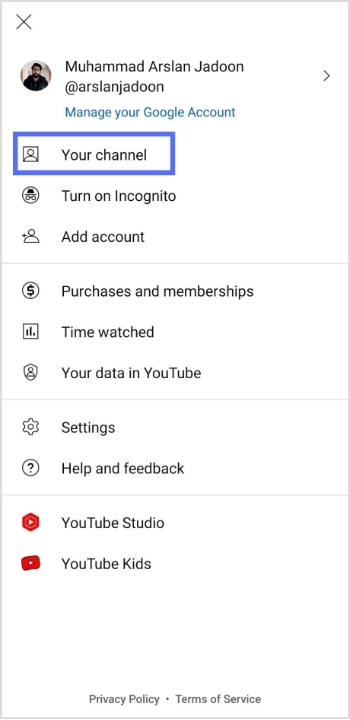
Step 2: Tap the edit icon at the center-right of the screen.
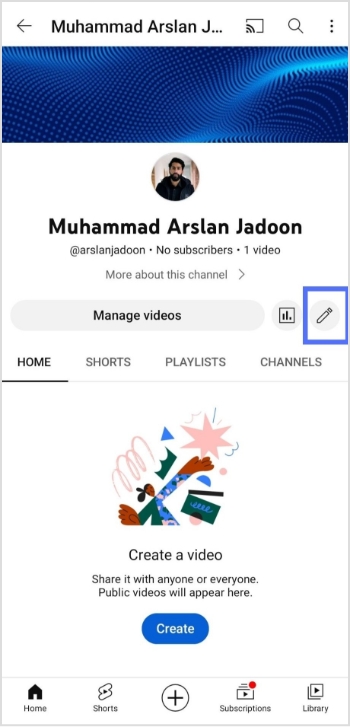
Step 3: Tap the “channel URL” menu, and your Youtube handle URL will be copied.
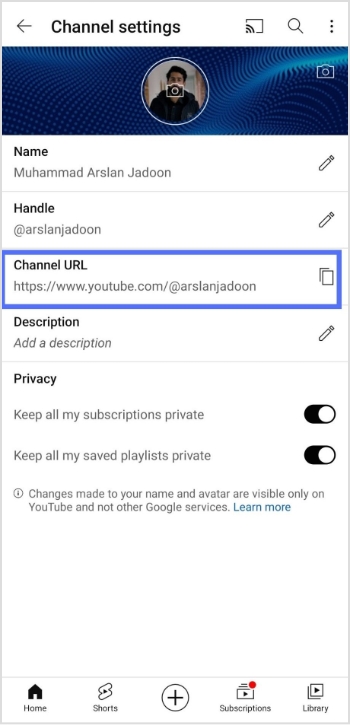
How to find Youtube URL on a computer device?
Follow these steps to find your Youtube channel URL on a computer device.
Step 1: Click on your profile icon and select “your channel” from the drop-down menu.
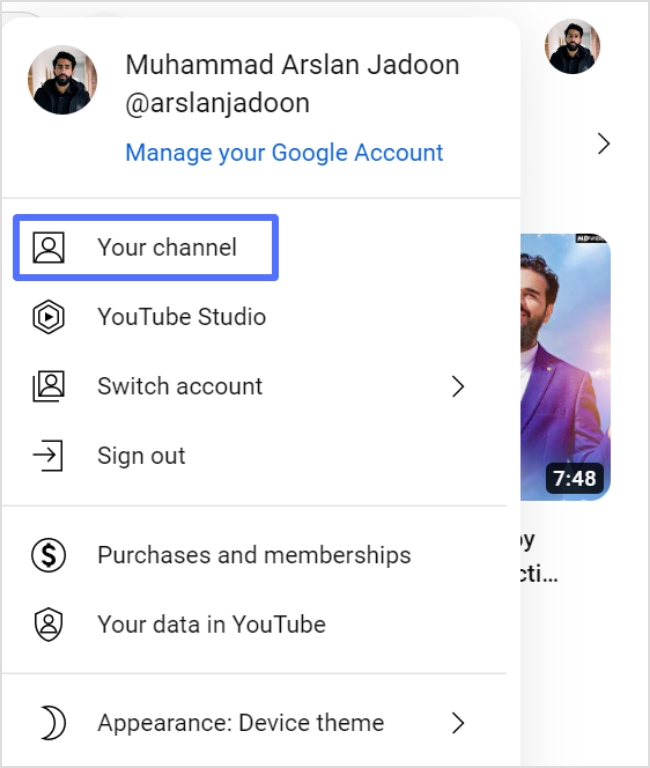
Step 2: Copy the URL in the address bar for your channel URL.

To find Youtube handle URL on a computer device:
Step 1: Follow step 1 above to open “your channel” from the drop-down menu.
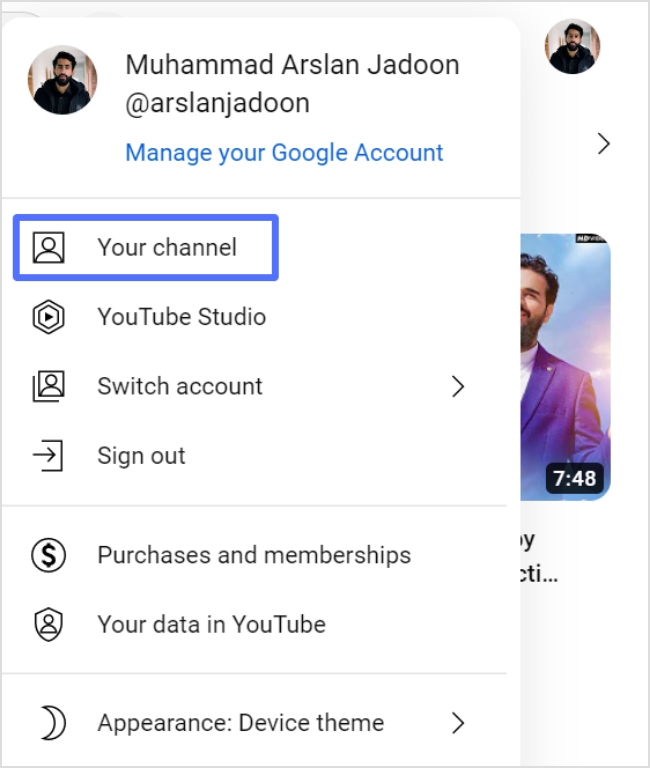
Step 2: Click the “customize channel” button to open Youtube studio.
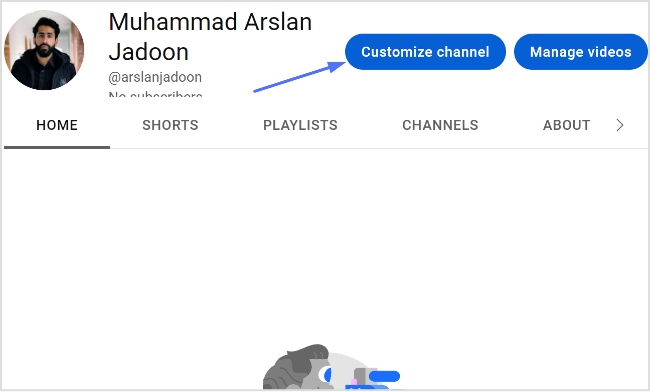
Step 3: Click on “basic info” on your computer screen.
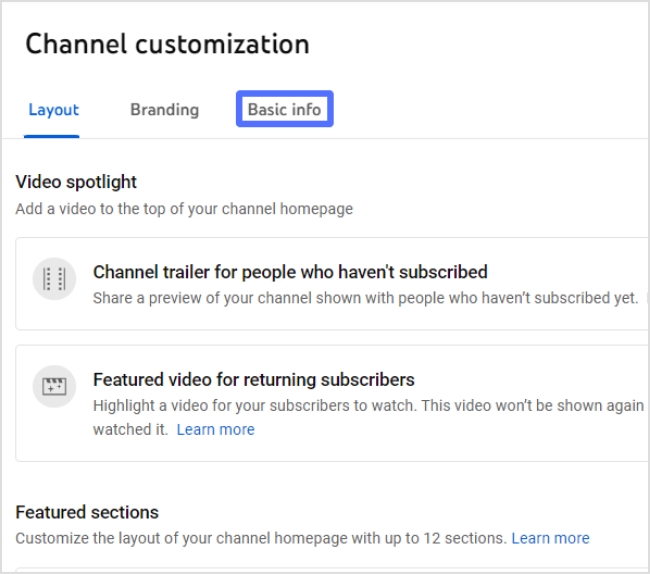
Step 4: Your Youtube handle URL is below the handle section.
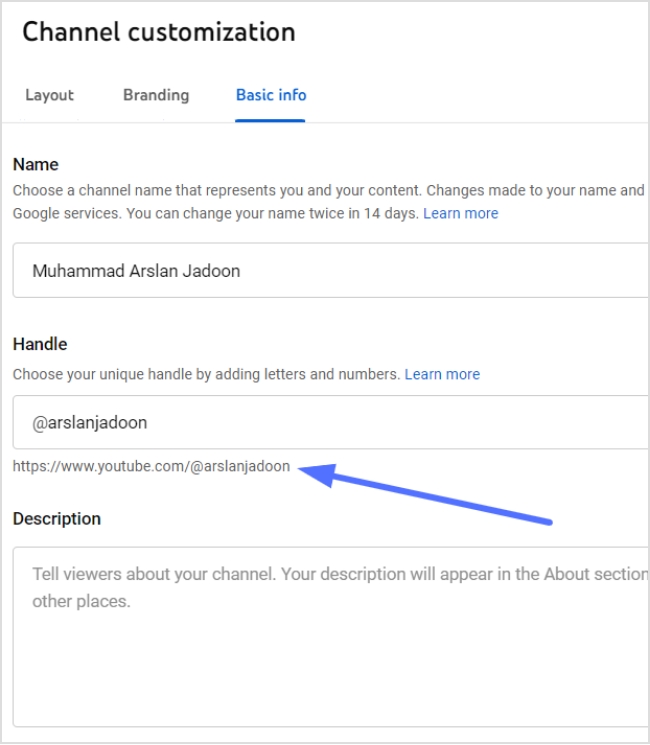
FAQs
How do I copy a YouTube video URL?
To copy a YouTube video URL, follow these steps:
- Go to the YouTube website and find the video for which you want to copy the URL.
- Click on the video to start playing it.
- While playing the video, click on the “Share” button, which is located below the video player.
- A window will appear with several options for sharing the video. To copy the video’s URL, click the “Copy” button next to the “URL” field. This will copy the video’s URL to your clipboard.
- You can paste the copied URL into a text field or document using the paste command (Ctrl+V on Windows or Command+V on Mac).
Alternatively, you can right-click on the video and select “Copy video URL” from the context menu. This will also copy the video’s URL to your clipboard.
Trending Now:
12 Best Bio Link Tools To Amp Up Your Marketing In 2023
How to Build Your Brand on YouTube – Branding on Youtube the Right Way!