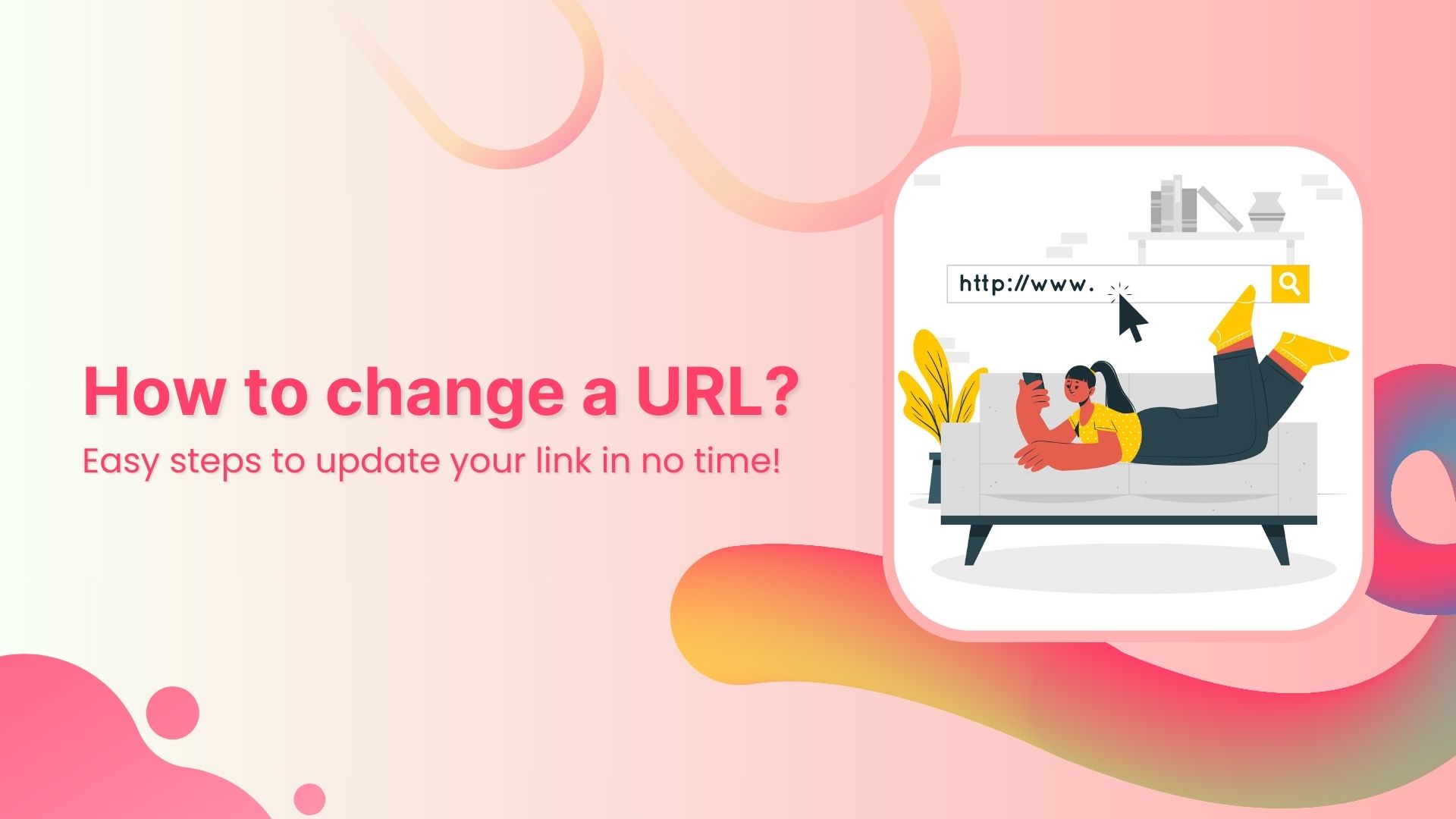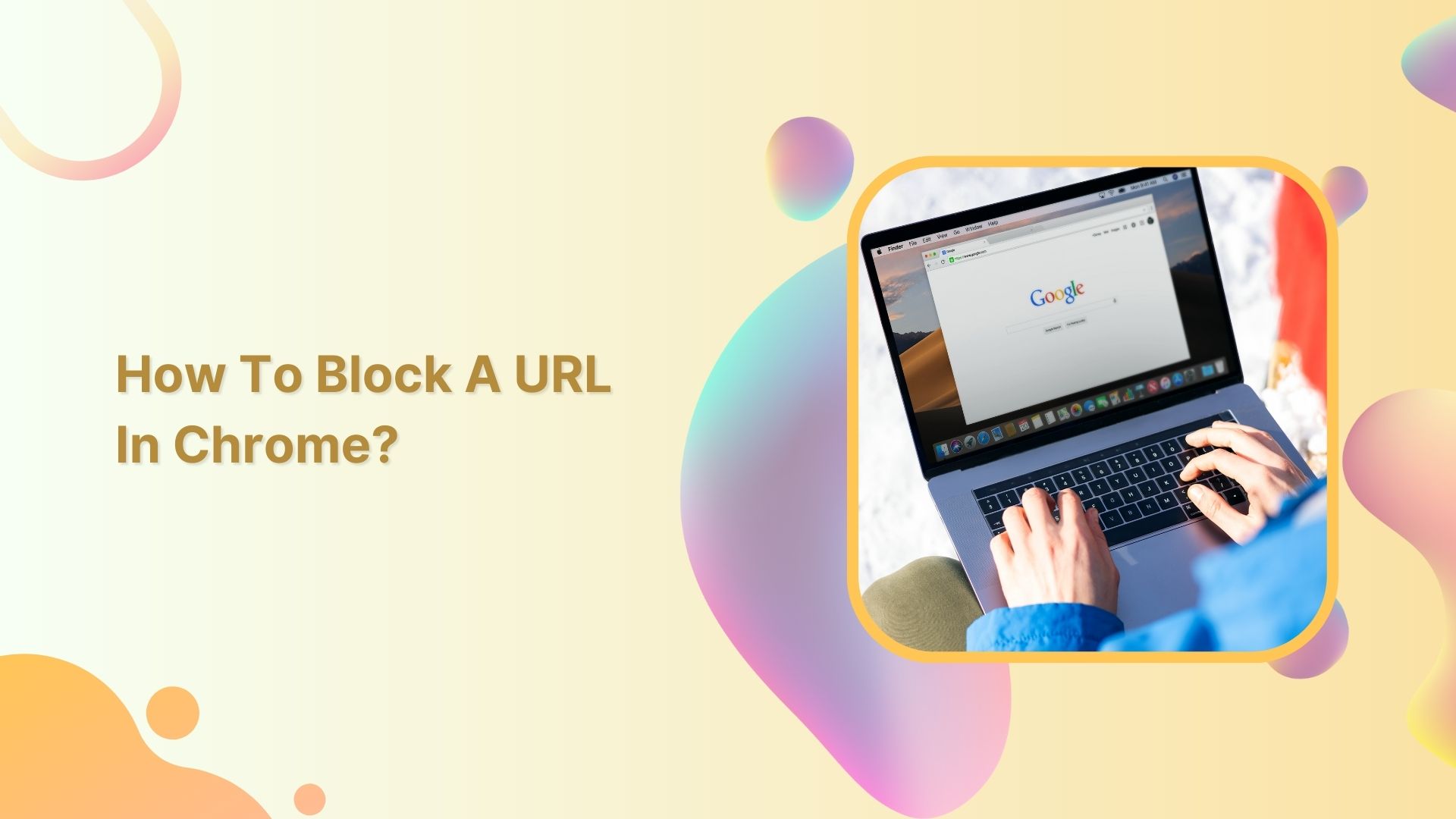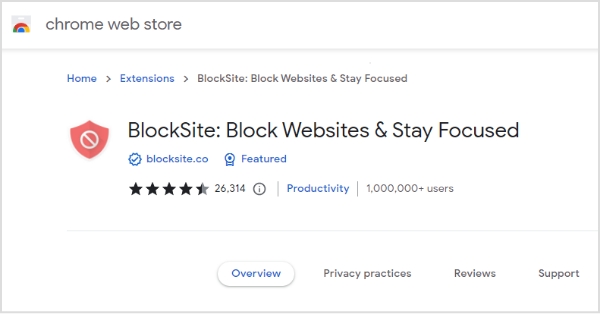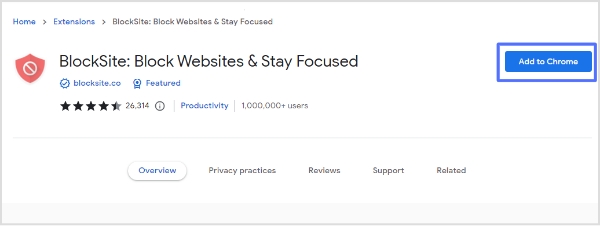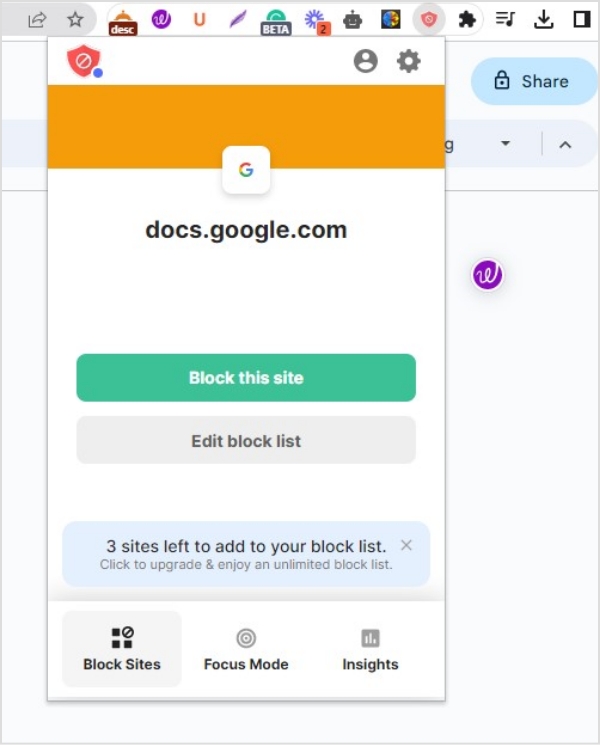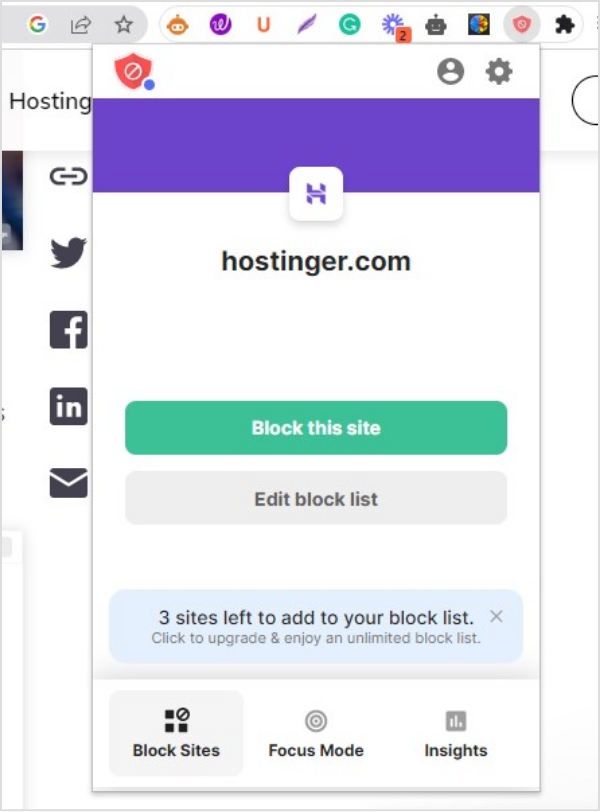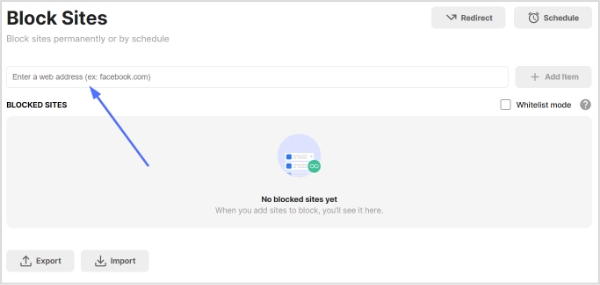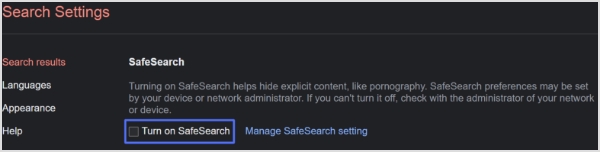Are you looking to change the destination URL of a published page, blog post, or web link?
We’ve all been there. You publish a page or blog post, only to realise the destination link needs a change. Maybe it’s not quite right, or the content has moved. For instance, you share an important announcement, but the link you used now points to the wrong page. Instead of retracing your steps and updating it everywhere manually, wouldn’t it be easier to update the link once and be done?
With a few simple steps, you can quickly create a new, short URL that redirects smoothly, saving you time and keeping everything on track. Here’s how:
6 simple steps to change a URL
Replug is an all-in-one link management tool for creating custom URLs, embedding call-to-actions, and making social media bio links. You can change the URL of a website in seconds by following these simple steps with Replug:
Step 1: Go to the Replug app
First things first, you need to go to the Replug app. Simply type in the URL of the app in your search bar.
Step 2: Sign in to your account
Sign in to your Replug account or create one if you don’t already have one:
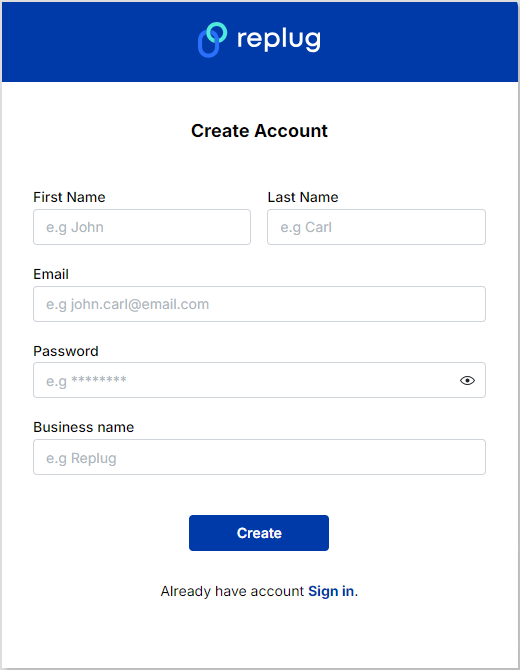
Step 3: Shorten your desired link
Once you sign up or log in, you’ll be directed to the main dashboard. All you have to do now is paste the URL you want to shorten in the “Enter URL to shorten” bar:
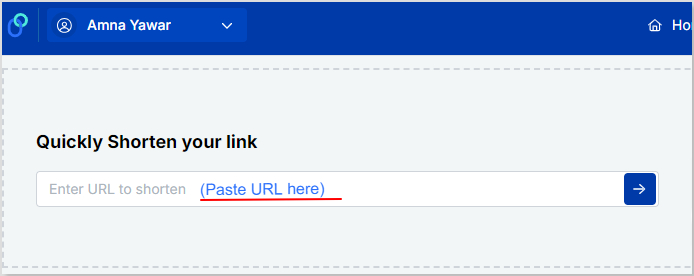
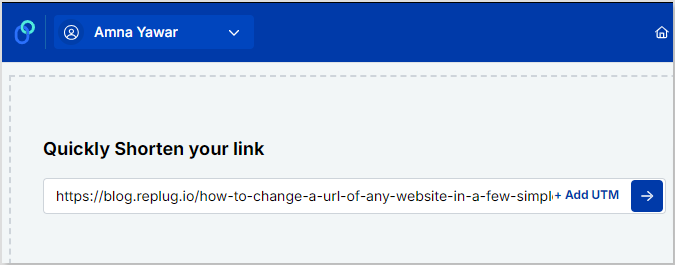
Step 4: Click the “right arrow” button
Once you have pasted the long URL, click the “right arrow” button to proceed further:
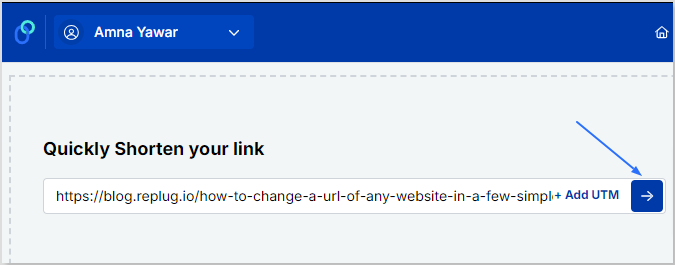
Step 5: Edit your URL
Click on the edit icon and type the slug you want for your newly created URL.
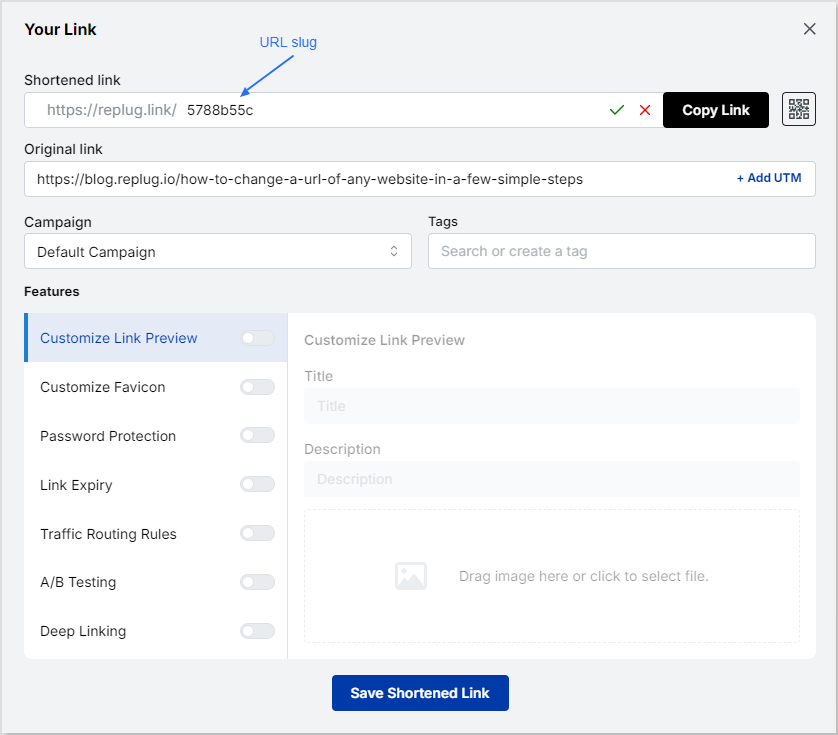
Once you have done that, click on the green tick to save the URL.
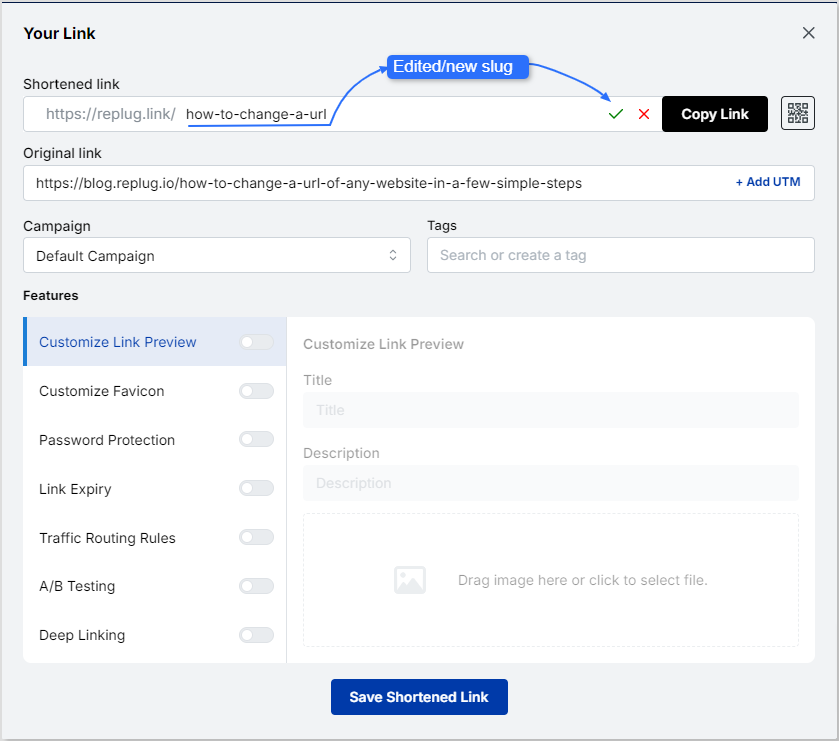
Step 6: Save the shortened link
The final step is to click on the “Save Shortened Link” button and you’re done!
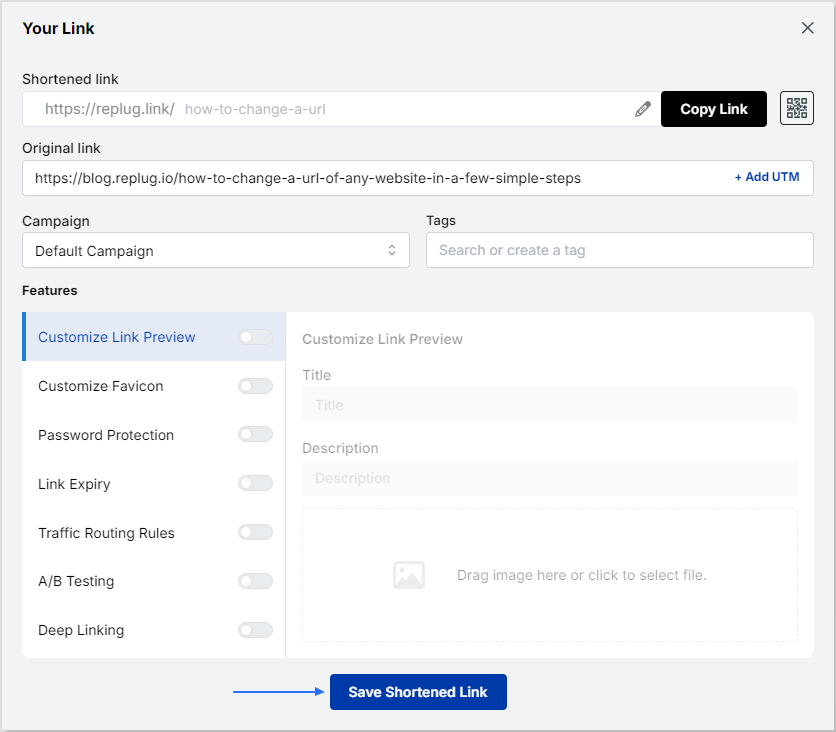
FAQs on changing website URL
Can I shorten any website links?
You can easily shorten any website link using URL-shortening tools such as Replug. These not only allow you to shorten your link but also let you share it with your audience and track its performance.
Can I edit my domain name?
Your custom domain is a top-level domain you own and use to share your links. Tools like Replug allow you to edit your domain name easily, allowing you to maintain your brand identity and reputation.
Trending Topics
All-in-one link management solution
How to shorten Amazon links?
How To Add an Instagram Link in Bio?