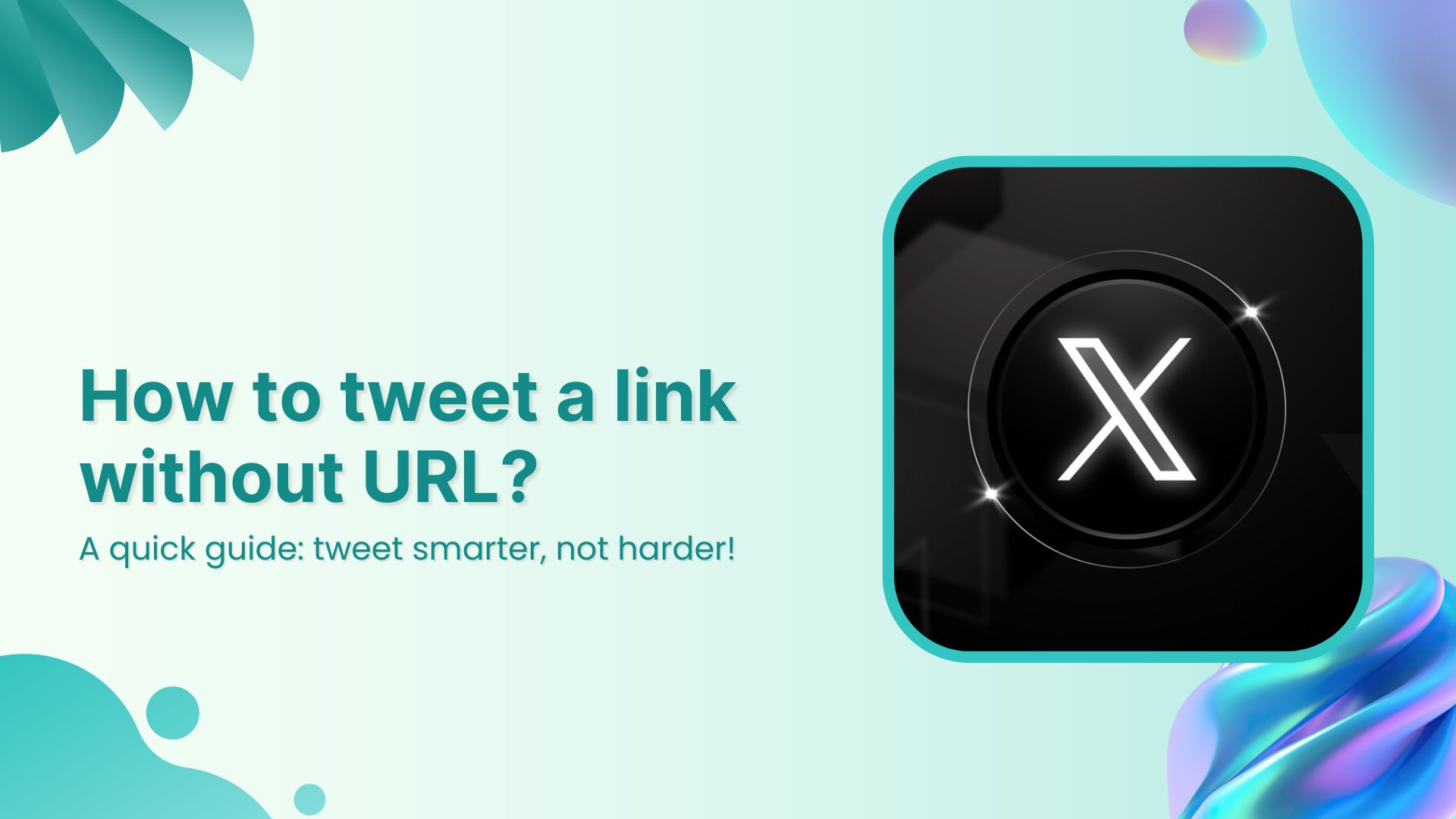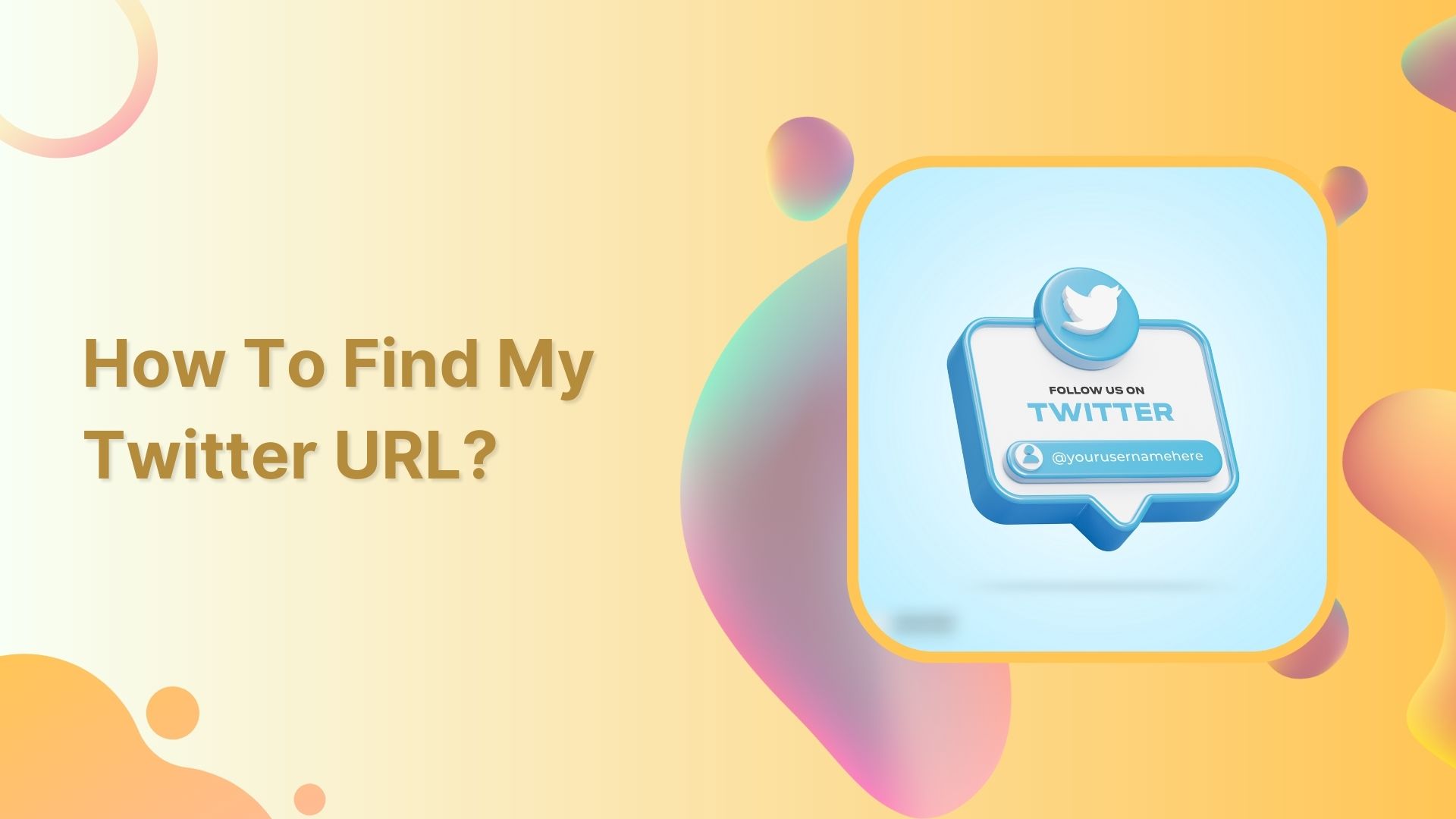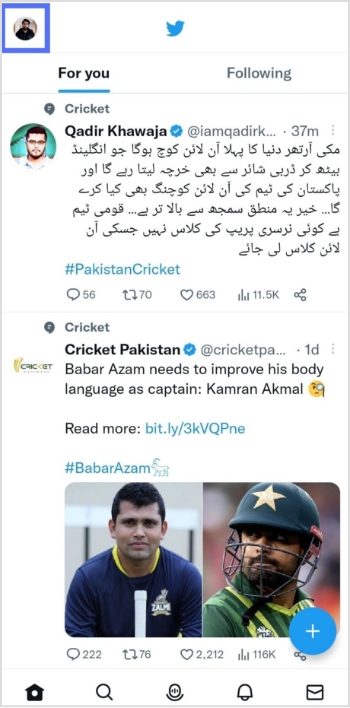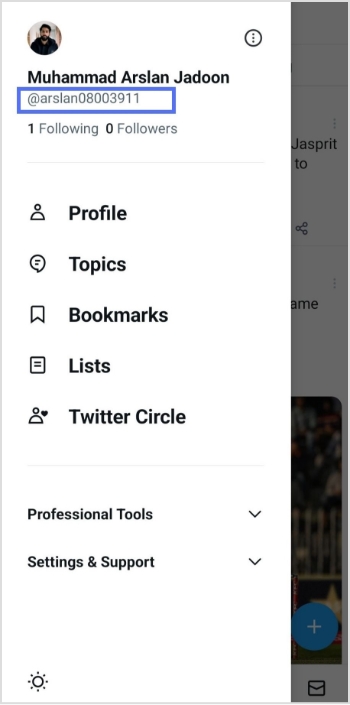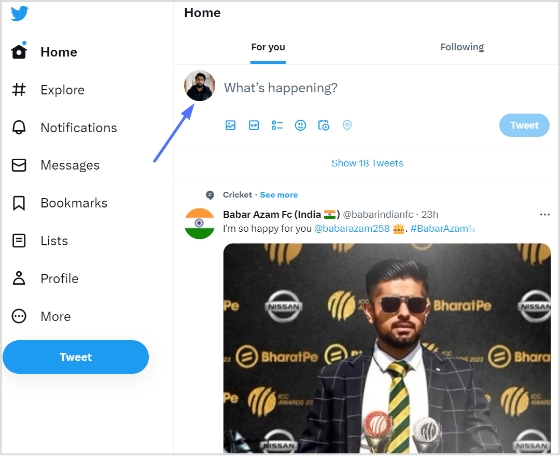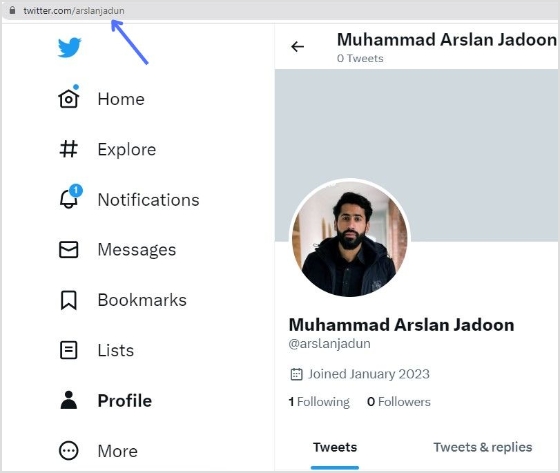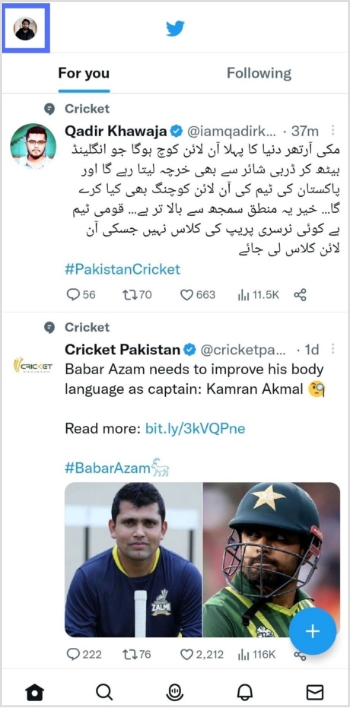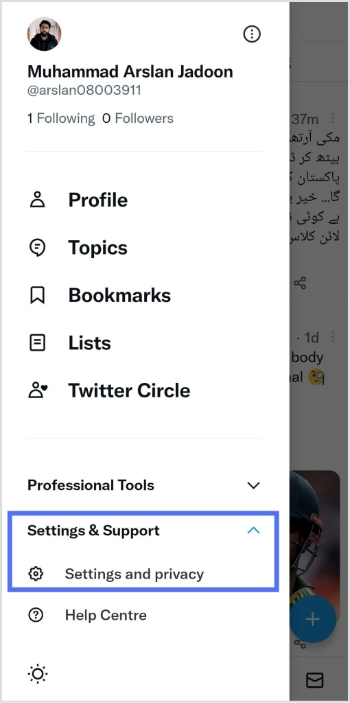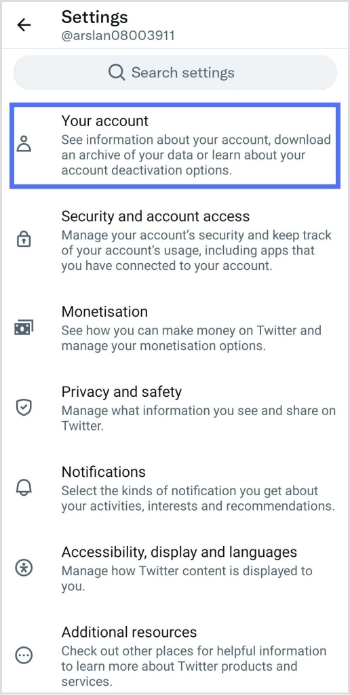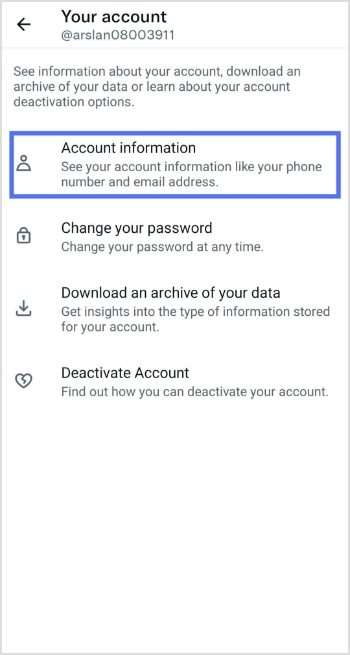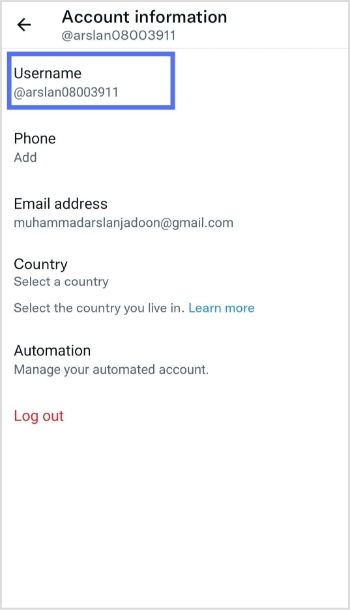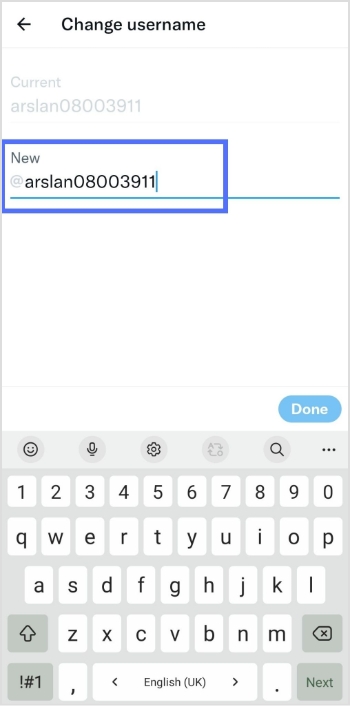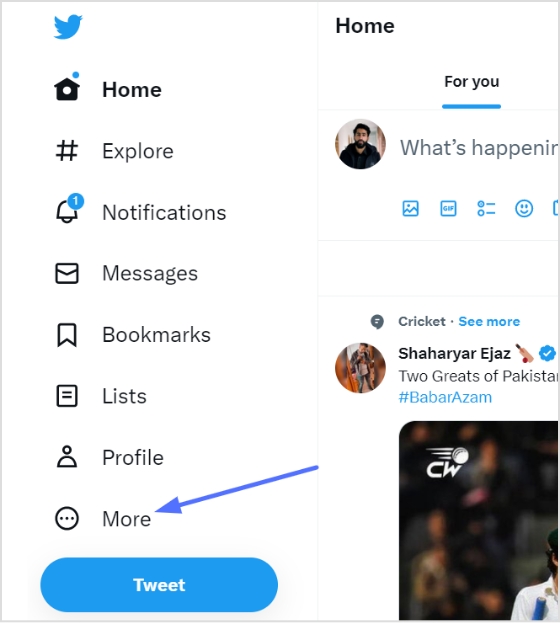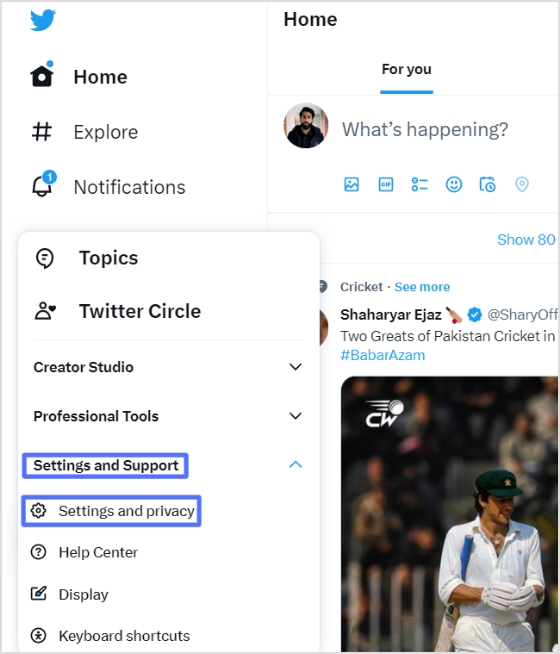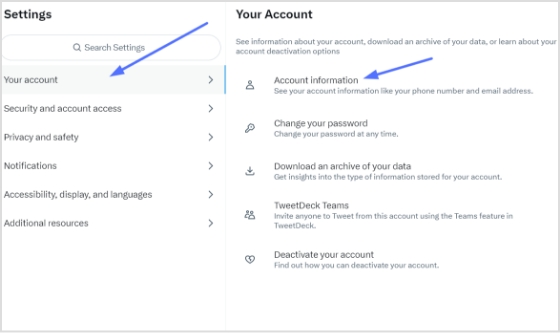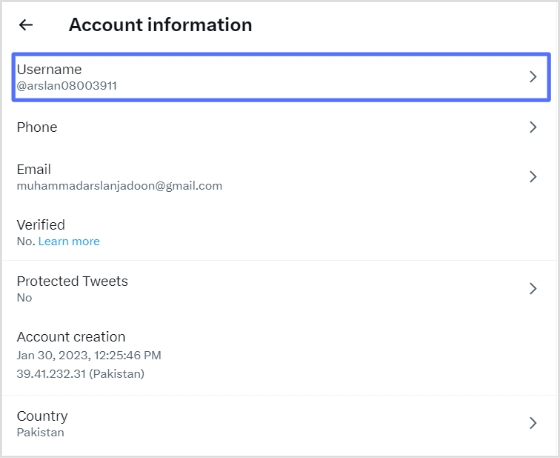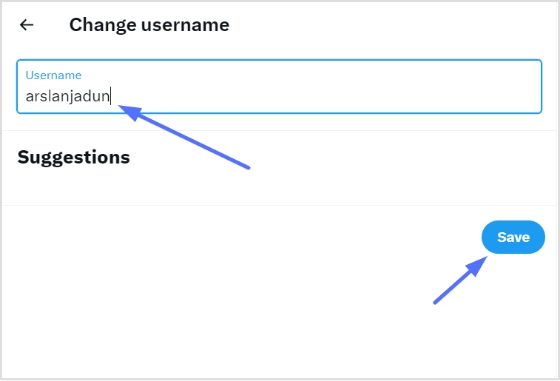In the vast landscape of social media, X (formerly Twitter) is a prominent platform connecting people from all walks of life. In this guide, we’ll uncover the secrets of tweeting links with finesse.
Ready? Let’s get tweeting!
How to tweet a link without a URL?
When crafting a tweet on X, the URL you include will be initially visible within the tweet text. However, upon posting the tweet, Twitter automatically generates a preview for certain URLs (not all), transforming the appearance of the tweet.
This preview showcases essential details from the linked page, such as a headline, description, and often an accompanying image.
As a result, the full URL is no longer prominently displayed in the tweet, offering a cleaner and more engaging presentation for users.
Here’s how to tweet a link without URL:
Step 1: Log in to X and paste your link into the compose box at the top of your Home timeline.
Also read: How to find my Twitter URL on mobile and desktop?
Step 2: Twitter will automatically generate a preview of your pasted link. Hit the Tweet button and Twitter will share the link without showing the URL.
That’s it! You’ve your link tweeted without the URL!
Important note:
- Not all URLs will trigger a preview; some links, such as specific file types or websites with restricted access, may still display the full URL in the tweet. In addition, you only have 280 characters to use in a tweet. In this situation, you could:
- Use a URL shortener service
- Describe the link in your tweet.
And guess what? We have a solution for your long X URL problem!
Introducing Replug: Your solution for shortening X URLs
With Replug, you can transform lengthy URLs into concise links for your tweets. Say goodbye to character count woes and hello to engaging, impactful content.
Let’s dive into the simple process of Replug’s URL shortening and bring your X sharing to the next level!
Step 1: Sign in to Replug or create an account for free.
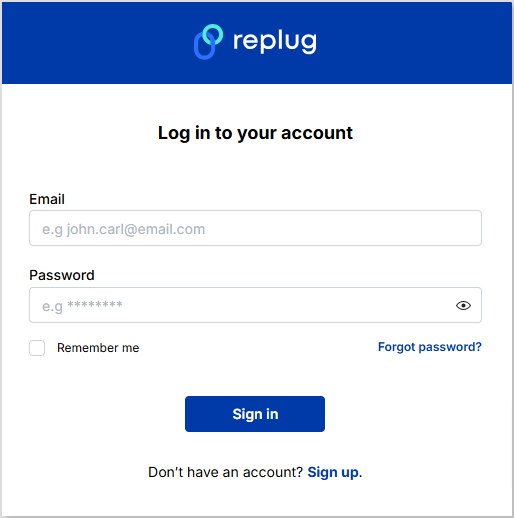
Step 2: Next, you’ll be led to the main dashboard. To shorten your URL, enter the desired URL you want to track in the bar under “Quickly Shorten your link”:
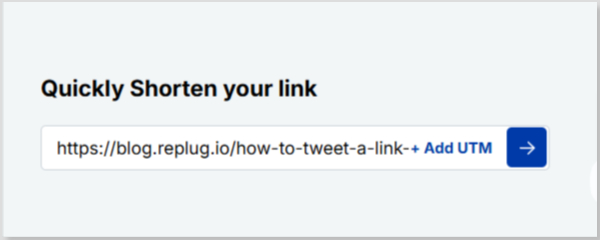
Step 3: After entering your URL and clicking on the blue arrow button, Replug will automatically generate a shortened link that you can copy:
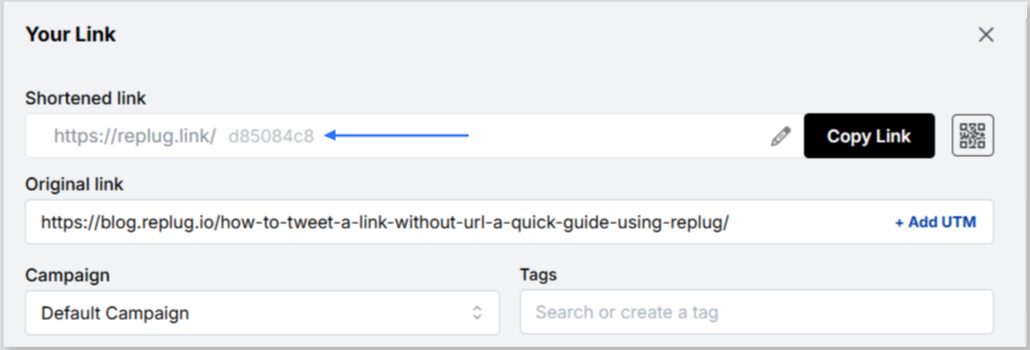
Step 4: You can also customize the URL with the slug of your choice by clicking on the pencil icon:
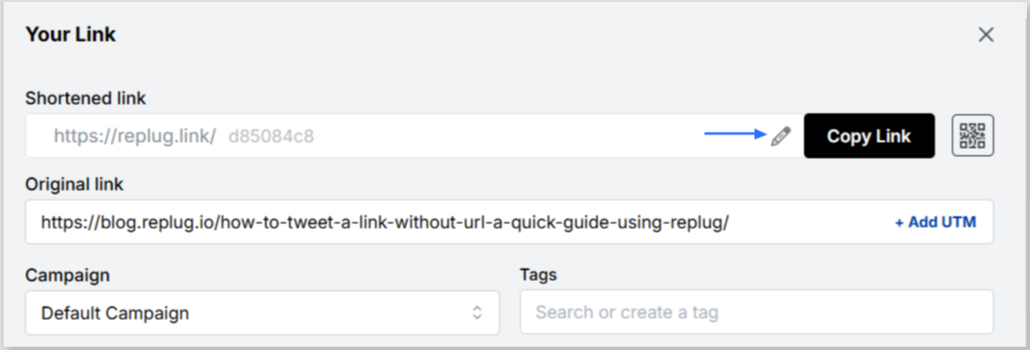

Step 5: Simply save your URL and you’re done! Share away, whenever, wherever.
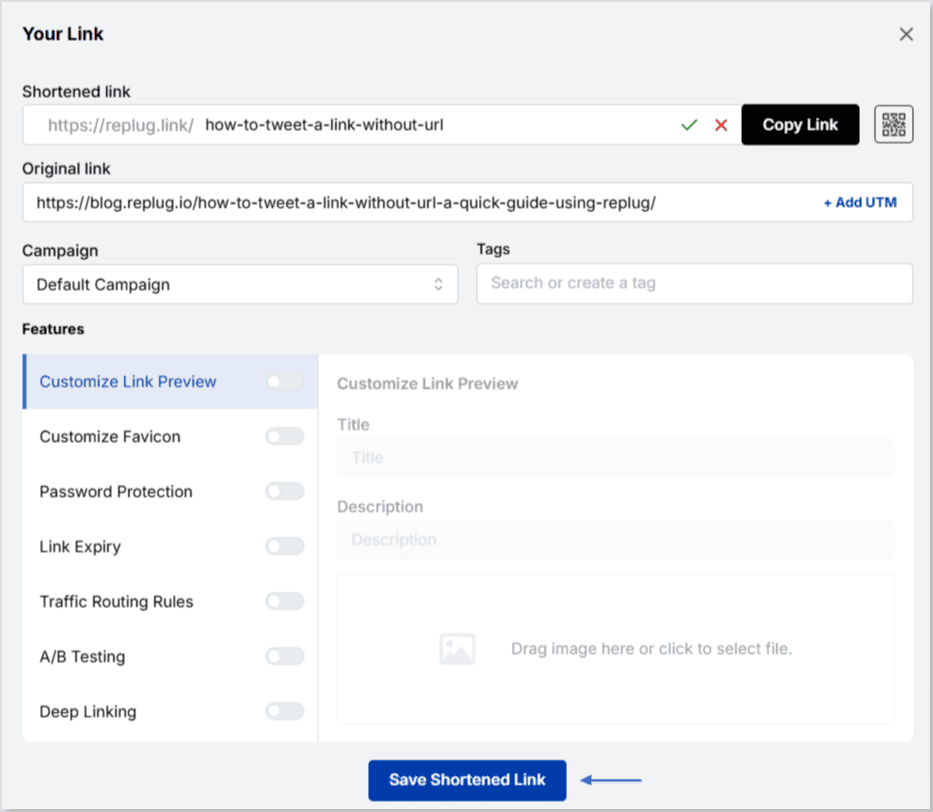
Replug Analytics: Measure link success
Are your X links making the impact you desire?
With Replug Analytics, you can dive deep into your link performance and discover the key to boosting engagement, maximizing reach, and achieving your Twitter goals like never before!
Replug’s Analytics feature empowers you to make data-driven decisions and revolutionize your link-sharing strategy.
Learn more about the Replug analytics here!
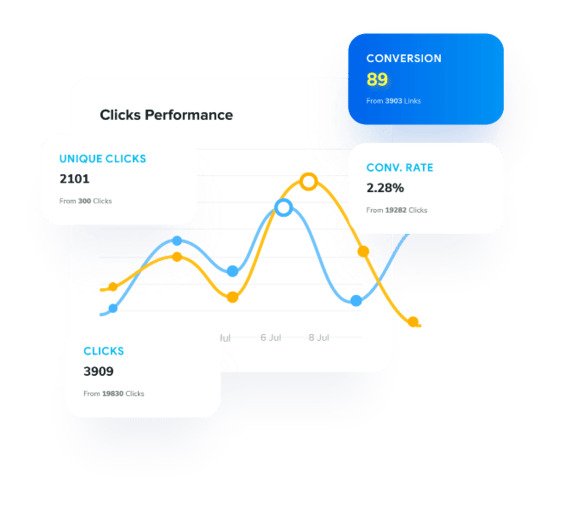
FAQs about how to tweet a link without URL on X
Can you embed an image in a tweet?
Yes, you can embed an image in a tweet by directly uploading it to x (formerly Twitter). When composing your tweet, upload the image, and it will be hosted on X’s servers, appearing within the tweet’s content for all users to see.
What are the benefits of using shortened links on Twitter?
Shortened links offer cleaner tweets, free up character space, and encourage more user interactions.
Are there any character limits for links on Twitter?
Yes, the X character limit is 280, and sharing lengthy URLs can consume valuable space. A link shortener helps keep tweets concise and engaging.