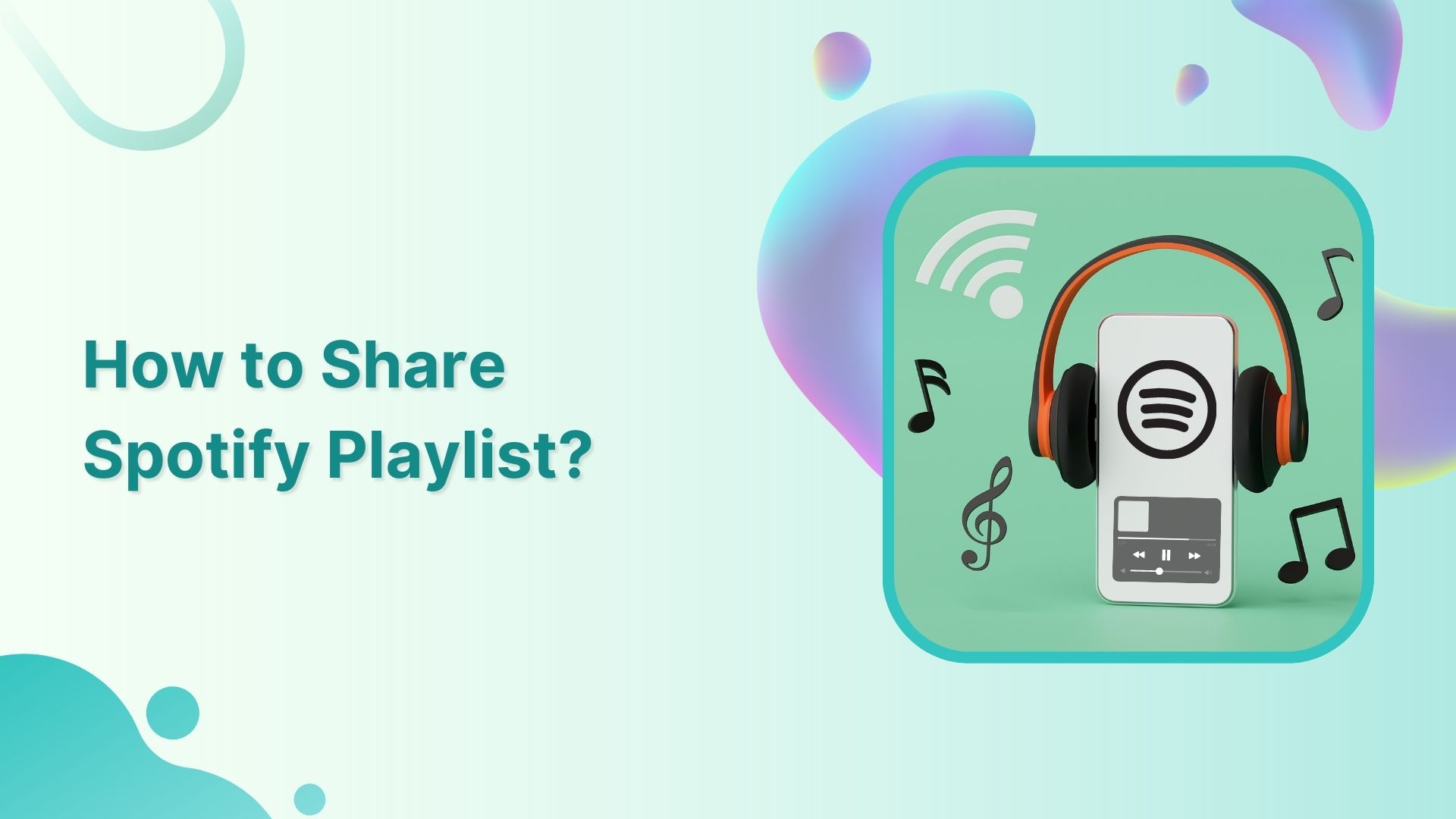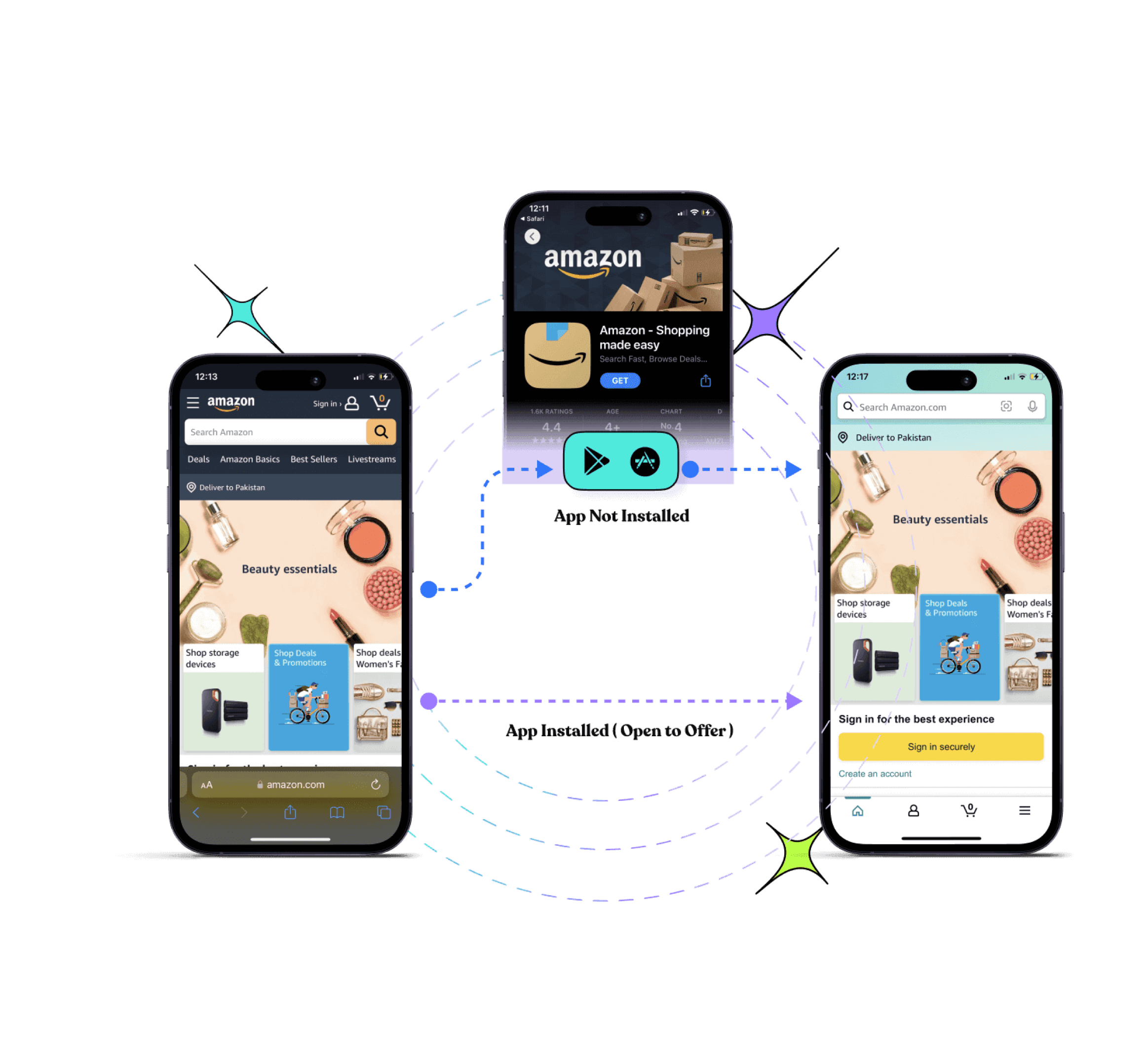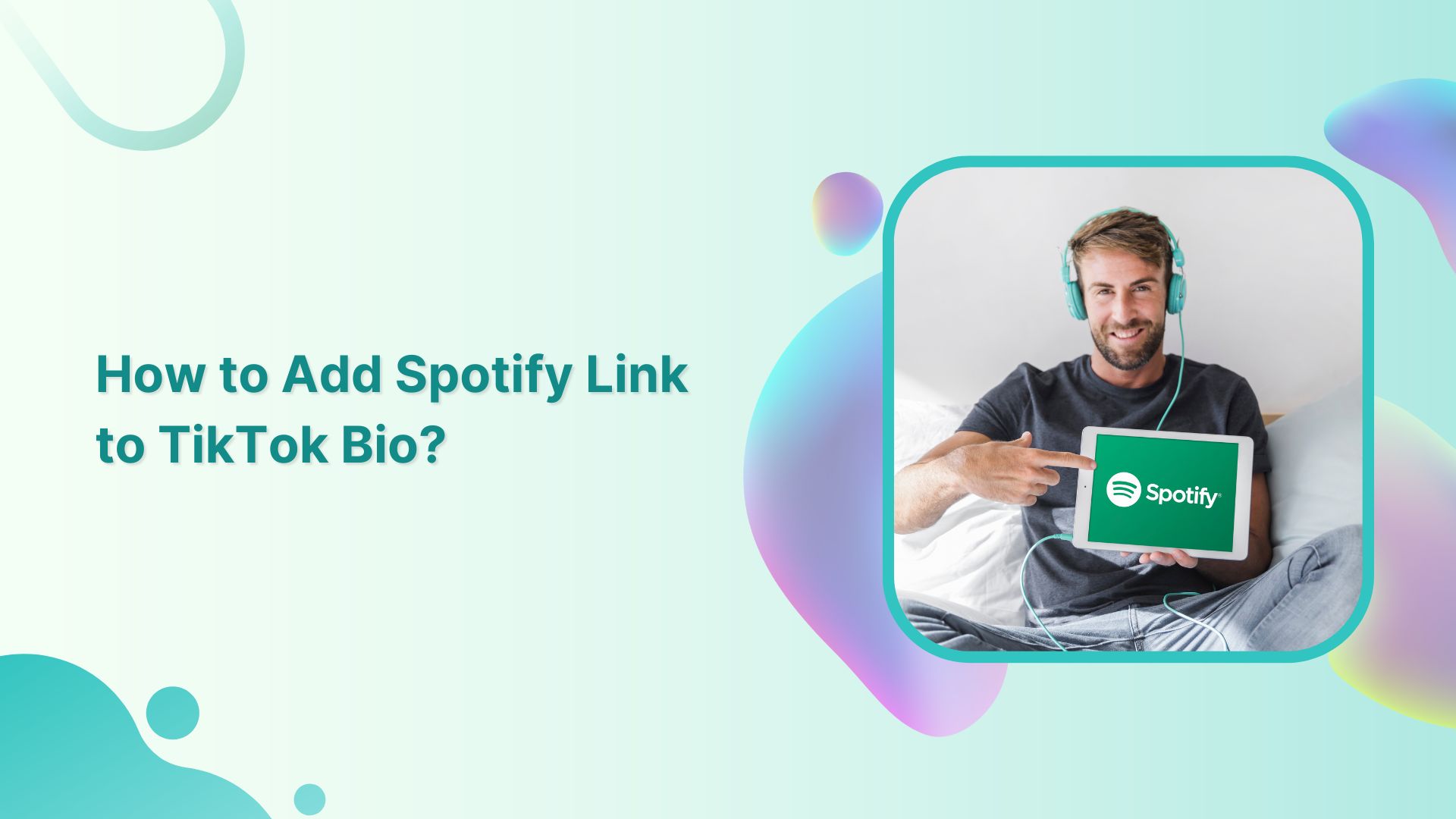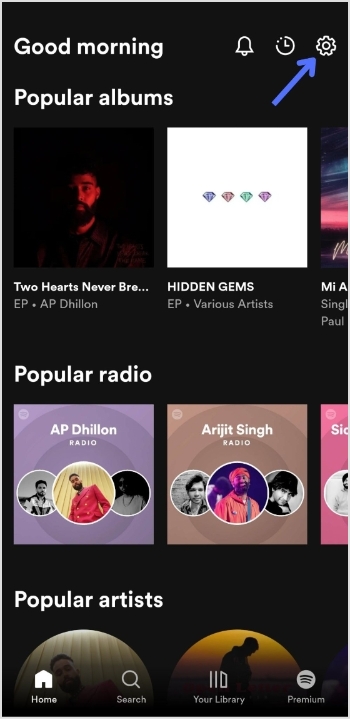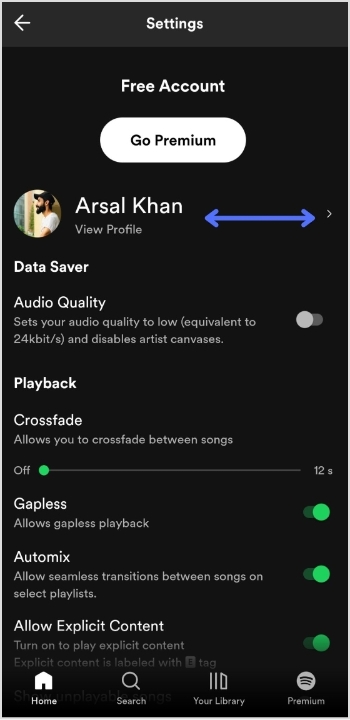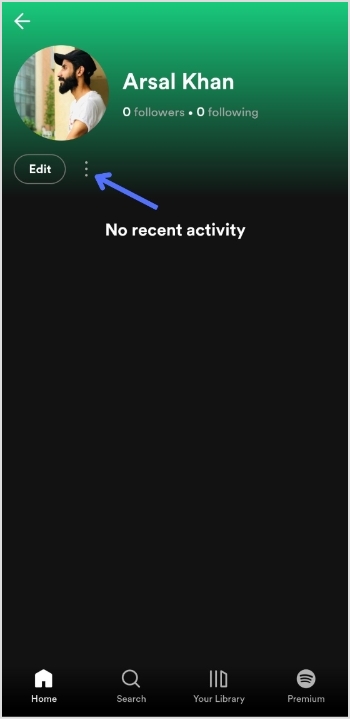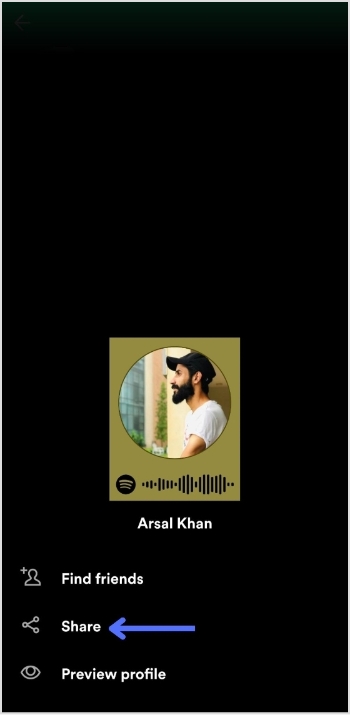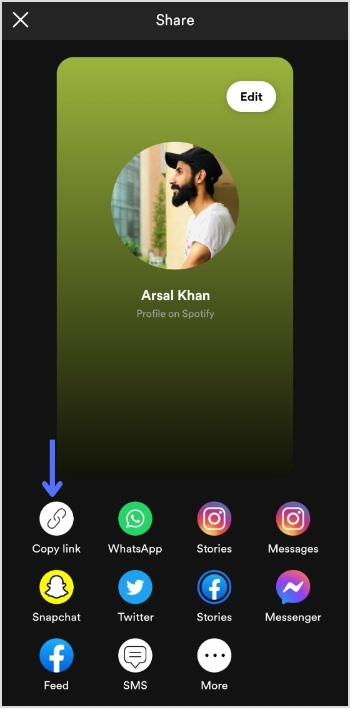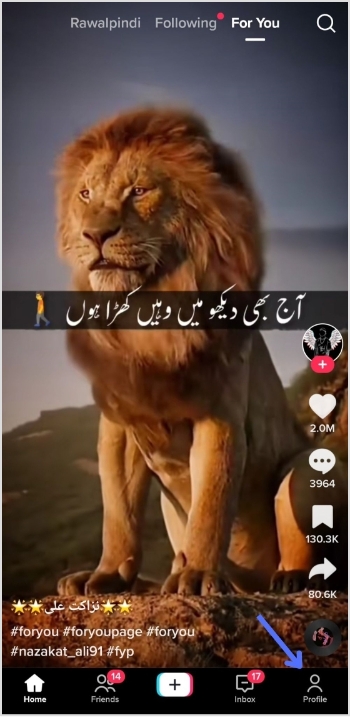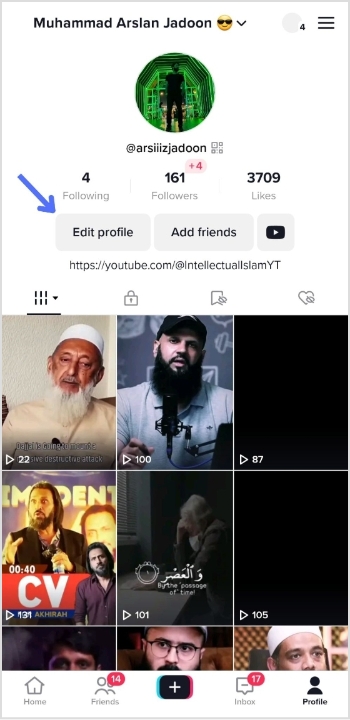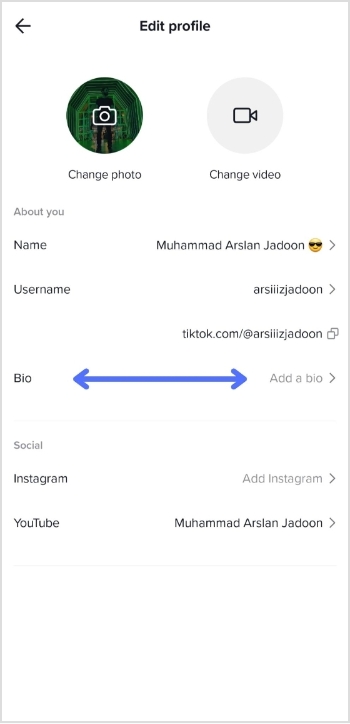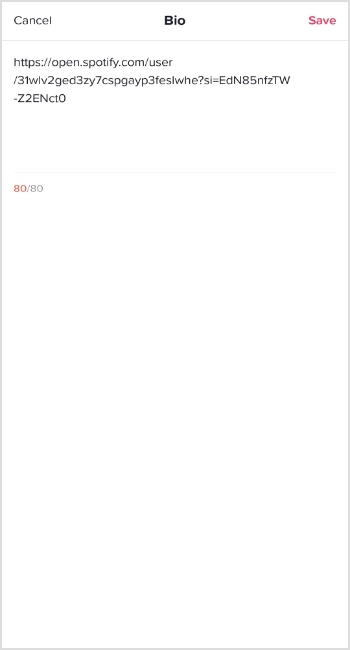So you’ve just created an awesome Spotify playlist, and you’re eager to share your musical taste with the world (or maybe just a few friends). Good news – sharing a Spotify playlist is a breeze, and we’re here to walk you through the steps.
Whether you’re jamming on your phone, hanging out on your computer, or even if your friends aren’t Spotify users, we’ve got you covered.
Let’s dive into the simple process of spreading those musical vibes far and wide.
There are three methods to share your Spotify playlist:
- Method 1: Using the Spotify mobile app
- Method 2: Using the Spotify web player
- Method 3: Create a collaborative Spotify playlist
Method 1: Using the Spotify mobile application
Step 1: Launch the Spotify app on your device and make sure you’re logged in to your account.
Step 2: Find the playlist you want to share in your playlists library and open it.
Step 3: On the playlist page, you’ll see three dots (also known as the “More” option). Click on them to reveal a drop-down menu.
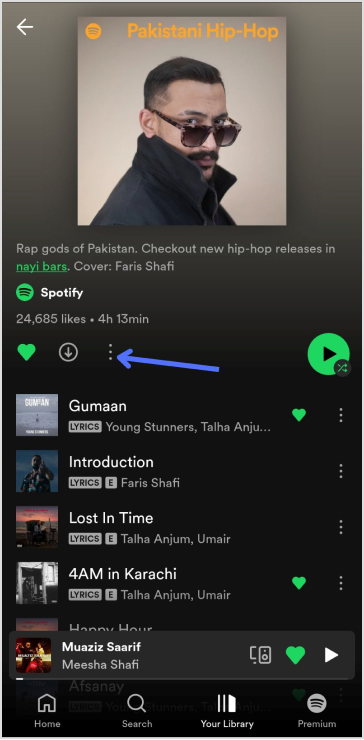
Step 4: In the drop-down menu, click on the “Share” option. This will open up the sharing options.
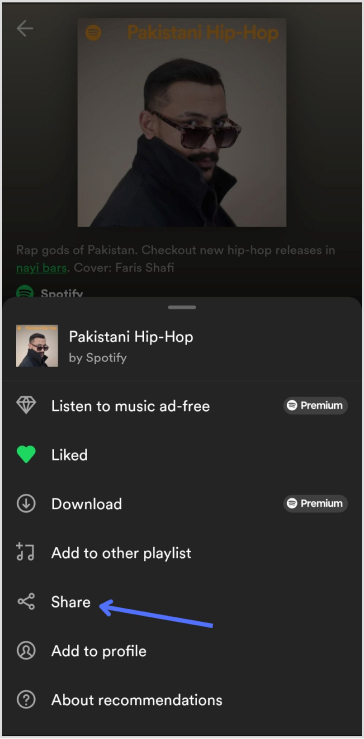
Step 5: You’ll see various options to share the playlist, such as sharing on social media platforms, copying the link, and more.
Step 6: Depending on how you want to share, select the platform. If you choose a social media platform, the Spotify app will likely integrate with that platform’s sharing feature. If you choose “Copy Link,” the link to the playlist will be copied to your clipboard.
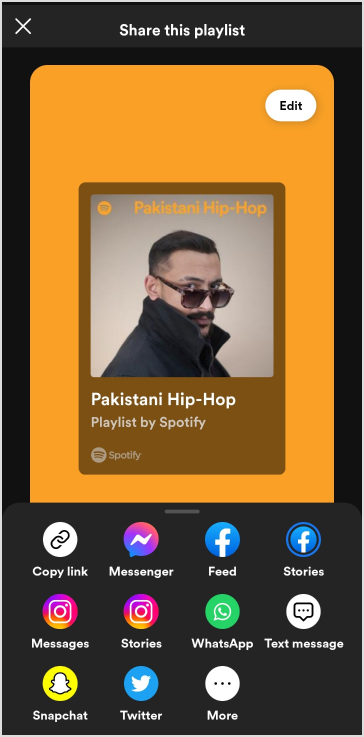
Step 7: Follow the prompts to complete the sharing process. If you copied the link, you can paste it into a text message, email, or any other platform where you want to share it.
Also read: How to share youtube playlist using deep links?
Method 2: Using the Spotify web player
Step 1: Go to the Spotify web player (https://open.spotify.com) and log in to your account.
Step 2: Find the playlist you want to share in your playlists library and click on it to open it.
Step 3: Similar to the mobile app, you’ll see three dots next to the playlist’s name. Click on them to reveal a menu.
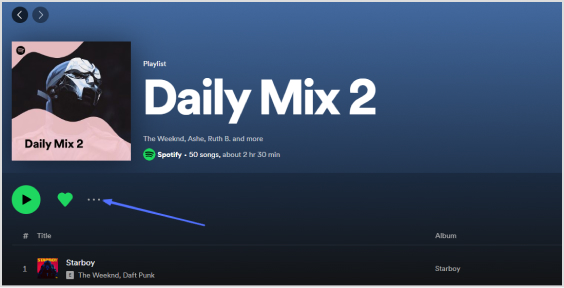
Step 4: From the menu, click on the “Copy Playlist Link” option. This will copy the playlist’s link to your clipboard.
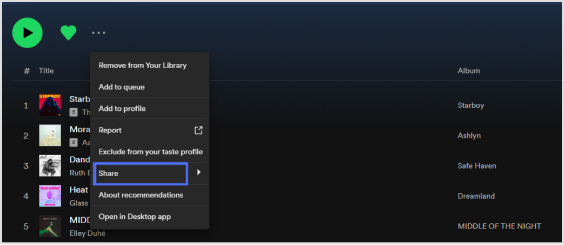
Step 5: Now, you can paste the link in emails, messages, or on social media platforms to share the playlist.
That’s it! You’ve successfully shared a Spotify playlist using different methods depending on your preferences and the platform you’re using.
Also read: How to Create a Deep Link for a Seamless User Experience?
Method 3: Create a collaborative Spotify playlist
Step 1: Open Spotify and click on the “Your Library” tab.
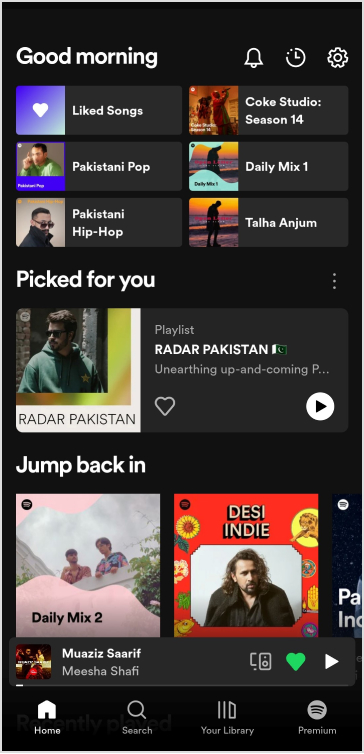
Step 2: Click on the “Create (+)” icon in the top right corner then select “Playlist” from the options.
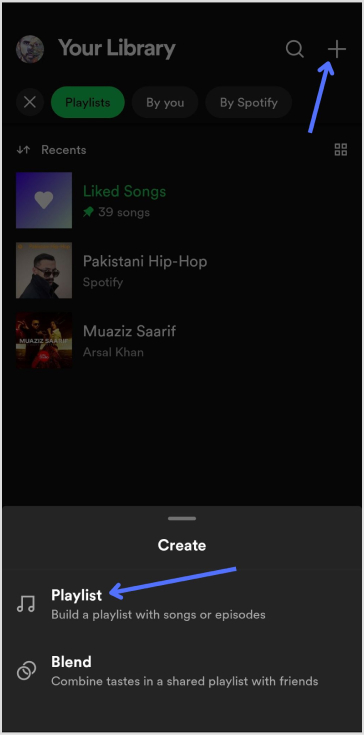
Also read: A Quick Guide To Deep Linking & Its Benefits
Note: If you’re inviting collaborators, it’s a good idea to fill out some information first. Select whether to make your playlist public or private, and enter a name, description, and cover art. The first thing you can do is add a few tracks.
Step 3: Click on the “3 vertical dots” then click on “Invite collaborators” to add collaborators to your playlist.
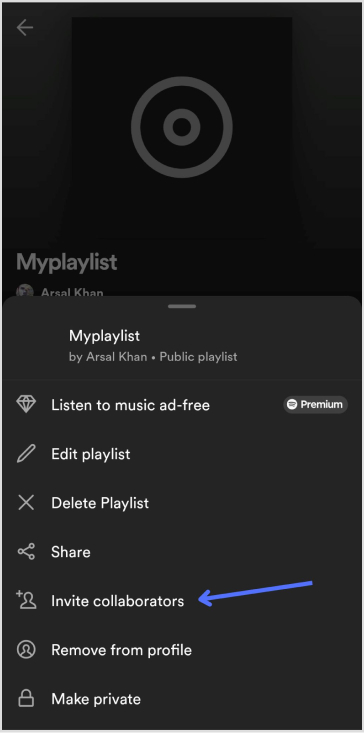
How to share Spotify playlists using deep links?
Replug’s deep links offer a streamlined way to share content and direct your audience to specific points within apps or websites.
Here’s a step-by-step guide on how to create and use deep links for Spotify playlists using Replug:
Create deep links for Spotify Playlists:
Step 1: Log in to the Replug Application and navigate to the “Replug Links” tab under the “manage” section.
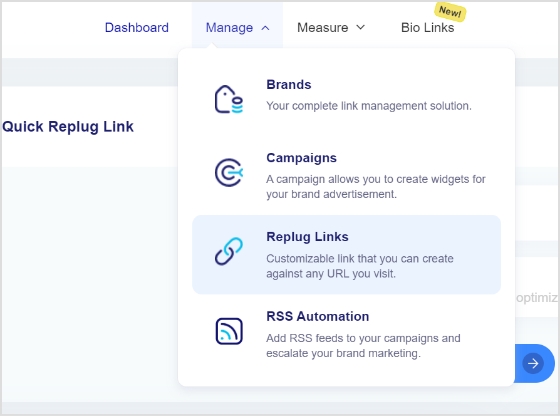
Step 2: Click on the “New Link” button to initiate the process of creating a new link.
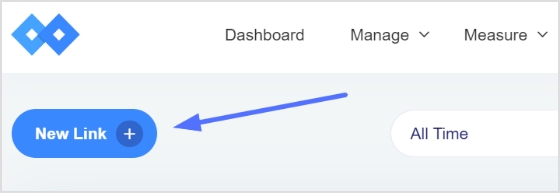
Step 3: Here, choose a relevant “campaign” name that helps you categorize and organize your deep links. Then, paste the URL of the playlist you want to create a deep link for into the “URL field.”
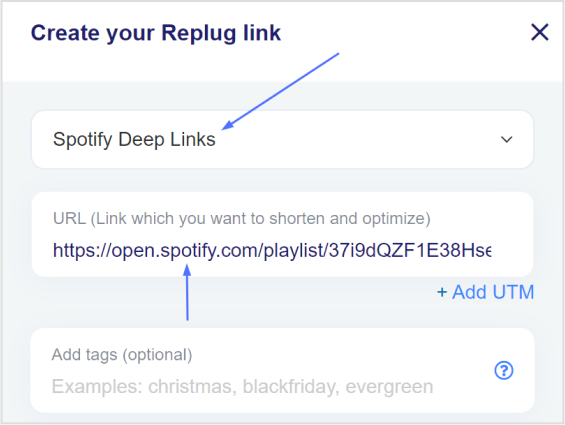
Step 4: To enable the Deep Links feature for this link, toggle the state to “on.” If the destination URL is compatible with being used as a Deep Link, an indicator will confirm this.
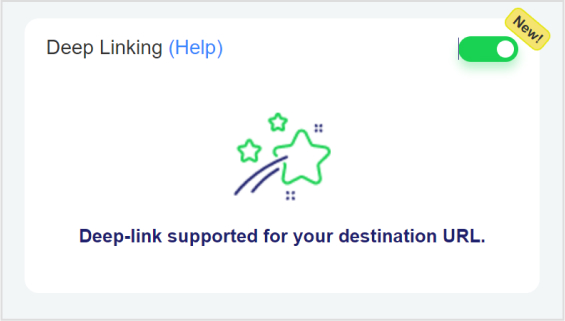
Note: If the destination URL cannot be used as a Deep Link, a different indicator will be displayed.
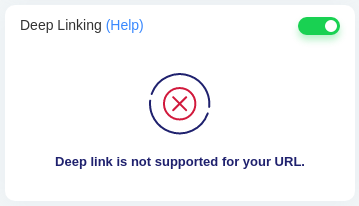
Step 5: Once you’ve set up your deep link preferences, click the “save link” button. This action will save your link with the deep linking feature enabled. Your deep link will now be ready for sharing.
By following these steps, you can create powerful deep links using Replug that allow you to direct your audience to specific content within videos and gain insights into how these links are performing. This approach enhances user experience, increases engagement, and provides valuable data for optimizing your content-sharing strategies.
FAQs
Can I share my Spotify playlist link directly?
Yes, you can share your Spotify playlist link directly with others. Follow the steps mentioned earlier to generate the playlist link and share it via various platforms.
What are Spotify playlist deep links and how do they work?
Spotify playlist deep links are specialized links that allow you to direct users to a specific song or point within a playlist. When clicked, these links open the Spotify app or web player and take the user directly to the specified song within the playlist.
Are deep links compatible with Spotify playlist sharing?
Yes, deep links can enhance the sharing of Spotify playlists. They allow you to share a link that takes users directly to a specific song within the playlist, providing a seamless and targeted listening experience.
Can I track the performance of my shared Spotify playlist deep links?
Unfortunately, Spotify itself does not offer detailed analytics for tracking the performance of shared deep links. However, using third-party link-tracking tools or services might help you gather insights into link engagement.
How to optimize Spotify playlist sharing using deep links?
To optimize Spotify playlist sharing with deep links, focus on sharing specific songs that resonate with your target audience. Additionally, use descriptive and engaging descriptions when sharing the links on social media or other platforms.
What platforms support Spotify playlist deep links?
Spotify playlist deep links are supported on various platforms, including social media, messaging apps, websites, and more. They allow users to directly access specific songs or points within a playlist, enhancing the listening experience.