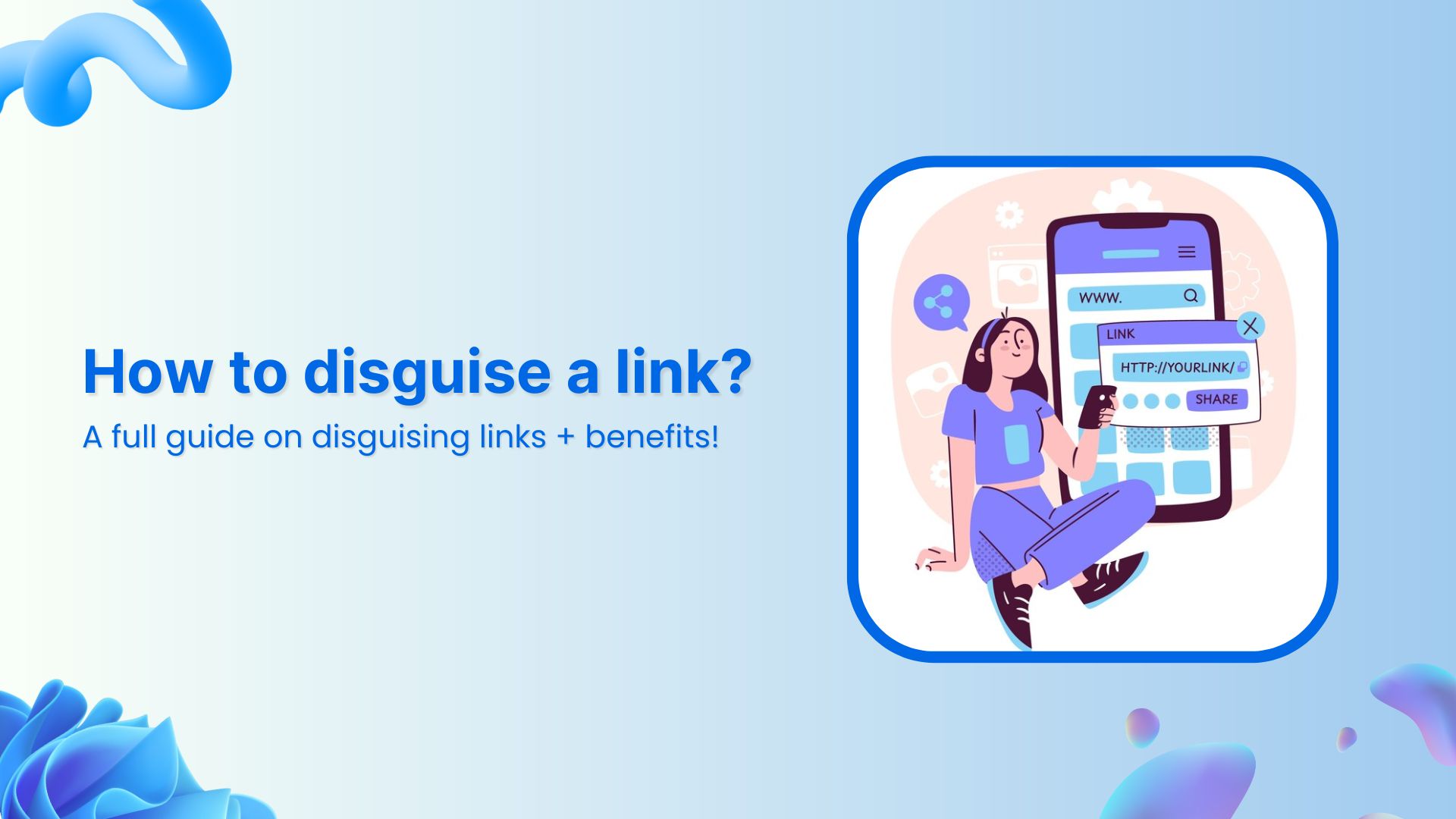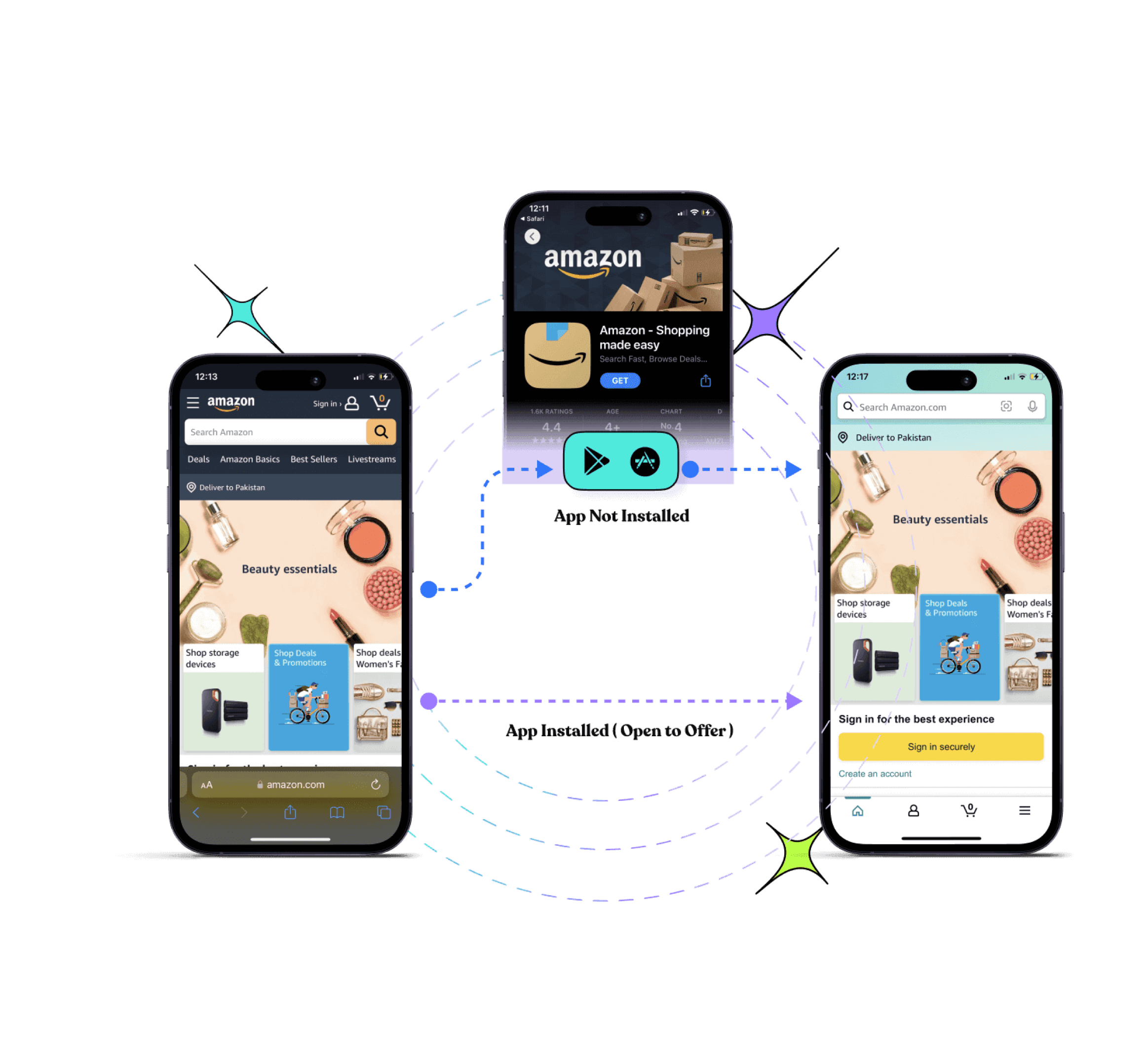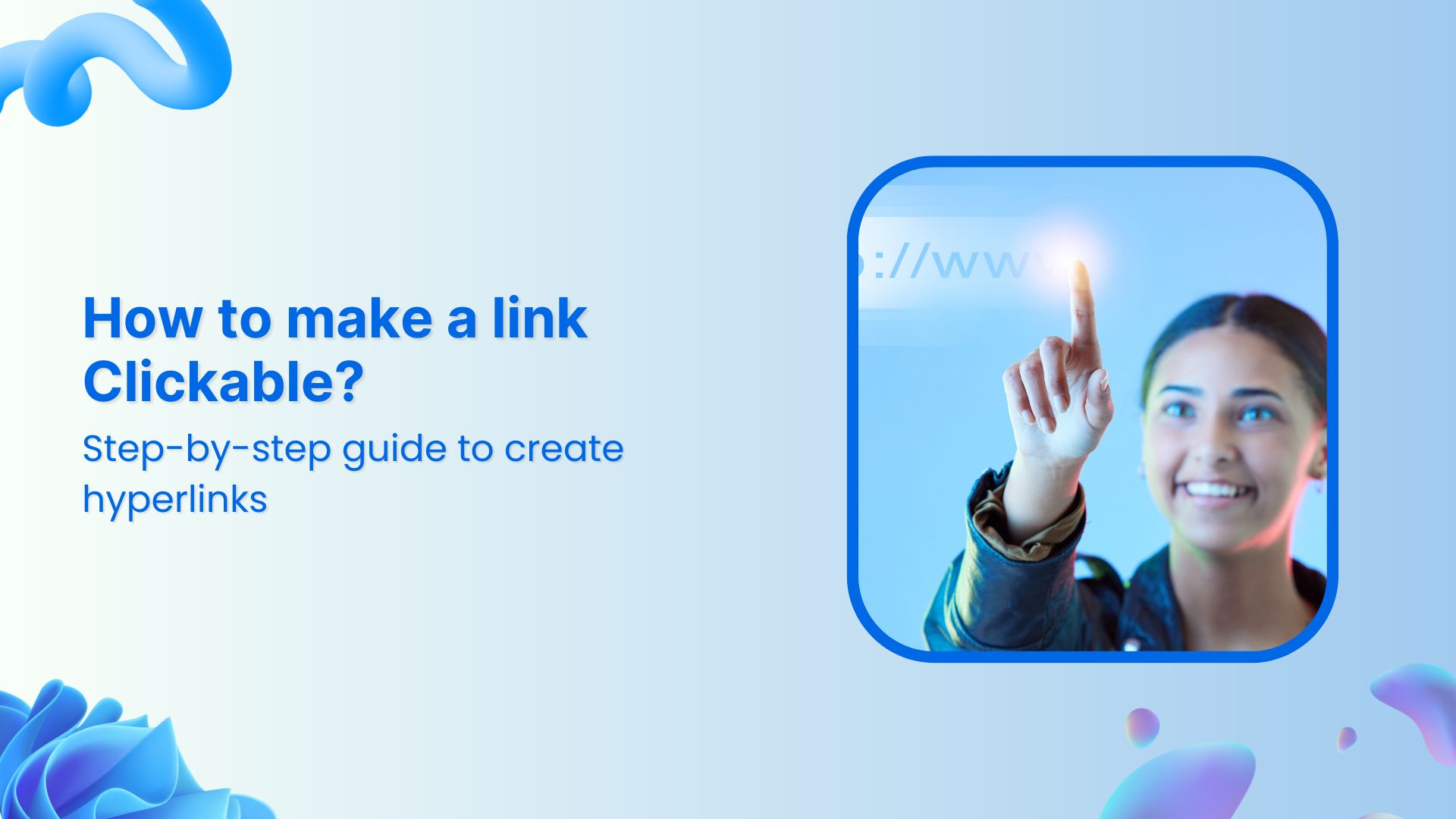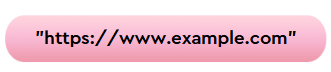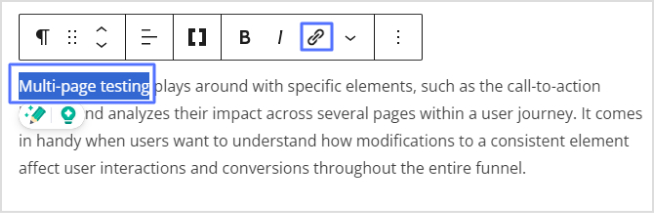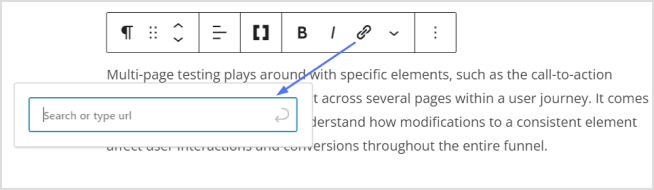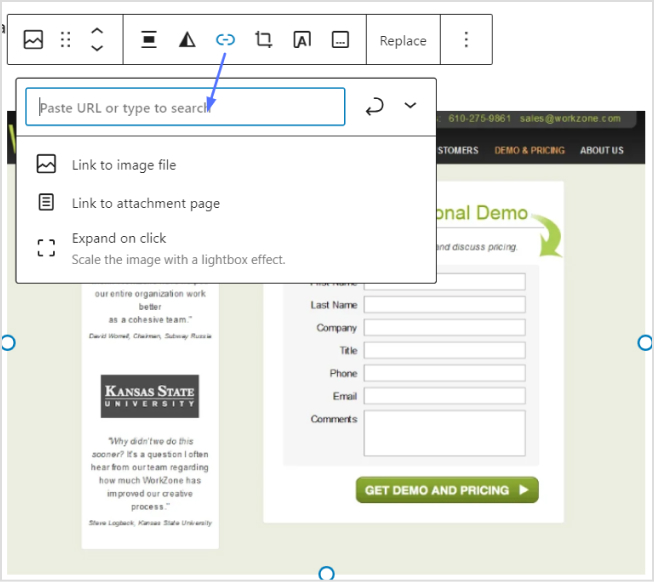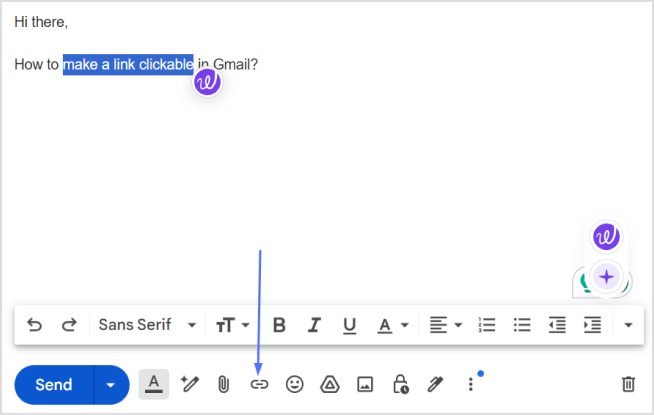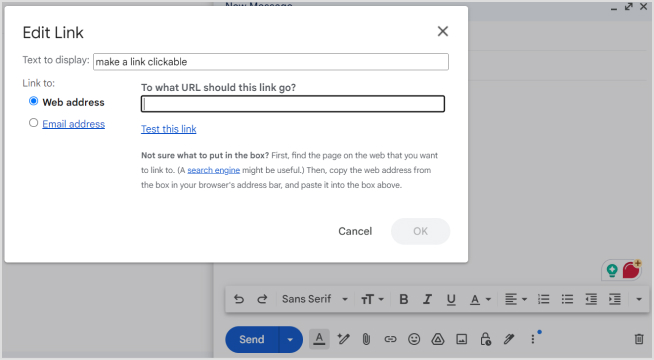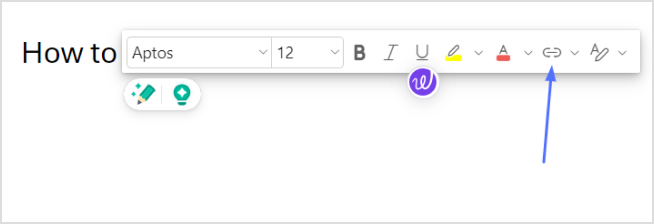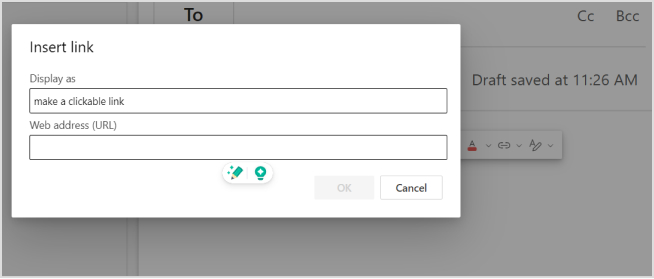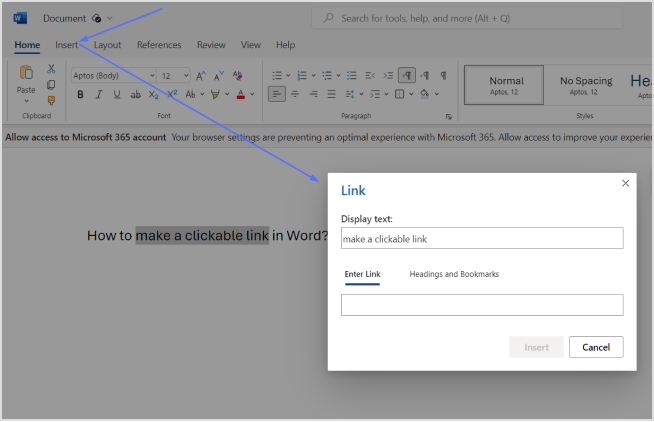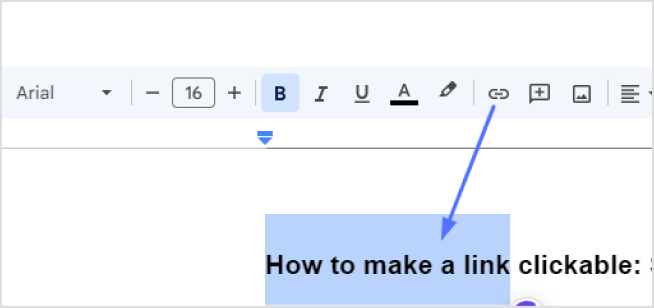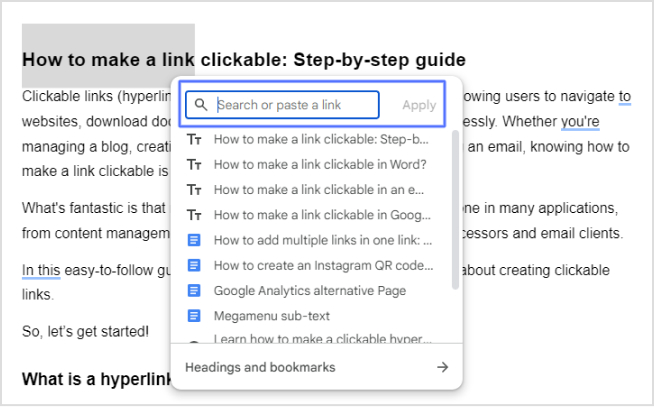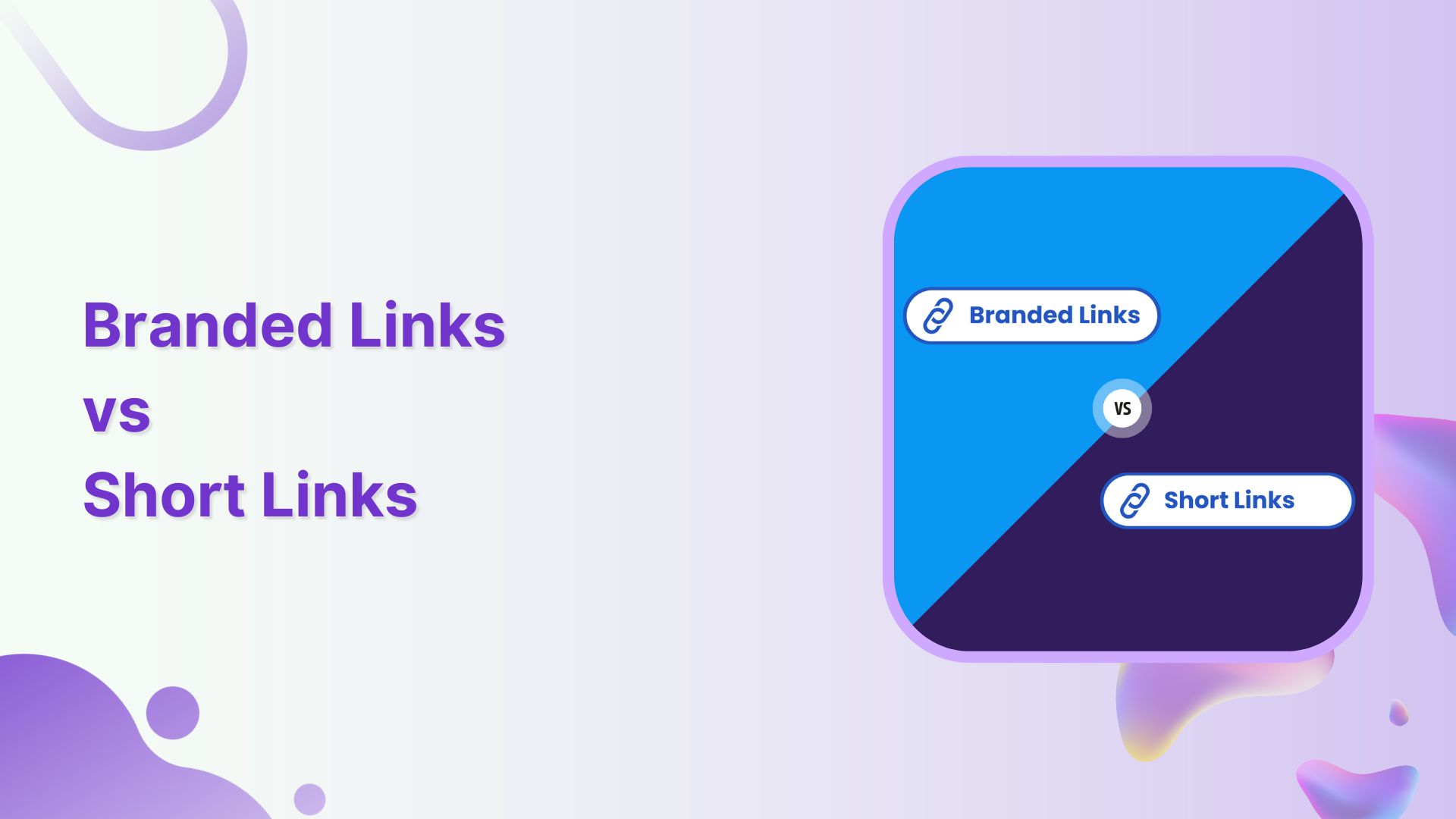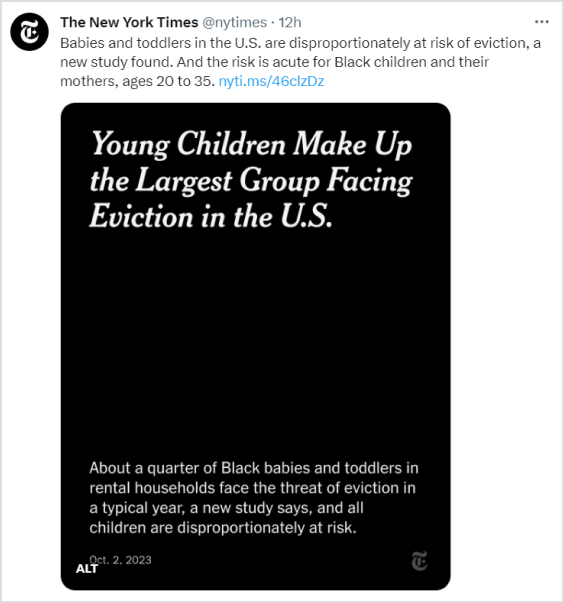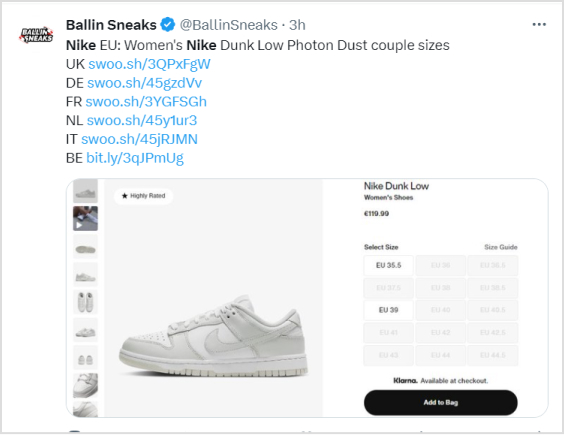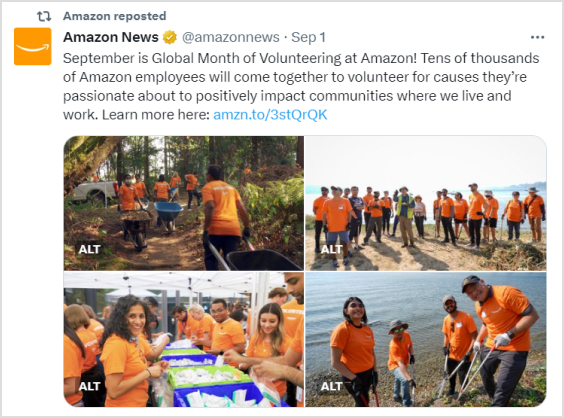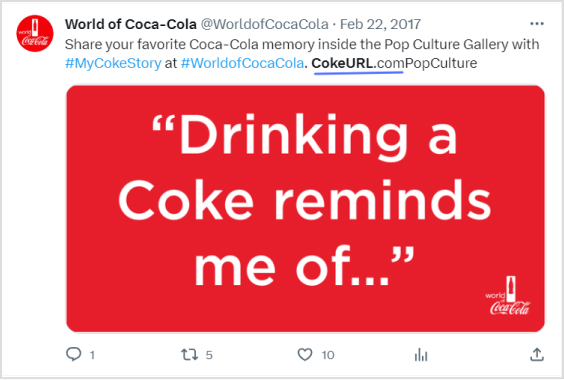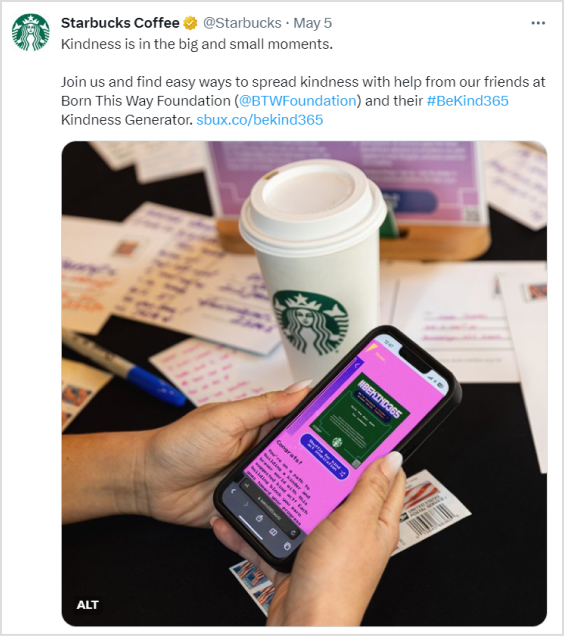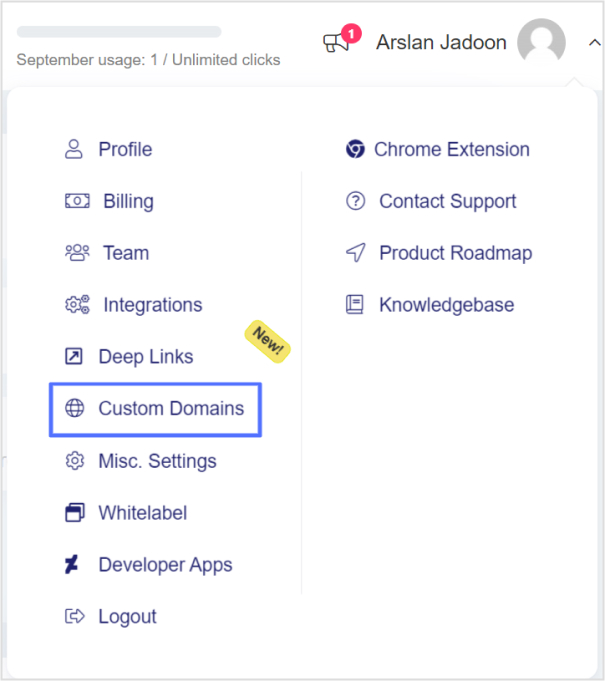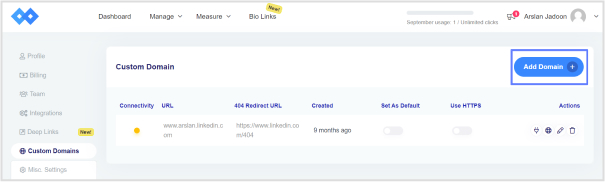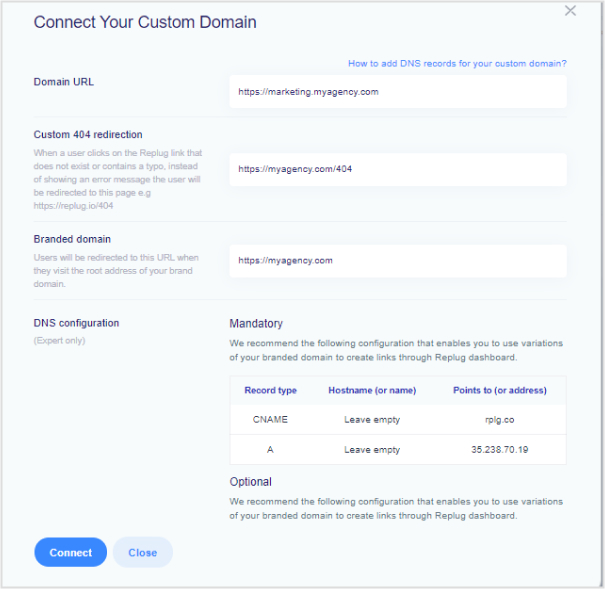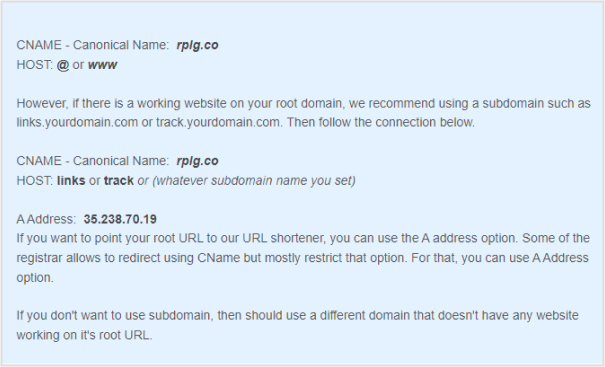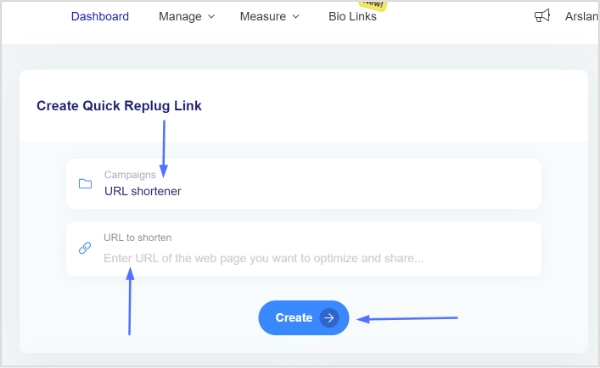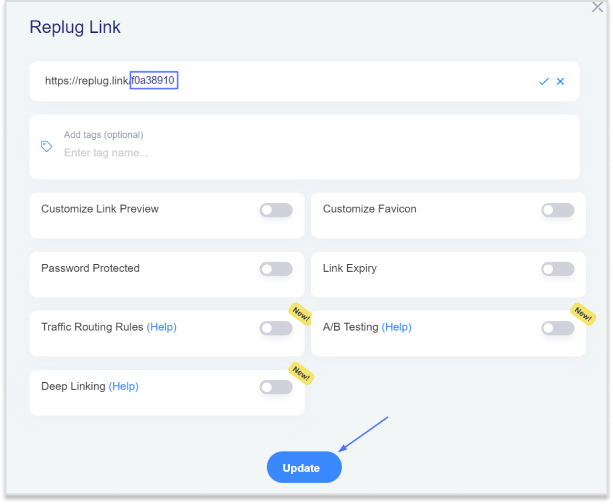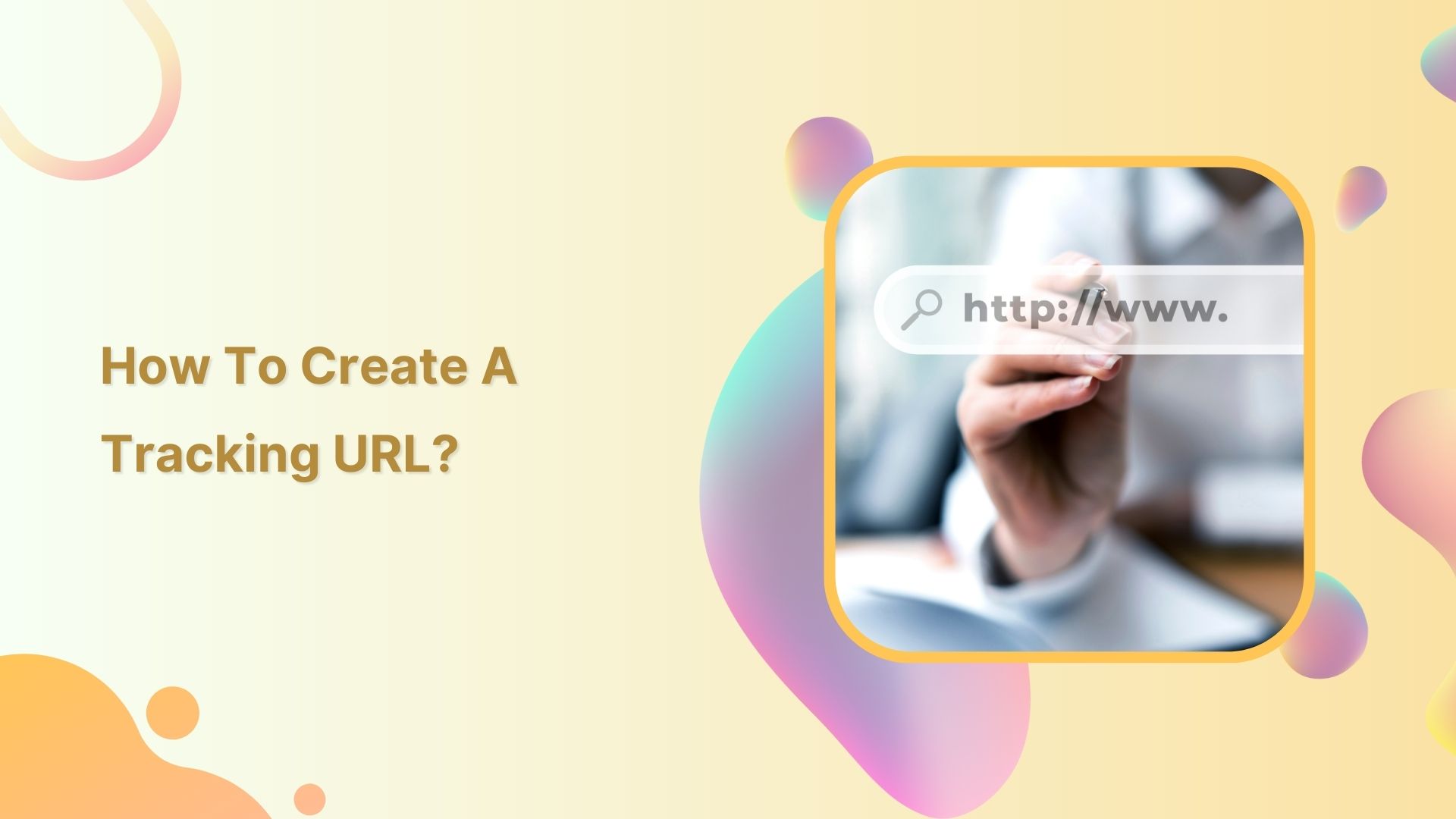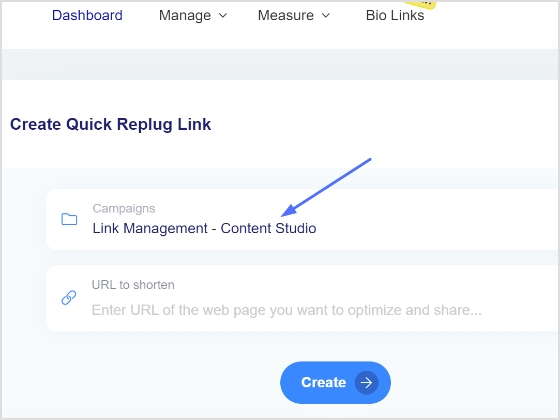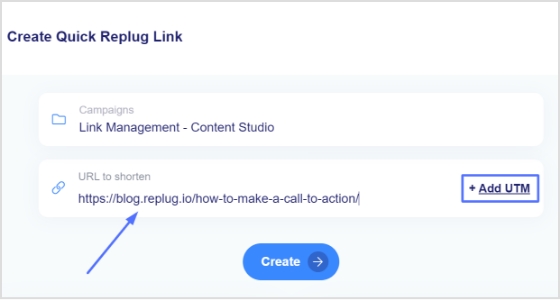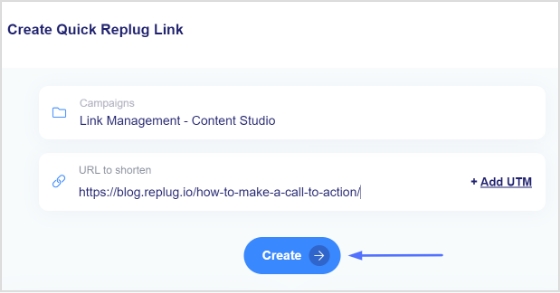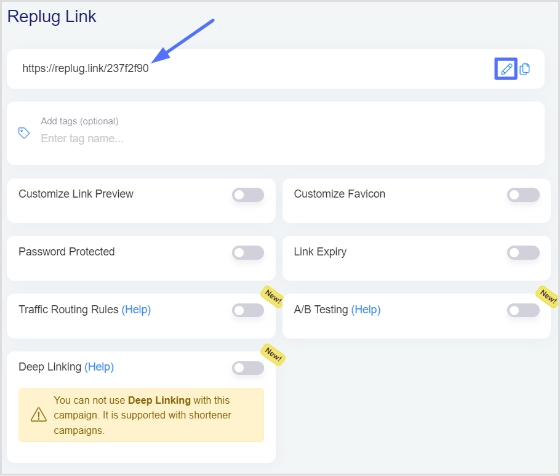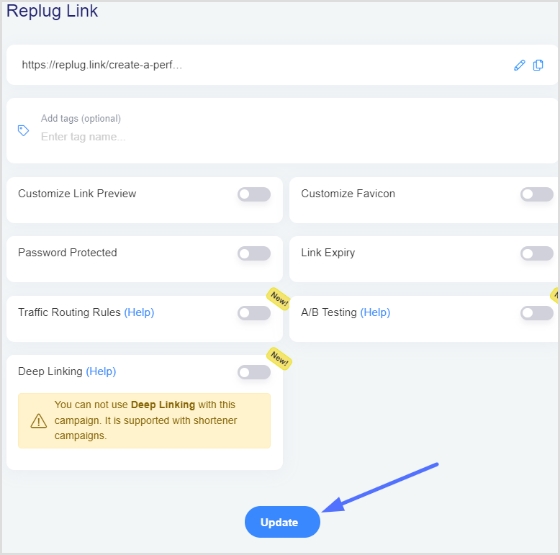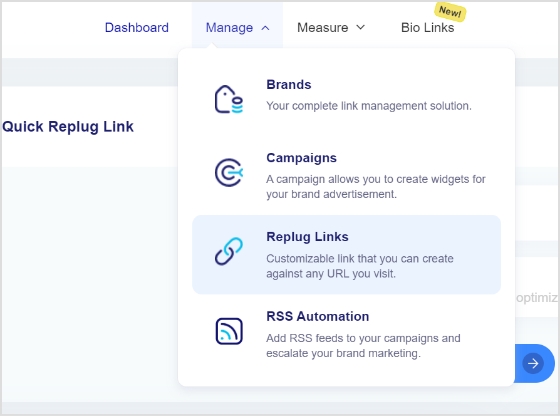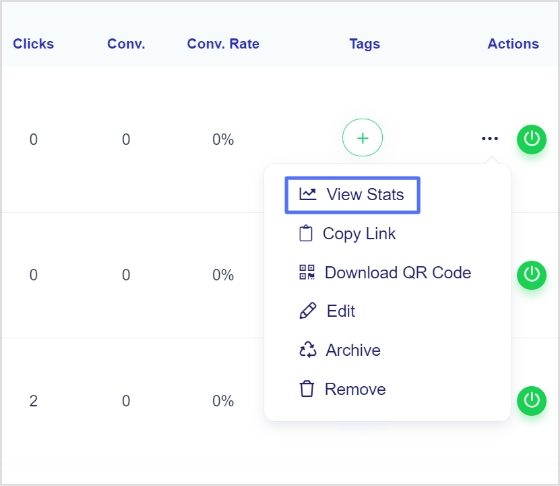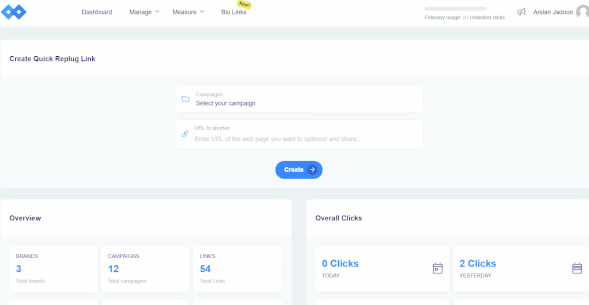Link disguising is all about hiding a link so that it looks like another link. Though the term itself might sound dubious, it is very useful in the digital world. People generally mask links to shorten them and brand them.
Disguising a link means concealing the bad parts or random characters of the URL to make it look clean, and here’s where URL shorteners come in handy for turning these messy and random links into something meaningful and useful.
In this article, you’ll learn how to disguise a link effectively and how to rename a link with the help of tools like Replug. If you’re thinking about changing a URL to improve branding, user trust, or click-through rates, you’re in the right place.
What is a disguised link?
A disguised link (also called a cloaked URL or masked URL) hides the original URL and redirects traffic to the original destination URL without damaging the user experience.
Advanced URL shorteners make disguising a URL easy and allow you to quickly create a customized URL (or vanity URL/branded link) that appears to the users when you share with them.
Now the real question arises. Why do people use disguised links?
Why disguise a link?
- Creates a great first impression: A URL is something that people see at first sight when you share a profile, video link, company website, etc. So, if it looks suspicious, no one is going to click
- Increases your sales: Disguising a link can significantly improve e-commerce sales, brand engagement, and user experience since users are more likely to click a link that looks branded and clean.
- Tracks link performance: URL tracking tools not only disguise links but also allow track performance by creating custom links.
- They are easy to create: With the right tools, learning how to disguise a link takes just a few steps. So, why not go for a branded URL rather than one that looks like a jumble of random characters?
Reasons to use disguised links
There are various reasons to disguise links. Below are the ones on top of the list:
- URL shortening and beautification
- Replace nasty and ugly URLs
- To make affiliate links
- To disguise free web hosting URLs
Disguised links for affiliate marketing
Affiliate marketers often rely on link disguising for a cleaner presentation and to protect their affiliate IDs from theft or malware. Using Replug or similar tools, they can:
- Shorten long URLs
- Optimize URL slugs to create branded affiliate links
- Track performance and conversions
Whether you’re promoting a product or campaign, changing a URL to match your brand can significantly boost trust and engagement.
Related: 13 best ways to share affiliate links
How do you disguise a link on a website?
A URL shortener is your secret weapon to transform any clunky link into a sleek, hidden gem. But that’s just the beginning. You can also track performance, analyze click data, and enhance your links with CTAs, bio links, retargeting pixels, and more!
Let’s say that you are promoting a new line of Columbia whole coffee beans that you just launched.
Here’s how you can use Replug to disguise your link:
Step 1: Sign in or create an account
Sign in to your Replug account. You will get a 14-day free trial if you’re a new user.
Step 2: Enter the URL you want to disguise
Step 3: Disguise your URL
After you click on the blue next button, you’ll be led to a popup. From there, you can change the URL slug, thereby masking your URL so that it doesn’t look spammy.
From here you can also set additional parameters that you want for your campaign, such as customized favicon, deep linking, A/B testing, etc. You can also add a UTM parameter to track your links’ performance.
Now just type the slug (in our example “/columbia-whole-bean”) and click on the green tickmark icon to save your disguised URL.
Step 4: Enable link cloaking
Enable link cloaking in Replug to display only your custom, branded link in the browser’s address bar, thereby disguising the original URL. This keeps your link clean, professional, and more trustworthy.
Step 5: Save and share!
Once done, just click on the “Save Shortened Link” button and share it with your audience, whenever, wherever!
Replug key features
Link management
Multiple link shortening tools are available in the market, but Replug is among the few best link shorteners that offers link disguising, tracking & optimization as well as a catchy calls to action.
Replug is an easy URL shortening and tracking platform that allows you to:
- Create eye-catching branded URLs.
- Generate social media bio links
- Add URL tracking with custom URL UTM parameters, and tags
- Add retargeting pixels with powerful analytics and branded links.
Replug Chrome extension
Replug’s chrome extension makes it easier to create disguise links. You can download the Google Chrome extension and log into your Replug account by entering your login credentials.
Once completed, you’ll have full control of using Replug features in no time.
Link analytics
Replug stands higher among all link management tools when it comes to link analytics. You can make a profitable brand strategy by keeping an eye on link analytics.
Below are some great click analytics you can track using Replug:
- Click-through rate
- Visitor by browser
- Visitors by the operating system
- Visitor by country
- Visitor by source/referrer
Deep linking
Deep links let users go to the specific application rather than going through the hassle of visiting irrelevant web pages. These powerful links increase overall engagement and conversion rates.
Link rotation
With the help of Replug’s link rotation (or traffic routing) feature, you can reach your target audience by setting multiple filters such as geography, browser, and device. You can also select the IP address, dates, and time. Hence, link rotation allows you to redirect users and deliver a unique experience on the base of these filters.
QR codes
Replug allows you to create custom, dynamic QR codes. After you you’ve disguised your URL, you can quickly create a branded QR code by changing the customizing the colours, adding a frame, and incorporating your logo. This allows for seamless sharing across all platforms, and also makes your link look cleaner and quicker to access.
Retargeting pixels
Every branded URL can include retargeting pixels to help you retarget website visitors who bounced before buying. This is especially useful for e-commerce brands looking to reduce cart abandonment, re-engage lost leads, and improve return on ad spend. One clean link can bring customers back right when it matters most.
A/B testing
A/B testing features allow you to redirect links to several destinations. With Replug, you can efficiently distribute the weightage and start testing up to 10 links simultaneously.
Final words
Using a URL shortener to disguise a link is not only for the people of the e-commerce world. In fact, URL shorteners are way much more than just a shortening tool.
You can create bio links, test landing pages via A/B testing, add CTA’s for special offers and discounts, route and redirect traffic etc. And this is just the tip of the iceberg.
Ready to disguise and hide your links like a pro? Try Replug today!
FAQs for how to disguise a link
What is a disguised link, and why is it useful?
A disguised link (or cloaked URL) hides the original URL, making it cleaner and more trustworthy. It improves click-through rates, builds trust, and is commonly used in affiliate marketing and e-commerce.
How can I track the performance of my disguised links?
Advanced link management tools provide metrics like click-through rates, locations, and conversions. You can also add UTM parameters to gain deeper insights.
How to disguise a link in text?
To disguise a link in text, hyperlink a word or phrase instead of displaying the full URL. For example, use anchor text like “read more” or “visit now”. This improves readability, builds trust, and boosts click-through rates. Use a URL shortener like Replug to create a clean, branded link before embedding it.
What is the best tool for disguising links?
One of the best tools for disguising links is Replug. It offers easy link customization, tracking, and branding features to enhance link performance.