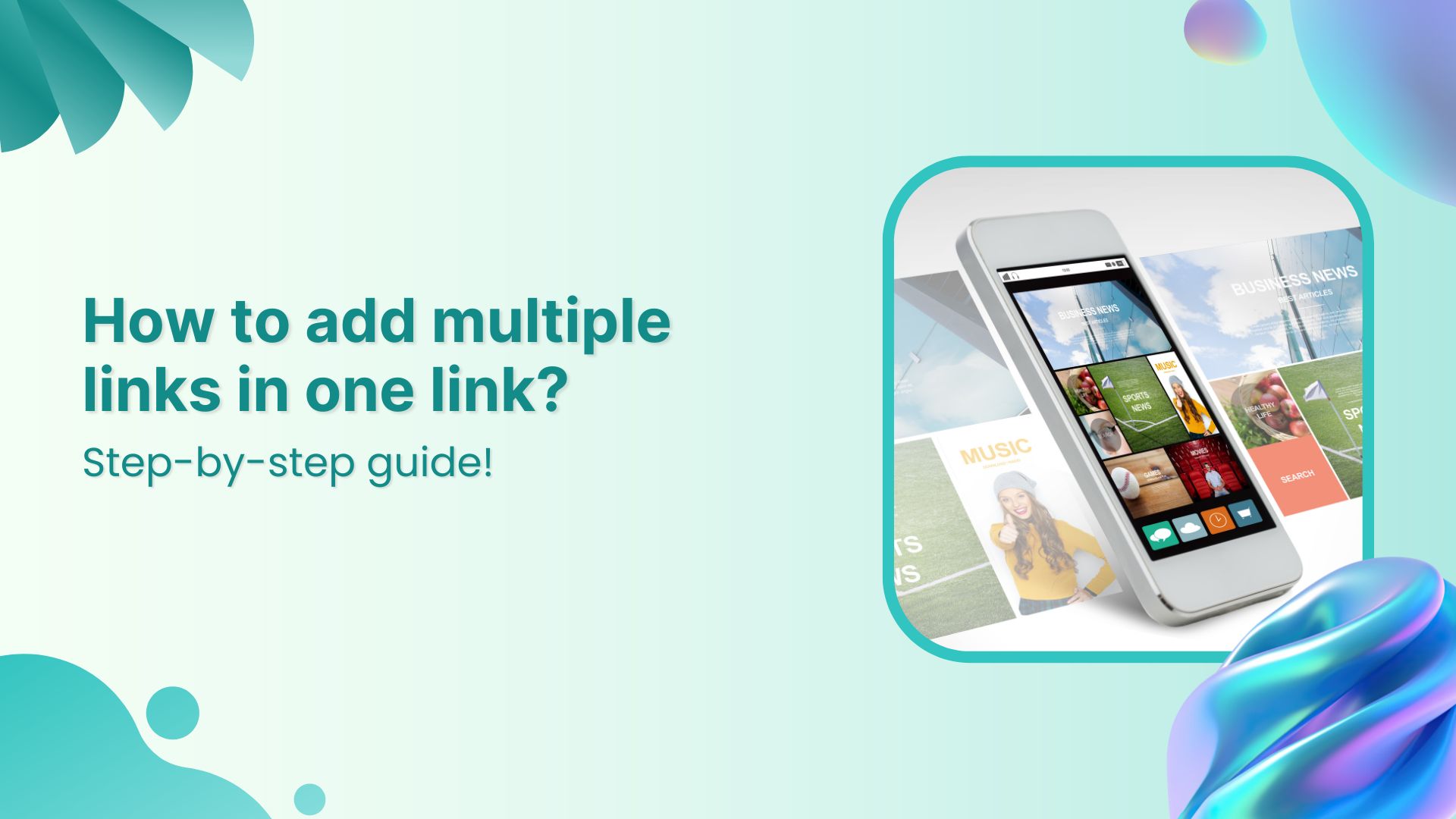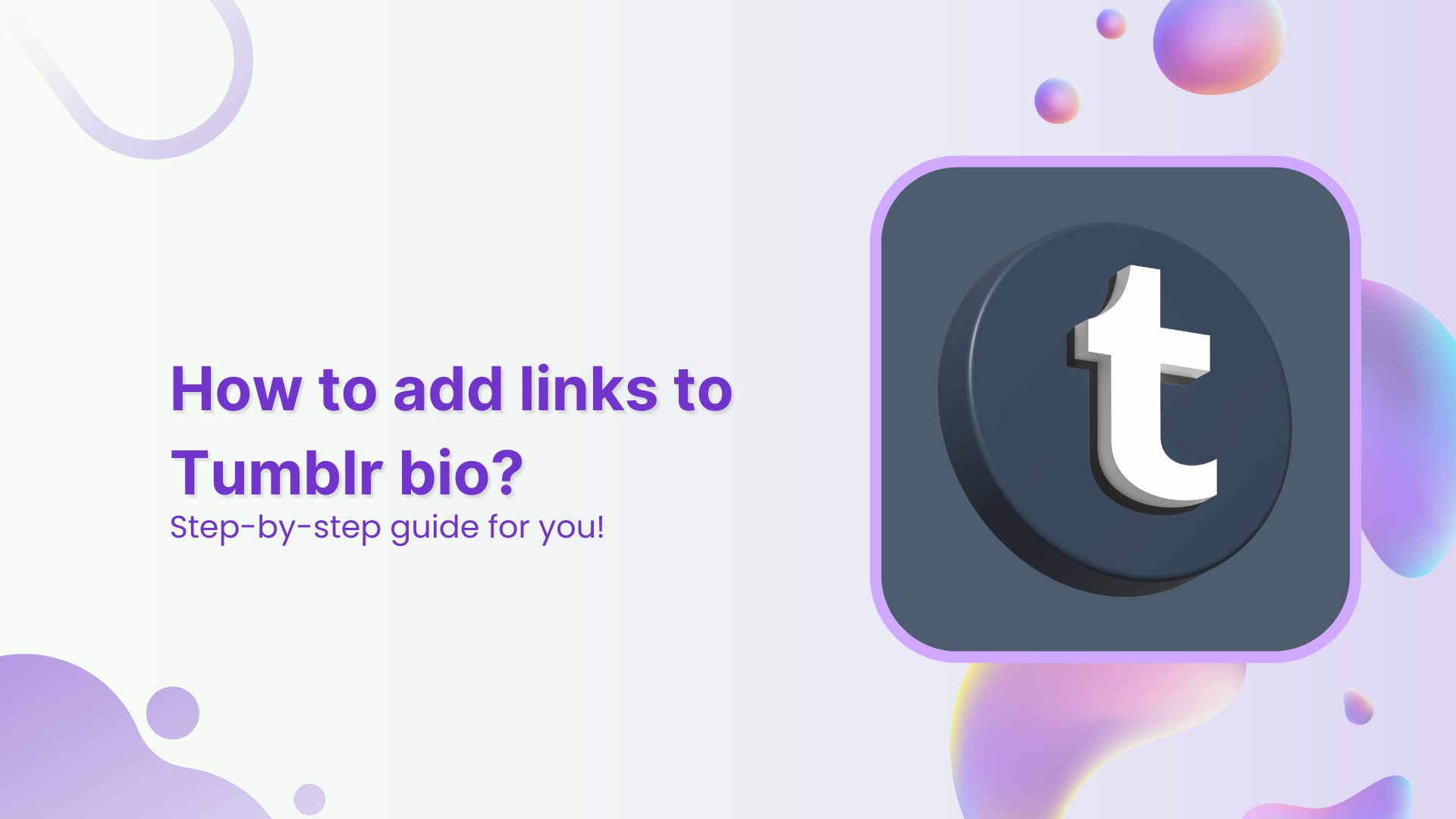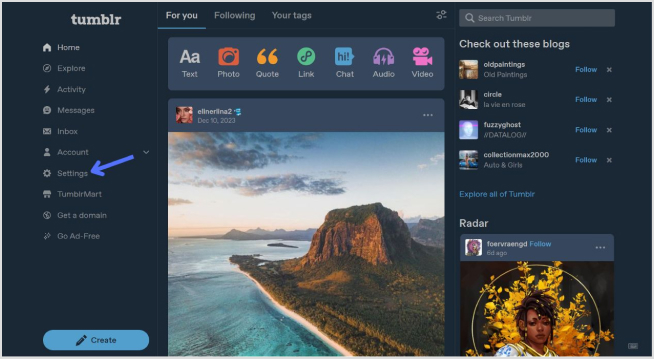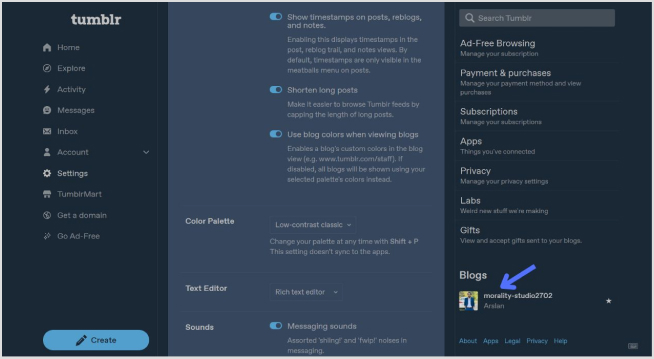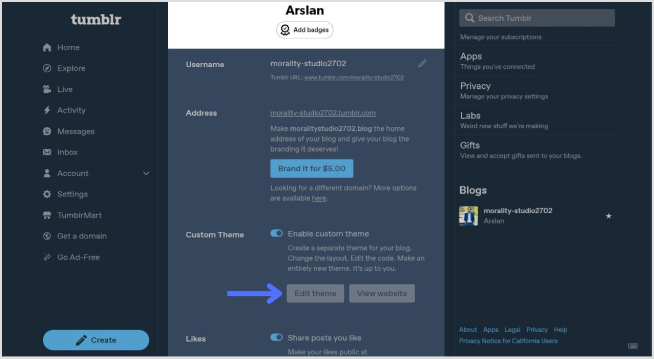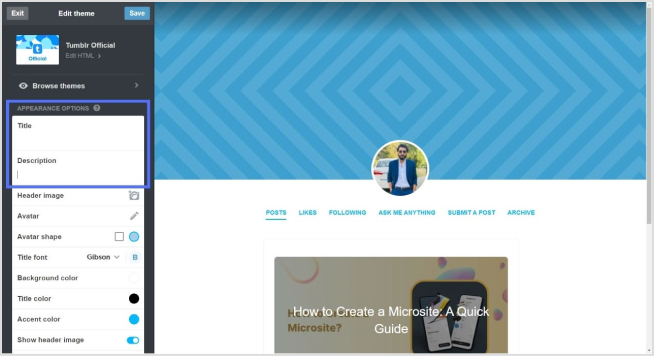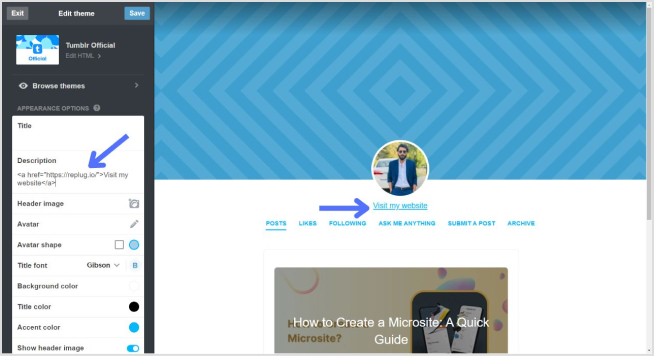Sharing content just got easier! Combine multiple links into one sleek URL to keep things clean, simple, and engaging.
Think about it—a single bio link that takes your audience to a product page, tutorial, and customer reviews in one click. Bloggers can guide readers to multiple posts without overwhelming them, while social media managers can create cleaner posts that boost clicks.
This guide will show you how to create a single link for multiple destinations, making content sharing a breeze. By the end, you’ll be sharing smarter and looking more professional!
Adding multiple links in one link: What does it mean?
When we talk about “multiple links in one link,” we’re referring to a technique that consolidates several URLs into a single, easy-to-share link. This is often achieved using a “bio link” or “link in bio” tool, which allows you to create a central hub that directs users to multiple destinations.
For example, a single link in your Instagram bio can lead followers to your website, latest blog post, product page, and social media profiles, all without overwhelming them with multiple links.
You may also like: 7 benefits of bio links you need to know
How to add multiple links in one link?
Replug is a powerful link management tool that allows you to shorten, brand, and track your links. It also features an appealing bio link tool that enables marketers, influencers, and businesses to simplify how they share multiple links and track their performance.
Here’s how to add multiple links in one link using Replug:
Step 1: Sign in to Replug or create a free account if you don’t have one.
Step 2: Find the “Bio Links” feature in the top banner to access the bio link dashboard.
Step 3: Click on the “New Bio Link” button to create a new page. You’ll be directed to a new screen with three key sections: branding, content, and settings.
Also read: Instagram Bio Links: Usage, Purpose, & Tips
Step 4: In the branding section, enter your brand title and description, choose a theme, and select button styles that match your brand’s look and feel. Once you’re satisfied, click “Publish” in the top right corner to save your changes.
Step 5: Move to the content section, where you can add various elements, including social icons, links, RSS feeds, videos, cards, and text.
For example:
- Social icons: Add up to 8 platforms, customize colors, and link to your profiles.
- Links block: Use the “links” block to include website links. Add titles and URLs for each link.
Step 6: After adding your content blocks, click “Update” to save each one.
Step 7: In the settings section, customize your bio link’s SEO and social media preview. You can add a title, description, and favicon image and even integrate a retargeting pixel for better tracking.
Step 8: Once you’re happy with your bio link, save it, and use the Replug-generated URL to showcase multiple links across your social profiles.
Also read: How to Add Multiple Links to Instagram Bio Using Replug?
Track engagement analytics on your bio links
Once your bio link is live, Replug’s analytics feature allows you to track its performance comprehensively. Access the analytics dashboard to monitor metrics such as the number of clicks, the geographic location of your audience, and the effectiveness of individual content blocks.
By analyzing this data, you can identify which links are most popular and where your traffic is coming from, enabling you to optimize your content and refine your strategy.
Use these insights to make informed decisions, such as updating underperforming links or spotlighting the most engaging content blocks.
You can continuously enhance your approach with real-time analytics, ensuring better engagement and results.
FAQs on bio links
What is a bio link?
A bio link is a single URL that directs users to multiple destinations, often used in social media profiles to consolidate various links such as websites, social media accounts, and content pages.
How do I create a bio link?
To create a bio link, you can use various online tools or services. Typically, you need to sign up for an account, add and customize your links, and then save and share the generated URL.
Can I track the performance of my bio link?
Yes, Replug provides analytics tools that allow you to track metrics like the number of clicks, audience location, and the performance of individual content blocks.
How do I update or change my bio link on Instagram?
To update your bio link on Instagram, go to your profile, edit the bio section, and paste the new Replug-generated URL. Ensure your new link is tested and working before making the change live.