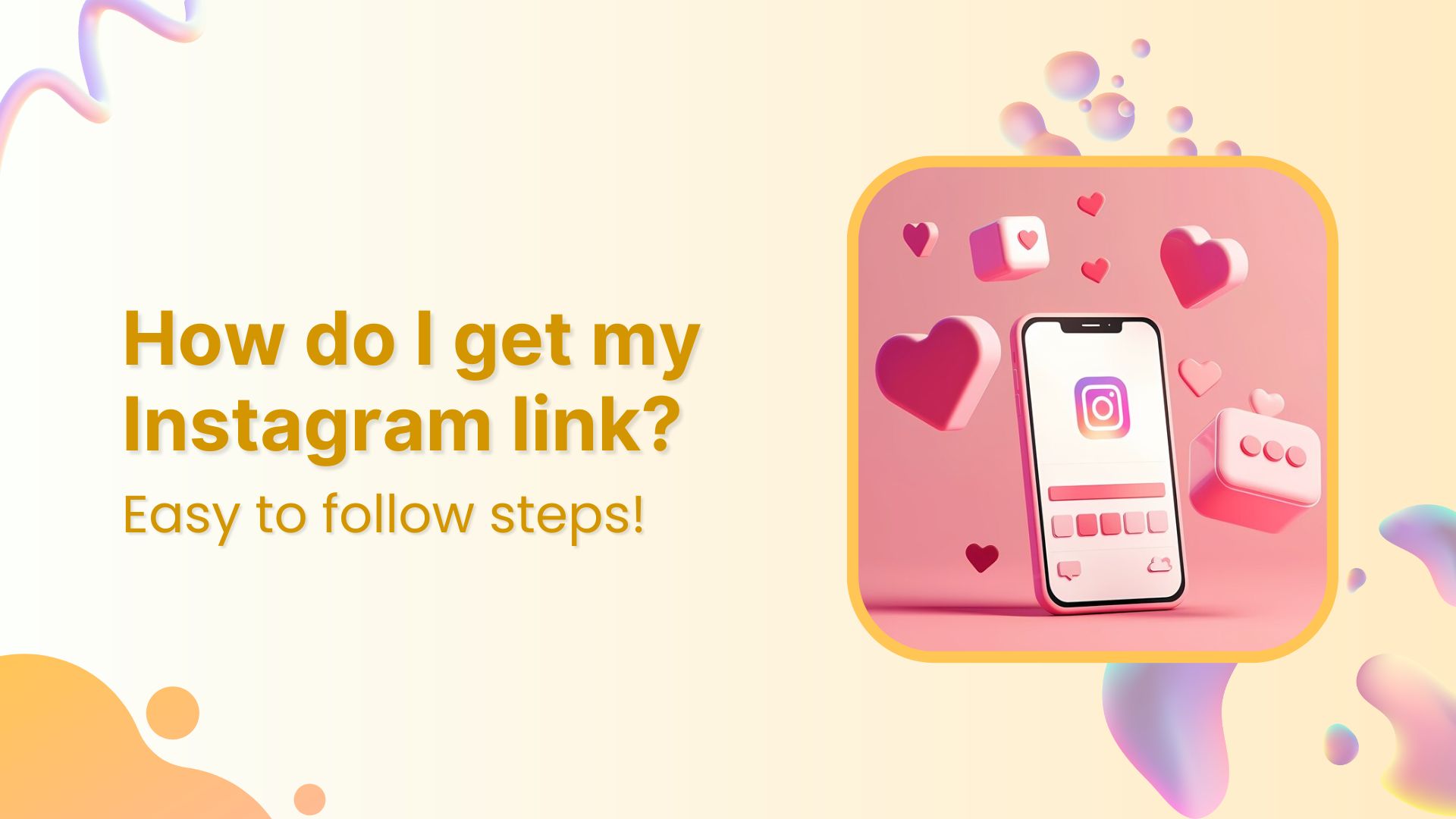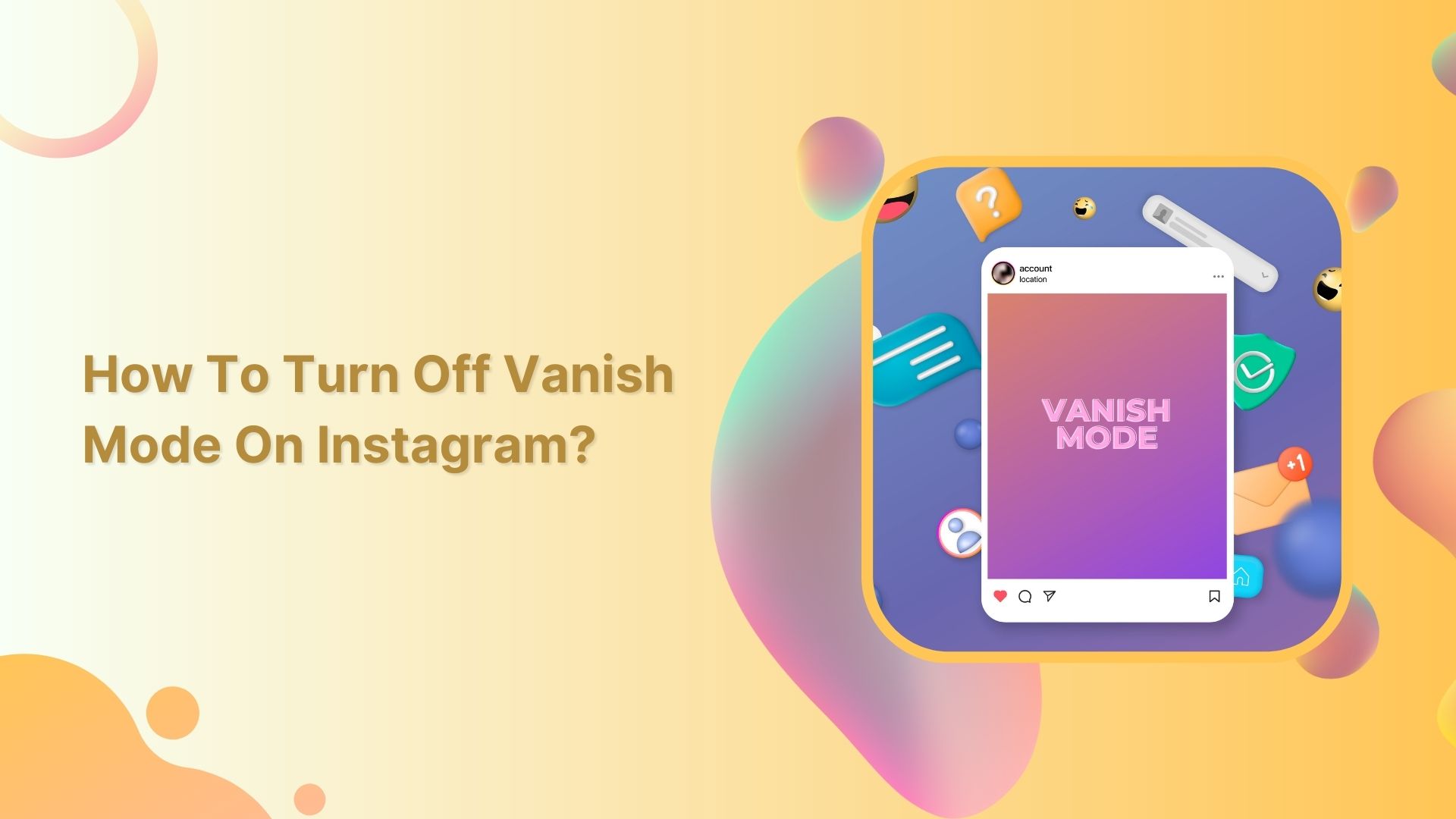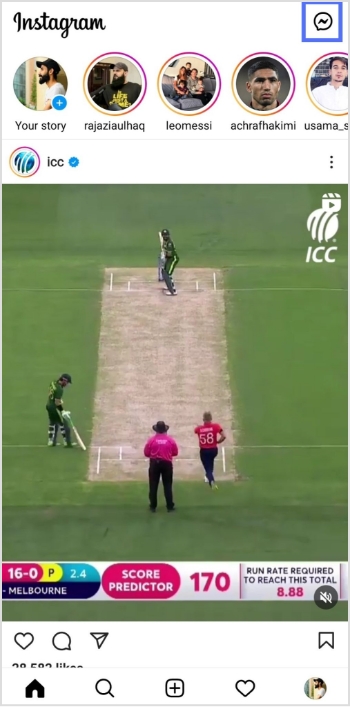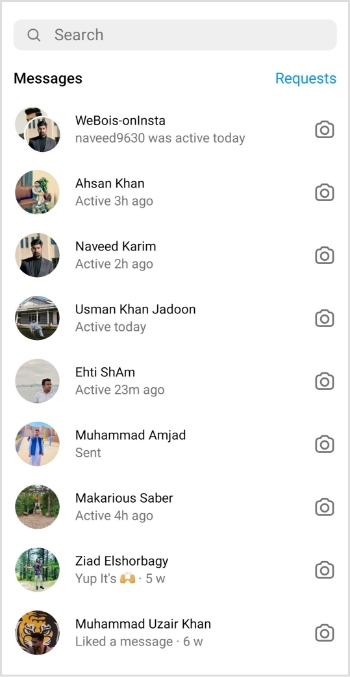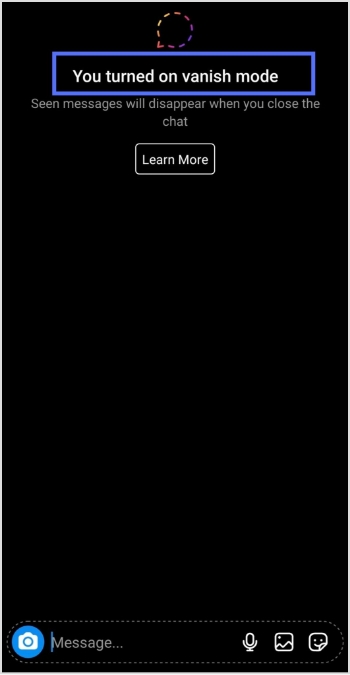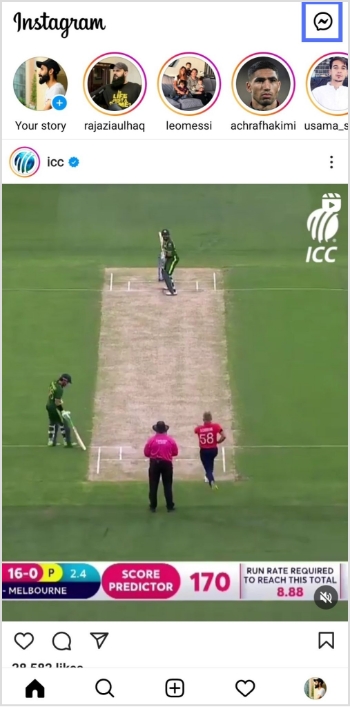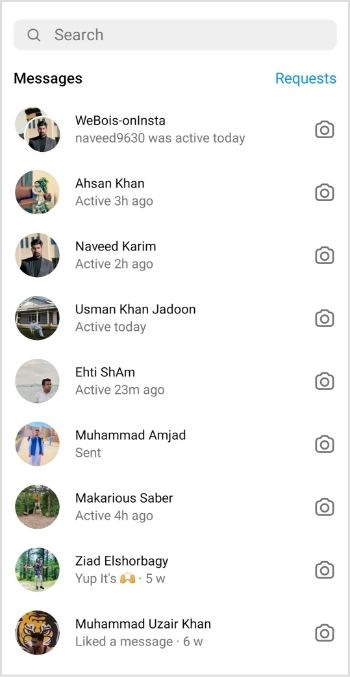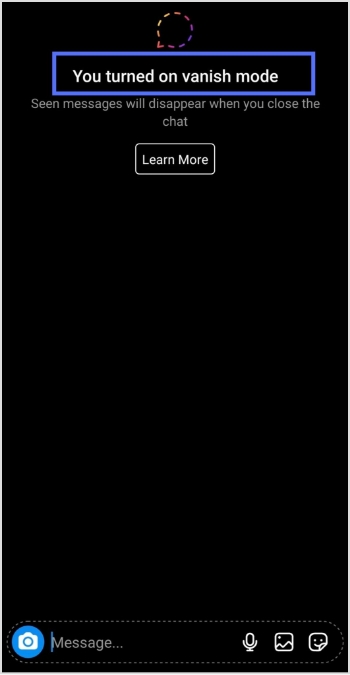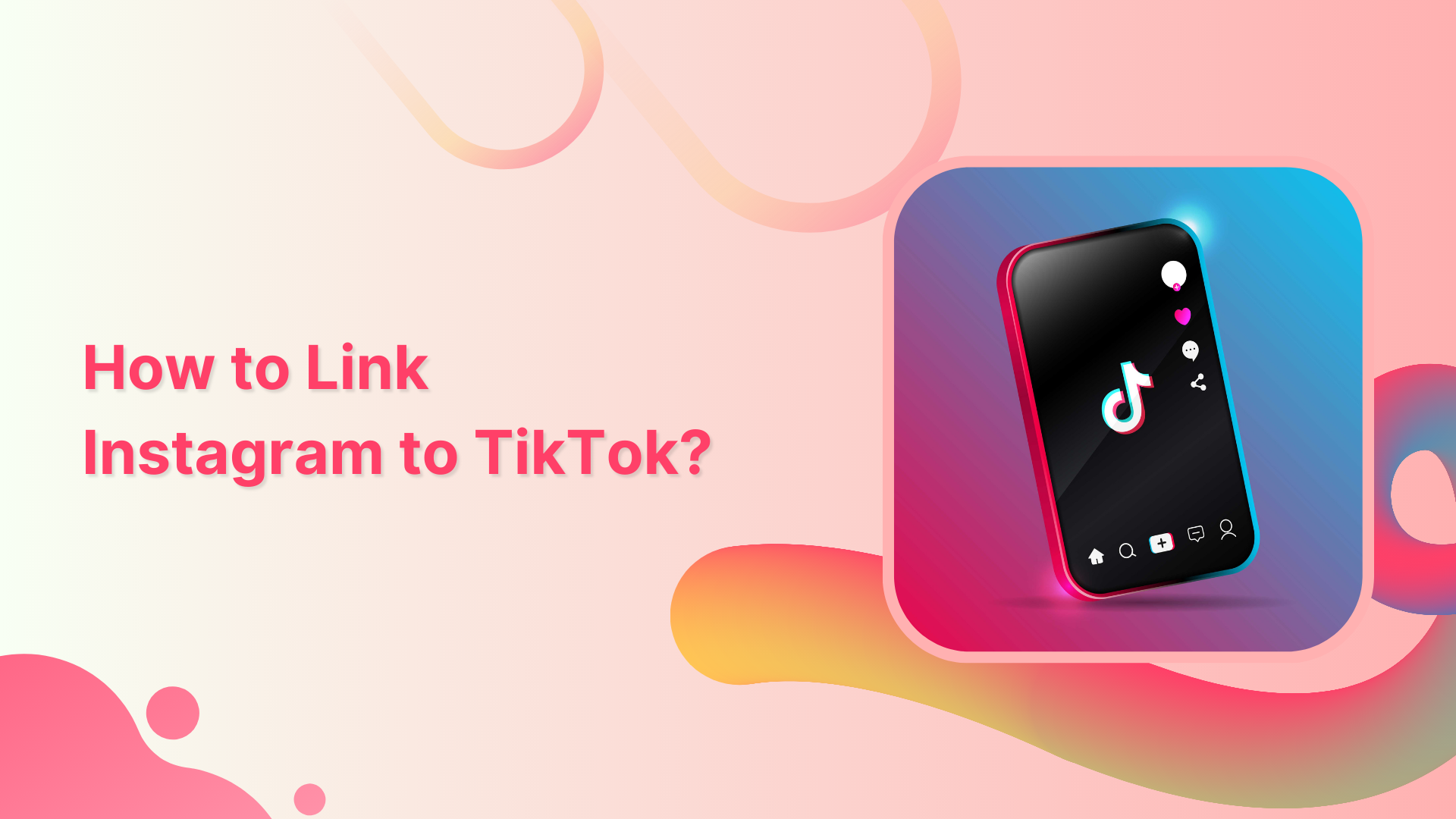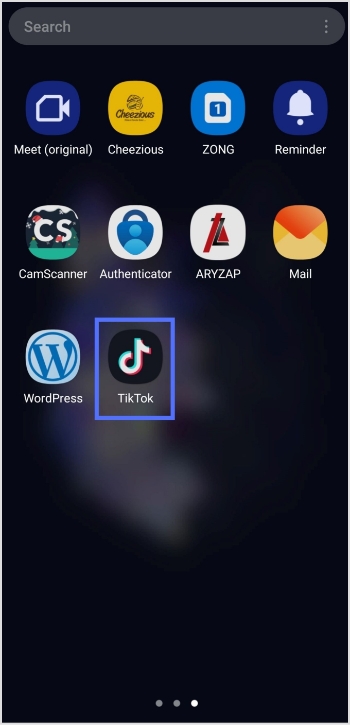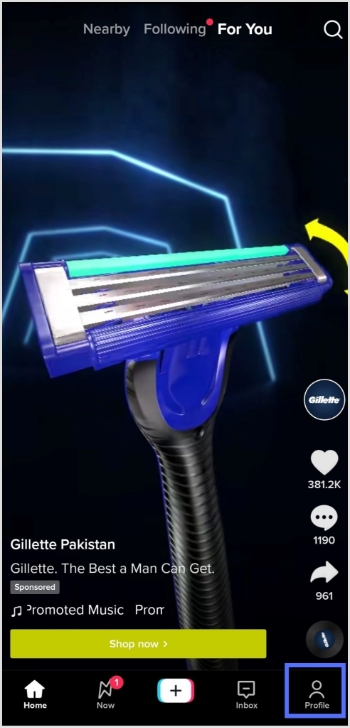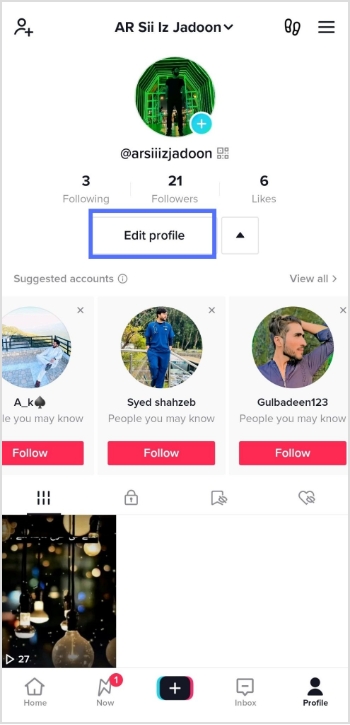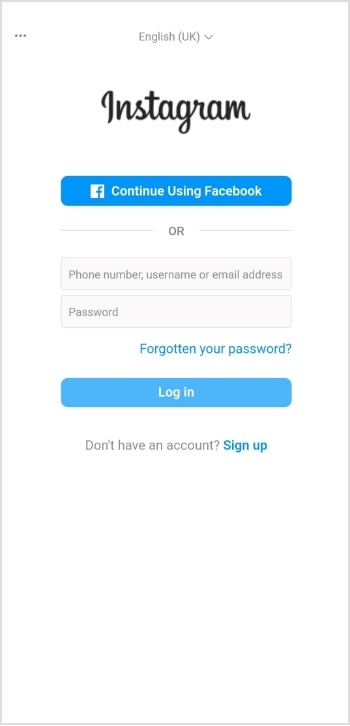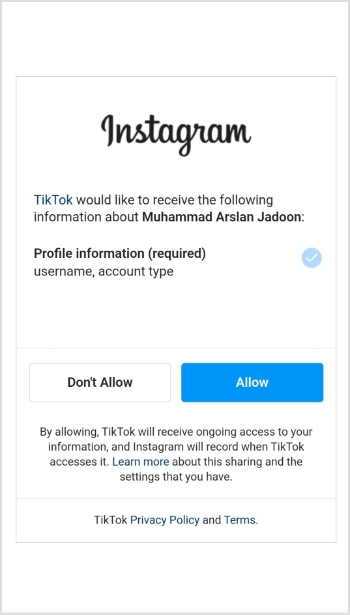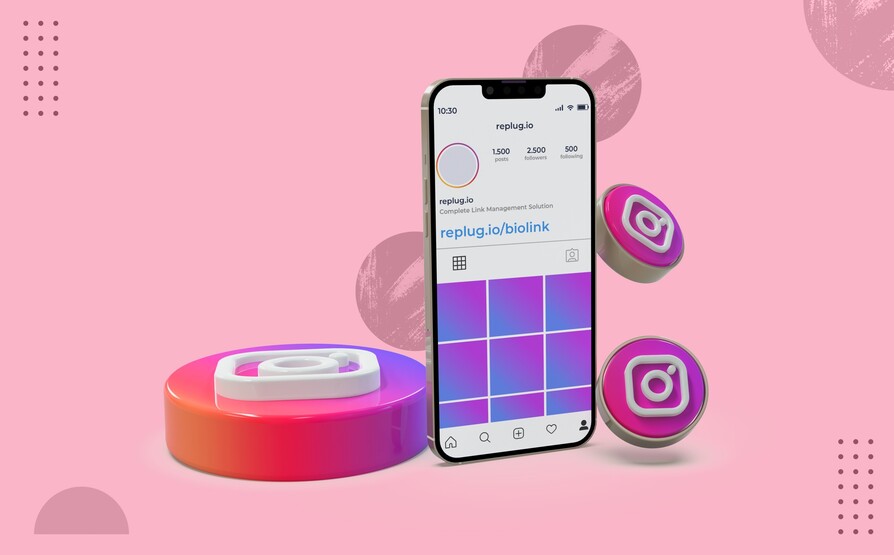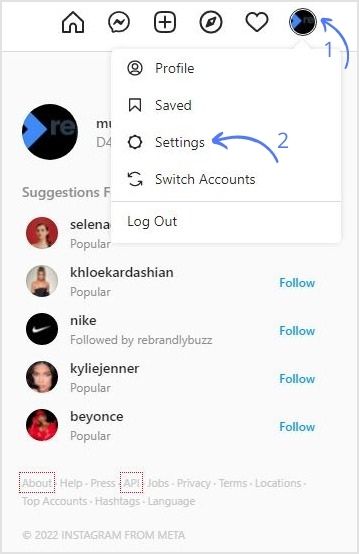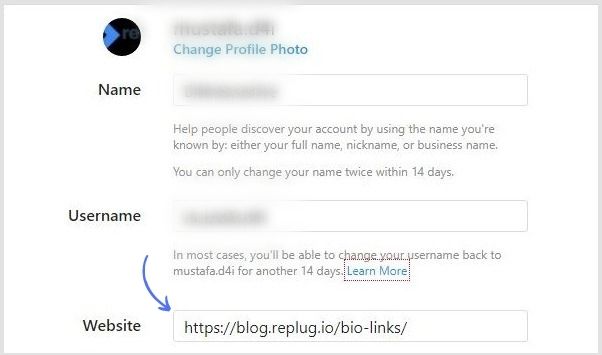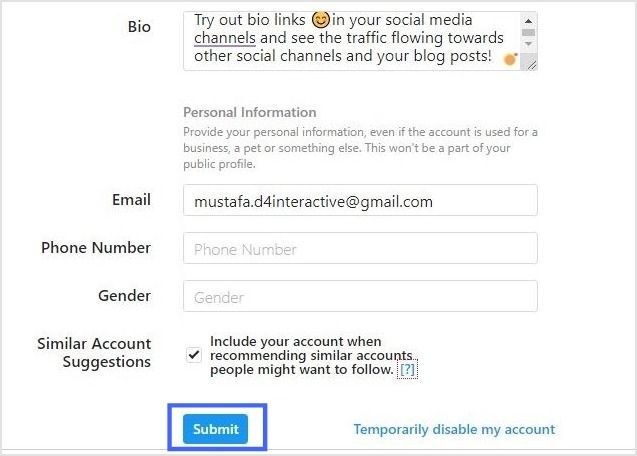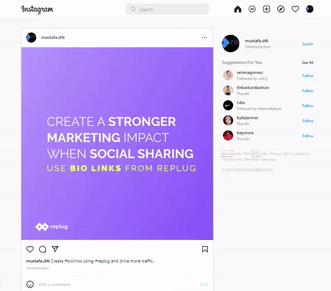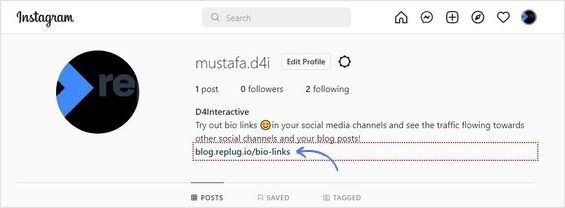Social networks like Instagram are mobile-friendly. However, because Instagram is mobile-first, tracking down your Instagram URL can sometimes be tricky because it works differently than a traditional website.
This guide will show you how to quickly grab URLs on both mobile and computer devices, including your Instagram links, in just a few simple steps.
Let’s get searching!
How to get an Instagram link on a computer device:
Step 1: Go to Instagram and type in your login credentials.
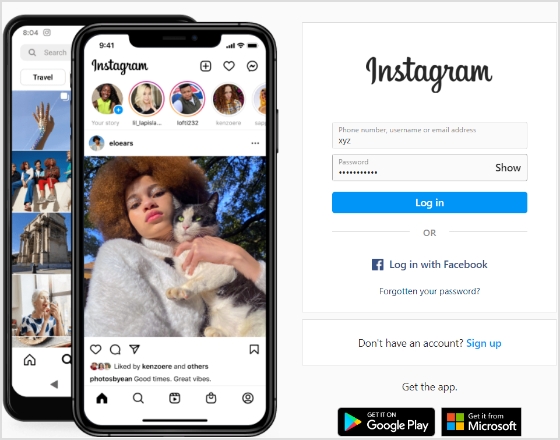
Step 2: Click on your username at the top-right of the screen.
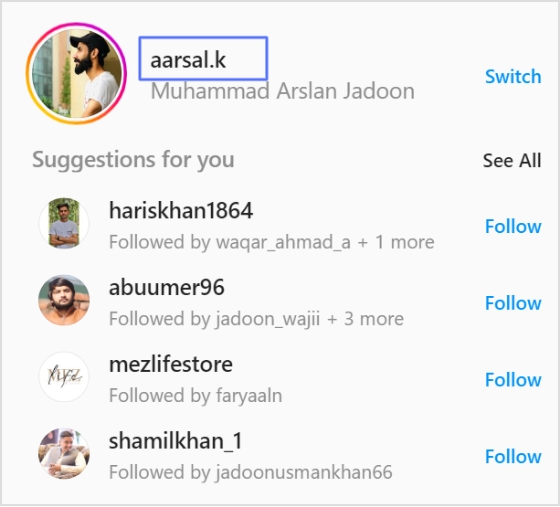
Alternatively, you can click the profile icon in the left menu.
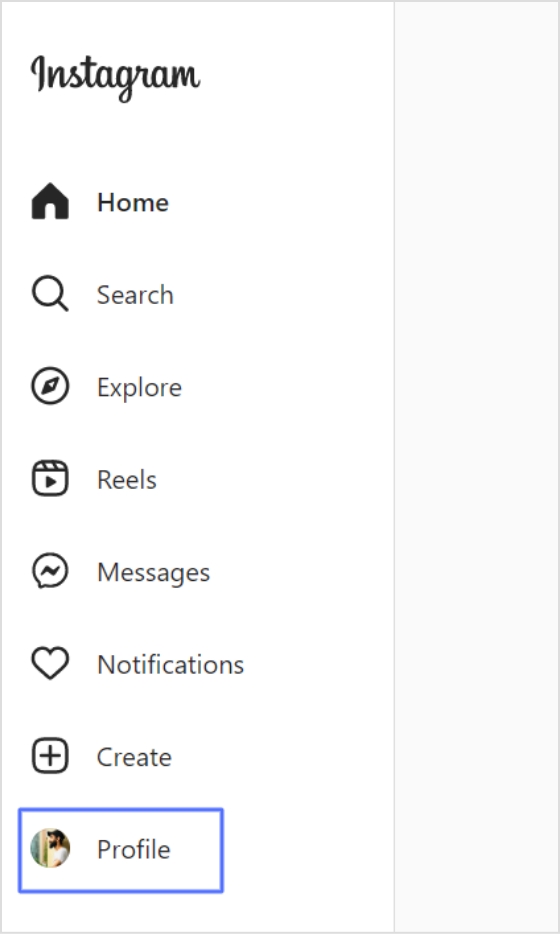
Step 3: Your Instagram link will appear in the search bar. Copy the link, and you’ll have a ready-to-use Instagram link.
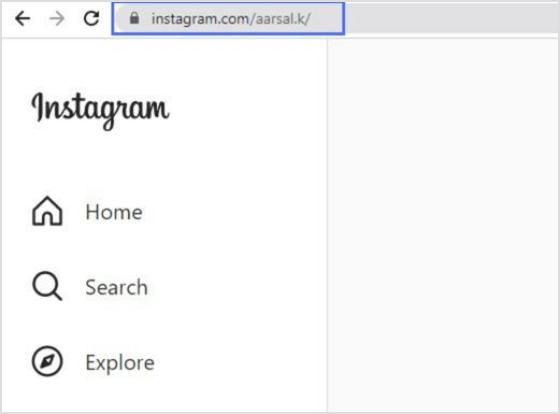
How to get an Instagram link on a mobile device:
Step 1: Open the Instagram app on your iPhone or Android and log in.
Step 2: Tap on your profile in the bottom right-hand corner of the menu.

Step 3: You will find your Instagram username at the top of your profile page.
Note: Instagram URLs consist of two components: Instagram’s website address and your Instagram username. The URL format is generally instagram.com/username. So, the Instagram username for the case is aarsal.k. To get this link, just type Instagram.com/aarsal.k. You can do the same for your iPhone or Android device.
Your Instagram link is now ready to go!
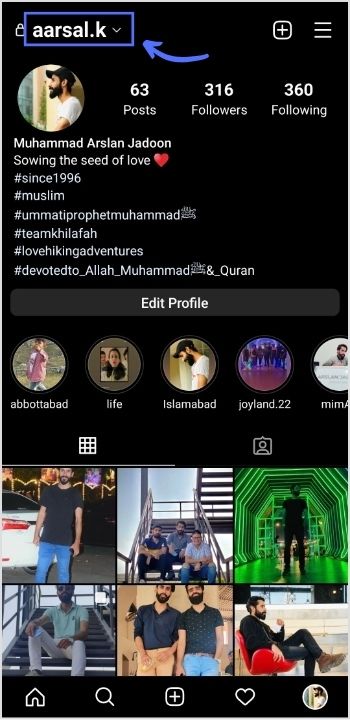
How to change Instagram URL using Replug?
You can easily change your Instagram URL in seconds by following these simple and easy steps.
Step 1: Follow the above steps to get your Instagram link on mobile or desktop.
Step 2: Go to any browser on your desktop and type app.replug.io. You will be redirected to the login page, where you can sign in or create an account if you don’t already have one.
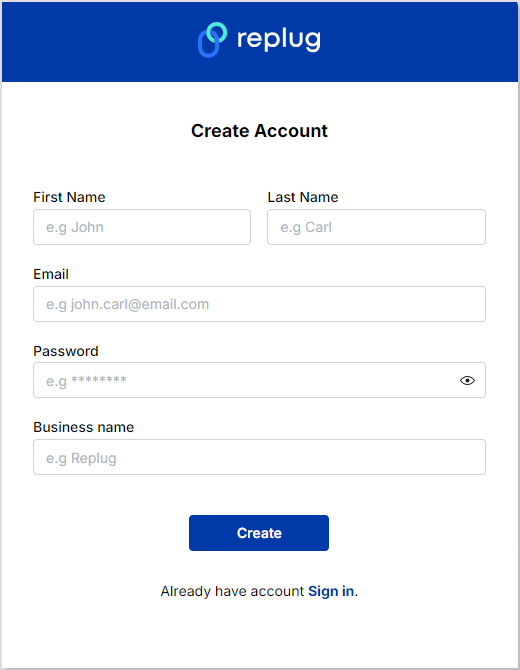
Step 3: You will see the Replug dashboard once you are signed in.
Step 4: Paste or type your Instagram URL in the box under “Quick Shorten your link” to customize it:
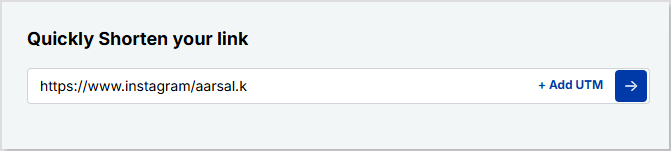
Step 5: Now you have your updated URL, which will look like the one below in the picture.
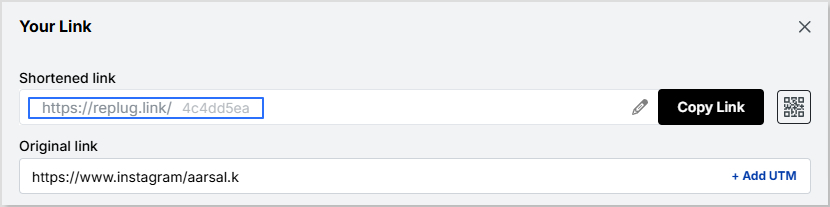
You can customize the URL slug to let people know exactly what you’re sharing. Click the edit button at the end of the URL bar and type the URL slug you want.
For example:
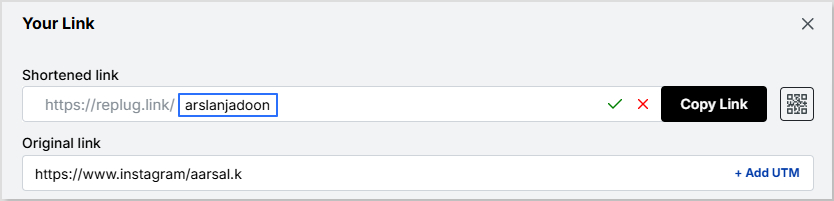
Now save your shortened link and get sharing! It’s that easy.
Related: Instagram Short URL: How to Shorten Instagram Links
Note: Find your newly created Instagram link by going to Main Dashboard > Manage > Replug links.
Related topics:
How to see who clicks on your Instagram link?
How to see who clicks on your Instagram link?