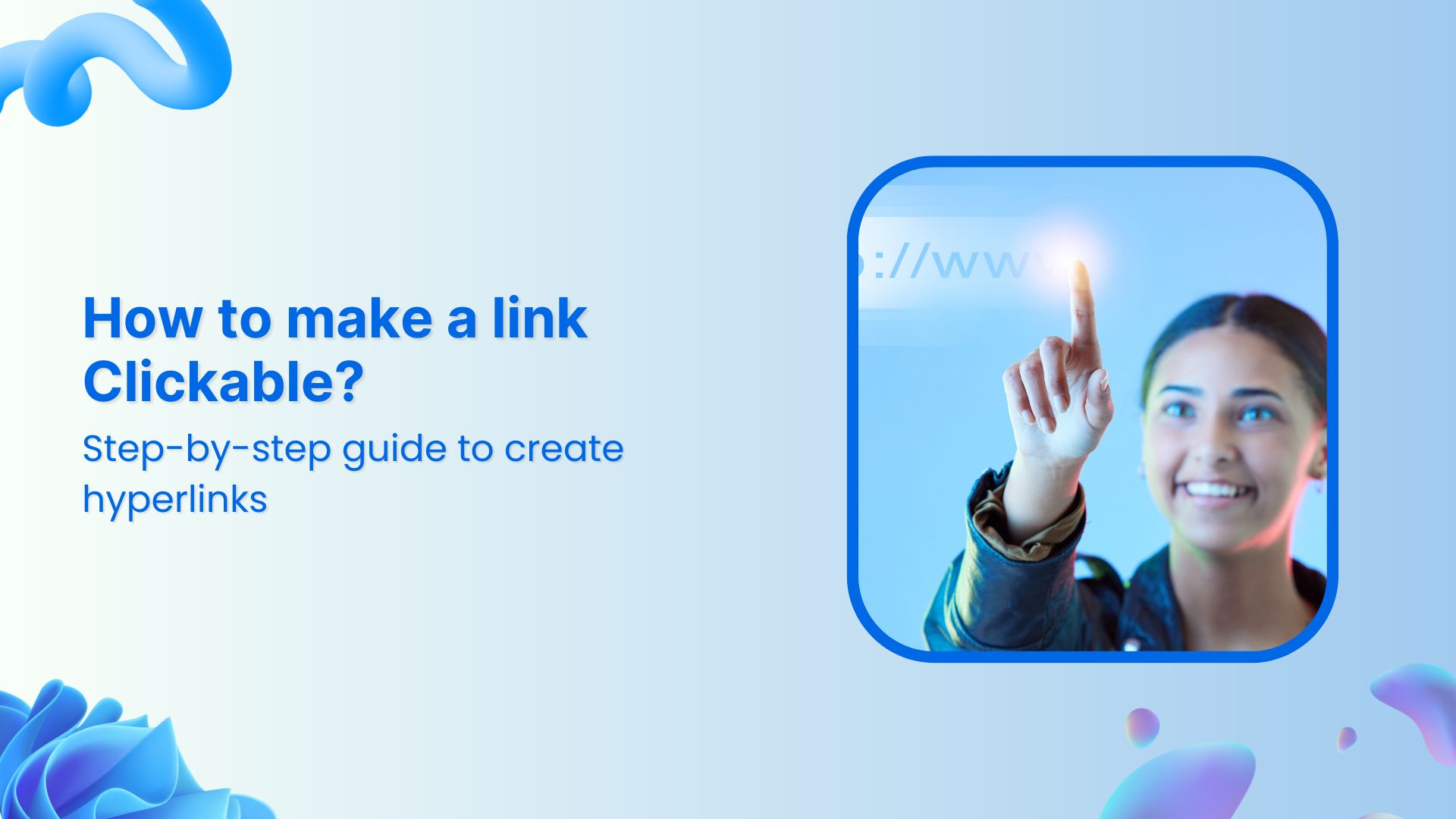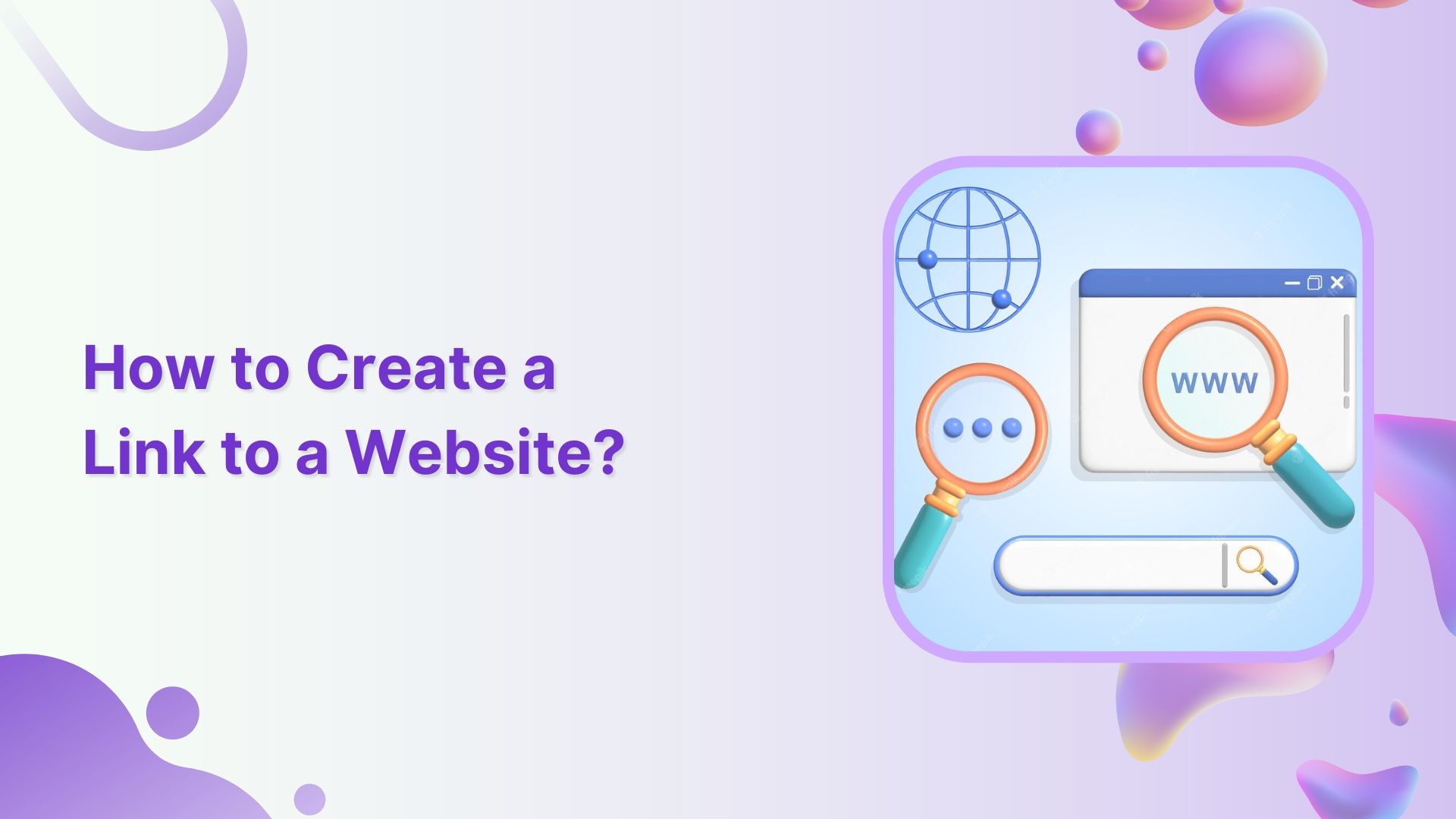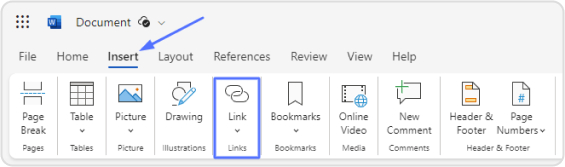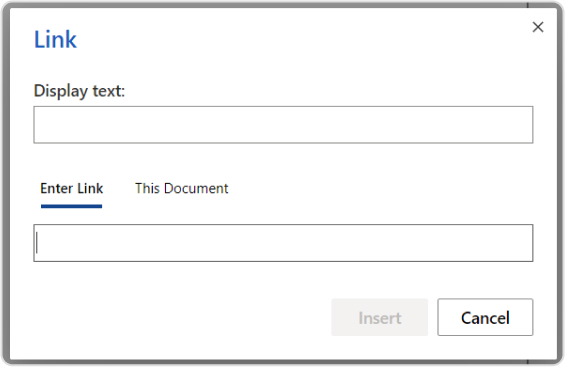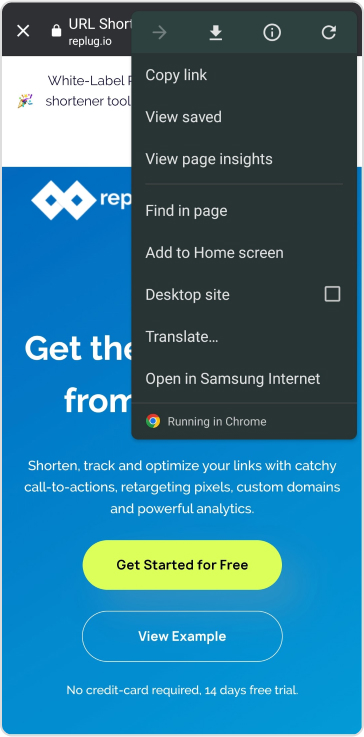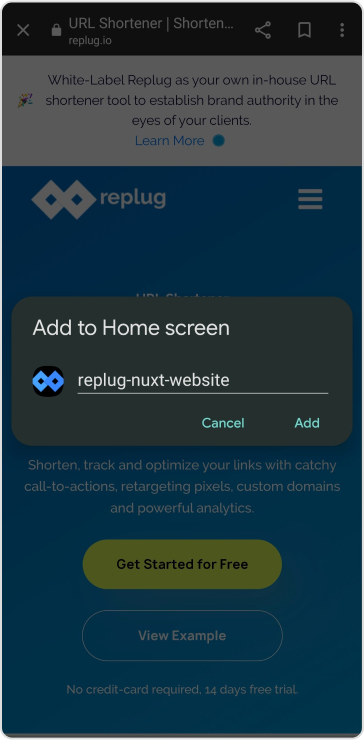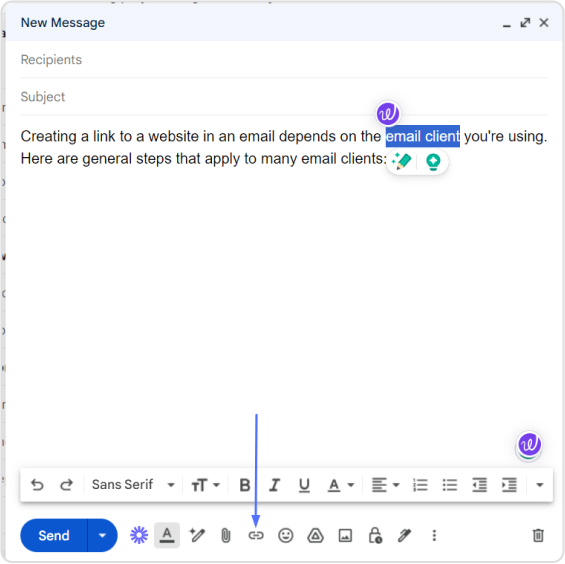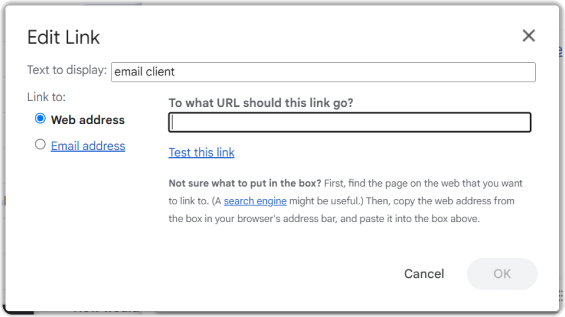Clickable links, or hyperlinks, are essential for online interactivity. They enable users to easily navigate to websites, download documents, or access applications. Whether you’re managing a blog, building a website, drafting a document, or sending an email, understanding how to make a link clickable is a crucial skill.
Creating hyperlinks or shortening links is straightforward and widely applicable. You can add clickable links across various platforms, such as:
- Content management systems (CMS)
- Website builders
- Word processors
- Email clients
In this easy-to-follow guide, we’ll cover everything you need to know about creating clickable links, tracking click analytics and everything that makes your content more interactive.
So, let’s get started!
What is a hyperlink?
A hyperlink, often simply called a link, is a reference in a digital document that directs users to another location when they click on it. This destination can be a different section of the same document, another document, a webpage, a downloadable file, or any other online resource.
Hyperlinks are fundamental to the web’s structure, enabling easy navigation and connectivity between various pieces of information. They can be displayed as text, images, or other elements. Text hyperlinks are usually underlined and colored differently from the surrounding text to indicate they are clickable.
Here are the key components of a hyperlink:
- Anchor text: The visible text that users click on. It’s often underlined in blue (e.g., “Click here”).
- URL (uniform resource locator): The web address or location where the link directs. This could be a webpage, email address, file, or another resource.
- HTML tag: The code that defines the hyperlink in a web document. The <a> (anchor) tag is used in HTML, with the href attribute specifying the URL.
For example, in HTML, a hyperlink might look like this:
In this case, “Visit Example” is the anchor text, and
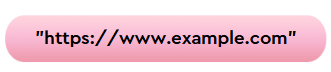
is the URL the link points to.
Hyperlinks are crucial for creating an interconnected web, making it easy for users to navigate, find information, and access different resources quickly and efficiently.
How to create a clickable link in WordPress?
To add a hyperlink using the WordPress visual editor, follow these steps:
Step 1: Select the text you want to turn into a link.
Step 2: Click the “Add Link” icon in the text editing bar. This will open a field where you can enter the URL.
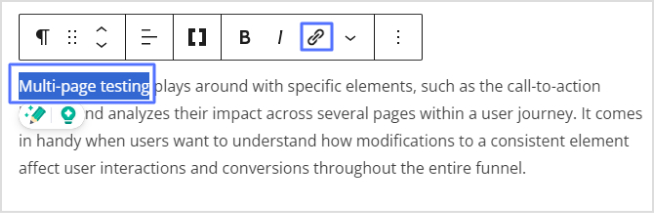
Step 3: Type or paste the complete address (including HTTPS) of the destination you want to link to, then press Enter.
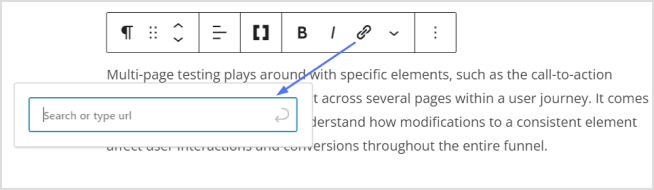
Now, your selected text will be hyperlinked.
Also read: How to Change Permalink in WordPress: Step-by-Step
How to insert links in images (WordPress)?
Adding links to images in WordPress is similar to linking text:
Step 1: Click on the image you want to link.
Step 2: Click the “Add Link” icon in the toolbar to open the link field.
Step 3: Type or paste the URL or file location you want the image to link to, then press Enter.
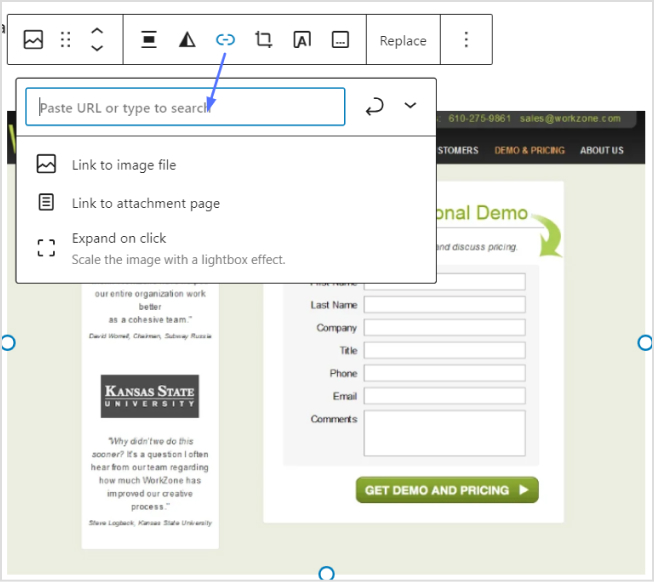
Whether you’re working on a post or a page in WordPress, the process remains the same.
Also read: How to Redirect a URL in WordPress – Ultimate Guide
How to make a link clickable in an email?
For Gmail:
Here’s how to create a hyperlink in Gmail:
Step 1: Select the text you want to hyperlink.
Step 2: Click the “Add Link” icon in the toolbar to open the link field.
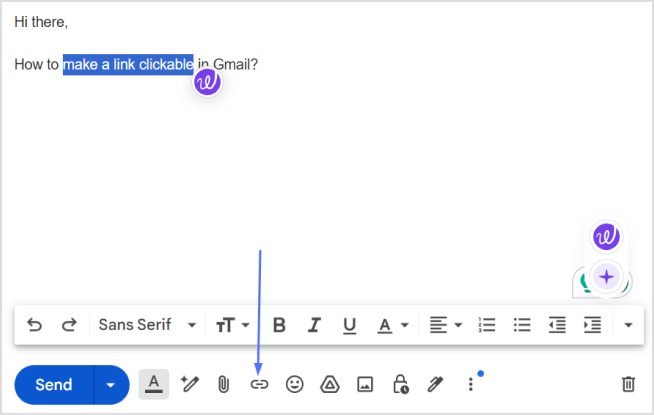
Step 3: Paste or type the URL in the “Link to” box and click OK.
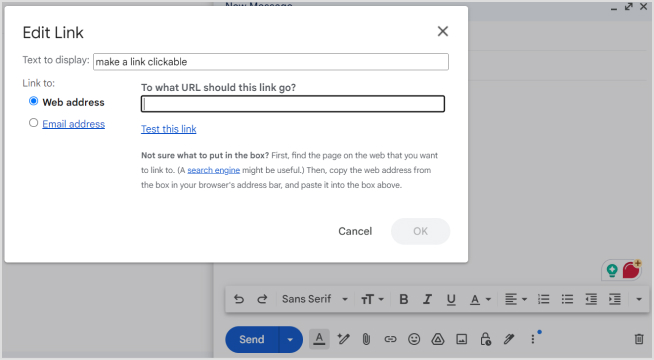
Your text is now hyperlinked in your email.
Also read: How to track emails using UTM parameters?
For Microsoft Outlook:
Step 1: Select the text you want to hyperlink.
Step 2: Click the “Add Link” icon in the toolbar to open the link field.
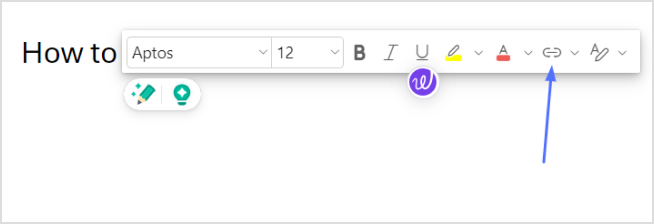
Step 3: Paste the URL and click OK.
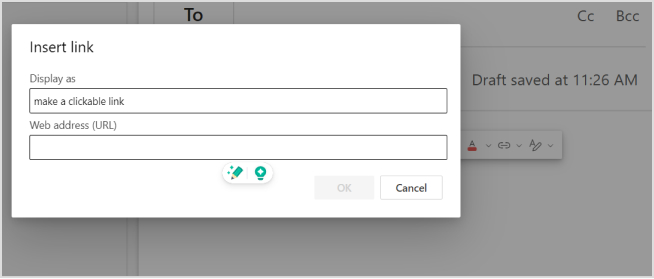
How to make a link clickable in Word?
To insert a hyperlink in a Microsoft Word document:
Step 1: Select the text you want to hyperlink.
Step 2: Go to Insert > Link (or press Ctrl+K).
Step 3: Type or paste the address in the “Address” field and click Insert.
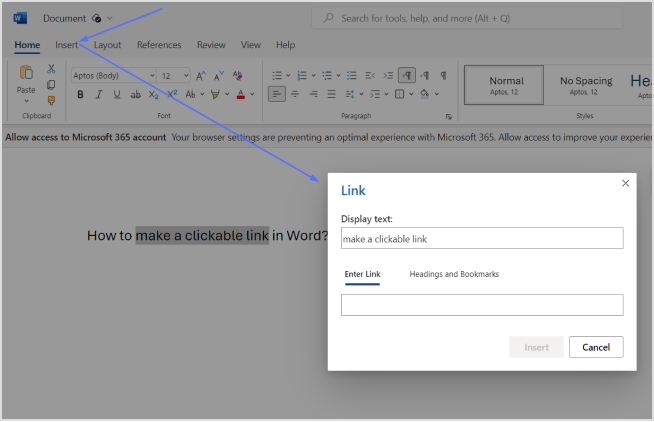
Also read: How to Create Password-Protected Links: Step-by-Step Guide
How to make a link clickable in Google Docs?
To insert a hyperlink in a Google Docs document:
Step 1: Select the text you want to hyperlink.
Step 2: Click the “Add Link” icon in the toolbar to open the link field.
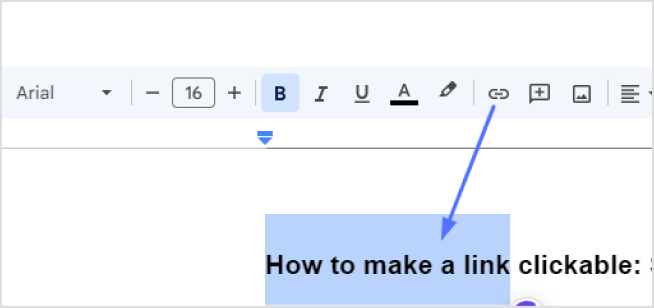
Step 3: Type or paste the address in the “Address” field and click Apply.
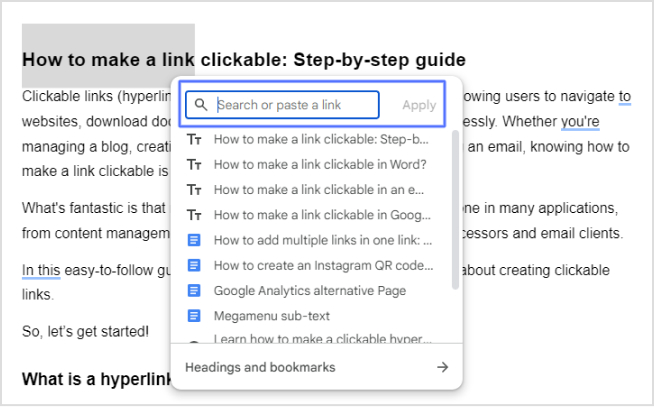
Also read: How to rename a link using Replug?
Enhance your link management with Replug
Ready to take your links further by transforming them into powerful tools for engagement and analytics? This is where Replug comes in.
Replug is an all-in-one link management platform designed to supercharge your links by adding branded short URLs, custom call-to-actions, retargeting pixels, and in-depth analytics. It’s perfect for marketers, bloggers, and businesses looking to maximize their links’ impact.
Here’s how Replug enhances your linking experience:
1. Branded short URLs
Shorten your links with your own domain to reinforce your brand identity. For example, instead of a long, unwieldy URL, you can use a concise, branded link like

2. Custom call-to-actions
Add customizable call-to-actions (CTAs) to any link you share. Direct users to your website, promote offers, or collect email addresses right from the shared link.
3. Retargeting pixels
Integrate retargeting pixels from platforms like Facebook, LinkedIn, and Twitter into your links. This lets you track and retarget users who click on your links, enhancing your marketing efforts.
4. Bio links
Create a personalized bio link page that consolidates all your important links in one place. Perfect for social media profiles, this feature lets you direct your audience to multiple destinations from a single, easy-to-remember link.
5. In-depth analytics
Gain valuable insights into your link performance with detailed analytics. Track clicks, geographic data, device information, and more to understand your audience better and refine your strategies.
FAQs on clickable links
What is a clickable link?
A clickable link, or hyperlink, is a reference in a digital document that directs users to another location or resource when clicked. This can be a webpage, a file, an email address, or another type of online content.
How do I insert a clickable link in a PDF?
To insert a clickable link in a PDF, use a PDF editor like Adobe Acrobat. Select the text or object, choose the linking tool, enter the URL, and save the PDF.
Can I add a clickable link to a social media bio?
Yes, you can add a clickable link to your social media bio. Most platforms allow you to edit your profile and include a URL in the bio section. Use our bio link feature to add multiple links to your social media bio.
How do I track clicks on my hyperlinks?
You can use link-tracking tools like Replug to monitor and analyze the performance of your hyperlinks. These tools provide detailed analytics on clicks, geographic data, and more.