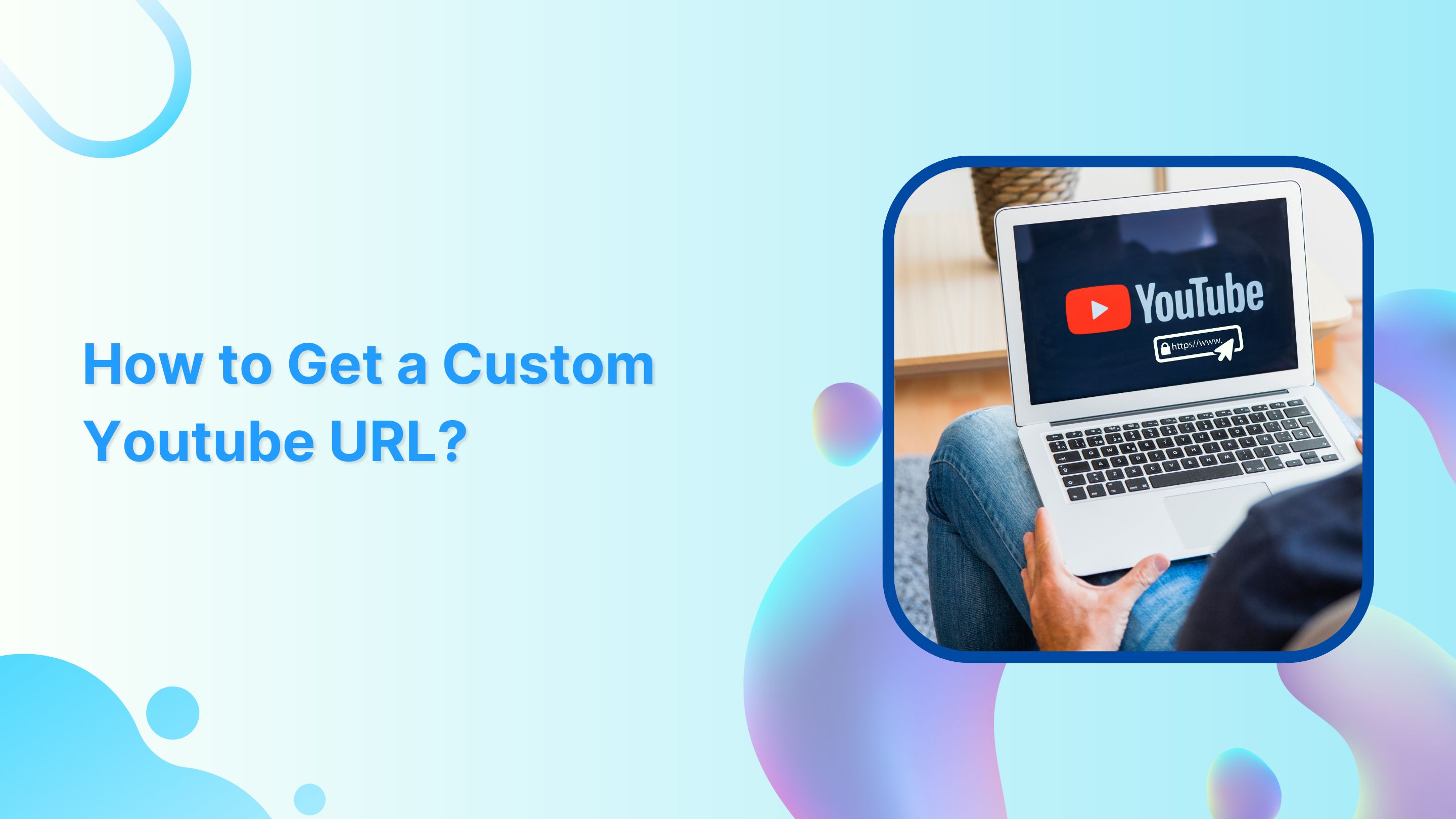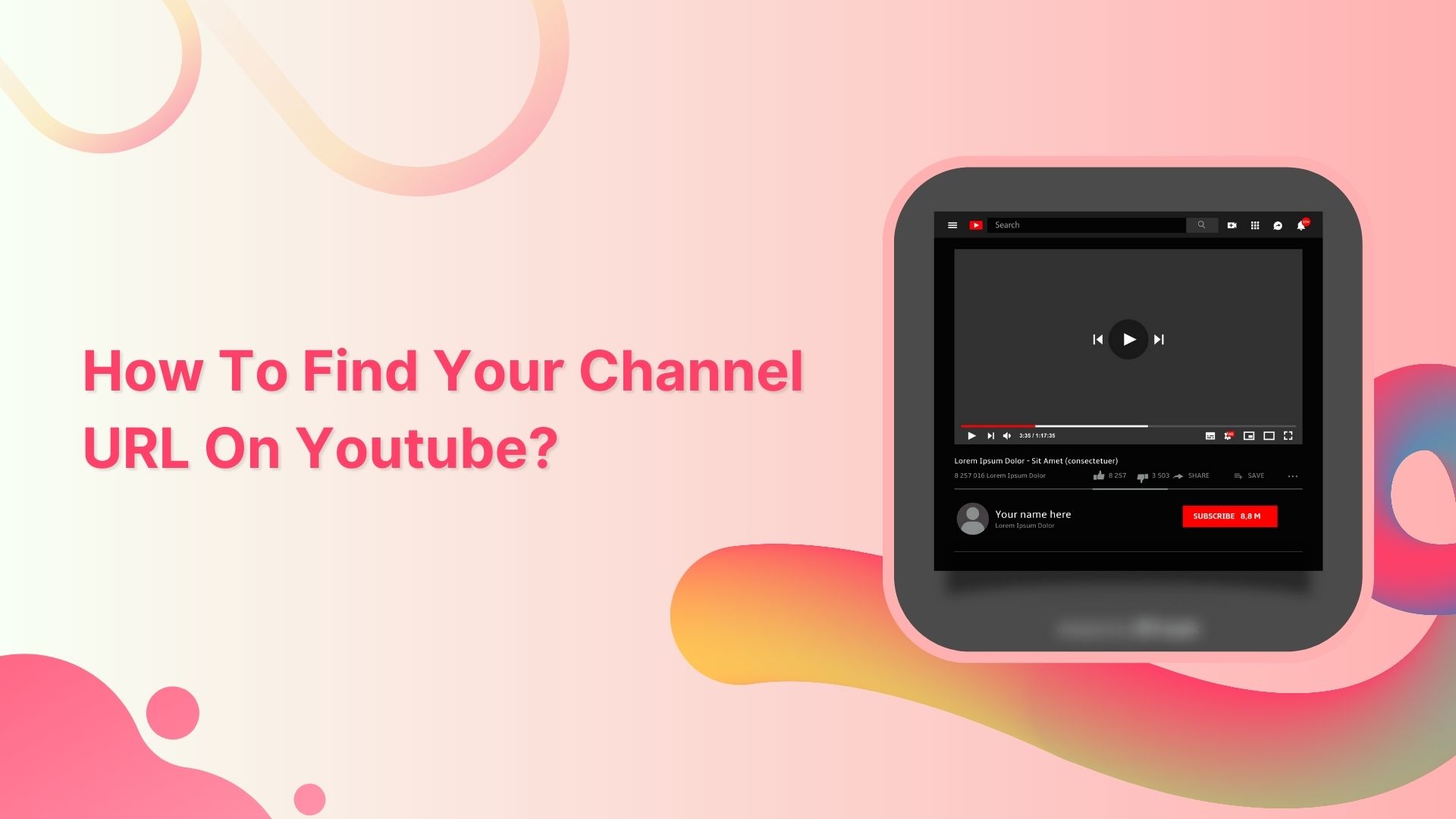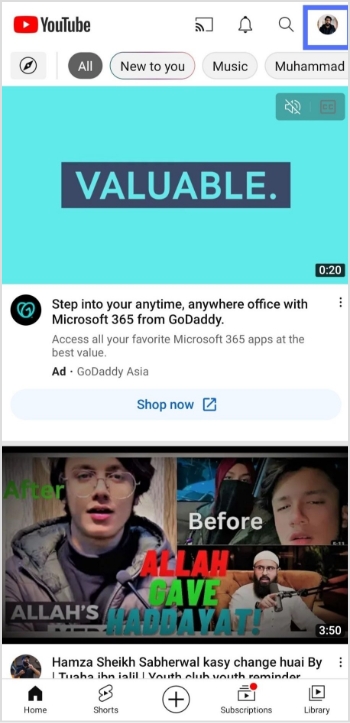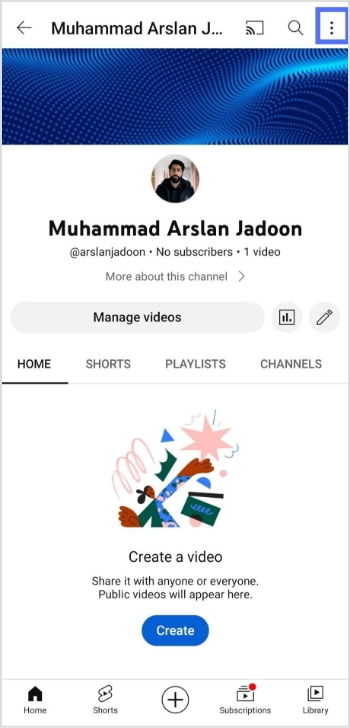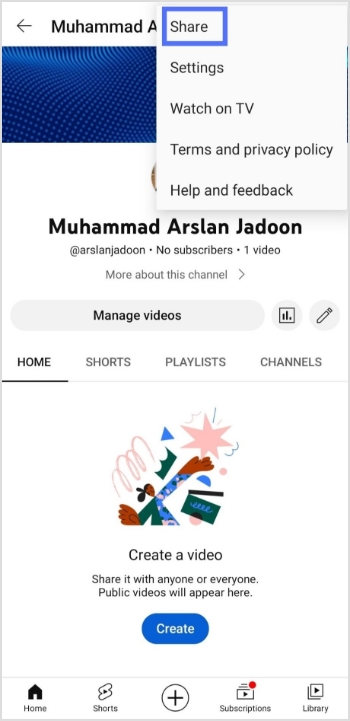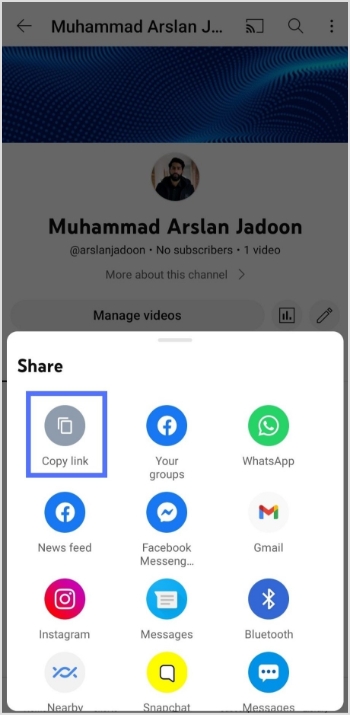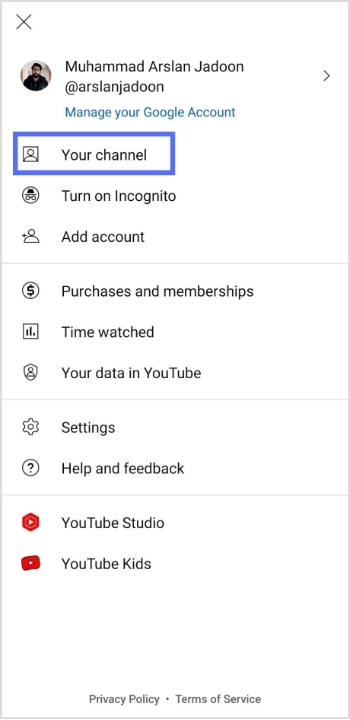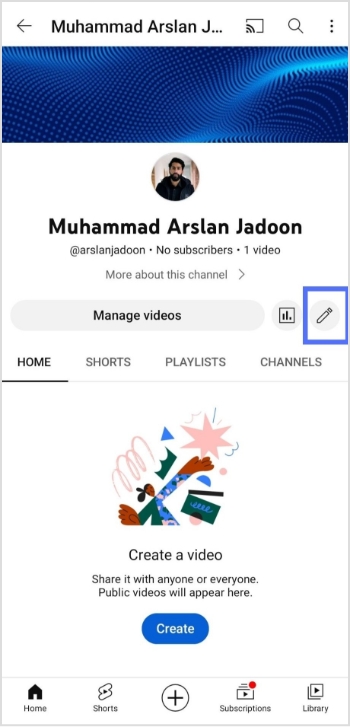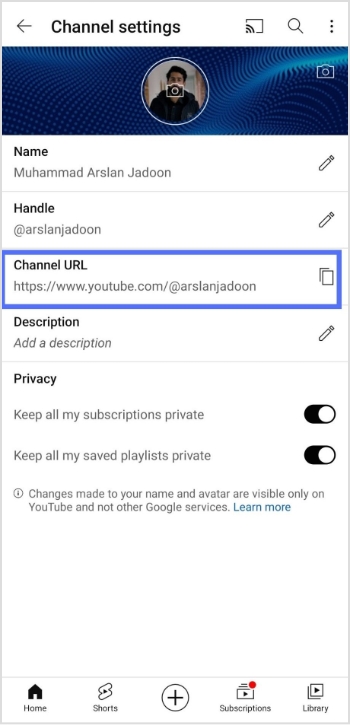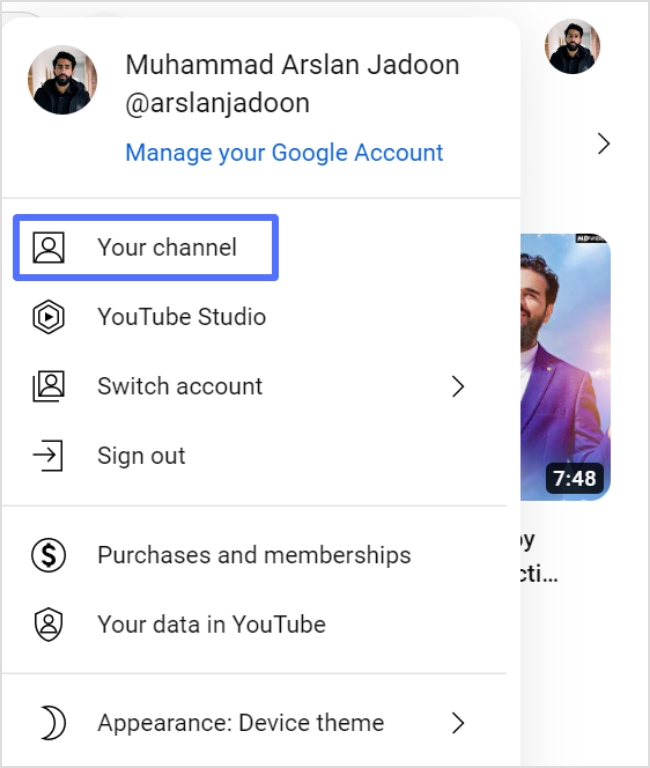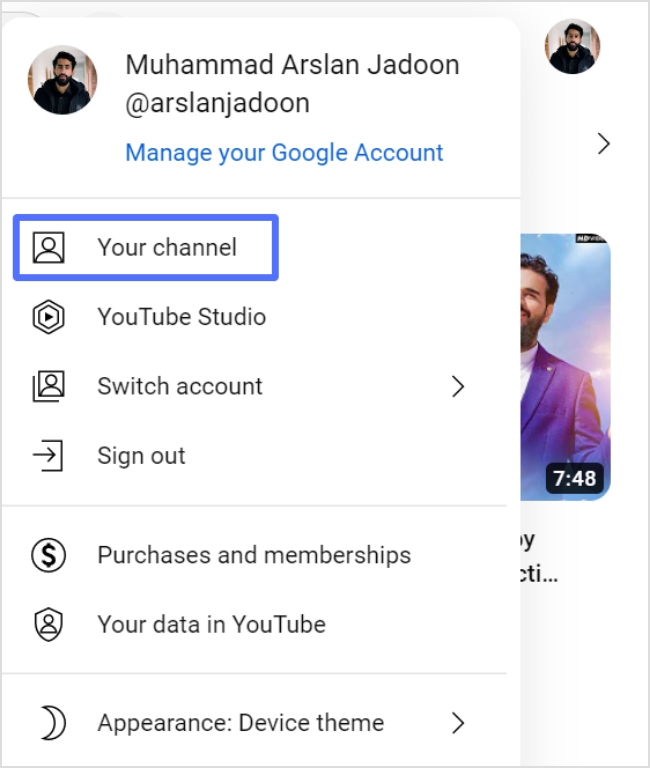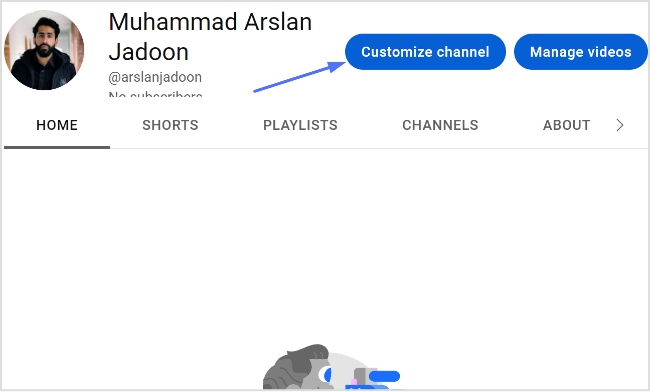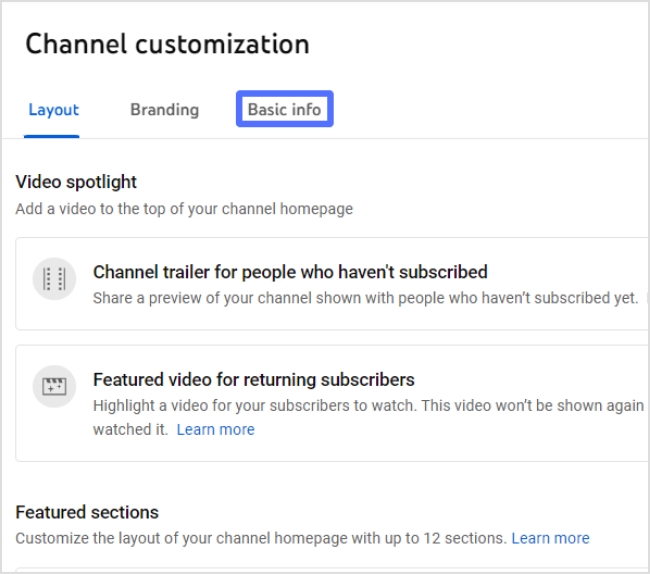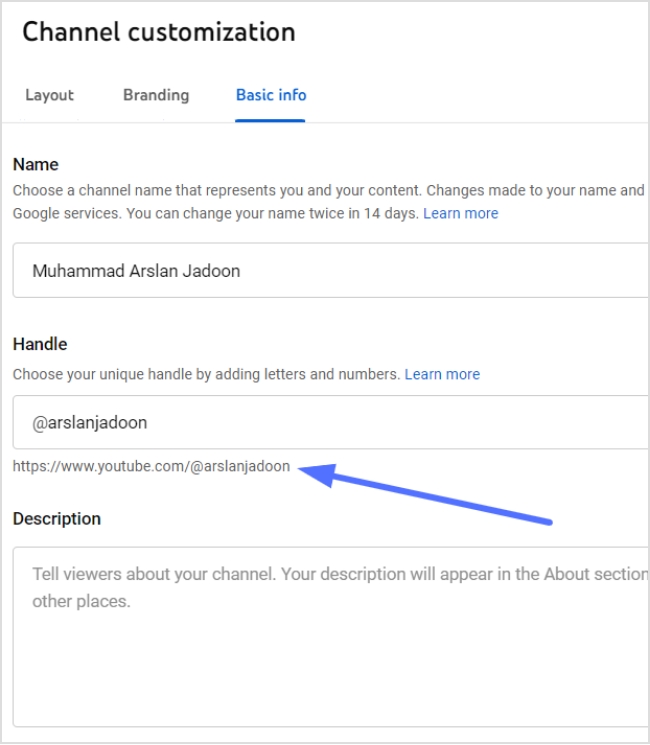Are you looking to give your YouTube channel a more professional look? Do you want to make it easier for your viewers to find and remember your channel? One great way to do that is by getting a custom YouTube URL.
However, there’s a catch: If you need to change your URL, you can do this by updating your handle at youtube.com/handle.
Important note:
Please note that YouTube no longer allows the creation of new custom URLs, and existing ones cannot be modified. However, your current custom URL will still work. If you need to permanently delete your custom URL, you’ll have to delete your entire channel, which is a permanent action.
If you want to create a new URL for your channel, you can change your handle. Whenever you do this, a new handle URL will be generated automatically, such as youtube.com/@youtubecreators.
But don’t worry, changing your handle is a quick and easy process, and it can be well worth it to have a custom URL that reflects your brand or channel name.
In this article, we’ll guide you through the steps on how to change your YouTube handle and get a custom YouTube URL, so you can take your channel to the next level. Let’s dive in!
How to get a custom YouTube URL?
Step 1: Open YouTube and sign in you your account.
Step 2: Click your profile icon in the top right corner and select YouTube Studio from the drop-down menu.
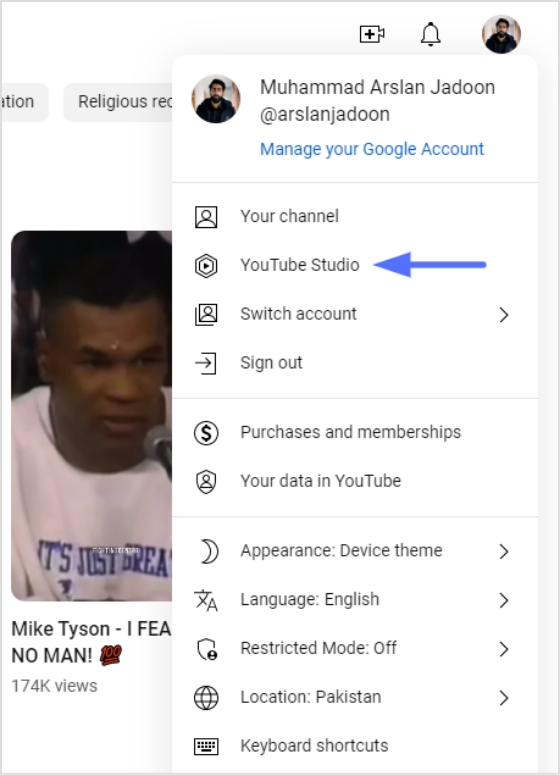
Also read: How to put YouTube link in Instagram bio?
Step 3: Click “customization” from the left side menu.
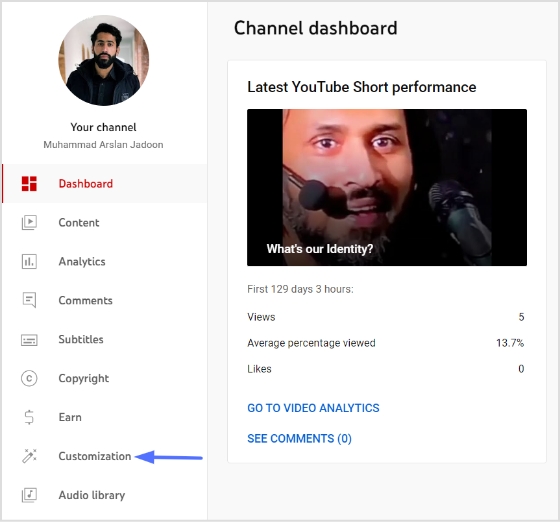
Step 4: Click “basic-info” and you’ll find your YouTube handle and URL under the Handle section.
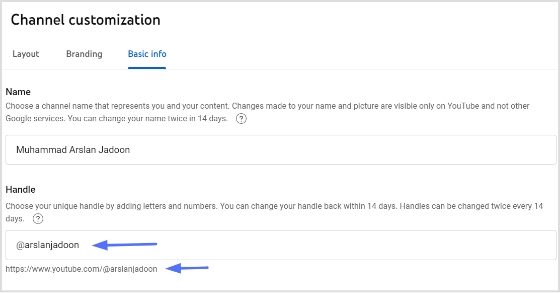
Also read: How to share a youtube playlist using deep links?
Step 5: Type in your new handle name to see available handles. When the green tick icon appears, it means the handle is available.
Note: Copy your handle URL below the handle name. That’s also your YouTube channel URL, you can share it with your audience.
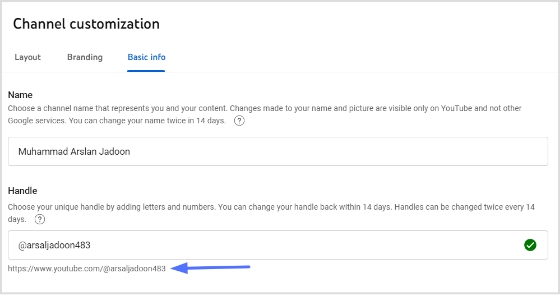
Step 6: Click the publish button and you’re done.
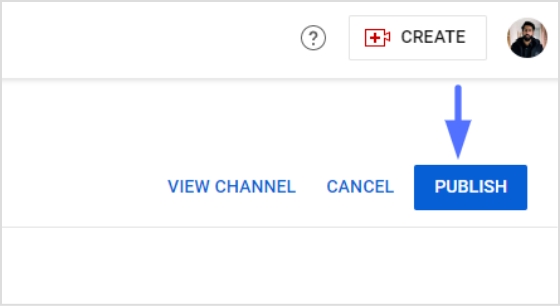
Final words
To sum up, obtaining a custom URL for your YouTube channel can be an effective way to enhance your channel’s branding and make it easier for viewers to find you. Although YouTube no longer offers the option to create new custom URLs, you can still change your existing URL by updating your handle. Following the steps and tips outlined in this article, you can successfully obtain a custom YouTube URL that reflects your brand and helps you stand out on the platform.
FAQs
Can I change my custom YouTube URL?
YouTube no longer allows changing of custom URLs. However, you can still update your handle, which will automatically create a new handle URL for your channel.
Can I delete my custom YouTube URL?
Yes, you can delete your custom YouTube URL by deleting your entire channel. However, please note that deleting your channel is a permanent action and cannot be undone.
How many subscribers do I need to get a custom YouTube URL?
To be eligible for a custom YouTube URL, you need to have at least 100 subscribers, be at least 30 days old, have an uploaded profile picture, and have uploaded channel art.
What happens if I change my YouTube channel name?
If you change your YouTube channel name, your custom URL will still work. However, your handle URL will be updated with your new channel name.
Trending:
How to add YouTube links to Instagram stories?
How to Add Spotify Link to TikTok Bio?
How to add a Twitter link to your Instagram bio?