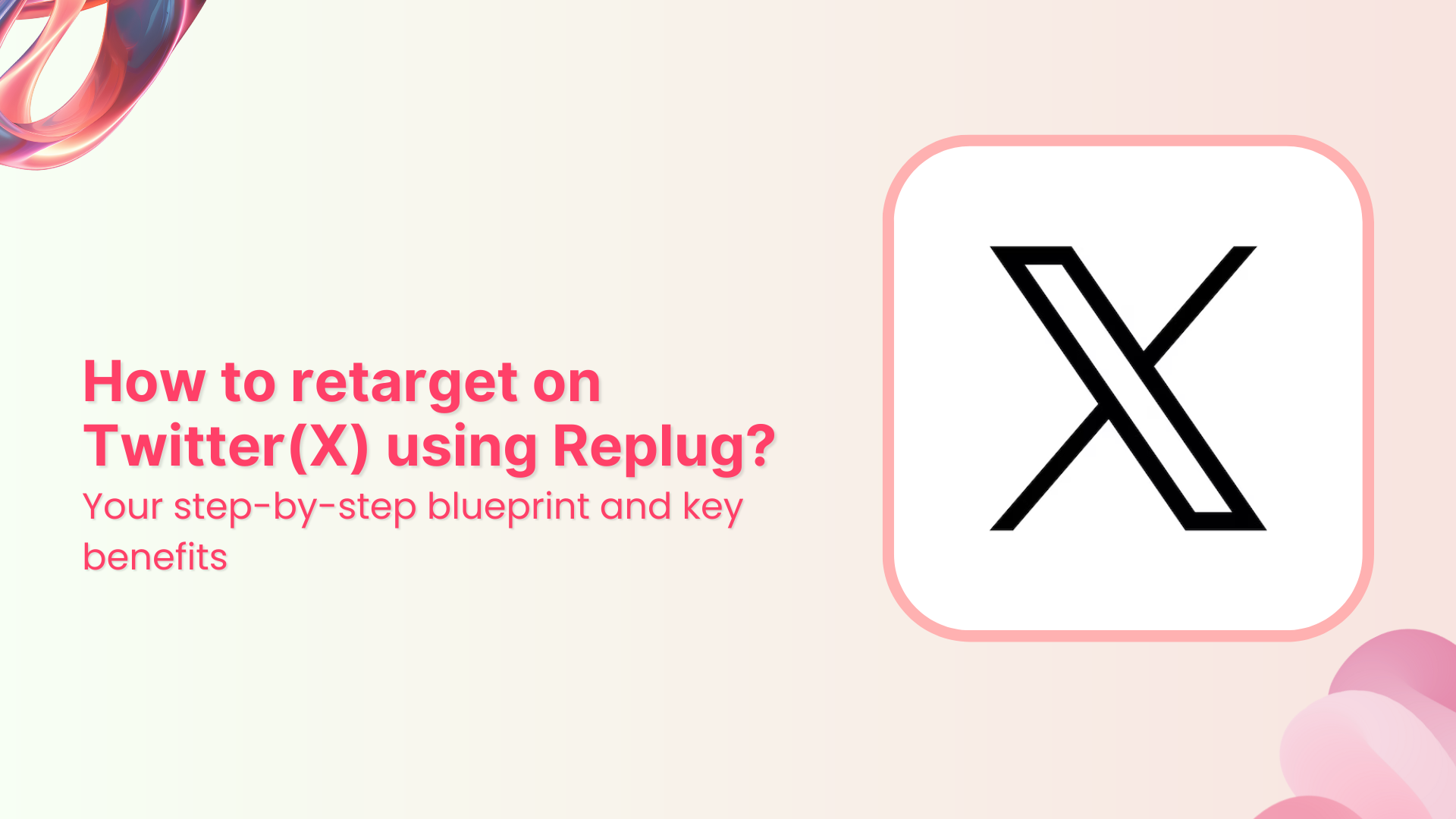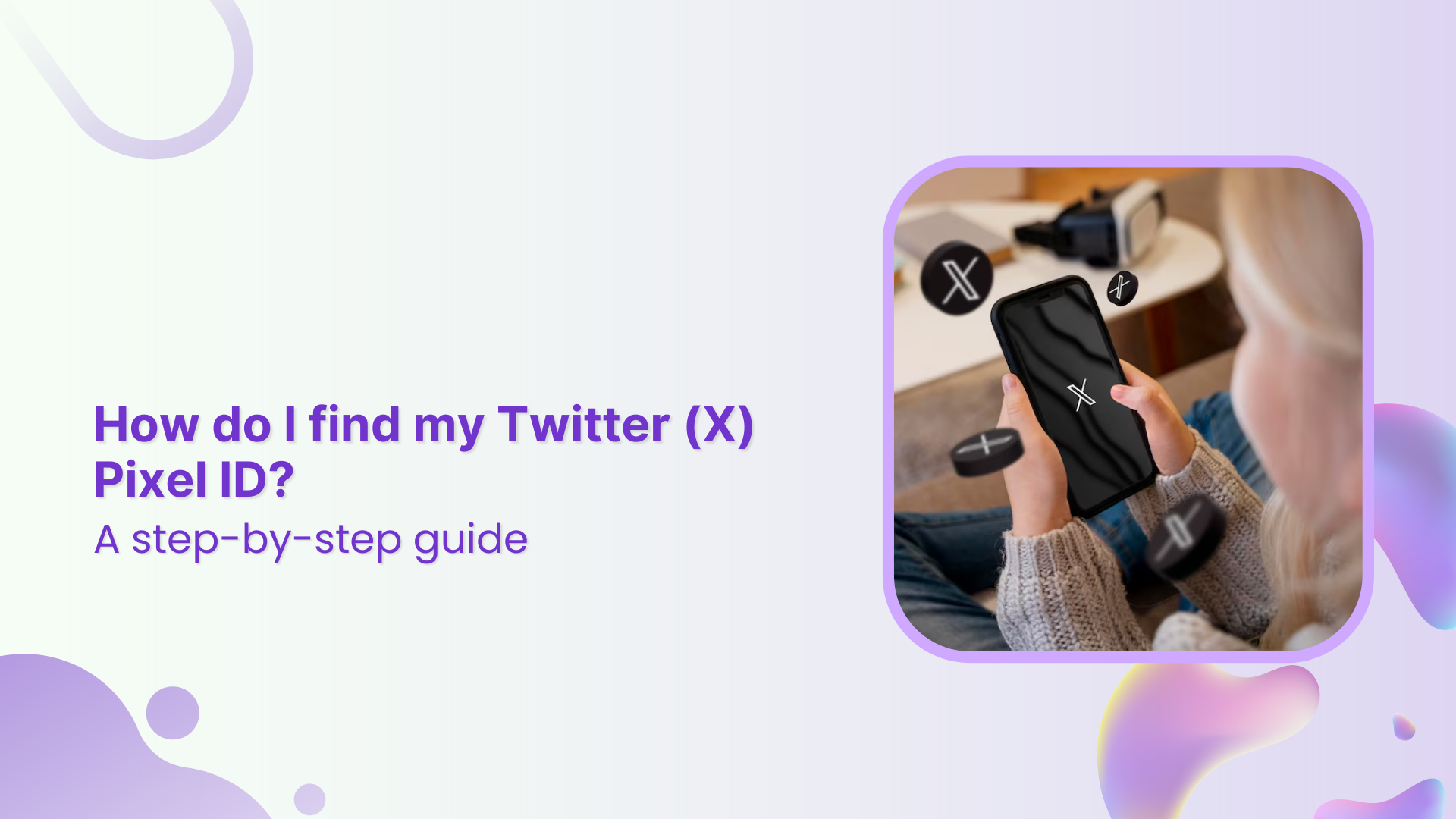It’s no surprise that every website visitor who lands on the sales page or browses product pages doesn’t purchase the items right away – some of them convert later, and many of them don’t.
What if we told you that there is a way to re-engage the audience that has shown some interest in your product and left the website without taking any action?
Well, retargeting is the solution to this problem.
No idea what it is?
Stick around to learn what it is and how to use it to grow your business.
Unlike new ad campaigns that often miss the mark, retargeting focuses on those who have already shown interest, making it a preferred tactic for expert advertisers. To help you out, we have curated this guide. It will help you understand remarketing its benefits alongside a step-by-step guide on how to retarget on Twitter(X) using Replug.
Remarketing on Twitter(X)
X (formerly Twitter) is one of the top social media platforms with over 600 million monthly active users. Any major e-commerce, lifestyle, healthcare, and tech brand can’t design its social media marketing strategy without including this platform.
Remarketing on Twitter is inevitable if your social followers or customer base exists on this platform. It’s way easier to convert a prospective user who has shown interest in the product than a random user on social media.
How does retargeting work on X (Twitter)?
Retargeting campaigns on X work the same way they work on other social media platforms – the advertiser decides to reach out to an existing audience and provides the source of the audience to target.
To set up a retargeting campaign on X, the advertiser must create custom audiences. Custom audiences help businesses specify groups of users for retargeting.
It’s vital to create a custom audience to set up the retargeting campaign on X (Twitter). Therefore, X offers three custom audience generation methods to the advertisers:
- Website visitors: It’s a group of visitors that have visited your website and you want to reach back through a Twitter retargeting campaign using the power of X Pixel. However, the data file being uploaded for retargeting must contain the Twitter handles of the target audience.
- App users: It’s a group of people who have downloaded or taken a specific action on the app and can be reached via a retargeting campaign based on the tracking data provided by the tracking tool.
- List members: List members can be yet another way of setting up a custom audience. Advertisers can upload email subscribers’ lists or a list of Twitter handles that match the actual active users on the platform.
So, that’s an overview of the retargeting methods on X (Twitter). The next step is to access and install the X Pixel.
How do I find my Twitter Pixel ID?
Finding the X (Twitter) Pixel ID might be overwhelming if you’re just getting started with social media advertising. Here’s how you can find it:
Step 01: Log in to your X account
First things first, log in to your X (Twitter) account.
Step 02: Go to the Ads section
Ads section is where all your advertising activities are managed, including setting up the X Pixel.
Once logged in, navigate to the Ads section, click on the “More” button from the left sidebar and the new options will appear including “Ads.”
Click on the “Ads” button.
Step 03: Head over to the “Events Manager”
Within the Ads section, locate the Tools drop-down menu. You’ll see the “Events Manager” in the drop-down menu.
Events Manager is an essential tool for tracking conversions and managing event data linked to your X Pixel, providing insights into user interactions.
You’ll find the X Pixel in the next step.
Step 04: Add an “Event Source”
In the Events Manager, you’ll need to create or add an Event Source. It involves selecting your website or app as the source, where the Pixel will track and record visitors’ specific actions.
So, click on the “Add event source” button on the top right side of the screen and agree to the terms.
Step 05: Install the Pixel
After generating the Pixel code, the next step is to install the Pixel in the source code of your website, landing page, or app. All you need to do is follow the installation instructions provided by X.
This typically involves adding the (Pixel) code snippet to your website’s header or using a tag manager to ensure it’s correctly implemented and starts collecting data.
How to retarget on Twitter(X) using Replug?
Replug is an excellent link management tool that provides several facilities, such as URL shortening, URL tracking, deep linking, A/B testing, bio links, and retargeting.
Here’s the step-by-step guide on how to retarget on Twitter using Replug:
Step 01: Log in to your Replug account. Sign up if you haven’t already. Replug offers a 14-day free trial – no credit card is required to try out.
Once you’re logged in to your Replug account, you’ll see the main dashboard area where you can access the menus, profiles, campaigns, and statistics.
Step 02: The next step is to set up the brand and campaign to get started with retargeting on Twitter.
Start with the brand setup. Go to the Manage section and click the Brands option from the menu.
Then, click the New Brand button from the top and get ready to set up your brand.
Go ahead and fill up the form; provide the necessary details, such as brand name and URL.
Note: It’s necessary to set up a brand, especially if you’re running retargeting campaigns for multiple brands.
Once the brand is created, head over to the Manage section again and now click on the Campaigns option from the drop-down menu to create a campaign.
Once the Campaign page shows up, click on the New Campaign button to start creating the campaign.
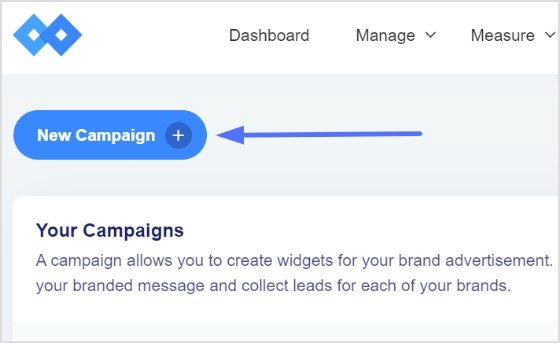
Select the brand you just created for this campaign.
The next section will be the part where you have to select the campaign type.
Provide the essential details, such as the campaign name, custom domain (optional), and then finally, select the campaign’s type – it’s a crucial step for the whole retargeting campaign.
Step 03: In the next step, add your retargeting pixel.
Choose from the drop-down menu if you have already created one. Otherwise, create a fresh one for Twitter retargeting.
Click on the “Add New Retargeting Script” button to proceed. A popup window will appear; select Twitter from the Social Networks drop-down menu.
Name your Twitter Pixel and provide the Twitter Pixel ID that you got from Twitter.
Once it’s done, press the Add button to complete the step.
That wraps it up! But if you’re looking to customize your URL, here’s how you can do it:
It’s time to create short URLs under this campaign.
Share the campaign’s URLs on Twitter and pave the way for retargeting the audience (that will click on the short URLs) on Twitter.
Head over to the Replug’s main dashboard to start creating short URLs.
You’ll see the Create Quick Replug Links at the top of the dashboard. Choose the campaign and provide the long and clunky link to shorten it.
Now press the Create button to shorten your link. Keep shortening the URLs and sharing across social media, especially Twitter.
Lastly, retarget the custom audience that you created using the power of Replug short URLs.
However, give your Twitter retargeting campaign some time before you start retargeting the users who clicked on the short URLs.
You may also like: A step-by-step guide on Tiktok retargeting using Replug
The pros and cons of Twitter(X) retargeting
It’s always a good idea to comprehend both the good and bad of a marketing strategy. Like any other social media marketing strategy, Twitter (X) retargeting also has a fair share of weak points that must be discussed. So, here we go:
| Pros of Twitter retargeting | Cons of Twitter retargeting |
| Twitter provides higher engagement rates than other platforms. Users are generally active, leading to potentially higher interaction rates. | Twitter’s character limit and ad space can restrict message delivery, which can also affect the Twitter ads’ performance. |
| Custom audience is a useful feature in Twitter ads. Advertisers can create highly specific audience segments for precise targeting. | Twitter ad costs can fluctuate significantly, making budgeting a challenge for inexperienced digital marketers. |
| Brand positioning has never been this easier. Twitter ads help brands continuously engage with users who’ve interacted with the brand. | Don’t be too pushy with your Twitter retargeting campaign. Frequent or continuous retargeting may lead to ad fatigue, causing users to ignore or block your ads. |
| It integrates very well with other platforms for a cohesive retargeting strategy. For instance, users can retarget the audience on Twitter using Replug. | |
| Twitter offers solid analytics to measure ad performance and adjust advertising strategy accordingly. | |
| Brand positioning has never been this easy. Twitter ads help brands continuously engage with users who’ve interacted with the brand. | |
7 best Twitter (X) retargeting practices to follow
Hold your horses. Before you head over to the Twitter ads section for starting a Twitter retargeting campaign, read the following best practices for running Twitter retargeting campaigns:
1. Utilize a high-end retargeting tool
Retargeting tools automate the process of identifying and engaging with these potential customers, allowing you to reach them more efficiently and effectively.
This not only reduces the amount of time spent manually tracking and targeting audiences but also increases your return on investment by converting warm leads into customers at a fraction of the cost of traditional advertising methods.
2. Start retargeting with one retargeting platform
Starting your retargeting efforts with a single platform simplifies your strategy and enhances efficiency. By focusing on one retargeting platform, you streamline your campaigns, ensuring that all your resources are concentrated in one place. This approach allows for more precise targeting, easier management, and a clearer understanding of your campaign performance. It also reduces the complexity of juggling multiple tools and integrations, helping you optimize your retargeting efforts and achieve better results with less effort.
3. Segment your audience and target the right one
Segmentation does wonders in digital marketing. Break down your audience into specific segments based on factors like user behavior, interests, demographics, or previous interactions with your brand. It ensures that the advertiser delivers highly personalized and relevant ads that resonate with the prospects rather quickly.
4. Use compelling yet meaningful words in the ad copy
Besides paying attention to designing ad creatives, advertisers must also learn how to write compelling words through their ad campaign. Use strong visuals, concise messaging, and clear calls-to-action (CTAs) to help businesses and individuals capture attention and drive engagement.
5. Optimize ad frequency to avoid ad bombardment
It’s necessary to keep an eye on the ad frequency for the target audience. Setting frequency caps on your ads can avoid ad overexposure. The same ads bombardment often leads to ad fatigue and lower engagement rates. Advertisers must try to strike a balance between maintaining visibility and avoiding the irritation from frequent or continuous ads.
Also Read: Social media retargeting: What is it & how it works?
6. Test multiple ad formats
Don’t stick with just one type of ad. Instead, experiment with various ad formats, like video, carousel, or image ads, to determine which format performs best with your retargeted audience. Each ad format has unique properties, and testing helps you find the most effective way to deliver your message and put your brand out there.
7. Adjust your bidding strategy from time to time
Try to understand how the bidding strategy works and be ready to adjust as needed. Regularly monitoring bids and running campaigns will help you optimize your campaign. As a result, you get the most out of your ad spend without overpaying for impressions.
Conclusion
In conclusion, mastering retargeting on X (formerly Twitter) with Replug can significantly enhance your marketing strategy by re-engaging interested users and driving conversions.
By following the step-by-step process outlined, you can effectively reach your audience, maximize ROI, and stay ahead in the competitive digital landscape. Start leveraging the power of retargeting today to turn missed opportunities into successful conversions.
FAQs about retargeting on Twitter(X)
Can you do retargeting on Twitter(X)?
Yes, you can do retargeting on Twitter. There are a ton of resources on our blog to figure out how to do retargeting across different social media platforms.
What type of ads work best on Twitter(X)?
There is no right or wrong answer to this question. It depends on the niche, industry, and territory. In some cases, a video ad does well, whereas sometimes, a text-based ad outperforms others.
Are Twitter ads better than Facebook?
Both ad platforms are great for online advertising. Brands use both these advertising platforms. However, it comes down to where your audience exists. This perception may not be true, but Twitter ads are better than Facebook ads.
What is the minimum spend on Twitter(X) ads?
There is no minimum spend limit on Twitter ads. However, keep in mind that, on average, Twitter ads cost $0.26 to $0.50 per first action, so be prepared when budgeting for your Twitter ad campaign.