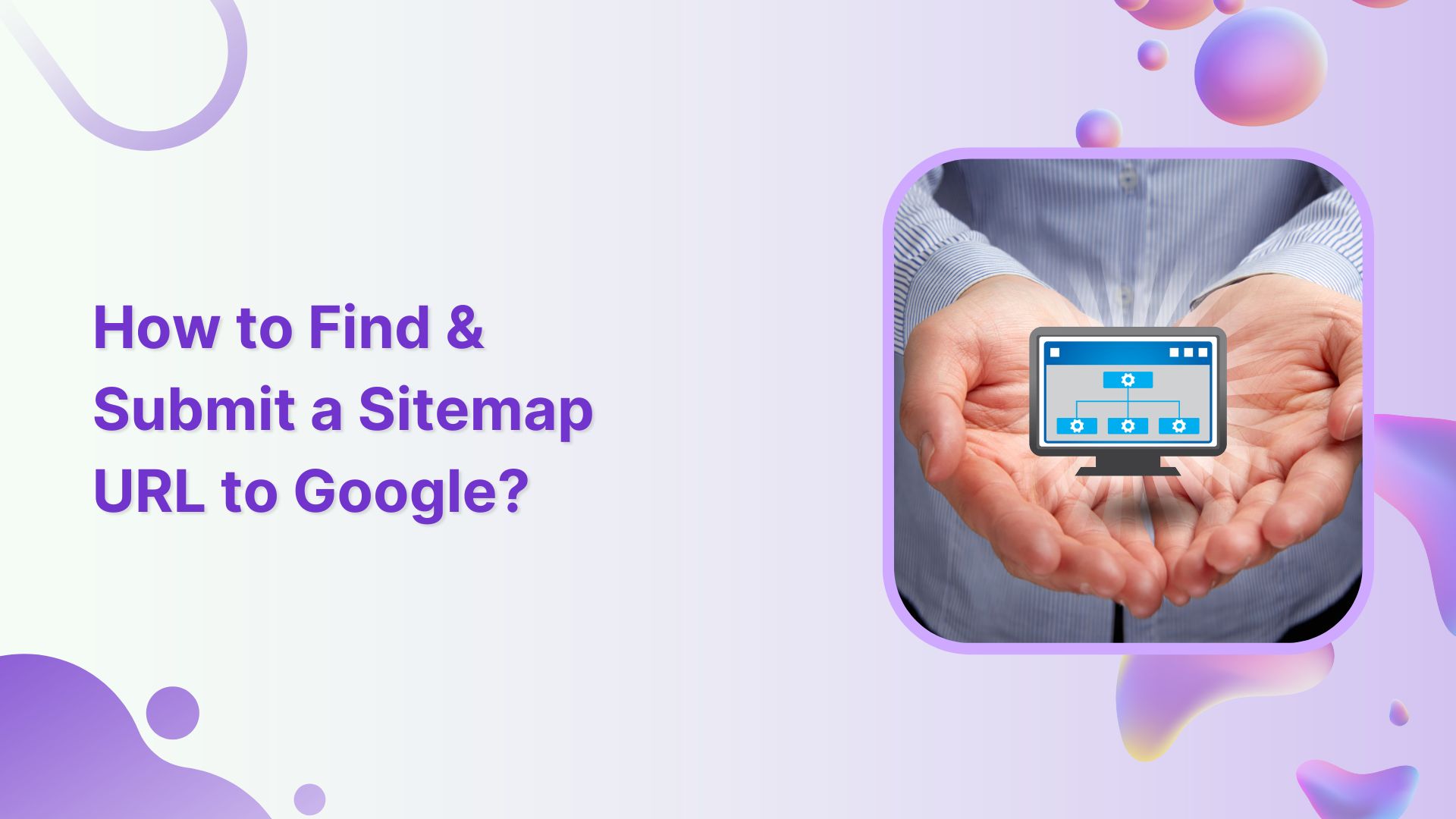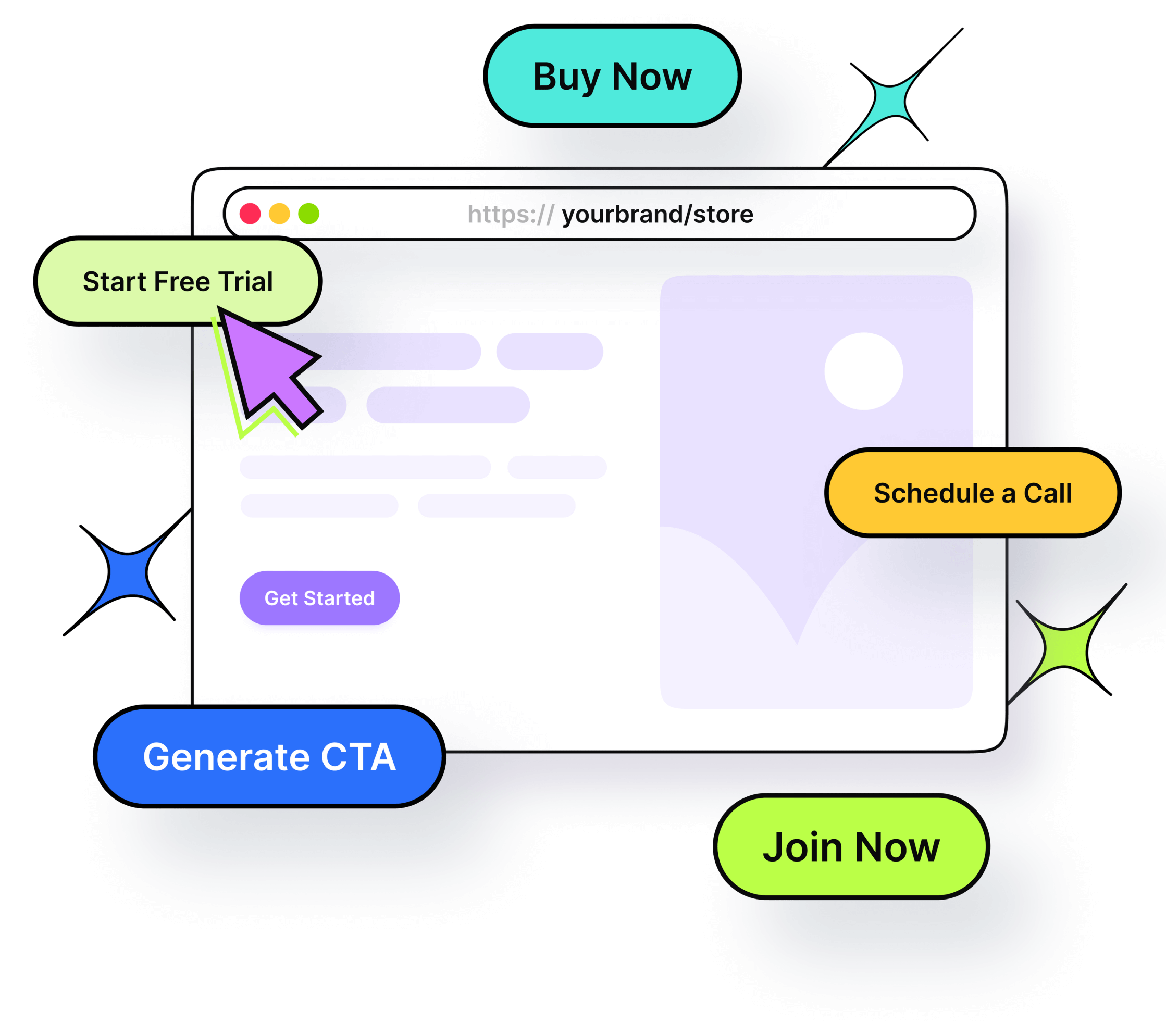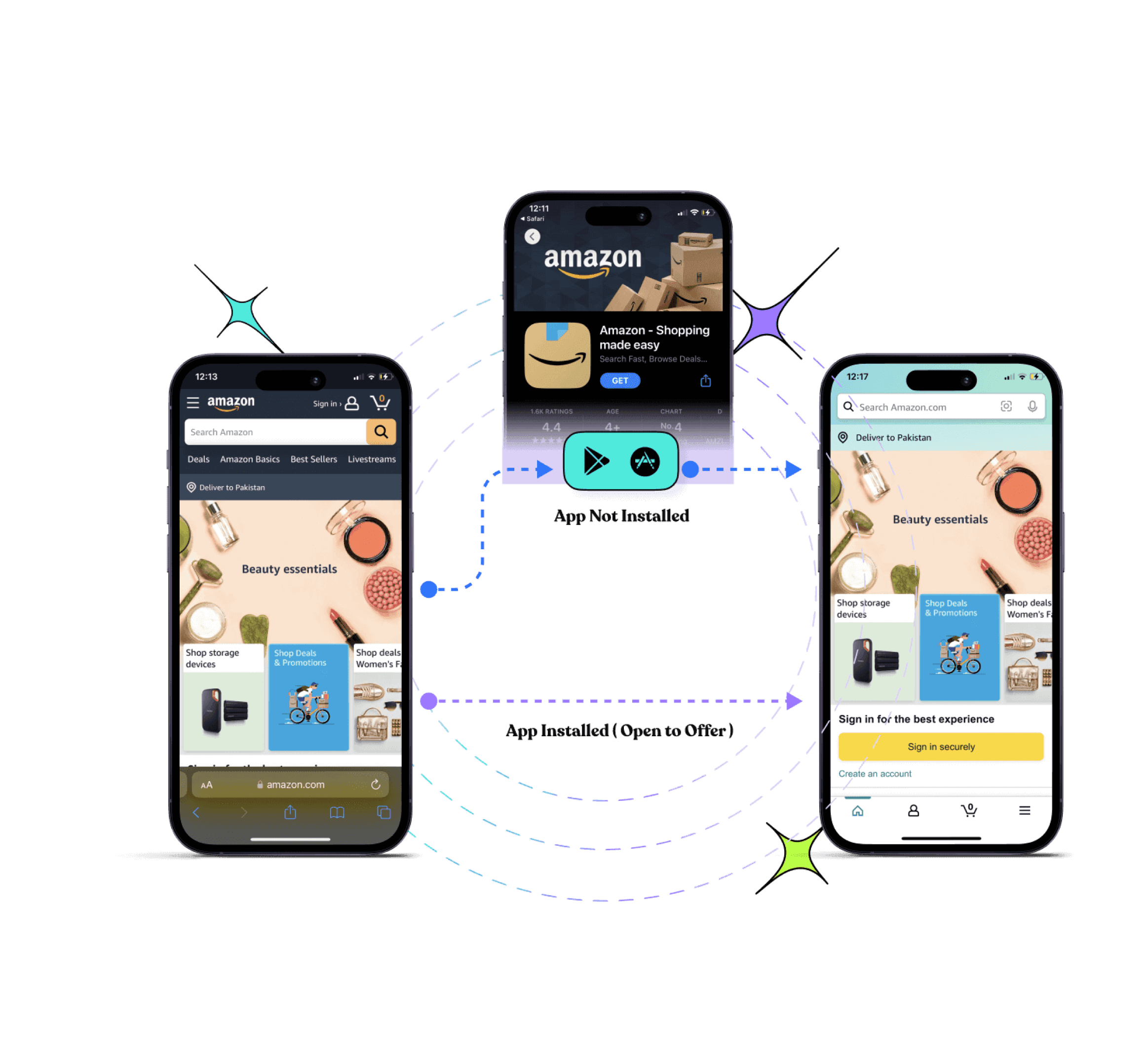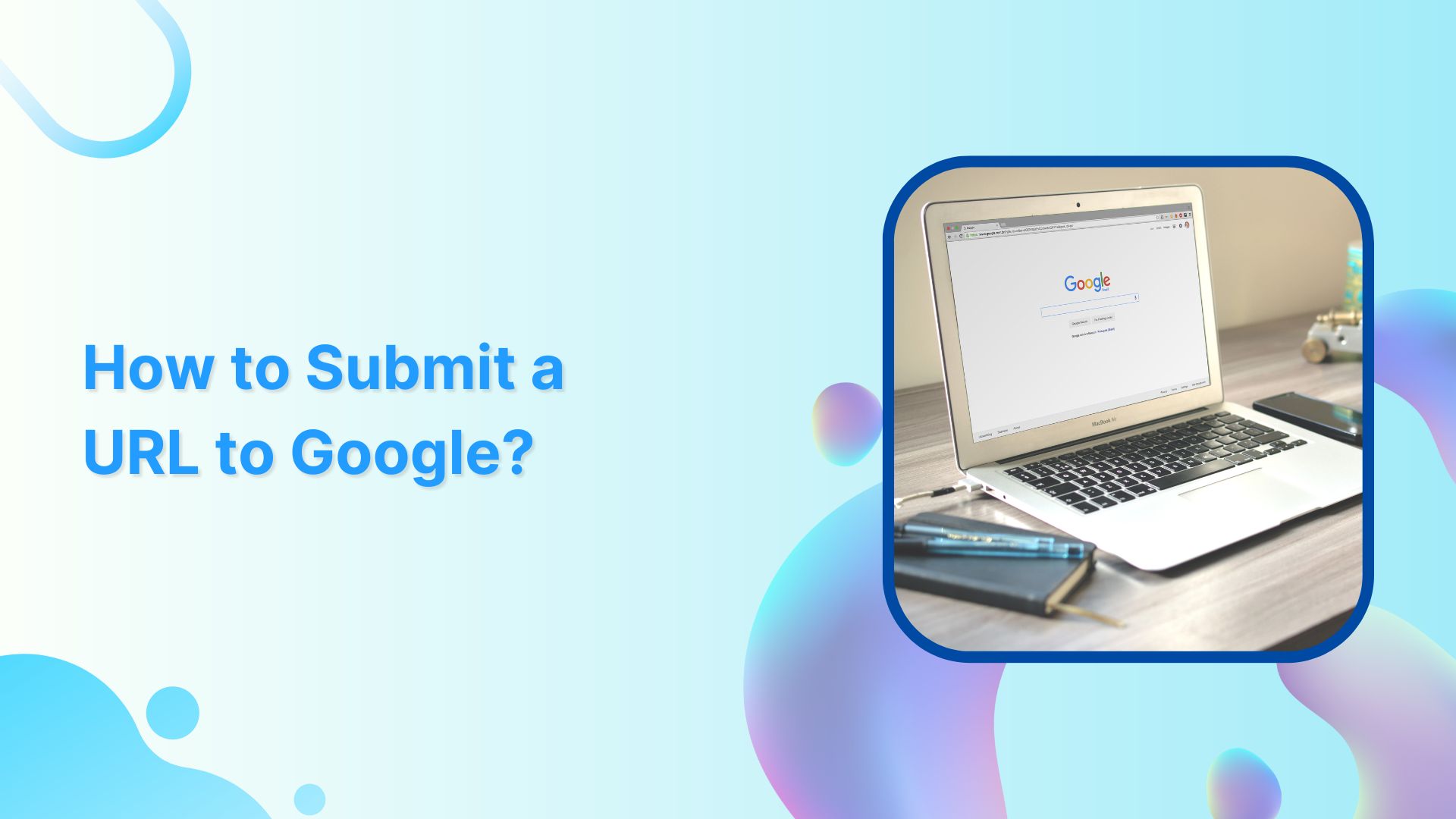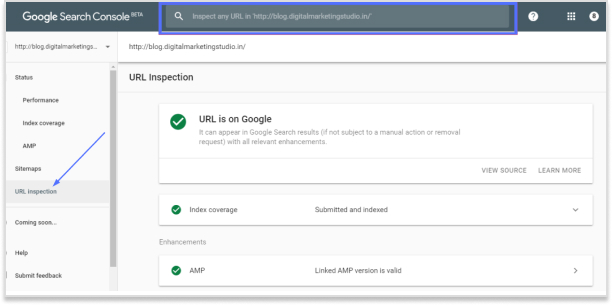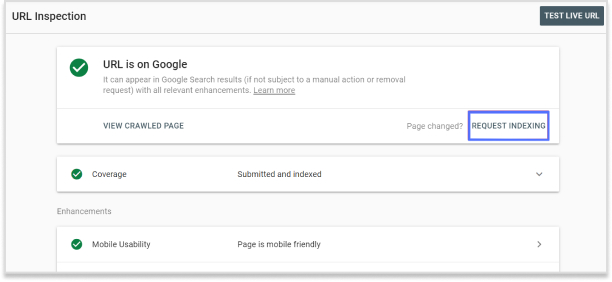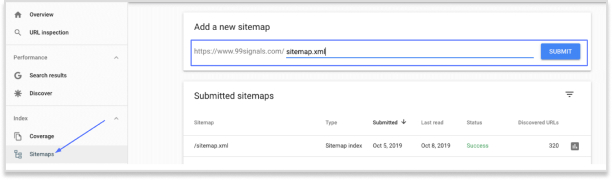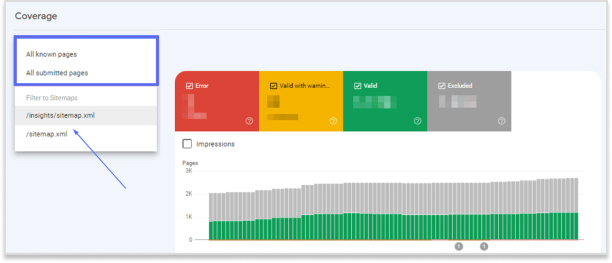Sitemaps are vital roadmaps for search engines like Google. They ensure that every nook and cranny of your website is explored and indexed accurately. Without a sitemap, search engines might miss important pages or content updates.
By providing a clear layout of your website’s structure, you enhance its visibility and accessibility, leading to higher search rankings and better user experiences.
Sitemaps are like GPS for search engines, guiding them to navigate and showcase your digital presence effectively.
This guide will teach you everything you need to know about understanding, creating, and submitting your sitemaps to Google. Let’s get started!
What is a Sitemap URL?
A sitemap URL is a web address that points to a sitemap.
A sitemap is a list of all the pages on a website. It helps search engines find and index the pages on your website. The sitemap URL is usually in the format of https://www.example.com/sitemap.xml.
When you create a sitemap for your website, you typically save it as an XML (Extensible Markup Language) file. This XML file contains a list of URLs to different pages and sections of your website, along with additional information like when the page was last updated and its importance relative to other pages.
By submitting your Sitemap URL to search engines, you enable them to efficiently crawl and index your website’s content. This helps improve your website’s visibility in search results and ensures that search engines can accurately represent your website to users.
Important note: We are discussing XML sitemaps throughout this guide.
XML Sitemap URL example:
Here’s a simple example of what an XML sitemap might look like:
In this example, each `<url>` element represents a page on the website. The `<loc>` tag contains the URL of the page, `<lastmod>` indicates when the page was last modified, `<changefreq>` specifies how often the page’s content changes (options include “always,” “hourly,” “daily,” “weekly,” “monthly,” “yearly,” and “never”), and `<priority>` indicates the priority of the page relative to other pages (values range from 0.0 to 1.0).
Keep in mind that this is a basic example. Depending on your website’s structure and content, your XML sitemap might include more elements and attributes. Also, the URLs in the example should be replaced with the actual URLs of your website’s pages.
How do I find my Sitemap URL?
To find the Sitemap URL of your website, you can follow these methods:
- Check the root domain:
Most websites place their sitemap file at the root of their domain. This means you can access it by adding “/sitemap.xml” to your domain name. For example, http://www.yourwebsite.com/sitemap.xml
- Robots.txt file:
Open your website’s robots.txt file. For example, if you want to view the robots.txt file for yourwebsite.com, enter https://www.example.com/robots.txt into the browser’s address bar. This file often contains a line that indicates the location of the sitemap. Look for a line that looks like Sitemap: http://www.yourwebsite.com/sitemap.xml
- Google search console:
If you’ve registered your website with Google Search Console, you can find the submitted sitemap URL there. Log in to Google Search Console, select your property, and navigate to the “Sitemaps” section. The sitemap URL should be listed there.
- Content management system (CMS):
If you’re using a CMS like WordPress, there might be plugins that generate and manage your sitemap. In some cases, these plugins provide you with the sitemap URL directly in the plugin settings or dashboard.
Also read: The Importance of Choosing the Right URL Slug for SEO Success
How to find my Sitemap URL in WordPress?
In WordPress, finding your sitemap URL can be quite straightforward, especially if you’re using popular SEO plugins like Yoast SEO or All in One SEO Pack. Here’s how to find your sitemap URL on WordPress using these plugins:
Using Yoast SEO:
1. Log in to your WordPress dashboard.
2. Navigate to “SEO” in the left-hand menu and click on “General.”
3. Click on the “Features” tab.
4. Look for the “XML Sitemaps” feature and make sure it’s enabled.
5. Once enabled, you can access your sitemap by clicking on the “XML Sitemaps” link that appears.
Using all-in-one SEO pack:
1. Log in to your WordPress dashboard.
2. Go to “All in One SEO” in the left-hand menu.
3. Click on “Feature Manager.”
4. Find “XML Sitemaps” and make sure it’s enabled.
5. After enabling, a new menu item “XML Sitemap” will appear in the All in One SEO menu. Click on it to access your sitemap.
If you’re not using these plugins or want to find your sitemap manually, it’s often located at `http://www.yourwebsite.com/sitemap.xml` (replace “yourwebsite.com” with your actual domain name). However, please note that the actual location of the sitemap might vary based on your website’s setup or theme.
If you’re still having trouble finding your sitemap, consider checking your theme’s documentation or asking your website administrator for assistance.
Also read: How to Redirect a URL in WordPress – Ultimate Guide
How to submit a Sitemap URL to Google?
Submitting a Sitemap URL to Google is an essential step to ensure that your website’s pages are properly indexed and displayed in search results. Here’s a simple guide on how to do it:
- Create a Sitemap:
First, ensure you have a sitemap for your website. If you haven’t already, you can create a sitemap using various online tools, plugins, or even manually.
- Sign in to Google search console:
If you don’t have a Google Search Console account, you’ll need to create one. Go to the Google Search Console website (search for “Google Search Console”) and sign in using your Google account.
- Add your property:
Once logged in, click on the “Add a property” button and enter your website’s URL. Follow the verification process to prove that you’re the owner of the website.
- Access the Sitemaps section:
After verifying your property, select your website from the Google Search Console dashboard. In the left-hand menu, click on “Sitemaps” under the “Index” section.
- Submit your Sitemap URL:
On the Sitemaps page, you’ll see an “Add a new sitemap” button. Click it and enter just the part of the URL that comes after your domain name. For example, if your sitemap URL is http://www.yourwebsite.com/sitemap.xml, you would enter only /sitemap.xml. Then, click “Submit.”
- Check status and errors:
Google will now process your sitemap submission. You can check the status of your submitted sitemap and any potential errors by refreshing the page or checking back later.
- Monitor and update:
As your website evolves, it’s a good practice to regularly update your sitemap and resubmit it to Google whenever you add new content or make significant changes.
Remember, submitting a sitemap helps Google crawl and index your website more effectively, which can improve your website’s visibility in search results. If you encounter any issues during the process, Google Search Console provides helpful information and troubleshooting options.
Also read: How to Submit a URL to Google: A Quick and Easy Guide
FAQs
Can I submit multiple sitemaps for different sections of my website?
Yes, you can submit multiple sitemaps for various sections or content types of your website. This helps Google understand the diverse content your site offers.
What should I do if my sitemap contains errors or broken links?
It’s crucial to fix errors and broken links in your sitemap to ensure proper indexing. Regularly review and update your sitemap to maintain its accuracy.
How often should I update and resubmit my sitemap to Google?
Update and resubmit your sitemap whenever you add new content, make structural changes, or when Google introduces updates that affect indexing.
Do other search engines besides Google also support sitemaps?
Yes, other major search engines like Bing and Yahoo also support sitemaps. Submitting sitemaps to multiple search engines can improve visibility across various platforms.