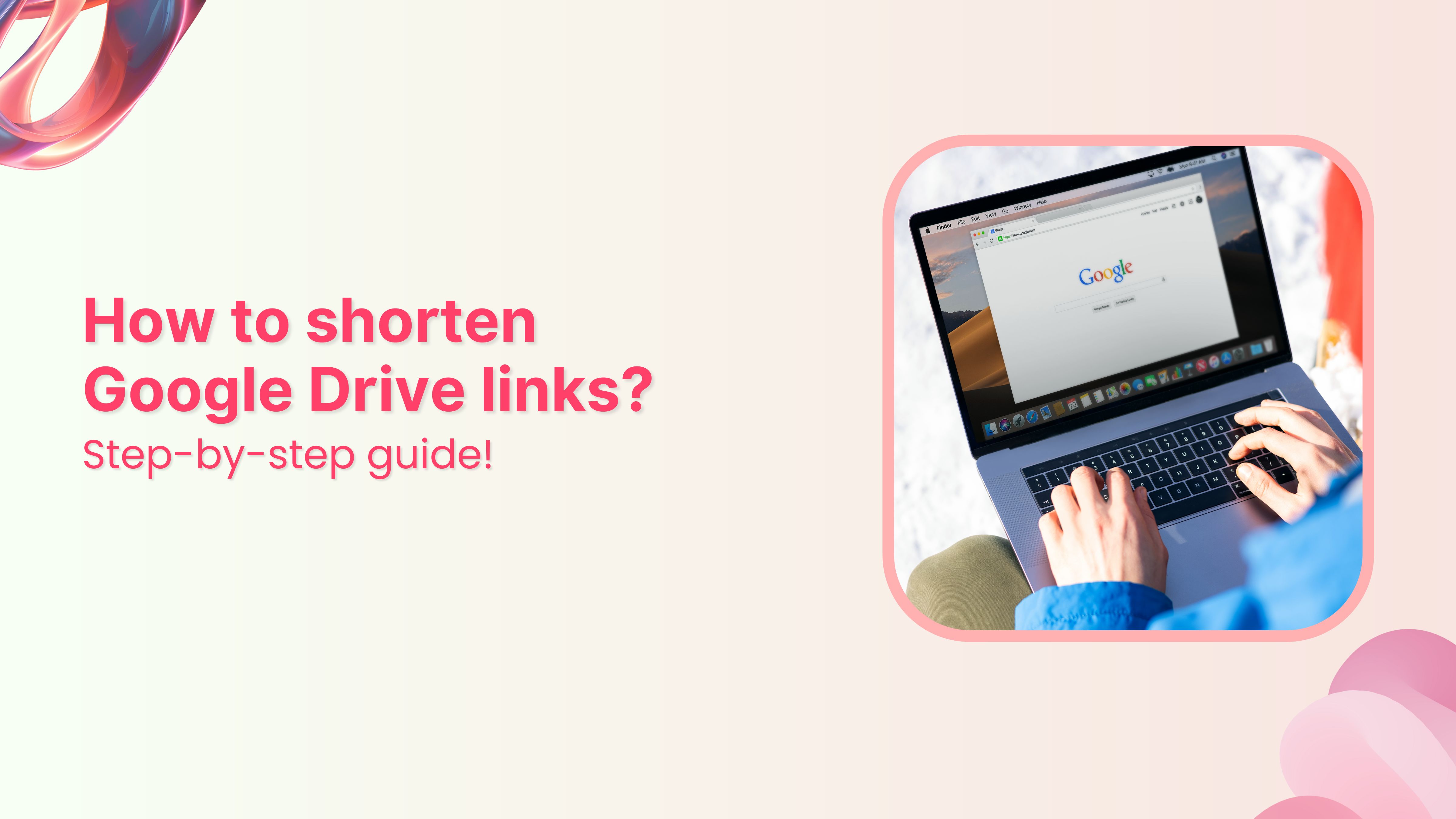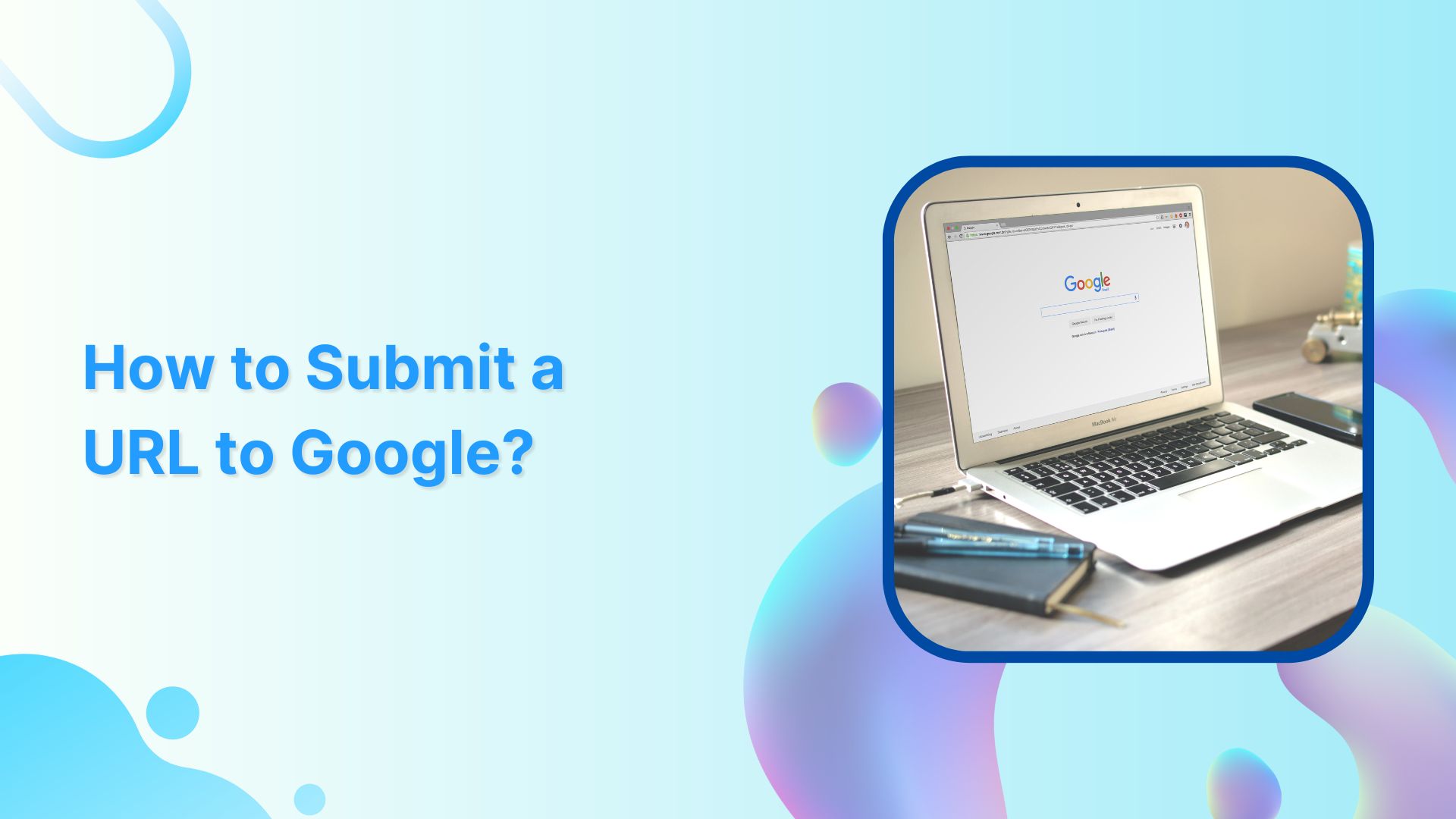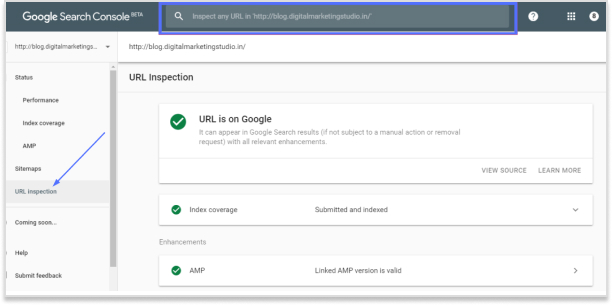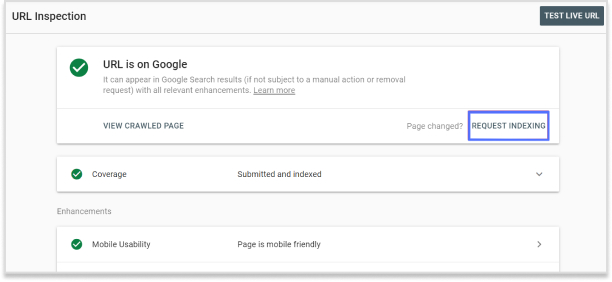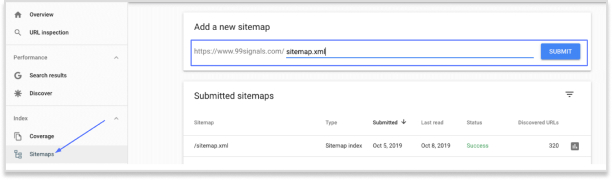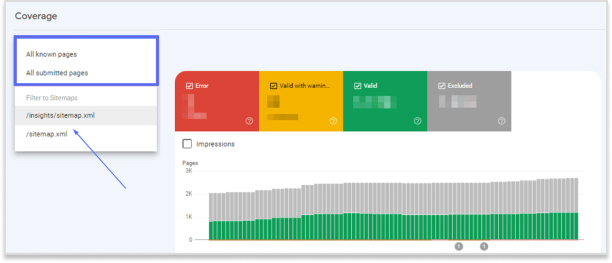The lengthy and often unwieldy links generated by Google Drive can be a hassle to share, especially in emails, social media posts, or text messages. This is where link shortening comes into play.
In this step-by-step guide, we will walk you through how to shorten Google Drive links effectively, making your file sharing more seamless and professional.
Whether you’re a marketer, business owner, or someone who frequently shares files, this guide will simplify the process for you. Let’s get started!
What is a Google Drive link?
A Google Drive link is a URL that allows you to share access to files or folders stored on Google Drive, Google’s cloud storage service. This link can be generated for any file or folder within your Google Drive, and depending on the sharing settings you choose, it can be accessed by anyone with the link or restricted to specific people.
Google Drive links are useful for sharing documents, spreadsheets, images, and other file types without the need to send large email attachments. These links are typically long and complex, which is why many users prefer to shorten them for easier sharing and cleaner presentation.
Here’s an example of a Google Drive link before and after using a URL shortener:
The shortened URL is much easier to share and looks cleaner, making it more convenient for various uses, such as in emails, social media posts, or text messages.
How to shorten Google Drive link?
Important note before we start:
It’s important to note that Google’s URL shortener, goo.gl, was discontinued in March 2019. Since then, users have been seeking reliable alternatives for shortening their links. Among the various options available, Replug stands out as the best Google URL shortener alternative.
Replug not only shortens your links but also offers advanced features like link tracking, custom domains, bio-links, and retargeting pixels, making it a powerful tool for anyone looking to optimize their link-sharing and marketing efforts.
Now, let’s dive into the step-by-step process of how to shorten a Google Drive link using Replug.
How to shorten a Google Drive link using Replug?
Follow these simple steps to make your links shortened and trackable:
Step 1: Open Google Drive and locate the file or folder you want to share.
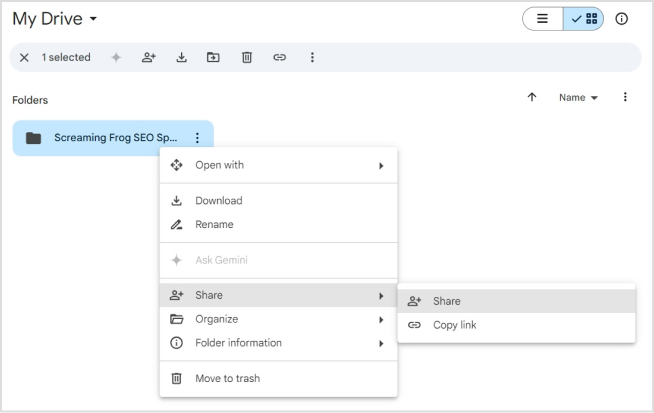
Also read: How to Shorten a Website Link: Step-by-Step Guide
Step 2: Ensure the sharing settings are set to “Anyone with the link” or adjust as necessary.
Step 3: Click “Copy link” to copy the URL to your clipboard.
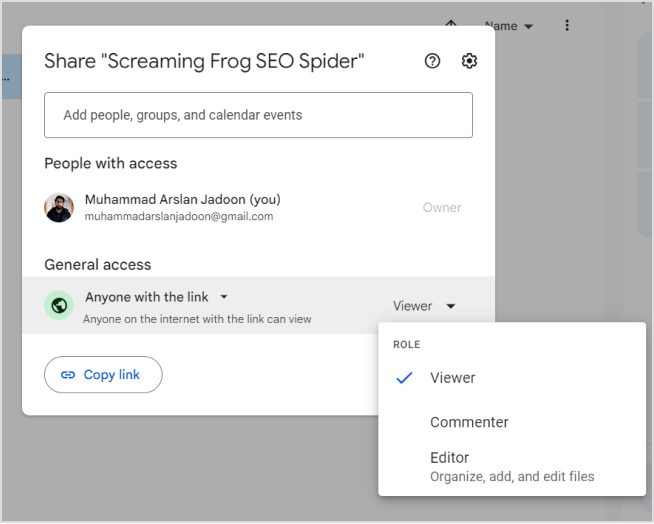
Open app.replug.io
Step 1: Sign in to Replug or create a new account for free if you don’t already have one.
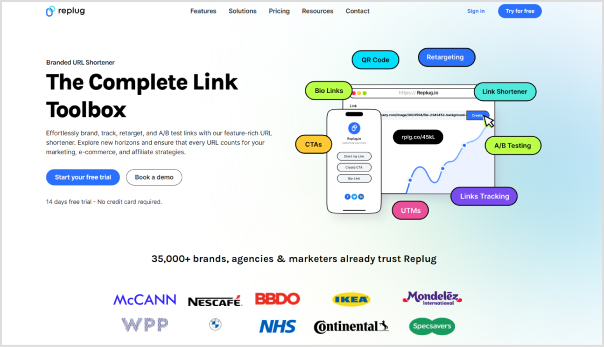
Step 2: Choose a campaign from your main dashboard or create a new one.
Step 3: Enter the link you want to shorten in the “URL to shorten” section under your selected campaign.
Optionally, add UTM parameters to track the link’s performance across different channels.
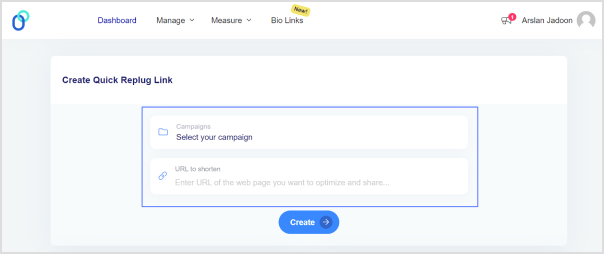
Step 4: After creating the link, click the edit icon to customize the URL slug.
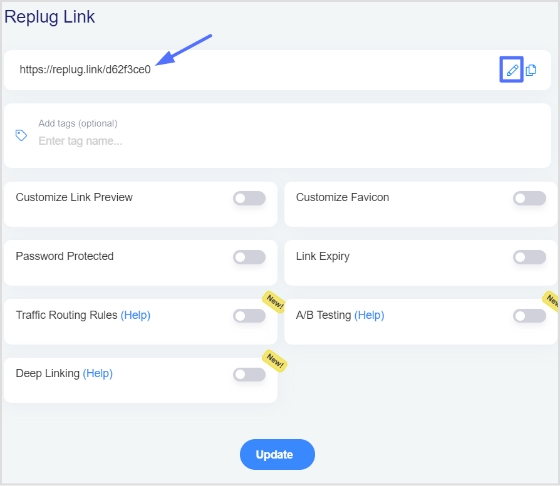
Step 5: Copy the newly shortened link and click the update button to save any changes made.
Note: Track your link’s performance with Replug
Utilize Replug’s powerful link-tracking capabilities to monitor click-through rates, geographic data, and other metrics, helping you optimize your marketing strategies effectively.
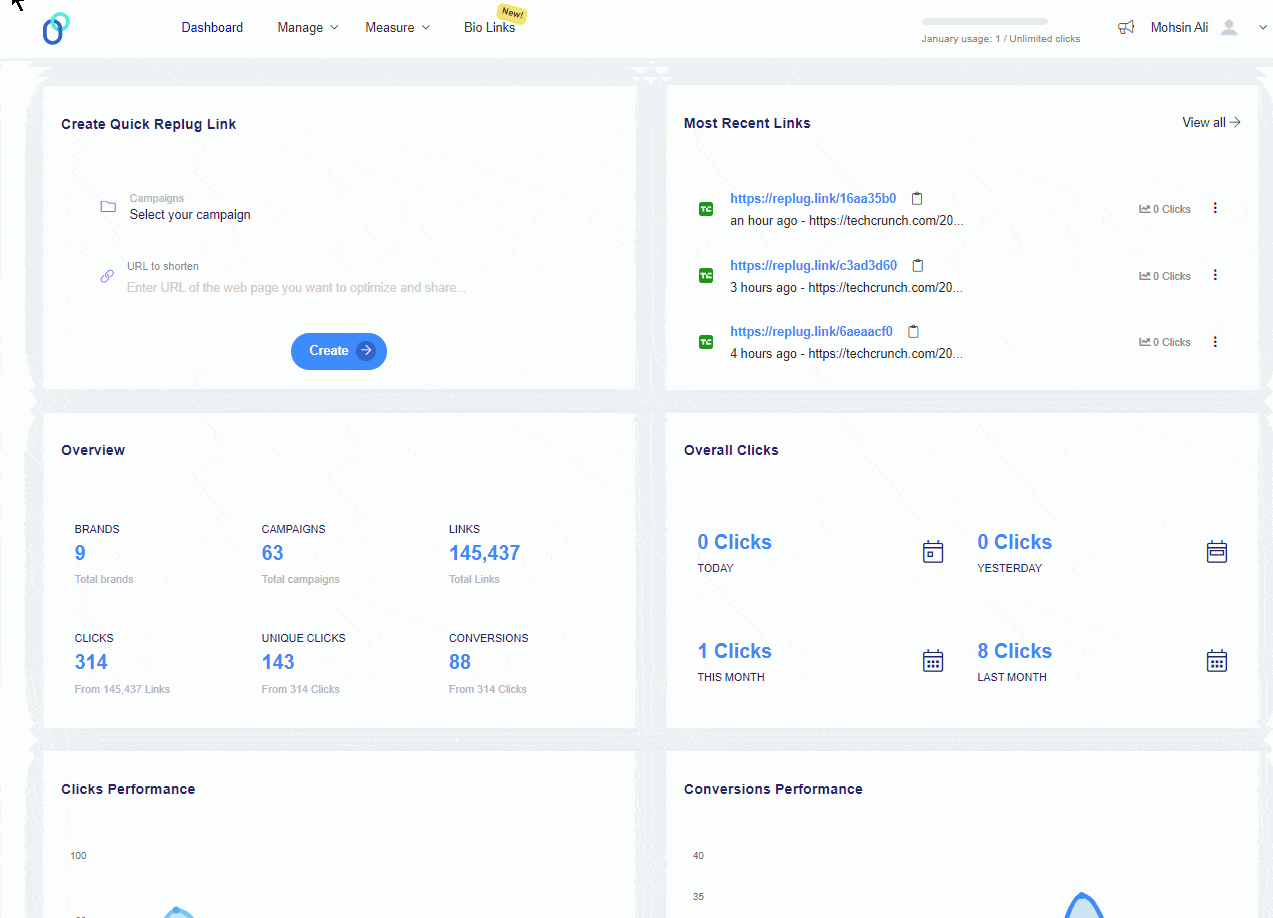
What are the benefits of shortening links?
Shortening links offers several benefits, including:
- Improved aesthetics: Long URLs can be unwieldy and unappealing, especially in marketing materials or social media posts. Shortened links create a cleaner appearance.
- Enhanced shareability: Shortened links are easier to share across various platforms, including social media, emails, and messaging apps, reducing the risk of truncation or formatting issues.
- Tracking and analytics: Many URL shorteners, like Replug, provide analytics that tracks click-through rates, geographic data, and other metrics. This data helps marketers understand audience behavior and optimize campaigns.
- Brand visibility: Custom short URLs or branded links reinforce brand identity and recognition. They can include your company name or relevant keywords, contributing to brand visibility and trust.
- Link management: URL shorteners often offer features like link expiration, editing capabilities, and the ability to redirect links. This enhances control over the links you share and ensures they remain relevant over time.
FAQs
How do I shorten a Google Drive link?
Copy the Google Drive link, log in to a URL shortener like Replug, paste the link, and create the shortened URL.
What is the best URL shortener for Google Drive links?
Replug is a highly recommended URL shortener with advanced features like link tracking and custom domains.
How can I track the performance of my shortened links?
Use a URL shortener like Replug that offers analytics to monitor click-through rates, geographic data, and other metrics.
How do I create a custom-branded short URL?
Use a URL shortener like Replug to customize the URL slug and use your domain.
How do I set up link expiration for my shortened URLs?
Use a URL shortener like Replug that offers link expiration settings to automatically deactivate the link after a certain period.