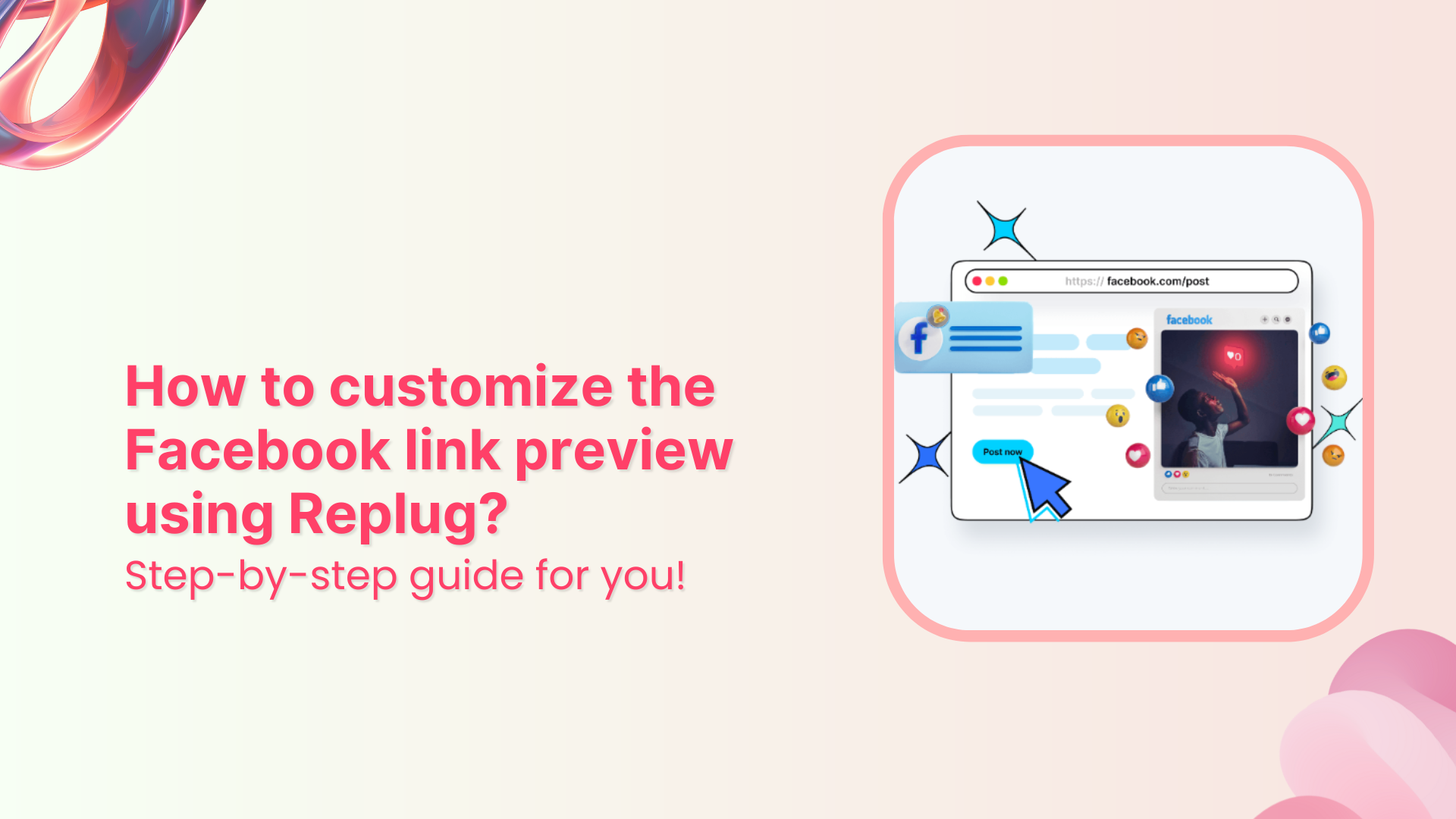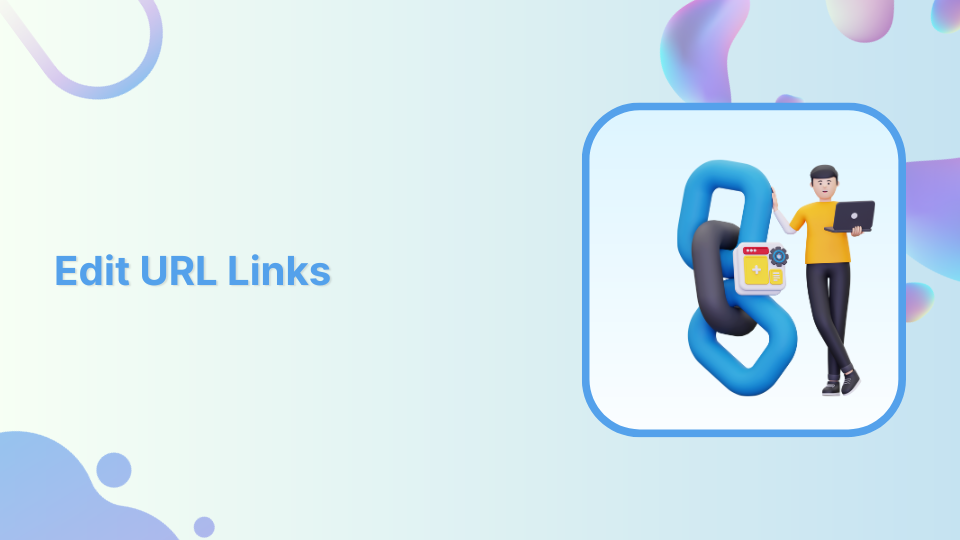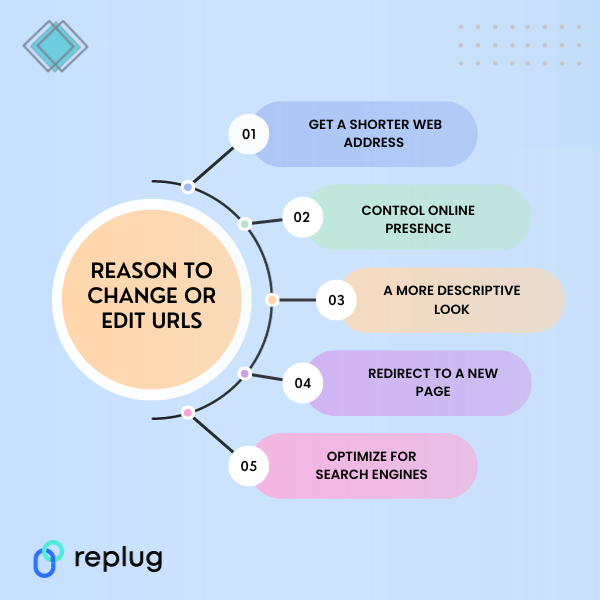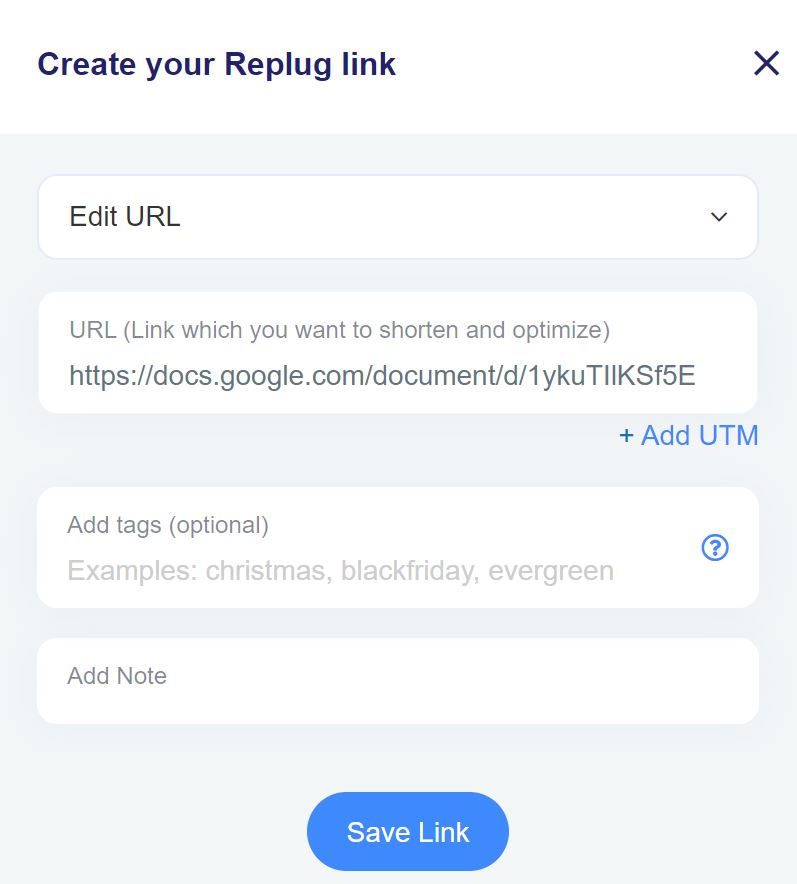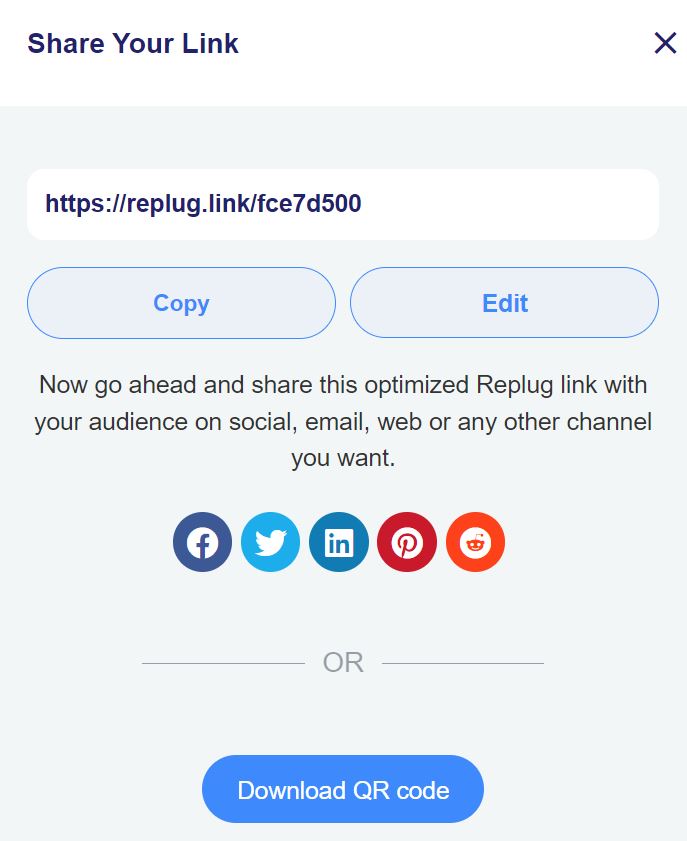Ever wished you could control how your links appear on Facebook? With Replug, you can! This powerful link management tool allows you to customize the link preview of your links, making them more visually appealing and engaging.
To get you started, we’ve put together this helpful guide. Let’s read.
How to customize the Facebook link preview using Replug?
Customizing the Facebook link preview using Replug is straightforward. Start by logging in to your Replug account.
If you haven’t already, sign up. Replug offers a 14-day free trial—no credit card is required to try it out.
Once you’ve logged into your Replug account, set up your workspace.
Then copy your URL from Facebook;
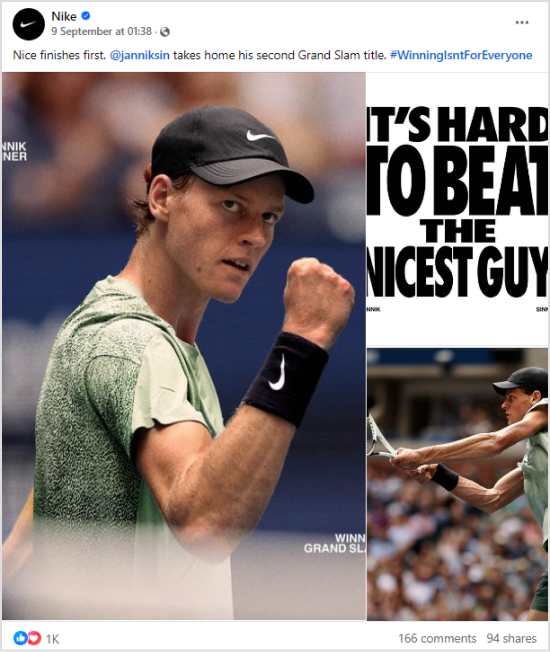
Step no 01:
Go to Replug Home and locate the “Quickly shorten your link” bar. Paste the URL you want to share and press Enter.
Step no 02:
You’ll be redirected to a page where you can customize your Facebook URL. Here, you can password-protect your links, add expiry dates to them, add traffic routing rules to them, and much more.
Step no 03:
Once you input the link, Replug will automatically fetch the meta details, such as title, description, and thumbnail image. But if you want to customize the details even more, you can:
- Title: You can customize the title of your Facebook link preview by simply typing in your preferred text in the “Title” field.
- Description: Adjust the description by writing a more engaging or relevant summary of your link in the “Description” field.
- Image: Change the thumbnail by uploading a custom image. Make sure it’s eye-catching and relevant to your content.
Step no 04:
After customizing, click “Save.” You can now share the customized Replug URL on Facebook. It will display your customized preview instead of the default one when posted.
Related: How to customize Twitter (X) link preview using Replug?
06 unique benefits of custom link previews on Facebook
Custom link previews offer your Facebook audience a more engaging and informative experience. Here are five unique benefits:
1. Enhanced click-through rates (CTRs)
A visually appealing and informative link preview can encourage users to click through to your content. Customizing the image and title can create a more compelling call to action.
Also read: The prime solution for turning clicks into conversions
2. Better social proof
If your posts with custom link previews receive more engagement (likes, shares, comments), it can serve as social proof, encouraging others to click through and interact.
3. A/B testing
A/b testing different links for the same content allows you to analyze which version drives more clicks and leads, helping refine your messaging.
4. Increased engagement
Custom link previews can lead to more likes, comments, and shares. A visually engaging post is more likely to capture attention and spark conversation.
5. Referral sources
Another great benefit is the ability to track links, for example, referral sources help you understand where clicks are coming from and can help identify which channels or campaigns are most effective in generating leads.
6. Better SEO
While not a direct benefit, custom link previews can indirectly improve your SEO. Your website’s ranking may improve if your posts are shared more frequently and receive more engagement.
Also read: How to create properly optimized URLs for SEO?
Conclusion
Customizing link previews on Facebook and using Replug is a straightforward way to enhance the visual appeal and effectiveness of your shared content.
Tailoring titles, descriptions, and images can create more engaging previews that capture attention and encourage clicks. Whether you’re looking to boost your brand’s presence or make your links more attractive, Replug offers the tools to make your social media posts stand out.
FAQs on custom link previews
Do I need a Replug account to customize link previews?
Yes, you need a Replug account to customize link previews. You can sign up for a free trial if you’re new to the platform.
Can I use Replug to customize link previews for other social media platforms?
You can use Replug to customize link previews for other social platforms supporting link previews.
Will my customizations appear immediately after sharing the link?
Sometimes, social media platforms cache link previews. If your customizations don’t appear immediately, you might need to use tools like Facebook’s Sharing Debugger to refresh the cache.
Can I edit the link preview after sharing it?
Yes, you can update the link preview by editing the link in Replug and saving the changes. However, the updated preview may not immediately appear on social media due to caching.