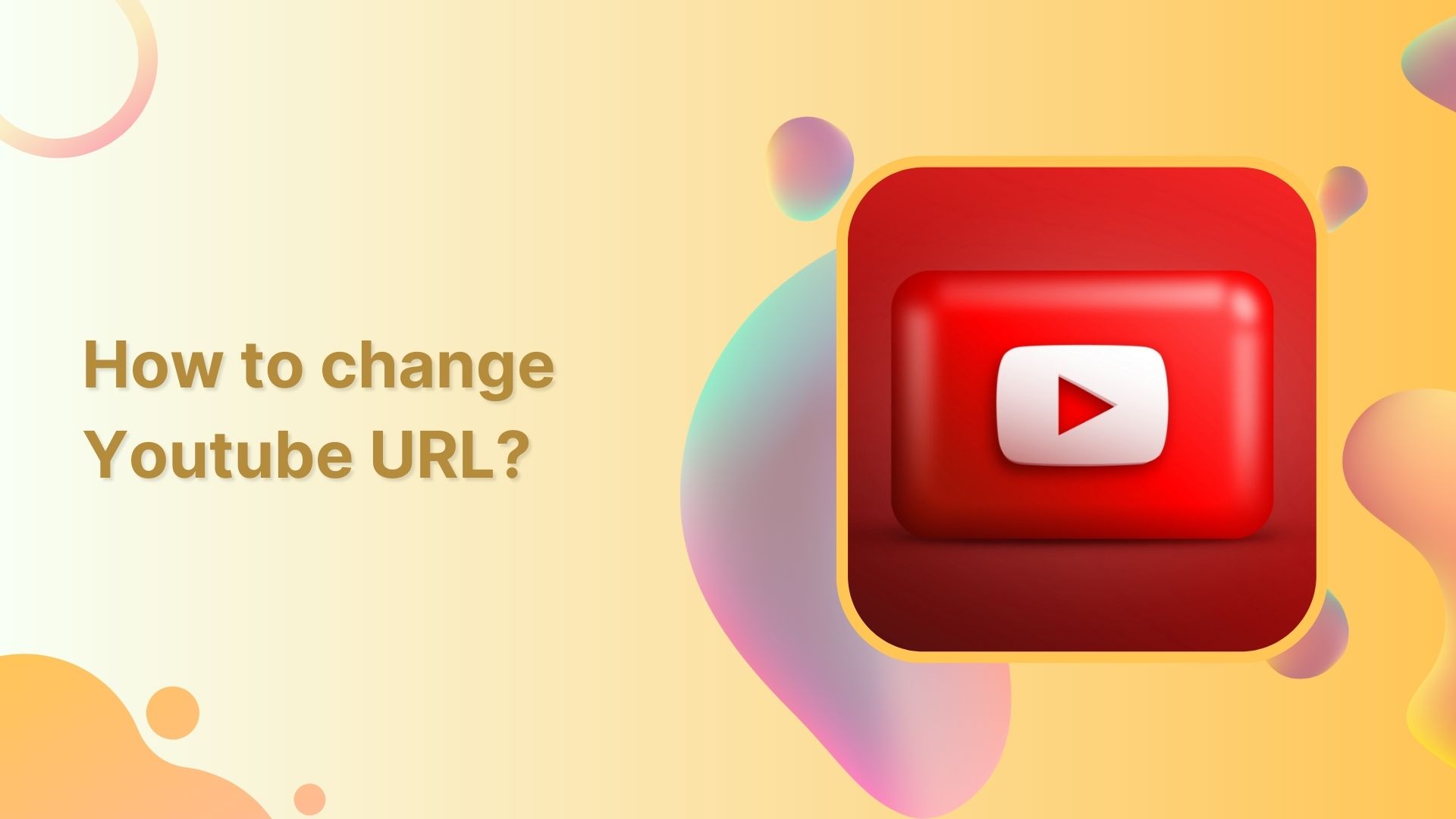You can shorten any Youtube URL name using a URL shortener. URL shorteners are useful tools for creating shorter, more manageable versions of long URLs.
No one likes to click a URL link with random characters. But when you make your URL look more professional and authentic. Then, you will get more clicks, and it will be easier for users to recognize what the link is about.
Create customized URLs that are visually appealing and help brand your content. Therefore, creating short custom URLs can make URLs easier to share, manage, and improve the branding of your content. This can be useful if you are promoting your YouTube channel.
Here’s how to change the Youtube URL name using Replug:
Step 1: Create a Replug account or sign in.
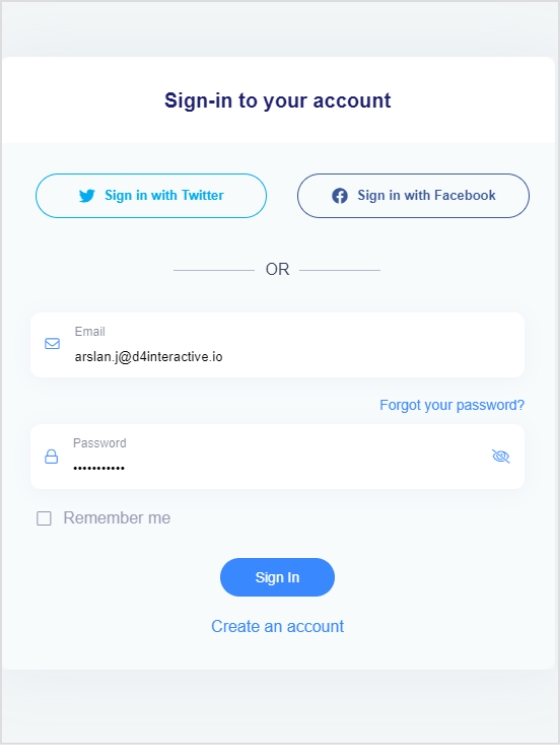
Step 2: Find the desired campaign on the main dashboard, or create a new one.
Note: If you need help creating a new campaign, check out this guide: “Create a campaign in seconds.”
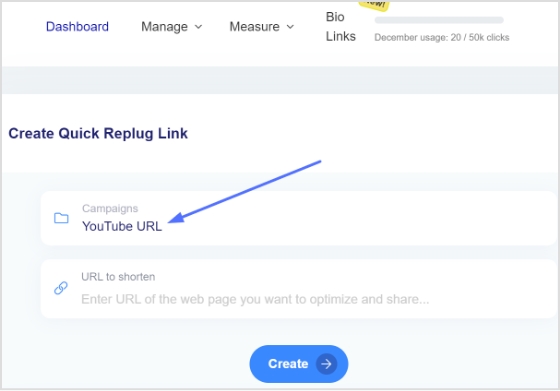
Step 3: Paste the URL in the “URL to shorten” section below “Select your campaign.”
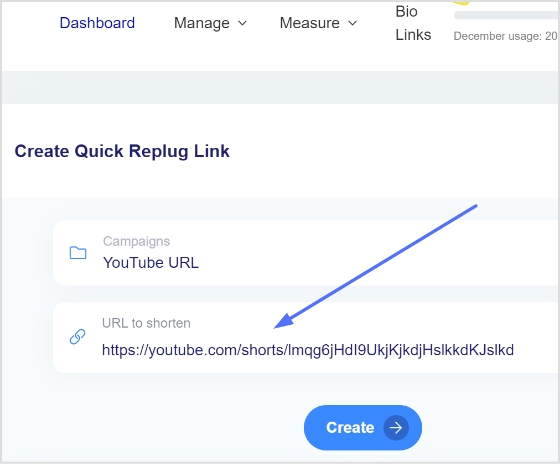
Step 4: Click the create button to see your new URL.
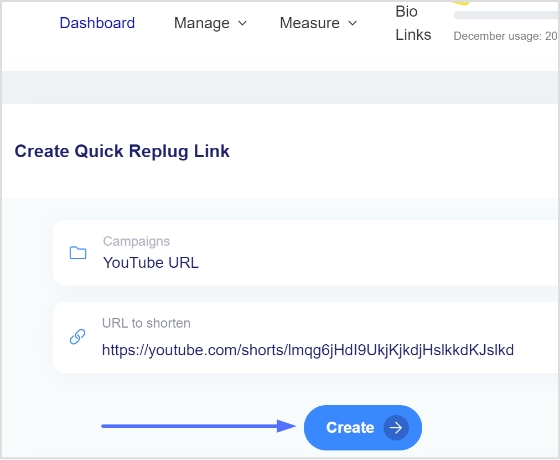
Step 5: Look at the newly shortened version of your Youtube URL.
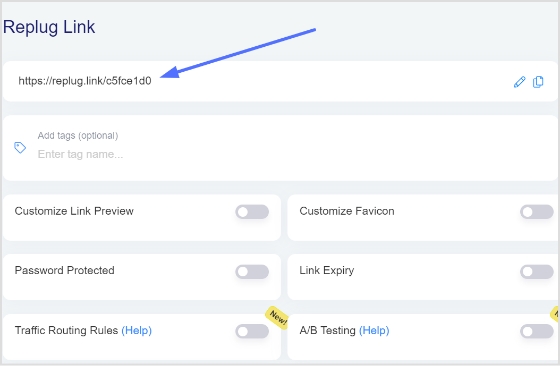
Step 6: Customize the URL by clicking the edit icon opposite the URL.
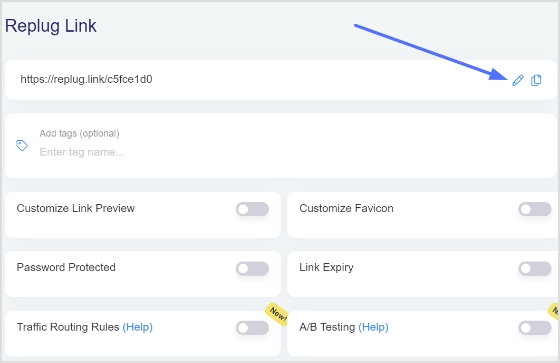
Step 7: Type your desired URL slug and click update at the bottom, and your new Replug URL is ready to share.
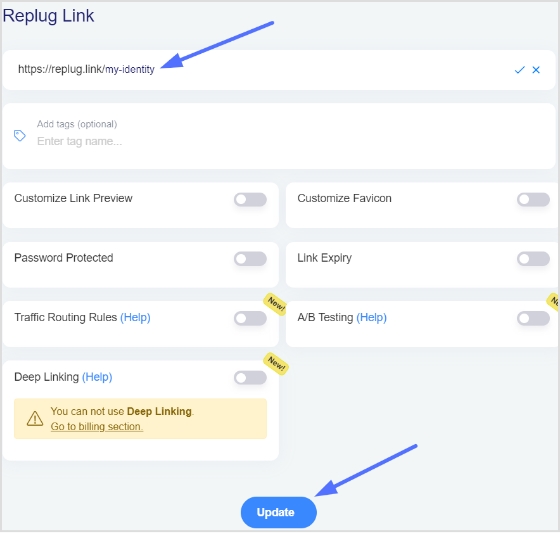
[branded_short_links]
Create deep links to increase Youtube views using a URL shortener
Deep links are shortened links directly open a specific location within a mobile app. This, in return, improves the user journey experience and increases the chance of conversions.
YouTubers can also create deep links using a URL shortener tool. This tool can help influencers, brands, and others to get more views and clicks on their videos by delivering an unbreakable experience.
For example, sharing a deep link will allow users to directly watch the video you intended without the hassle of signing up, logging in, or even searching the video on Youtube.
Deep linking is not only limited to Youtube. These links are helpful when sharing links to specific social media content or a specific product on your online store and other platforms.
To create a deep link using Replug, you’ll need to follow these steps:
Step 1: Sign in to Replug and click the drop-down icon in the top right corner.
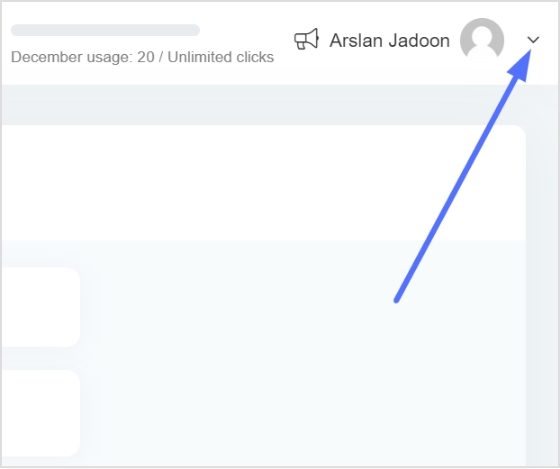
Step 2: Choose deep links from the drop-down menu.
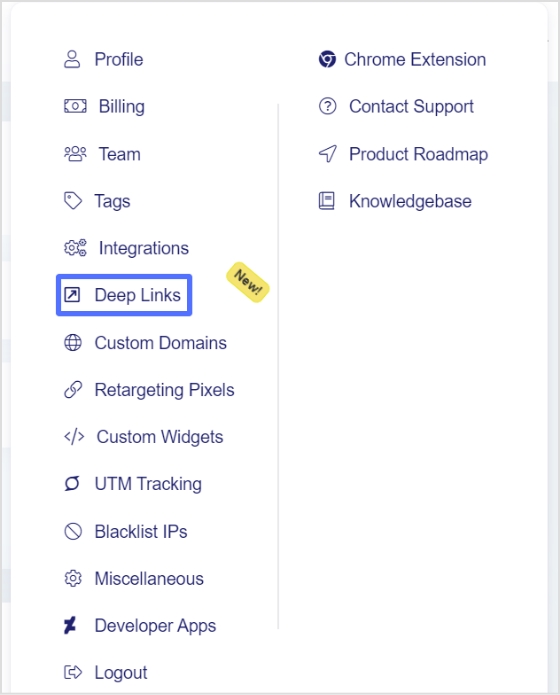
Step 3: Deep link categories page will open. Choose a category since, in this case, a deep link is needed for the YouTube video. So, here we choose video.
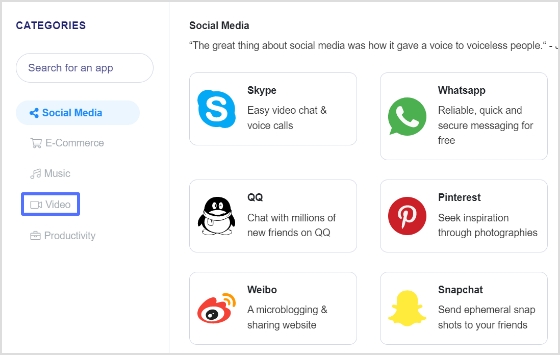
Step 4: Select Youtube from the video category page since we will create a deep link for a Youtube video.
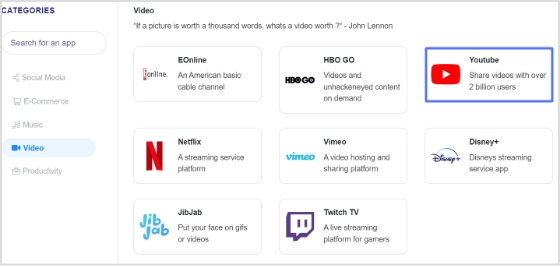
Step 5: The next step is to select the playlist, since this video belongs to our YouTube playlist, and click create deep link.
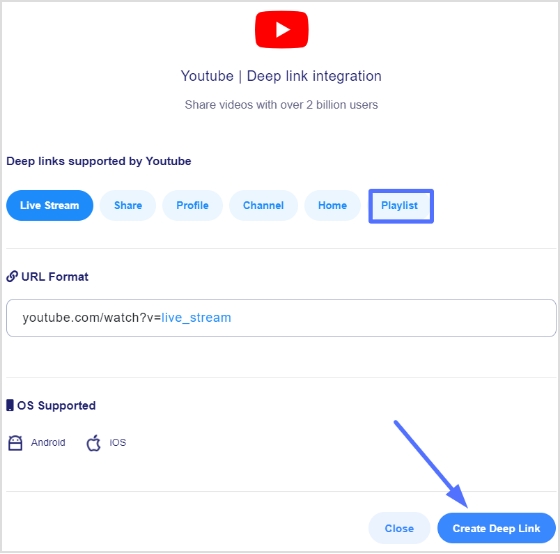
Step 6: A new page will open where you need to select the campaign.
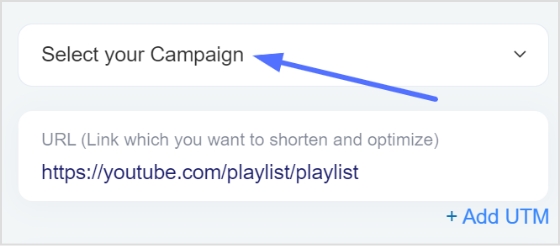
Step 7: Paste the URL in the “URL” section below “Select your campaign.”
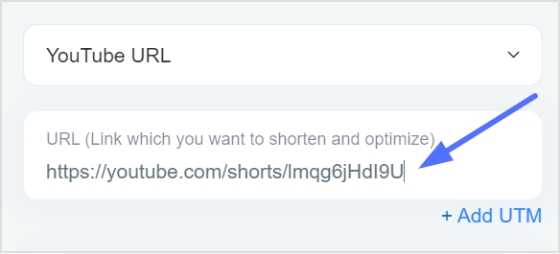
Step 8: Click the save link button to create the link.
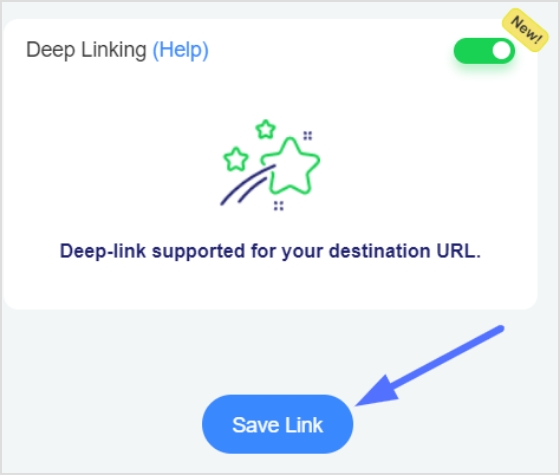
Step 9: Now click the edit button to customize your new link.
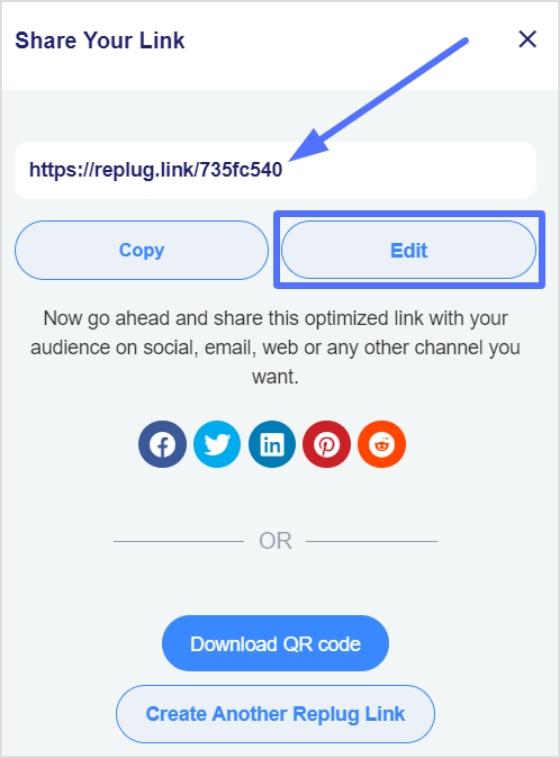
Step 10: Type your new URL slug and click save.
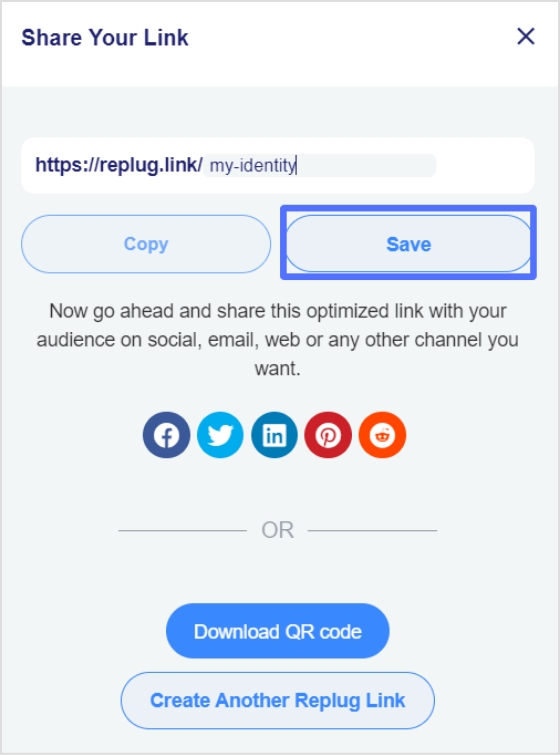
You can download your custom deep link as a QR code and share it on any social media platform you like.
Popular Topics:
Top 5 Paid URL Shorteners Worth Paying For!
How to Disguise a Link Using a URL Shortener?
The Ultimate Guide to Online Branding and Building Authority