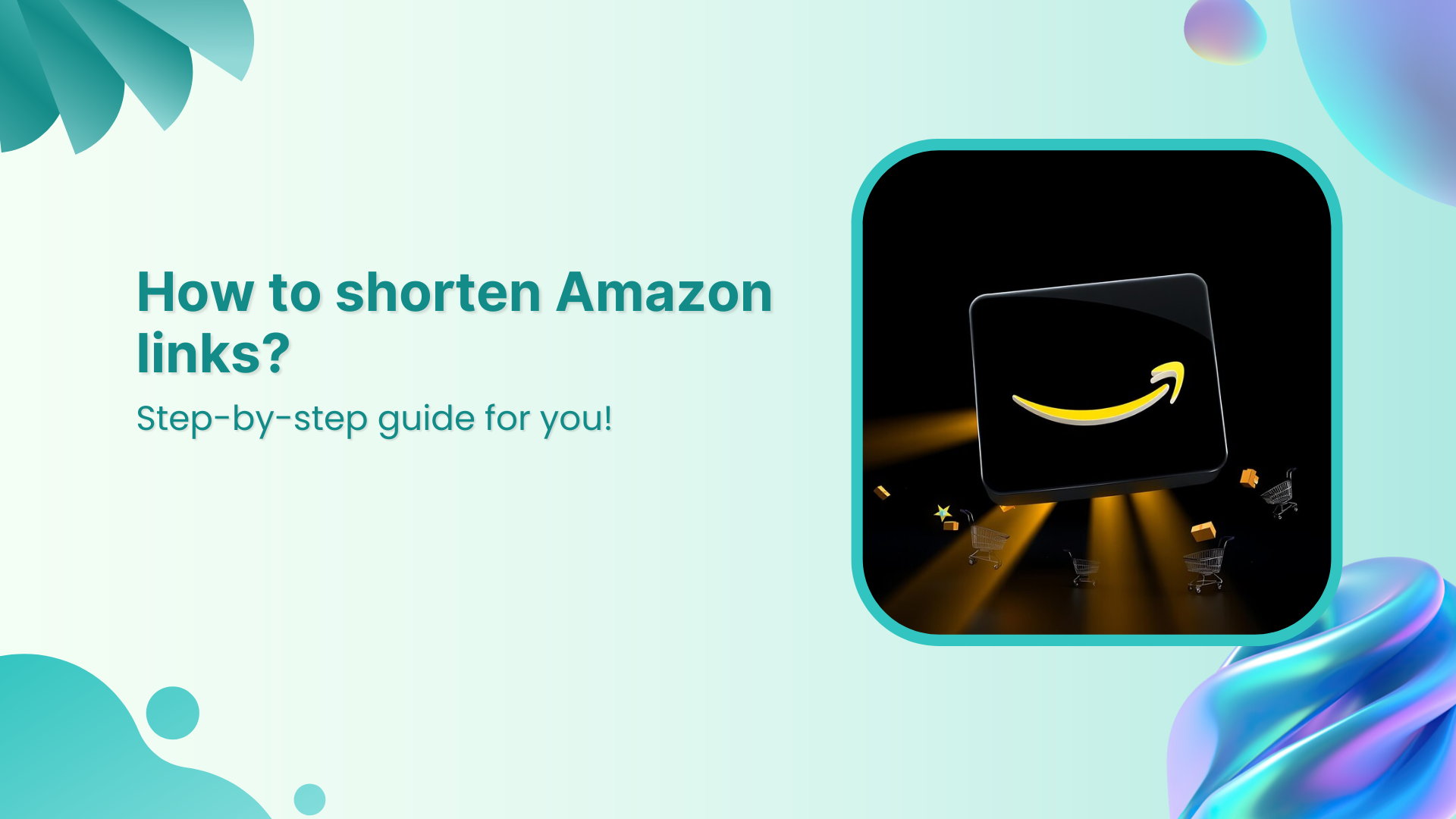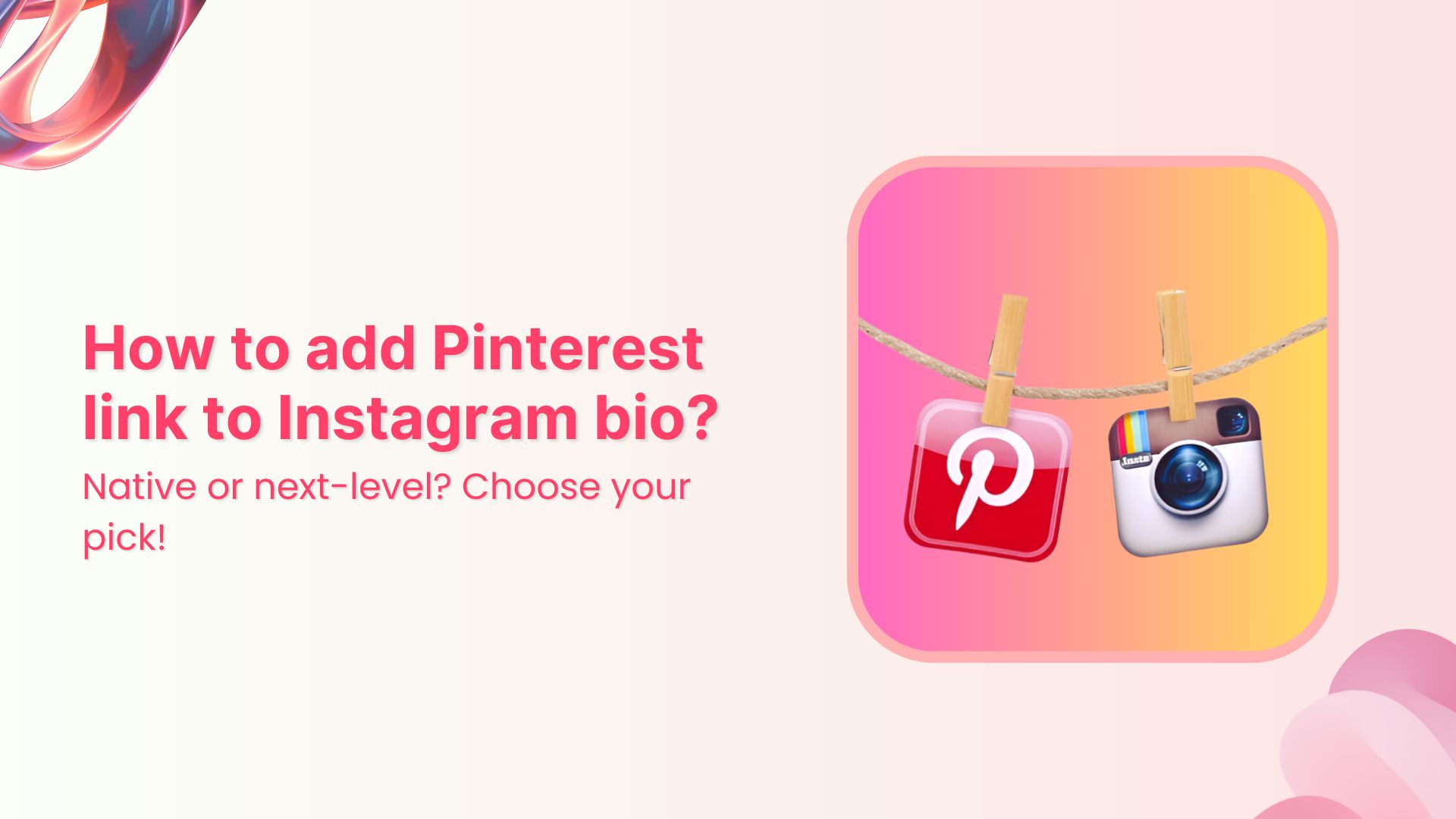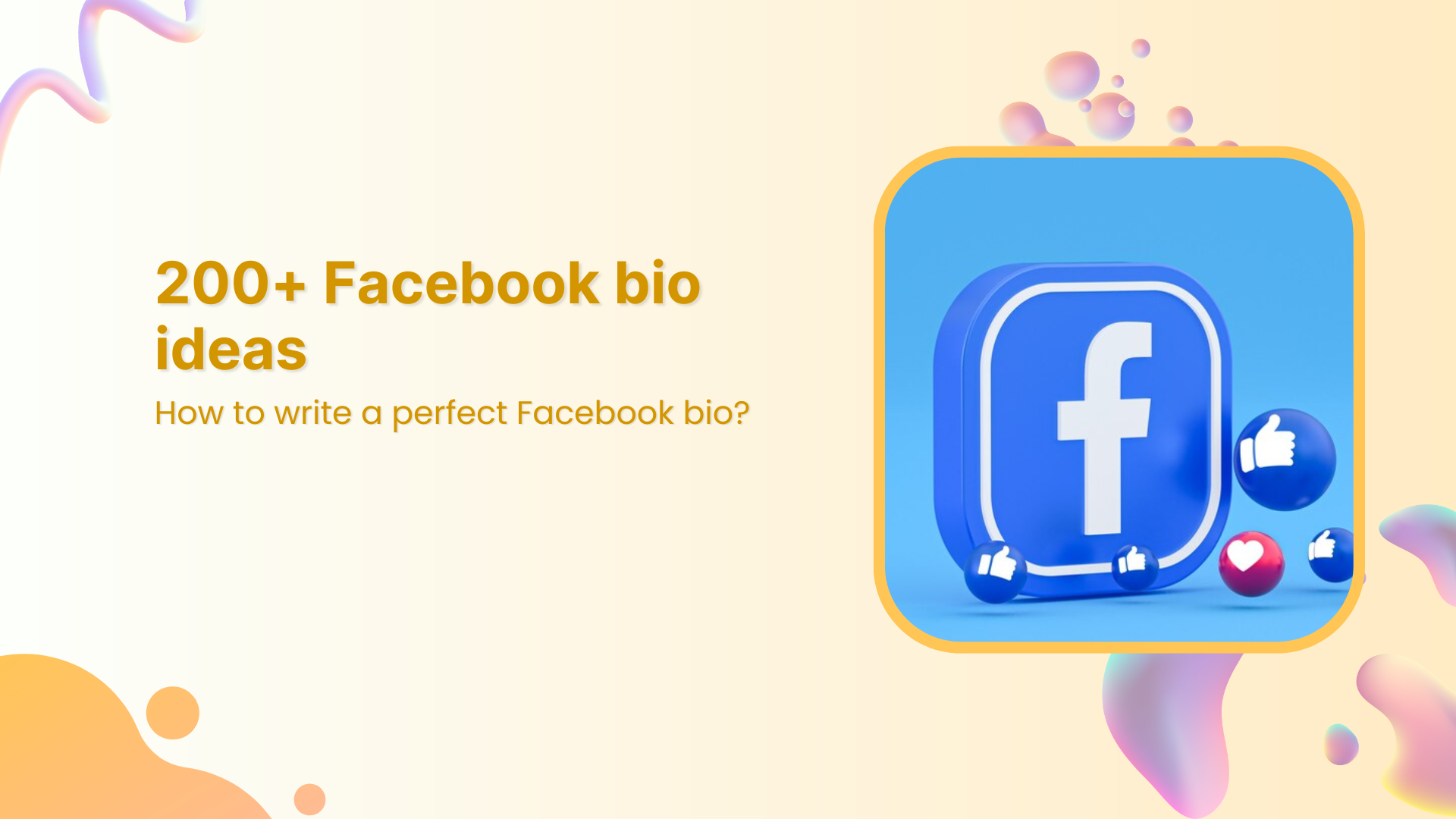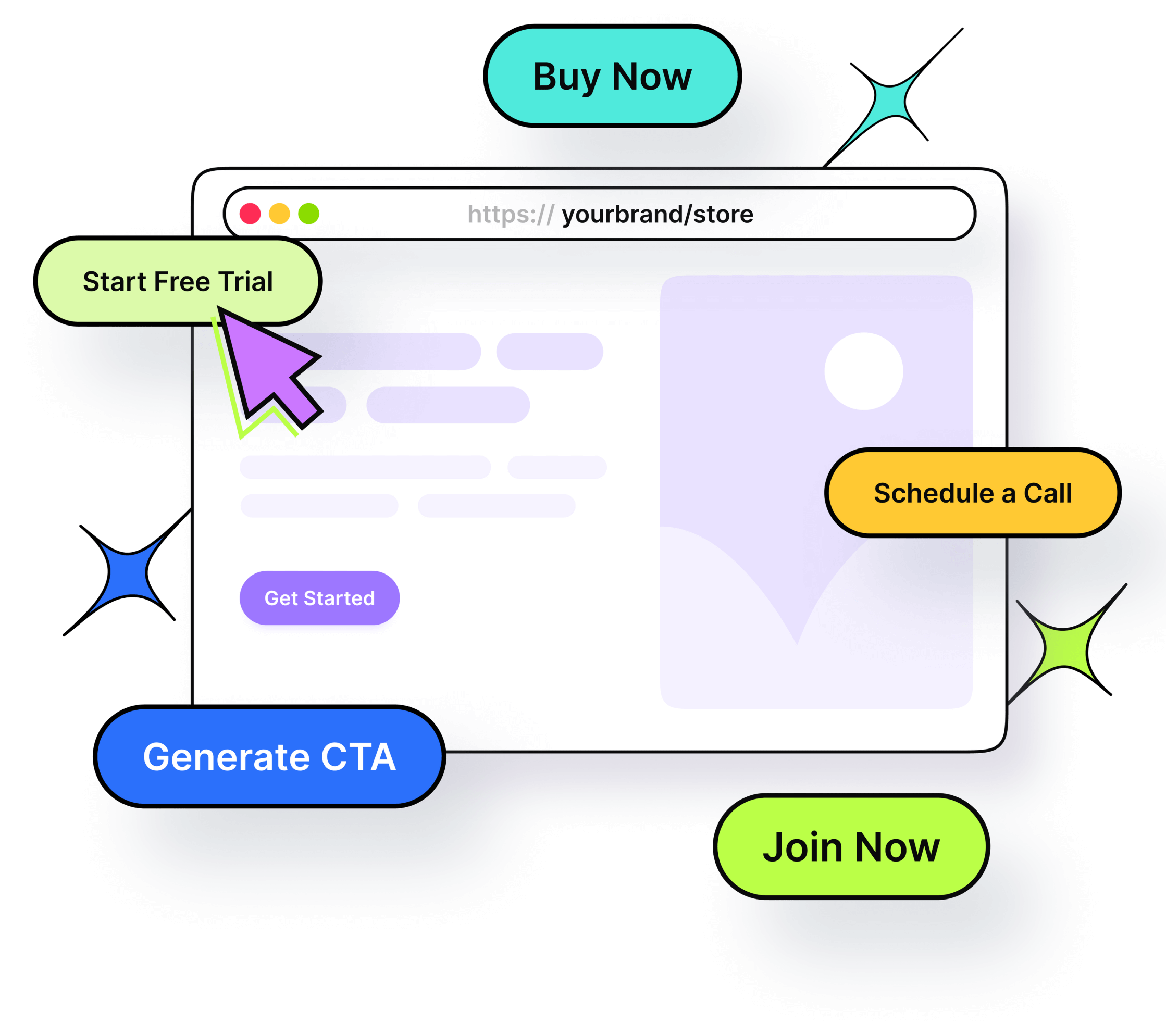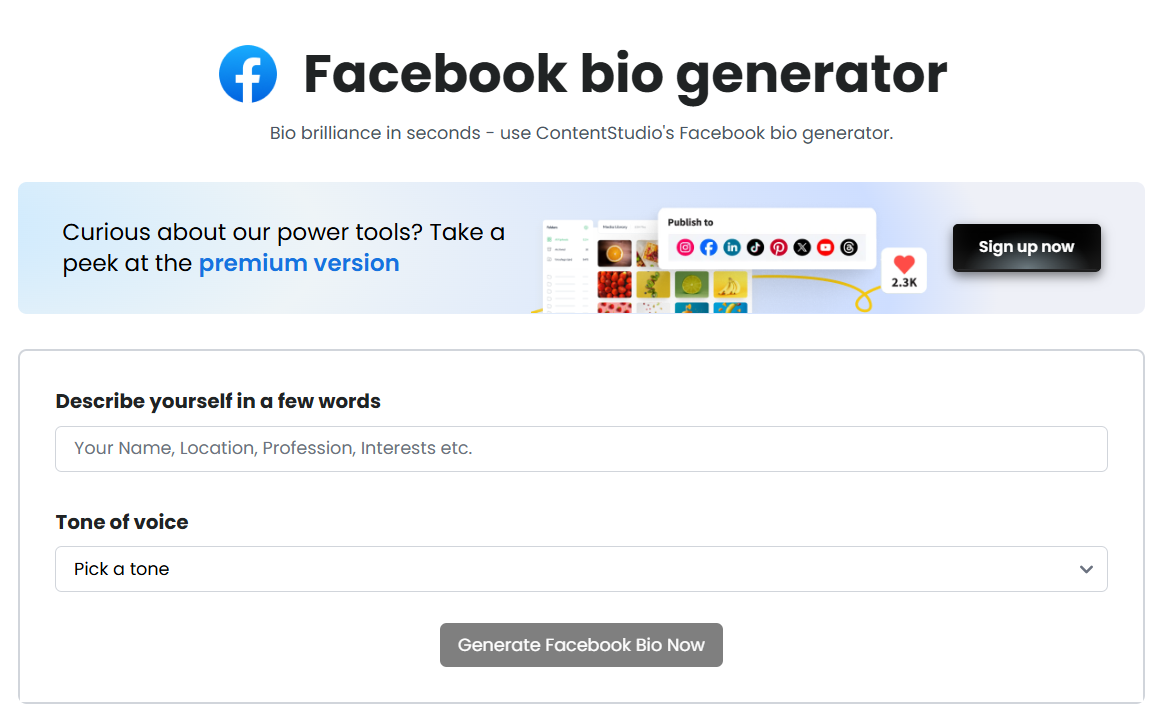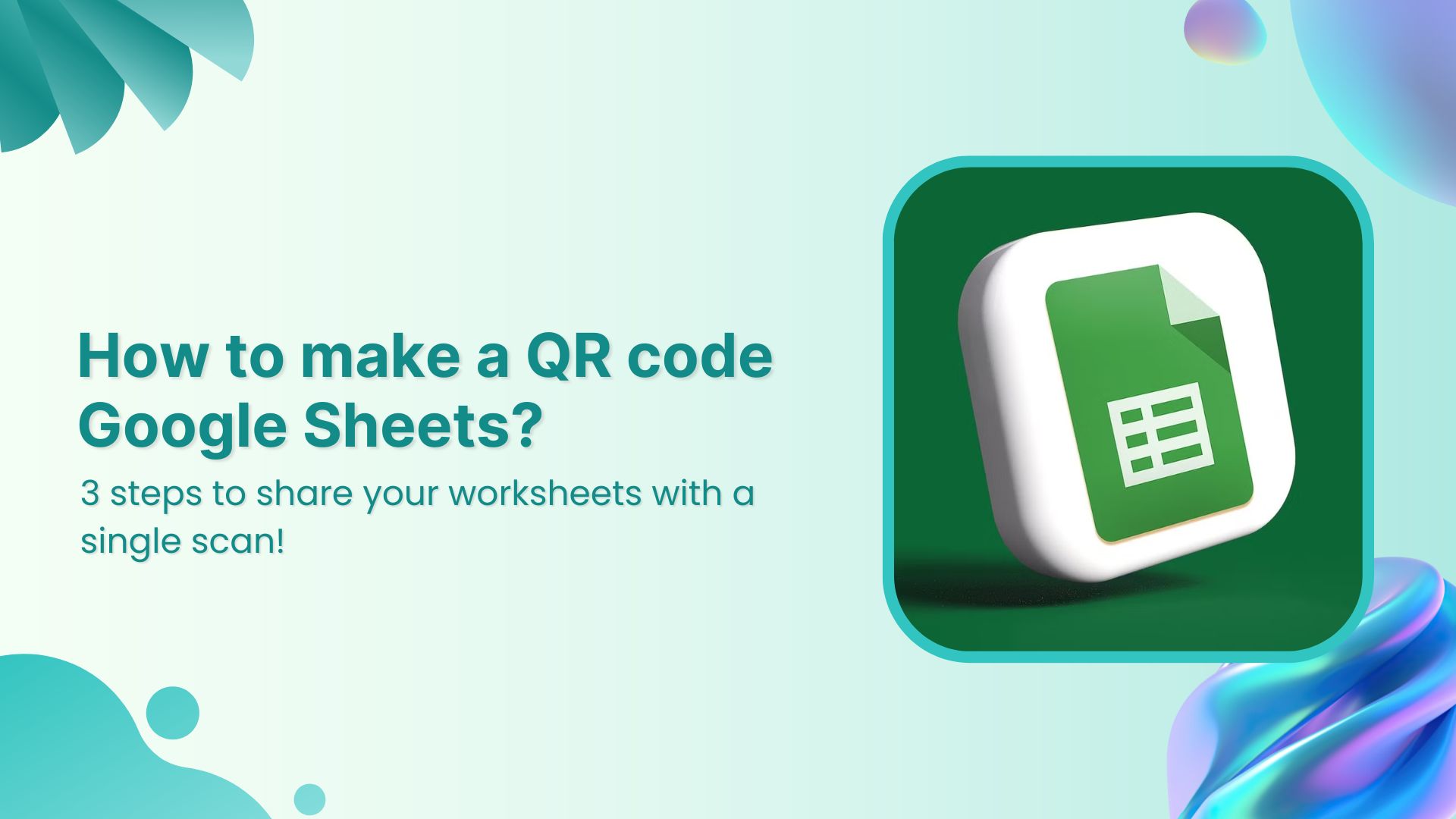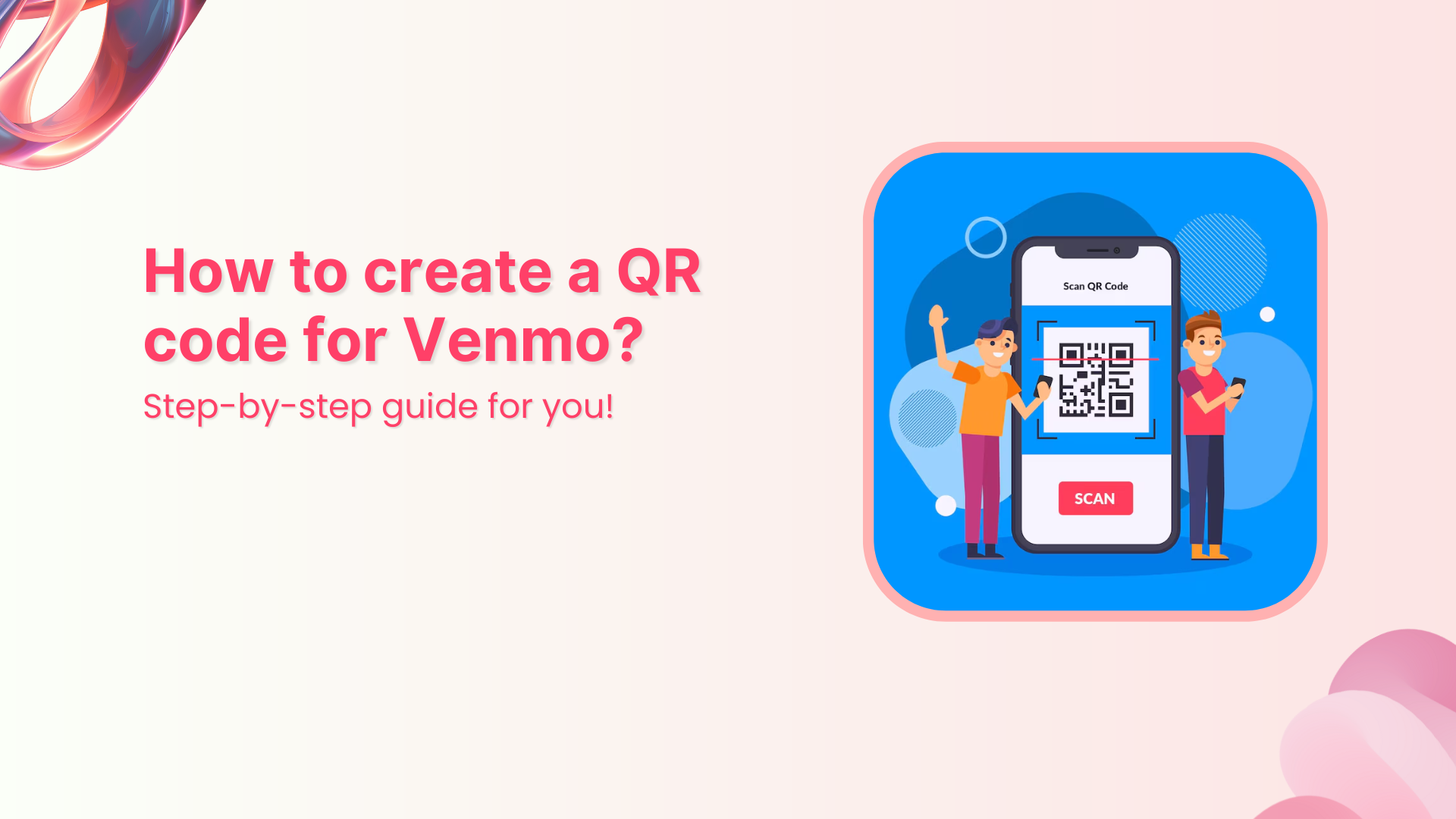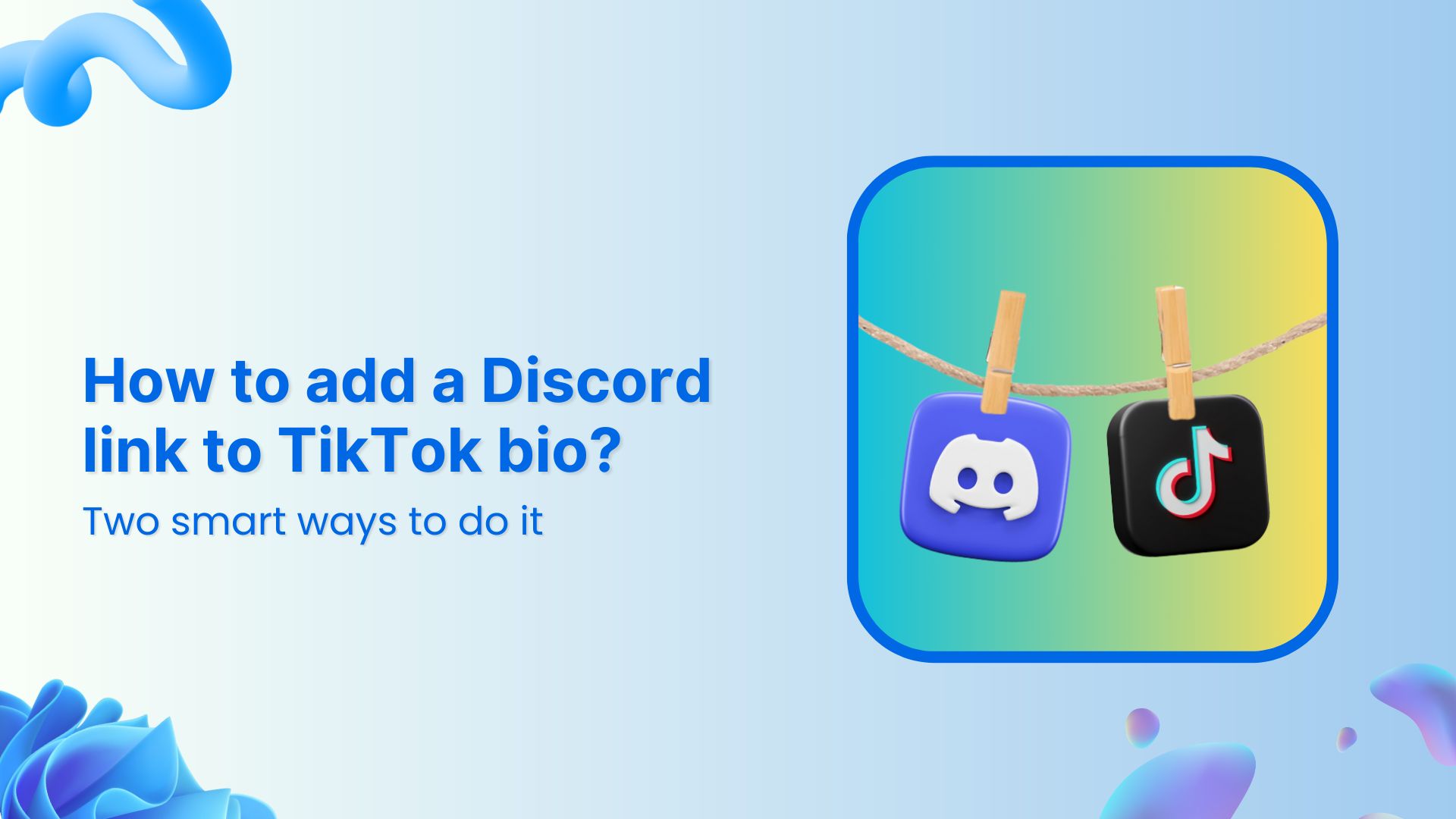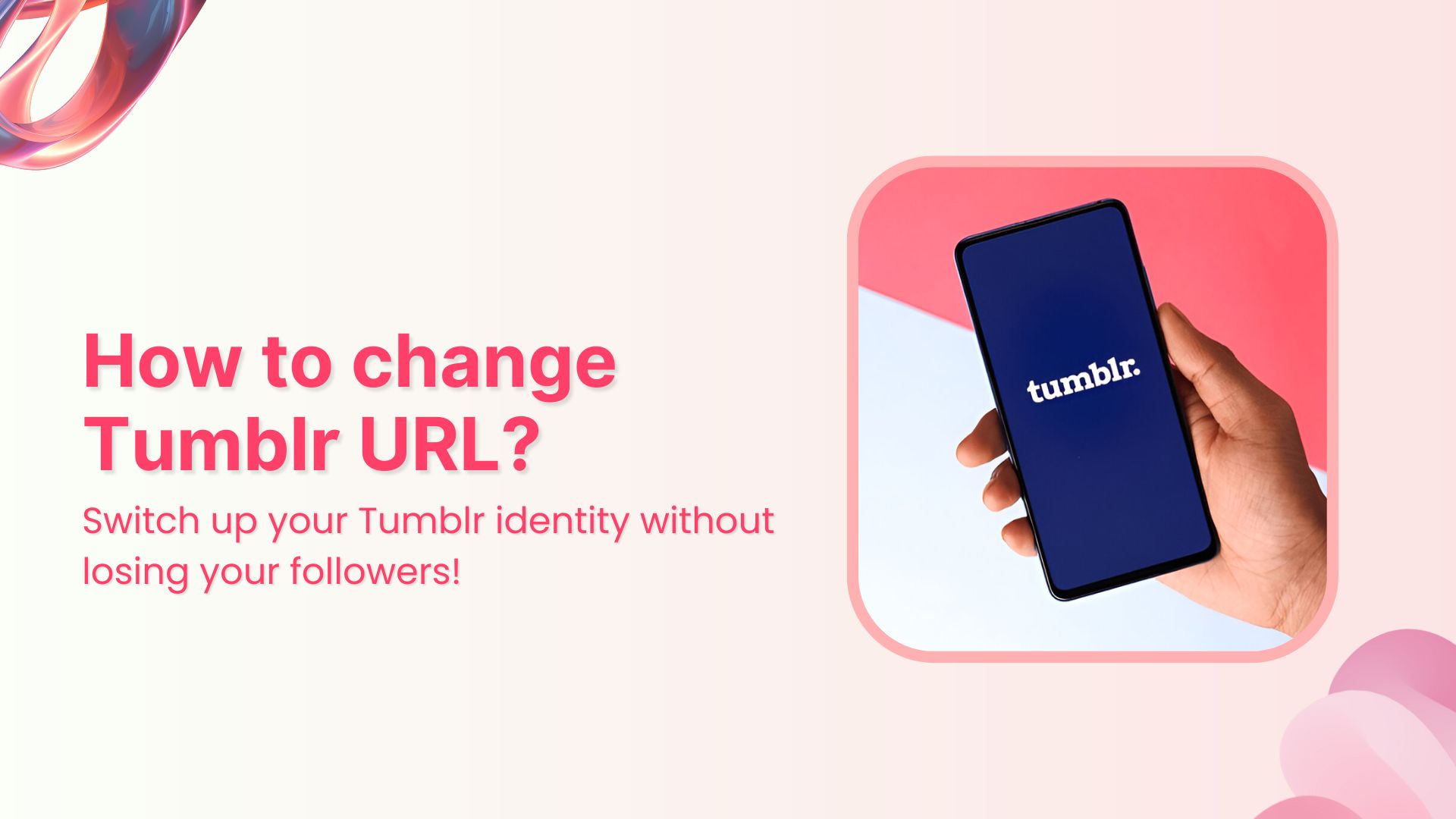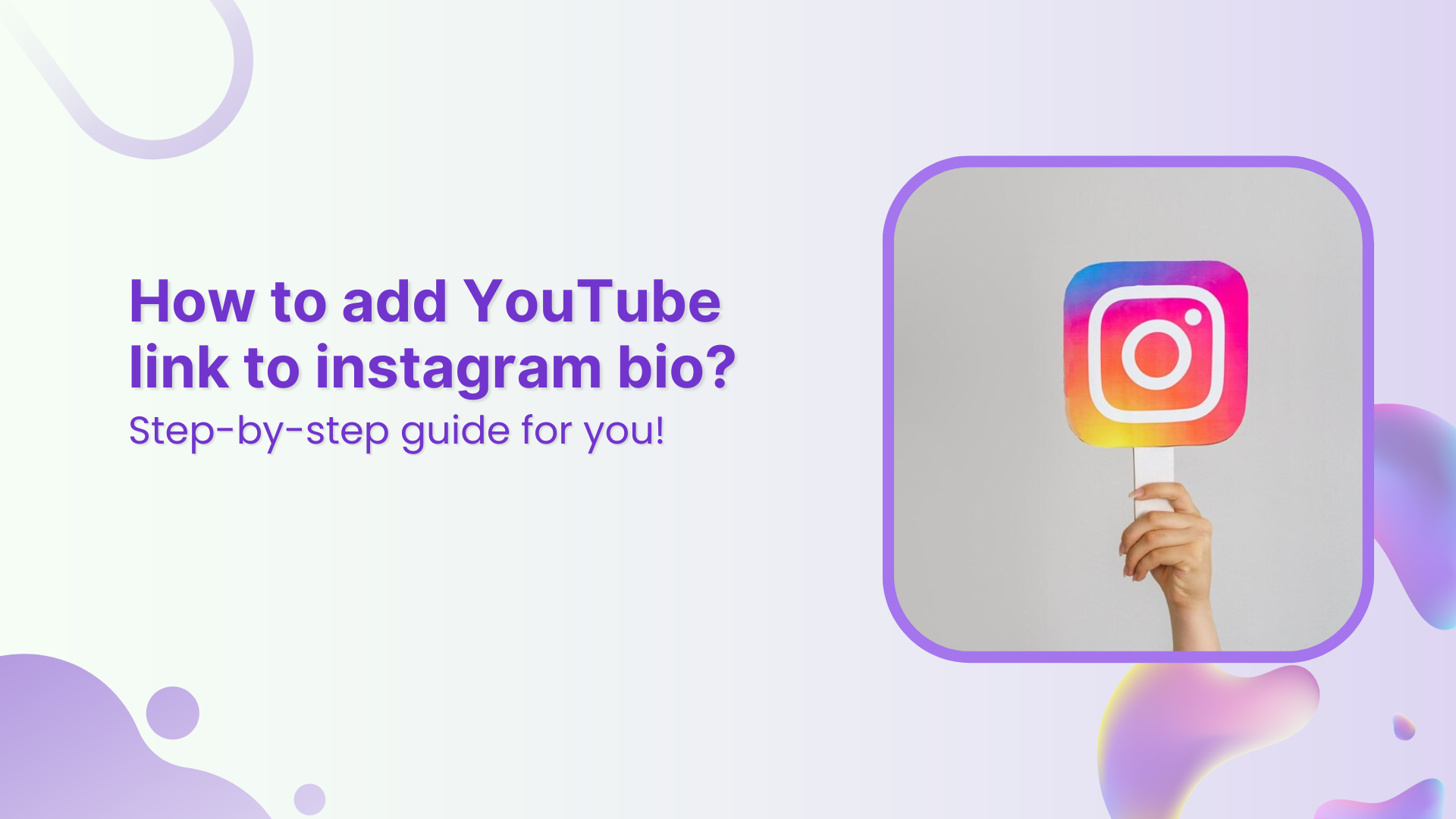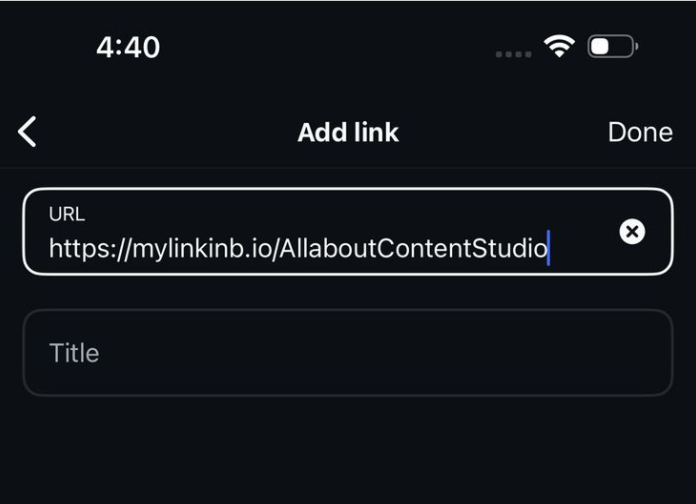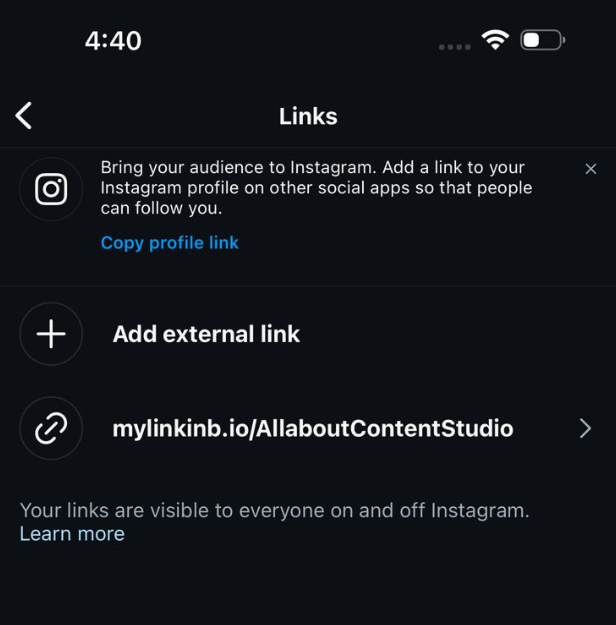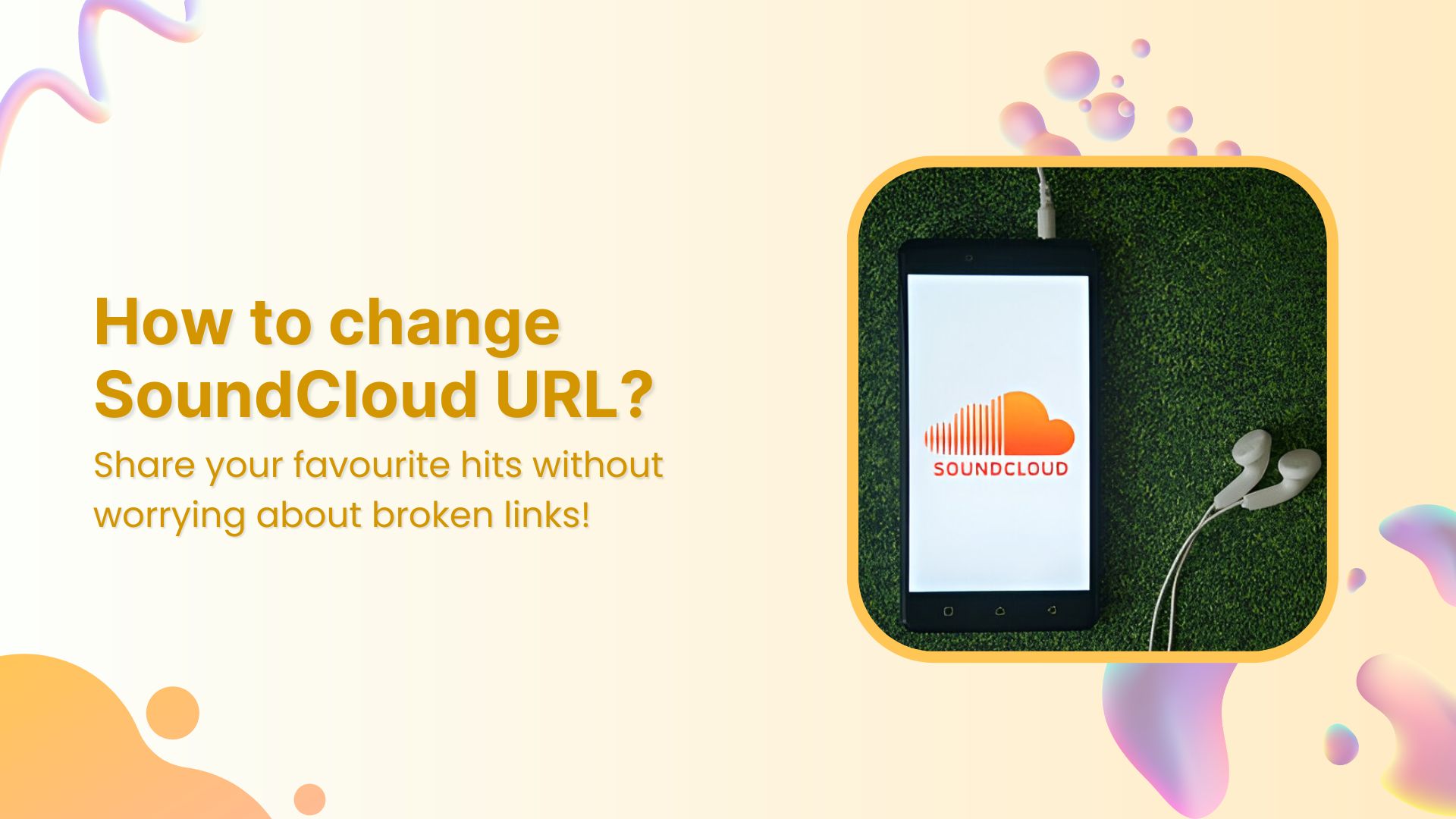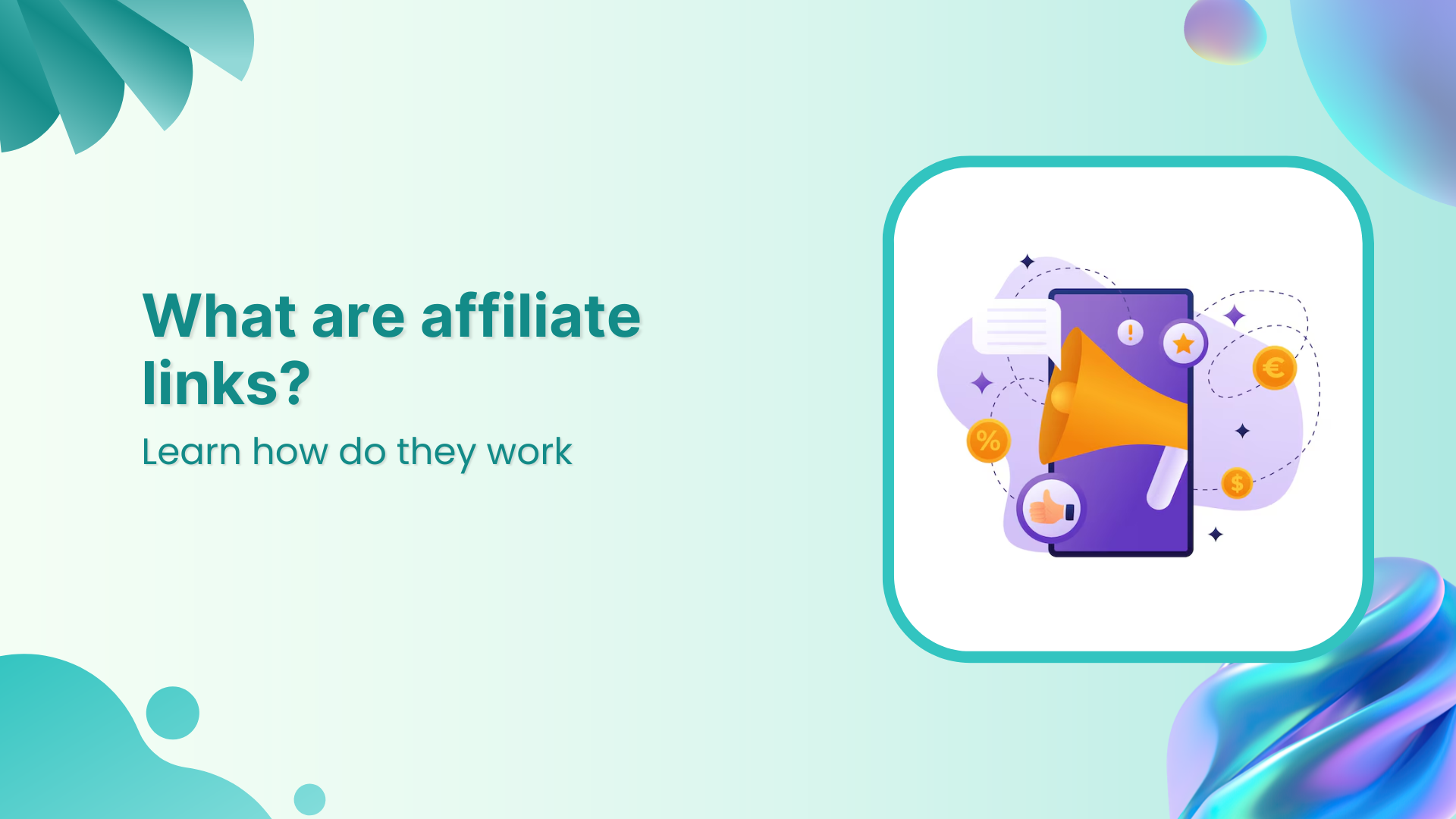If you’ve ever tried sharing a long Amazon link, you know how messy and overwhelming it can look. Luckily, shortening Amazon links makes sharing much easier – especially for marketing, social media, and email campaigns.
In this guide, we’ll walk you through how to quickly and easily shorten your Amazon links using an advanced link-shortening tool designed to boost your brand’s online presence.
The best way to shorten Amazon links is by using a dedicated URL shortener. These tools do more than just clean up your URLs – they allow you to customize, track, and manage your links effortlessly.
We recommend Replug – a user-friendly, feature-packed link shortener that’s both affordable and efficient. Replug streamlines link management so you can focus on what matters: growing your brand and engaging your audience.
Step-by-step guide to shorten Amazon links
Start by logging into your Replug account. If you don’t have an account yet, you can easily sign up and enjoy a 14-day free trial – no credit card required.
Step 01: Add your Amazon URL
- Copy the Amazon link you want to shorten.
- Go to your Replug dashboard and paste it into the “ Quickly Shorten your link” bar.
- Click the Checkmark icon or press Enter to move forward.
Step 02: Shorten your Amazon URL
- Your Amazon URL will be automatically shortened.
- Edit your URL if needed for better customization.
- Click “Save Shortened Link” to generate your shortened version.
- Your new, clean link is now ready to share wherever you like.
Step 03: Customize link settings (Optional)
You can enhance your shortened Amazon links with additional features:
- Choose a custom domain if you’ve connected one
- Set a custom slug/path for your link
- Add UTM parameters if needed for tracking
- Add retargeting pixels for marketing campaigns
- Configure link expiration dates if needed
- Enable password protection for exclusive access
Step 04: Organize your Amazon links
For better management of multiple Amazon links:
- Create folders or categories
- Add tags to your links
- Use the search function to quickly find specific links
Is there any way I can track my Amazon links?
Yes, absolutely!
You can easily track your Amazon links by using a link management tool like Replug. It not only shortens your links but also provides in-depth link analytics analytics to help you monitor their performance.
With Replug, you can:
- Track the total number of clicks your Amazon links receive.
- View geographic data to see where your audience is coming from.
- Analyze device and browser types used by your visitors.
- Measure engagement metrics like click-through rates.
- Add UTM parameters to understand traffic sources and campaign effectiveness better.
Tracking your Amazon links gives you valuable insights into your audience’s behavior and helps you optimize your marketing strategies for better results.
Conclusion
Shortening your Amazon links with a URL shortener simplifies the entire link-sharing process, making it more efficient and professional. Not only does it clean up long and messy URLs, but it also offers advanced features like customization, performance tracking, and link management – all in one platform.
FAQ’s on Amazon links
Why should I shorten Amazon links?
Shortening Amazon links makes them cleaner, easier to share, and more professional. It also helps track engagement and improve click-through rates across different marketing channels.
Can I customize my shortened Amazon links in Replug?
Yes! With Replug, you can customize your link slug, choose a custom domain, add UTM parameters for tracking, and even set retargeting pixels.
Is it possible to track the performance of my shortened Amazon links?
Absolutely. Replug provides detailed analytics like total clicks, geographic data, device information, and browser stats to help you measure your link performance.
Can I organize multiple Amazon links inside Replug?
Yes, Replug allows you to create folders, categorize links, add tags, and use a search function to manage and quickly find your links.