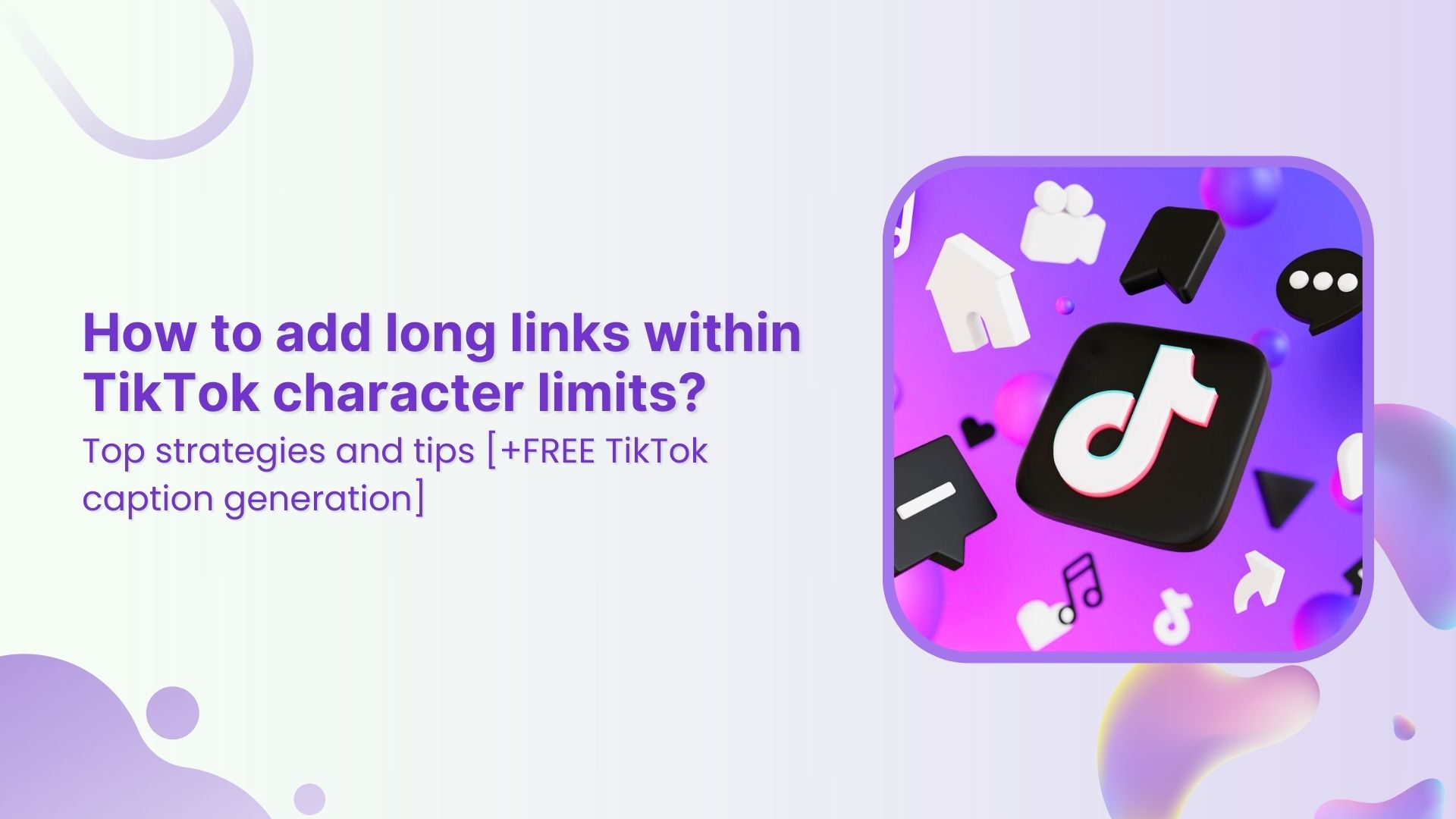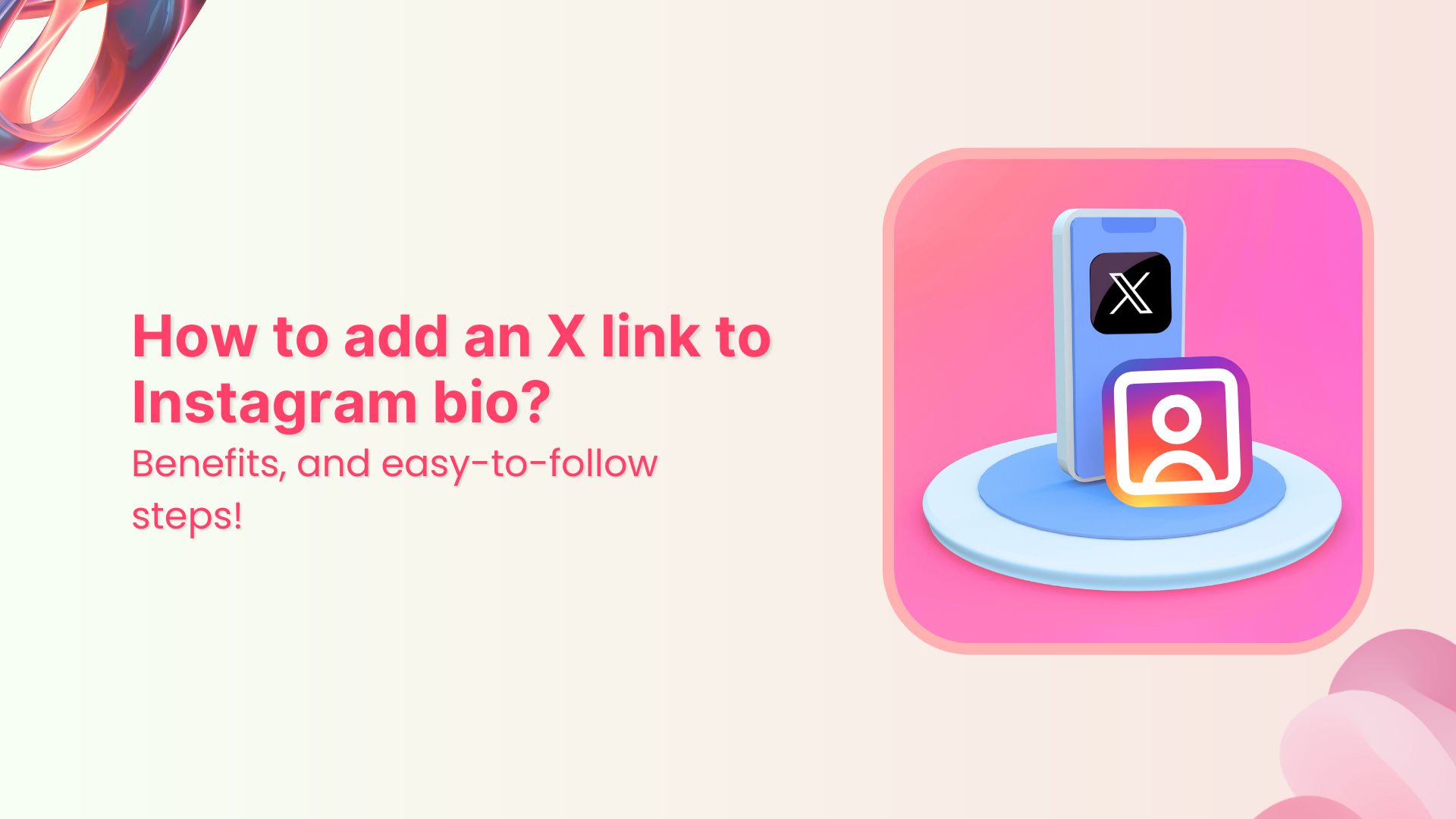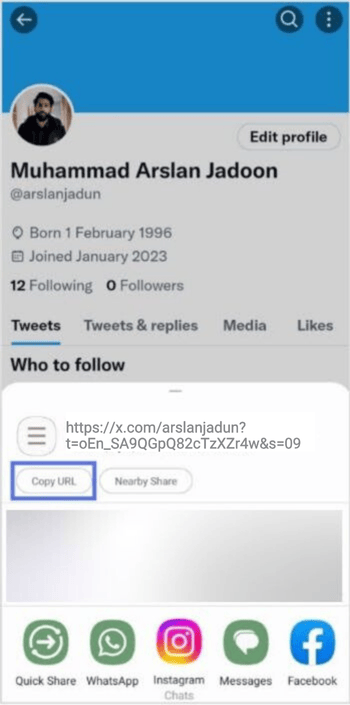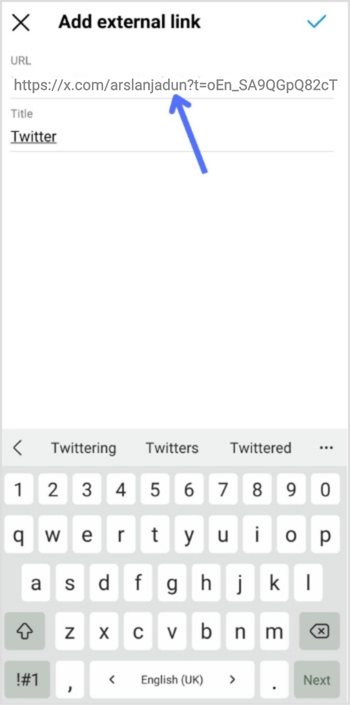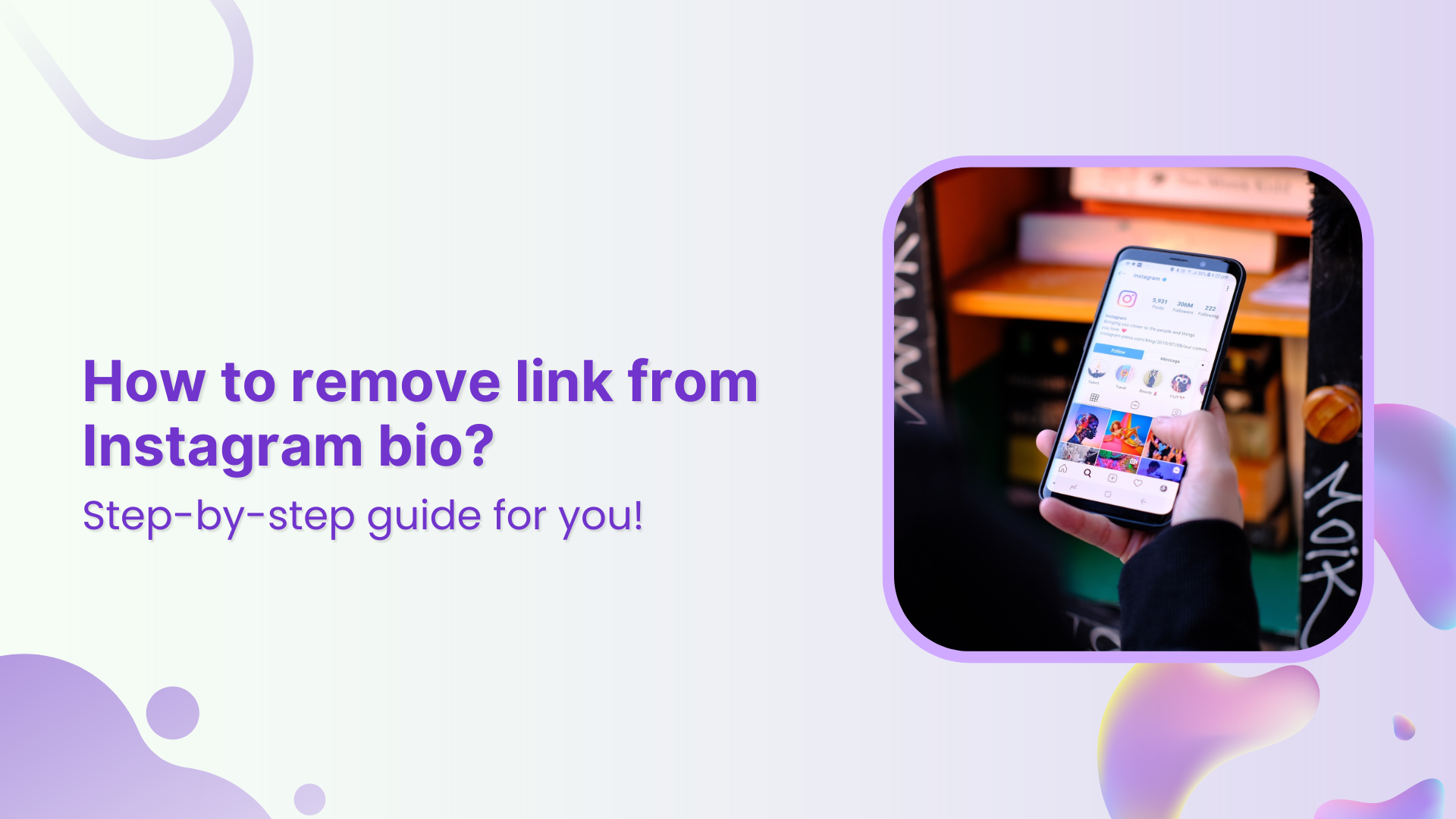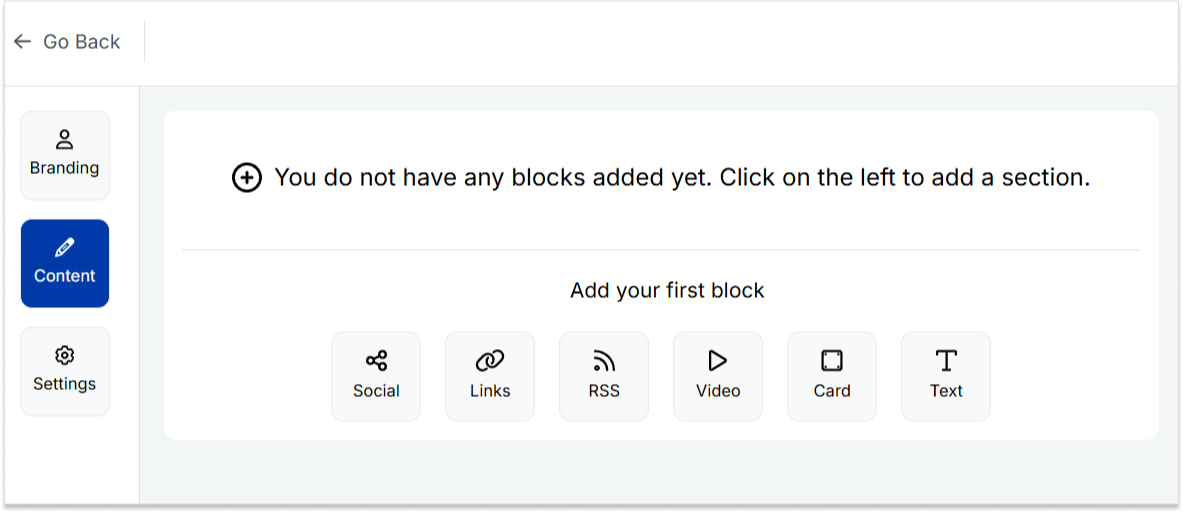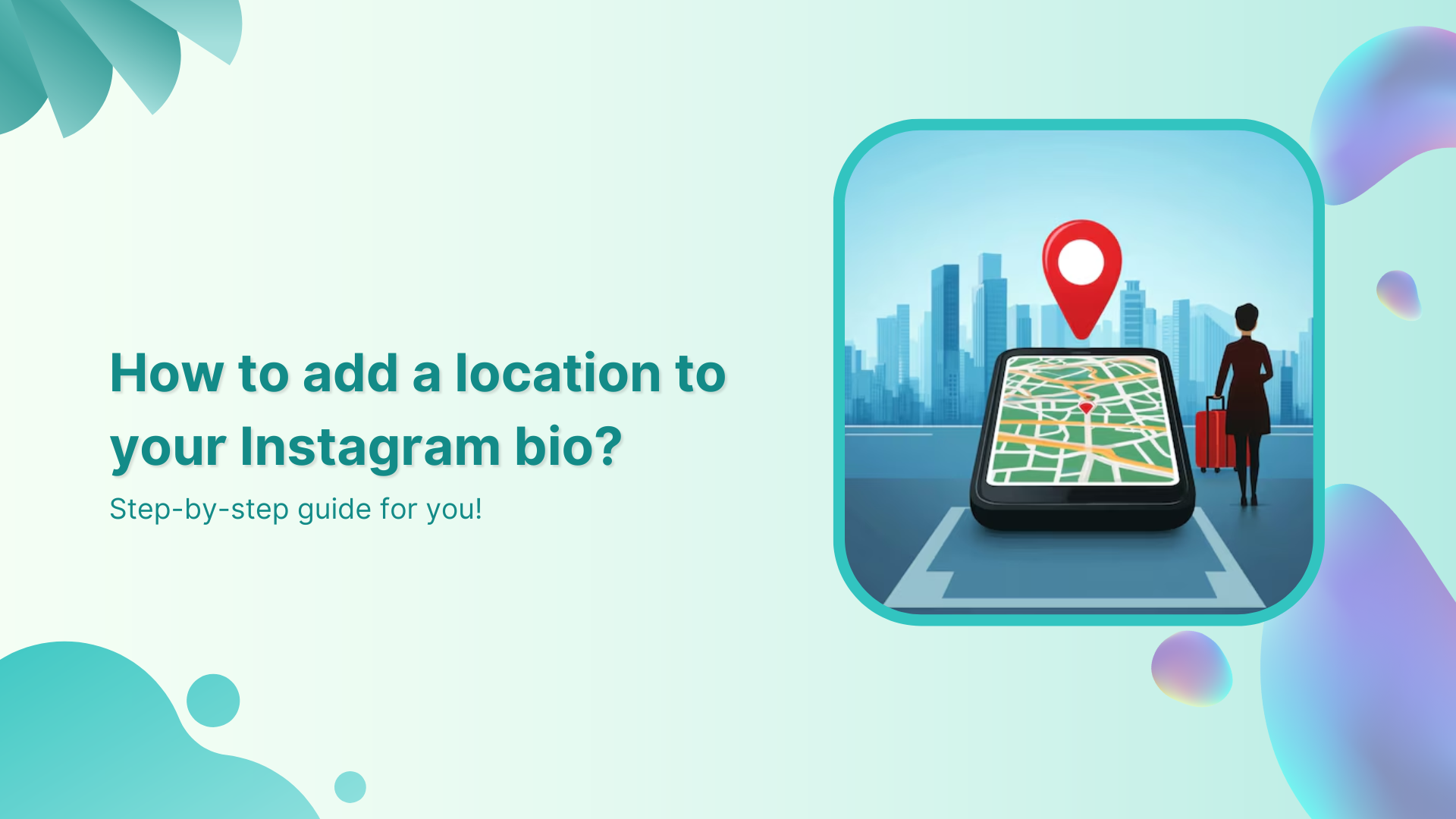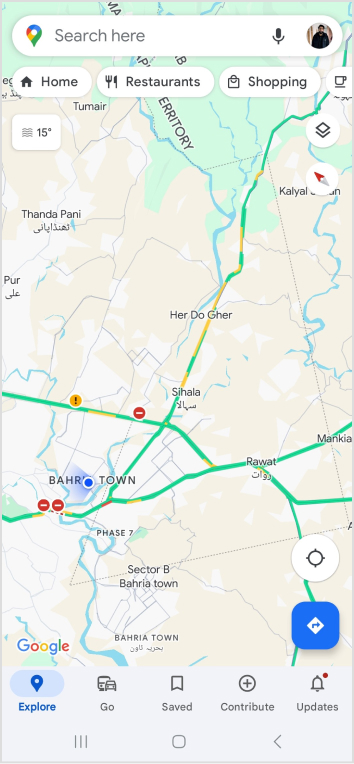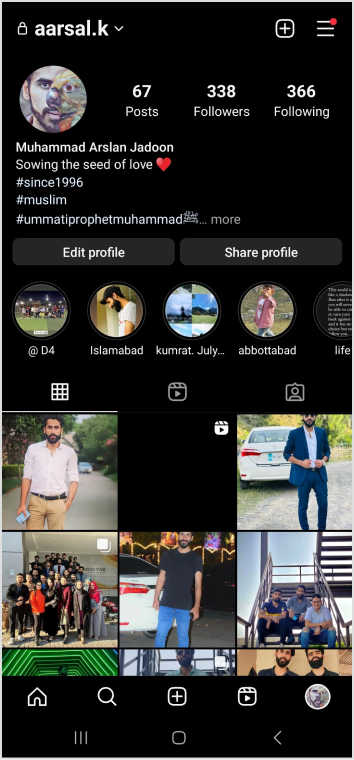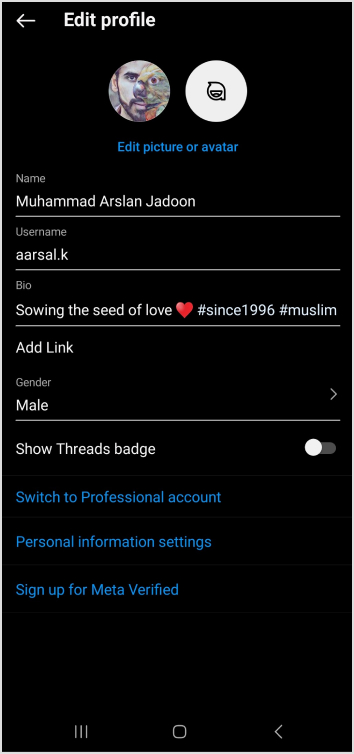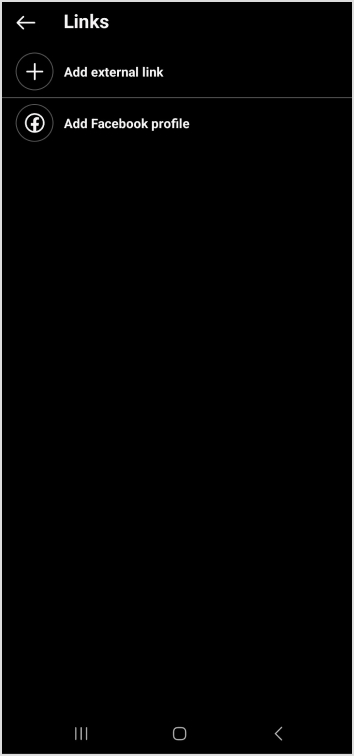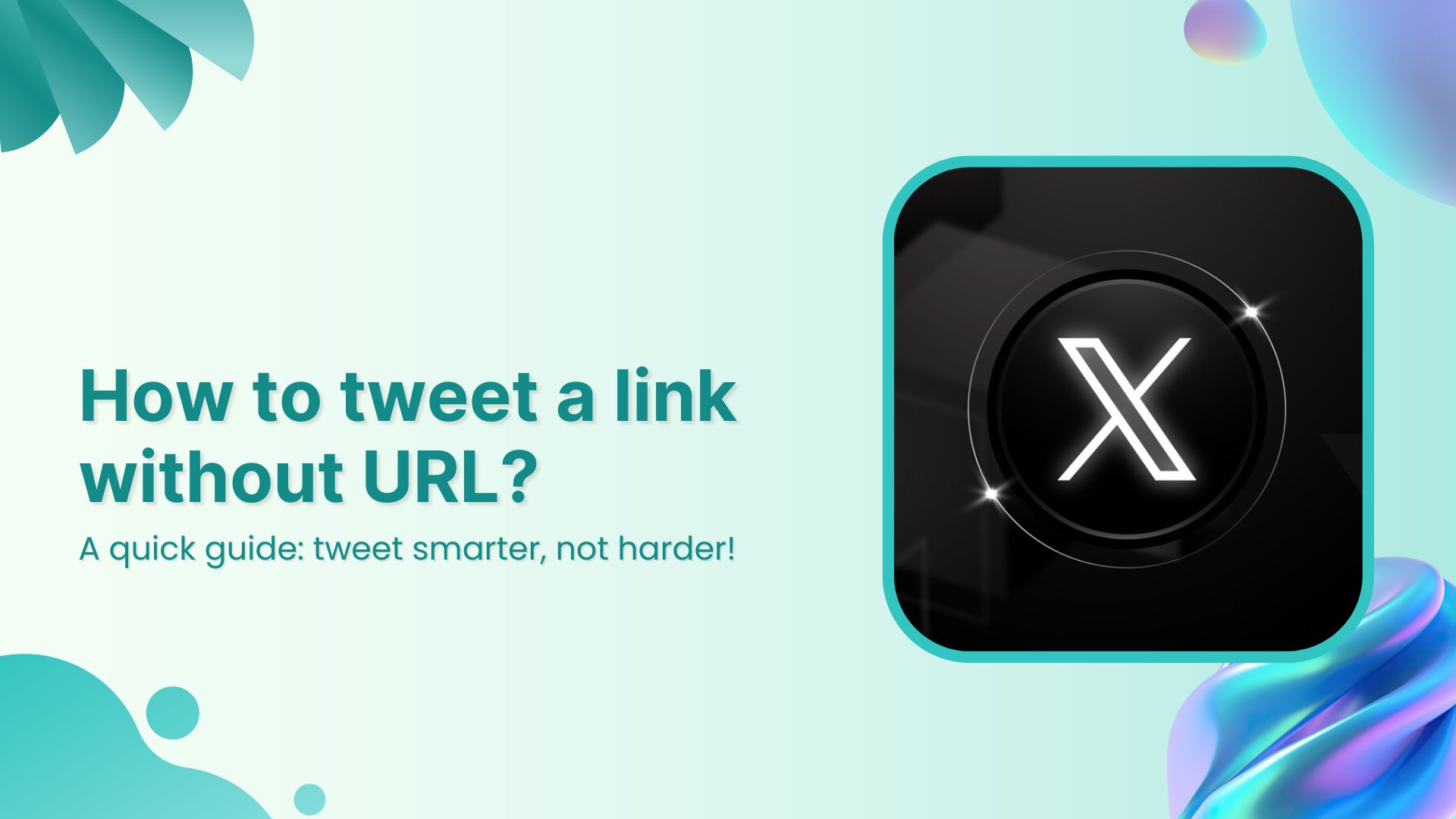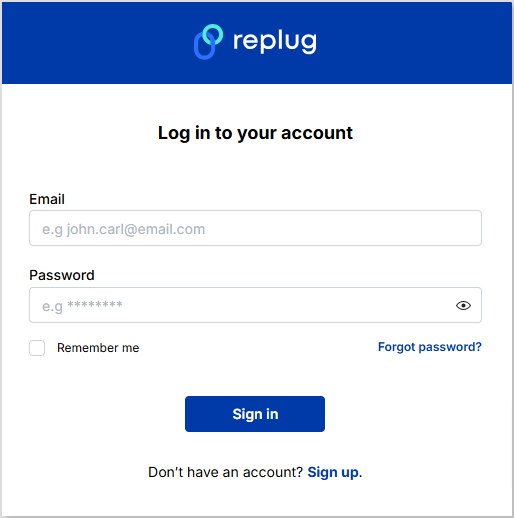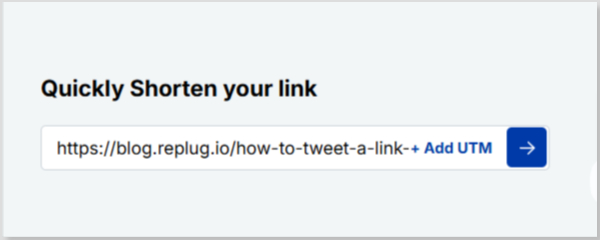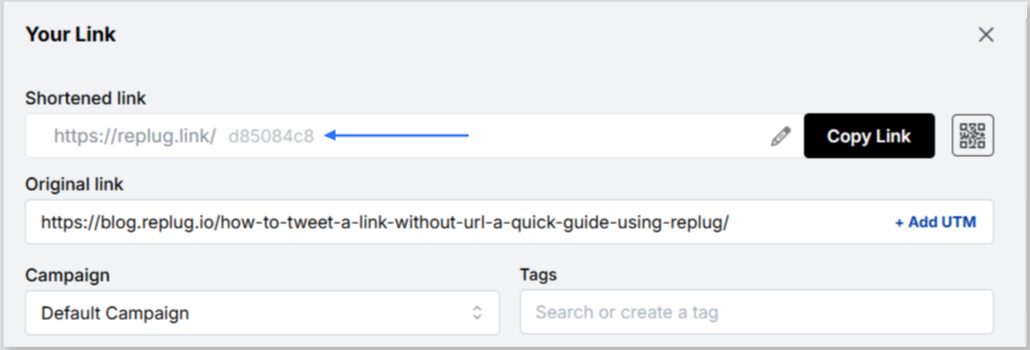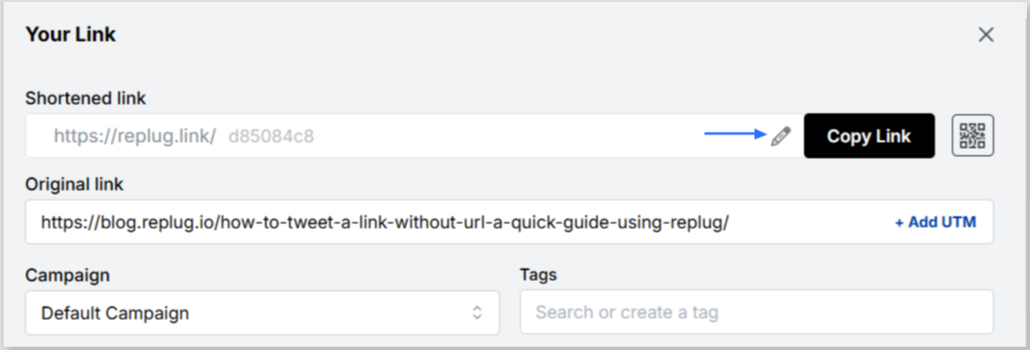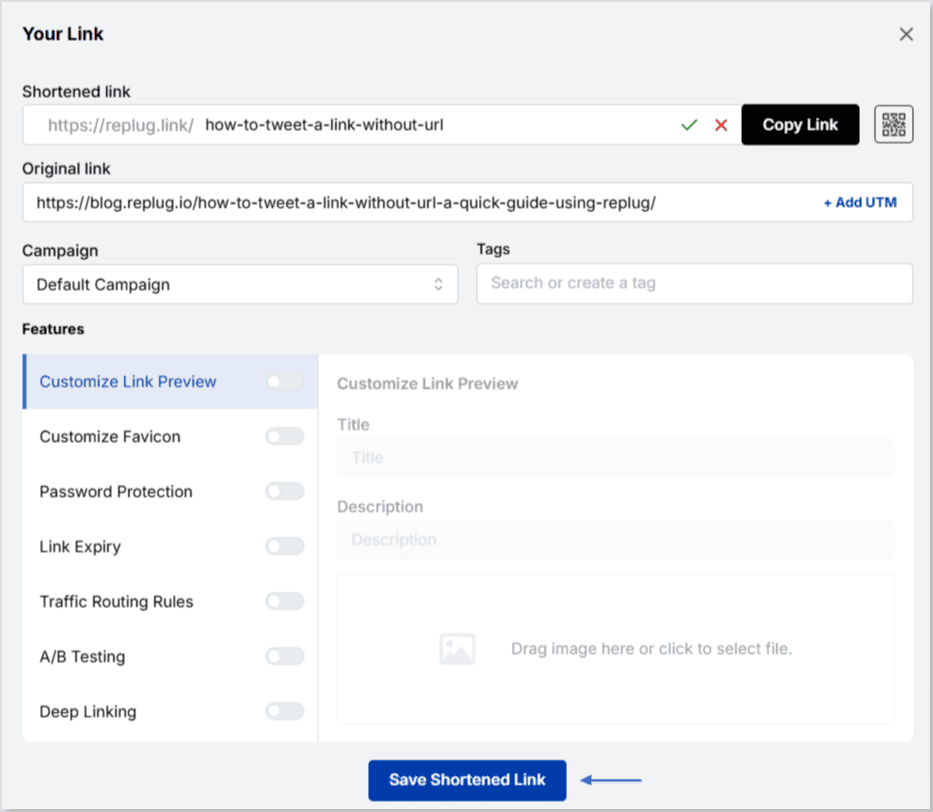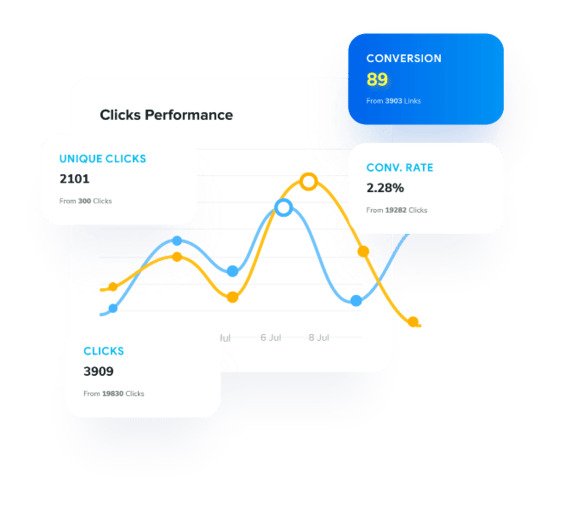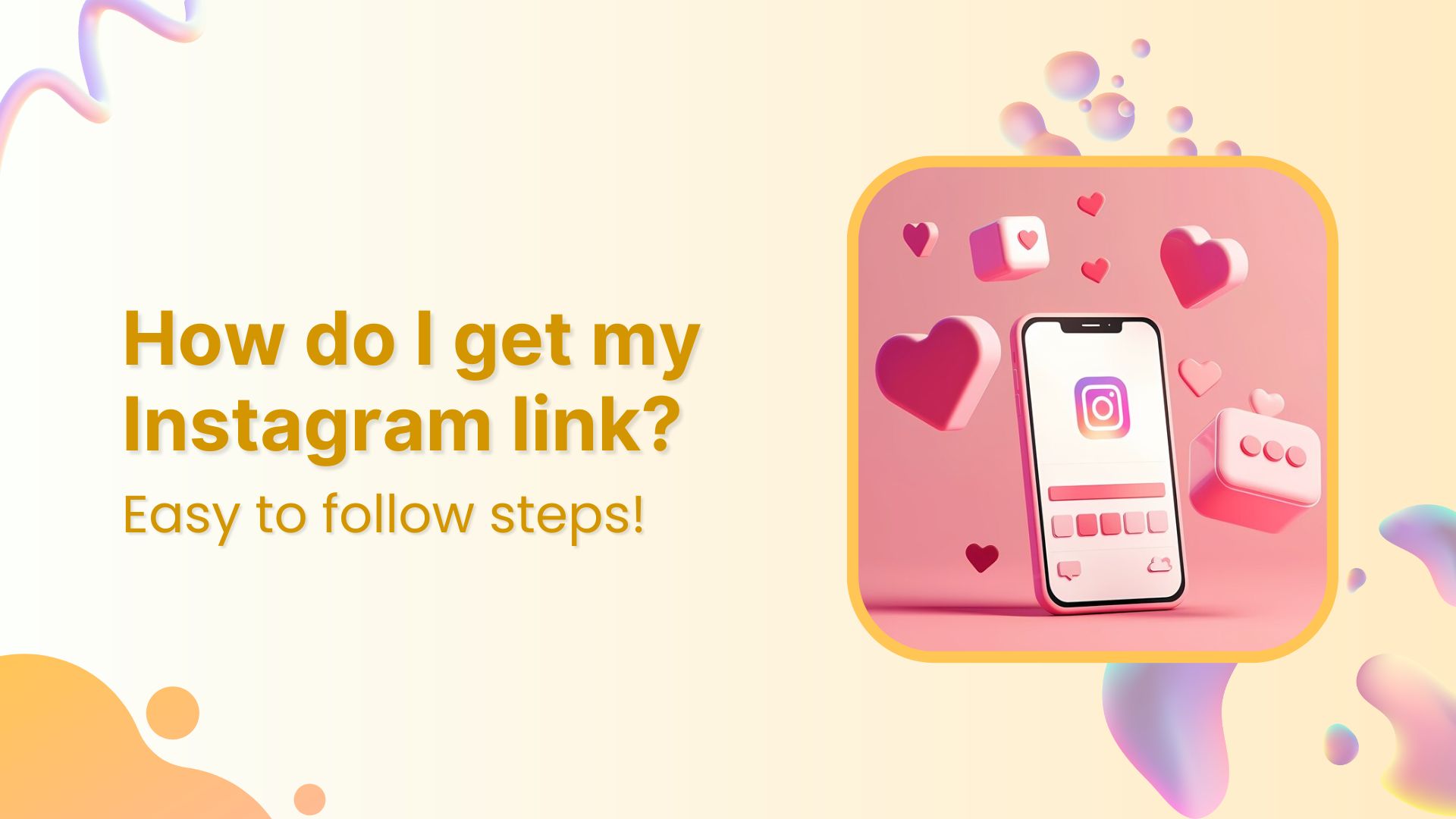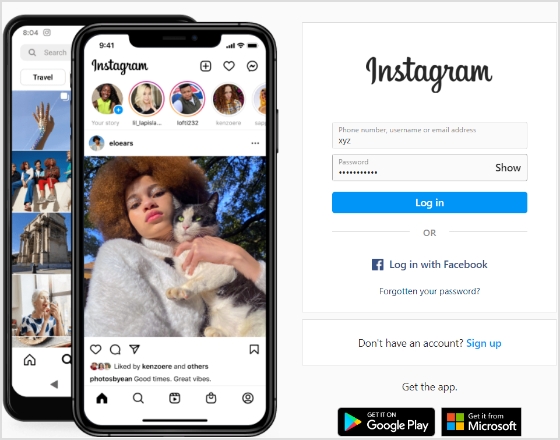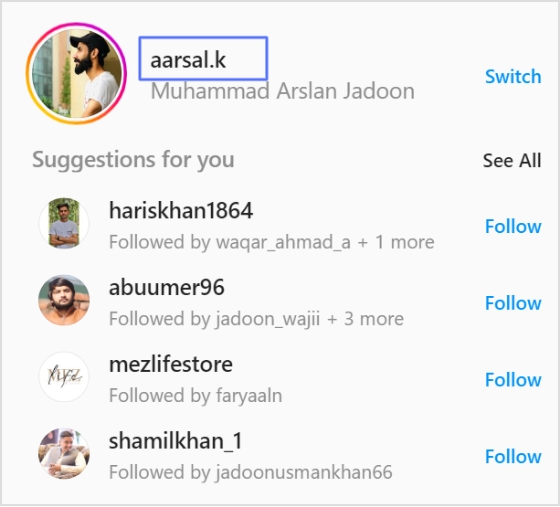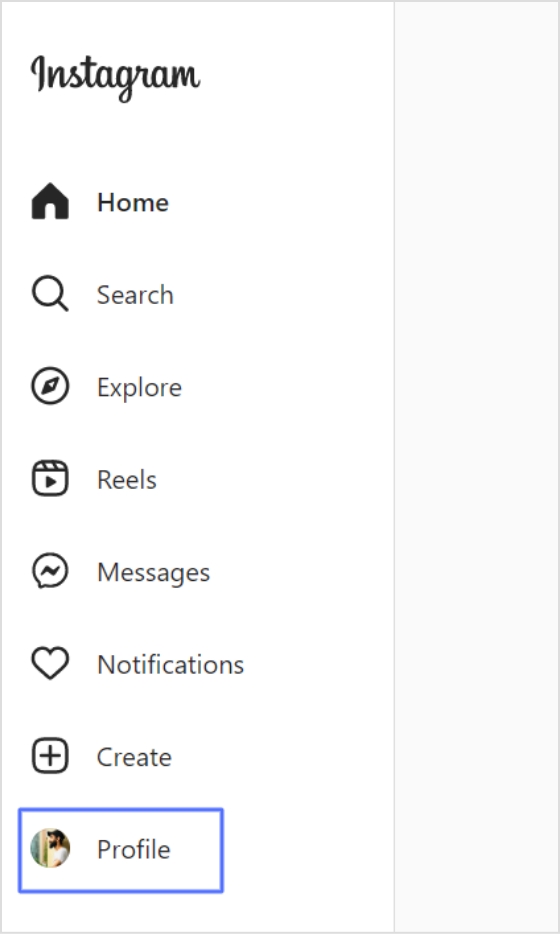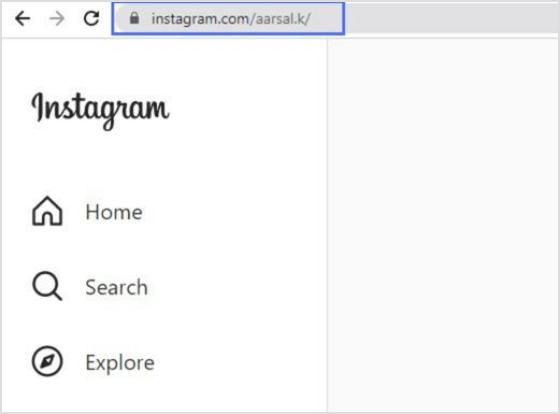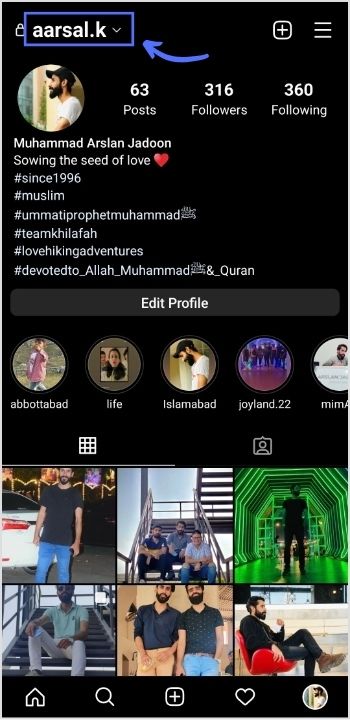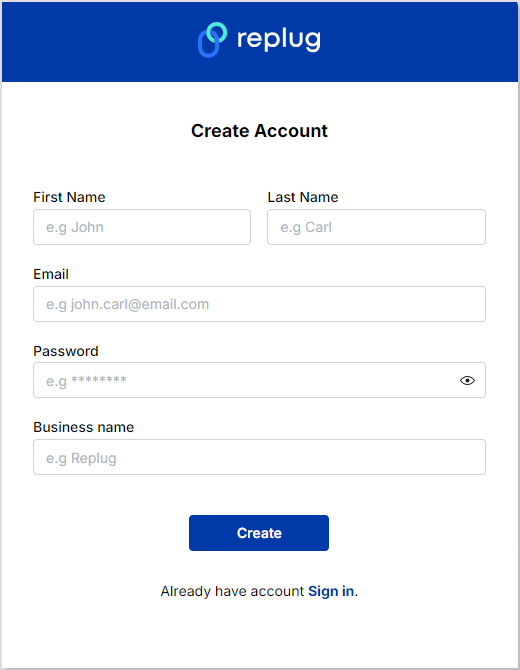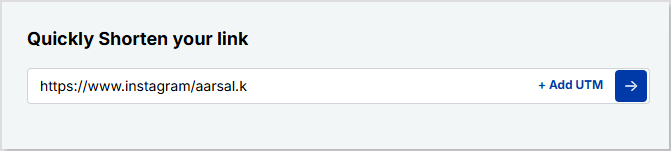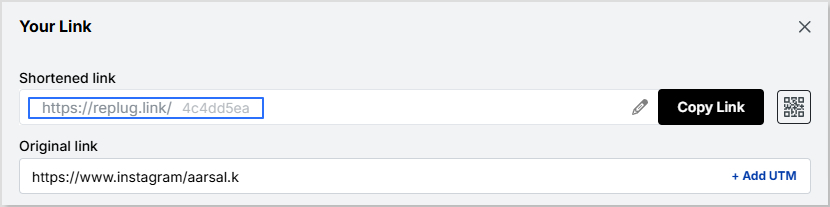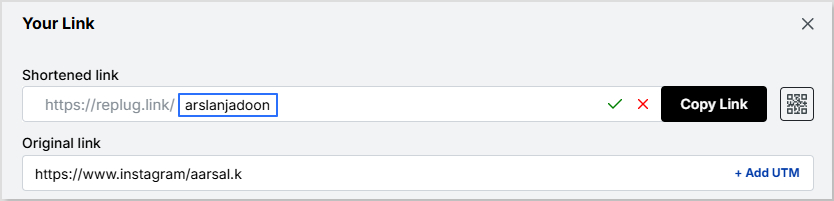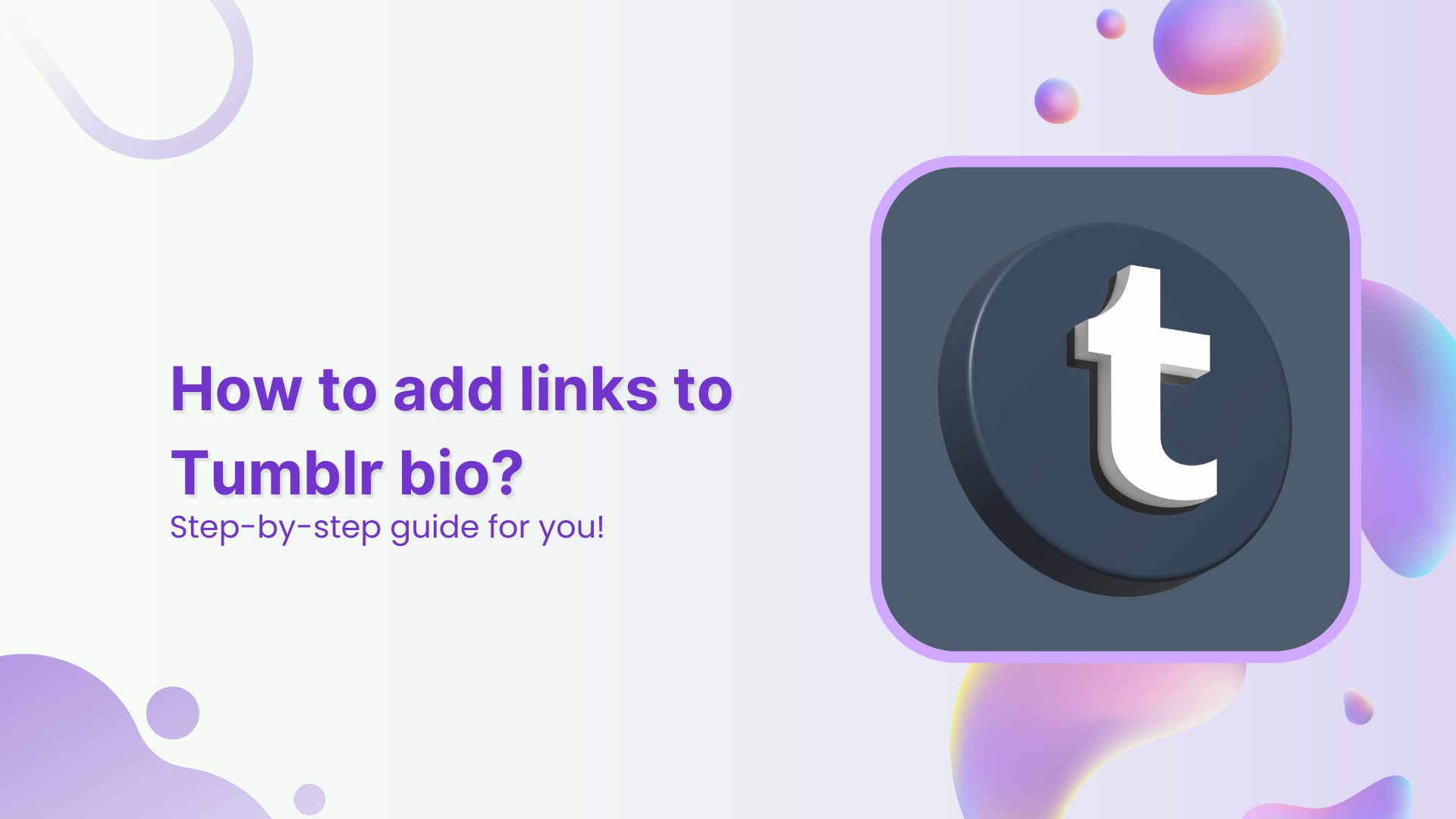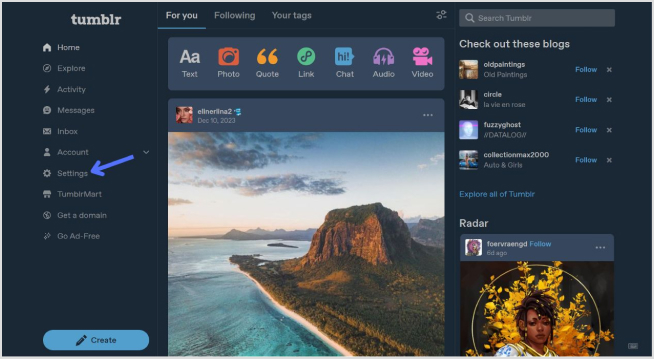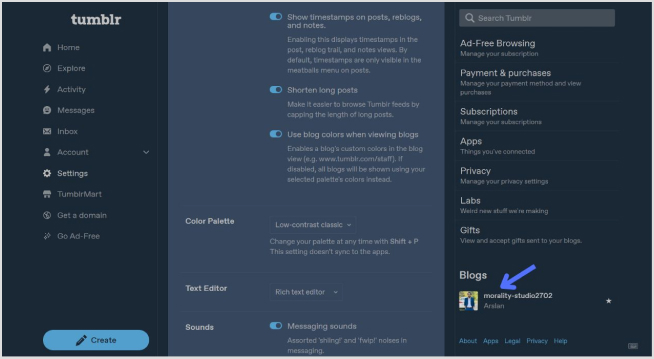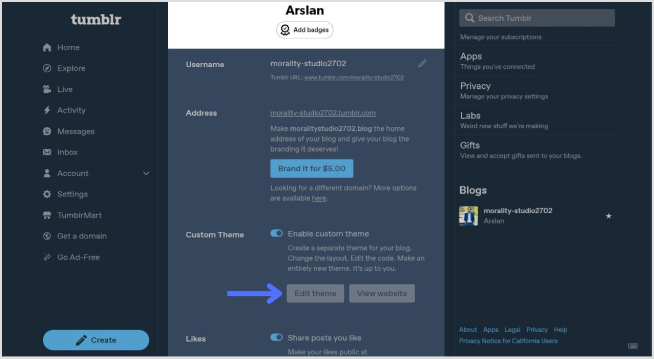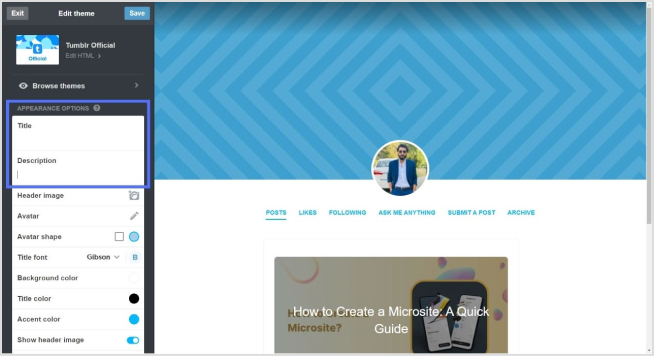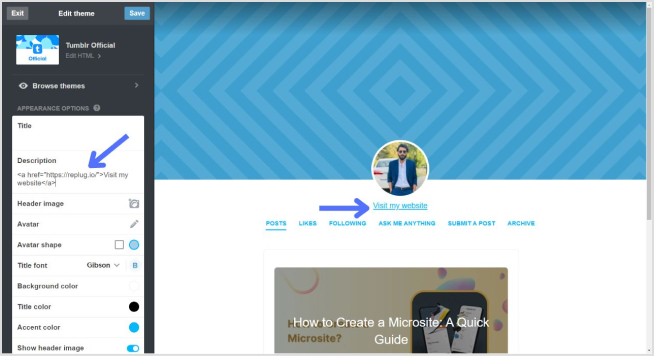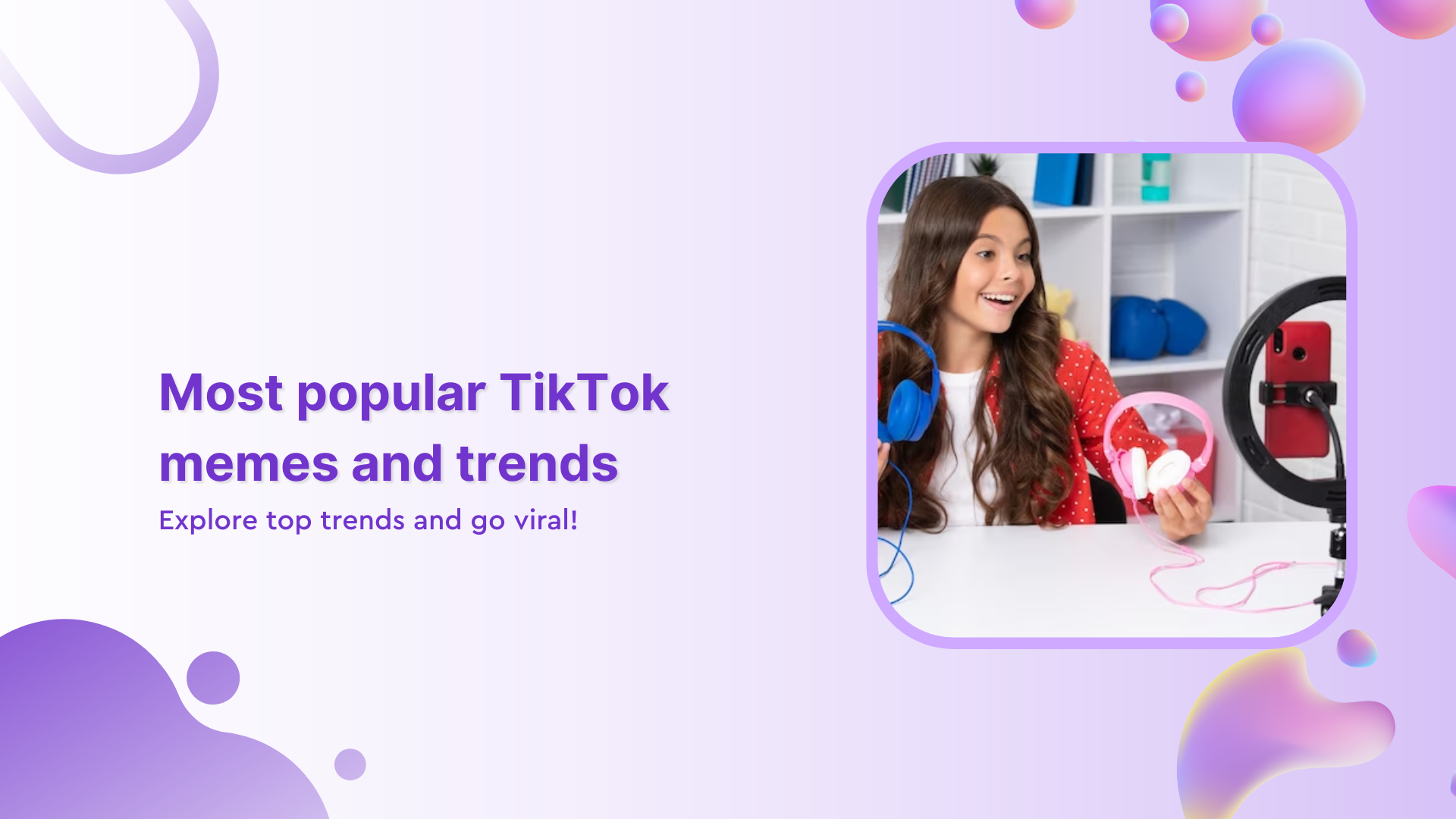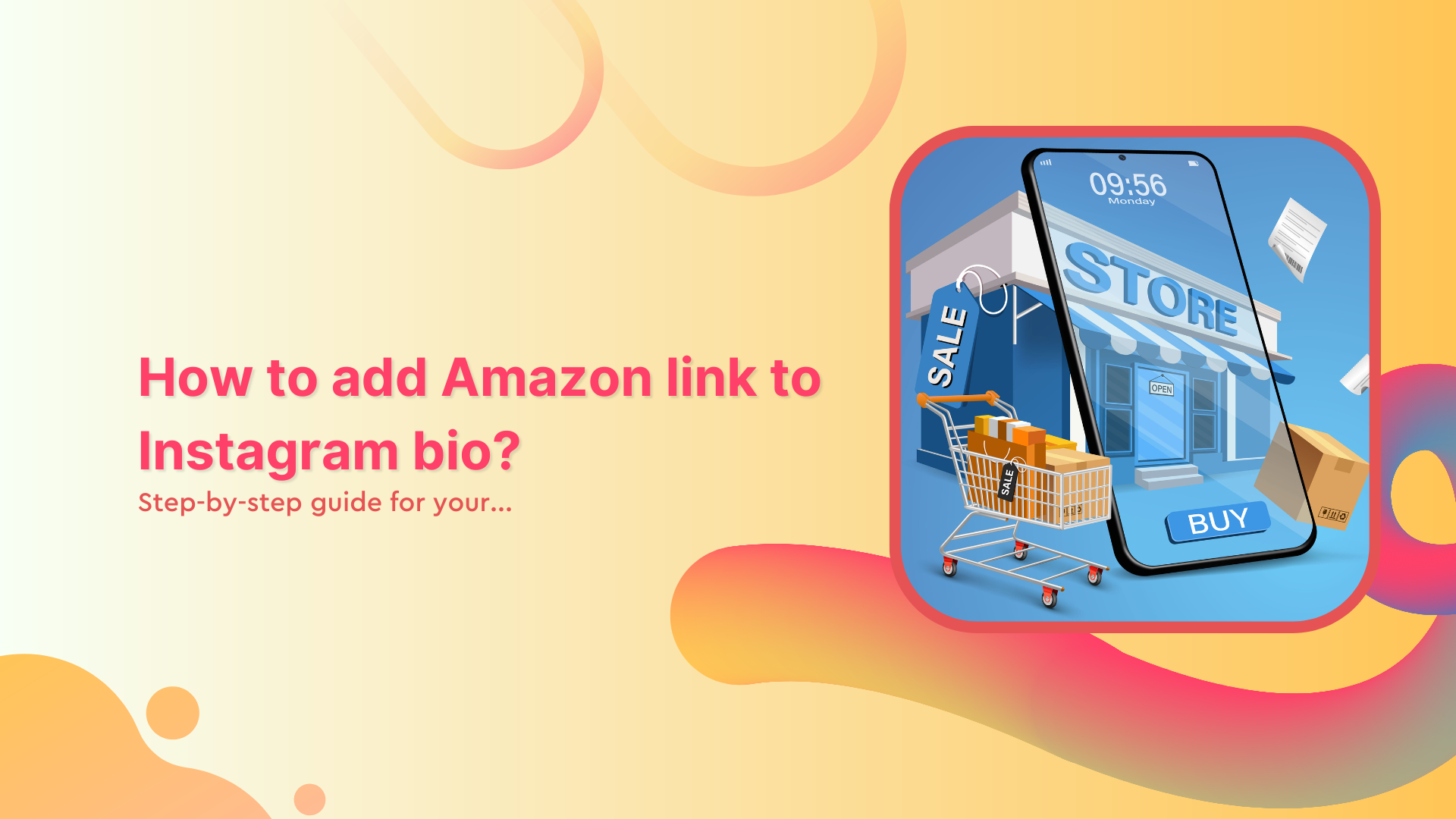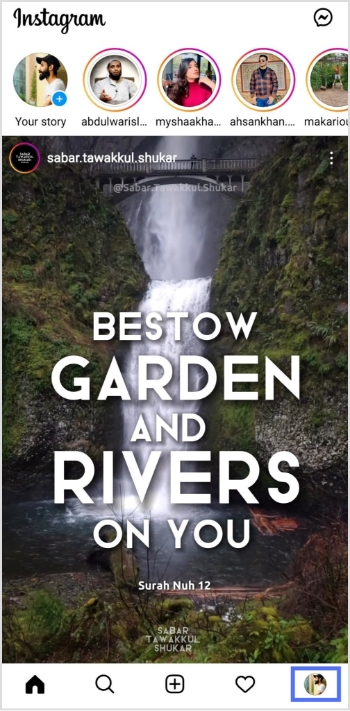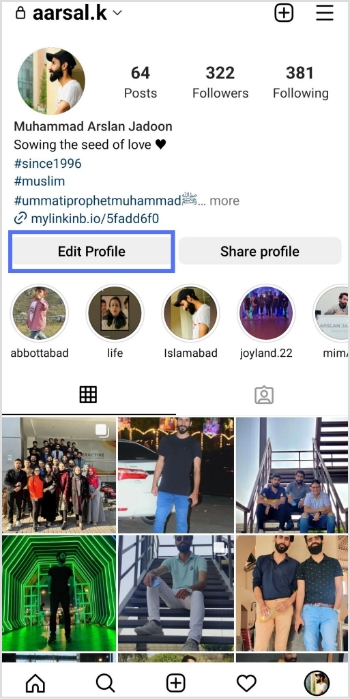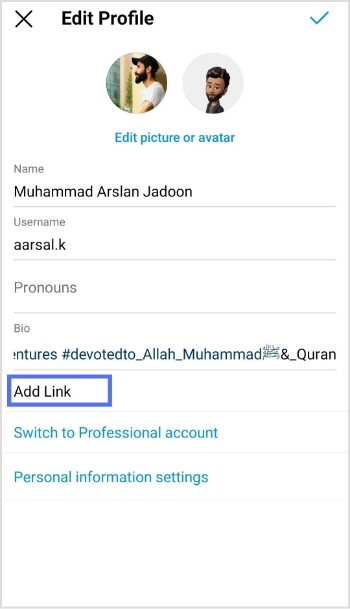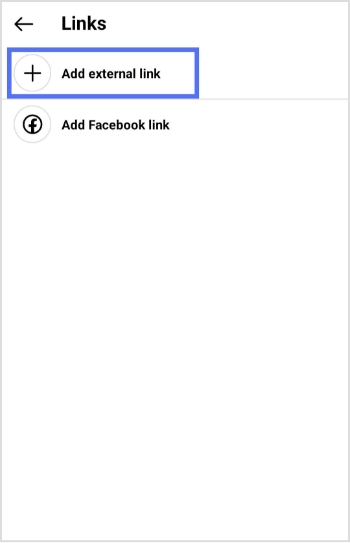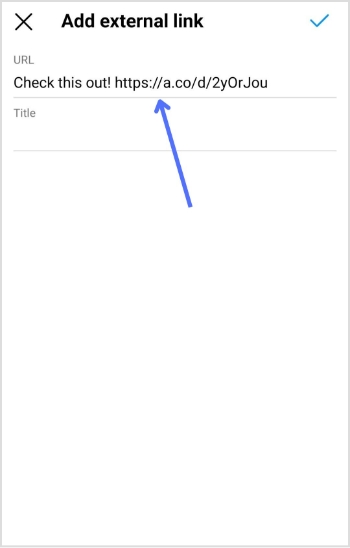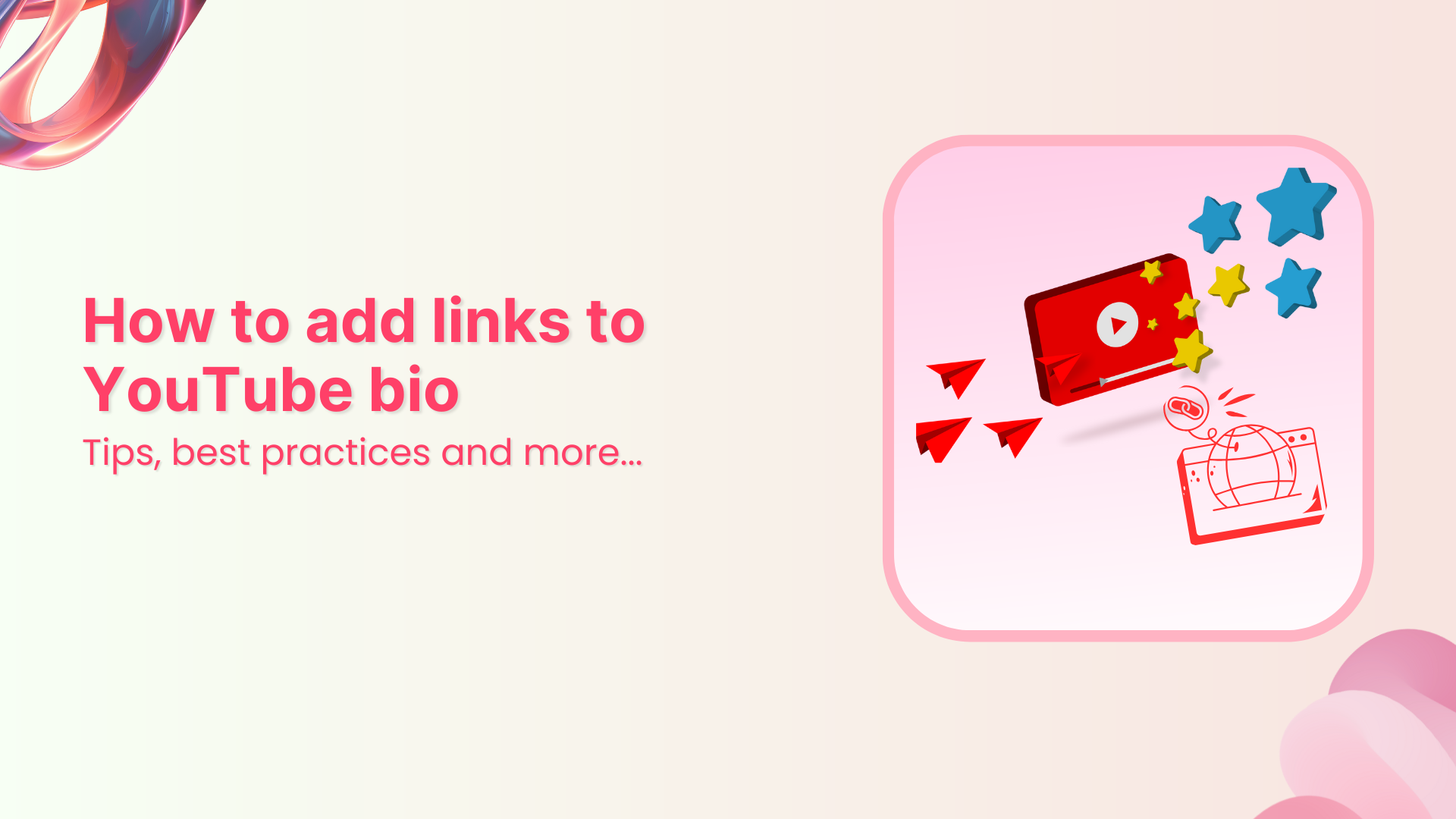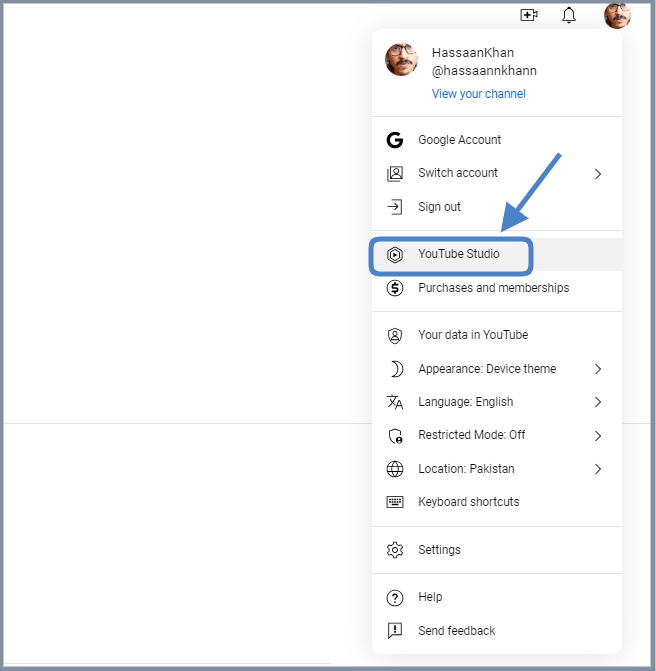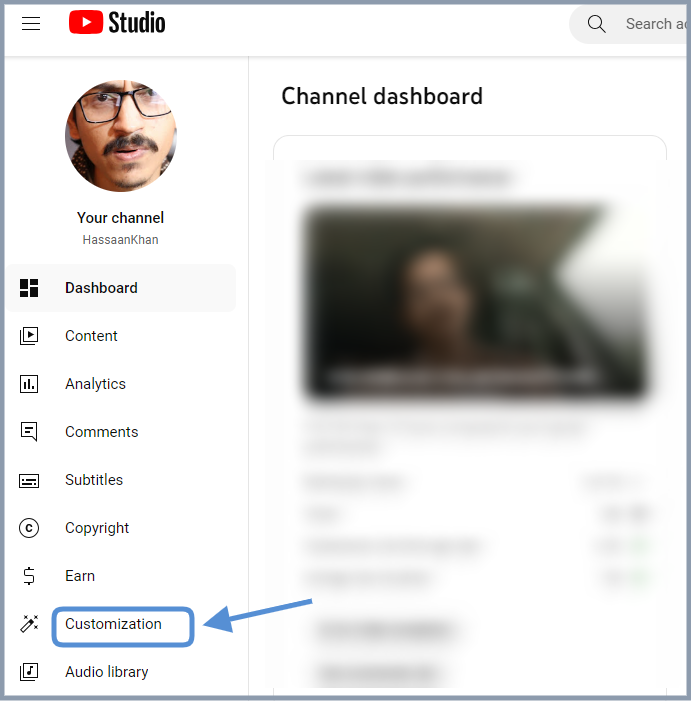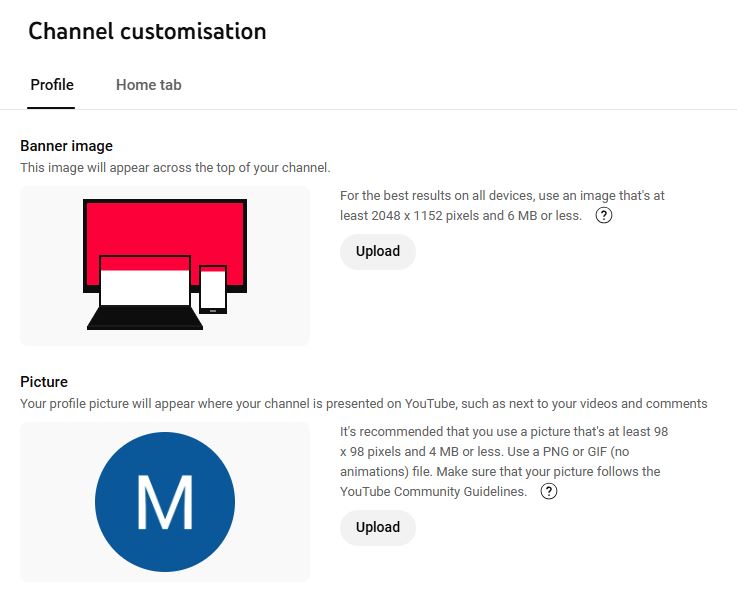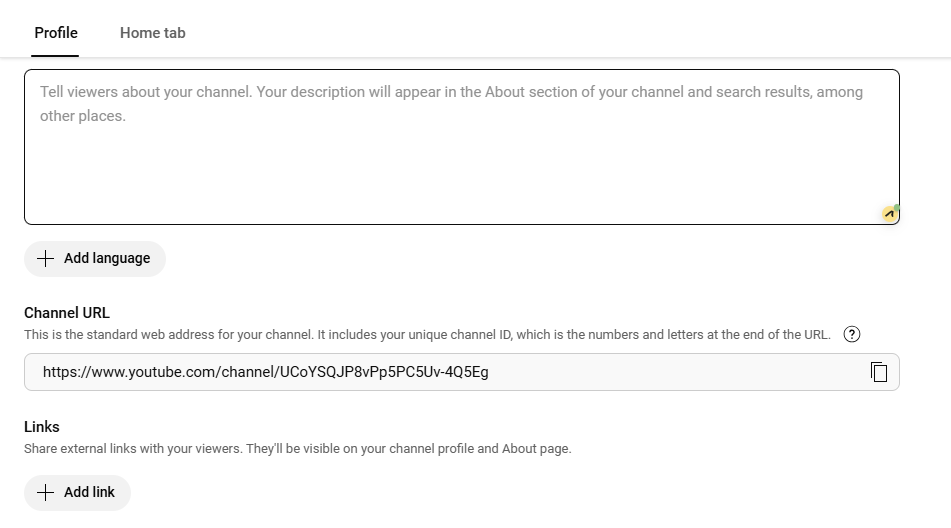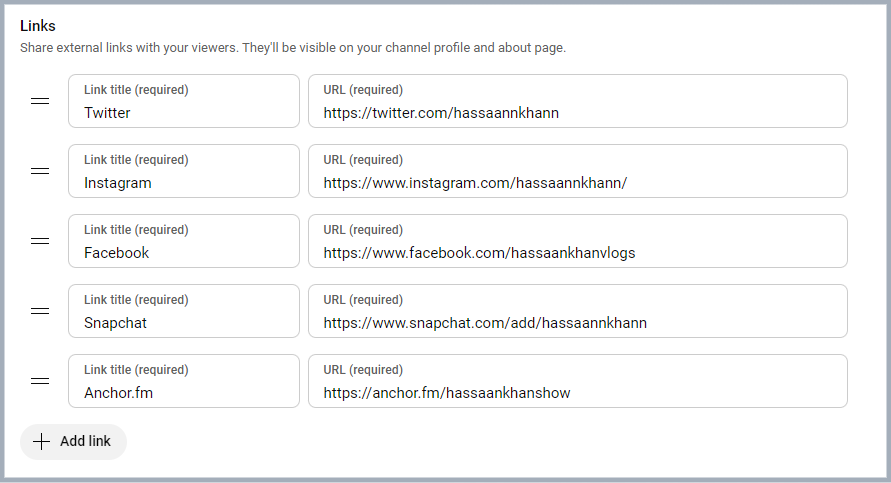TikTok character limits have revolutionized digital marketing, but its character limits can present challenges when sharing long links.
Whether you’re running a digital marketing agency, managing an e-commerce business, creating content, or handling social media accounts, mastering these constraints is essential for successful campaigns.
Let’s explore effective strategies to incorporate long links within TikTok’s character limits and maximize your content’s impact!
Understanding TikTok’s character limits and link restrictions
TikTok has come a long way in how creators can express themselves in captions. It enforces various character limits and character restrictions across its platform to maintain a clean, user-friendly interface.
Initially, TikTok video captions were limited to just 300 characters, offering minimal space for creativity or detailed storytelling. Over time, this cap expanded significantly to 2,200 characters, yet creators still felt the need for more flexibility. So, what’s the current character limit?
Here’s a quick breakdown of TikTok’s latest character limits:
- Video captions: 4,000 characters
- Comments: 150 characters
- Bio: 80 characters
- Username: 30 characters
These limits are designed to keep content concise and boost TikTok views, aligning with TikTok’s fast-paced, visually-driven nature.
Why are TikTok character limits important for content creators?
The TikTok character limits help content creators stay concise and focused, ensuring their message is clear and impactful. It also encourages creativity, prompting them to deliver high-quality content within a limited space.
- Express more about your content
Gone are the days of struggling to fit everything into one concise line. With 4,000 characters, you can now share behind-the-scenes details, fun facts, or a backstory for your video without compromising clarity. - Describe your video like never before
Give your audience a detailed snapshot of what they can expect. Whether you’re sharing tutorials, product showcases, or entertainment content, you can outline the key points or even share step-by-step instructions directly in the caption. - Get closer to your audience
Captions offer a way to connect deeply. Use the extra space to ask questions, share personal anecdotes, or even spark meaningful conversations! The more relatable and engaging your caption, the more your audience will likely interact with your post. - Make your content SEO-friendly
With SEO becoming a more prominent feature on TikTok, the extended character limit allows for better keyword integration. You can now include multiple keywords naturally, enhancing your video’s discoverability without making it feel forced or cluttered. - Encourage longer engagement
Thoughtful, well-written captions can keep your audience reading longer, complementing their time watching your video. This increased engagement can signal to TikTok’s algorithm that your content is valuable, potentially boosting its reach. - Offer value beyond the video
Some creators use captions as mini-blog posts, offering insights, tips, or even educational snippets that viewers can take away after watching the video. This approach adds a layer of value that keeps audiences coming back for more.
However, the TikTok character limit can pose challenges when you need to share lengthy URLs or detailed information. For marketers and creators, the main hurdle lies in fitting promotional links within these constraints, especially in captions and bios. Long URLs can quickly consume valuable character space, leaving little room for descriptive text or calls to action.
Read on to know how you can easily share long links on TikTok.
Strategies to share long links on TikTok
1. Using URL shorteners
Link management tools are indispensable tools for condensing long links into manageable sizes. They create compact, redirecting URLs that occupy minimal space in your TikTok content. While several options are available, Replug stands out as a comprehensive solution for professional link management.
Replug offers several advantages for TikTok marketers:
- Branded short links: Create custom branded short links that reinforce your brand identity.
- Advanced analytics: Track link performance to optimize your TikTok marketing strategy.
- Centralized management: Organize and update your links from a user-friendly dashboard.
How to create a branded short link with Replug:
- Sign up for a Replug account
- Paste your long URL in the bar under “Quickly Shorten your link”
- Proceed next and customize the URL slug if you want
Custom URL slug:
- Save the shortened link and copy it. Now you can use your new, branded short link in your TikTok content!
2. Make your bio stand out
Your TikTok bio is prime real estate for sharing important links. With an 80-character limit, it’s crucial to use this space wisely:
- Use a shortened, branded link created with Replug
- Keep your bio text concise and compelling
- Update your bio regularly to promote current campaigns or content
3. Utilizing bio link tools
Bio link tools allow you to share multiple links through a single URL in your bio. These tools create a landing page with buttons leading to various destinations.
Replug offers this feature with added benefits:
- Customizable landing page design to match your brand
- Analytics for each link on your page
- Easy updates and management within the Replug dashboard
Maximizing TikTok’s 4,000-character caption limit
With TikTok’s expanded 4,000-character caption limit, you have more room to work with when sharing links. Here’s how to make the most of it:
1. Strategic link placement
- Place your most important link at the beginning or end of the caption for visibility
- Use line breaks to separate your link from other text
- Consider using emojis or special characters to draw attention to your link
2. Caption optimization techniques
- Keywords: Incorporate relevant keywords to improve discoverability
- Call-to-action: Craft a compelling call-to-action that encourages clicks
- Context: Provide context for your link to increase its value to viewers
- Hashtags: Use hashtags, balancing visibility with character conservation
Remember, while you have more space, it’s still important to keep your captions engaging and scannable. Use short paragraphs and bullet points for readability.
Advanced link-sharing strategies for different TikTok features
If you have a TikTok Business account for marketing, you have access to additional link-sharing options:
- Website link in profile: Add a clickable website link to your profile page
- Call-to-action buttons: Include buttons like “Shop Now” or “Learn More” in your videos
- Product links: Tag products directly in your videos to increase online sales
To make the most of these features, ensure your links lead to mobile-optimized landing pages for a seamless user experience.
Cross-platform link sharing
Leverage TikTok’s integration with other platforms to expand your link reach:
- Share your TikTok content and social media links on Instagram, X (Twitter), Facebook etc.
- Use Replug to create unique shortened links for each platform. You can also retarget your TikTok audience and track cross-platform performance.
- Implement a consistent link strategy across all your social media profiles.
Tips to track and optimize link performance
To ensure your link-sharing efforts and click tracking are effective, it’s crucial to track and optimize performance:
- Use Replug’s link analytics to monitor click-through rates and engagement
- A/B test: A/B test different link placements and caption styles
- Content drive: Analyze which types of content drives the most link clicks
- Strategy: Adjust your strategy based on performance data
By consistently analyzing your results, you can refine your approach and improve the effectiveness of your TikTok marketing campaigns.
The best (& FREE) TikTok caption generator
Want captions that pop? Replug’s free TikTok caption generator makes creating engaging captions effortless. Follow these simple steps to get captions tailored to your needs:
- Enter your prompt: Briefly describe your TikTok content.
- Adjust word count: Choose the length that fits your style.
- Define the tone: Whether casual or professional, select the tone that aligns with your message.
- Toggle hashtags & emojis: Add hashtags and emojis or keep them minimal.
- Select variations: Decide how many caption options you need.
- Click ‘Generate’: Let Replug’s AI create your captions instantly.
It’s fast, it’s easy, and it’s free. Try Replug’s free TikTok caption generator and get captions that work!
Conclusion
Navigating TikTok’s character limits when sharing long links doesn’t have to be a roadblock for your marketing efforts. By utilizing tools like Replug for branded link shortening and analytics, strategically placing links in your content, and leveraging TikTok’s various features, you can effectively drive traffic and engagement from your TikTok audience.
Remember to keep your content authentic and valuable, using links to enhance rather than overshadow your message. With these strategies in place, you’ll be well-equipped to make the most of TikTok’s platform while maintaining your brand’s professionalism and impact.
FAQs for TikTok character limits
Can I add multiple links in one TikTok post?
While you can include multiple links in a caption, it’s generally more effective to focus on one primary link per post. Use link-in-bio tools or Replug’s landing page feature for sharing multiple links.
Are shortened links secure for TikTok?
Reputable URL shorteners offer secure links. Look for tools that provide HTTPS encryption to stay safe while adhering to TikTok character limits.
How do I make my links more clickable?
Use clear calls-to-action, place links strategically in your captions, and consider using emojis or special characters to draw attention to them. Branded short links can also increase trust and clickability.
What’s the best way to track link performance on TikTok?
Utilize Replug’s analytics features to track click-through rates, engagement, and other key metrics for your shared links. This data will help you optimize your TikTok marketing strategy over time.
Are there any restrictions on the types of links I can share?
TikTok has community guidelines that prohibit sharing links to harmful or inappropriate content. Always ensure your links comply with TikTok’s policies to avoid potential account restrictions.