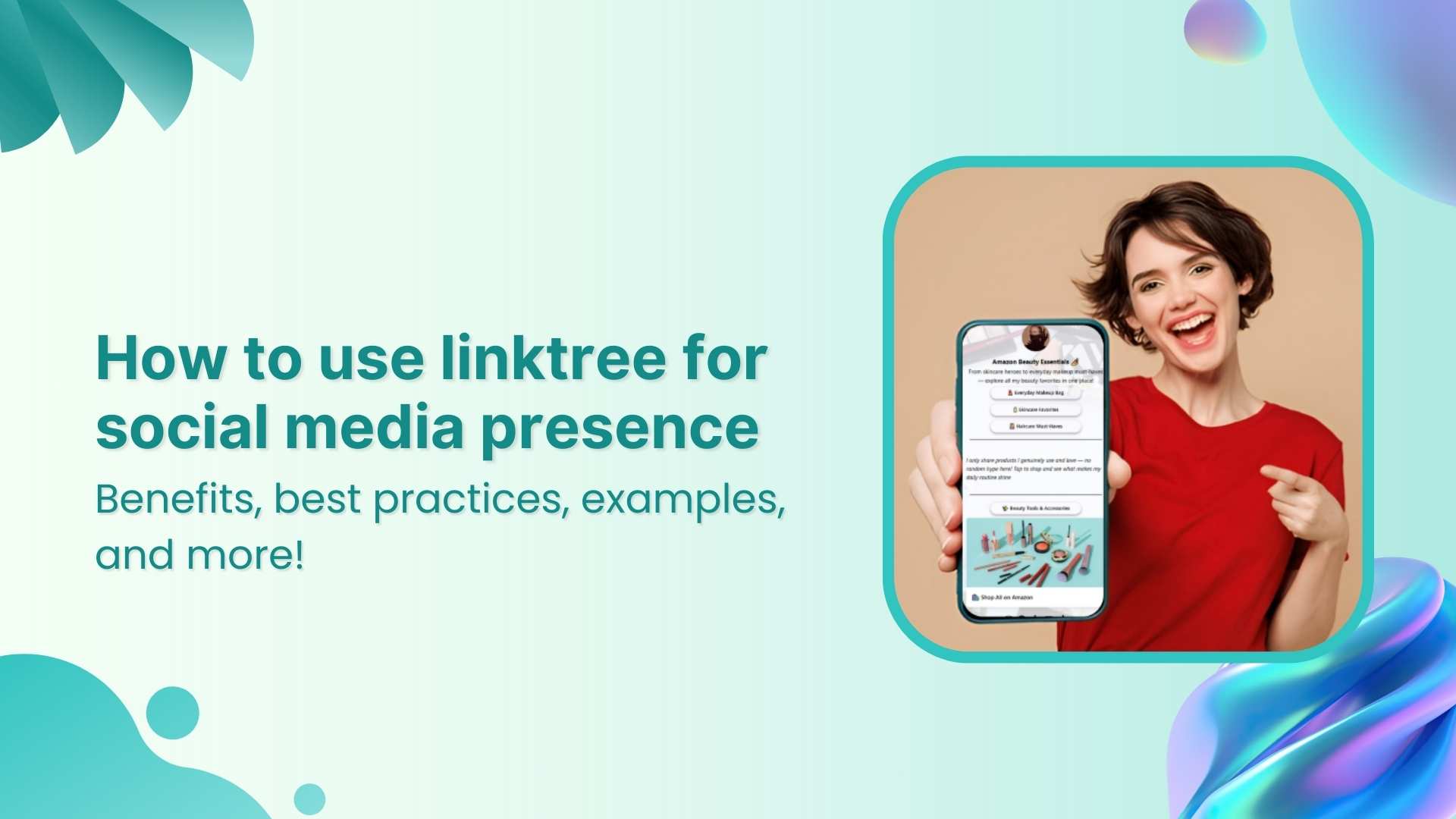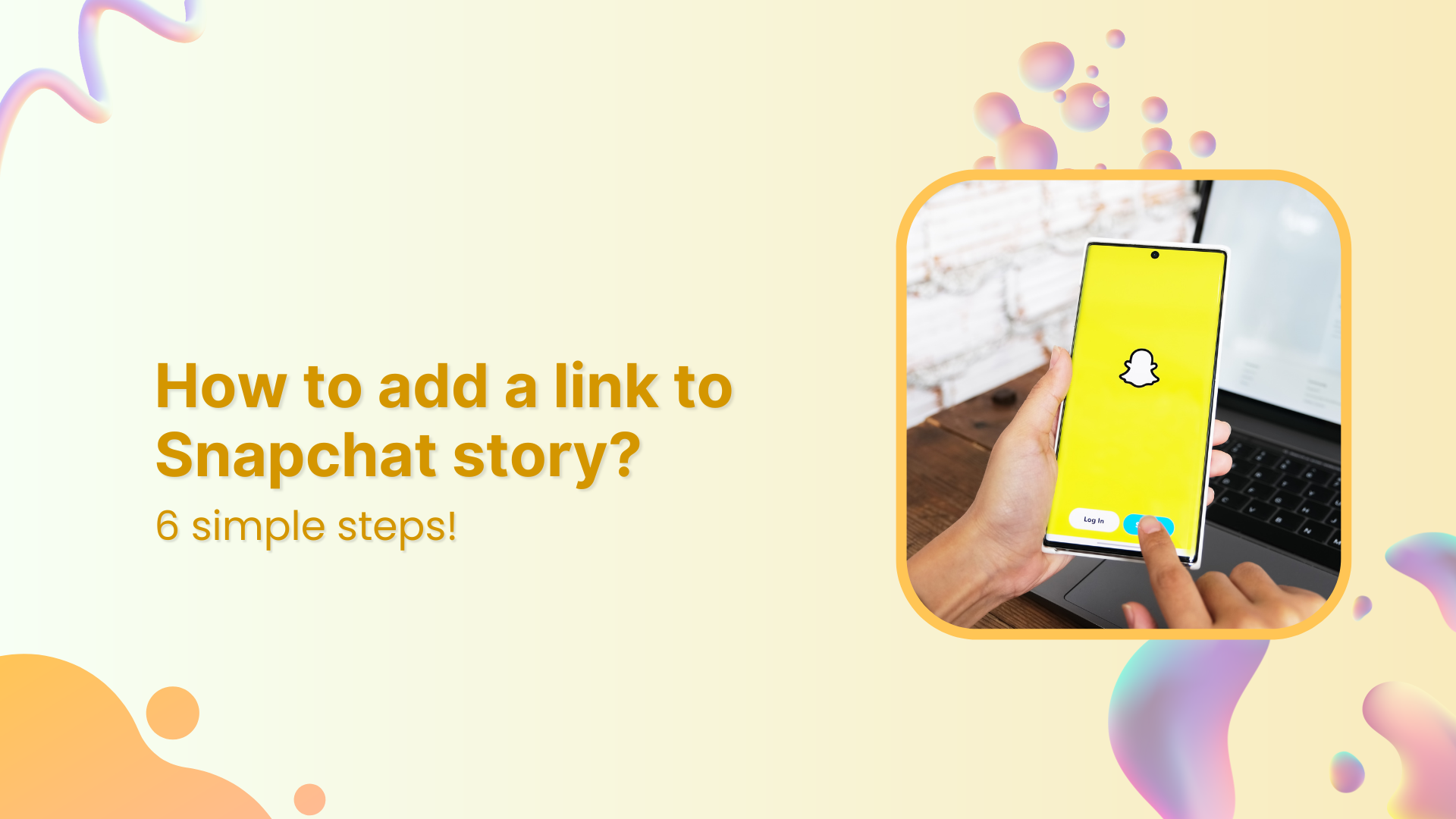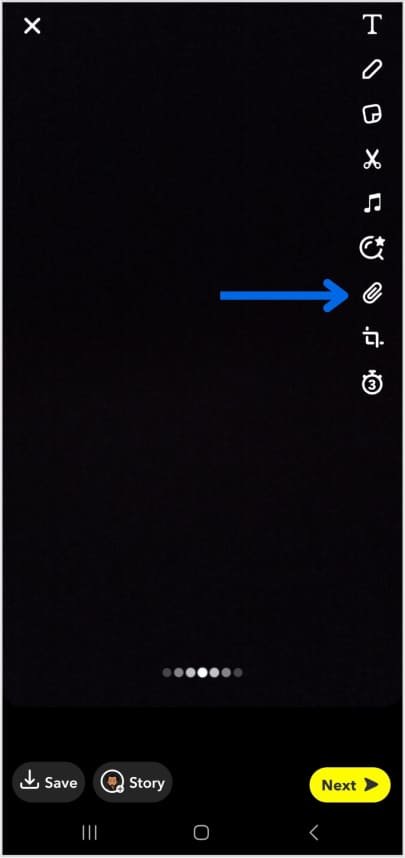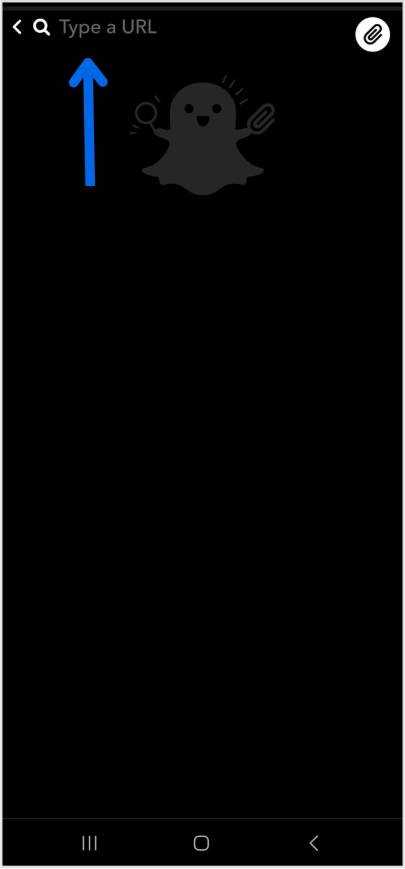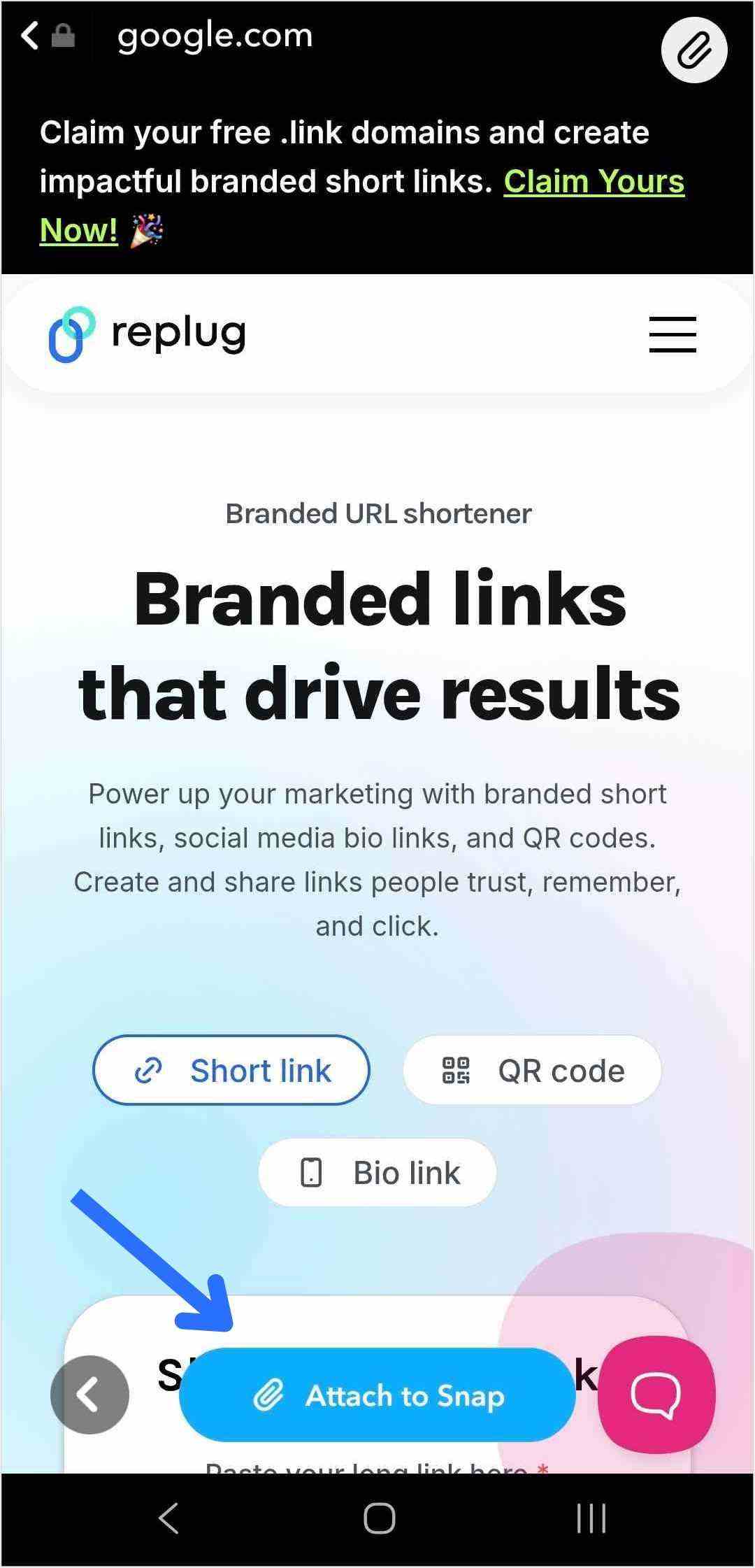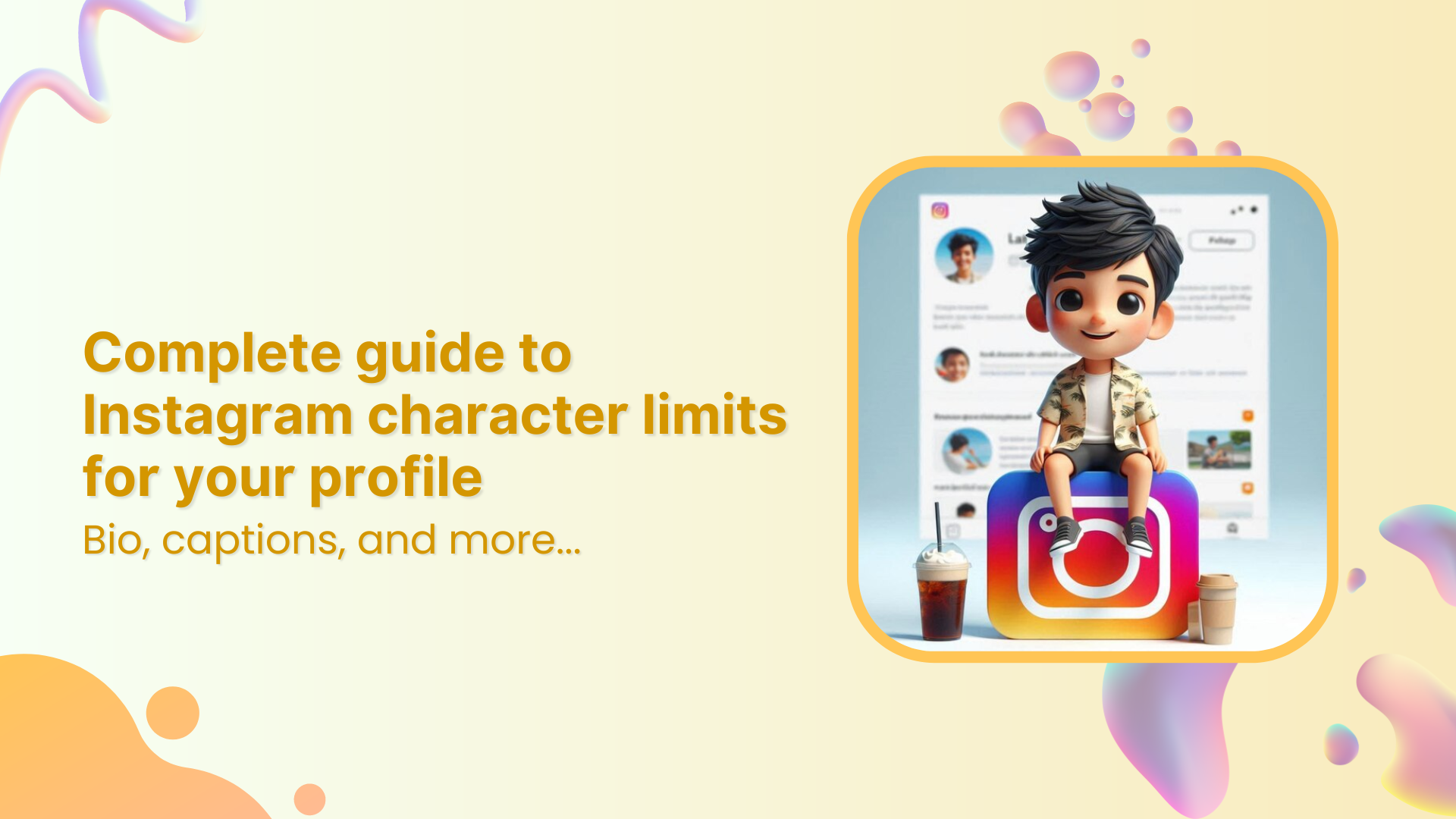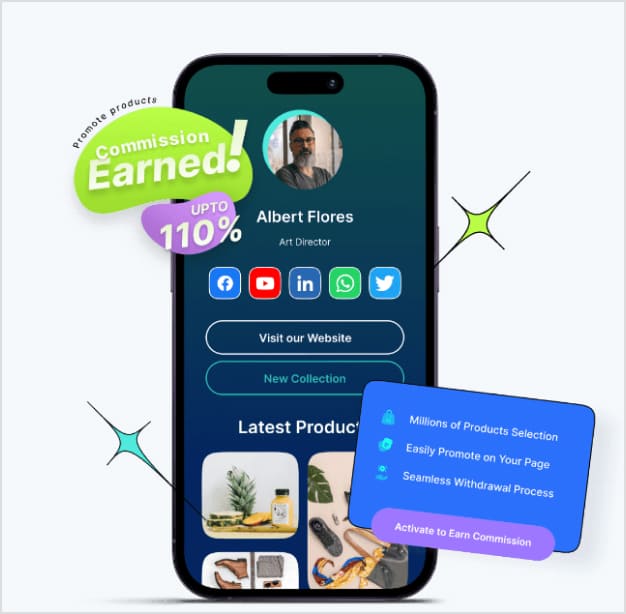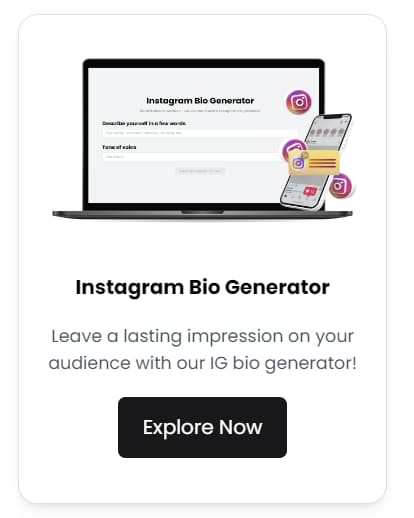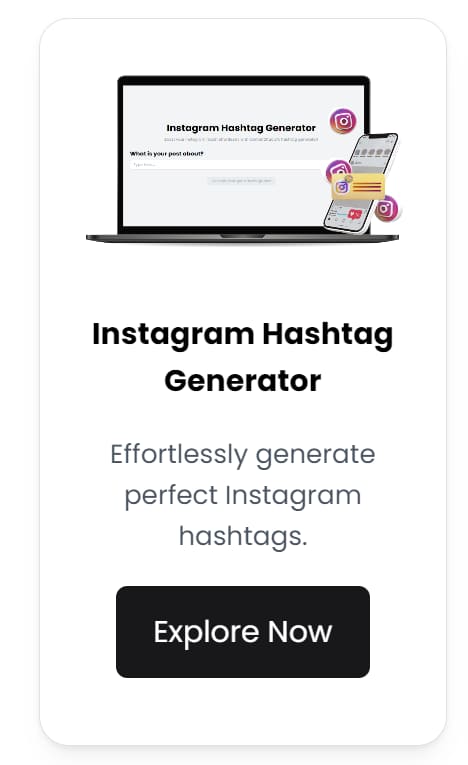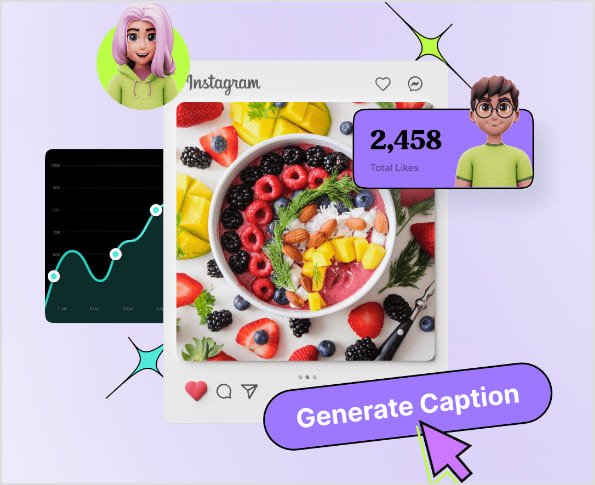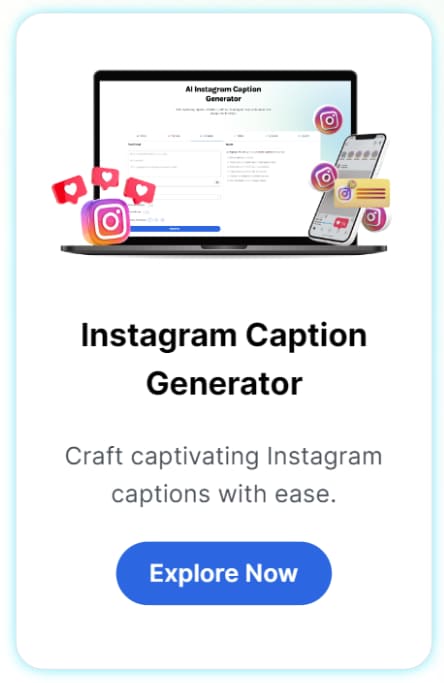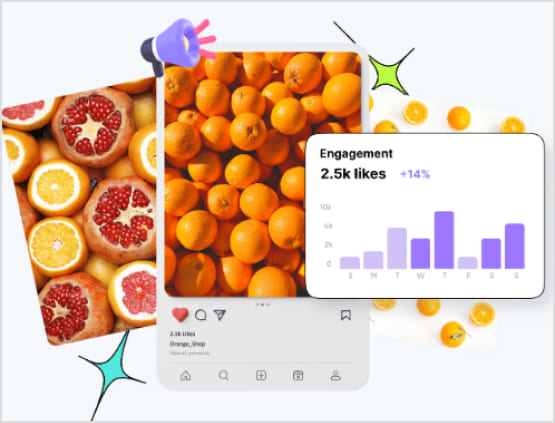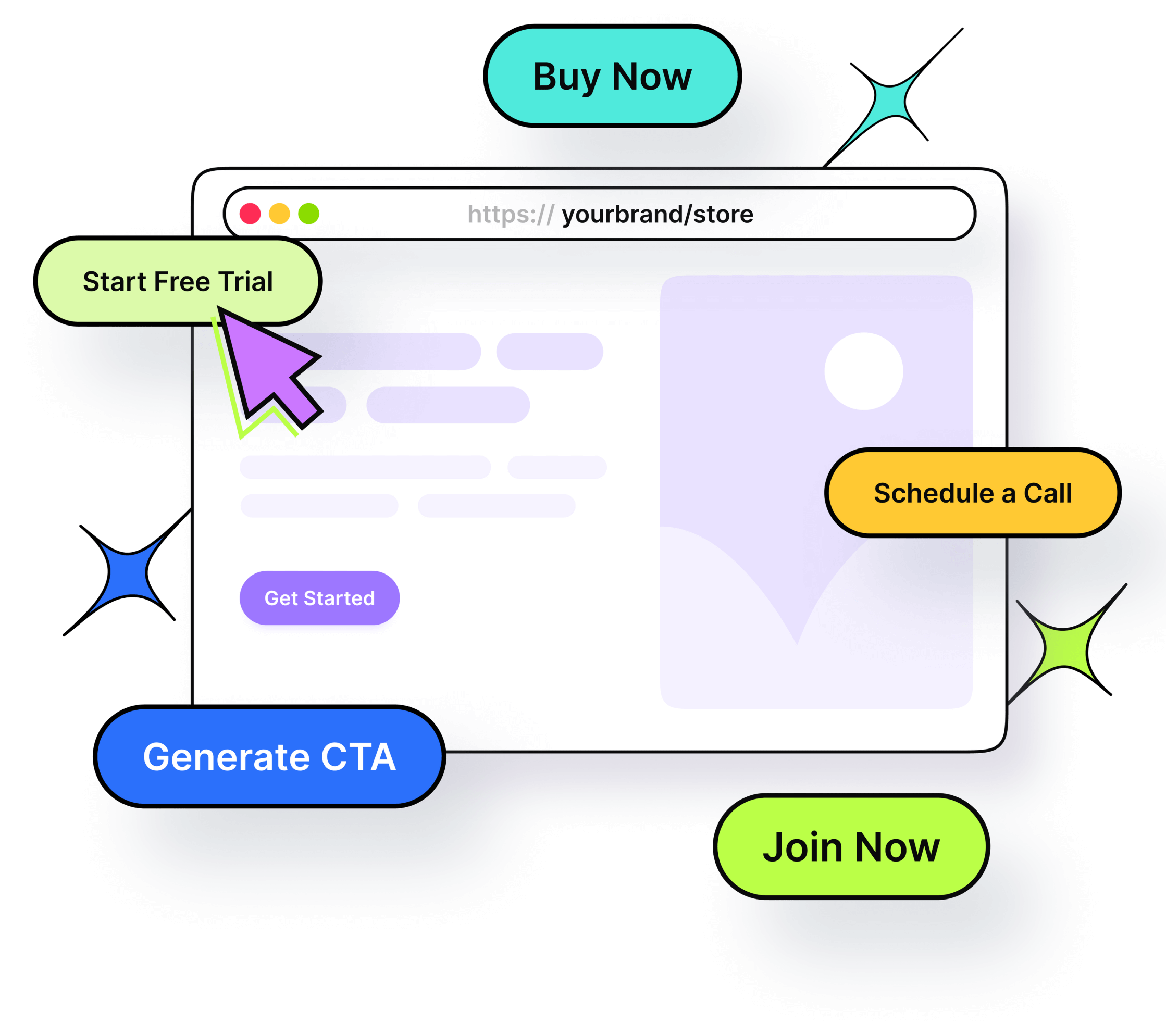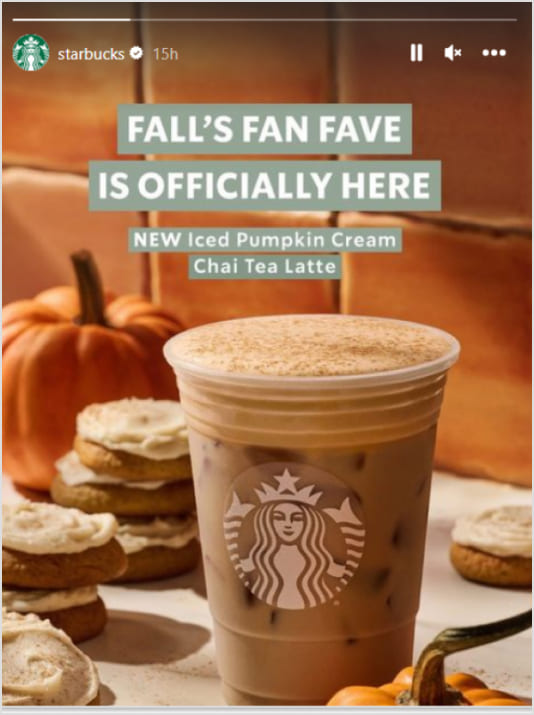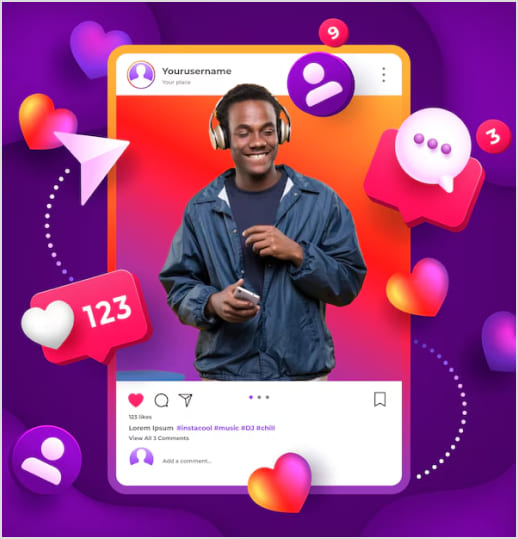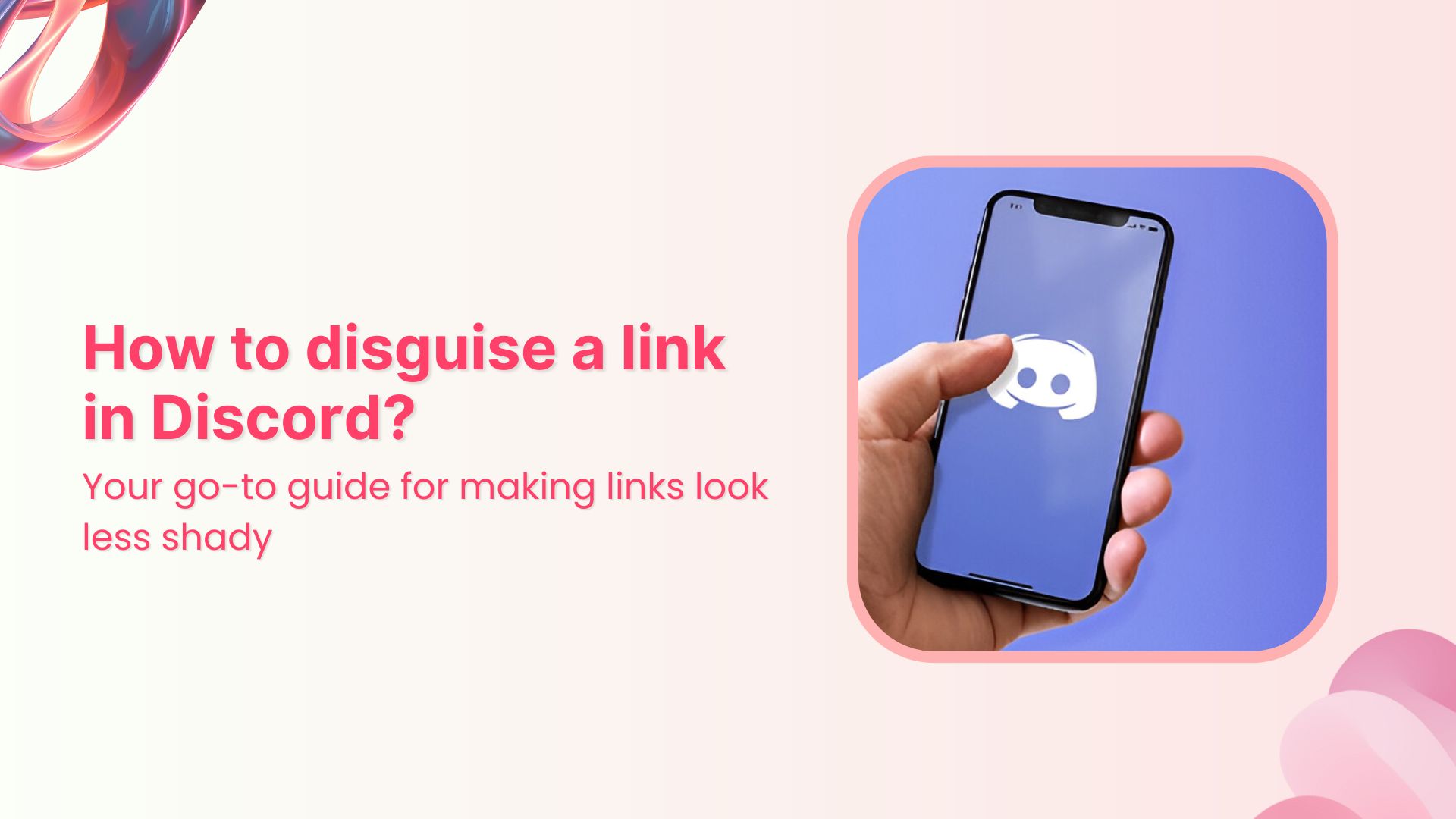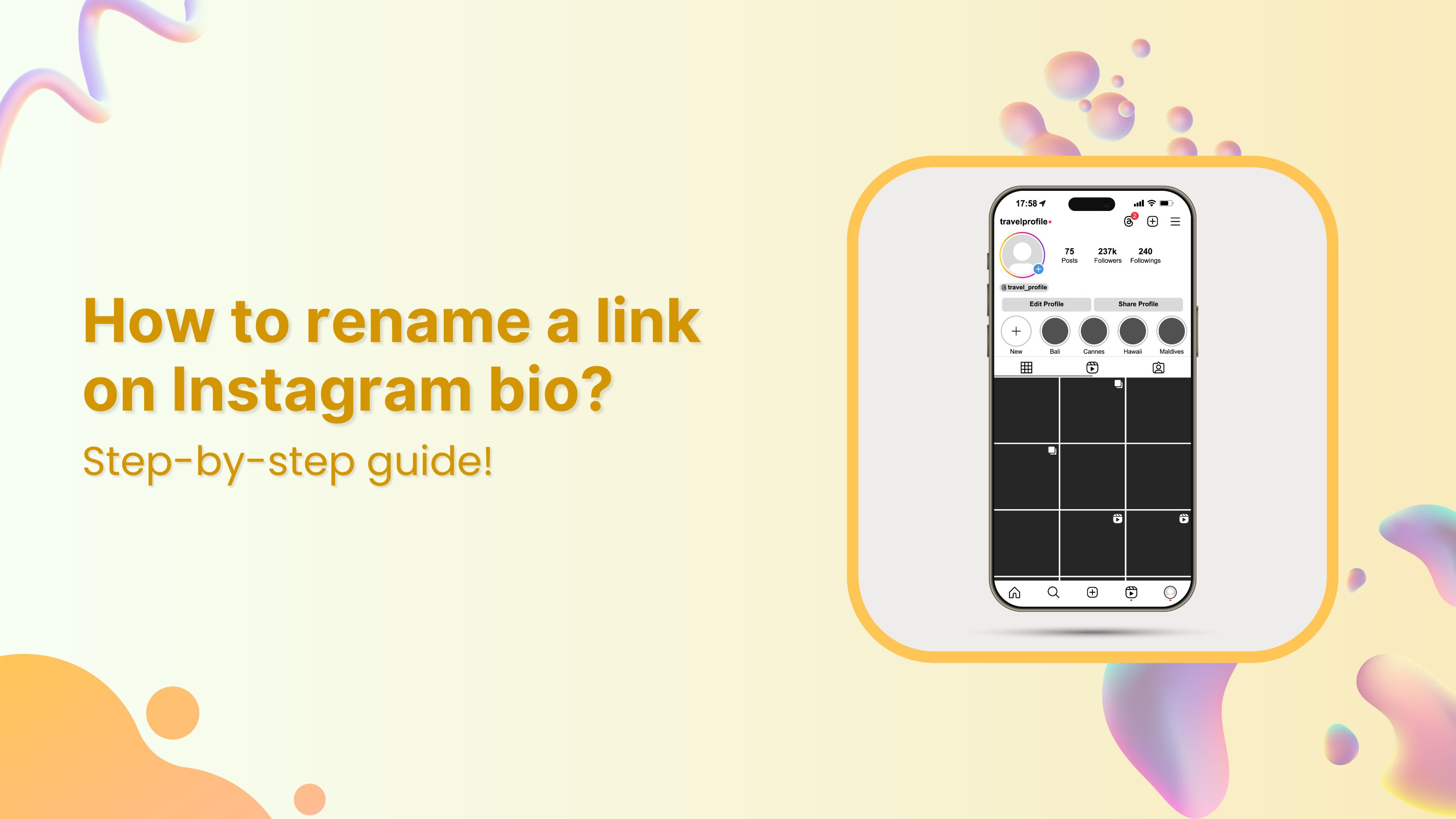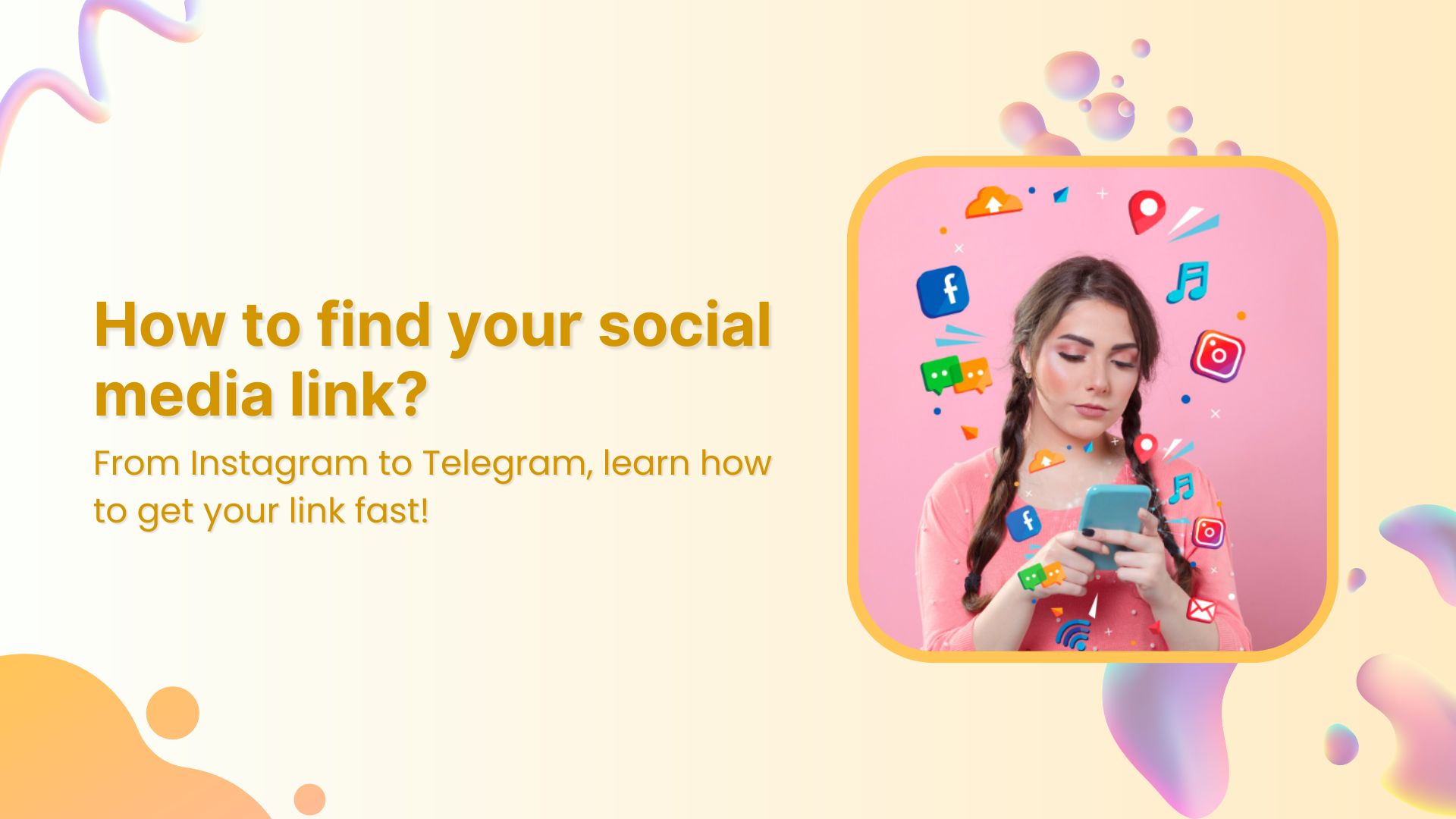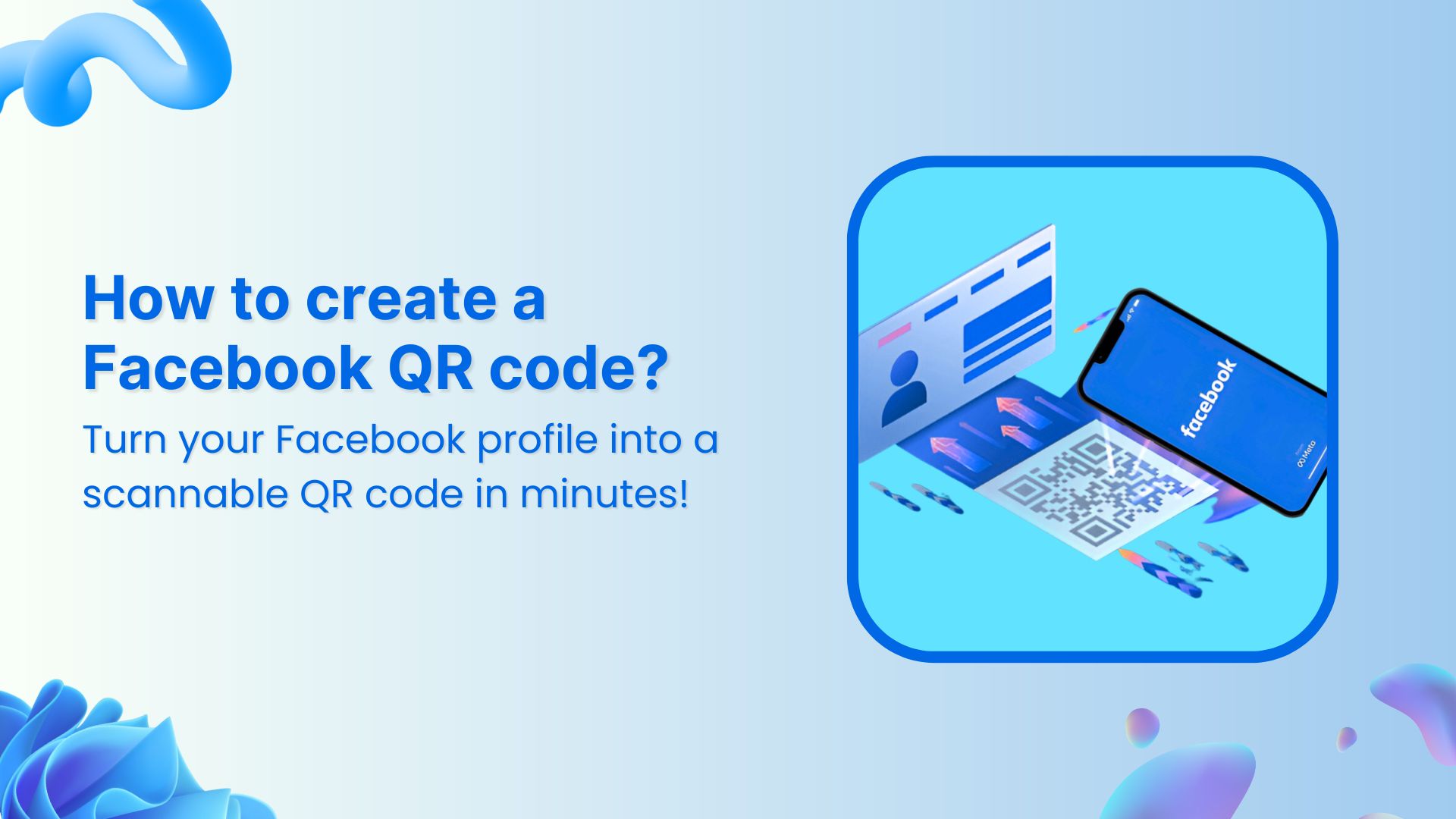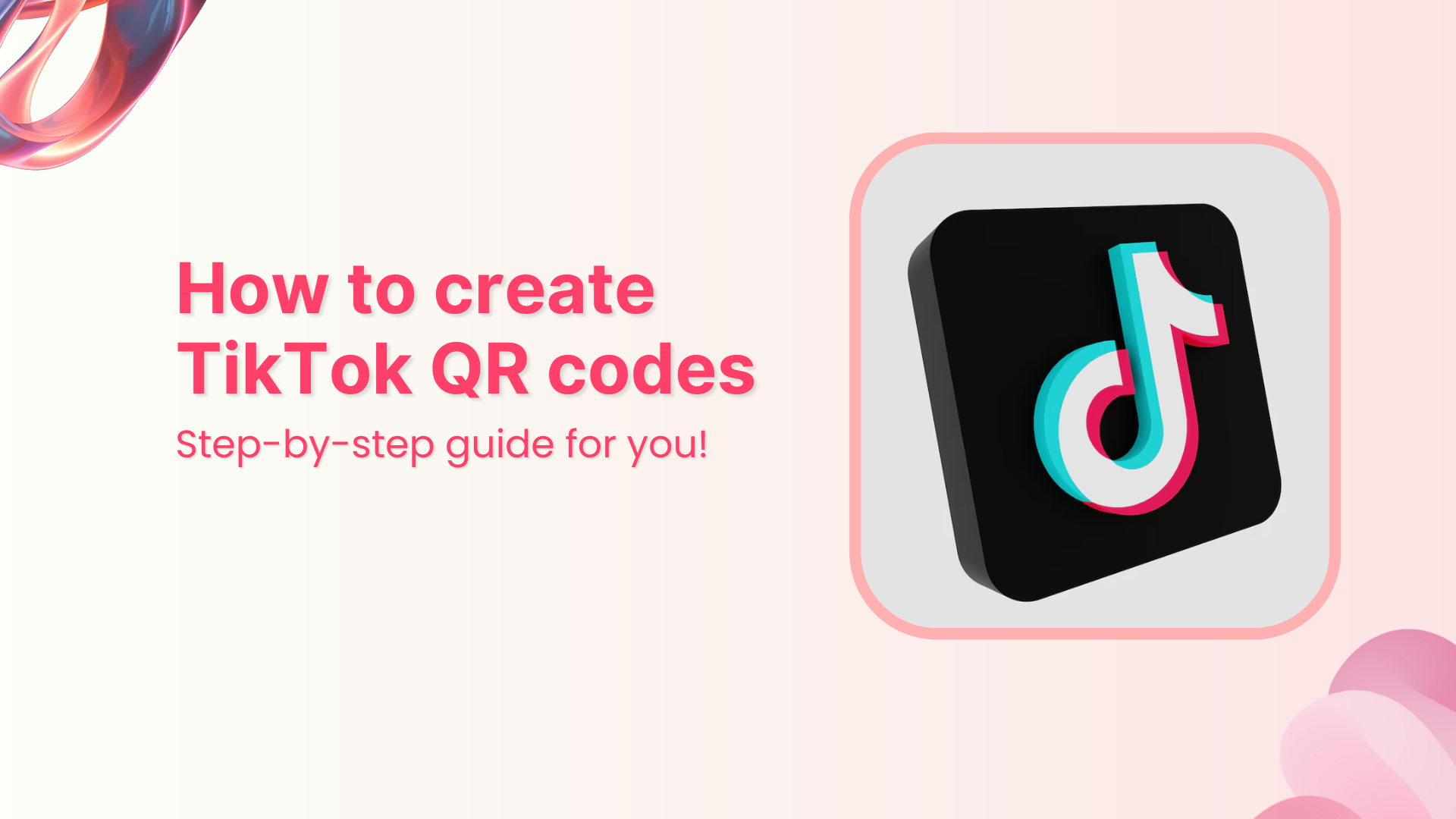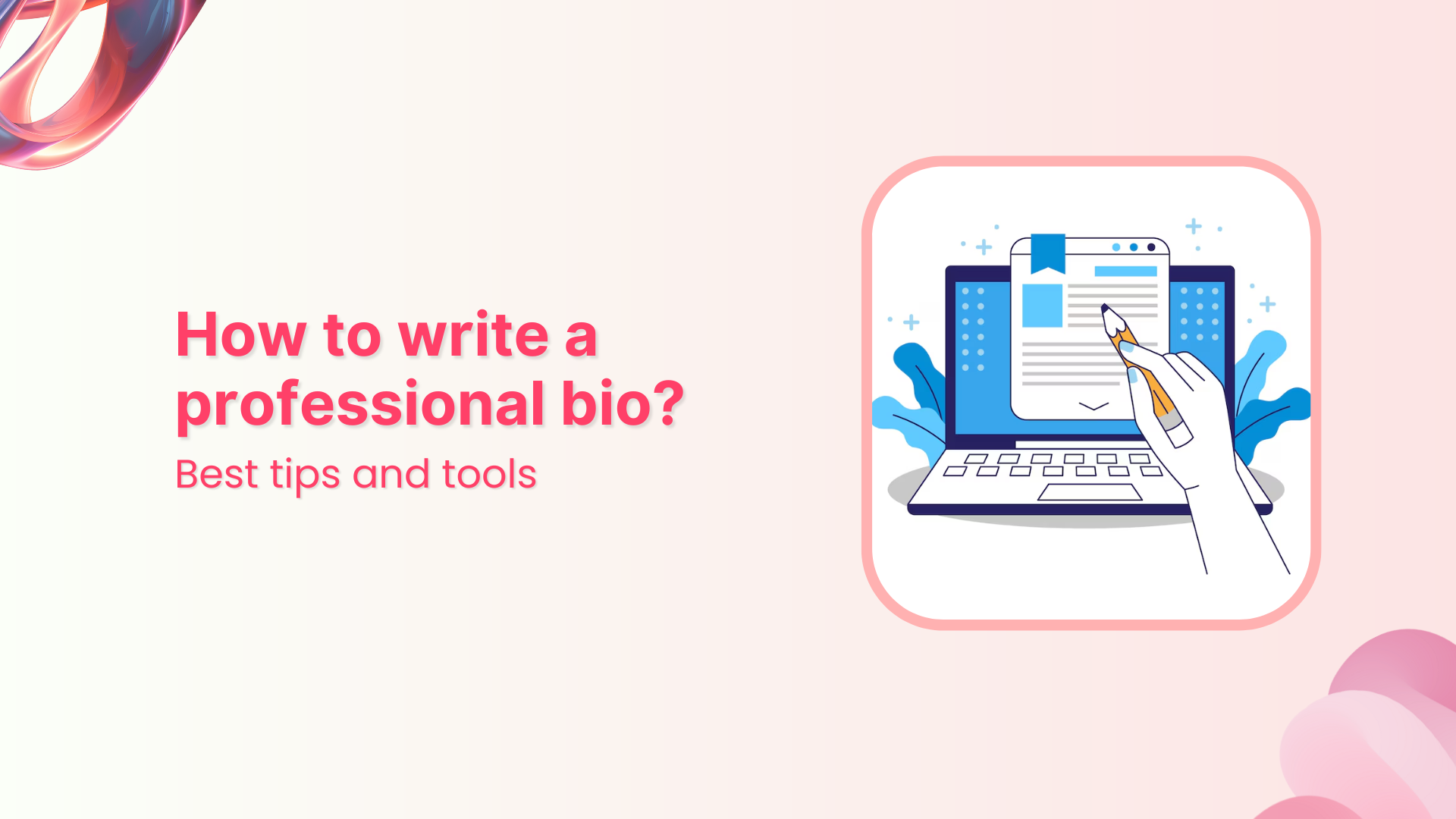It only takes a few seconds for someone to decide if they’ll click your link or not.
Social platforms like Instagram and TikTok limit the number of links you have in your bio; but what if you have multiple offers, pages, or products to share? This is where knowing how to use a linktree (bio link or link in bio) on your social media profile, becomes essential.
Done right, your linktree becomes a mini home page that drives clicks, engagement, and even sales, all in one place. In this guide, we’ll cover what a linktree is, why it matters for social media, its benefits, how to set it up effectively, and how tools like Replug can take your link management and marketing to the next level.
What is a linktree and why it matters for social media presence
A linktree or “link in bio” tool allows you to create a simple, mobile-friendly landing page that houses multiple links. Instead of swapping out your single bio URL for every new campaign, you use one permanent link that directs followers to a list of all your important destinations.
This solves the “one link” problem by creating a centralized hub for your audience. Whether they want to visit your website, read your latest blog, shop your store, or connect on other platforms, they can find everything in one organized space. This makes it easy for followers to find everything from your website and blog to online stores and affiliate links, all accessible from your Instagram link in bio or TikTok profile.
Benefits of using a linktree for social media
Using a linktree offers numerous benefits that can transform your social media presence from simply having followers to actively engaging and converting them into customers or fans.
Here’s why investing time in setting up and optimizing your bio link is so powerful:
1. Centralizes your content and simplifies user experience
A linktree creates a centralized hub where all your important URLs live together. This means followers don’t have to guess where to find your website, blog, store, or affiliate links. Everything is organized and accessible in one clean place.
Here’s an example of Lilly Singh, a popular YouTube content creator. Her linktree page has a list of all her important links; from her Spotify Playlist to Amazon Storefronts:
2. Improves follower engagement and click-through rates
When followers have multiple relevant options to explore, they’re more likely to engage with at least one of your links. This increases your overall click-through rate (CTR) compared to a single generic link.
Take an online artist who links to their portfolio, commission page, and Behance. Fans who may not be ready to commission can still visit the portfolio or support on Behance, increasing total engagement. Here’s an example of Pascal Blanche:
3. Boosts conversions and drives sales
A linktree enables you to direct followers toward specific calls to action such as buying products, signing up for newsletters, or downloading resources. By placing your highest priority links at the top, you funnel your audience toward conversions more efficiently.
Meow Meow Tweet, an ecommerce shop, placed a strong and unique call-to-action button as the first link, driving direct traffic and purchases.
4. Builds brand consistency and professionalism
Customizing your link-in-bio page with your brand’s colors, fonts, and logos reinforces your identity and professionalism. This consistency builds trust and encourages followers to engage with your links confidently.
Brands that neglect this risk appearing generic or untrustworthy, which can reduce click rates. Here’s an example of the famous clothing brand Gap and how they use pastel blue throughout their branding:
5. Offers detailed tracking and data-driven insights
Unlike static links, a bio link set up provides valuable analytics showing which links get the most clicks, the time of day followers engage, and where your traffic comes from. This data lets you understand your audience better and refine your social media and marketing strategies.
For example, Walgreens, an online store, might discover that their “Weekly Deals” link gets more clicks in the evenings, prompting them to schedule product announcements or Instagram Stories for that time to maximize engagement.
6. Enables easy updates and real-time campaign management
A linktree lets you update and reorder your links anytime without changing your bio URL. This flexibility means you can respond quickly to new product launches, promotions, or seasonal campaigns without confusing your followers with new URLs.
For instance, a musician promoting a new album release, upcoming tour dates, and merch drops can update their linktree instantly to match the current focus. Here’s an example of Katy Perry’s bio link page. She can easily edit her tour dates without changing her bio link:
7. Enhances cross-platform promotion and reach
Your followers are spread across multiple platforms like Instagram, TikTok, X (Twitter), and even LinkedIn. Using a single linktree URL across all profiles creates a consistent user experience and maximizes your reach.
A fitness coach, Alexia Clark, for instance, uses the same linktree URL on Instagram and TikTok, helping fans from both channels access workouts, nutrition plans, and coaching services seamlessly.
8. Supports affiliate marketing and influencer partnerships
A linktree is ideal for affiliate marketers and influencers who want to share multiple product links without cluttering their captions or bios; especially useful for Amazon products. A clear, well-organized bio link page makes it easier for followers to shop and supports higher affiliate commissions.
For example, Erica Taylor, a beauty influencer, places all their favorite product affiliate links on their linktree page, simplifying shopping for followers.
9. Reduces friction and builds trust with followers
When followers see a neat, branded bio link page, it reduces doubts about clicking links. Using branded short URLs and customizing your page increases perceived legitimacy; especially important on platforms like Instagram, where phishing attempts can be common.
Taylor Swift uses a branded bio link in her Instagram bio:
Why Replug is the best choice to boost your linktree and social media presence
While linktree setups help you organize your bio links, Replug takes it a step further by integrating advanced marketing features designed to maximize engagement, conversions, and brand growth.
Branded short URLs for credibility and recall
Replug allows you to create custom branded short URLs that match your business name or brand identity. This not only builds trust with your audience but also makes your links memorable and professional-looking, a crucial factor when promoting on platforms like Instagram and TikTok.
Retargeting pixels to reconnect with your audience
One of Replug’s standout features is the ability to add retargeting pixels (from facebook, google, linkedin, etc.) to your shortened links. This means you can continue marketing to users who clicked your bio link but didn’t convert immediately, turning casual visitors into loyal customers over time.
In-depth analytics to optimize your strategy
Understanding which links get the most clicks and from which platform is key to refining your social media marketing. Replug’s click analytics dashboard gives you detailed reports on click-through rates, geographic data, devices used, and referral sources so you can make data-driven decisions to improve your linktree effectiveness.
Seamless integration with your favorite platforms
Whether you’re driving traffic from Instagram stories, TikTok videos, or Amazon affiliate marketing posts, Replug integrates smoothly with your existing tools and campaigns. This ensures your bio link strategy is unified and easy to manage across all channels.
Easy customization for brand consistency
Replug lets you customize your linktree landing pages with your brand colors, logos, and fonts, creating a consistent and polished look that builds follower trust. A cohesive brand experience across your social profiles increases the likelihood that users will click through and take action.
Also read: How to Create a Brand Identity: A Quick Guide
Dynamic link management for real-time updates
Keep your linktree fresh by adding, removing, or rearranging links in real time without changing the bio link URL. Replug’s intuitive dashboard makes managing multiple campaigns, affiliate links, and promotions effortless.
Support for affiliate marketing and e-commerce
If you’re using linktree for Amazon affiliate marketing or selling products directly, Replug’s advanced tracking and retargeting tools can boost your affiliate commissions and sales. Segment your audience and target them with personalized ads based on their interaction with your bio links.
Boosts SEO with valuable backlinks
Including a link in your bio can also provide important SEO benefits. Each bio link acts as a backlink to your website, helping to establish your site as a credible resource. This can improve your search engine rankings and drive more organic traffic over time.
Also read: How to create an SEO-friendly URL: Ultimate tips
Offers customization and flexibility to keep content fresh
Replug’s linktree pages are flexible and editable. You can include multiple types of links, such as social profiles, booking systems, product pages, and more, all in one place. This makes it easy to keep your content fresh and relevant by adding or updating links as needed.
Enhances call-to-action effectiveness
Strong, clear calls to action in your social posts and on your bio link page encourage followers to click and engage. Phrases like “head to the link in our bio to learn more” or “Shop now” help direct followers and increase conversions.
How to use Replug to get the most out of your linktree presence
Follow these steps to optimize your bio link strategy:
- Set up your replug profile
Choose a clear profile name and add your brand’s logo. write a compelling description that invites users to explore your links. - Organize and customize your links
Arrange your top offers first, followed by secondary links, while customizing the page with Replug’s branding tools, images, and videos to keep it engaging and on-brand.
- Analyze link performance regularly
Check Replug’s analytics to see what’s working. A/B test your bio link page for different calls to action and link arrangements to maximize clicks. - Update links frequently
Keep your page dynamic by refreshing links to reflect current promotions, seasonal campaigns, or trending content. This encourages repeat visits. - Create a custom URL
Connect your custom domain and customize the slug of your bio link. This strengthens brand identity and improves visibility.
Best practices for maximizing linktree’s impact
Here are some simple strategies to ensure your bio link drives results:
- Keep it simple: Limit your linktree to 3–7 focused, high-value links. Too many options can overwhelm visitors and reduce clicks.
- Use branded short URLs: Swap out long, cluttered links for clean, branded short URLs. This builds trust and boosts professionalism. This is where link management tools like Replug come in handy.
- Add clear, action-oriented CTAs: Use compelling CTAs like “Shop now,” “Download free guide,” or “Watch the tutorial.” Clear calls to action guide your audience and increase clicks.
- Show social proof: Include testimonials, user reviews, or follower counts to enhance credibility and encourage more conversions on your linktree.
- Monitor analytics regularly: Track link performance closely. With Replug, you’ll get a dedicated bio link dashboard where you can track all how many clicks your linktree got according to location, browser, referral sources, and OS.
- Promote your Linktree everywhere: Share your linktree across Instagram stories, reels, posts, and other channels to maximize reach and engagement.
Common mistakes to avoid when using linktree
Avoid these pitfalls for a smooth and effective bio link:
- Linking to outdated or irrelevant pages
- Overloading your page with too many links
- Using generic, long URLs instead of branded ones
- Neglecting analytics and performance tracking
- Forgetting to update your links for new campaigns
- Ignoring mobile optimization since majority users come from mobile
Conclusion
Mastering how to use a linktree effectively is key to boosting your social media presence. It centralizes your links, engages followers, and drives conversions from Instagram, TikTok, and beyond. By following best practices and leveraging tools like Replug, you can transform that one bio link into a powerful growth engine for your brand.
FAQs on using a linktree for social media
What is linktree and how do you use it?
Linktree (also known as bio link or link in bio) is a digital service that lets you create a single page containing multiple links, making it easy to share all your important content from one URL. You simply add your links, customize the layout, and share your linktree on platforms like Instagram, TikTok, or in your email signature.
Is it free to create a linktree?
Yes, you can create a free linktree with Replug’s 14-day trial. After that, you can choose and pay for the plan of your choice.
Do I need a website if I have a linktree?
No, you don’t necessarily need a website if you have a linktree. However, having both can work well together. Your linktree can serve as a quick-access hub, while your website can provide more detailed information.
Can I track how many people click my linktree?
Yes, you can track your linktree analytics with Replug. You can see how many people clicked your links, where your audience is from, and which links perform best. This helps you make data-driven decisions.
What’s the best tool for creating a linktree?
Replug is one of the best tools for creating a linktree (bio link or link in bio). It offers advanced features such as branded short URLs, retargeting pixels, and in-depth analytics that can help you drive more traffic and conversions. If you want both style and performance, Replug is a great choice.
Can I change the links in my linktree?
Yes, you can edit your linktree at any time; adding, removing, or rearranging links as needed. Changes update instantly, so your audience always sees the most current version.