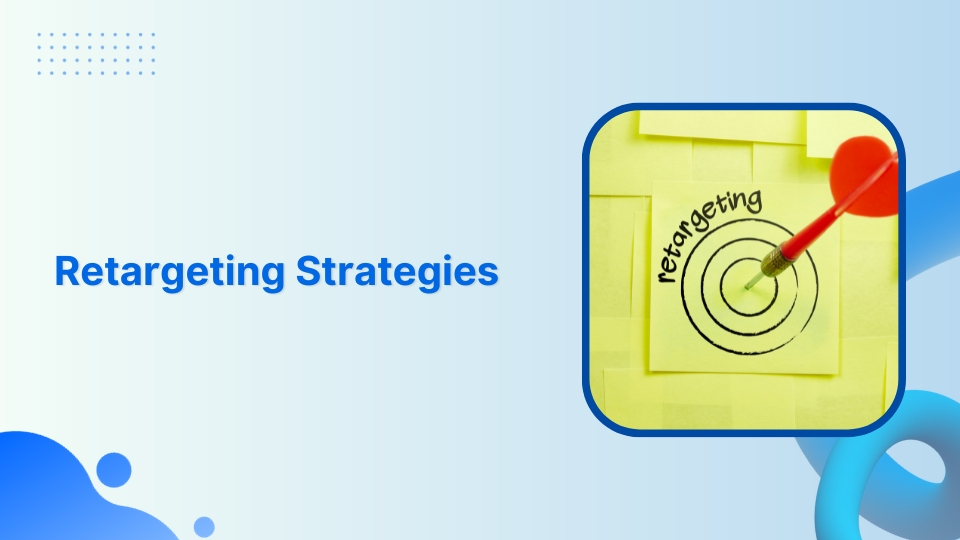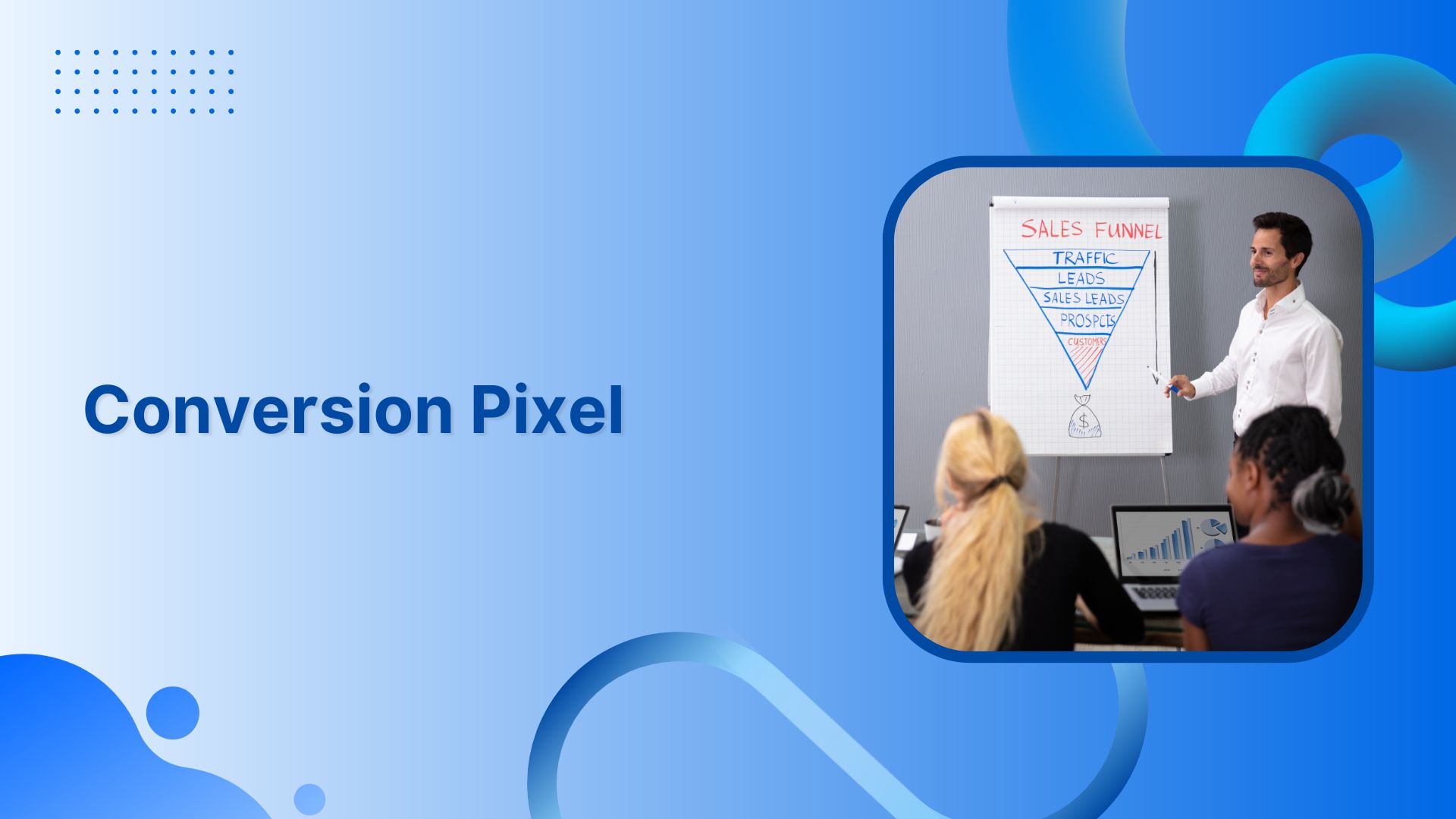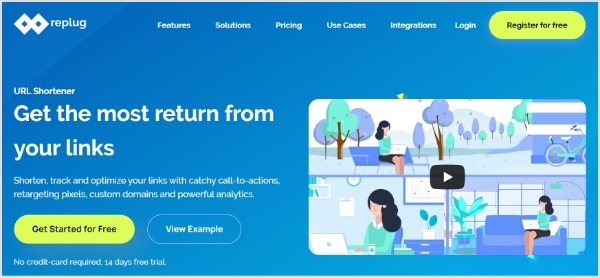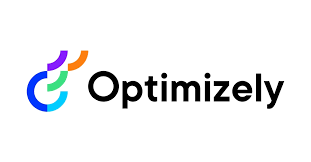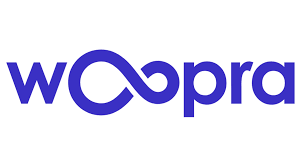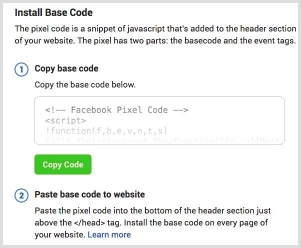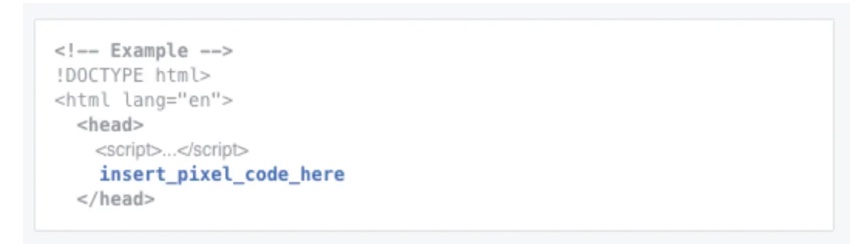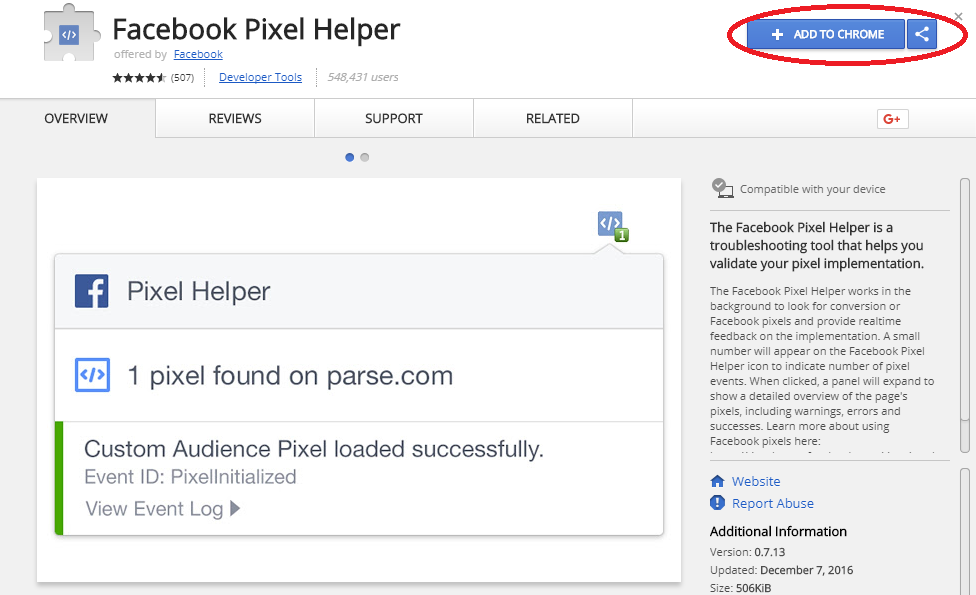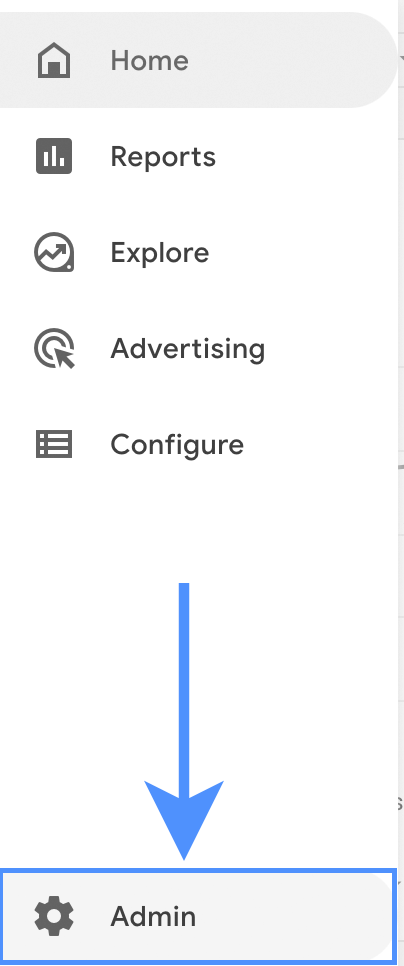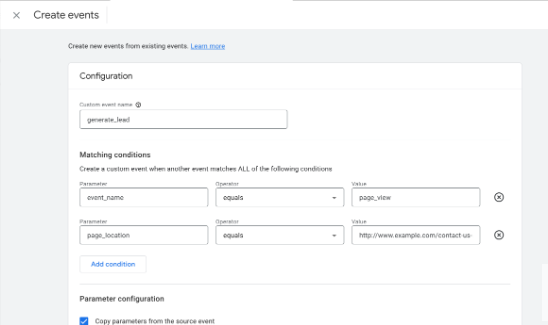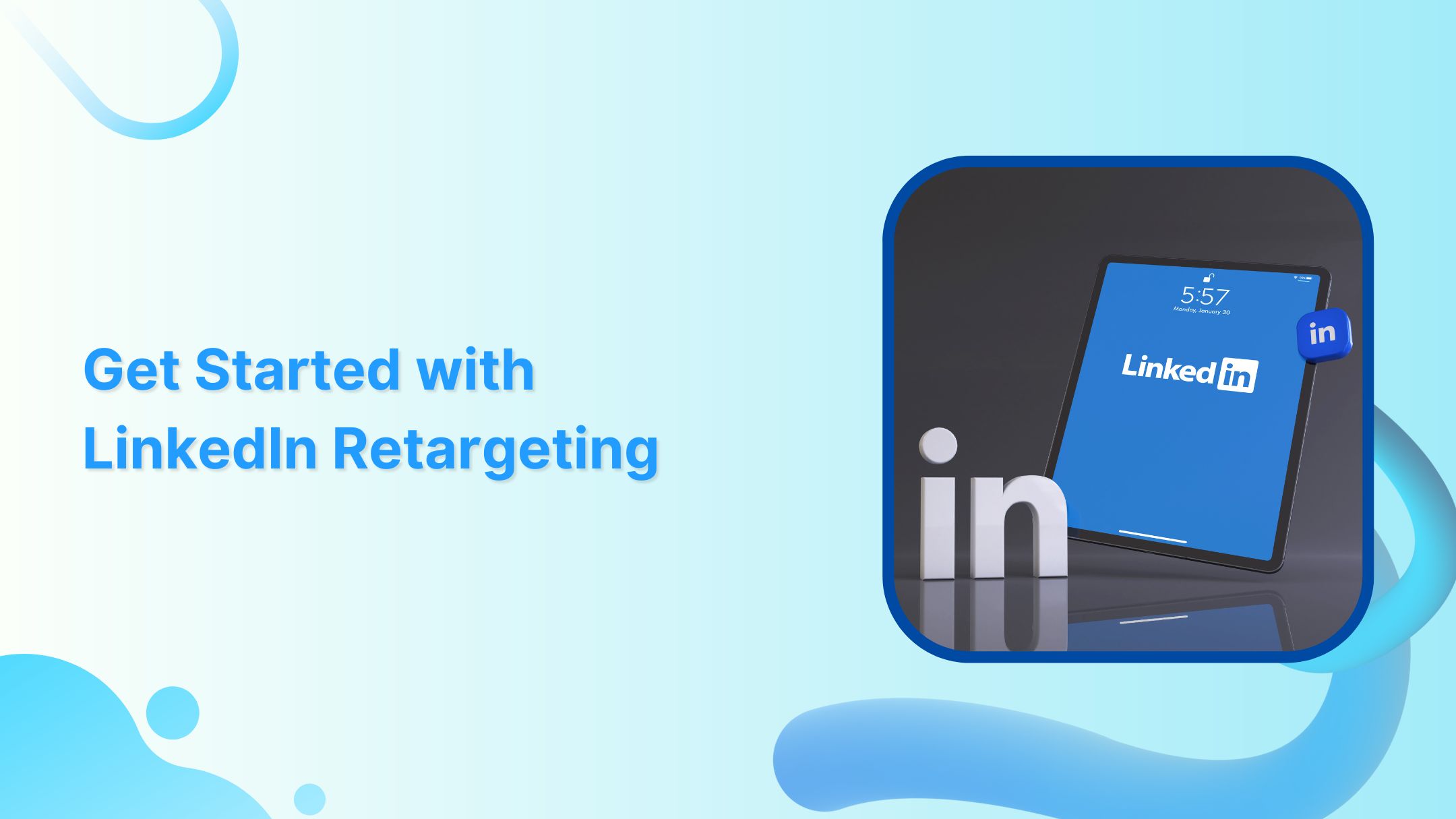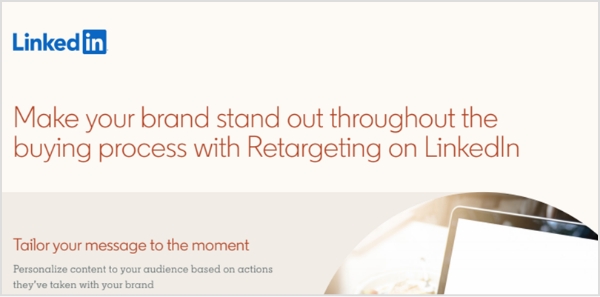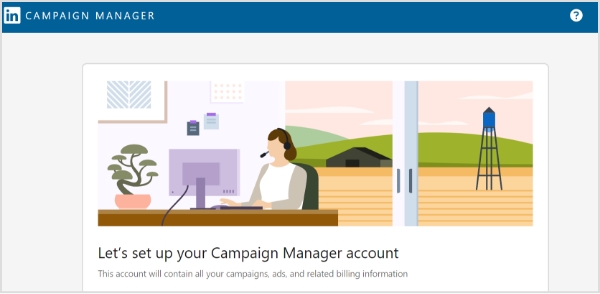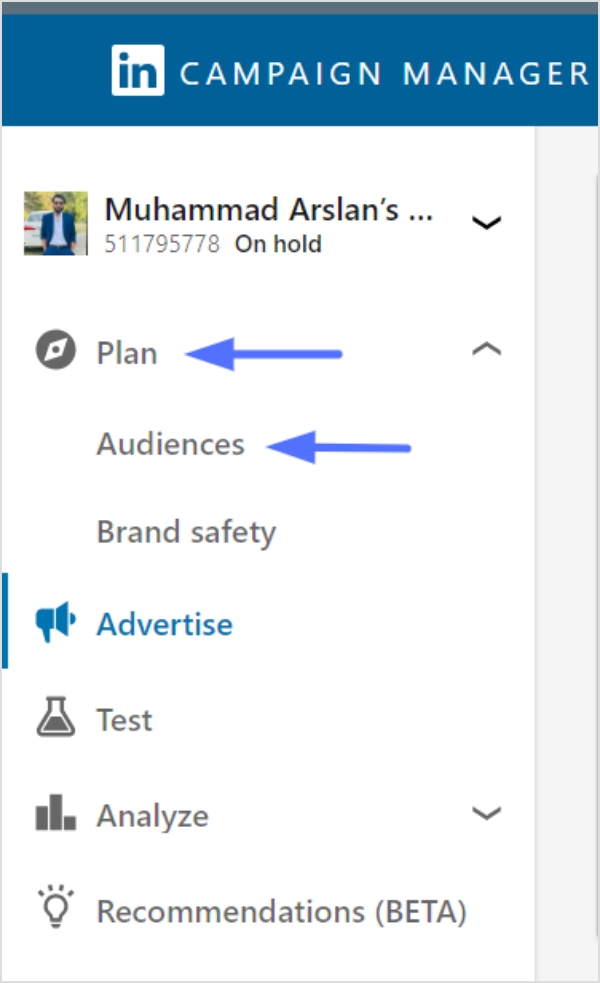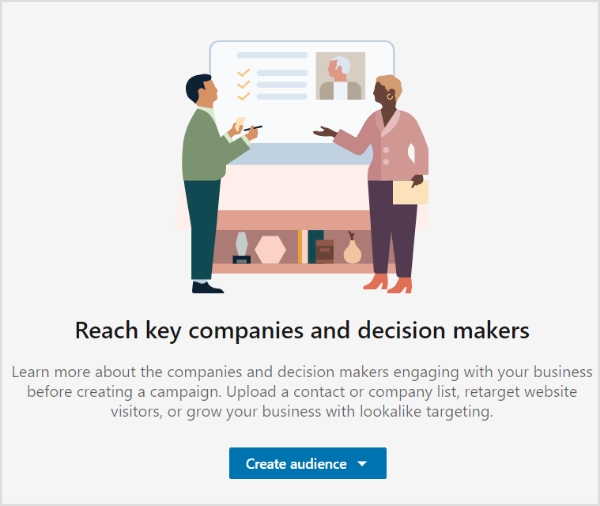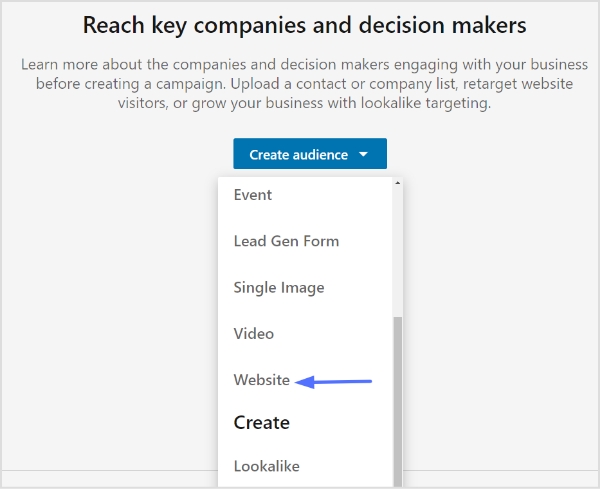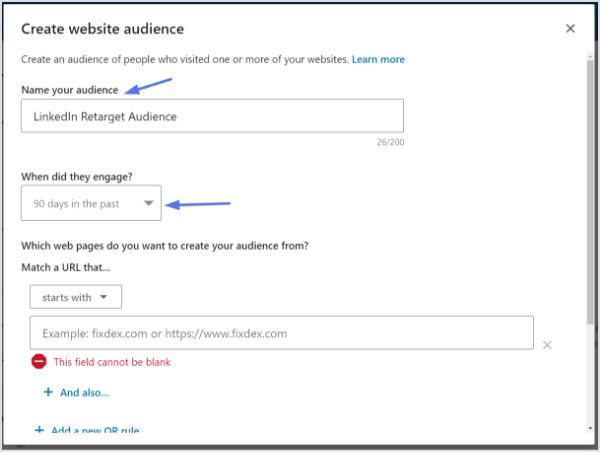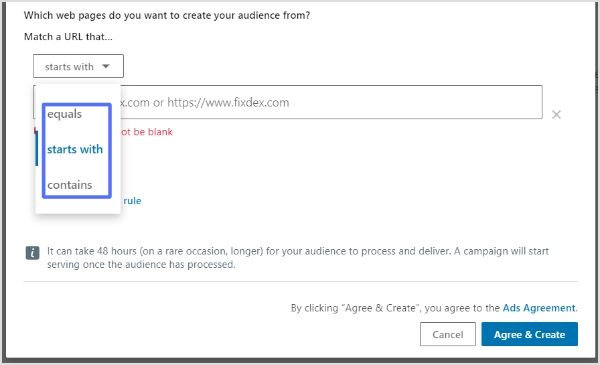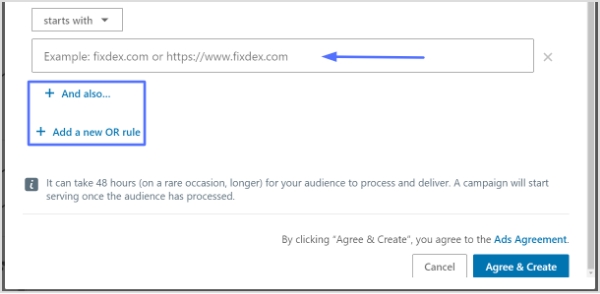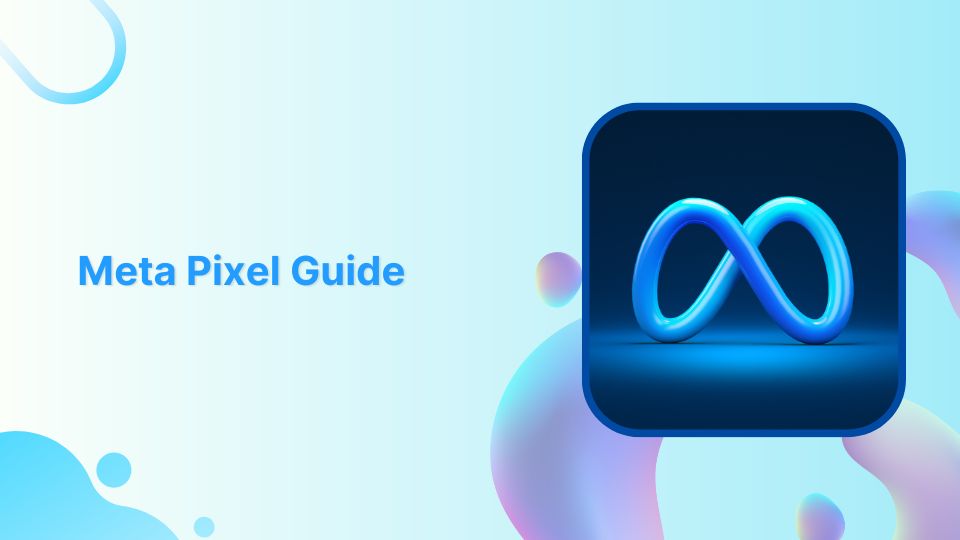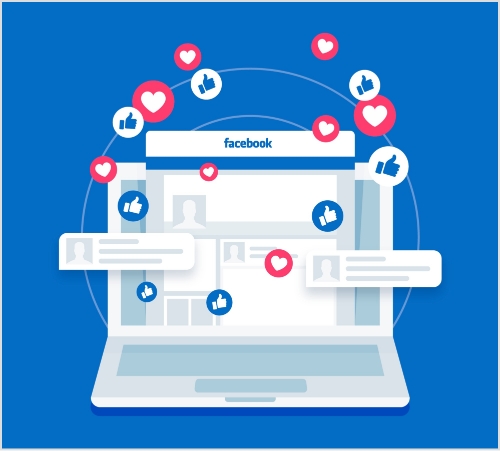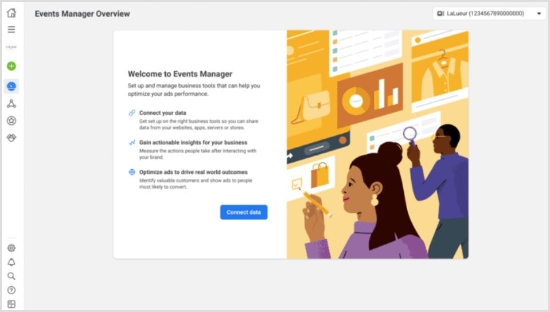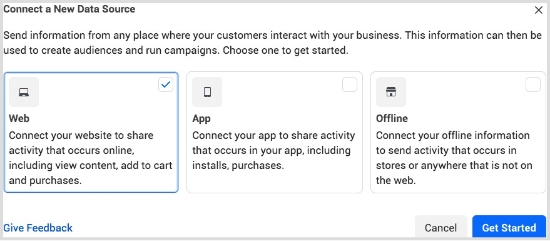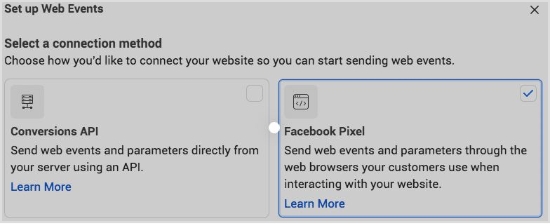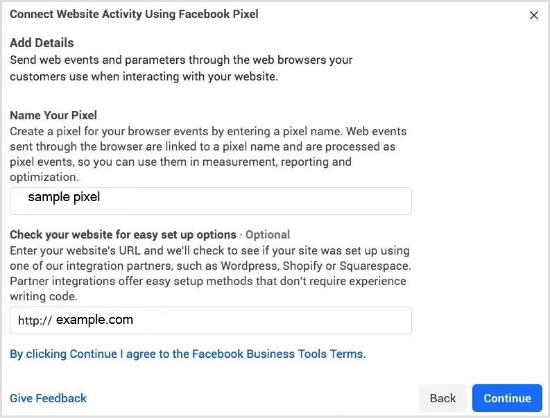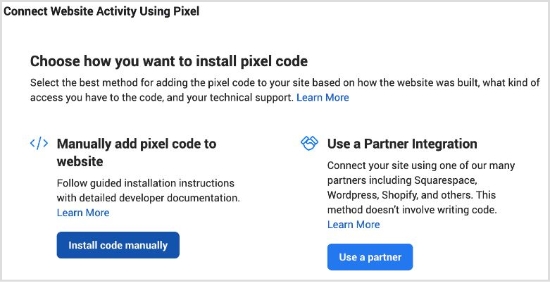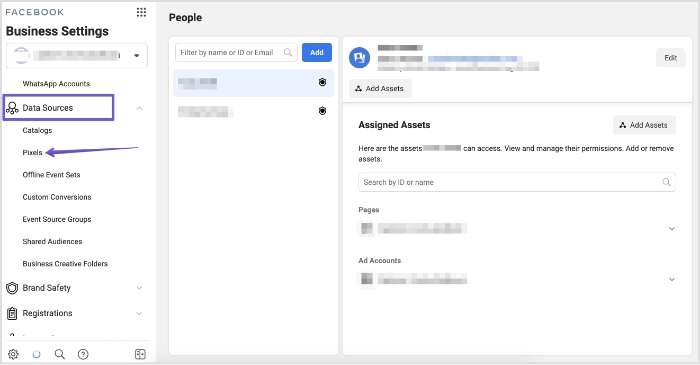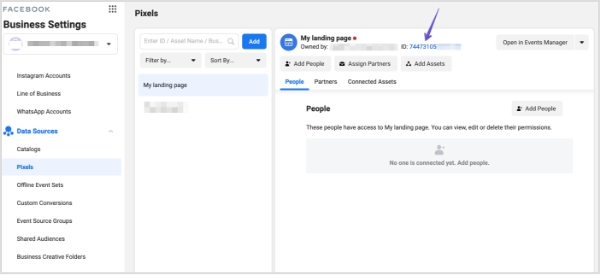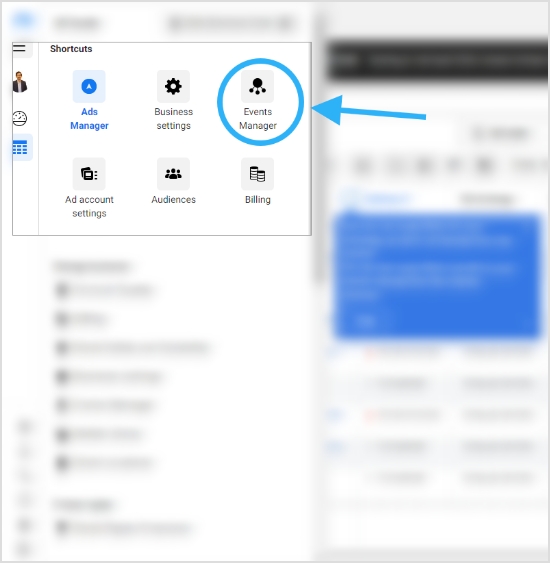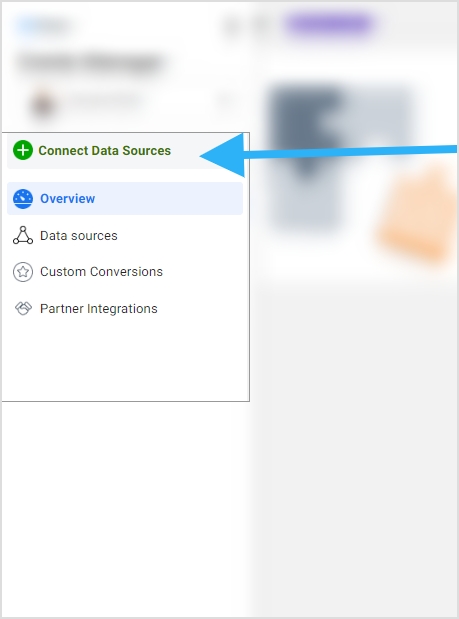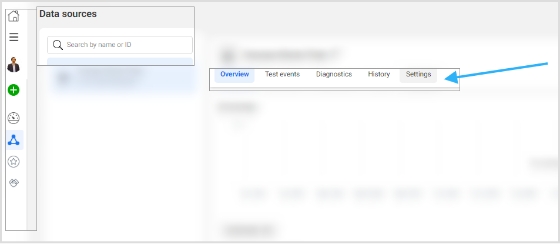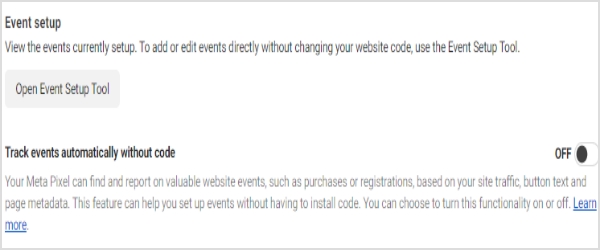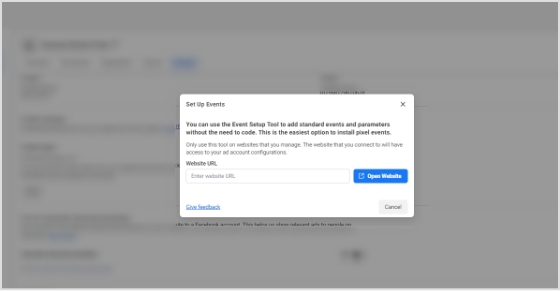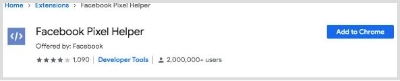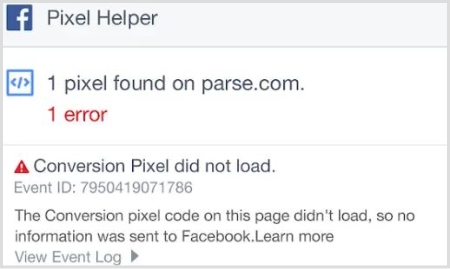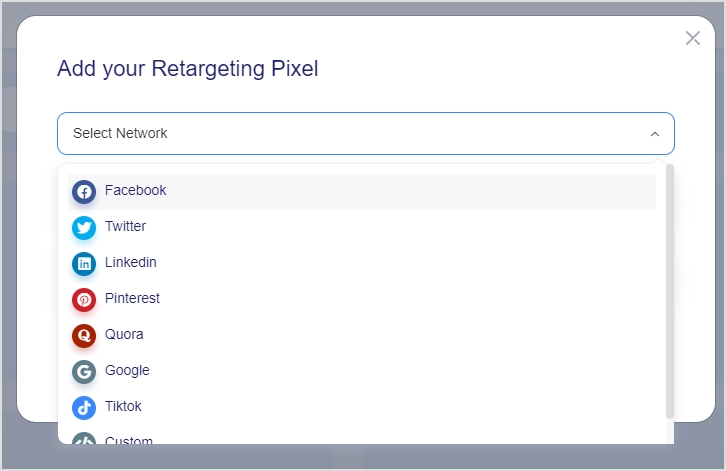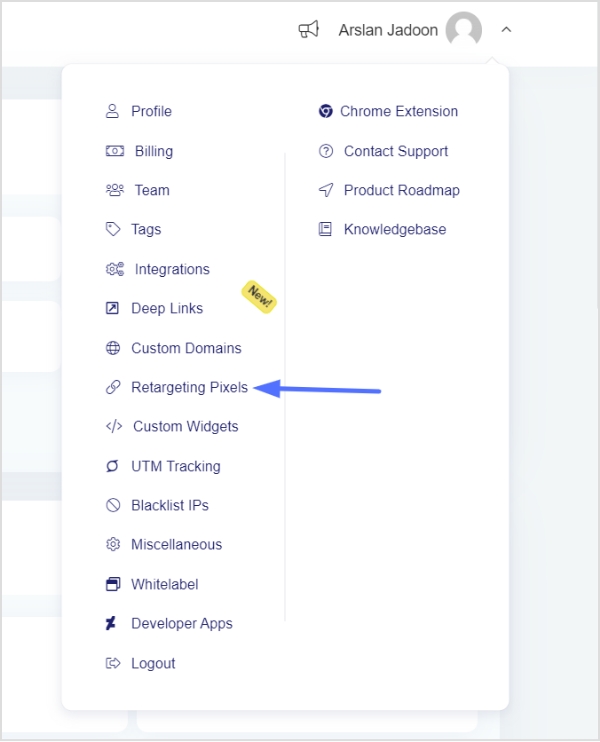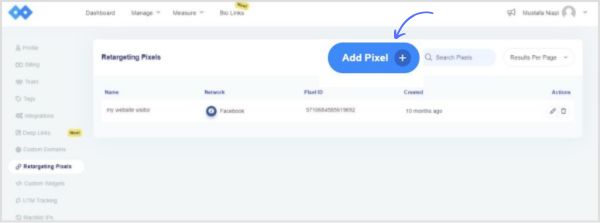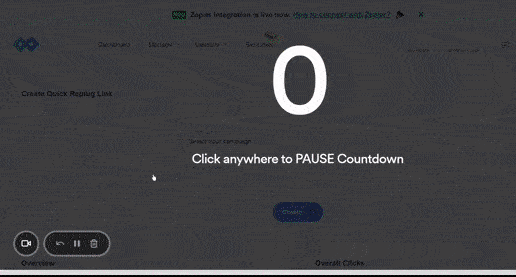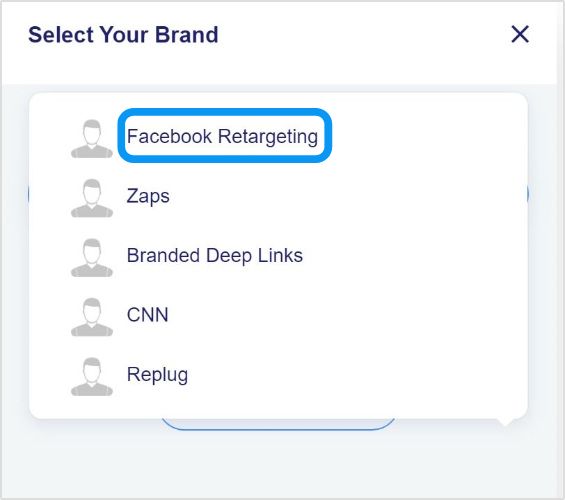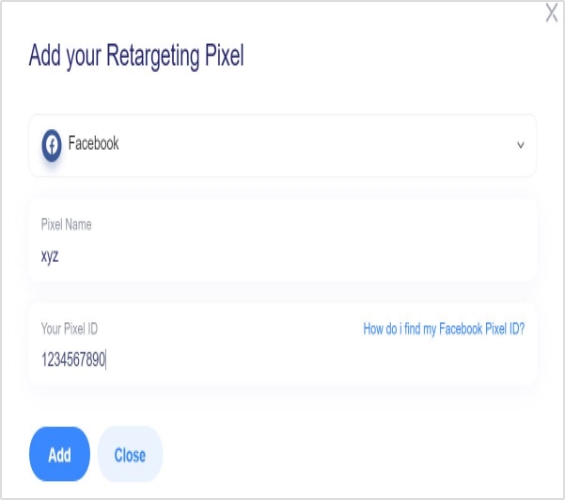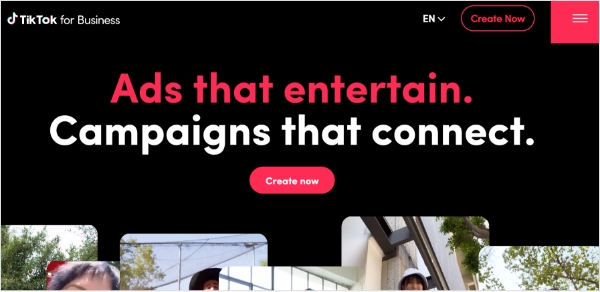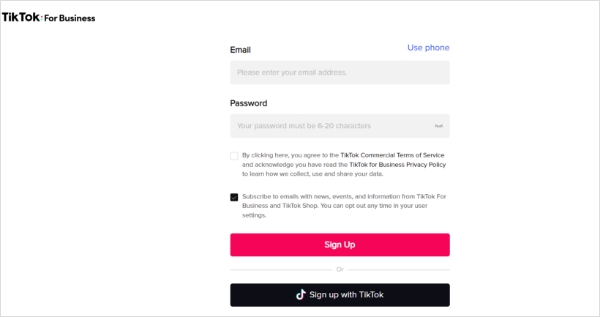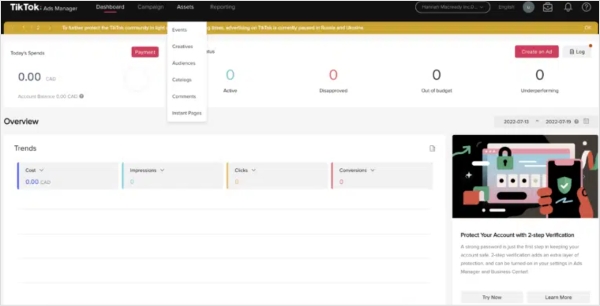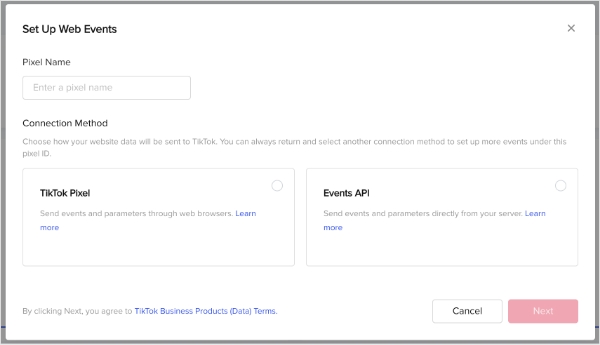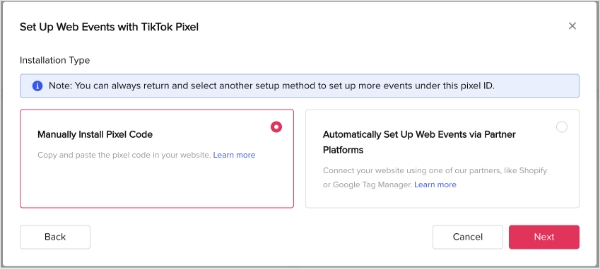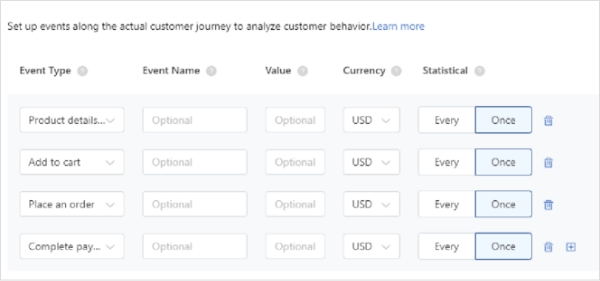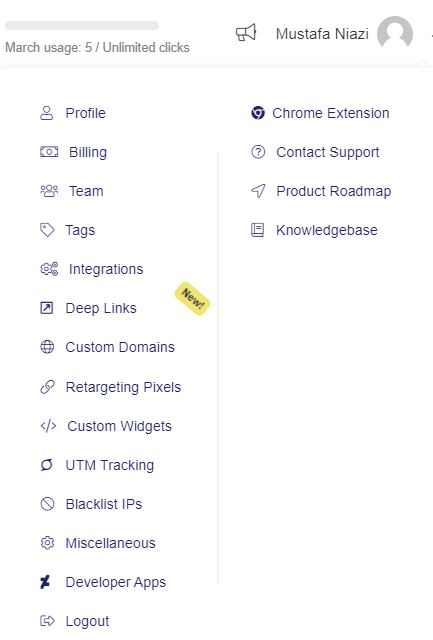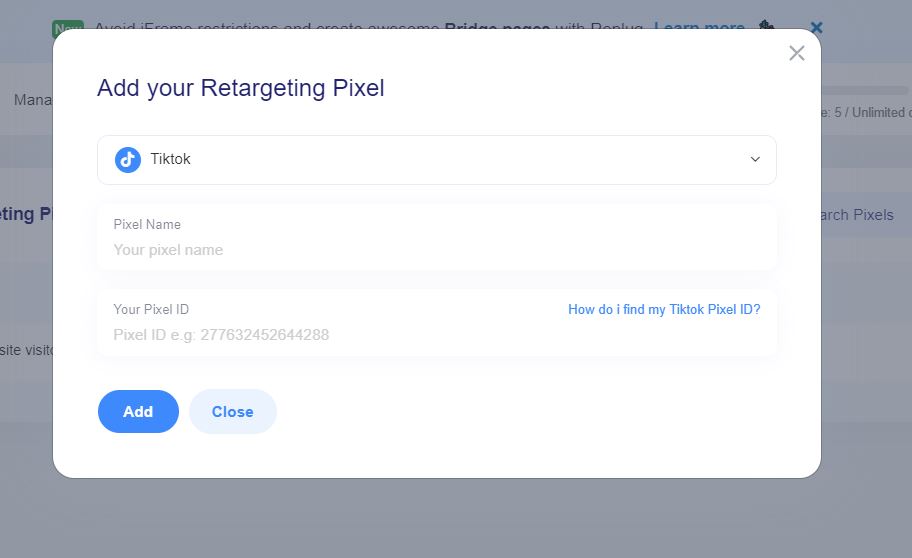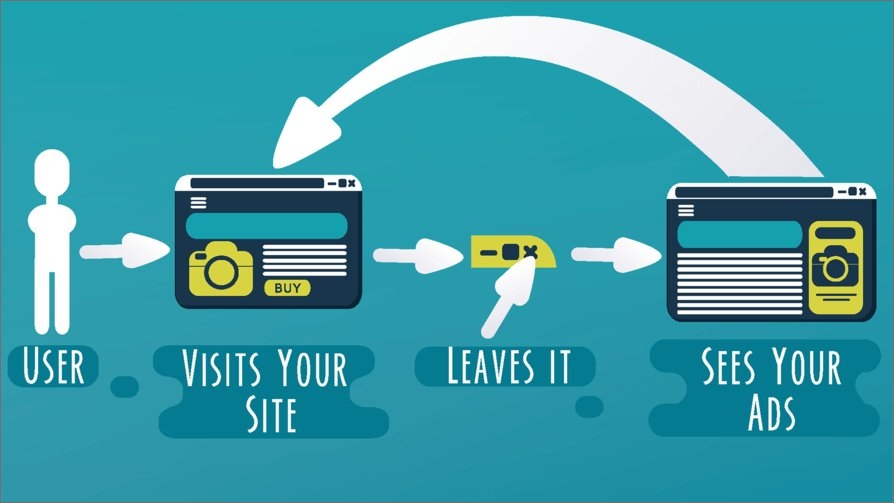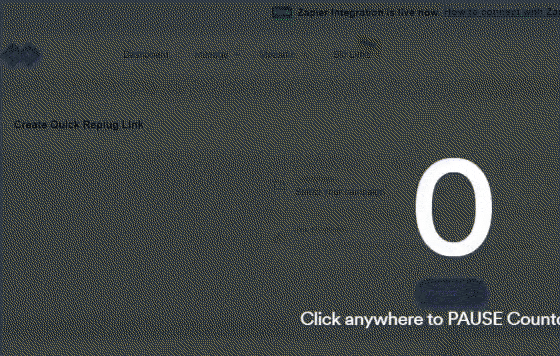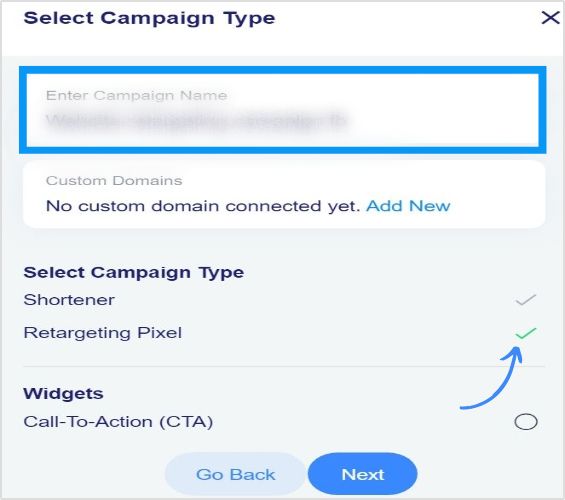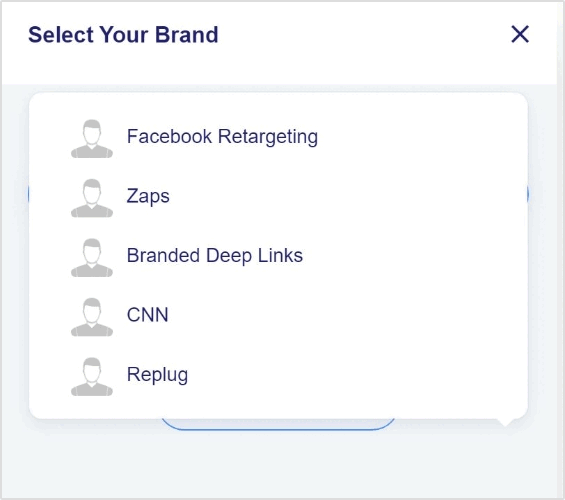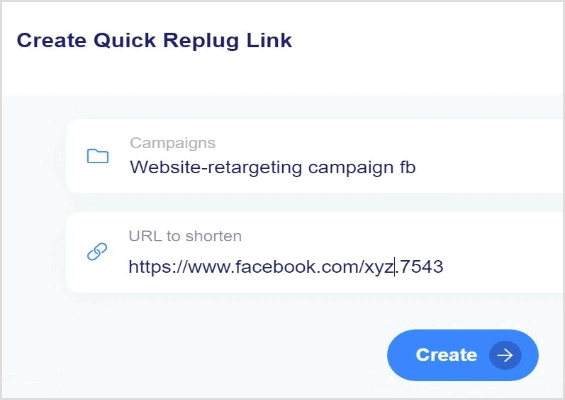| Sr. | Strategy | Description | Key Focus | Targeting Method | Primary Objective |
|---|---|---|---|---|---|
| 1. | Site Retargeting | Targets users who visited your website. | User’s past website visits. | Uses website tracking and cookies. | Encourage return visits and conversions. |
| 2. | Onsite Retargeting | Targets users while they are actively engaged on your website. | User’s behavior and interactions on-site. | Customizes content or ads based on on-site activity. | Enhance on-site experience and guide users to actions. |
| 3. | Search Retargeting | Targets users based on their past search behavior, including search queries and keywords. | User’s past search activity. | Uses search engine data and keyword targeting. | Reach users with tailored ads aligned with their interests. |
| 4. | Contextual Retargeting | Displays ads on contextually relevant websites or platforms. | Alignment with users’ prior engagement. | Matches ad placement with users’ previous interests. | Encourage users to return and convert based on context. |
| 5. | Social Retargeting | Targets users on social media platforms who have previously interacted with your brand or website. | User’s past social media engagement. | Uses social media platform tracking. | Reinforce brand awareness and encourage social media engagement. |
| 6. | Conversion Retargeting | Focuses on users who have completed specific actions on your website, such as making a purchase or signing up. | User’s past conversions. | Tracks completed actions and leverages user behavior. | Encourage further conversions or upsells to engaged users. |
| 7. | Email Retargeting | Involves sending follow-up emails to users who have abandoned specific actions on your website, such as incomplete purchases or registrations. | User’s past email interactions and abandonment. | Targets users through email campaigns. | Re-engage users and reduce abandonment rates, driving conversions. |
| 8. | List-Based Retargeting | Customizes ads for users based on specific lists or databases, such as email subscriber lists or customer databases. | User’s past interactions and segmentation. | Utilizes existing customer lists and segmentation data. | Personalize content for existing contacts and nurture relationships. |
| 9. | Cross-Channel Retargeting | Re-engages users who have interacted with your brand across multiple marketing channels and platforms. | User’s multi-channel behavior and interactions. | Combines data from various platforms to create a unified strategy. | Deliver a cohesive and personalized user experience across channels. |
Most small and mid-sized businesses spend tens of thousands of dollars each year on advertising mediums, such as social media ads, influencer marketing, retargeting ads and search ads.
A large portion of their ad spend goes into retargeting.
We all see some ads pop up more than usual on social media. The reason is that those brands have a retargeting ad strategy in place that keeps showing you their ads.
Ready to explore what retargeting is and how you can develop a retargeting strategy for your business?
Let’s start with the basics.
What’s a retargeting strategy?
A retargeting strategy refers to the tactic a brand or individual uses to re-engage the website visitor who has shown interest in the product or service and hasn’t converted just yet.
Well, to put it simply: retargeting is remarketing.
A prospect clicks on the product and goes through the details, but leaves the page without making a buying decision.
Now the brand pursues that visitor through different retargeting strategies to bring him back and motivate him to take that plunge.
Remember the ultimate goal of the retargeting campaign is the conversion.
How does retargeting work?
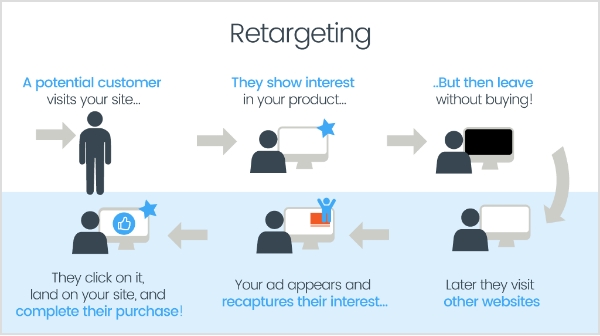
Retargeting allows brands and marketers to remarket the product or service to the audience that has already visited your website.
The way retargeting works is quite interesting. Digital marketers place a short piece of code called a “Pixel” in the website code, which helps social media platforms identify the same visitor to showcase ads.
Digital marketers and advertisers retarget both website visitors who have previously purchased the product and who haven’t completed the transaction.
The core purpose of a retargeting campaign is to push the buyers who are on the fence or abandoned the shopping cart for some reason.
Retargeting isn’t rocket science. Every brand or business that wants to convert visitors into paying customers has to run a retargeting campaign at some point.
What are pixels for retargeting?
A pixel is a piece of code that is embedded in a website, mobile app, or email. The goal of adding a pixel to a website or other online property is to track a user’s activities. The pixel monitors user behavior and reports it to the primary source.
As a result, it opens the door for digital marketers, online enterprises, and e-commerce stores to reach out to the same audience through e-commerce retargeting.
The pixel is the backbone of a retargeting campaign. If it wasn’t for the pixel, the retargeting wouldn’t have been possible.
The pixel function is typically available on all major social media sites that include ad features for advertisers.
I hope that helps.
Now let’s head over to the cream of this article.
9 types of retargeting strategies
It’s important to shed some light on different types of retargeting strategies that are being used by marketers and brands.
1. Contextual retargeting: Increase user engagement through content relevance
Contextual retargeting involves displaying ads on websites or platforms that are contextually related to the content users have previously engaged with. By aligning ad placement with users’ existing interests and behaviors, this strategy aims to prompt users to return and convert based on their contextual inclinations.
In other words, it leverages the power of context to re-engage users, offering them content or products that are closely aligned with their demonstrated preferences. This approach enhances the overall user experience and encourages higher conversion rates by delivering precisely what users are interested in within the context of their online journey.
2. Onsite retargeting: Enhancing user engagement on your website
Onsite retargeting is a powerful strategy for bloggers that involves targeting users while they are actively engaged on your website. This approach goes beyond conventional retargeting by displaying contextually relevant content or ads to users based on their on-site behavior and interactions. By tailoring the on-site experience, you can guide visitors toward desired actions, boost engagement, and ultimately enhance their overall sales.
3. Site retargeting: Nurturing your digital footprint
Site retargeting, often referred to as standard retargeting, is like leaving a friendly breadcrumb trail for users who’ve ventured onto your website but didn’t complete the journey. This strategy re-engages these visitors by presenting tailored ads as they continue their online travels.
The main goal here is to ensure your brand stays fresh in their memory and guide them back to your website to take those actions you desire, whether it’s making a purchase, signing up, or simply exploring more.
4. Search retargeting: Tailoring ads to search behavior for precise engagement
A lot of websites put up cookie notices on their websites. Companies, SAAS businesses, and blogs collect users’ data to send them personalized offers or retarget them via different channels. Search retargeting helps advertisers target users based on their interests and search behavior.
Search retargeting targets users based on their search queries and the keywords they’ve used in search engines. This strategy allows you to reach users with specific interests related to their search behavior, and tailoring ads specifically to their interests and needs.
5. Social retargeting: Boosting brand buzz & engagement on social media

Social retargeting is a social media tactic to push the social media users who liked or engaged with your content on or off the social platform. This method is useful for staying in touch with users who have left your site and keeping your brand in their minds.
It capitalizes on the extensive user base and engagement opportunities on social media platforms like Facebook, Instagram, and Twitter.
Social retargeting involves displaying ads on social media platforms to users who have previously interacted with your brand. The goal is to reinforce brand awareness, encourage social media engagement, and drive conversions by reaching users in the social environment they frequent
Related: What Is a TikTok pixel & learn how to set it up
6. Email retargeting: Rekindling interest with follow-up emails
Think of email retargeting as a friendly reminder to users who got close to completing an action on your website but didn’t quite finish the job, like leaving items in a cart or abandoning a registration.
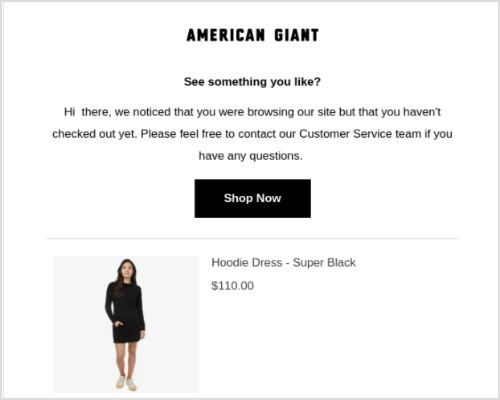
The main goal? Revive their interest. We send them a gentle nudge via email, reminding them about their incomplete task and perhaps sweetening the deal with incentives or useful information.
The goal is to encourage them to return and complete the desired action.
7. List-based retargeting: Personalizing content for your most engaged audience
List-based retargeting is a savvy marketing strategy that centers around specific lists or databases, like your email subscriber list or customer database. This tactic empowers you to deliver meticulously personalized and precisely targeted ads to your existing contacts and customers, all while nurturing relationships with your loyal audience.
The beauty of list-based retargeting lies in its ability to ensure that your marketing messages are finely tuned to the preferences and behaviors of those who are already well-acquainted with your brand and offerings. It’s a powerful tool in your marketing arsenal for maintaining and enhancing engagement with your established customer base.
8. Conversion retargeting: Revive your prospects
Conversion retargeting refers to targeting the audience who has taken an interest in your product or service and is probably on the fence to make the purchase. This strategy is effective for companies and entrepreneurs with longer sales cycles because it allows them to target customers who are familiar with your brand and are more likely to make a purchase.
Related:Conversion Pixels 101
9. Cross-channel retargeting: Win with the omni approach
Cross-channel retargeting is a form of retargeting that involves targeting the audience on another platform using the data. Advertisers use targeting data from several sources, which allows them to reach their target audience no matter what device they’re using. Moreover, it helps them meet the audience that visits their website or shows interest in the products.
Note: There are several retargeting strategies that digital marketers implement over time, but all of them aren’t necessarily used at once.
How does Replug help with retargeting?
One of the key features of the Replug-link management solution is “Link Retargeting Pixel“. You just need to copy your pixel code from your favorite social platform to Replug. Create a short link and with each click on the short link, you will add those visitors to your custom ad audience. Thus, helping you reduce ad costs and build custom audiences through social and cross channel retargeting.
How to create a perfect retargeting strategy?
Retargeting ad campaigns requires a strategic approach and discipline to run them successfully. To reap the benefits of retargeting, it’s necessary to design a strong strategy.
We have researched and combined a number of factors that should be considered when you are in the planning phase.
Let’s go over these key factors.
1. Capitalize on the existing customers
Existing customers are a great asset to any business. Remarketing to existing customers is an excellent approach to get repeat business.
Customers who have previously purchased from you can be shown personalized adverts, such as offering them a discount on their next purchase or displaying them relevant products they might be interested in.
This technique works well because it focuses on those who are already familiar with your brand and are more likely to convert. It can also help boost customer lifetime value and promote customer loyalty.
2. Target specific website URL visitors
Most conversion optimization experts closely track their website visitors’ behavior. Visitors who have visited specific pages on your website are targeted with this retargeting tactic.
For example, if someone visits your website but does not buy anything, you can retarget them with advertising relating to the product they looked at.
The reason it works is that it targets those who have expressed an interest in a certain product or service on your website. It can also assist you in determining which pages on your website are most efficient at converting visitors.
3. Distribute the audience for better targeting
Understanding the audience is a digital marketer’s superpower. The better you understand your website visitors, the higher the conversion – no doubt about it.
Categorizing your retargeting audience into multiple categories based on their website behavior and creating personalized offers could make an impact.
For instance, a digital marketer can separate site visitors who added the products to their cart but did not check out from those who visited your website but did not add anything to their cart.
It gives the digital marketer a chance to send a follow-up email to these potential customers that are more likely to result in conversions.
4. Try an action-based targeting strategy
Since you already know that understanding your audience is the key to improving your conversion rate, the action-based targeting strategy will take your campaign to the next level.
Experiment with an action-based targeting technique, which entails targeting people based on their behaviors on your website. For instance, you can retarget people who have downloaded a checklist or ebook through your opt-in bribe.
It’s an effective retargeting strategy as it focuses on people who have expressed an interest in your product or brand.
Related: Retargeting Ad Examples That Convert & Drive Growth
5. Improve on-page visitors’ engagement
This strategy revolves around improving the user experience on your website in order to attract users to interact with your business.
Brands, affiliate marketers, and digital marketers use opt-in forms to encourage people to sign up for their email newsletter, invite them to receive push notifications to the website visitors, and engage on social media to drive traffic to their website.
Website visitors’ engagement has never been this easy. Now businesses can incorporate a chatbot into their website to answer prospects’ queries.
It surely increases on-page visitor engagement and boosts the likelihood of visitors converting into subscribers or paying customers.
6. Reach out to a custom audience
Custom audience isn’t an alien concept for digital marketers, especially Google and Facebook ad experts. This retargeting strategy involves developing a specific audience based on your existing consumer data.
Identifying the audience who has already purchased from you and targeting them with personalized ads could be a game-changer. The custom audience plays a vital role in running ads to a specific audience instead of a wider audience.
Most social media and advertising networks allow you to create or use your custom audience for campaign targeting.
Brands and entrepreneurs try to make the most of their ad spend. Therefore, they try out different ways to advertise as well as find a more niche audience.
One of the best ways to target a custom audience is to advertise to relevant email newsletter readers.
7. A/B test your retargeting ad strategy
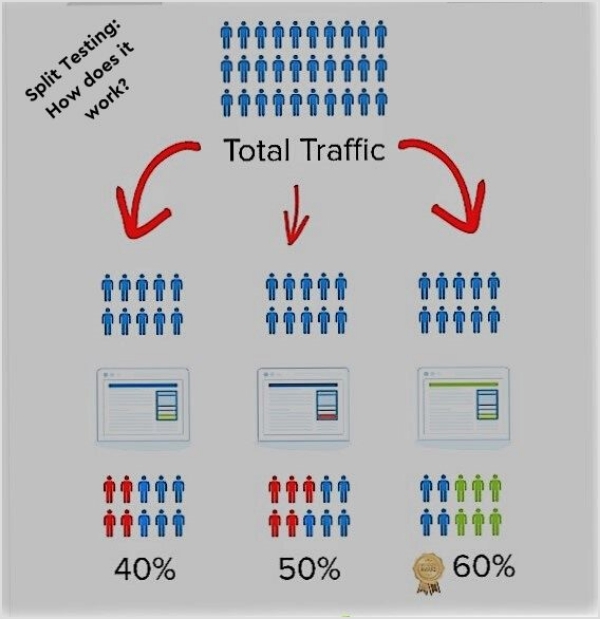
A/B testing refers to the comparison of two versions to find out which outperforms the other. The A/B testing technique is used in link management, social media image ads, blog featured images, YouTube thumbnails, and several other places.
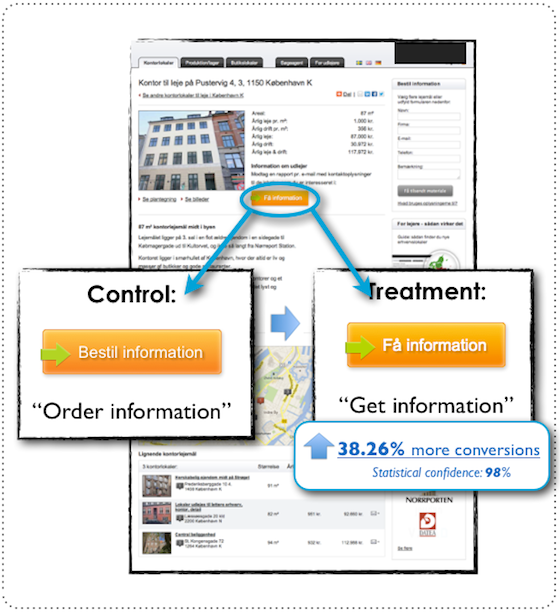
It involves testing different versions of your retargeting ads to see which ones perform better. For instance, digital marketers test different ad copy, images, or calls to action to find out which one results in more clicks, engagement, or conversions.
When it comes to benefits of A/B testing your retargeting strategy, you can easily comprehend which elements are most effective at driving conversions or getting more engagement.
8 ways to make your retargeting strategy stand out
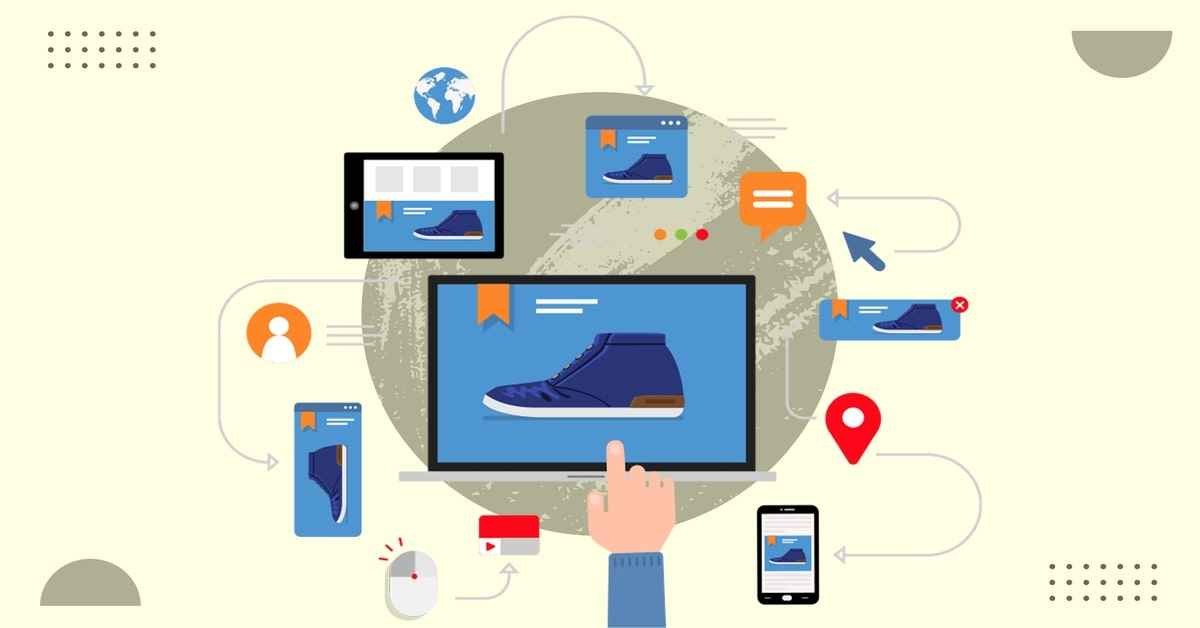
Developing a retargeting strategy involves a lot of brainstorming before you move forward. It’s necessary that you’re sure and confident about the route you’re taking to pull this off.
To help you make better decisions regarding establishing and implementing a retargeting strategy, here are some tips in this regard:
1. Retarget the audience with a discount:
Discounts attract both prospects and existing customers. Create a discount offer and retarget the audience that has shown interest in your products.
2. Target people opening your emails:
The email newsletter data is crucial to your digital marketing success. Use your email newsletter statistics to drive interested readers to your offers. It could move the sales graph upward within a few days.
3. Remind checkout abandoning visitors what they’re missing out on:
When you have insights into your shopping cart abandonment, go find the email addresses of the visitors who left the checkout process and went ahead with the purchase. Reach out to them via email or social media ad and tell them what they have been missing out.
4. Exclude converted visitors:
Retargeting doesn’t necessarily mean retargeting everyone. Don’t bother the already converted audience right away. Instead, give it some time before you reach out to the same audience who has just bought your product or service. You won’t want to irritate your paying customers.
5. Use influencers’ testimonials:
Influencer marketing is an underpriced marketing strategy. A lot of brands use social media influencers to attract, engage, and convert like-minded audiences into paying customers. Furthermore, influencers’ testimonials about your brand could be used to remarket your product.
6. Upsell to existing customers:
Retargeting the existing audience could turn out to be a useful hack. Upselling means offering a product to the customer who is buying your product or has already bought one. Since these customers already trust you, they might as well pay attention to your offer.
7. Retarget based on events:
One of the retargeting strategies brands and entrepreneurs could try out is to remarket to the audience that has initiated a talk or participated in the event. For instance, if you host a free webinar on Facebook ads and a group of people sign up and show up webinar. You could later reach out to them via email or connect with them via a meeting scheduling tool and offering them your paid training on Google ads
8. Exclude visitors spending less time on the website:
Site engagement is a huge conversion factor. If your website has a high bounce rate, then it may have low visitor engagement. A retargeting campaign could also revolve around the visitors who spend more time on your website. All you need is to exclude the visitors who land on your website and leave within ten seconds or so.
What are the KPIs for retargeting ads?
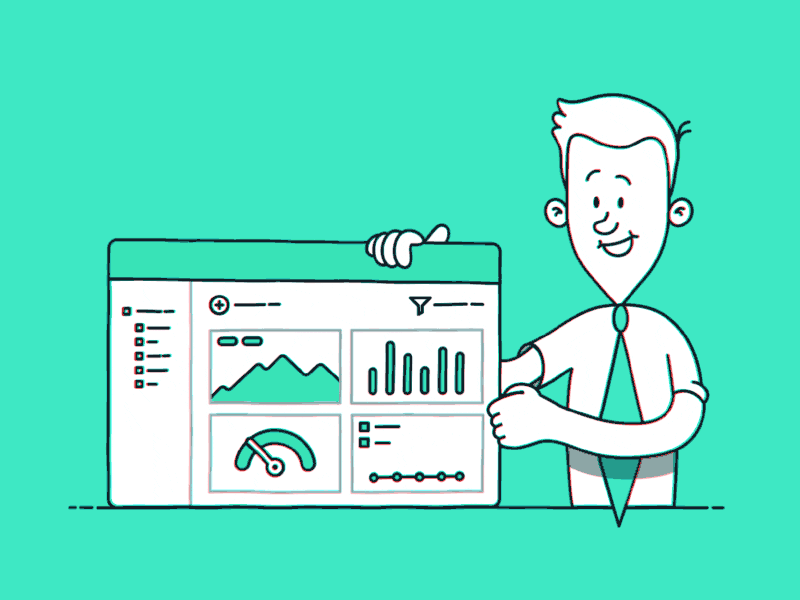
Retargeting is an ad strategy in which advertisers target the audience who have previously interacted with a website. The purpose of a retargeting campaign is to reach out to the segment of the audience that is more likely to convert into paying customers.
Advertisers use key performance indicators (KPIs) to assess the efficiency of retargeting campaigns. Here are some of the key performance indicators for retargeting ads:
1. Cost per click (CPC):
It’s an ad metric used to measure the cost of each click on an ad. Advertisers use CPC ads across different ad platforms.
2. Cost per acquisition (CPA):
It’s an advertising metric advertisers use to measure the cost of acquiring a new customer through ads.
3. Click-through rate (CTR):
Click-through rate is an engagement metric that measures the percentage of users who click on the ad after seeing it. CTR is used in email marketing, direct ads, PPC, and affiliate marketing – almost everyone in online marketing where clickability is a factor.
4. Return on investment (ROI):
ROI is a metric that calculates the revenue generated by a marketing or advertising campaign compared to the cost involved in it. ROI plays a vital role in setting the direction of the retargeting ads campaigns.
5. Lead generation:
Lead generation is a process in which a website visitor completes the action and it gets recorded as an event. For instance, a PDF ebook is downloaded by a visitor and offered as an opt-in bribe for an email newsletter. Retargeting ads could be intended to generate leads for a business.
6. Abandon cart rate:
It’s a metric that measures the number of website visitors who abandon their shopping carts after visiting the sales page and starting the buying process.
7. Conversion rate:
It’s one of the discussed sales metrics in the digital marketing world. The conversion rate measures the percentage of website visitors who take the desired action and complete the transaction. It could be a sign-up to a newsletter, buying a product, or downloading a file.
These are some of the most commonly used key performance indicators in digital marketing. Therefore, these KPIs have a significant role in making a retargeting ad campaign a success.
What are the pros and cons of retargeting?
Retargeting advertising strategy has been around for a while. No wonder more and more advertisers are adopting this ad strategy, which makes it worth paying attention to for everyone learning digital marketing.
Let’s discuss the pros and cons of retargeting:
Pros of retargeting
1. Better conversion rate:
Targeting website visitors who have shown some interest in your products takes you one step further. The reason is that the chances of conversion increase as they have already interacted with the brand. Most brands are likely to see a better conversion rate when retargeting to an existing audience.
2. Brand positioning:
Brand positioning means how a brand positions itself in the customers’ minds. Advertising to potential customers who have seen your products before creates brand recognition. A lot of customers take action when they see an offer multiple times, especially when there is an urgency involved in the offering.
3. Sifting the audience:
When a brand retargets to a specific audience, it sifts through a large portion of the population and focuses on the segment of the audience that is more likely to convert. No doubt that retargeting reduces ad wastage on audiences that may take any action on your offer.
4. Increase the ROI:
One of the perks of a retargeting campaign is that it double-downs on a specific audience, which leads to higher returns on investment. Such an outcome may not be possible with broad audience targeting.
5. Personalized offering:
Tailoring the offer for a specific audience leads to more attention through clickability, engagement, and conversion. One of the benefits of retargeting is to tailor ads based on users’ past interactions. It helps advertisers provide a relevant offer that resonates with the audience.
Cons of retargeting
1. Learning curve:
One of the biggest disadvantages of retargeting is that it has a steep learning curve. A beginner advertiser can’t start a retargeting campaign out of the blue. It does take time for a newbie to learn this advertising technique before this person finally hits the bullseye.
2. Limited ad reach:
Since retargeting is all about focusing on a specific group of audience, it could potentially decrease the overall ad reach. In some cases, retargeting could significantly decrease the revenue if the offer isn’t ideal or the retargeting campaign settings aren’t spot on.
3. Dependency factor:
Retargeting can surely turn things around if done right. However, it’s dependent on external forces, for instance, user behavior is a huge factor that sets the direction for a retargeting campaign. So retargeting campaign’s effectiveness relies on how users take action or behave on a specific platform, which might be an issue for some people.
4. Potential ads overexposure:
One of the cons of retargeting ads is that they’re shown to the audience over and over again. The chances are, that some of them get annoyed by the ads and decide not to see that ad again. It could potentially affect the reach of your retargeting ad campaign.
FAQs about retargeting
Let me answer some of the popular questions about retargeting:
Is retargeting cheaper than advertising?
The likelihood of a retargeting campaign being cheaper than normal advertising is high because a normal ad campaign is broader in targeting as compared to focused targeting in a retargeting campaign.
What are the channels for retargeting?
There are various channels for retargeting, such as:
- Facebook ads
- Google ads
- Quora ads
- LinkedIn ads
- Adroll ads
Which audience is used for retargeting?
A retargeting campaign is intended for the audience that has already visited our website but never converted just yet.
What is a good CTR for retargeting ads?
A good CTR varies from industry to industry. However, it’s been seen that a good CTR for online ad campaigns is between 1% to 3%.
What is negative retargeting?
A negative remarketing campaign means excluding a segment of the audience from the retargeting campaign or creating an ad in the campaign that won’t be displayed to some of the members of the campaign.
Is retargeting inbound or outbound?
Any form of online advertising is basically an inbound campaign. Since retargeting is running ads to a specific audience, it’s safe to say that retargeting is inbound.
You May Also Like: