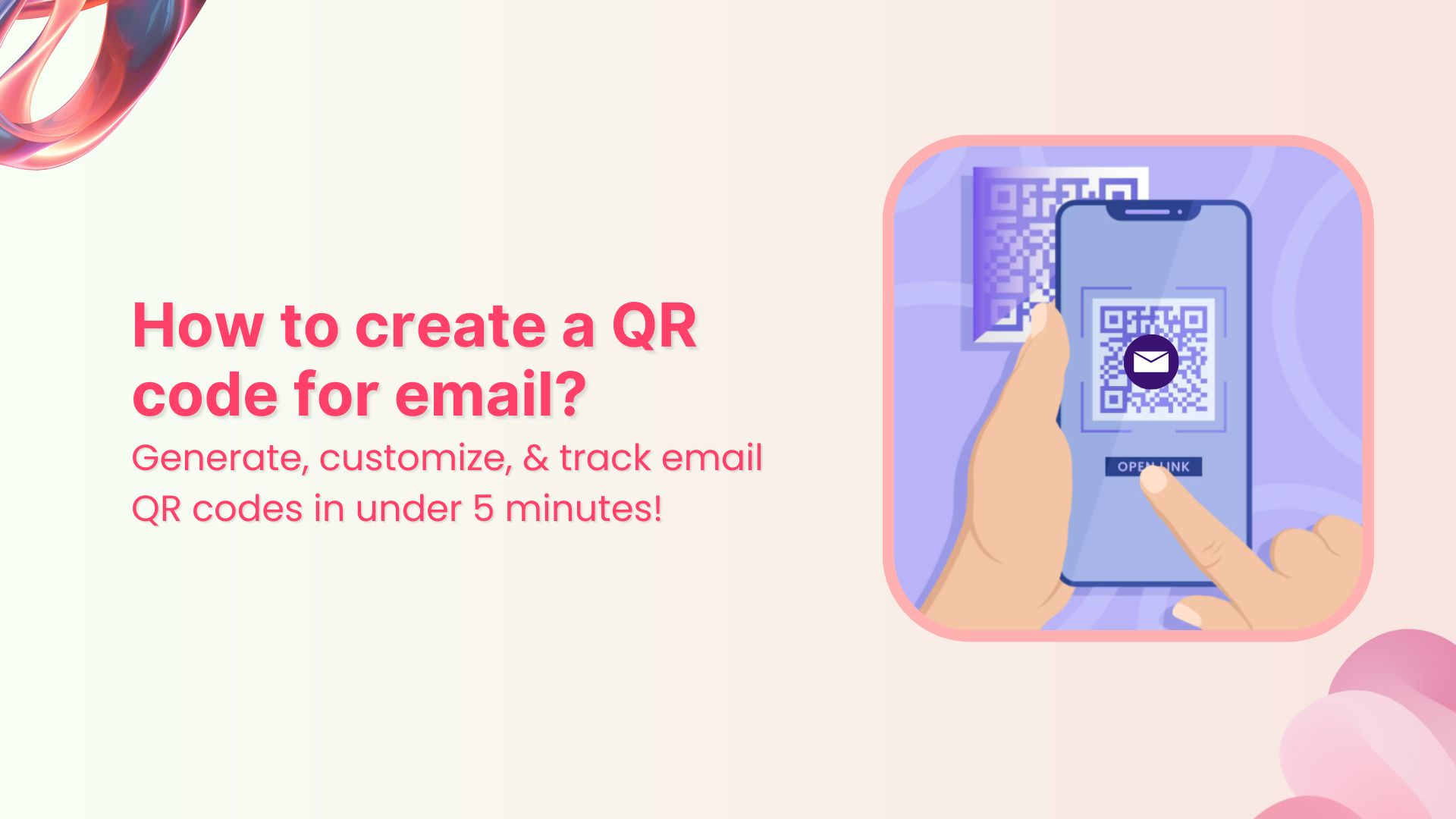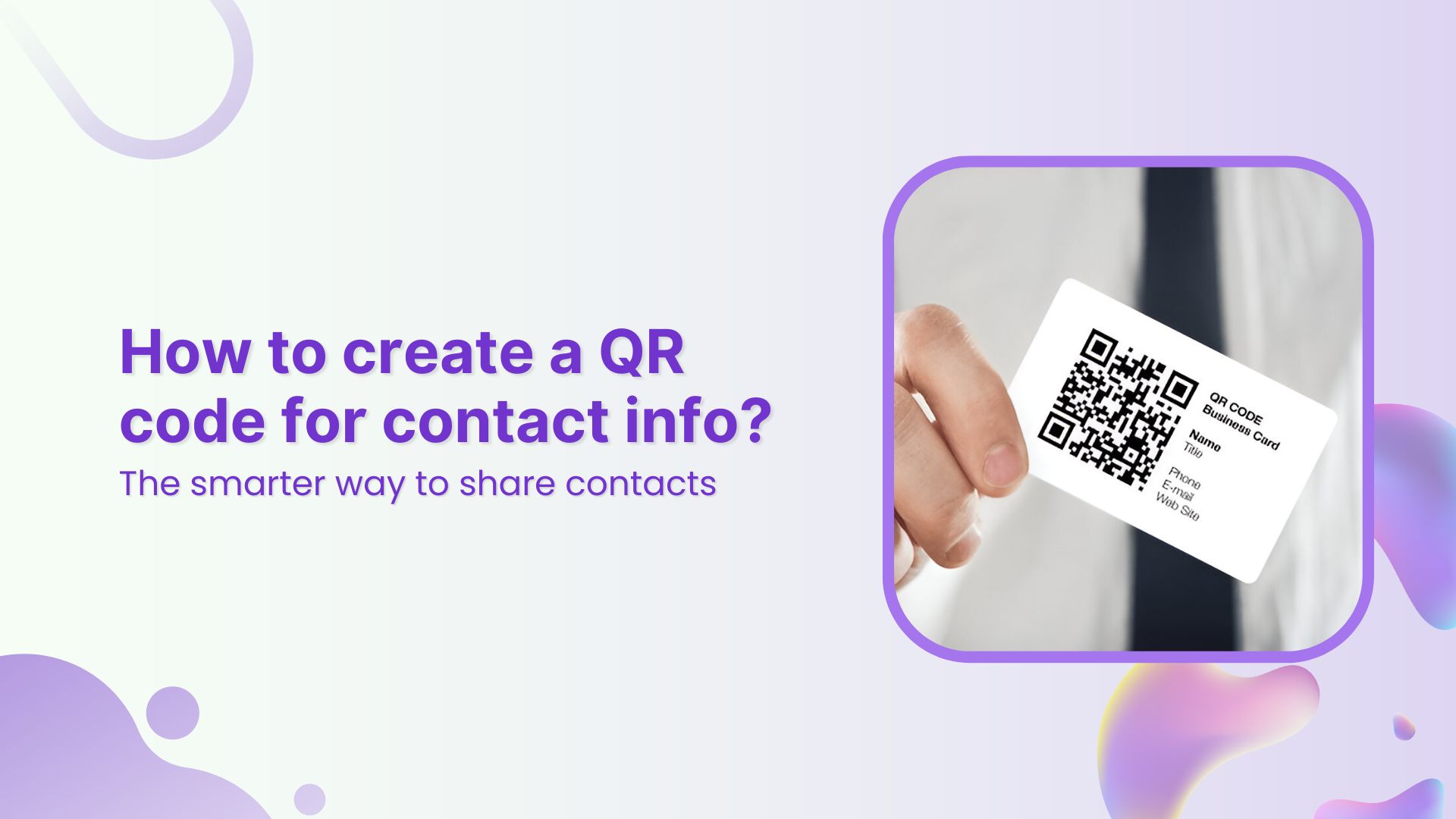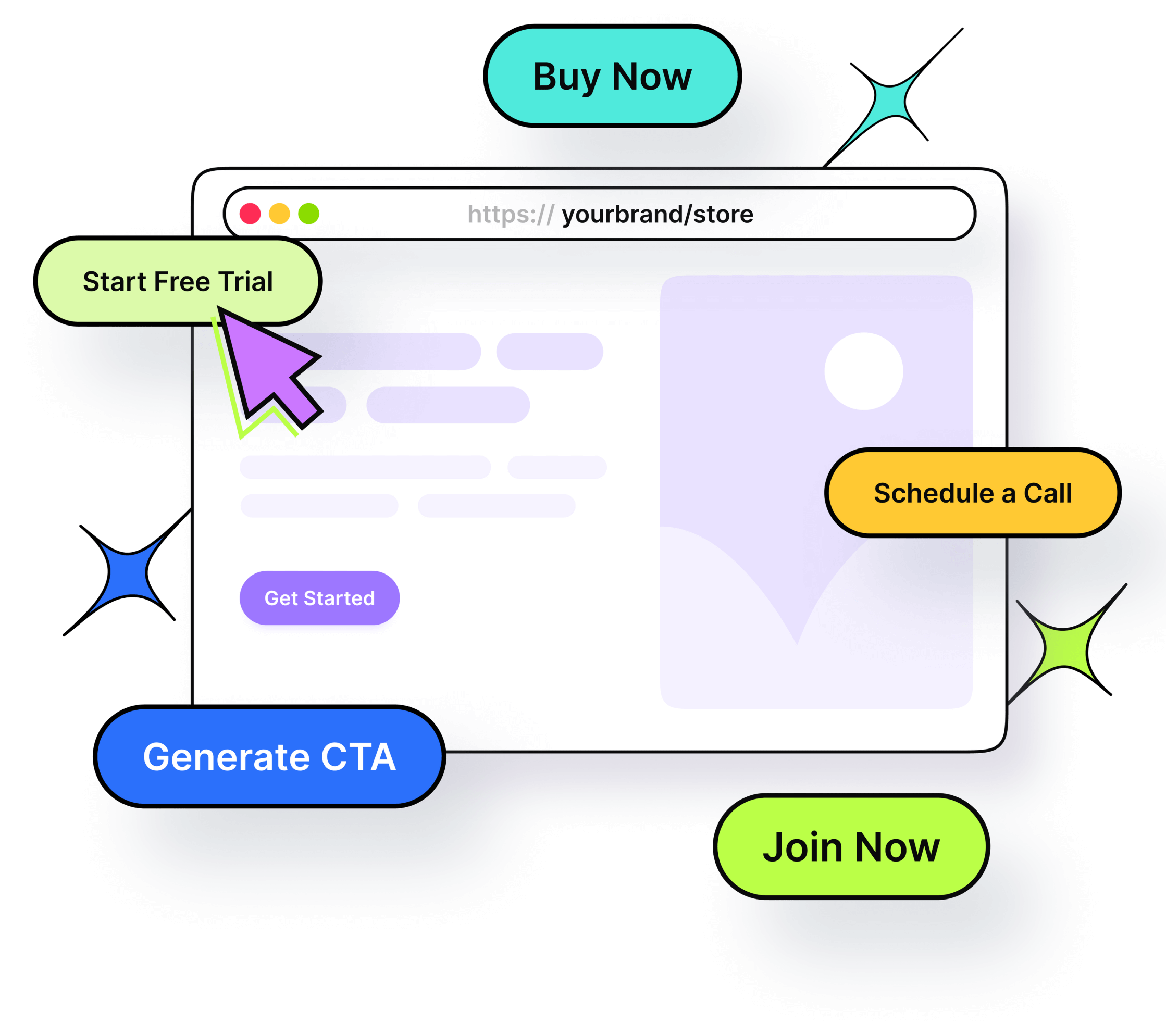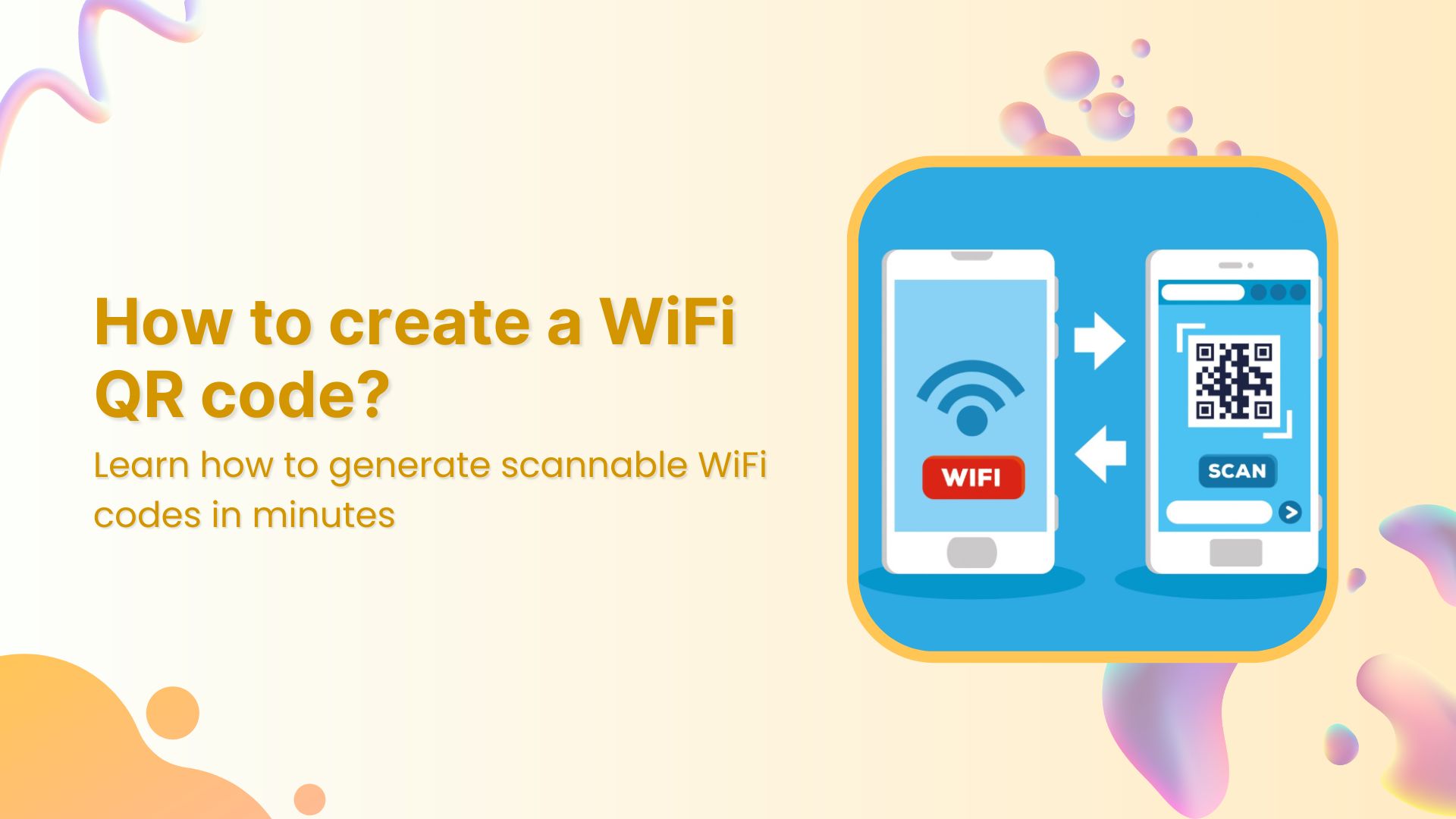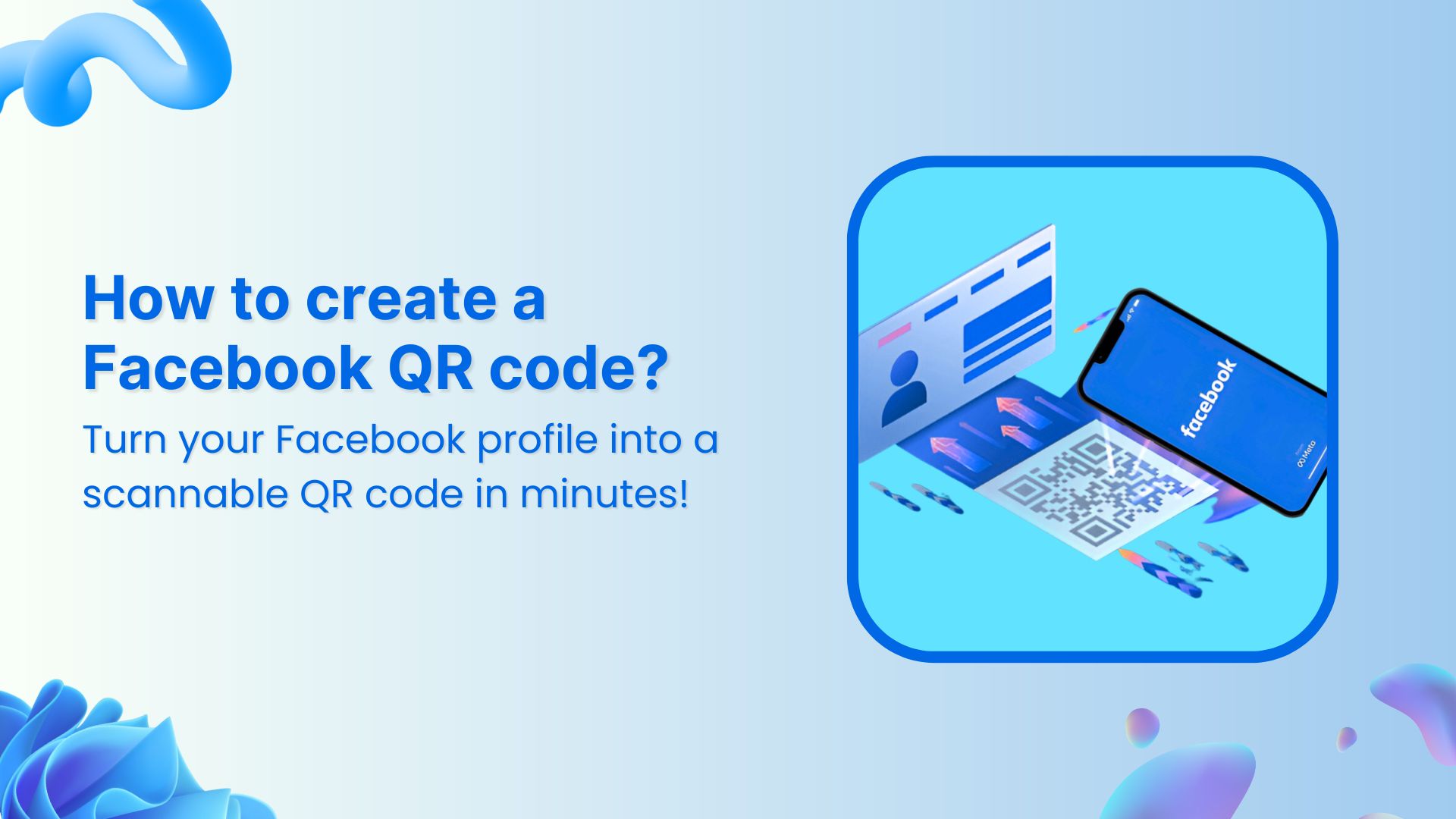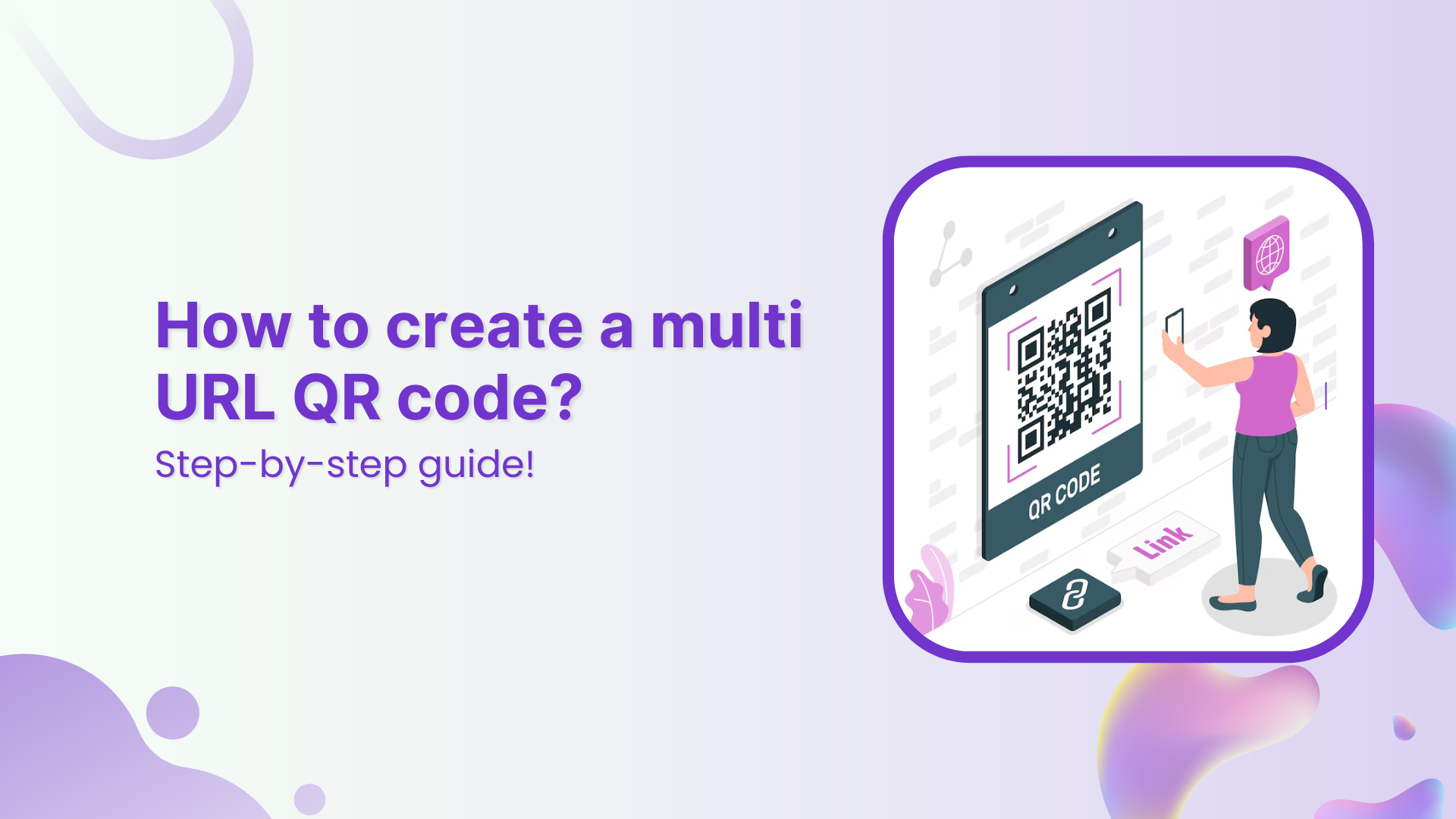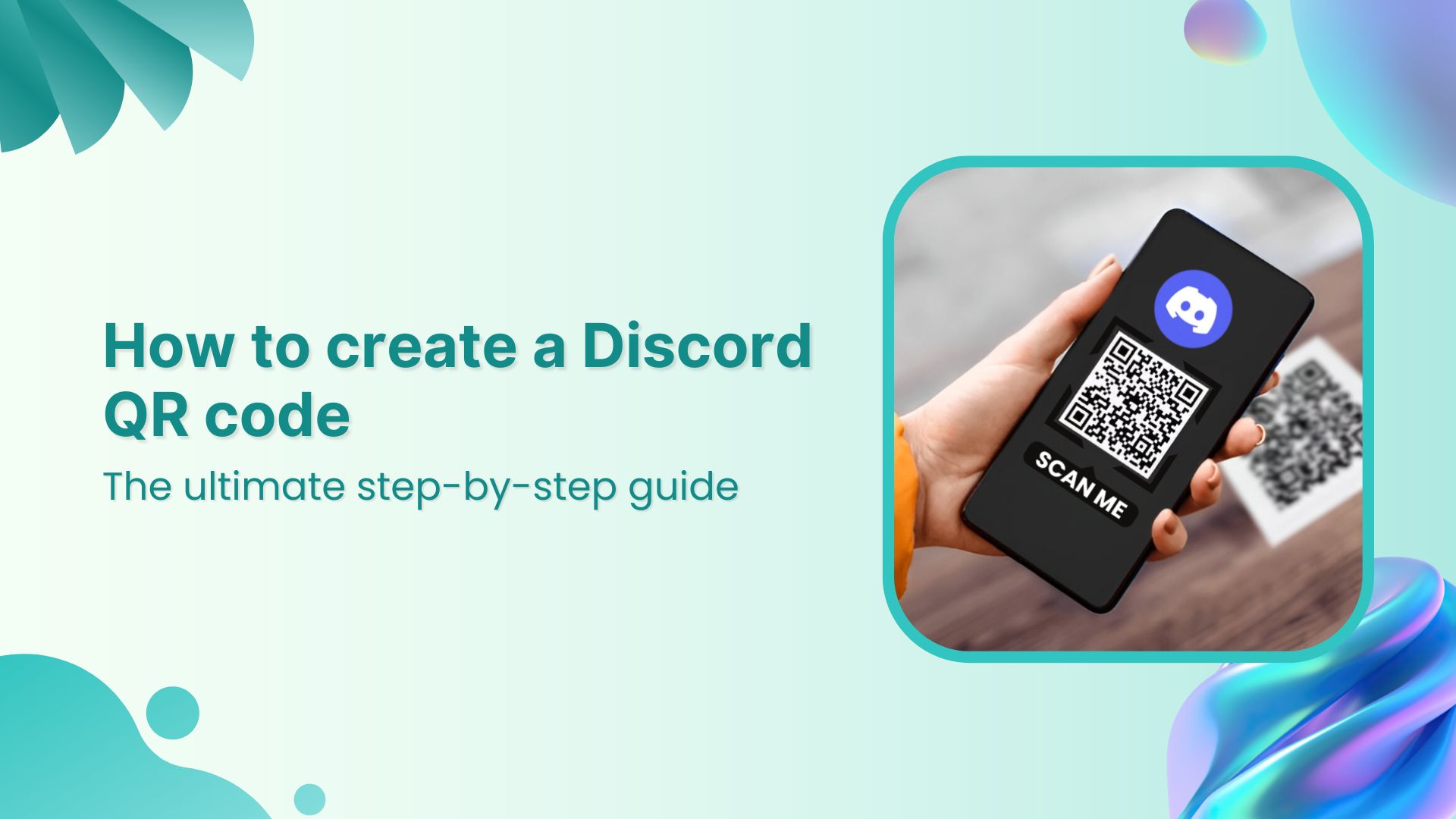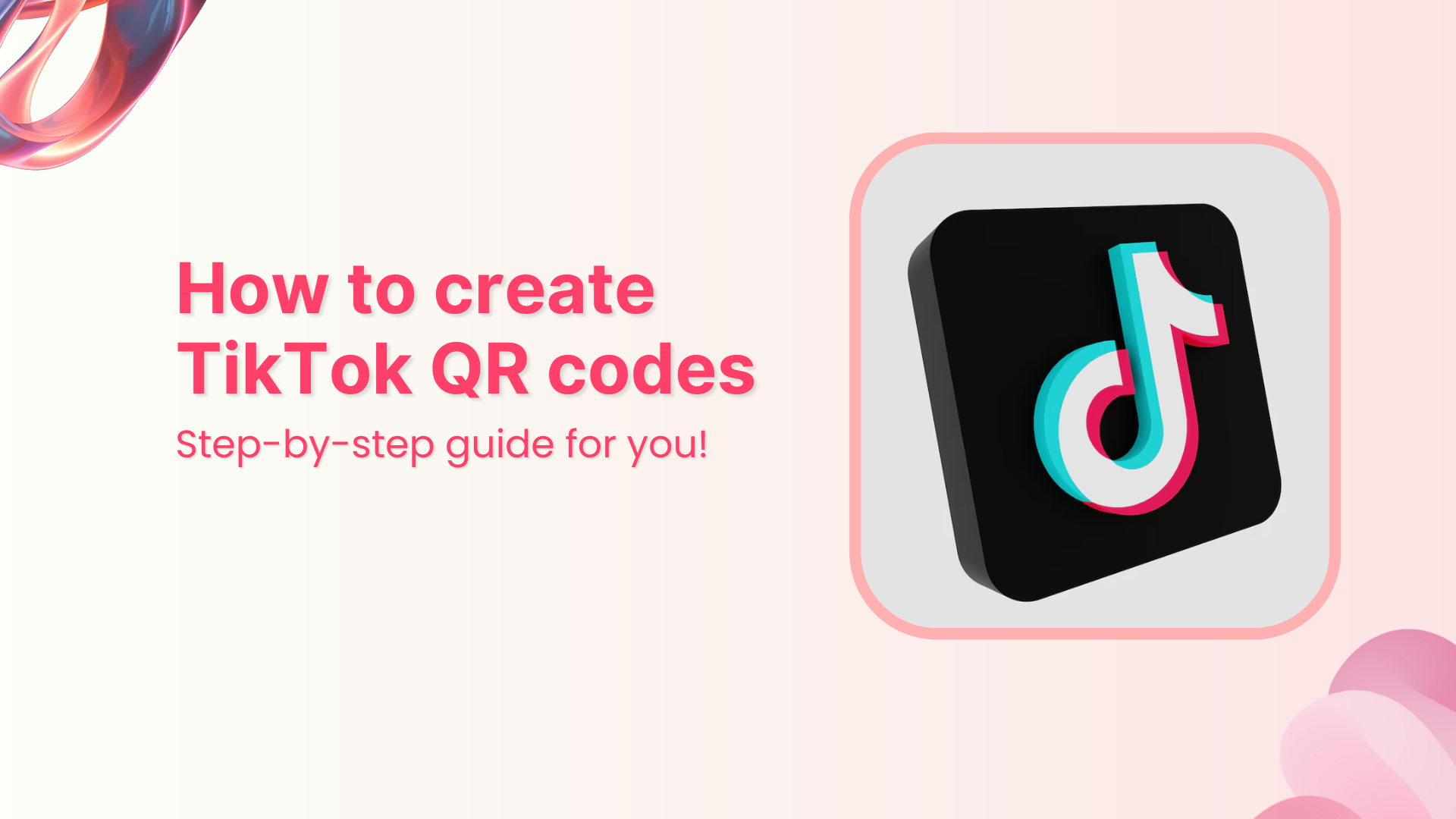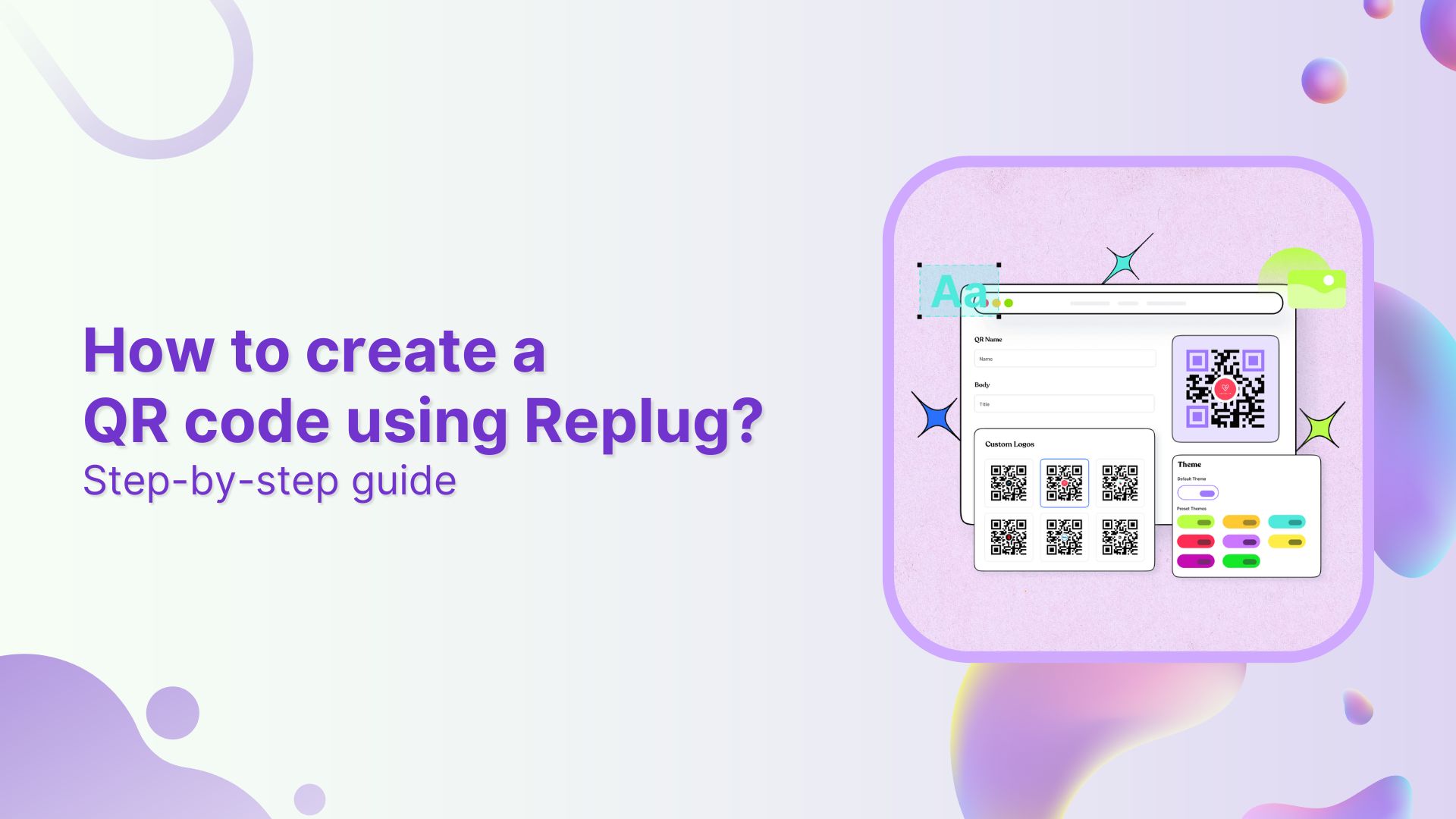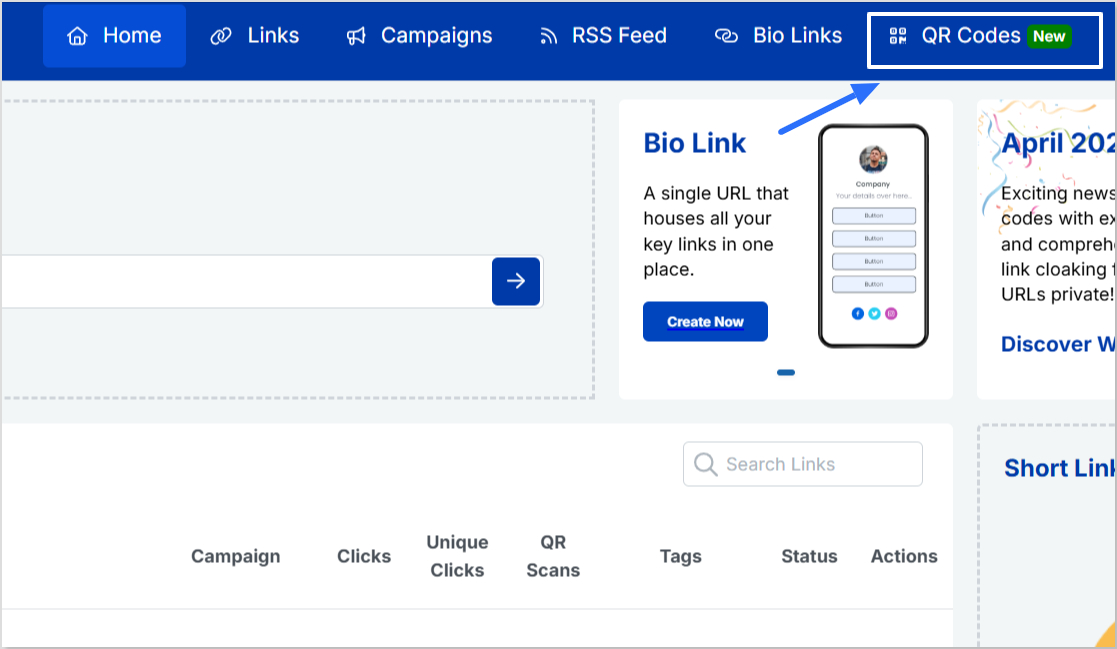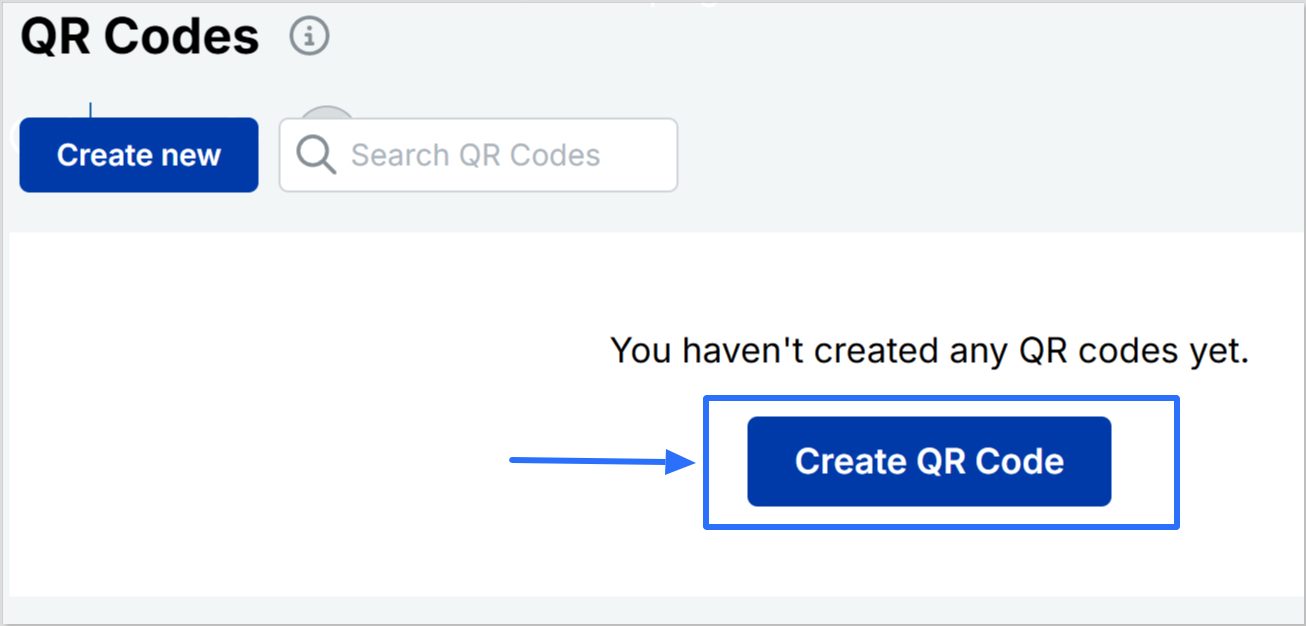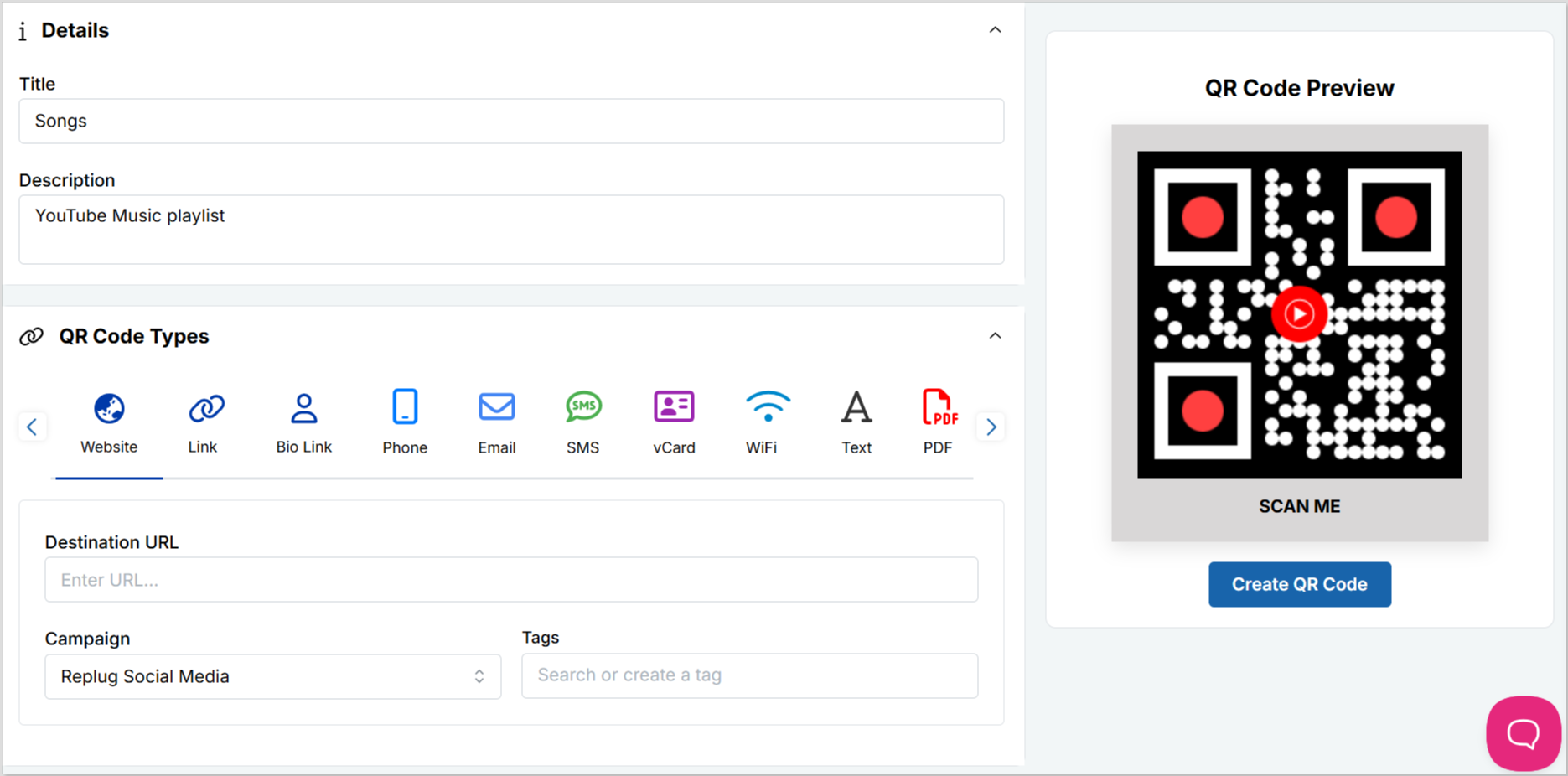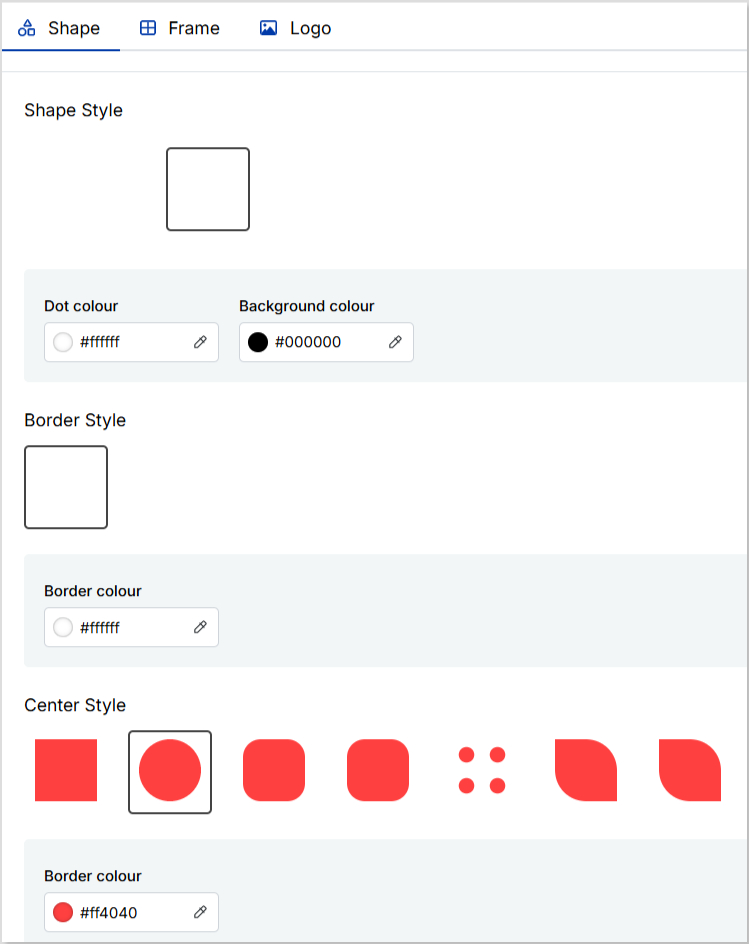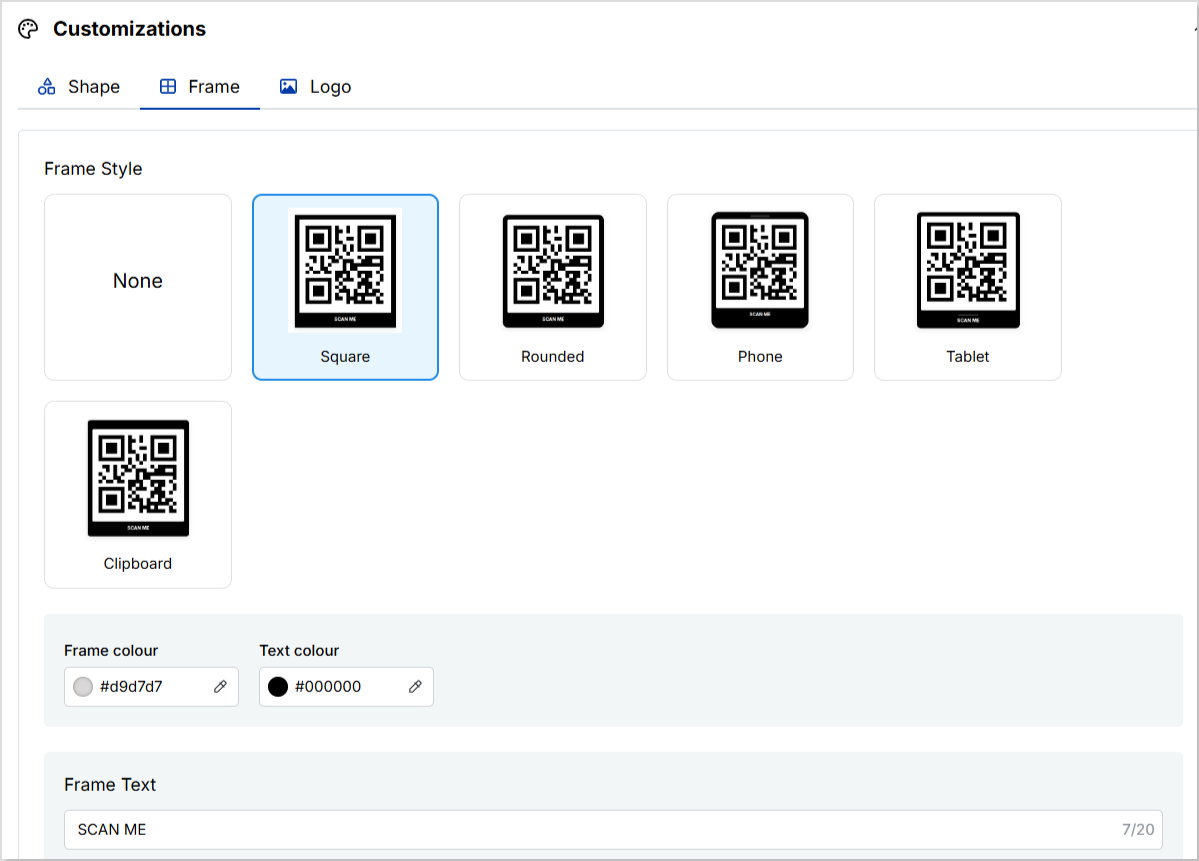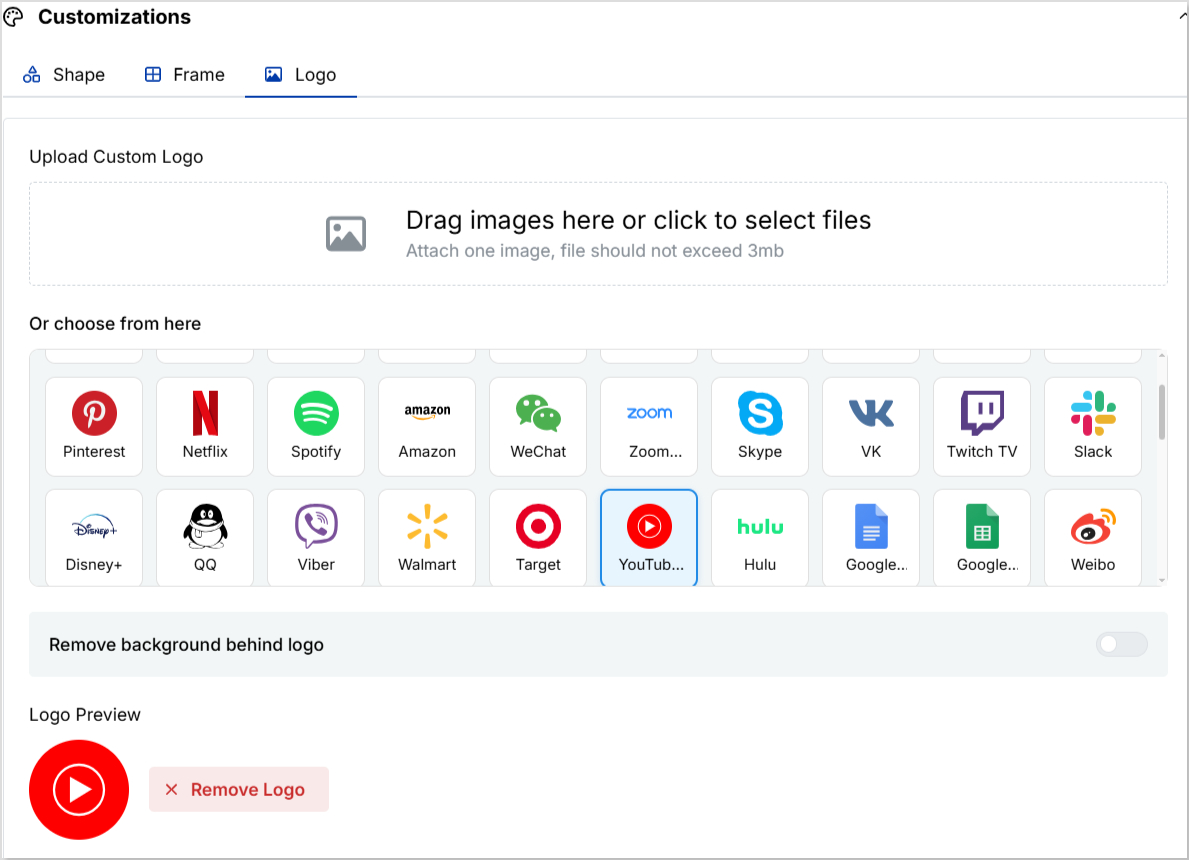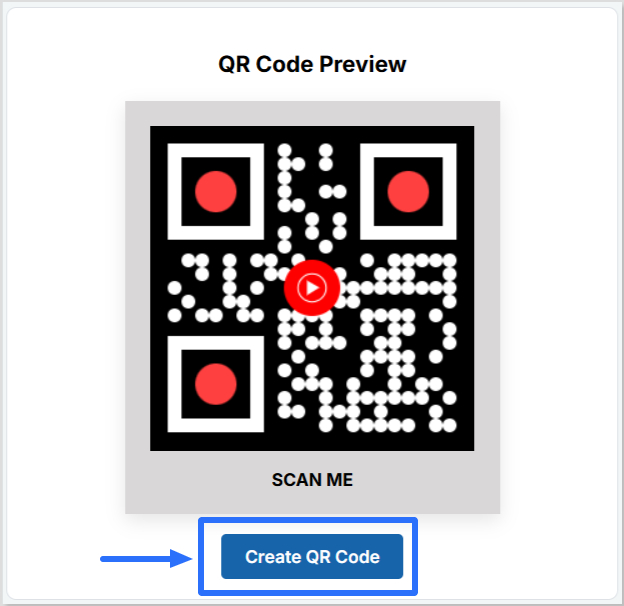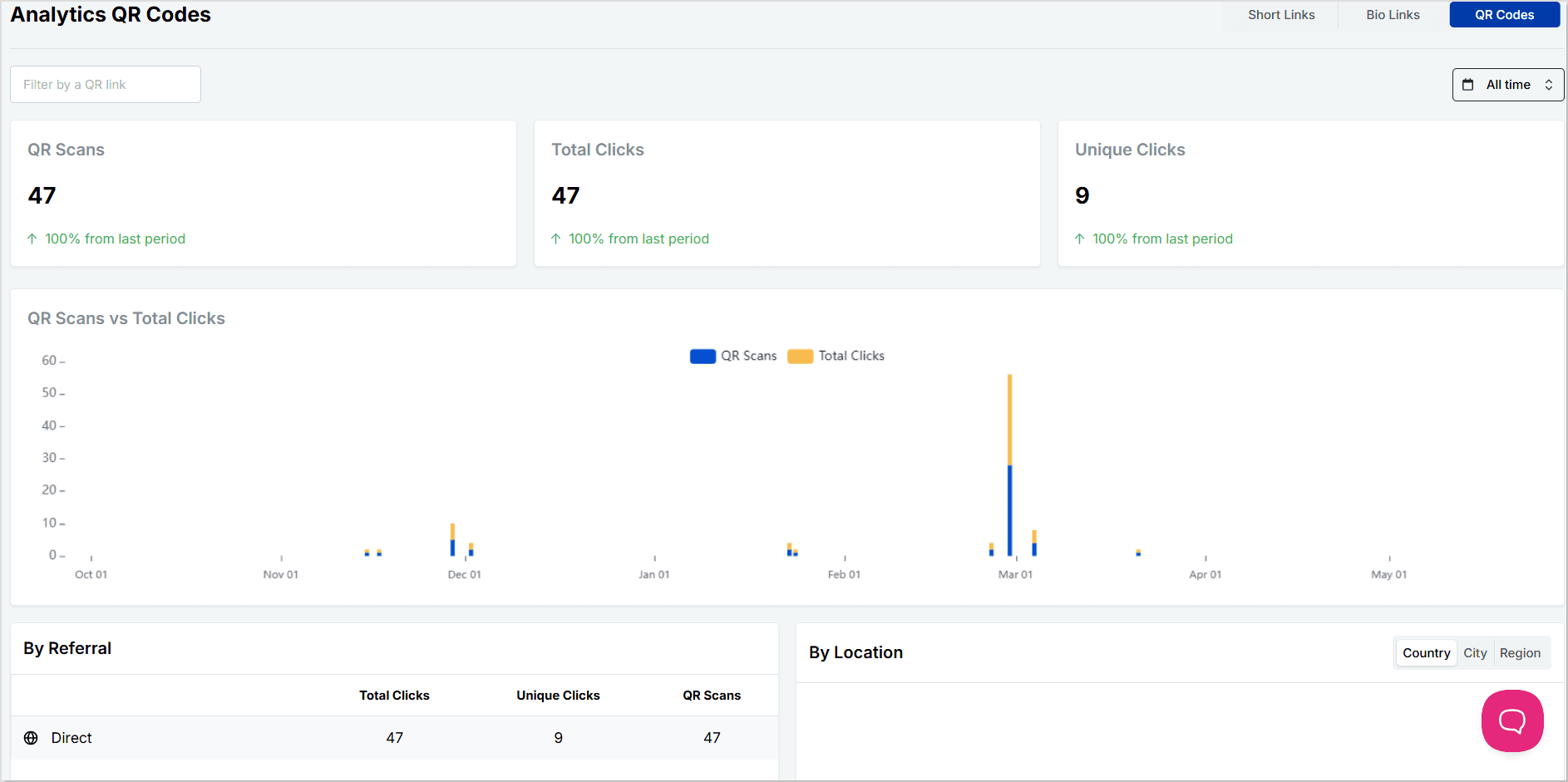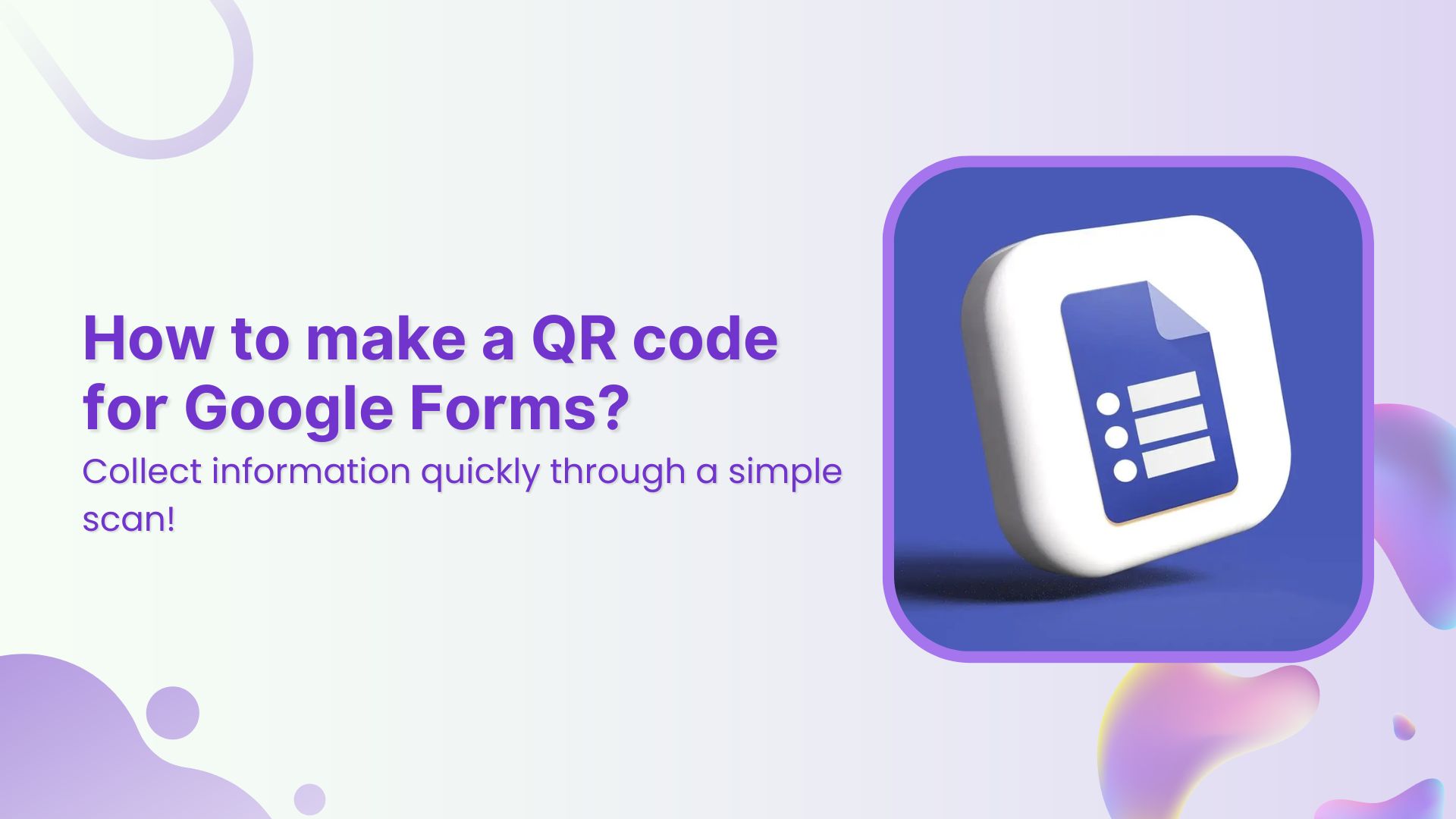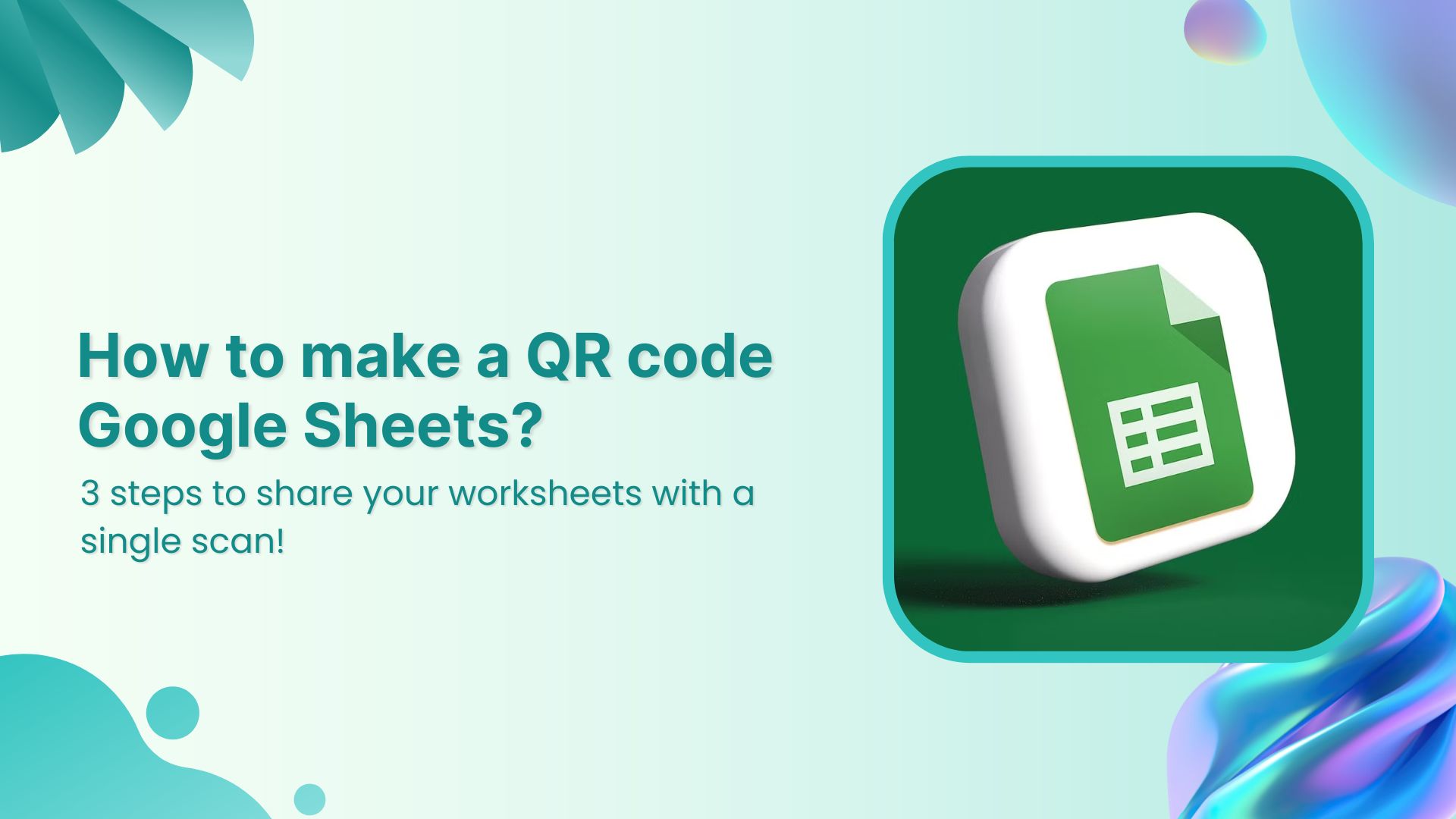Email is still one of the most reliable ways to connect with customers, clients, and collaborators. Whether you’re networking, running a business, or promoting a service, your email address is an essential contact point.
But here’s the problem. Asking people to type out your email can be a hassle. There’s always a risk of typos or missed opportunities.
That’s where a QR code for email comes in handy.
In this guide, you’ll learn how to create an email QR code using Replug. It’s a simple and smart way to let people connect with you in just one scan.
What is a QR code for email?
A QR code for email is a type of quick response (QR) code that launches a pre-filled email when someone scans it. It can include your email address, a subject line, and even a message.
Here’s what it looks like in action:
- Someone scans the code
- Their email app opens instantly
- Your email address is already added as the recipient
- They just tap “send”
No typing. No mistakes. Just smooth communication.
Related: How to scan a QR code?
Why use email QR codes?
If you’re still handing out business cards or publishing contact details online, email QR codes offer a smarter way to connect. Here’s why they’re worth using:
- Faster communication: People don’t have to manually type or copy-paste your email. Just scan and send.
- Great for offline and print: Add it to business cards, posters, flyers, packaging, or event booths. It’s a seamless bridge between offline attention and digital communication.
- Cleaner and more professional: An email QR code looks more modern and intentional than a line of text in fine print.
- Trackable (if you use Replug): Replug lets you track how many people scanned your QR code, where they were, and which campaigns performed best.
How to create a QR code for an email using Replug?
Creating an email QR code with Replug is quick and beginner-friendly. Here’s how to do it in just a few steps.
Step 1: Log into Your Replug account
Go to Replug and sign into your dashboard. If you’re new, you can try the 14-day trial to get started.
Step 2: Go the QR codes
- In the navigation bar, click on “QR codes”.
- Click on “Create new”
Related: How to make a QR code for YouTube video?
Step 3: Select email as the QR code type
You’ll see multiple QR code types. Choose the one labeled Email.
Enter the following information:
- Your email address
- Optional subject line (e.g., “Inquiry from website”)
- Optional message body (e.g., “Hi, I’d like to know more about your services.”)
Step 4: Customize the design
Replug allows you to make your QR code match your branding. You can:
- Add your brand logo in the center
- Change colors to match your theme
- Choose custom shapes, frames, and design styles
This is useful if you plan to add the QR code to your branded print or digital materials.
Step 5: Save and download
Once you’re happy with the design, click “Download” and save your email QR code in PNG, JPEG, SVG or WEBP format.
You can now add it to anything from business cards to thank-you cards or even social media posts.
Related: How to create a multi URL QR code?
Bonus: Track scans and engagement with Replug
Here’s where Replug takes things up a notch.
Unlike most basic QR generators, Replug’s QR codes are trackable. That means you can:
- View the number of times your code was scanned
- See locations and devices used
- Monitor user behavior from QR to conversion
If you’re a marketer or business owner, this data is gold. It helps you understand what’s working and refine your strategy for better results.
Where to use an email QR code?
Not sure where to place your code? Here are some creative and practical ideas:
- Business cards: Let people scan and email you in seconds
- Event badges: Use them at trade shows or networking events
- Product packaging: Offer quick support or feedback channels
- Flyers and posters: Perfect for promotions, open houses, or services
- Email signatures: Add it to your footer to encourage mobile-first replies
Related: Uses of QR Codes: Marketing, Sustainability & Convenience
Basically, if there’s space, you can use it
Tips to maximize the impact
Here’s how to make your email QR codes work even harder:
- Test the scan: Always test it yourself on Android and iOS
- Include a CTA: Add a clear call to action like “Scan to contact me”
- Stay clear and simple: Don’t clutter the design too much
- Use colors that contrast well: High visibility = better scan rates
- Check analytics regularly: Use Replug’s analytics dashboard to measure success
Conclusion
When you create a QR code for an email address, you’re not just adding a fancy visual. You’re removing friction from the communication process.
No more mistyped email addresses. No more “I’ll message you later” that never happens. Just instant, trackable access.
With Replug, you get more than a QR code. You get customization, insights, and the ability to scale your contact strategy with confidence.
Ready to get started?
Create your first email QR code with Replug and make it easier than ever for people to connect with you.
FAQs for how to create a QR code for email
What is the purpose of a email QR code?
It lets users scan the code and instantly open an email draft with your address already filled in. It’s faster, easier, and avoids typos.
Can I create a QR code for an email address for free with Replug?
Replug offers a 14-day free trial plan that lets you generate QR codes, including email types. For advanced tracking and branding, a paid plan may be better.
Can I customize the look of my email QR code?
Absolutely. Replug lets you change colors, shapes, and even add your logo to match your branding.
Do email QR codes expire?
No, they don’t expire. However, you can delete or update them anytime from your Replug dashboard.
Can I track who scans my email QR code?
You can track how many scans happen, what devices or locations they come from, and when. However, personal identification requires the user to interact or reply via email.