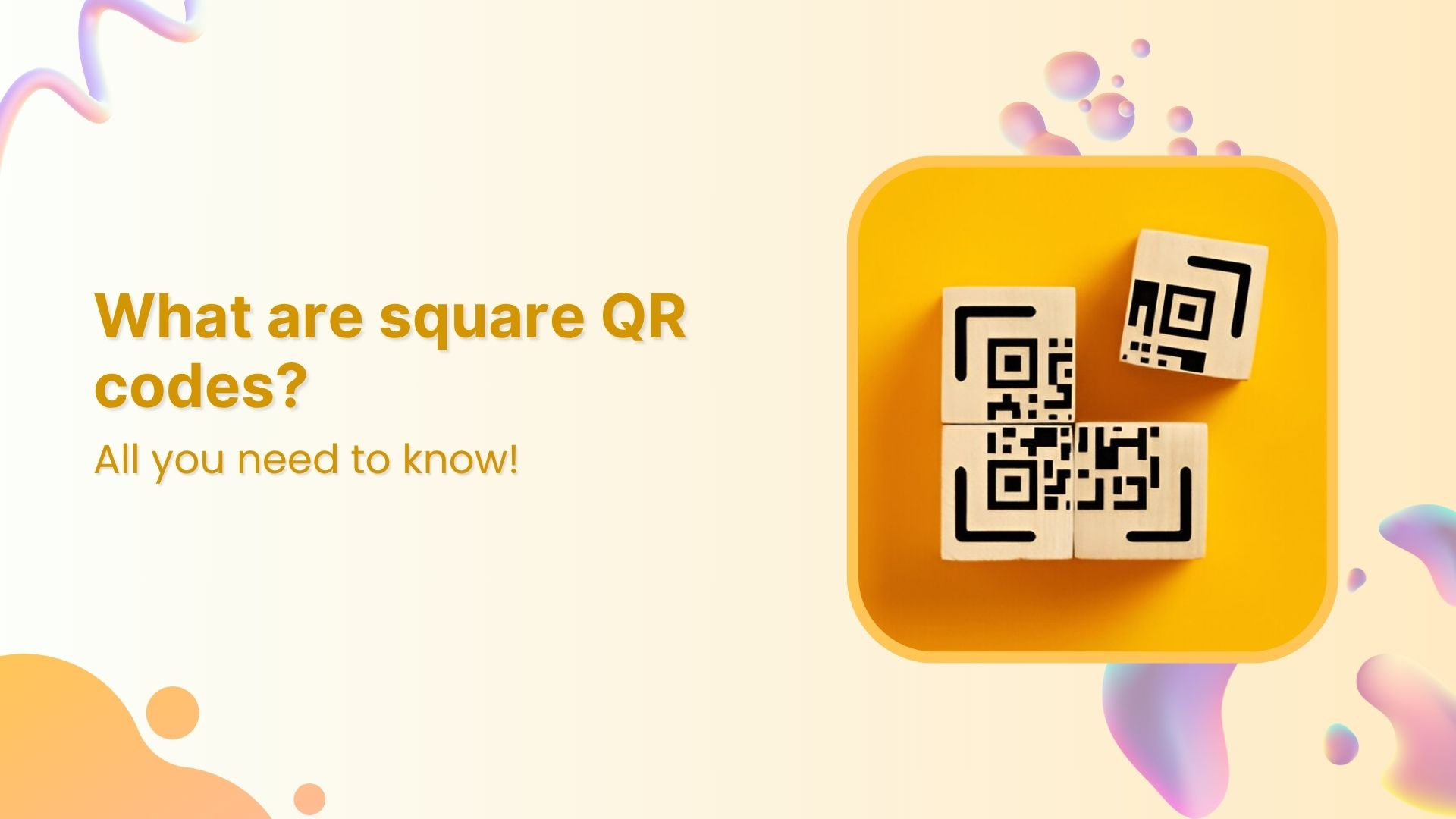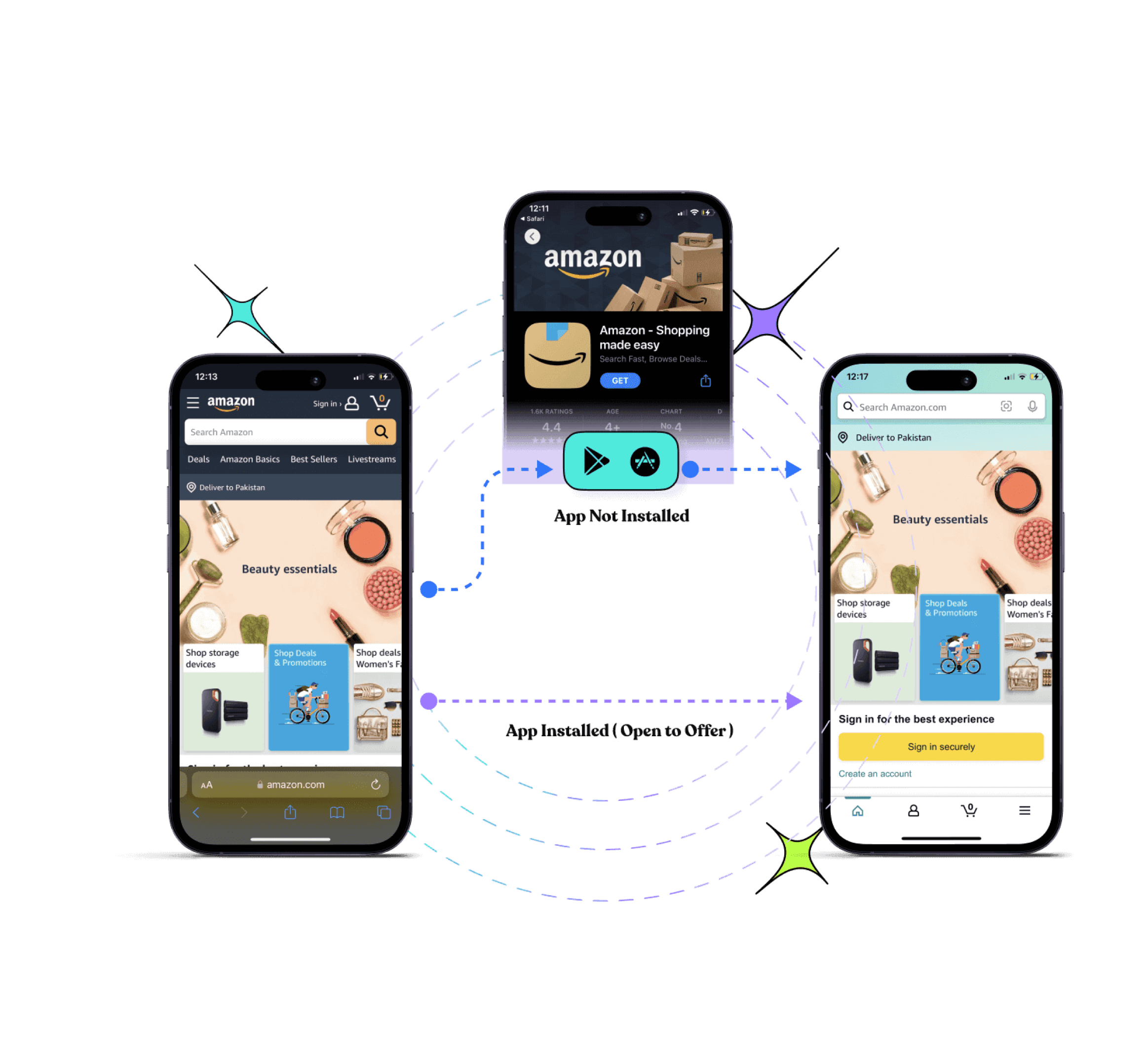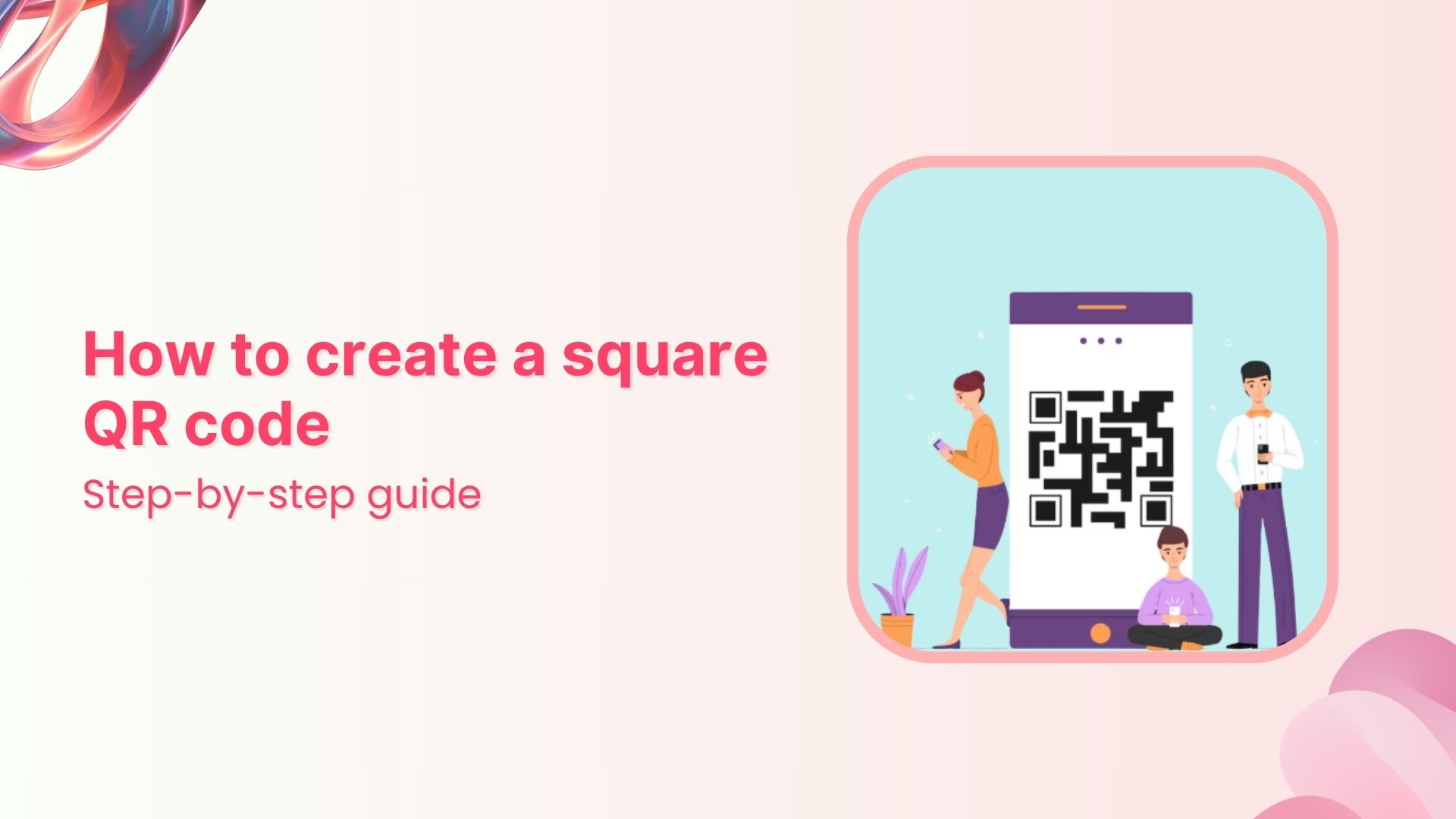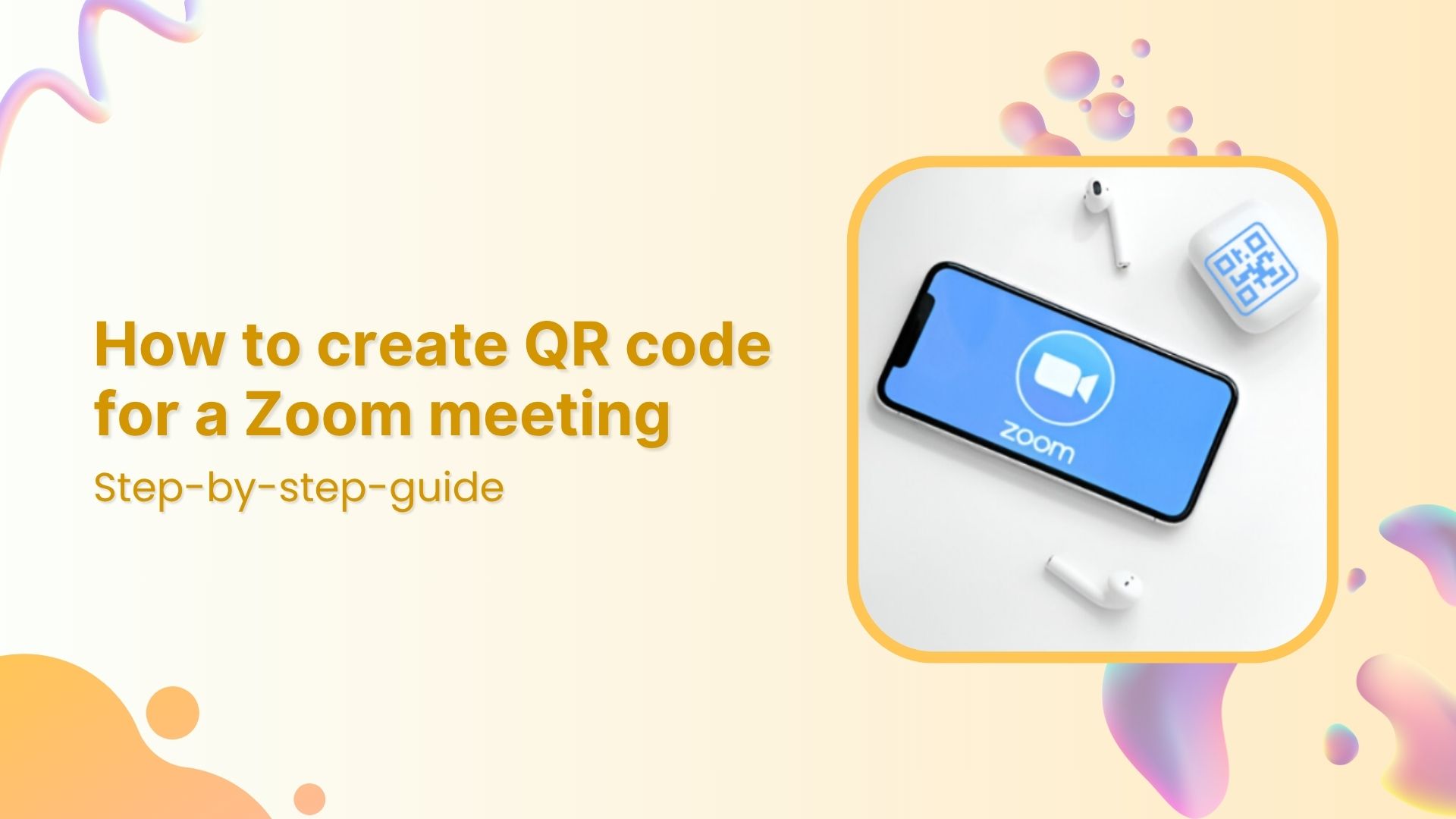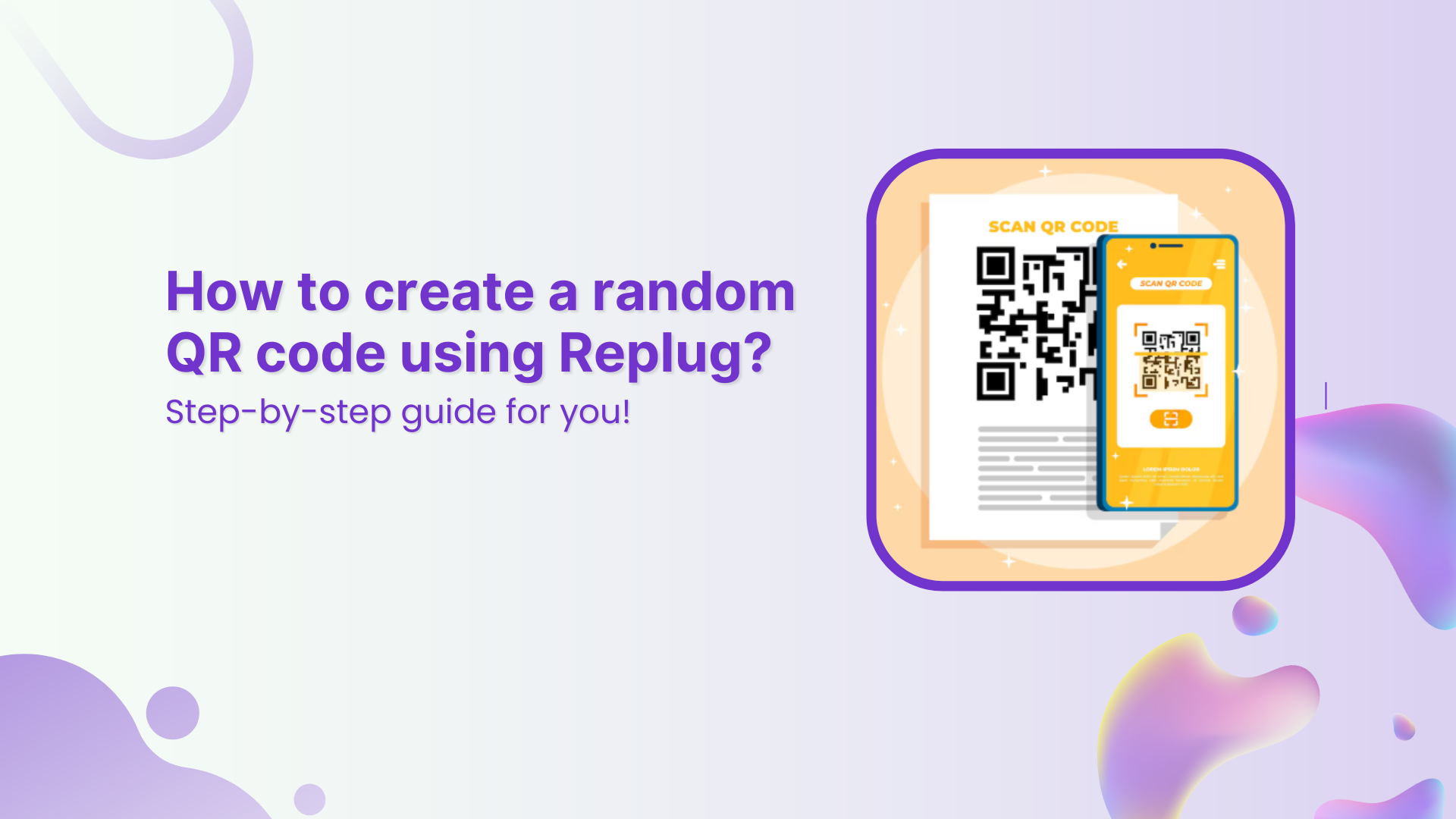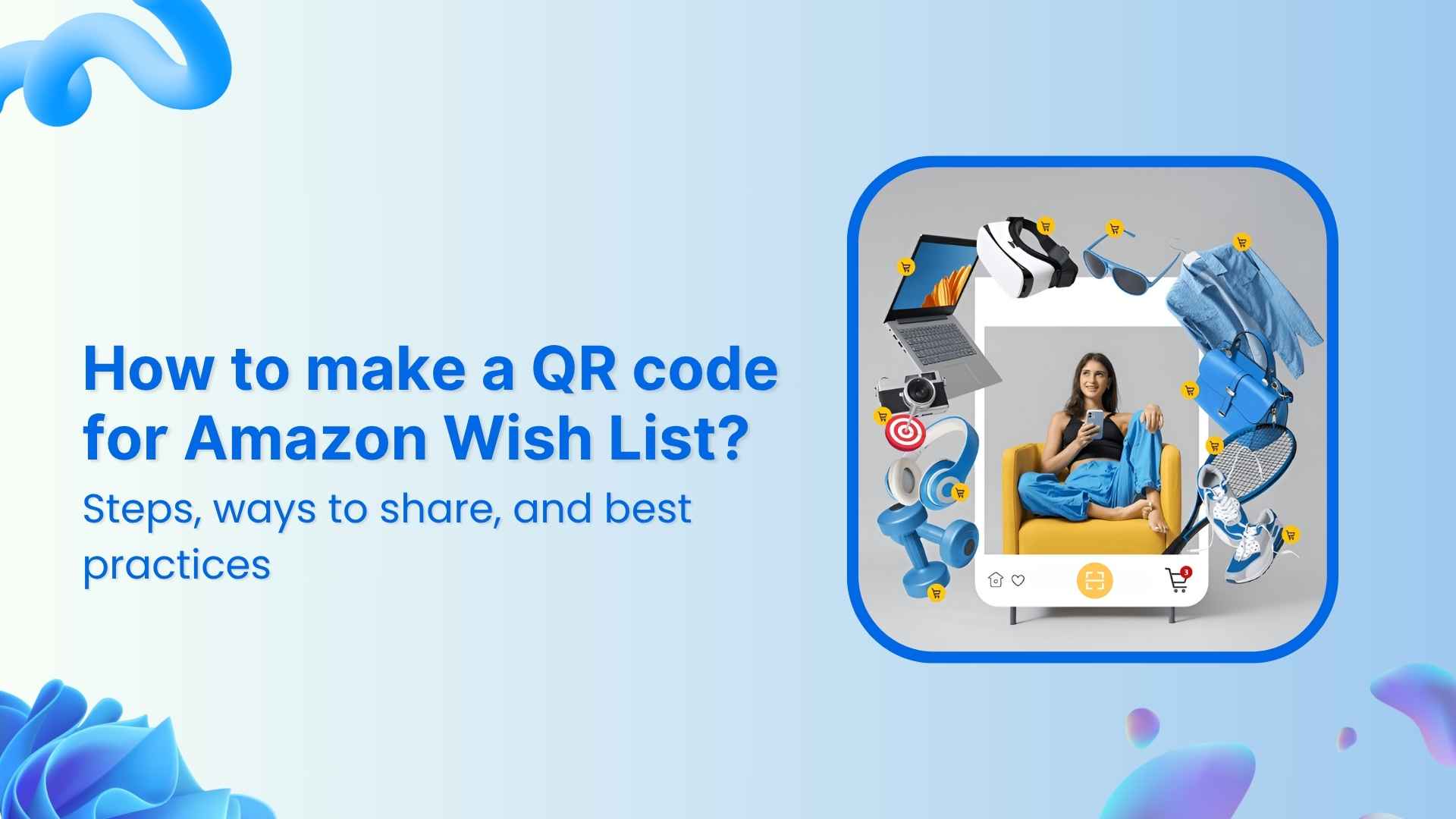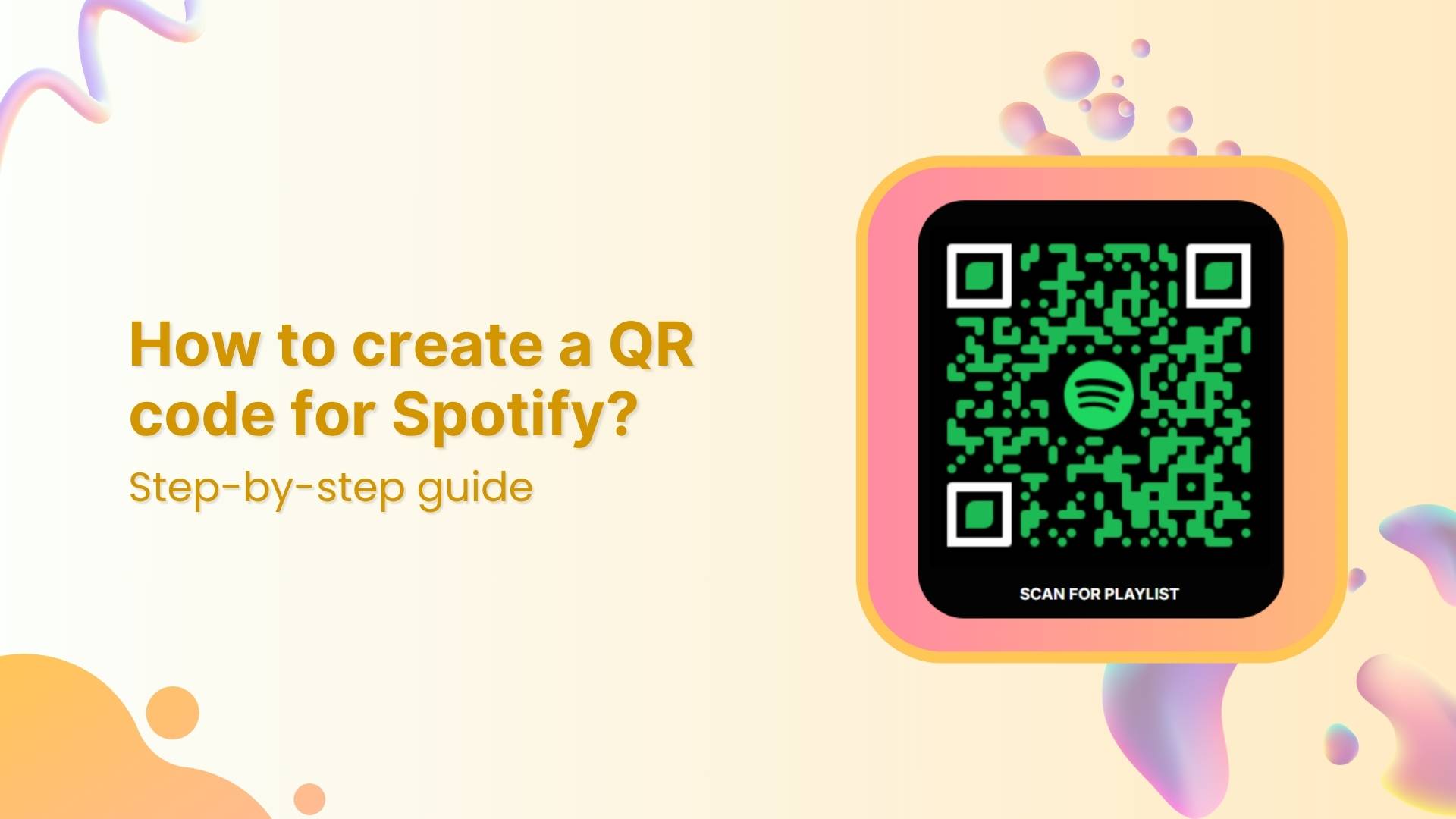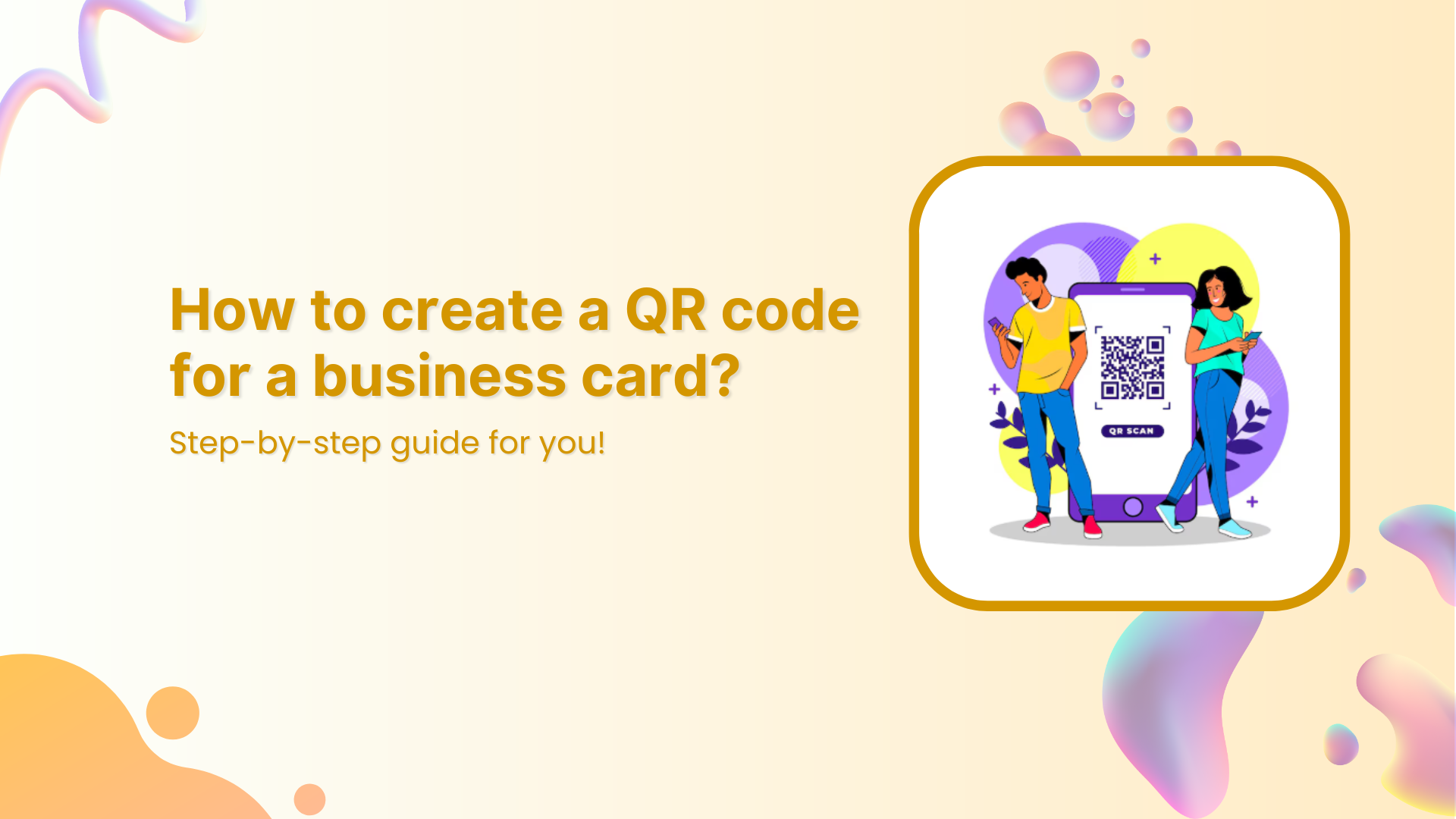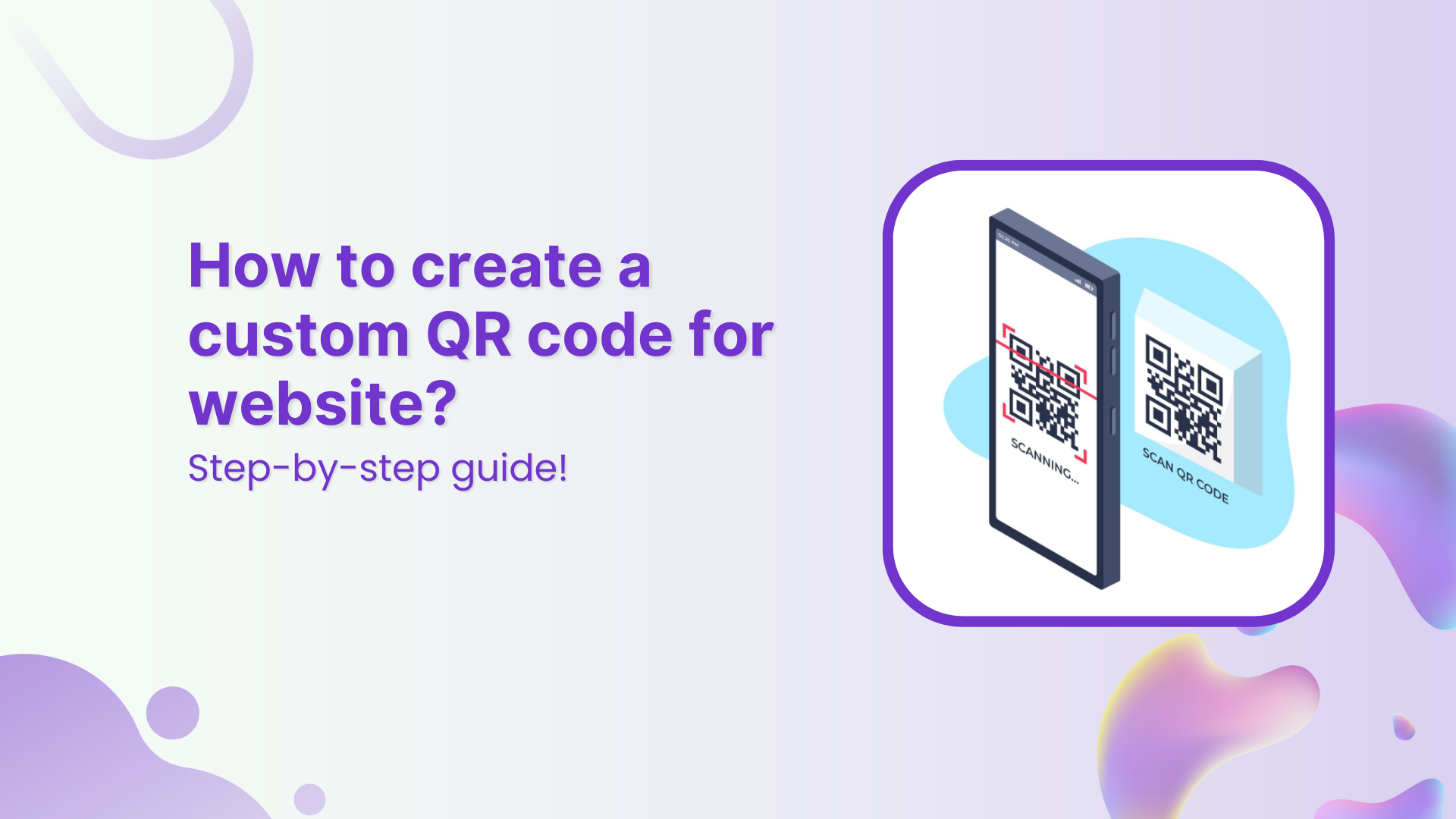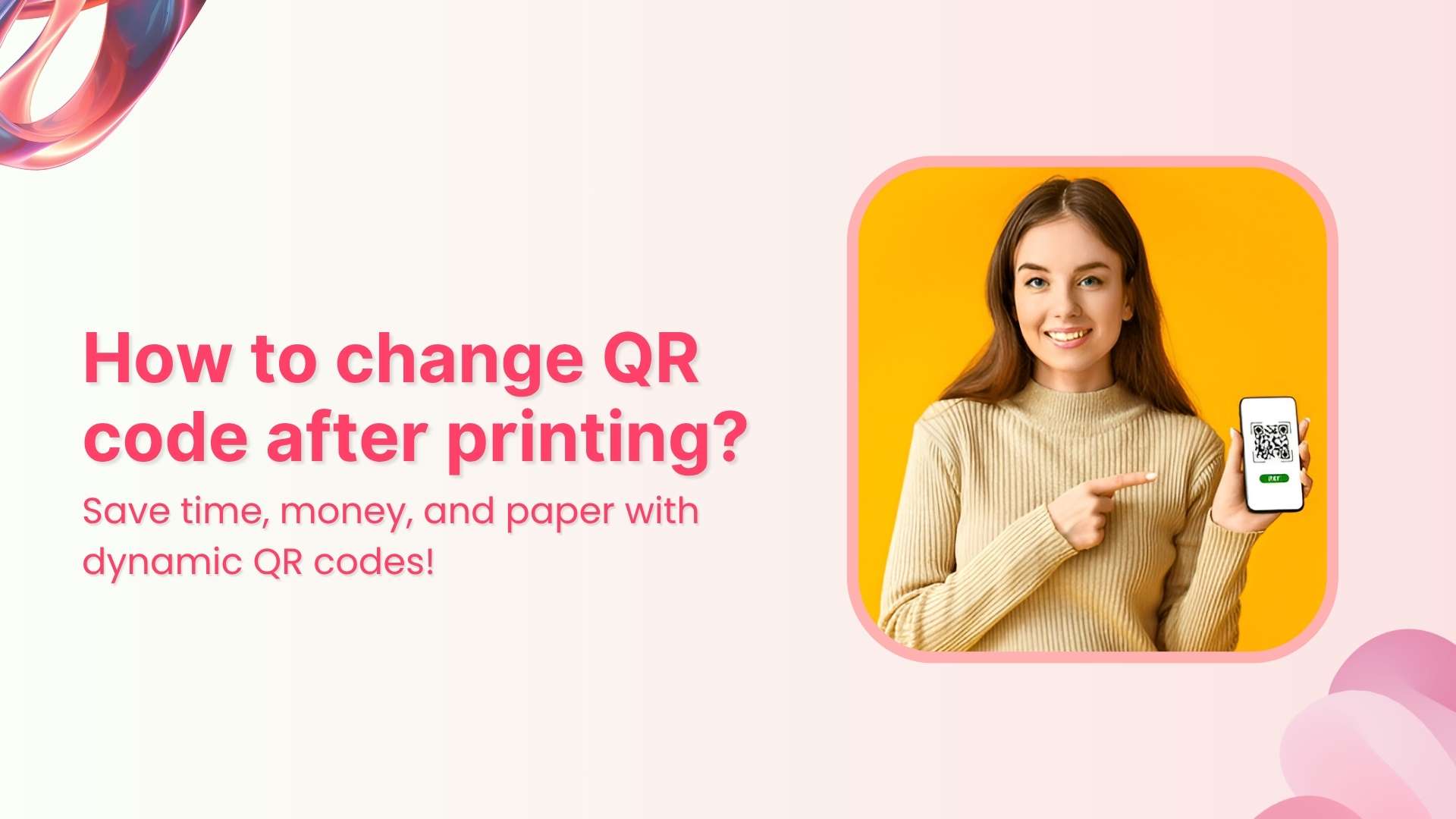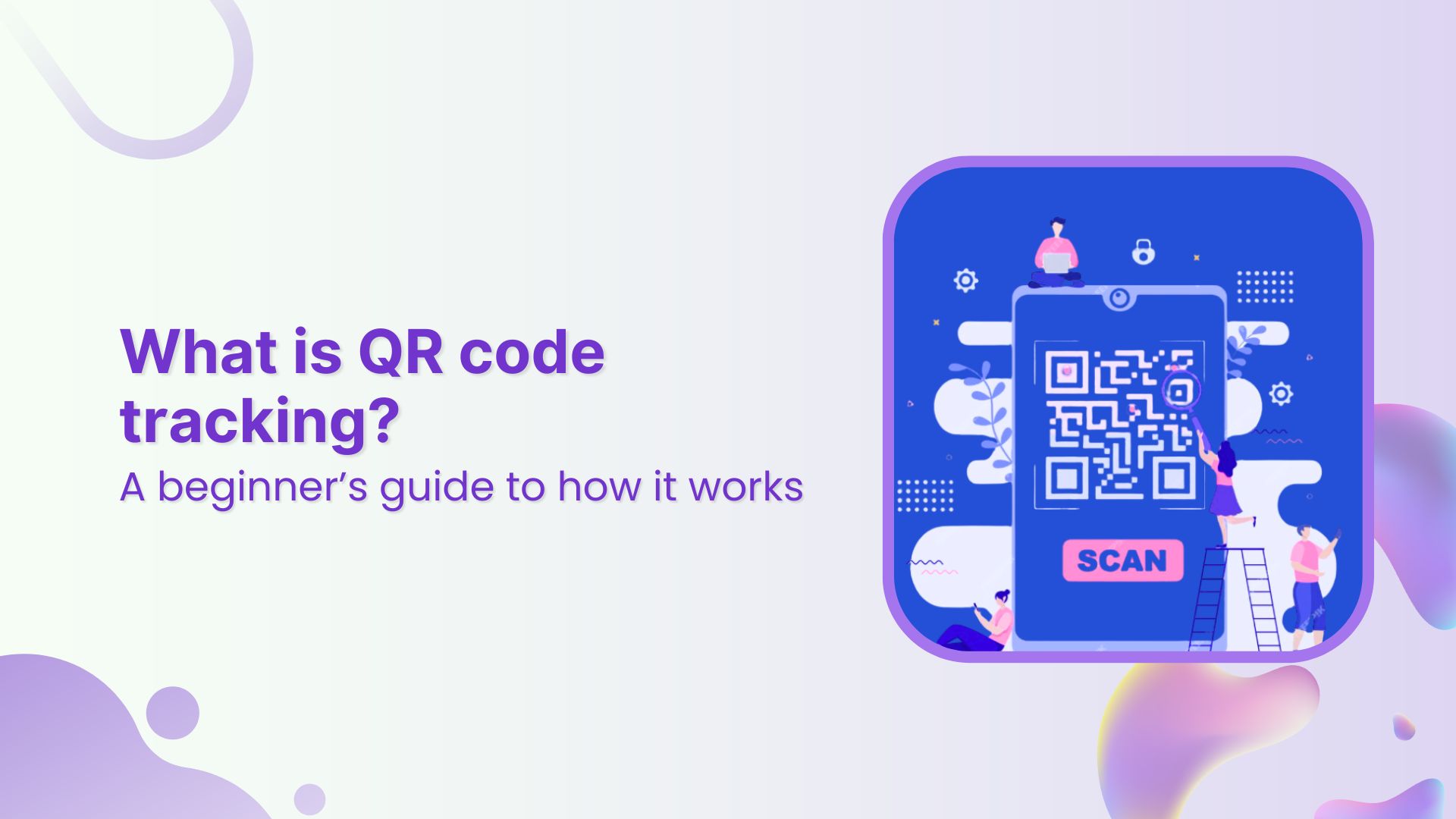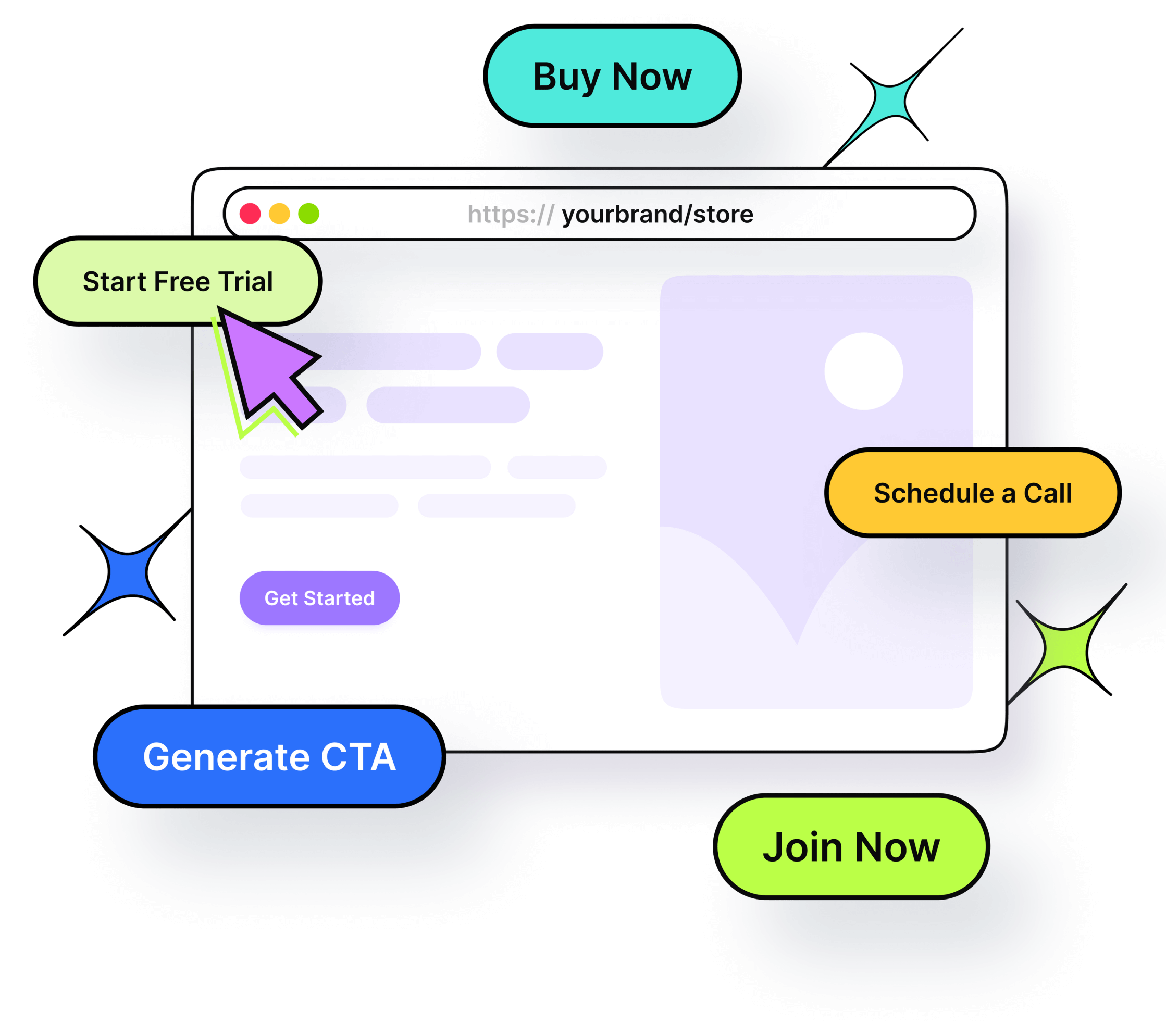QR codes have become a vital tool for connecting the physical and digital worlds. But have you ever wondered why most QR codes are square? In this blog, we’ll dive into the square QR code, explore the role of its shape, explain whether QR codes must always be square, and show you how to get and use these codes effectively.
Whether you’re interested in a square QR code generator or want to create a square website QR code, this guide will give you clear insights.
What is a square QR code?
A square QR code is a type of two-dimensional barcode made up of black and white squares arranged in a larger square grid. It stores data such as website URLs, text, or contact details that can be quickly scanned and decoded by smartphones or QR scanners.
Unlike traditional barcodes, which are linear and one-dimensional, QR codes can hold much more data due to their square grid design. Since becoming an international standard in 2000, QR codes have found use in marketing, supply chain tracking, and everyday interactions like menu scanning.
Are QR codes always square, and why is their shape important?
You might wonder, does a QR code have to be square?
The truth is, while most standard QR codes are square, not all QR or 2D codes strictly follow that shape. The classic QR code’s square design comes from its evenly arranged grid of modules in rows and columns. This geometric structure provides distinct corners and alignment points that scanners use to quickly determine orientation and accurately decode information.
The square shape remains the most popular because its symmetry and clear edges make scanning fast and reliable. However, modern designs sometimes feature rounded corners, custom shapes, or embedded logos that give QR codes a less boxy look. Even so, these creative variations still maintain the essential square or rectangular grid underneath to ensure they remain scannable.
In short, while there’s flexibility in design, the underlying square structure is key to how QR codes function effectively.
How to get a square QR code
If you’re wondering how to get a square QR code, the process is simple. Most square QR code generators produce the standard square format by default. Simply:
- Choose a trusted QR code generator
- Input the data you want the QR code to contain (URL, text, contact info)
- Customize colors or add logos if you want, while keeping the square layout intact
- Download and use your square QR code on your website, packaging, or marketing materials
Creating a square website QR code with Replug is just as easy and helps direct users to specific web pages effortlessly.
Beyond just generating QR codes, Replug allows you to create branded short URLs that enhance trust and click-through rates when embedded in your codes. Plus, with Replug’s analytics dashboard, you can track every scan, add UTM parameters for campaign insights, and even run A/B tests to optimize your QR code performance. This makes managing and measuring your QR code campaigns smarter and more effective.
Benefits of using square QR codes
Here are some top benefits of why you should use square QR codes in your marketing strategy:
Reliable scanning
The square shape of QR codes, combined with their distinct corner patterns, allows scanning devices to quickly detect the code’s orientation. This ensures fast and accurate reading even from different angles or under less-than-ideal lighting conditions. The symmetry and alignment markers built into the square design make it easier for almost all smartphones and scanners to decode the information reliably.
Higher data capacity
Compared to traditional one-dimensional barcodes, square QR codes can store significantly more information. Thanks to their two-dimensional square grid, they can encode URLs, text, contact details, product information, and more, all in a compact space. This makes them ideal for applications requiring detailed or lengthy data, such as marketing campaigns, inventory tracking, and digital menus.
Robust error correction
Square QR codes are designed with error correction capabilities, which means they can still be read accurately even if part of the code is damaged, dirty, or obscured. Depending on the error correction level, up to 30% of the code can be compromised without affecting scanability. This makes square QR codes highly durable and practical in real-world environments where wear and tear are common.
Also read: Why is my QR code blurry & how can I fix it?
Versatility across industries
Square QR codes are incredibly versatile. They’re widely used in marketing to drive user engagement, in retail for product labeling, in logistics and supply chain management for tracking inventory, and in event management for fast check-ins. Their ability to store diverse types of data makes them a universal tool across various sectors.
Increased adoption for contactless solutions
Since the pandemic, the use of square QR codes has surged due to their effectiveness in enabling contactless interactions. Restaurants use them for touch-free menus and ordering, retailers for digital payments, and public venues for health check-ins. This trend shows how the square QR code’s design supports both convenience and safety in today’s world.
How Replug enhances QR code usage
Replug isn’t just a link shortener; it’s also a complete QR code solution that helps you create, optimize, and measure the impact of your square QR codes.
Custom, dynamic square QR codes
With Replug, you can generate fully customizable square QR codes that match your brand’s style. Dynamic QR codes allow you to change the destination URL anytime without needing to reprint the code, saving costs and boosting flexibility. Whether it’s for a new campaign or an updated product page, your QR codes stay relevant and effective.
A/B testing for better performance
Not sure which landing page drives more engagement? Replug enables you to A/B test multiple URLs linked to different QR codes. This data-driven approach helps you identify the best-performing links and optimize your campaigns for higher conversions.
Multiple download formats
Whether you need high-resolution PNGs, SVGs, JPEG for crisp scaling, or WEBP for websites, Replug lets you download your square QR codes in the format that fits your marketing needs. This versatility ensures your codes look perfect everywhere, from billboards to social media posts.
Retargeting pixels
Replug allows you to add retargeting pixels to your QR code links, so anyone who scans your code can be retargeted with follow-up ads on platforms like Facebook and Google, helping turn interest into action.
Share across all digital channels
Replug makes QR code distribution seamless, so your audience can access your content wherever they engage with your brand.
Detailed analytics and tracking
Replug provides a dedicated dashboard that tracks how many people scanned your QR codes, when, and from where. These insights help you understand audience behavior and the effectiveness of your QR code campaigns. You can also add UTM parameters to your QR code URLs to monitor traffic sources and campaign success
Deep linking for smooth user journeys
Replug supports deep linking, meaning QR codes can take users directly into specific pages or features within your mobile app. This eliminates extra navigation steps, making the customer journey smoother and increasing the likelihood of engagement and conversions.
Customizing your square QR code: tips and tricks
Though the QR code square shape must remain intact for scanability, you can customize it:
- Use high-contrast colors for better readability.
- Incorporate your logo without covering essential parts.
- Maintain adequate size to ensure easy scanning.
- Avoid distorting the square grid or alignment markers.
Custom designs can boost brand recognition while keeping codes functional.
Conclusion
Square QR codes are the standard because their shape supports fast, reliable scanning and high data capacity. While QR codes don’t always have to look perfectly square, the underlying square grid is crucial for their function.
Whether you want to create a simple square website QR code or customize your codes with branding, tools like Replug can help you track and optimize your QR code campaigns effectively.
Ready to create your own square QR codes? Try Replug today and start enhancing your marketing efforts with smart, trackable links!
FAQs on square QR codes
Does a QR code have to be square?
Standard QR codes are almost always square because their scanning technology depends on the square grid and corner patterns. However, some designer QR codes have creative shapes but keep an underlying square or rectangular structure for scanability.
How do I get a square QR code?
Use a trusted square QR code generator online that creates standard square QR codes by default.
Can I customize the shape of my QR code?
You can add logos or adjust colors, but the QR code’s essential square grid and alignment markers must remain intact to ensure it scans properly.
What is a square website QR code?
A QR code in square format that directs users to a website or a specific web page.
How does Replug work with QR codes?
Replug creates branded short URLs ideal for QR codes, offers analytics on scan performance, and enables retargeting for better campaign results.