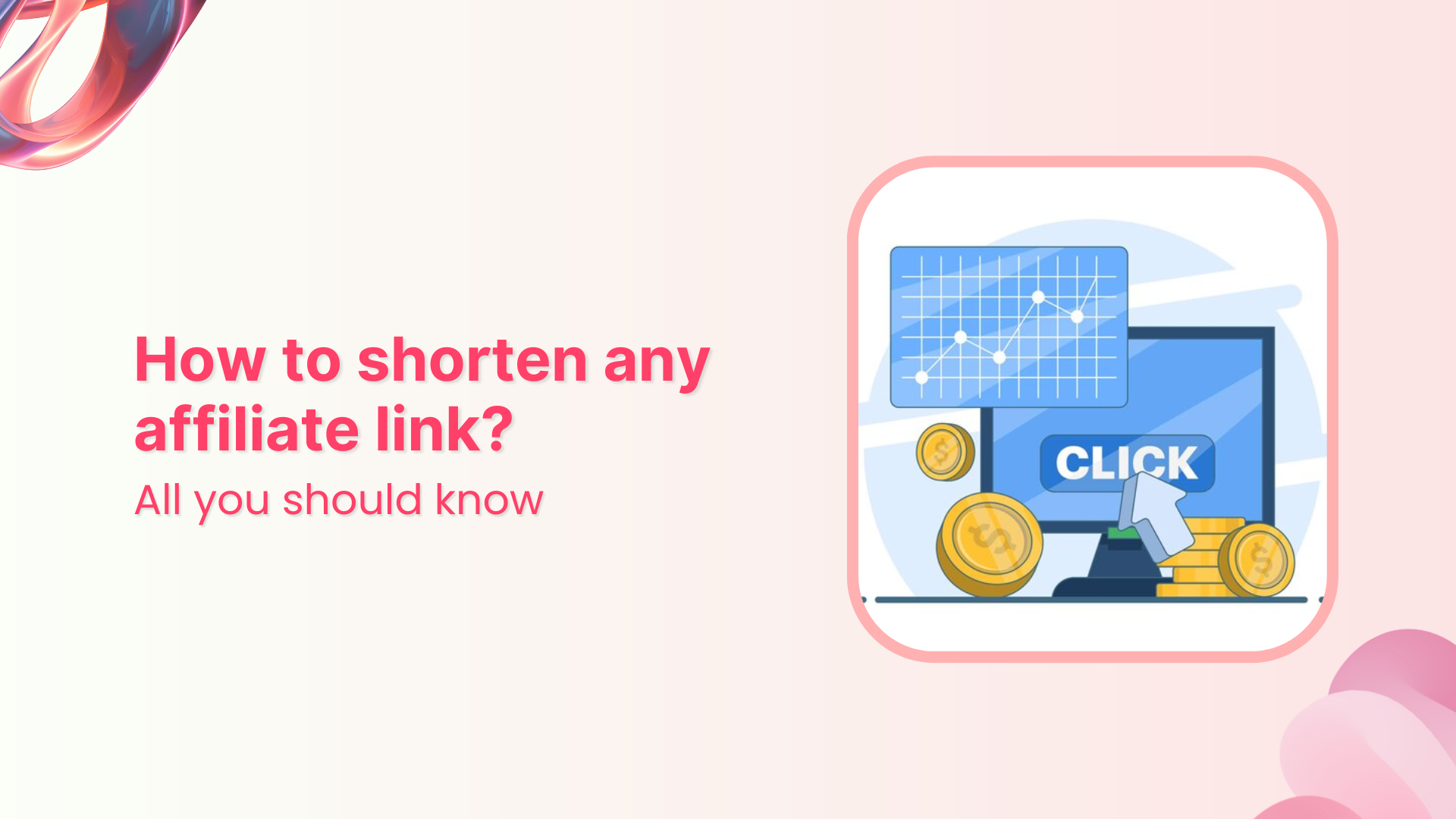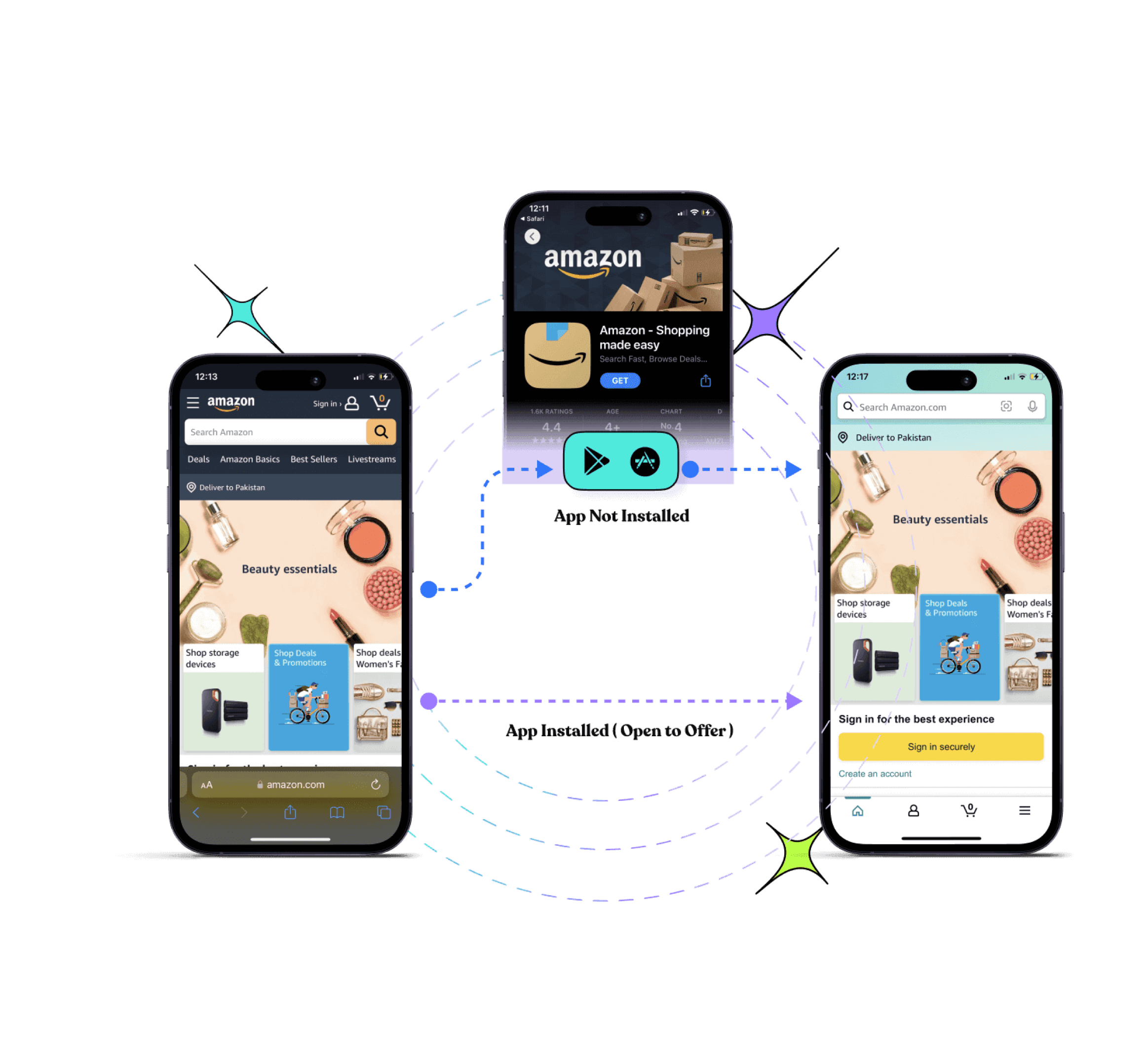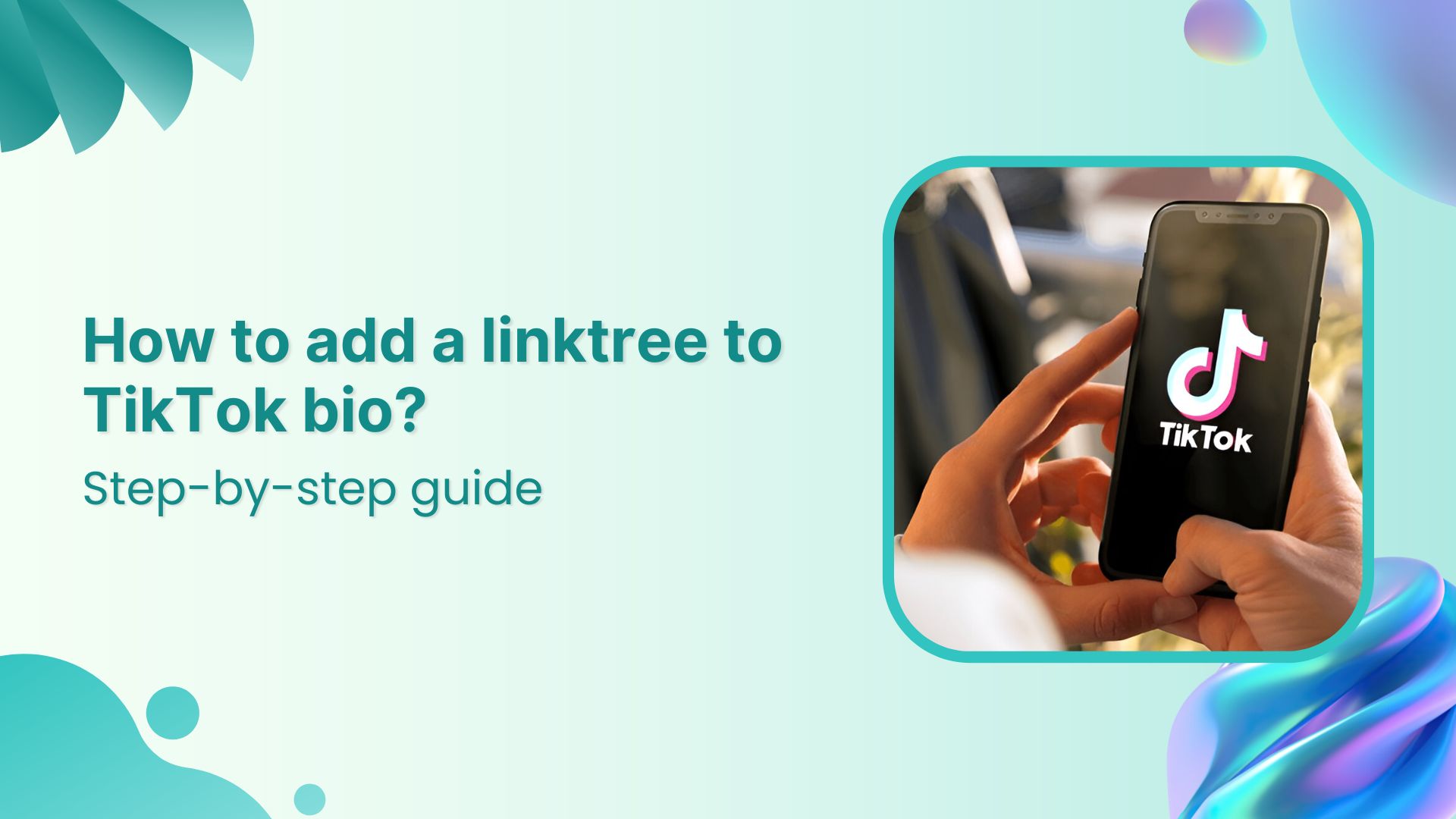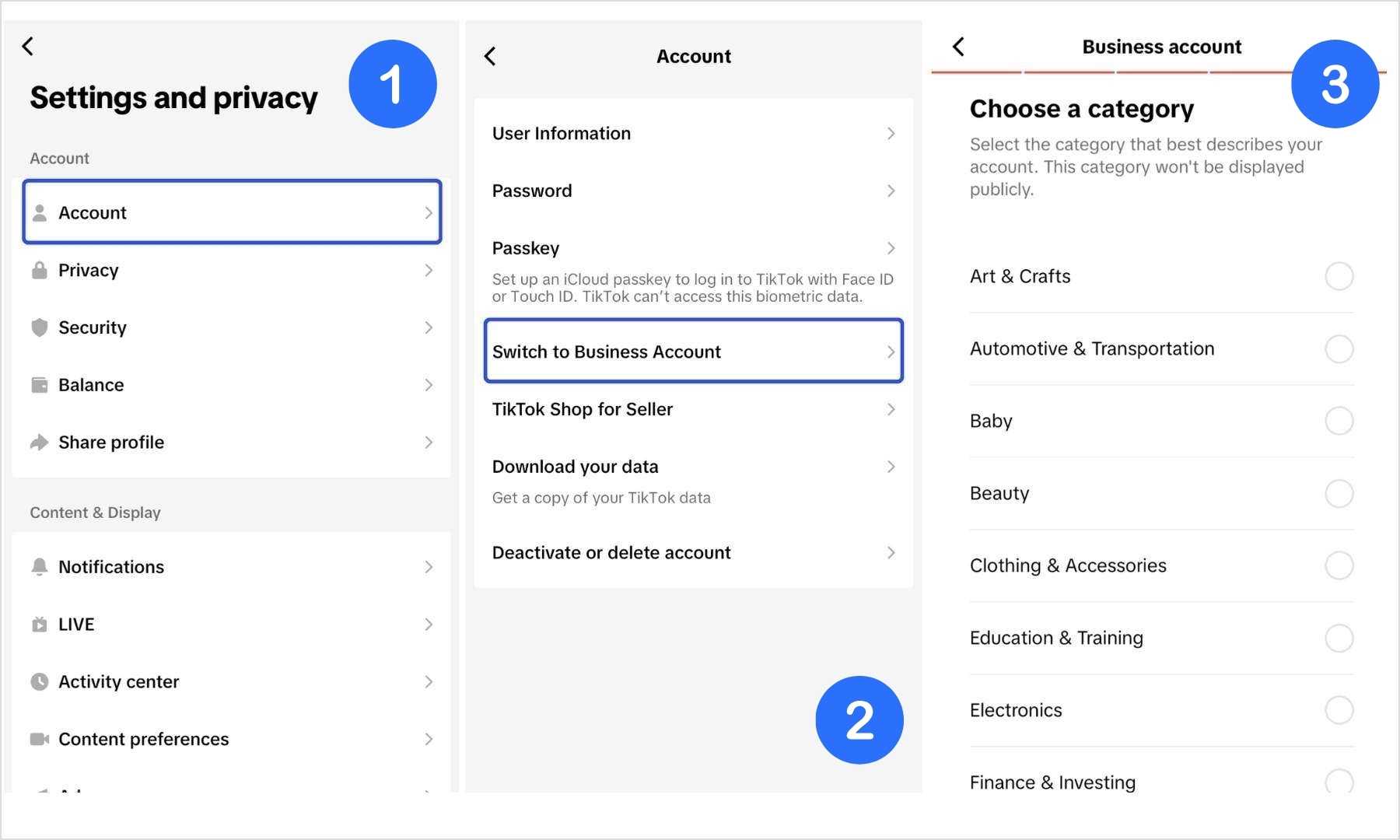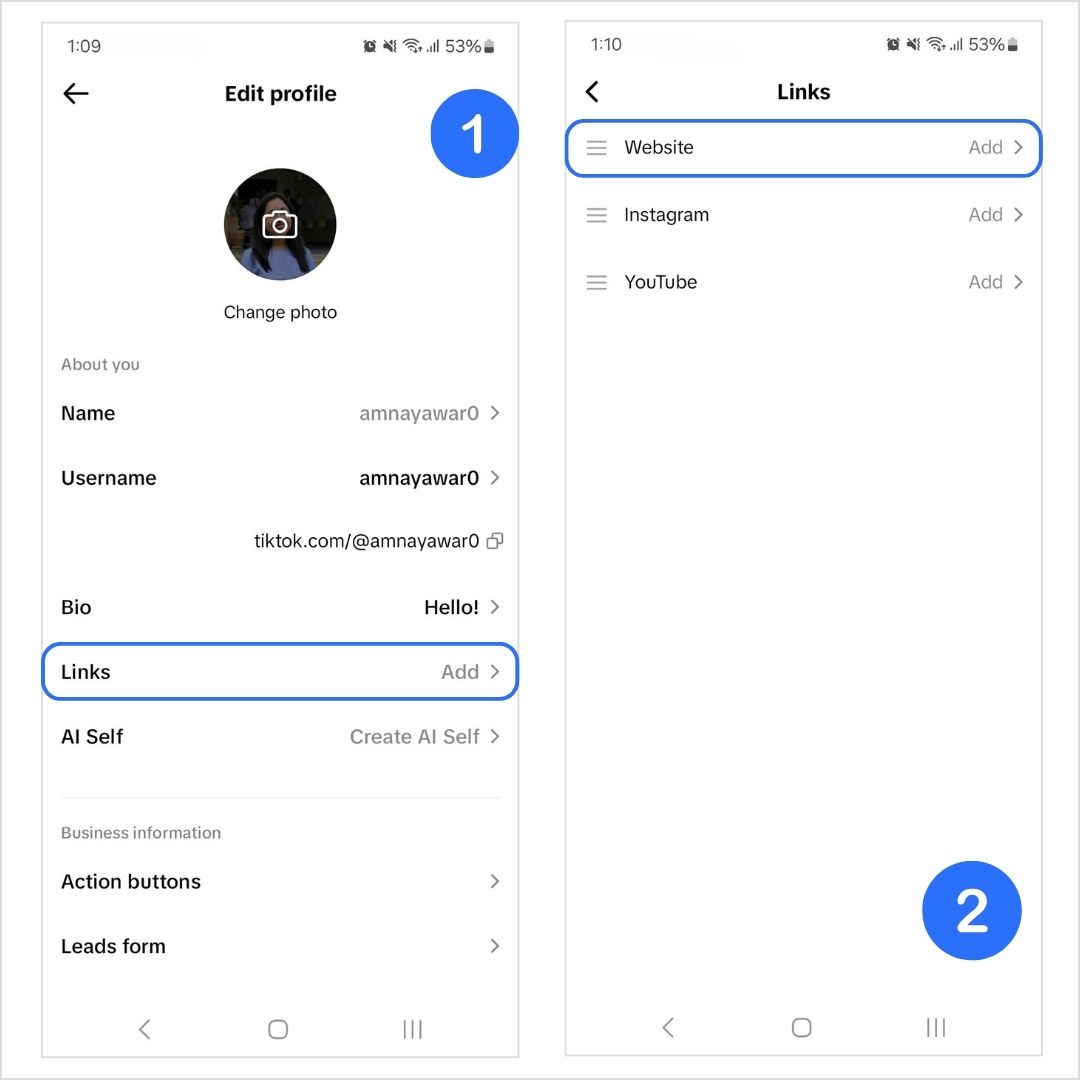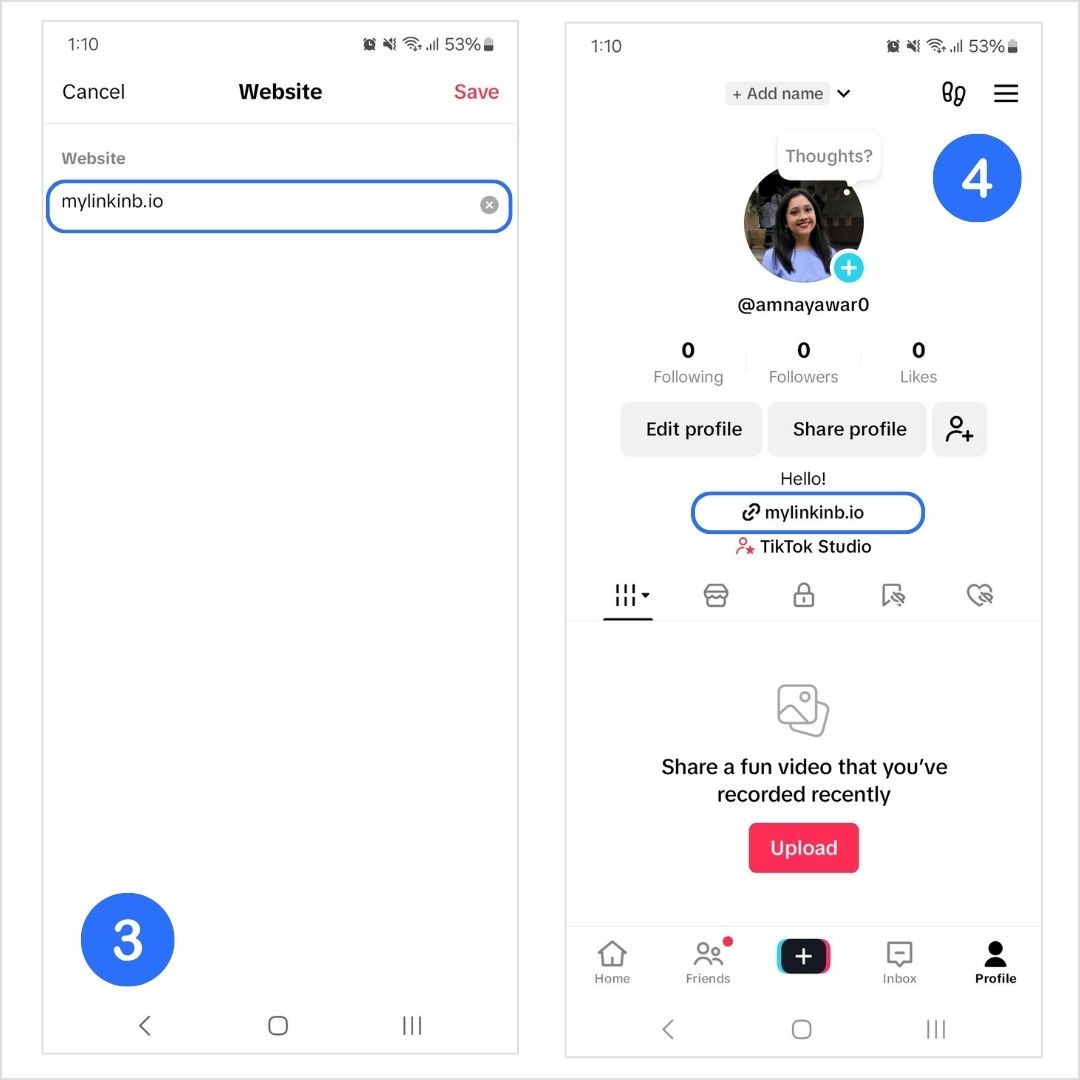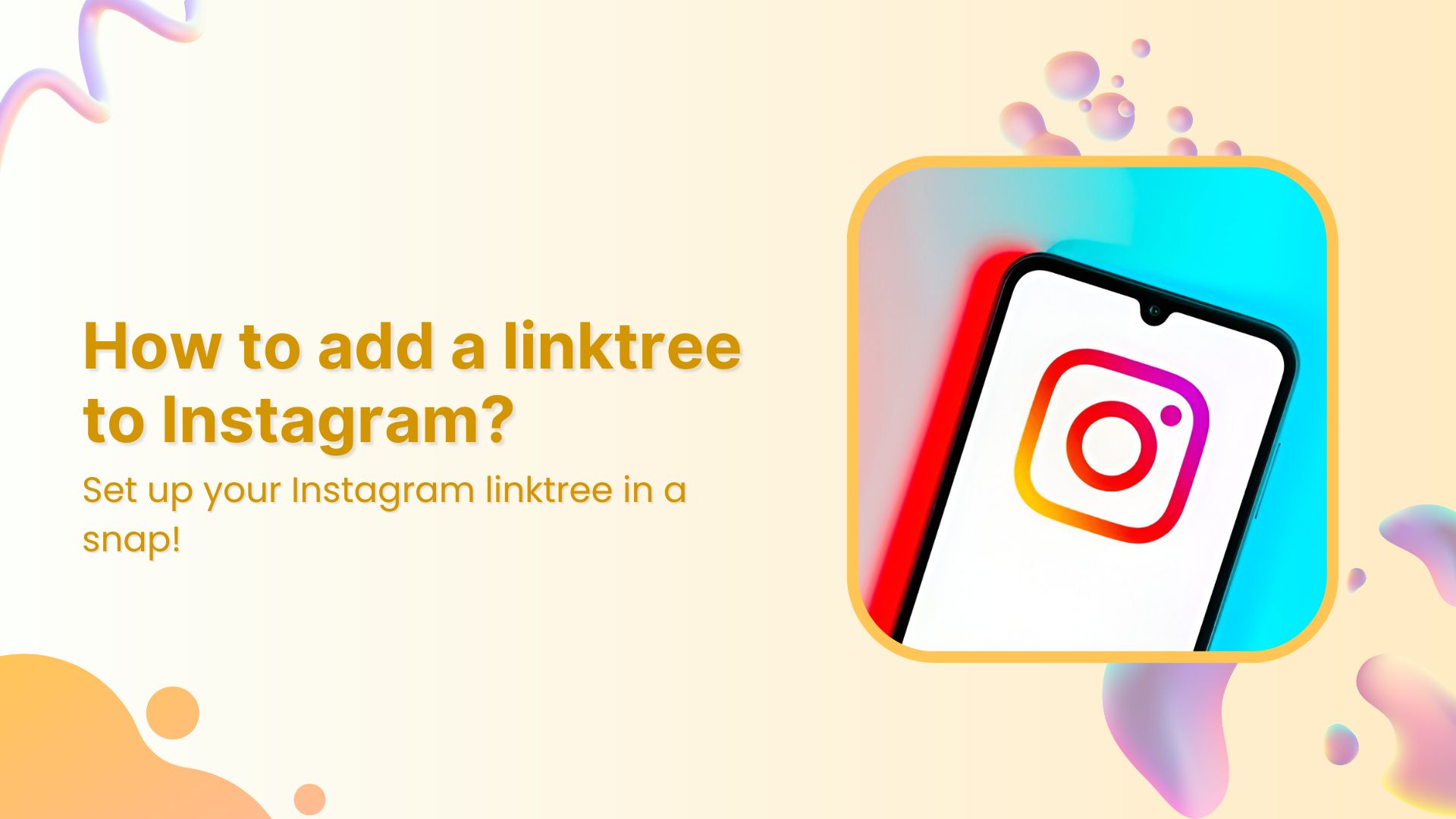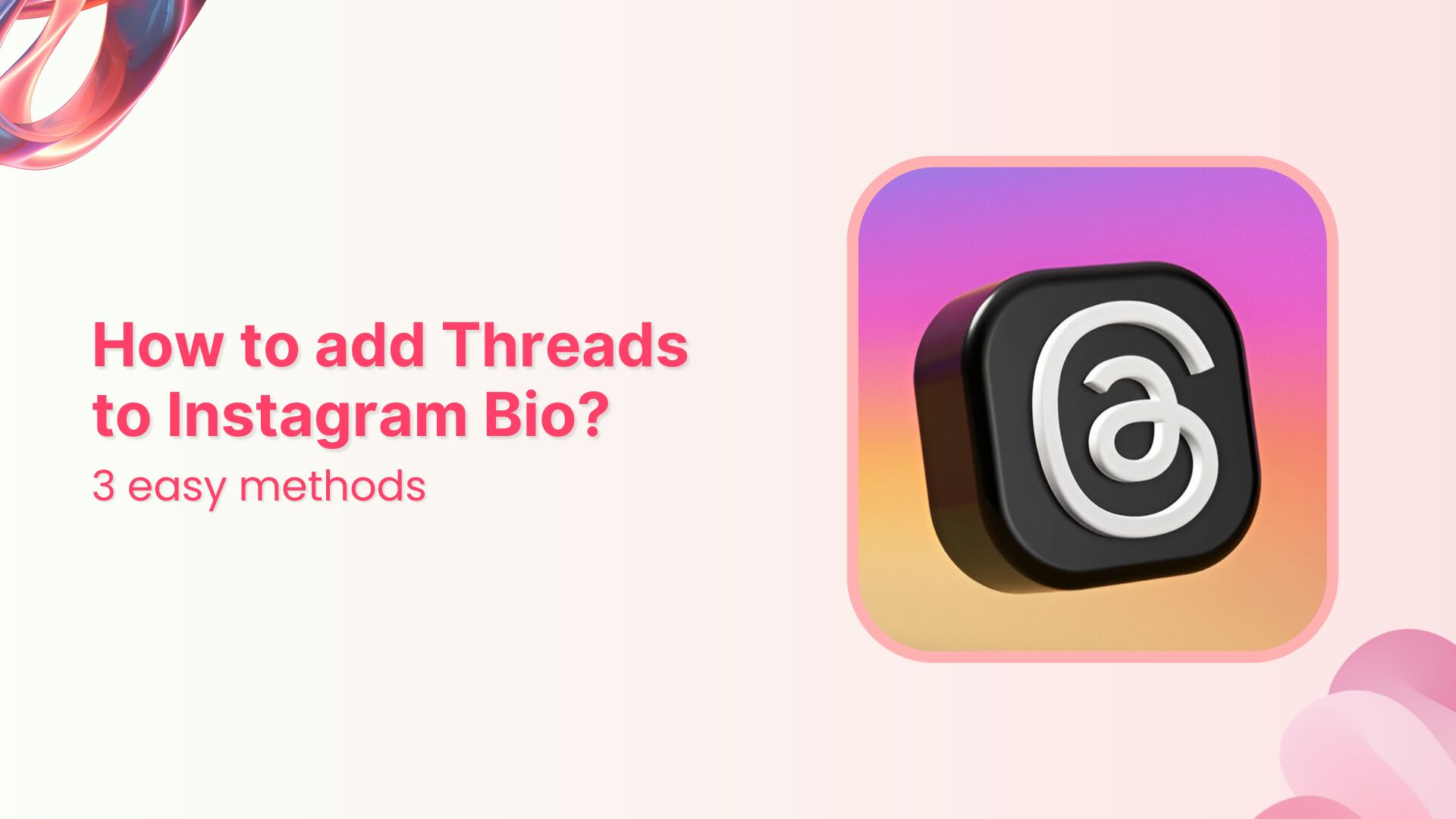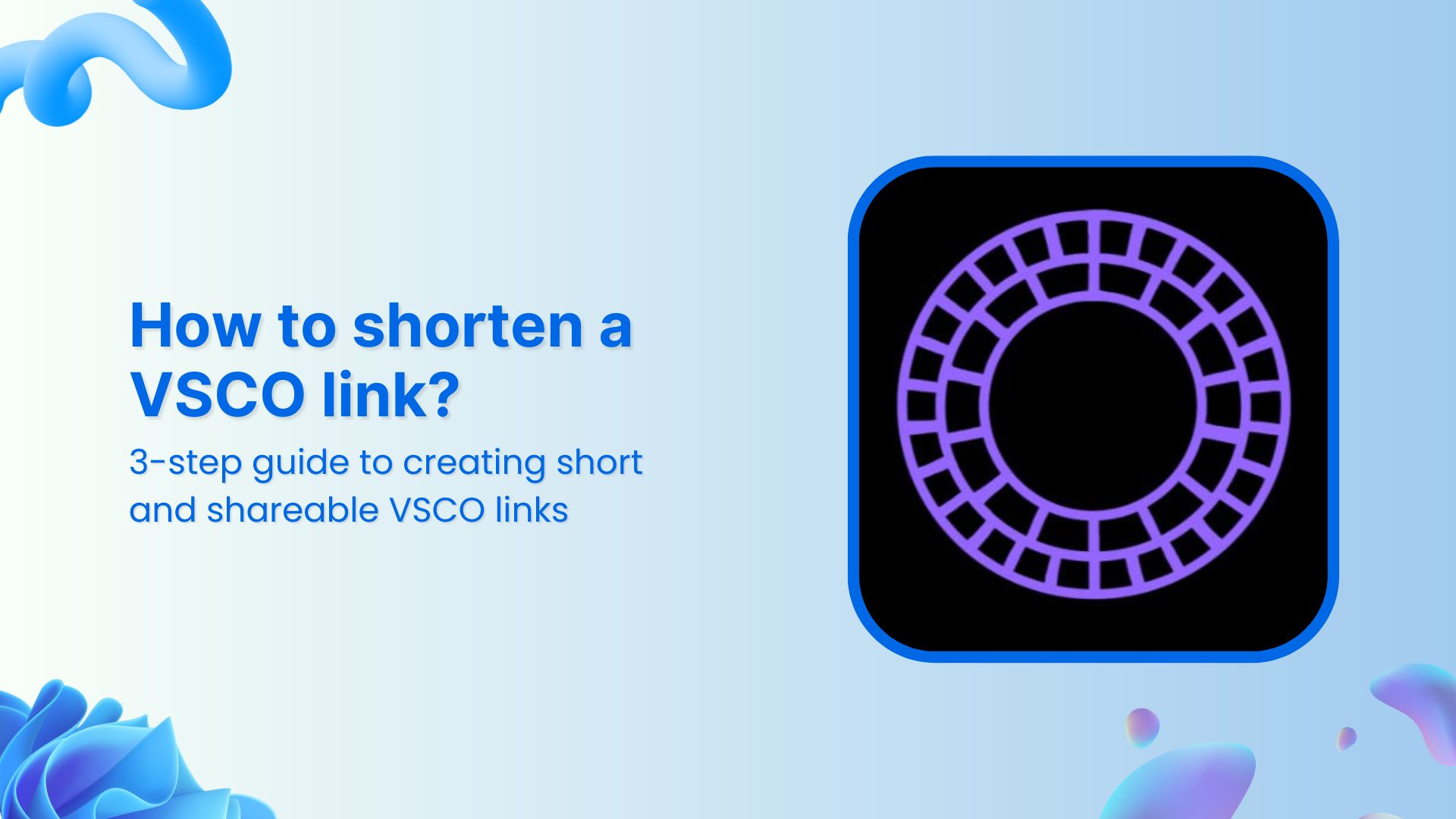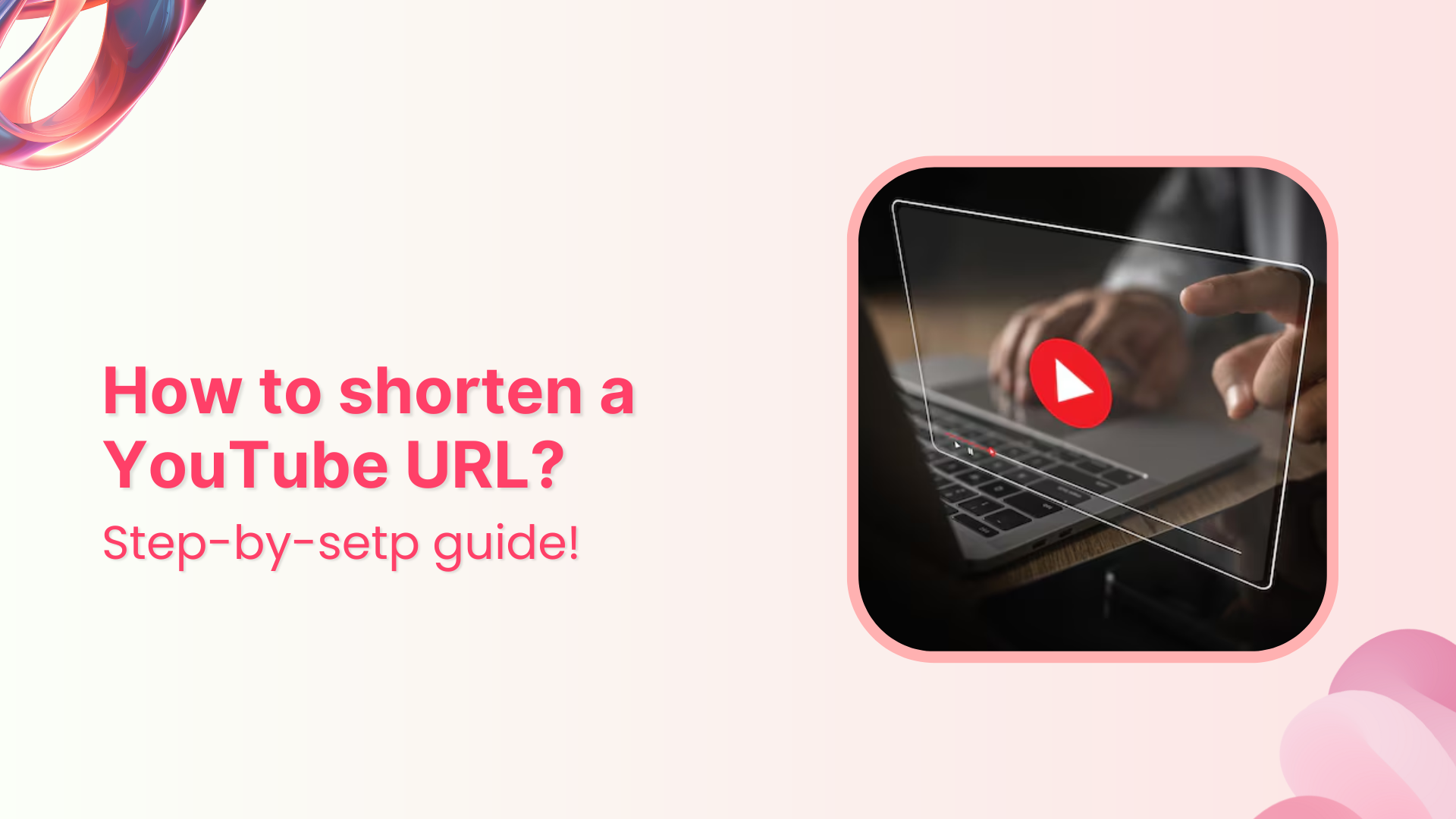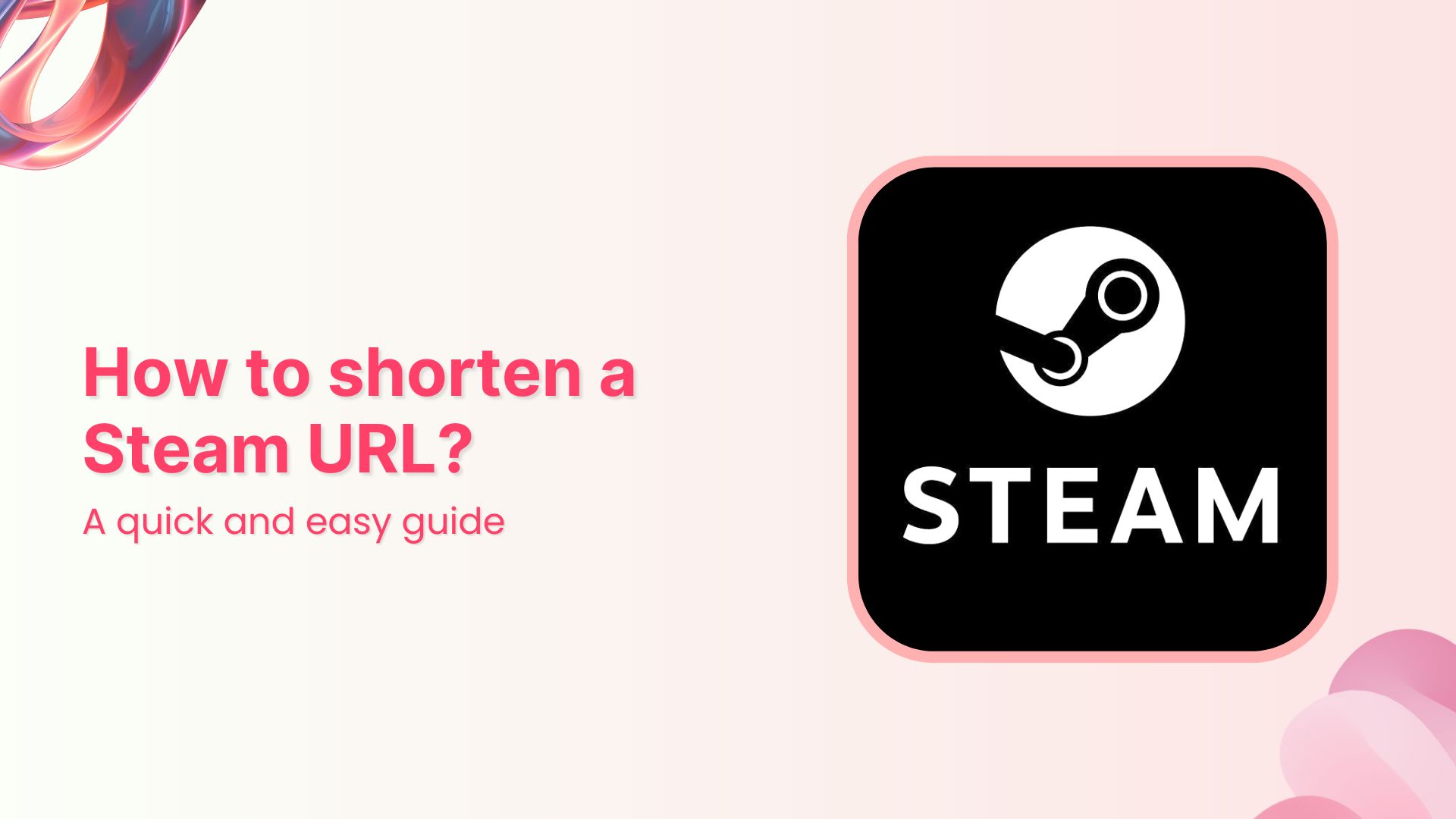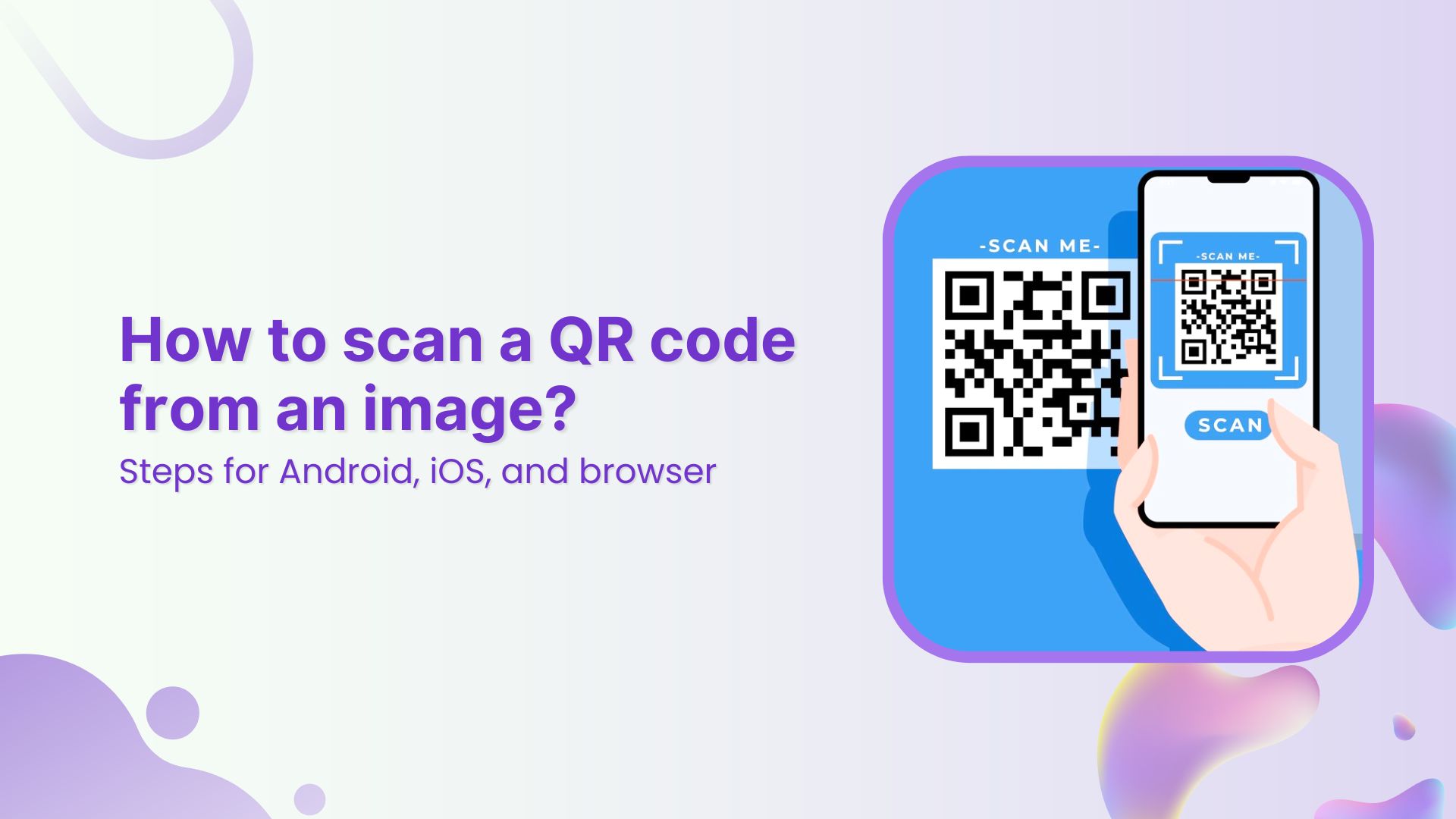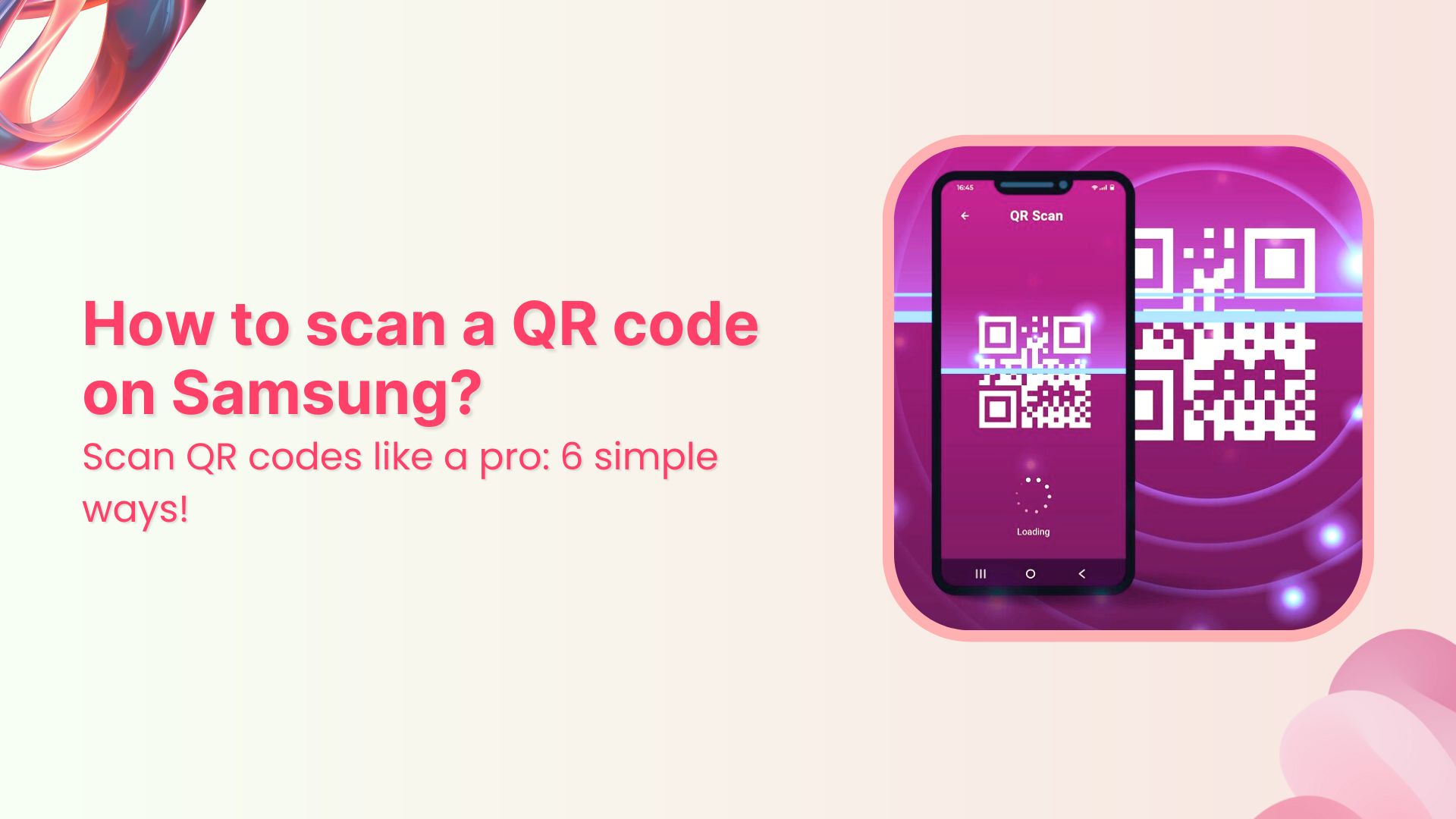In affiliate marketing, the success of your campaigns relies heavily on your ability to drive clicks and conversions.
They look unprofessional, take up too much space, and can even break in emails or messages.
So, what’s the solution? Shortening those affiliate links not only makes them more visually appealing but also boosts your click-through rates and improves your user experience.
In this guide, we’ll walk you through the process of shortening any affiliate link, no matter which network or affiliate program you’re using. So lets get started.
Why shorten affiliate links?
| 1. | Enhances visual appeal and reinforces brand professionalism |
| 2. | Increases click-through rates by presenting clean, trustworthy links |
| 3. | Simplifies sharing across social media and print materials |
| 4. | Provides detailed tracking and performance analytics |
| 5. | Optimizes link length for platforms with character limitations |
What is the best way to shorten affiliate links?
The best way to shorten an affiliate link is by using a dedicated link-shortening service. Though many affiliate programs offer built-in shorteners. For example
- Amazon Associates → amzn.to
- ShareASale → shrsl.com
However, these tools are typically convenient and lack essential features. For example, you can’t create custom branded links, conduct A/B testing, or track the performance of your links in-depth.
For greater control and flexibility, it’s best to use an advanced link-shortening tool like Replug.
Replug is an all-star link management tool for marketers with branded links, link previews, traffic routing, UTM parameters, link analytics, custom CTA’s, bulk link shortening, and more.
Here’s how you can shorten an affiliate link using Replug
Step 1:
Go to Replug and log in to your account. If you don’t have an account, sign up for free.
Step 2:
On the Replug dashboard, locate the “Quickly shorten your URL” field. And paste your affiliate link into the box.
Press Enter, and a pop-up window will appear. Here, you can customize the link to create a branded and recognizable URL.
Click the “Checkmark” to generate your shortened Replug link.
Step 3: (Additional step)
Replug offers powerful tools to help you maximize your affiliate earnings:
- UTM tracking for detailed analytics
- Geo-targeting to direct users based on location
- Deep linking to improve user experience
- A/B testing to find the most effective link variations
- Traffic routing rules to control where visitors go
Once you’re satisfied with the customization and settings, click “Save shortened link”, and your optimized affiliate link is ready to share!
Essential tips for optimizing your affiliate links
Here are some smart tips to make the most out of your affiliate links.
1. Test all links before sharing them publicly
Always check that your shortened links are working properly and direct users to the correct destination before sharing them with your audience.
2. Create memorable links when possible
Customize your links to make them easy to remember. Using relevant keywords or branding in the URL makes it more likely that your audience will trust and recall the link.
3. Use descriptive keywords in custom URLs
Avoid generic or random characters in your custom URLs. Instead, use descriptive words that give context to the link’s purpose, making it clear to users what they can expect when they click.
4. Track performance through analytics
Take full advantage of link tracking features provided by tools like Replug. You can optimize your affiliate strategy based on real data by monitoring click-through rates, geographic location, and device type.
5. Keep a spreadsheet of original and shortened links
For better organization, maintain a record of your original long URLs alongside their corresponding shortened versions. This helps with tracking campaigns, making updates, or revisiting older links for adjustments.
Disclose affiliate relationships as required by law
Transparency is key in affiliate marketing. Always disclose affiliate relationships in accordance with the law and best practices, so your audience knows you may earn a commission from purchases made through your links.
Conclusion
Shortening affiliate links is a simple yet powerful strategy to enhance user experience, build trust, and increase conversion rates. The appearance of your link plays a crucial role in how it’s perceived across different platforms – whether on social media, in emails, or on websites.
FAQs on affiliate links
Why should I shorten my affiliate links?
Shortened affiliate links look cleaner, are easier to share, improve click-through rates, and allow for better tracking of performance.
Can I track the performance of my affiliate links?
Yes, using tools like Replug, you can track detailed analytics such as click-through rates, user locations, and device types.
What’s the best tool for shortening affiliate links?
Tools like Replug offer more features than default affiliate program shorteners, such as link branding, performance tracking, and customization.