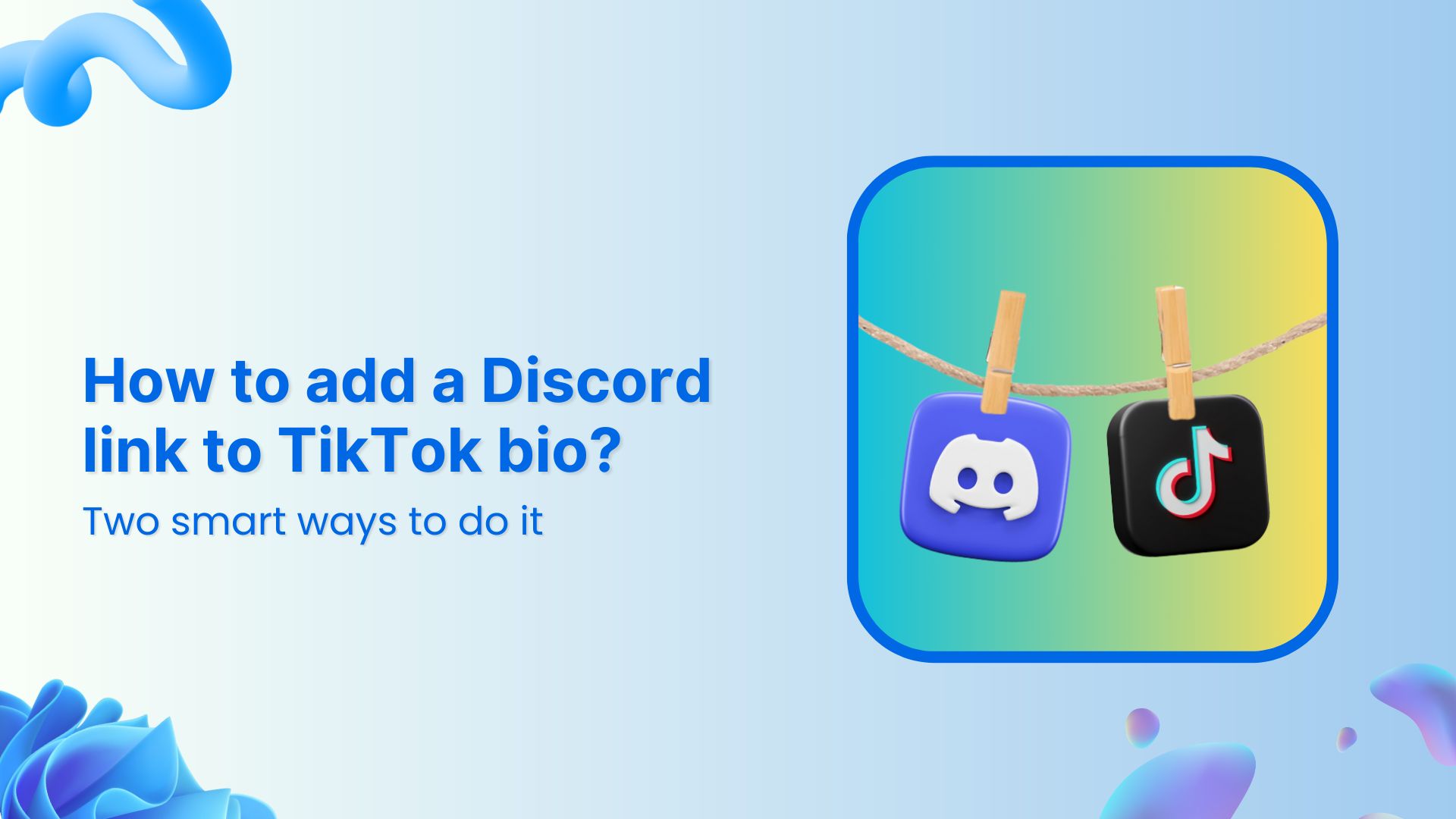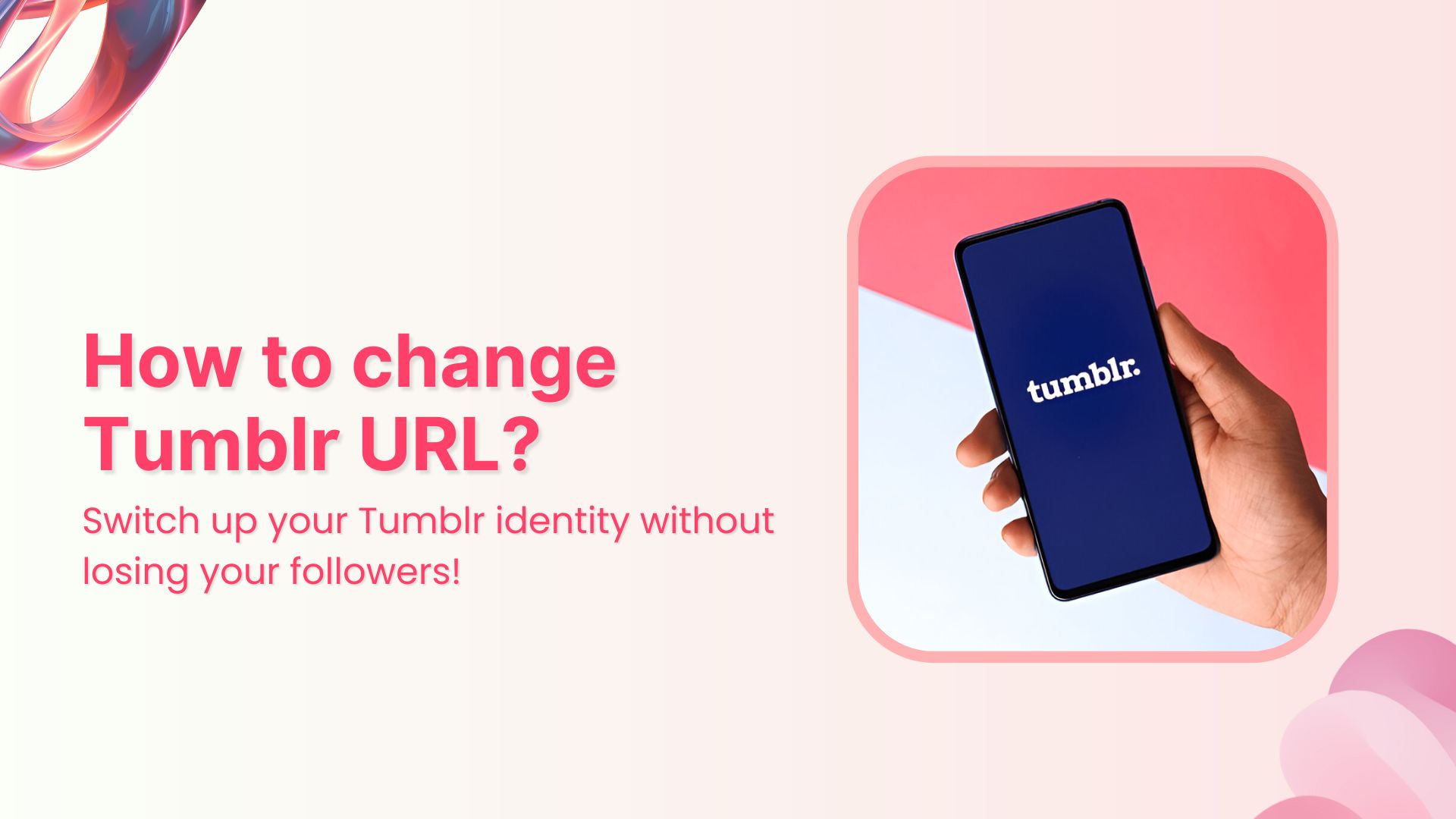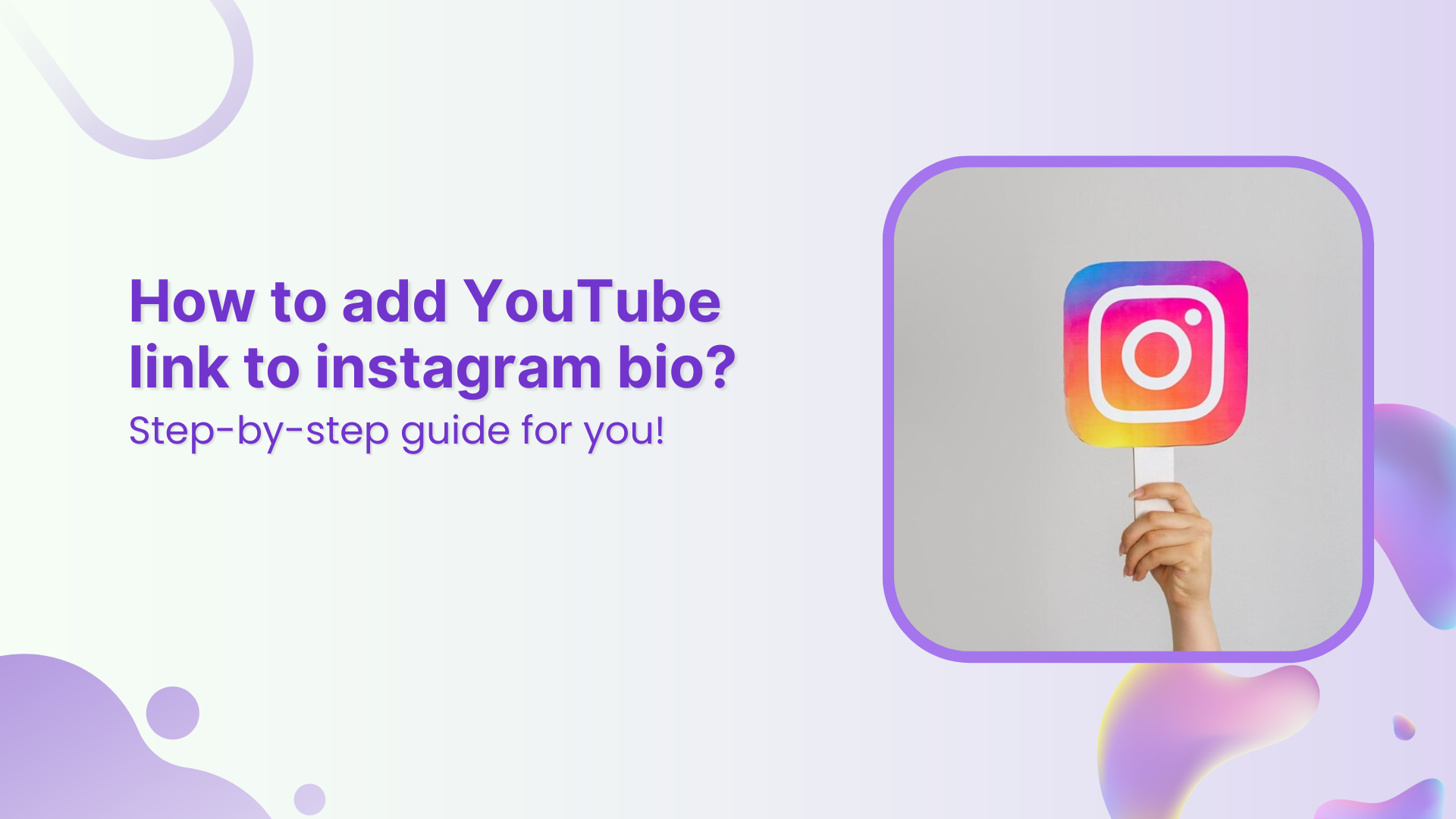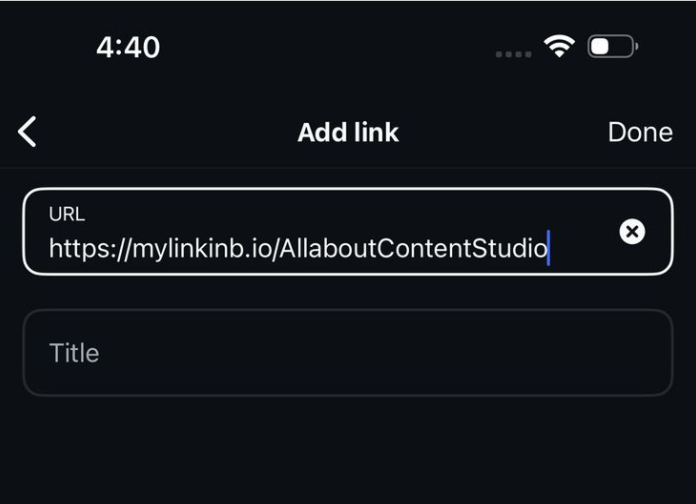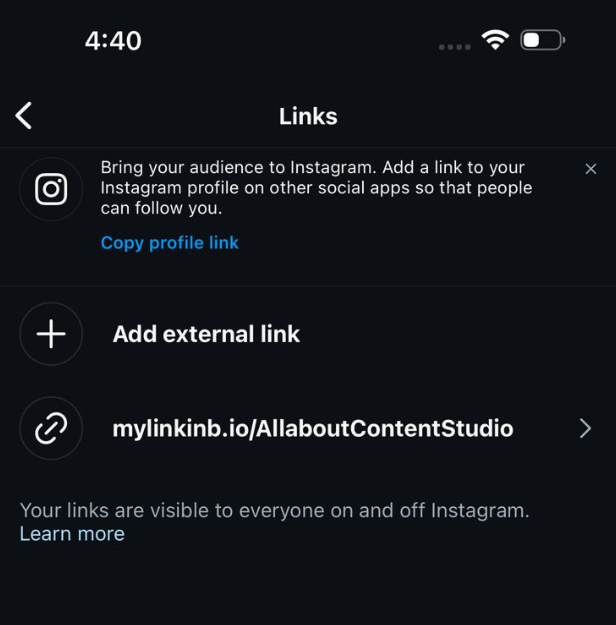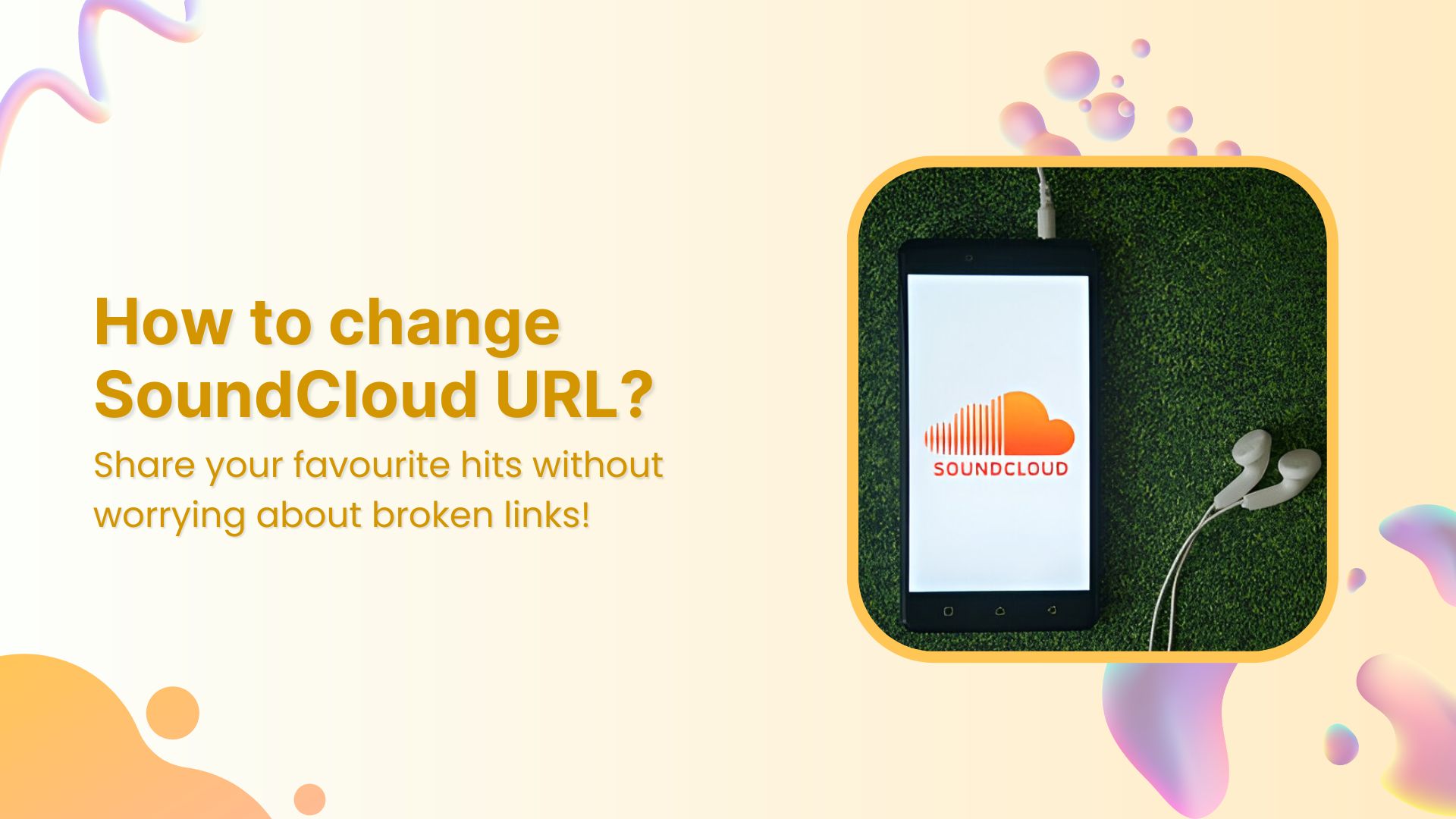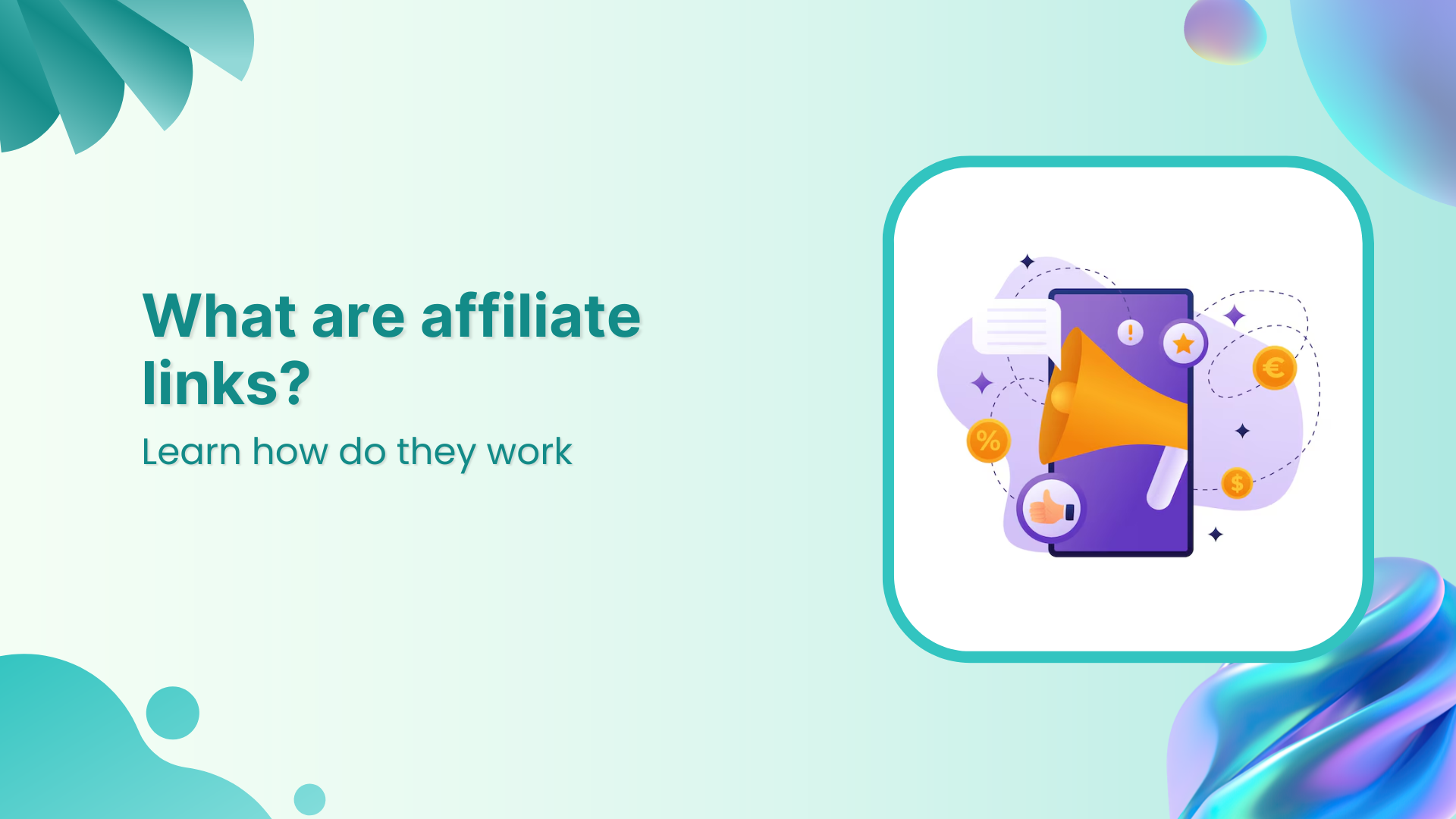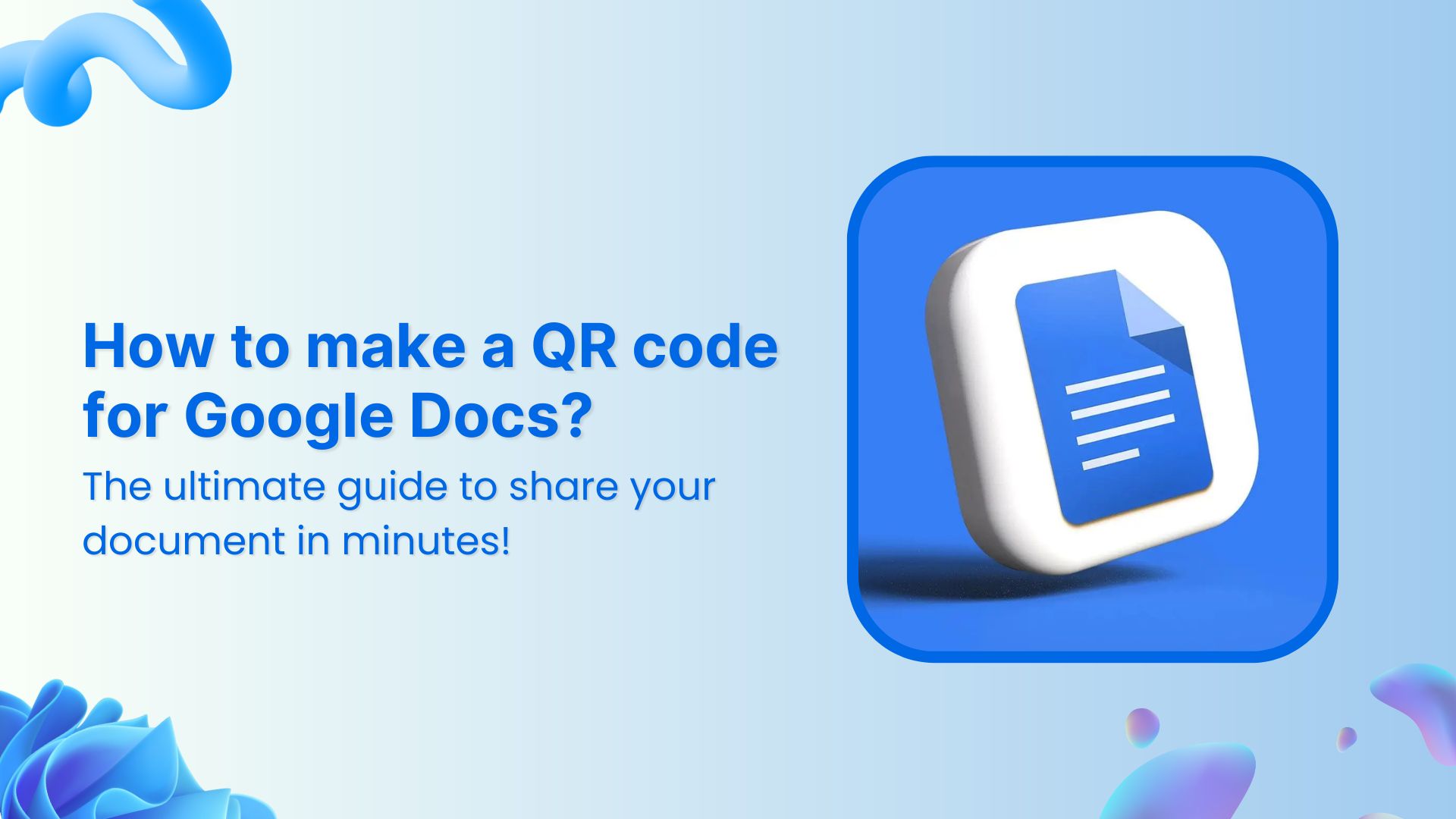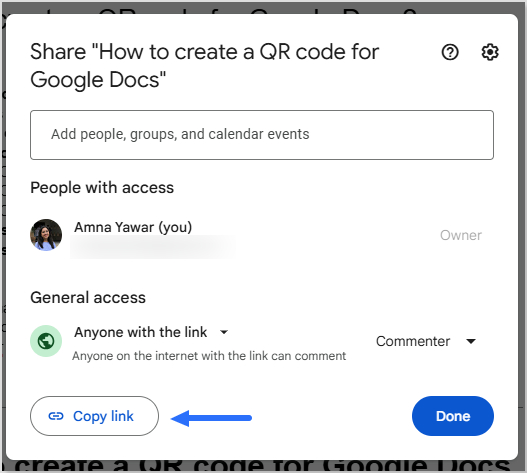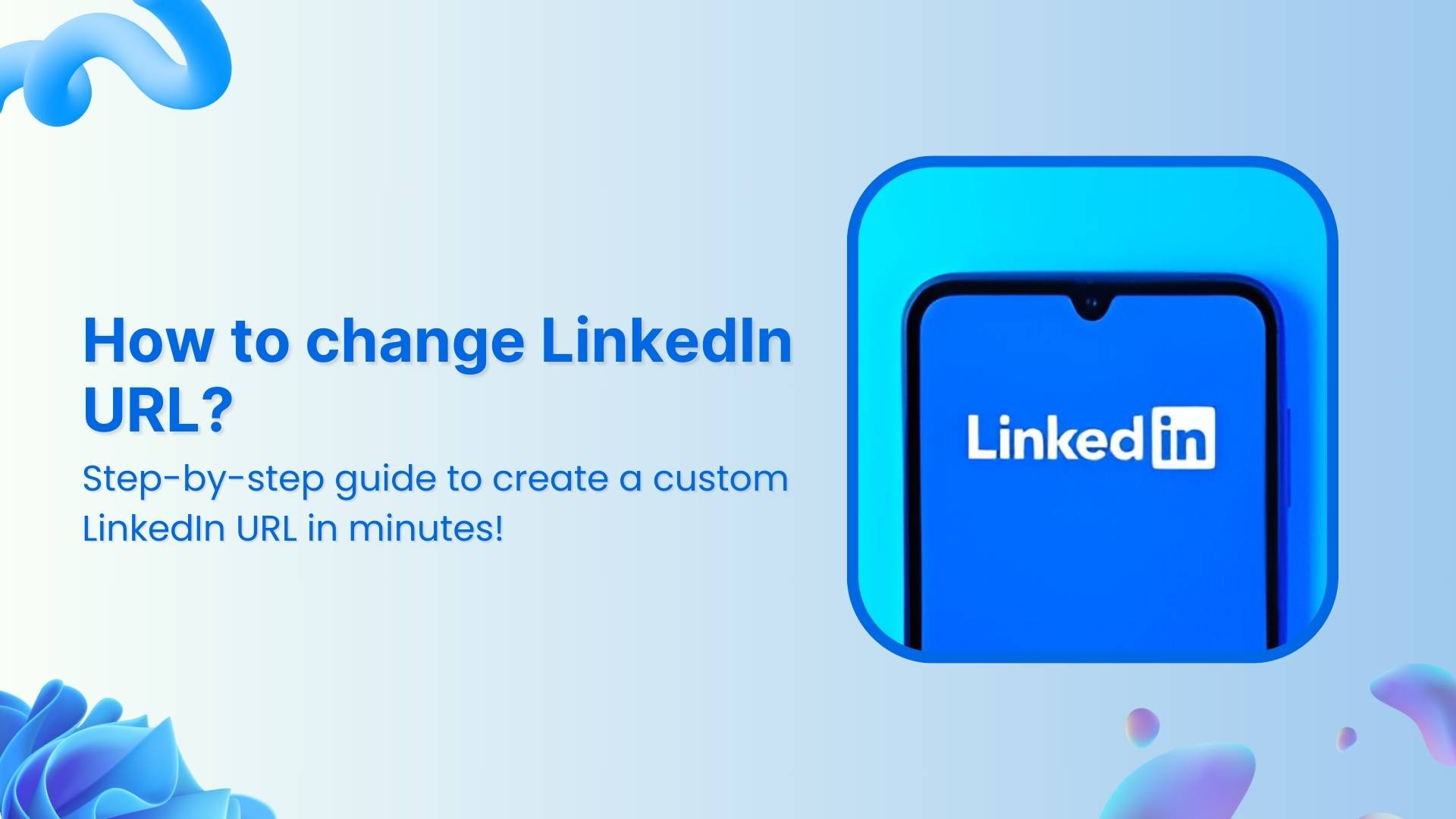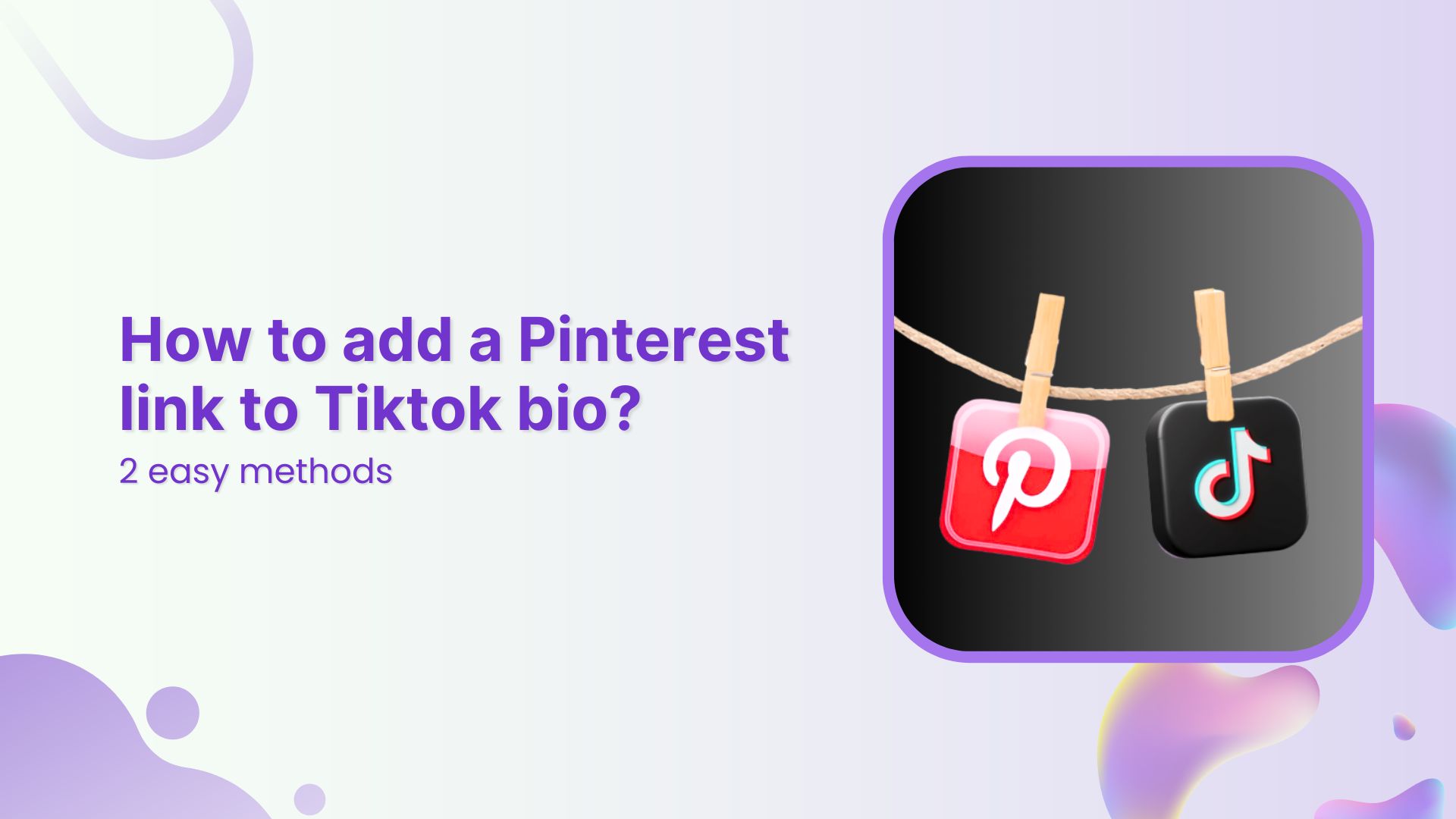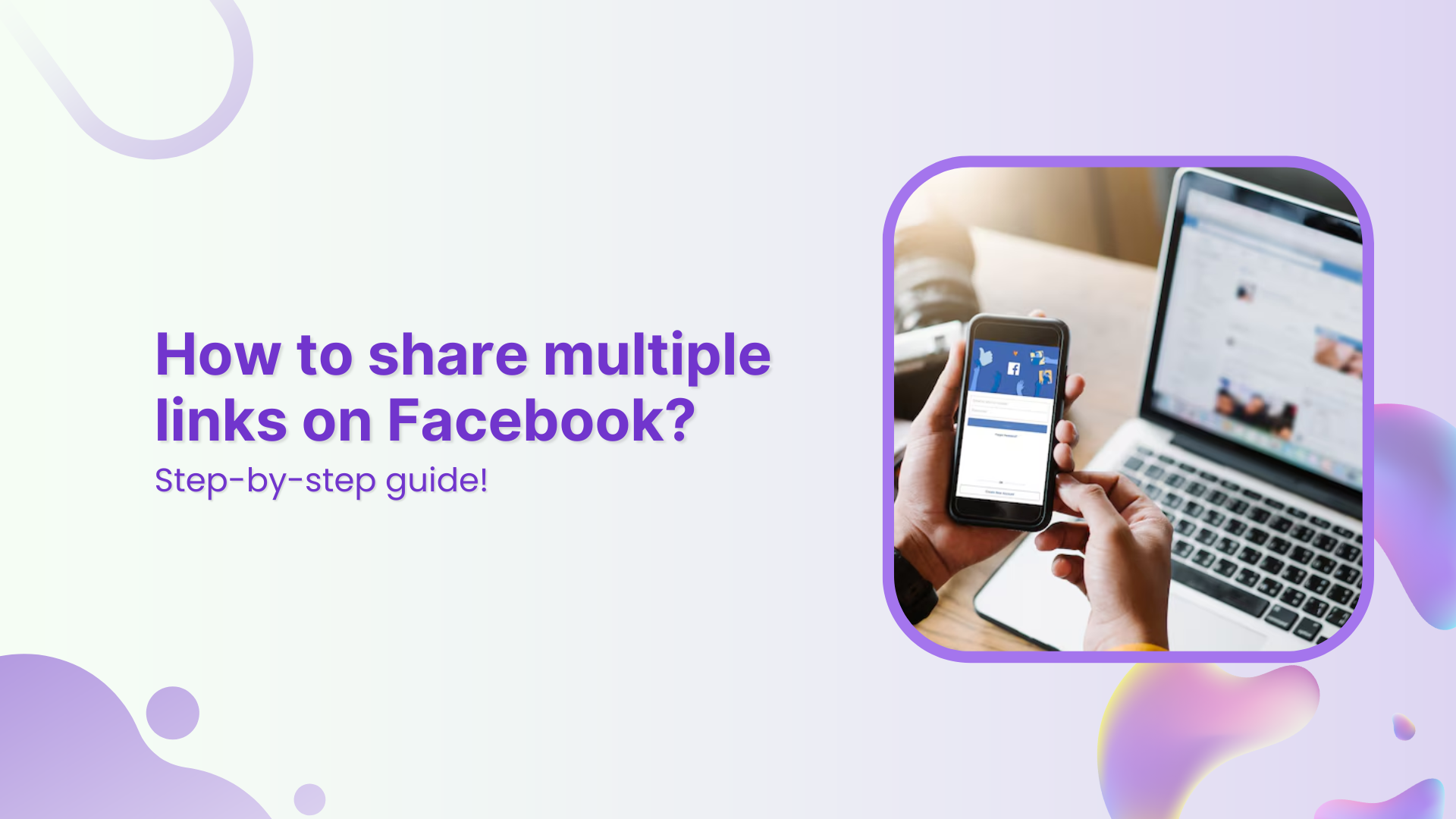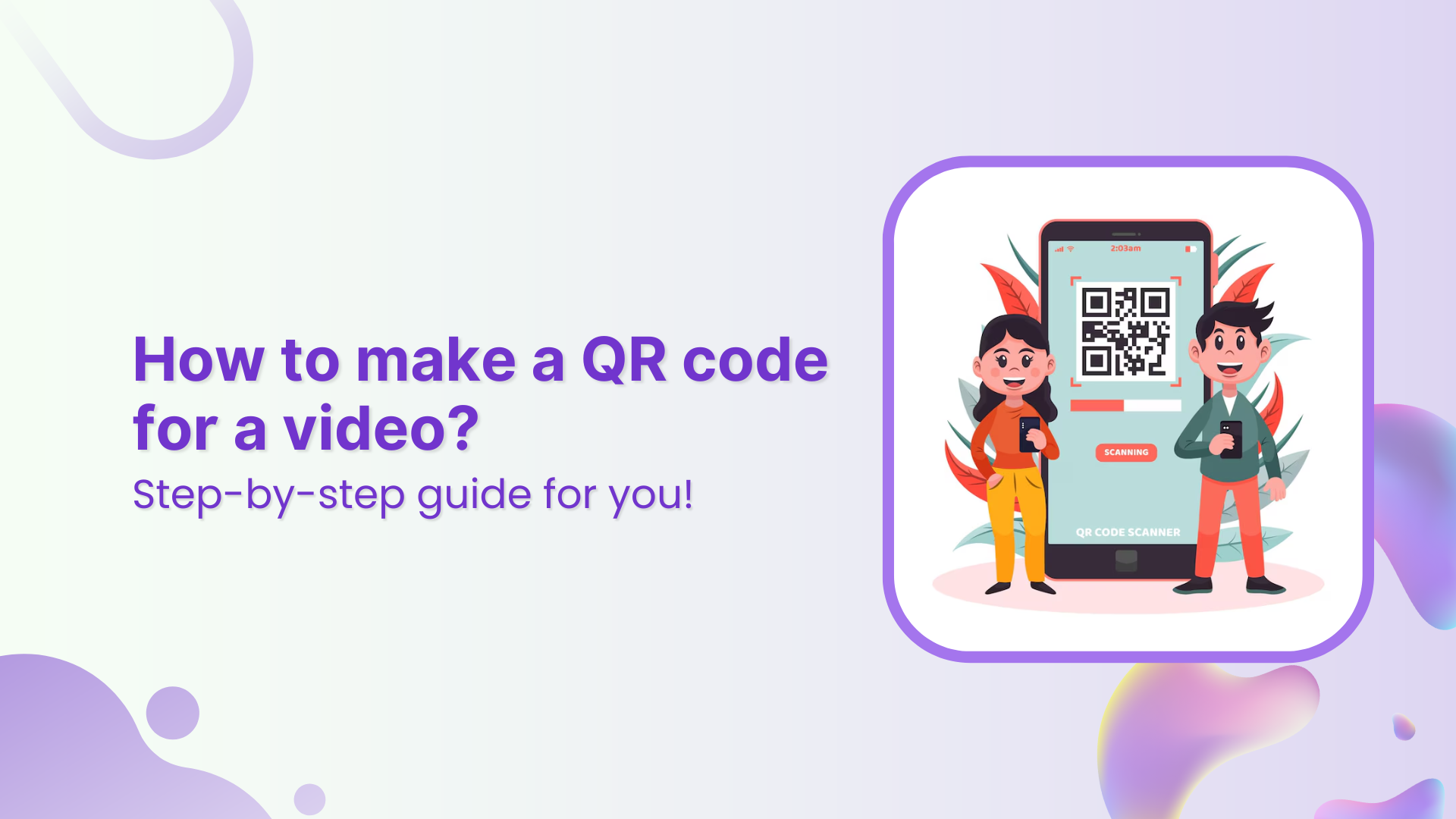Your TikTok is popping, your Discord server is thriving… but the two aren’t linked? C’mon now. That’s like having a hype squad and forgetting to invite them to the main event.
Whether you’re building a community around gaming, memes, or chaotic late-night convos, adding your Discord to your TikTok bio can turn passive scrollers into active members. And good news? You’ve got options.
In this guide, we’ll show you two ways to add your Discord link to your TikTok bio: one using TikTok’s built-in method, and the other using Replug’s bio link (for when you want to do more with one link).
Let’s go.
Why add your Discord link to TikTok?
A viewer discovers your TikTok, enjoys your content, and wants to join your Discord community. But without a link in your bio, they’re left unsure of what to do next. What now?
Answer: nothing. Because that curiosity? Gone.
By adding your Discord link, you:
- Funnel your TikTok audience to your Discord community.
- Build deeper connections with fans.
- Create a space for announcements, drops, convos, and more.
In short: TikTok + Discord = the ultimate creator combo.
Also read: How to add a linktree to TikTok bio?
Now let’s look into 2 easy methods to add your Discord server link to your Tiktok bio:
Method 1: Add your Discord link using TikTok’s native option
TikTok lets you add one clickable link in your bio, so if Discord’s your main hangout, this method will work.
Step 1: Grab your Discord invite link
First, generate an invite link from Discord:
On mobile
- Click on a server from the side navigation.
- Click on the “Copy Link” icon to copy your invite link.
On desktop
- Click on a server from the side navigation.
- Click “Invite your friends”
- Copy the server invite link and send it to a friend.
Tip: Click on “Edit invite link” and set the expiration date to “Never” so that your audience doesn’t end up on a dead link.
You’ve got your Discord link, now let’s plug it into TikTok.
Option A: If you have less than 1,000 followers
You’ll need to switch to a Business Account to unlock the “Website” field.
Here’s how:
- Go to TikTok > Profile > Tap the three lines (☰).
- Tap Settings & Privacy > Account > Switch to Business Account.
- Choose any category (like “Personal Blog” or “Gaming”).
- Go back to your profile and tap Edit Profile.
- Paste your Discord link under the “Website” section.
Related: How To Put A Link In TikTok Bio?
Option B: If you have 1,000+ followers
You can keep your personal account and still get the link feature:
- Open TikTok > Tap Profile.
- Hit Edit Profile.
- Paste your Discord invite in the “Website” field.
Now anyone visiting your TikTok can click and join your server.
Method 2: Add a clickable bio link using Replug
You don’t want to keep handing out Discord links.
If someone wants to join your jamming or streaming server, they shouldn’t have to DM you for it. Just drop your Replug bio link in your TikTok profile, and let them choose where they want to go.
No more juggling links or repeating yourself. Replug keeps all your important links, such as your Twitch, merch, YouTube, and Discord servers, neatly in one place.
And if you ever shut down a server? Just remove it from your Replug bio link page.
That’s your subtle way of saying, “yeah… that era’s over.”
Here’s how to add a bio link to your TikTik bio:
Step 1: Sign up for Replug
Go to Replug and create an account (there’s a free trial, so no excuses).
Step 2: Create your bio link page
- From the dashboard, head to Bio Links.
- Click Create New.
- Customize your bio link page with a title, buttons, description, custom layout, colours, and background image (optional).
Step 3: Add content blocks
- Click on Content.
- Add a block for your Discord invite, and more blocks for Twitch, YouTube, Spotify, or even your dog’s Instagram. You do you (no one’s judging).
Social blocks:
Link blocks:
Card block:
What more can you do?
- Add text, spacing, and separator blocks.
- Embed a video block (Youtube, TikTok, Instagram, Facebook, and X).
- Add an RSS feed for your content.
- Rearrange the blocks however you want.
Step 4: Optimize it (additional step)
- Customize your link slug. A custom URL ensures that you stay on brand and recognizable.
- Add a title and meta description.
- Upload a picture and favicon (optional, but chef’s kiss).
- Drop a tracking pixel if you’re into analytics or retargeting ads.
This is what the final preview looks like:
Step 5: Add it to TikTok
Copy your Replug bio link and paste it in the “Website” field of your TikTok profile. Now, when someone clicks it, they get a full-on hub with all your links, including your Discord.
Quick comparison: TikTok’s native vs. Replug
| Feature | TikTok Native | Replug |
| One clickable link | ✅ | ✅ |
| Multiple links | ❌ | ✅ |
| Visual customization | ❌ | ✅ |
| Click tracking | ❌ | ✅ |
| Dynamic QR codes | ❌ | ✅ |
| Mobile optimization | ✅ | ✅ |
| Easy to update | ❌ (edit profile again) | ✅ (dashboard control) |
To wrap it up
- Just want a clickable Discord link? Use TikTok’s native bio link.
- Want to link everything and look pro? Replug’s your best bet.
Pick the method that fits you best, but don’t let your TikTok bio go to waste. It’s your shortcut to a stronger, more connected audience.
FAQs for how to add a Discord link to TikTok bio
Can I add a Discord link to my TikTok bio?
Yes! Use the Website field under “Edit Profile.” Just make sure the link doesn’t expire.
What if I have less than 1,000 TikTok followers?
Switch to a Business Account. That will unlock the feature for adding a website link.
Can I link more than just Discord?
Absolutely. You can use an advanced link management tool like Replug to build a sleek, multi-link bio page.
What if I don’t see the Website option on TikTok?
- Make sure your app is updated
- Switch to a Business account
- If you’re under 18 or in certain regions, this feature might not be available yet
Can I share my Discord server on TikTok?
Absolutely! Switch to a TikTok Business Account, then add your Discord invite link or a bio link to your profile’s website section.
Is Replug free?
There’s a 14-day free trial. After that, choose a plan that fits your needs. Visit our pricing page for more details.