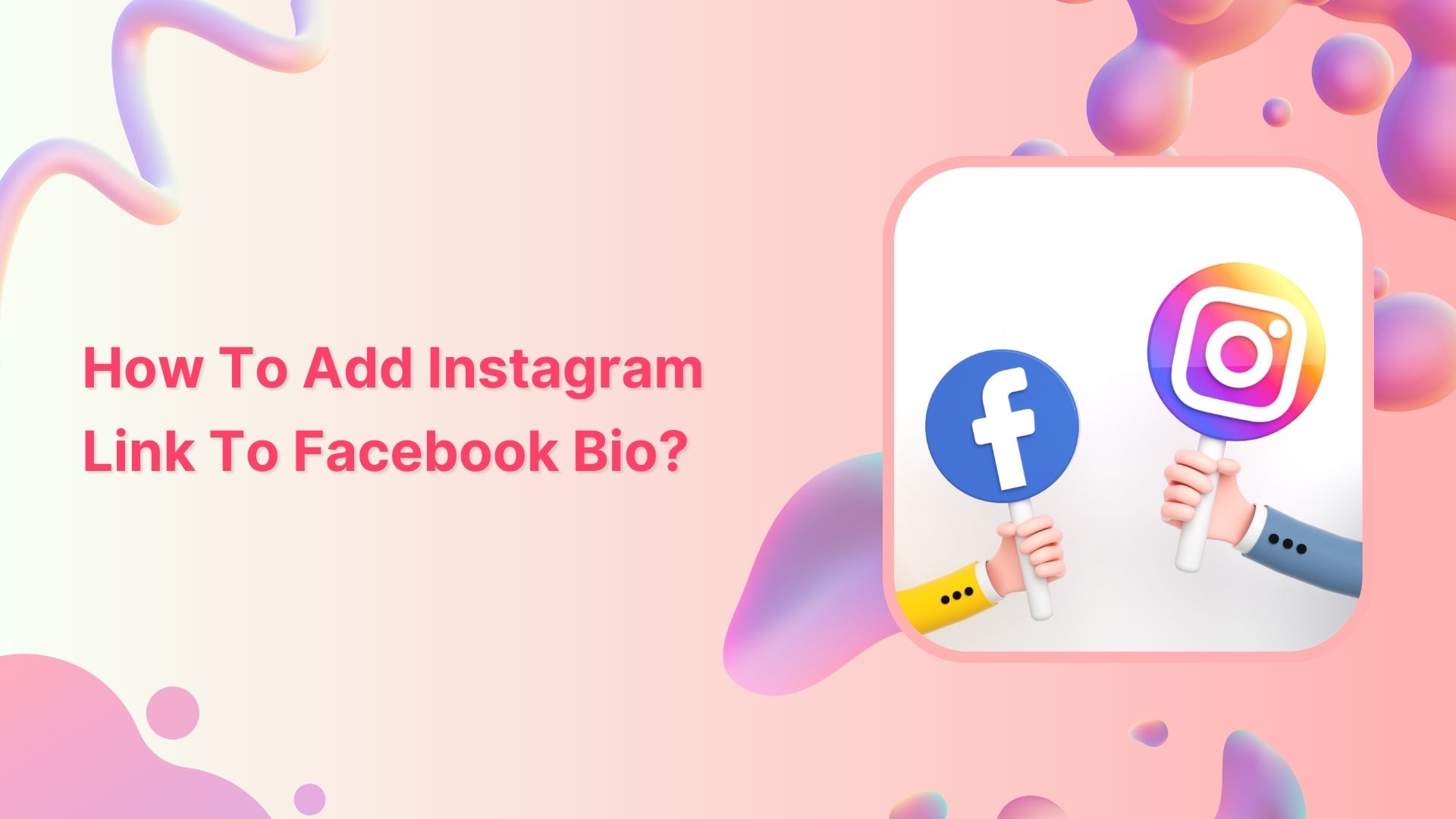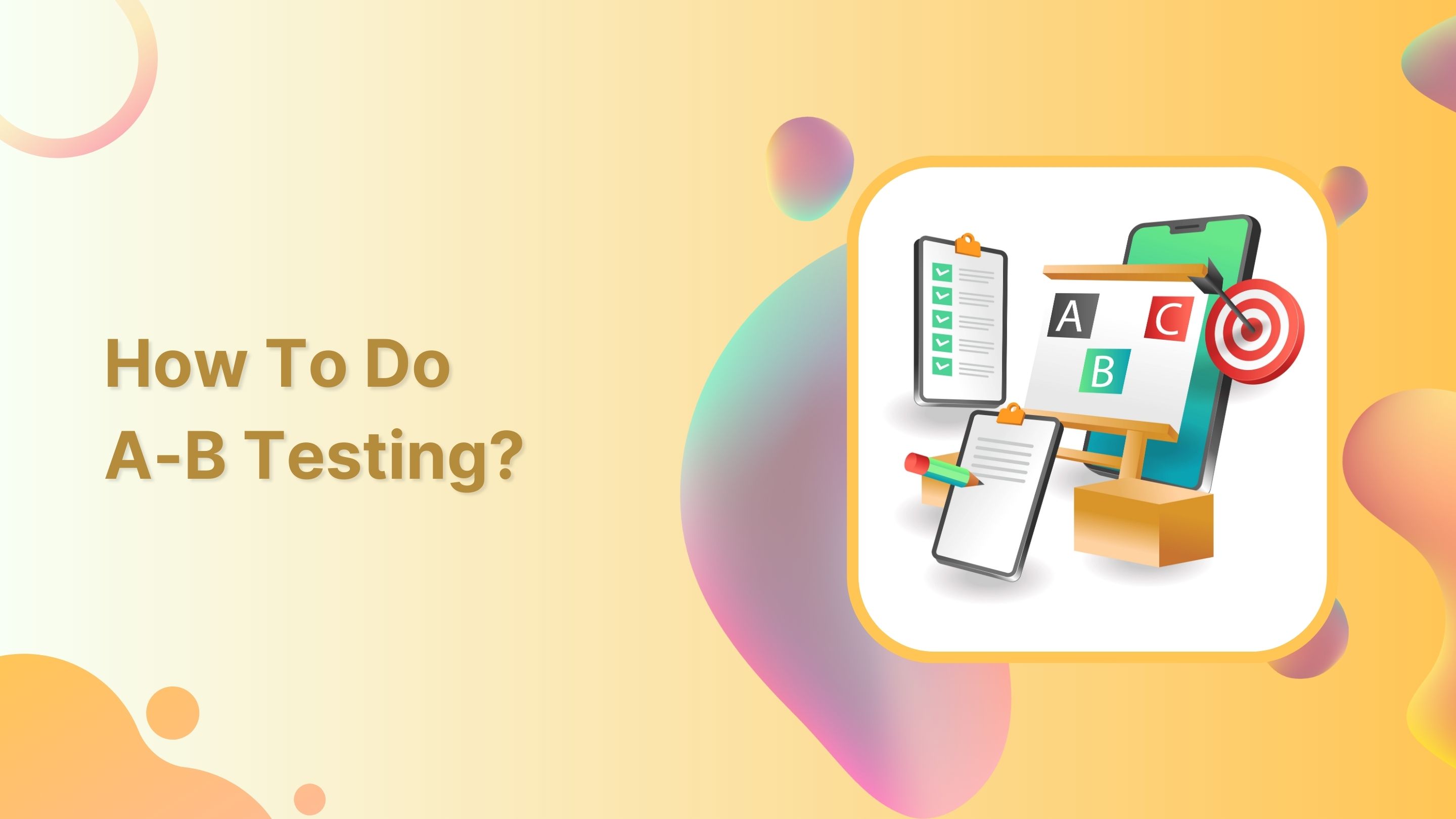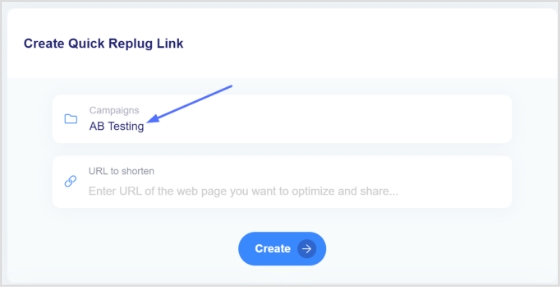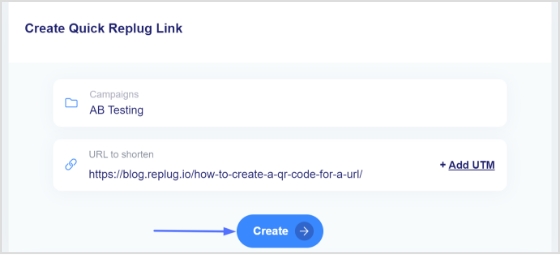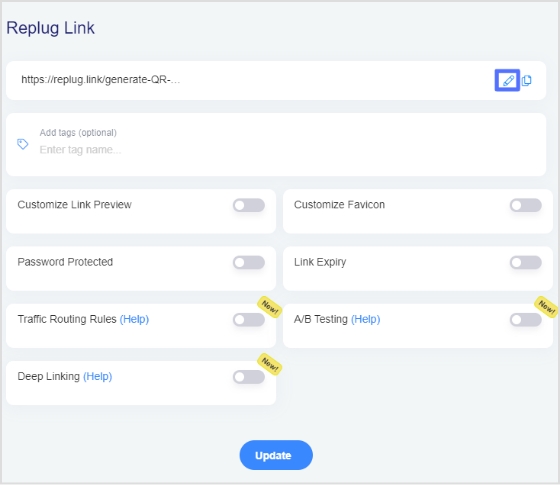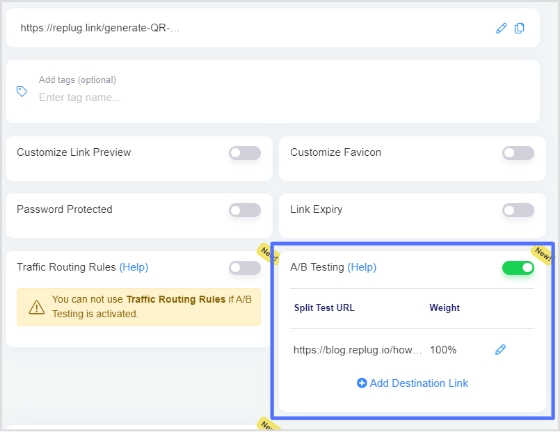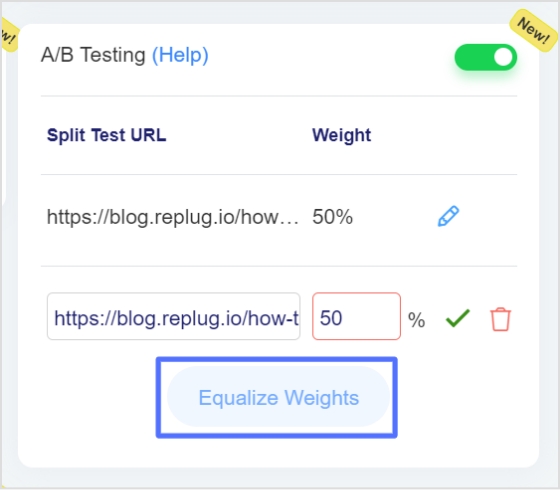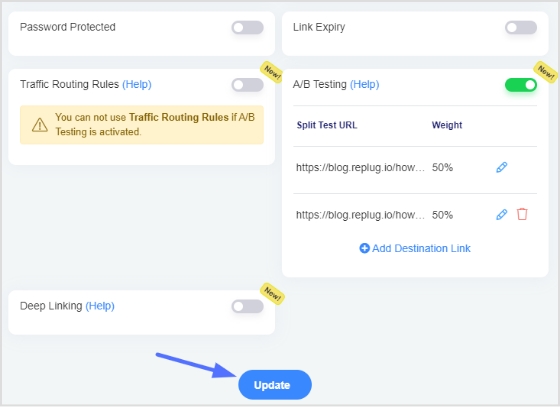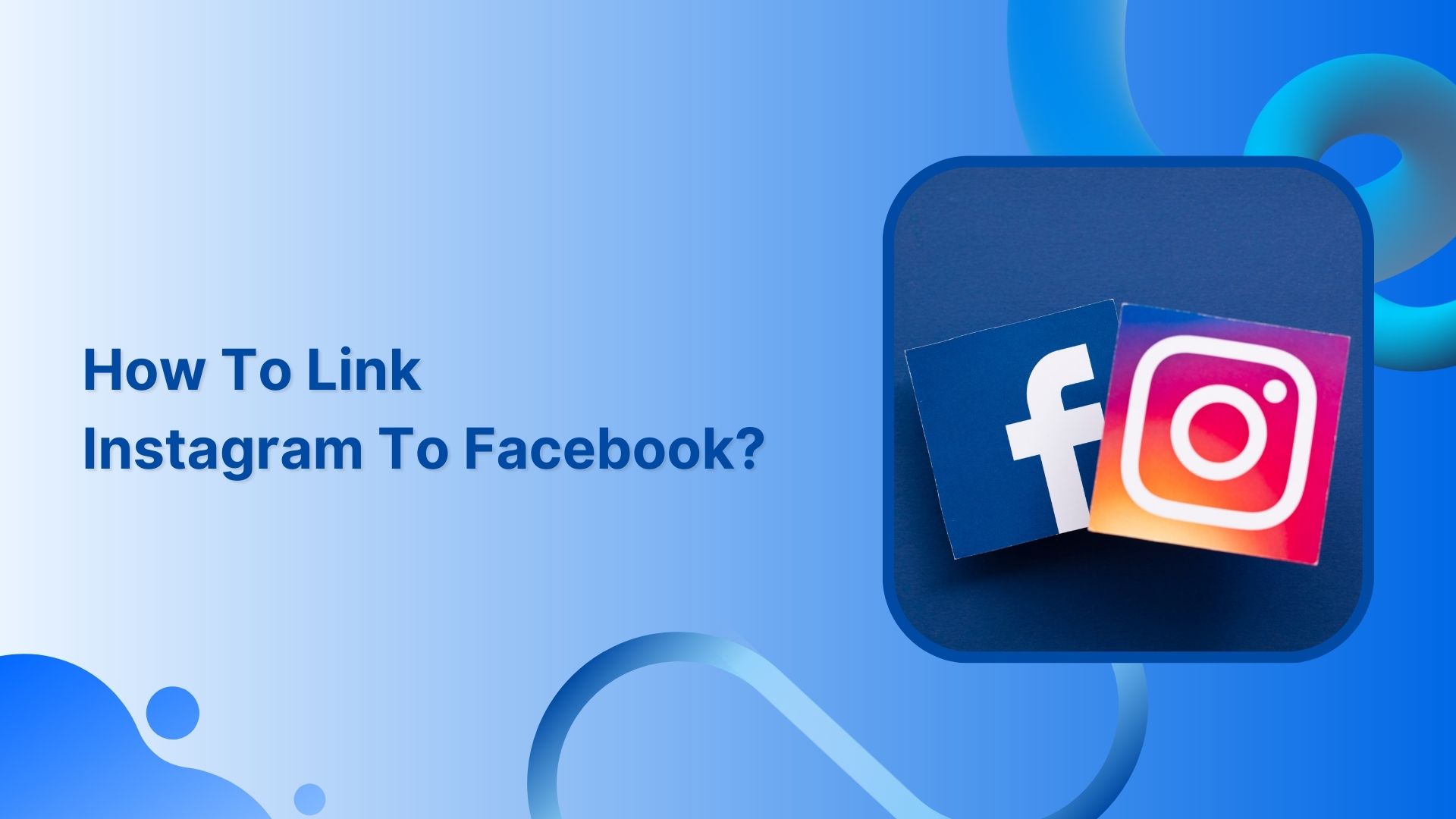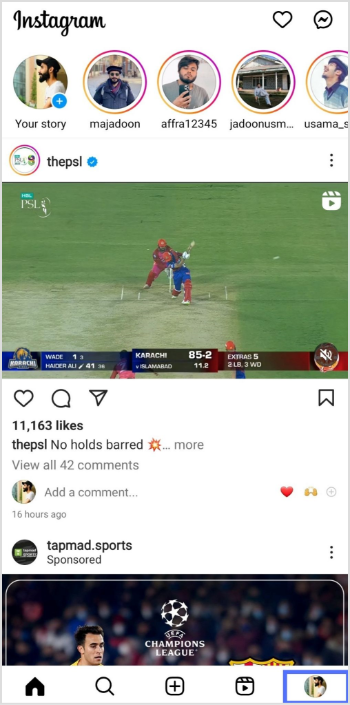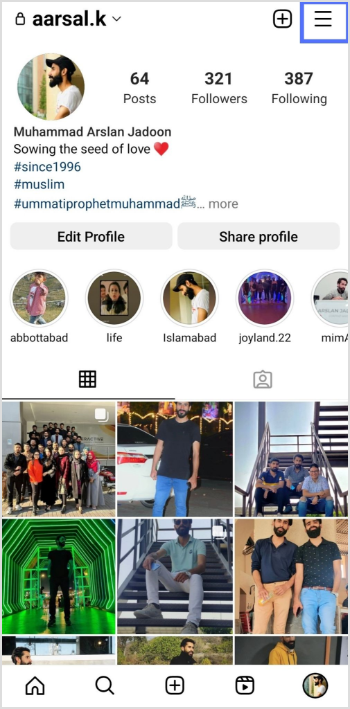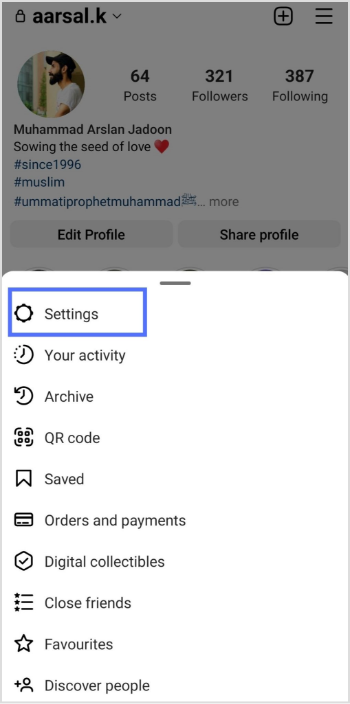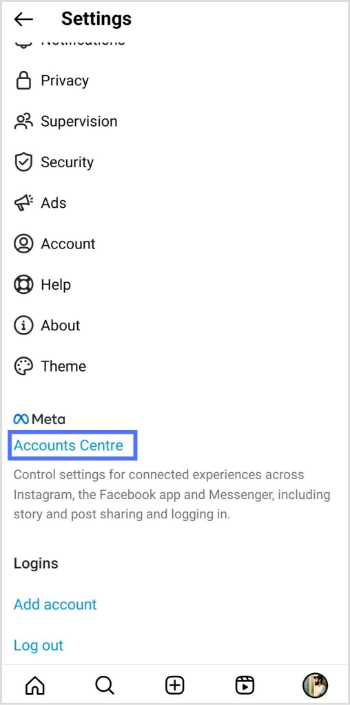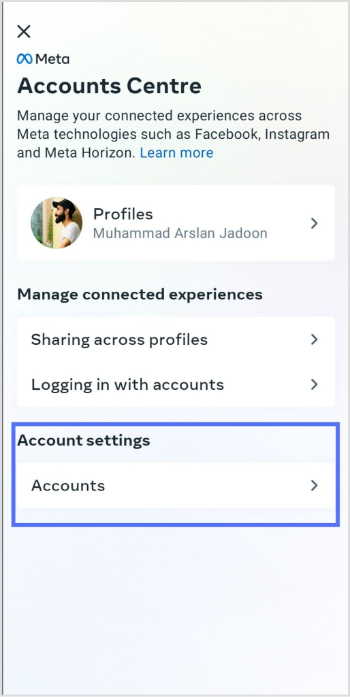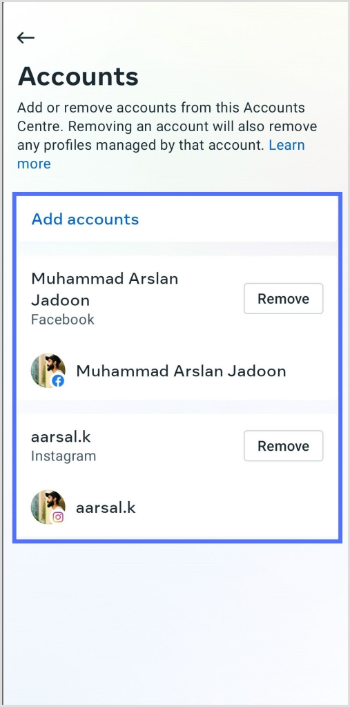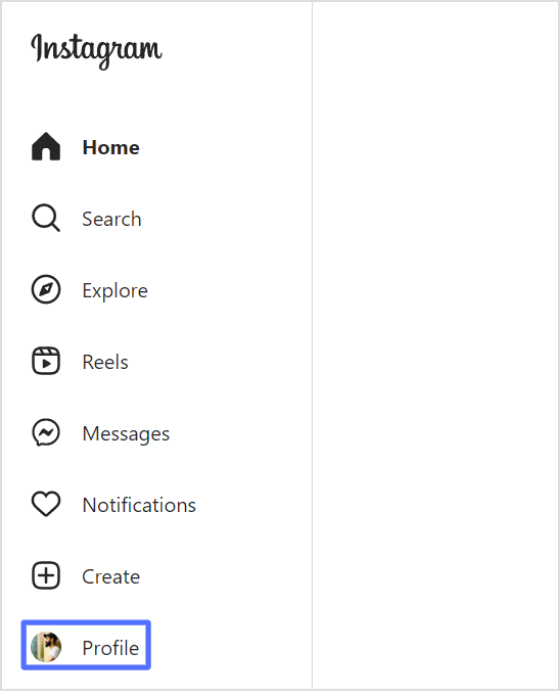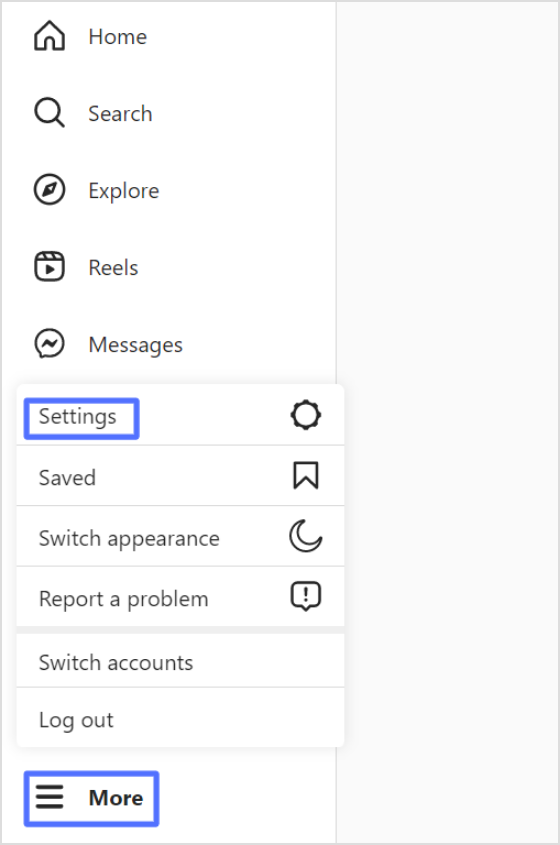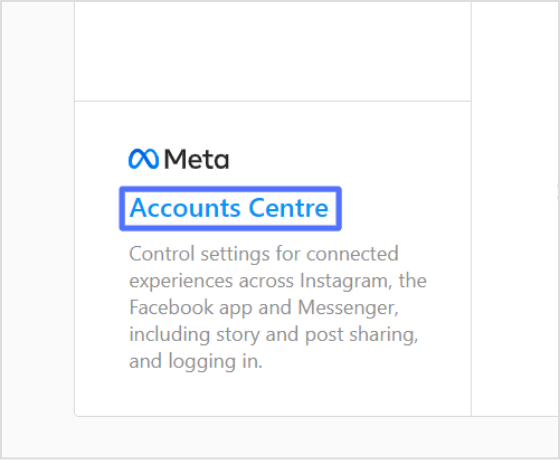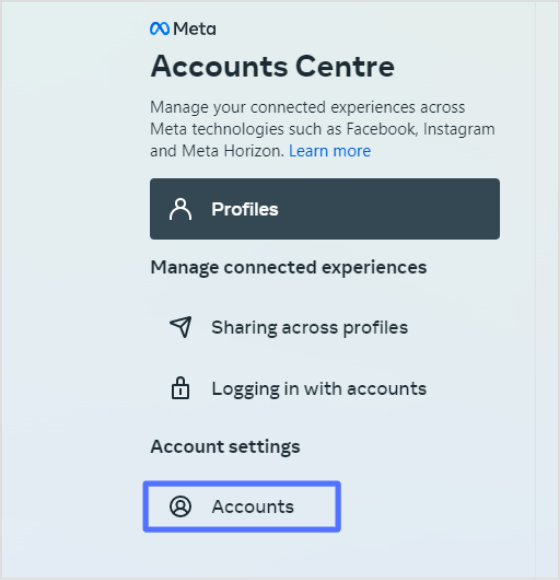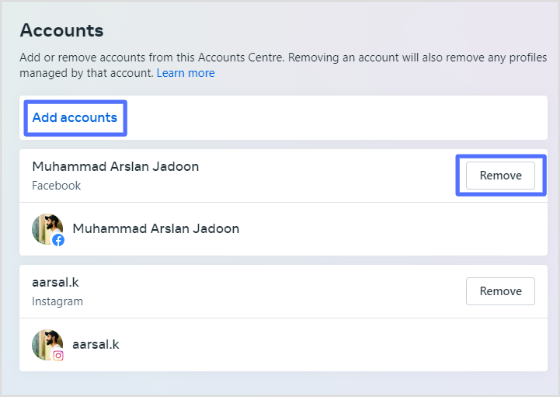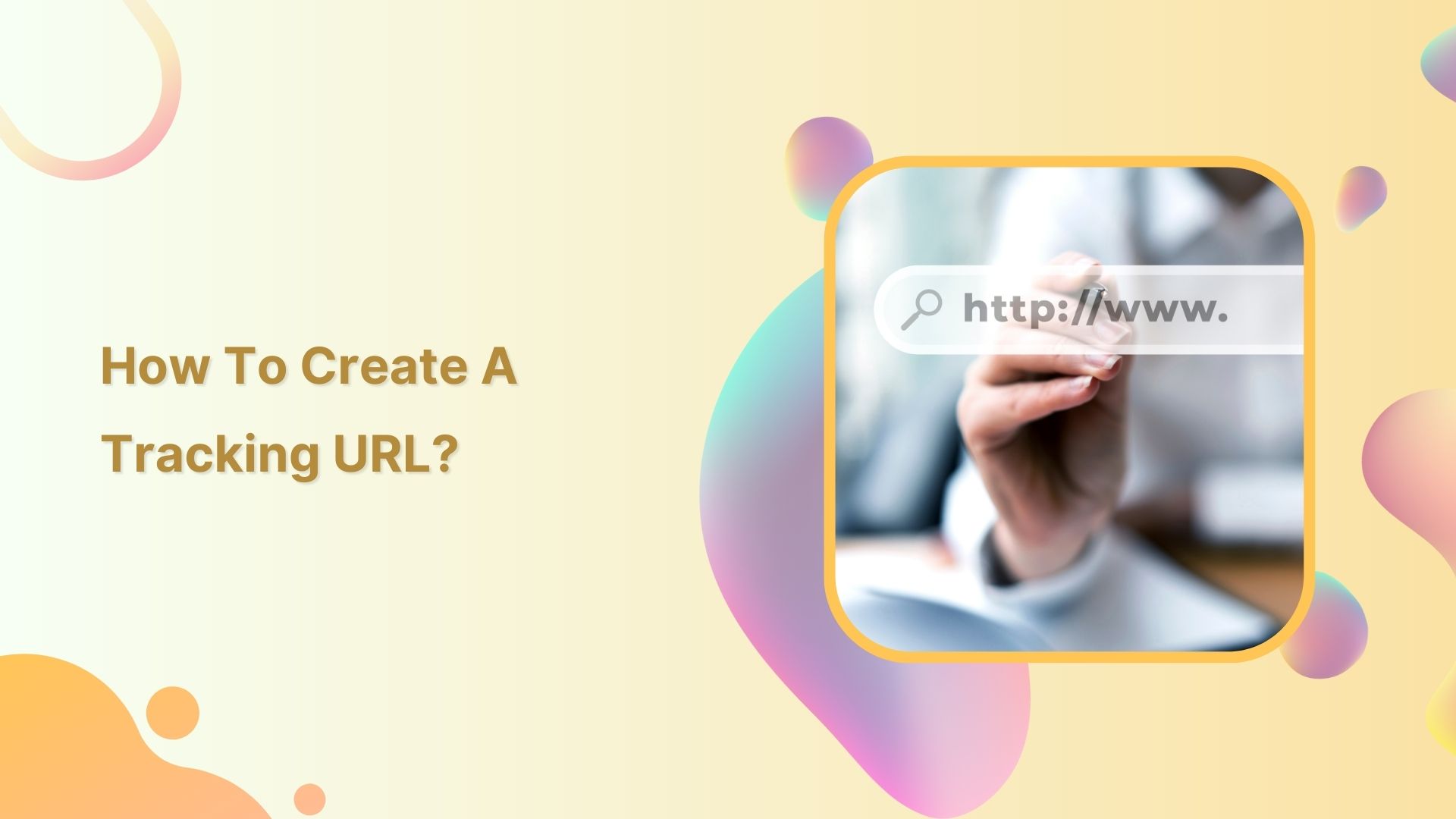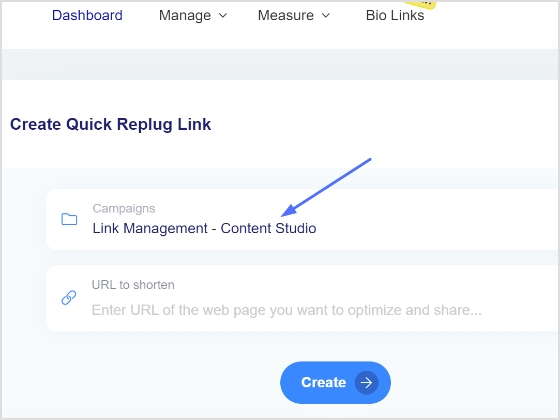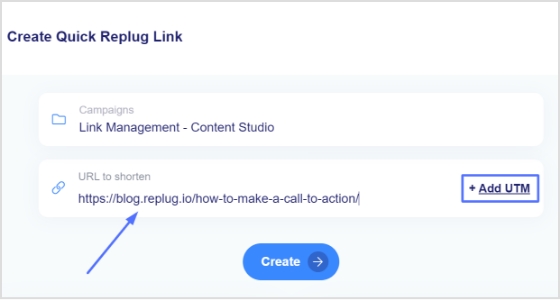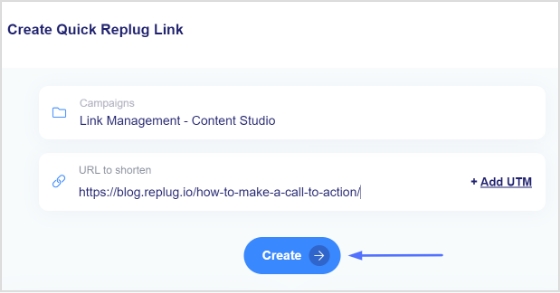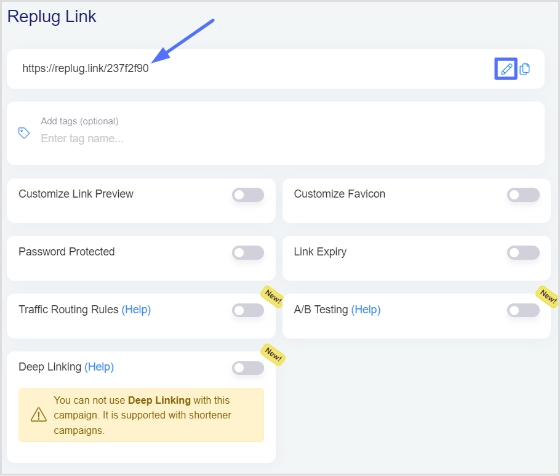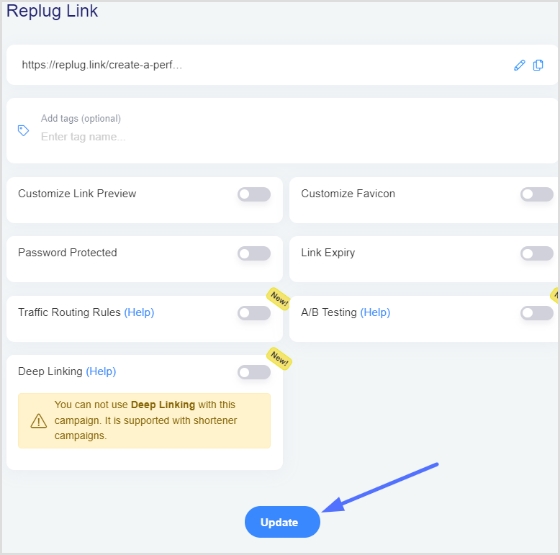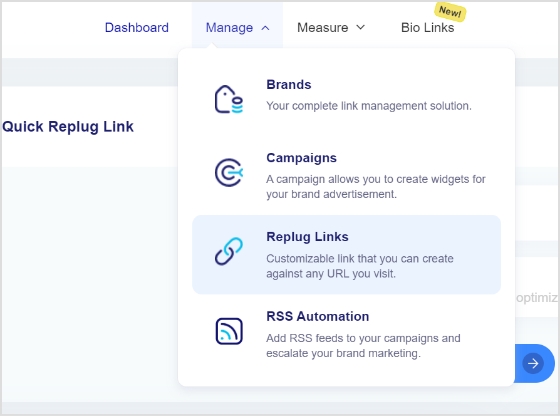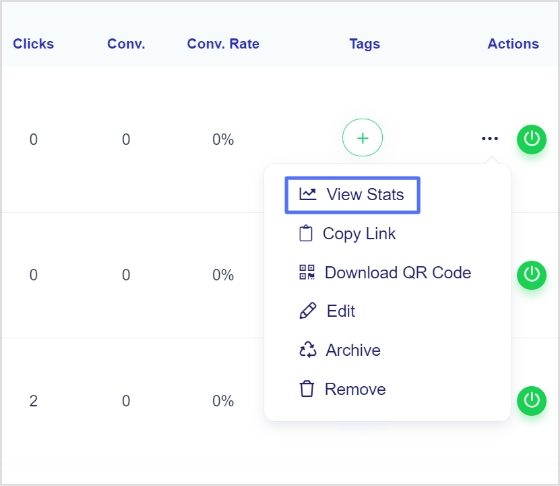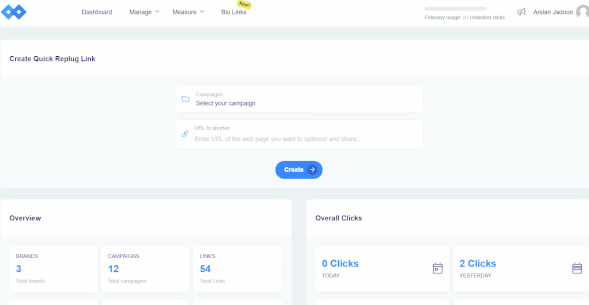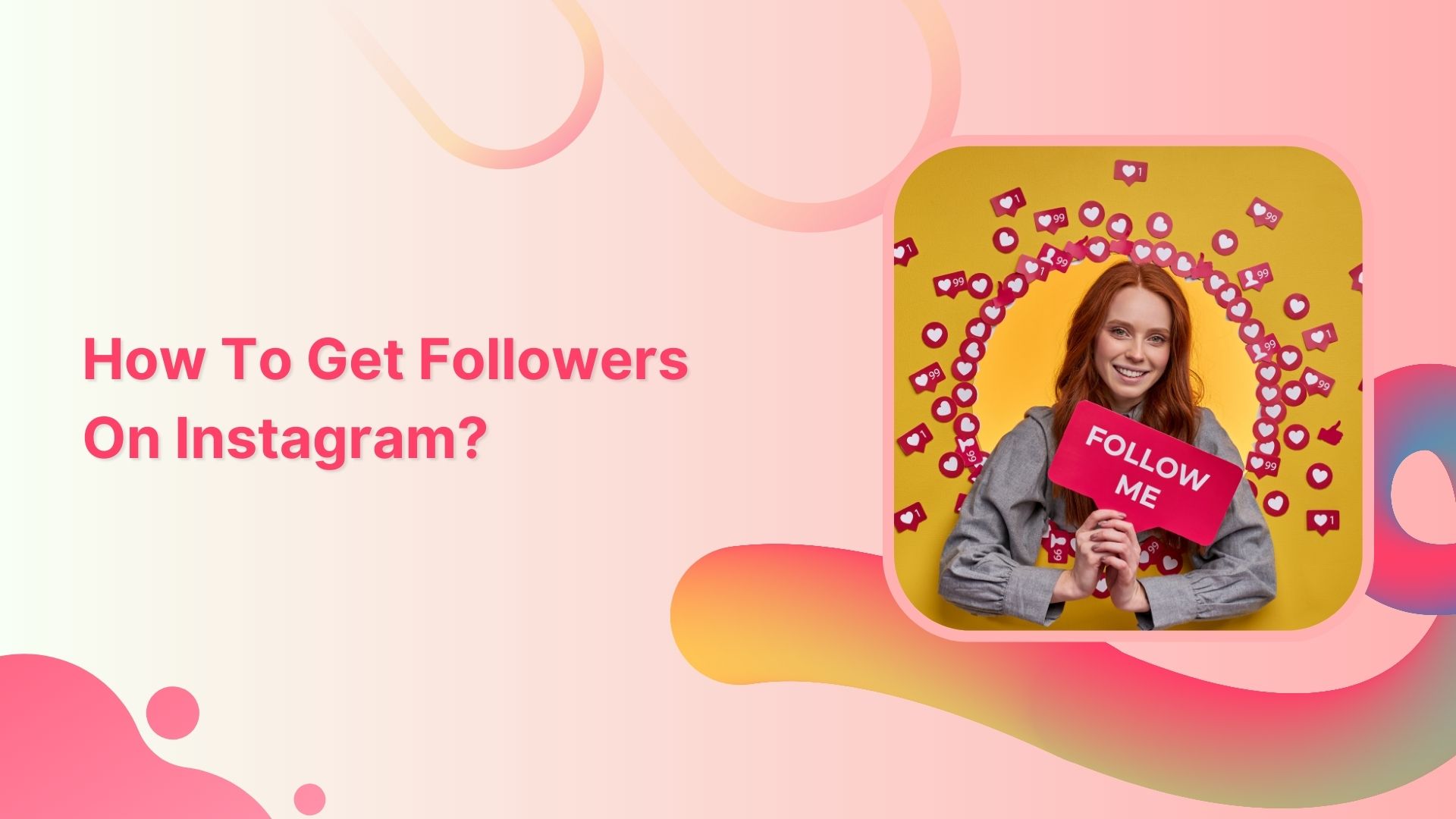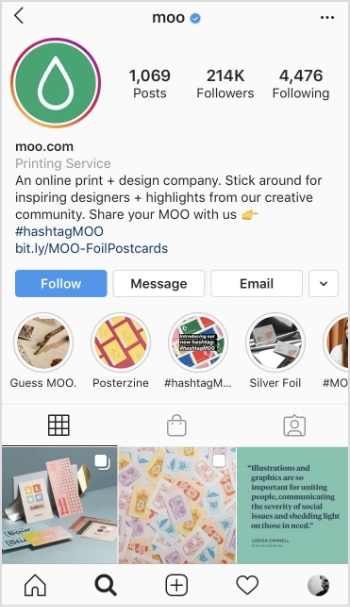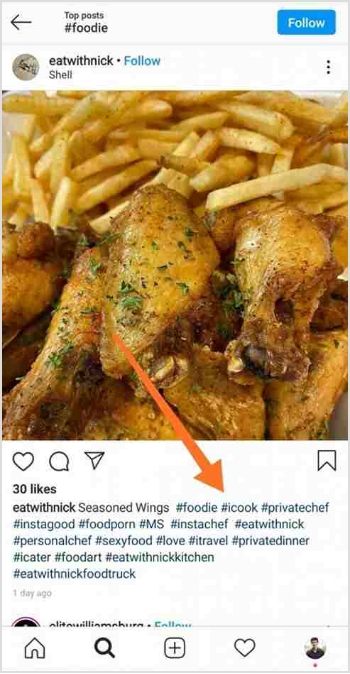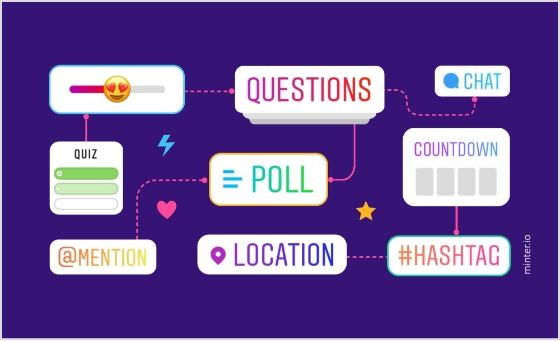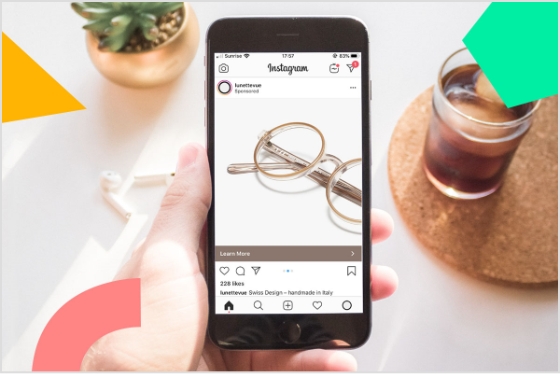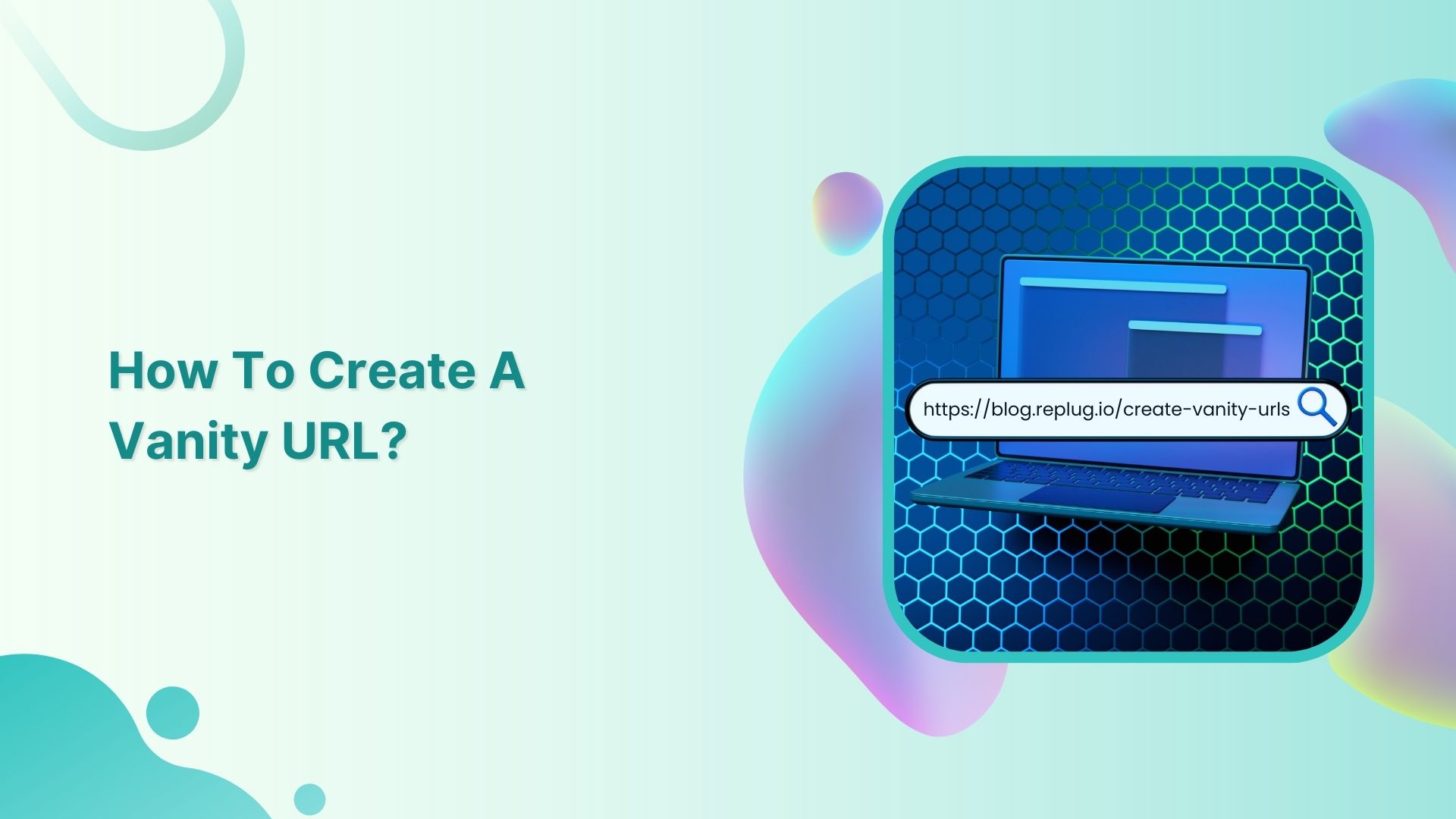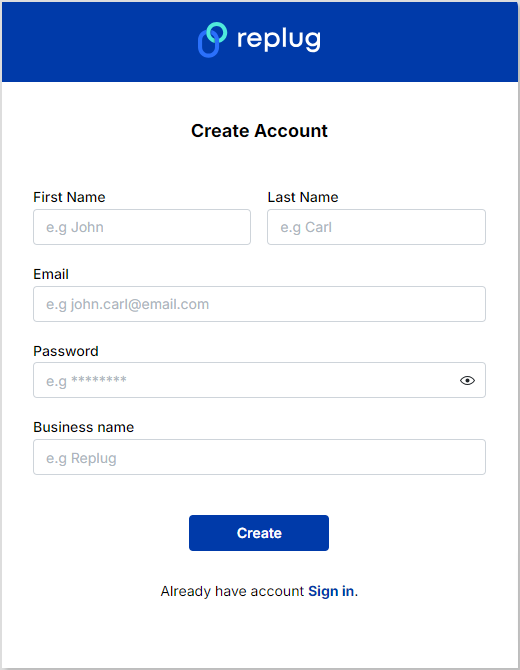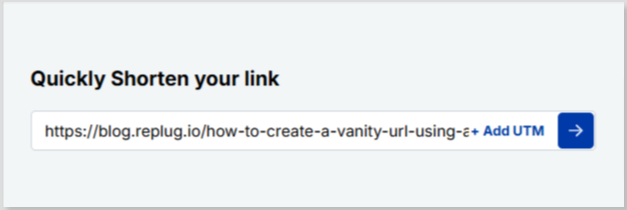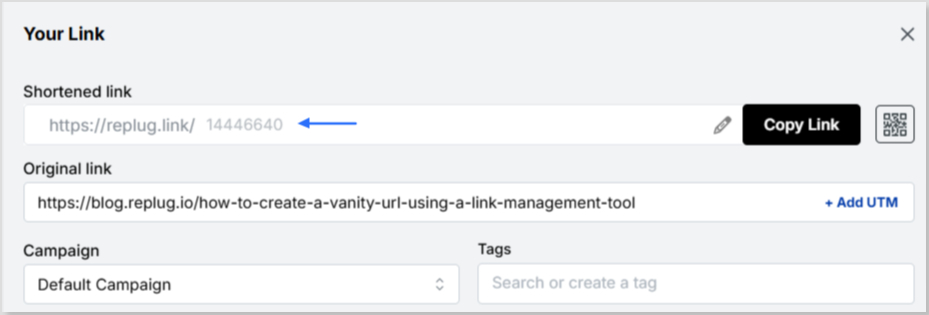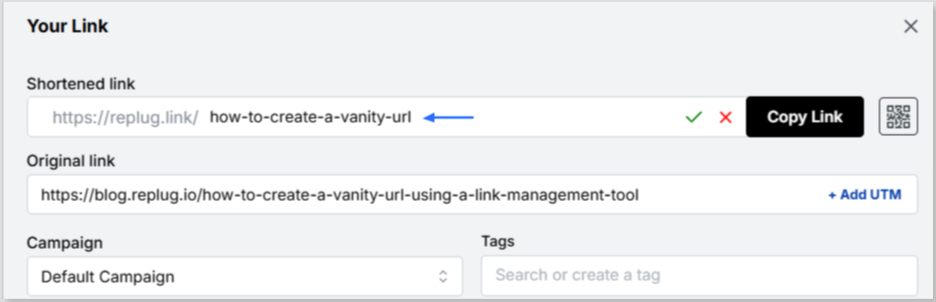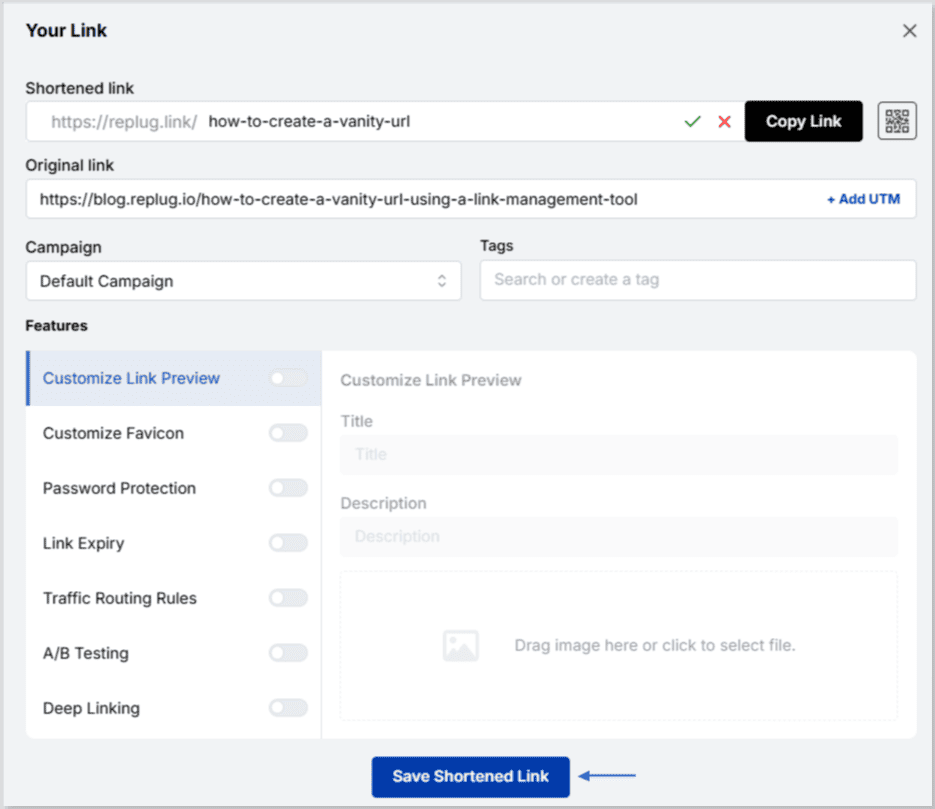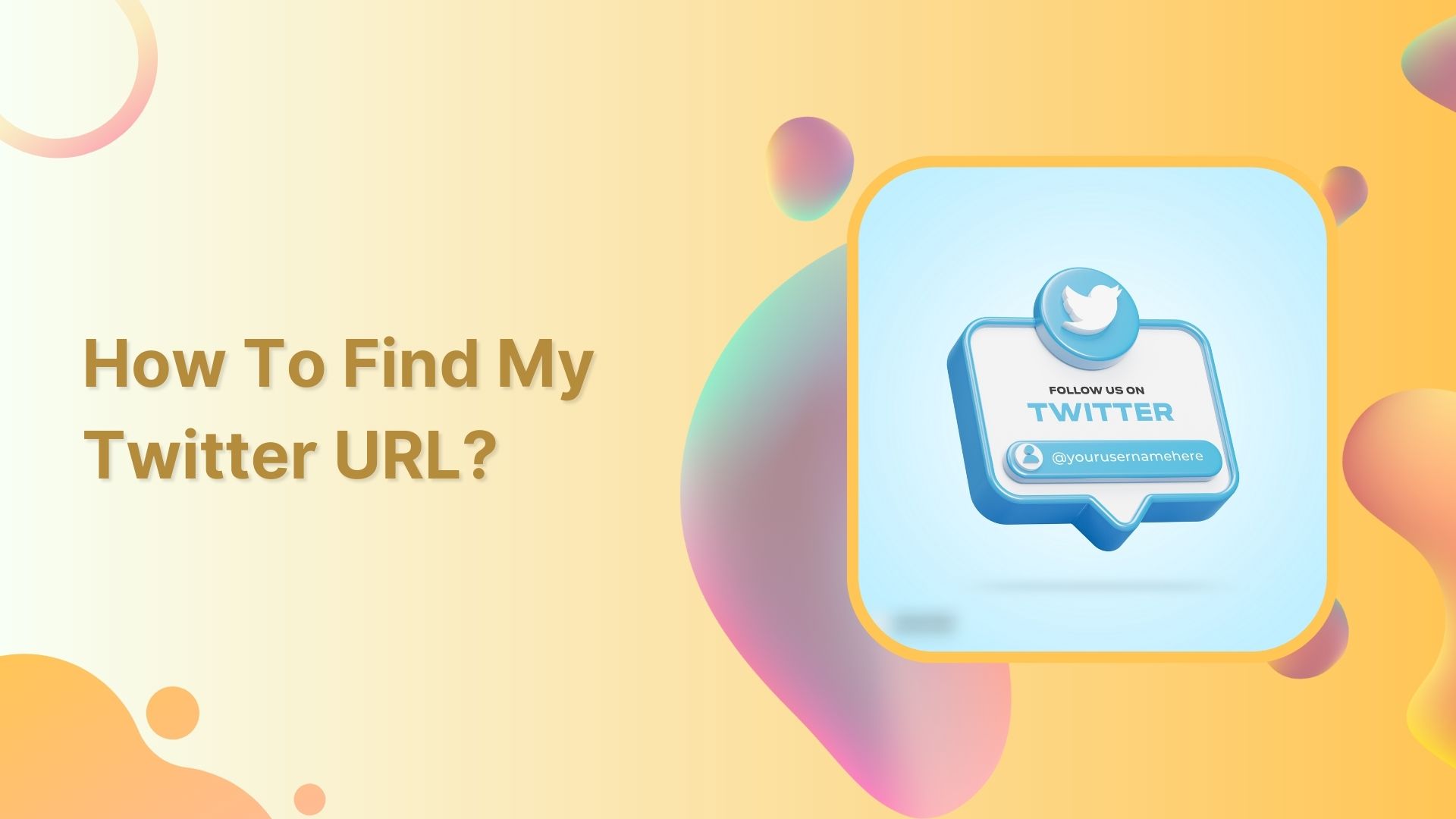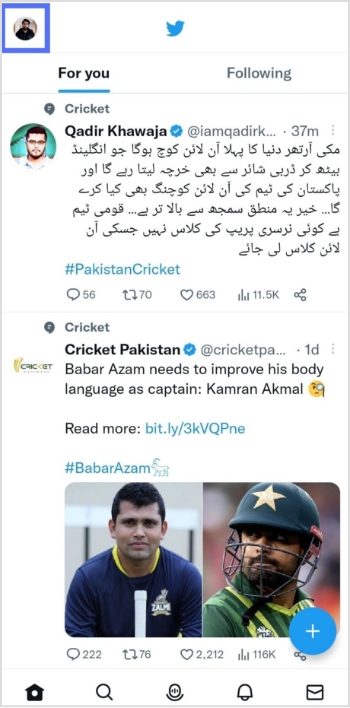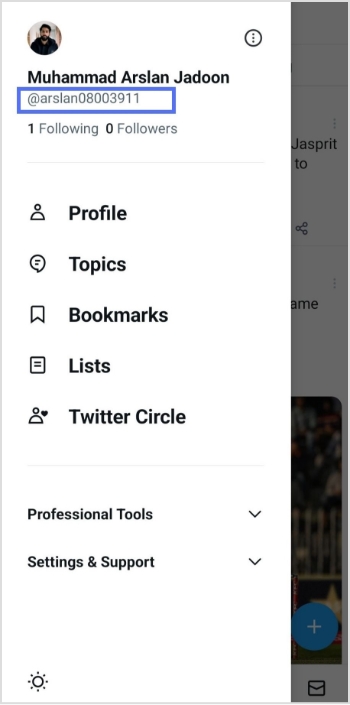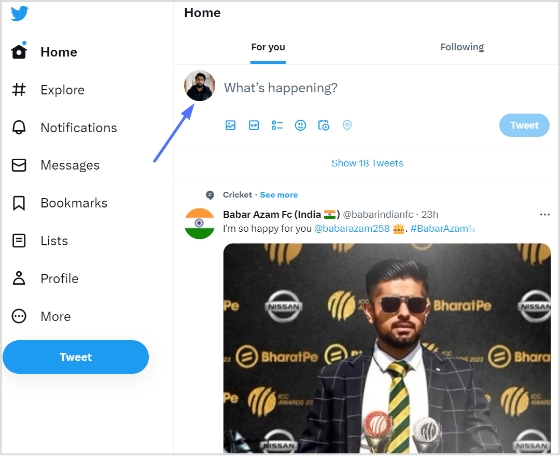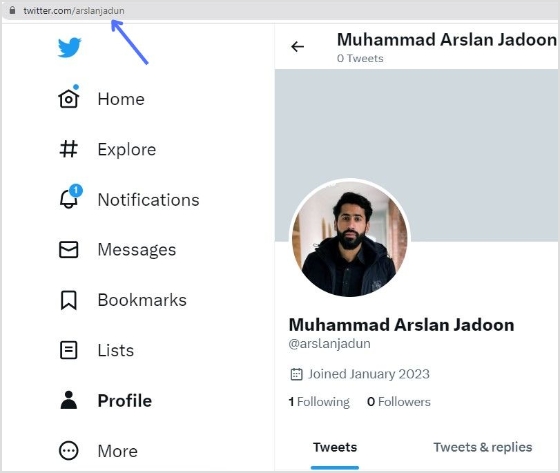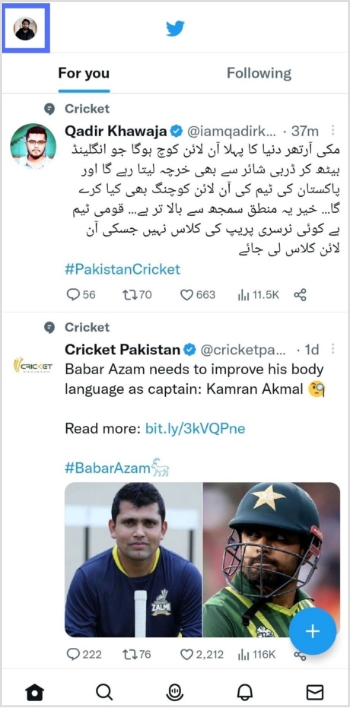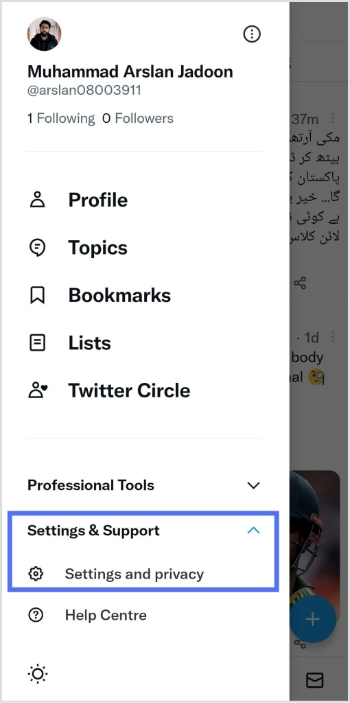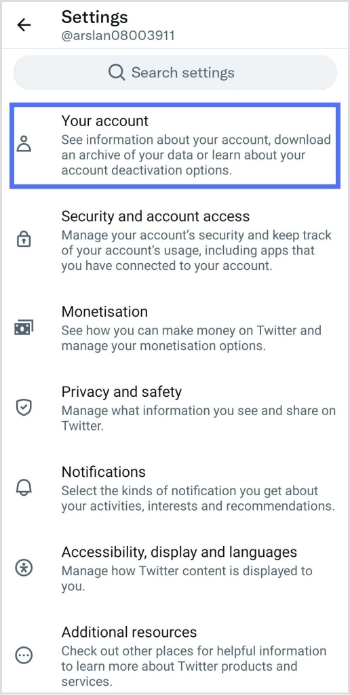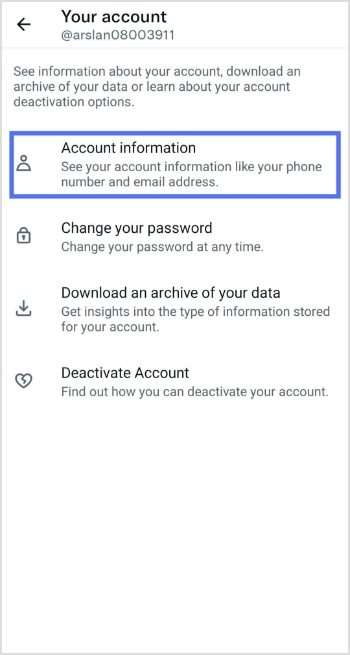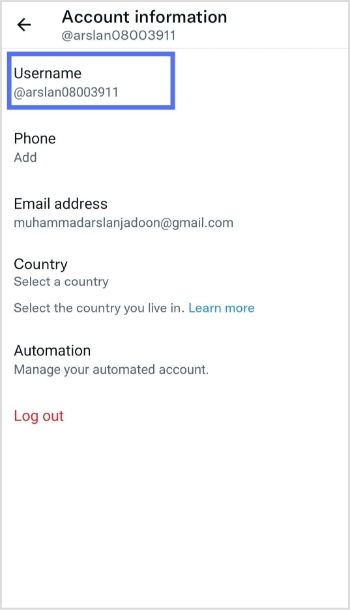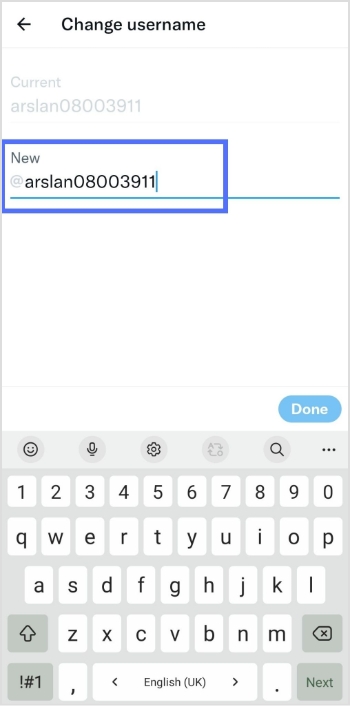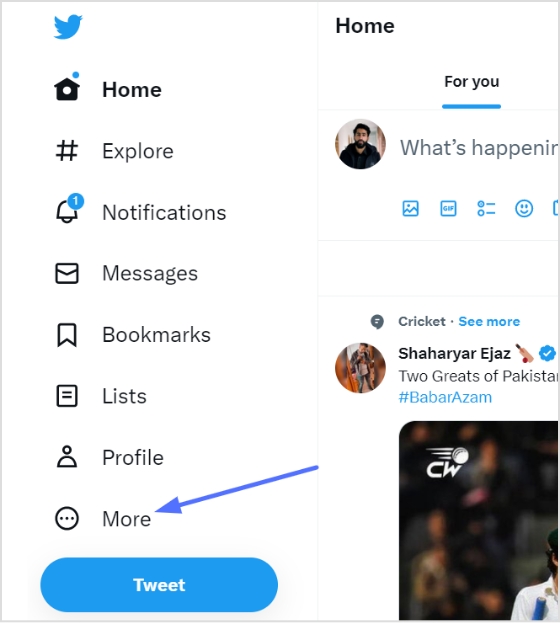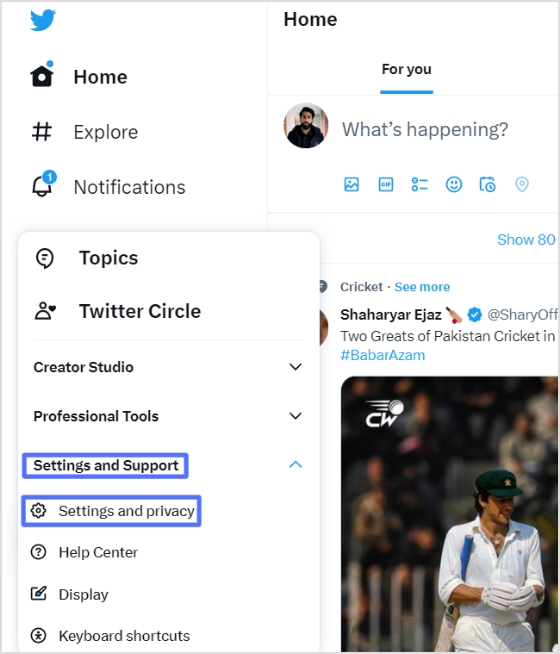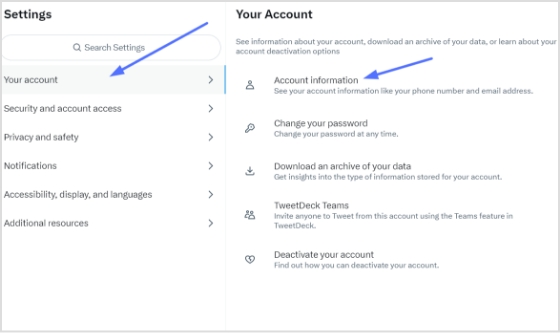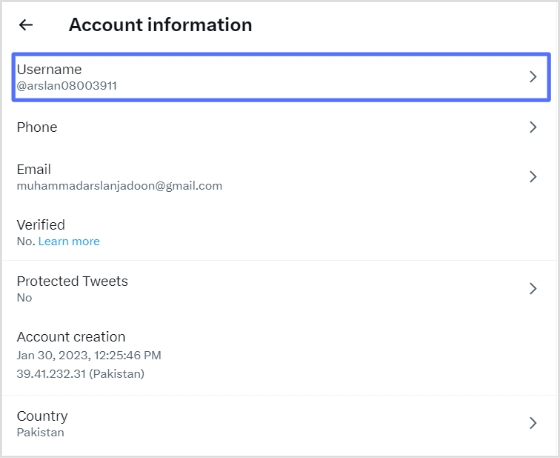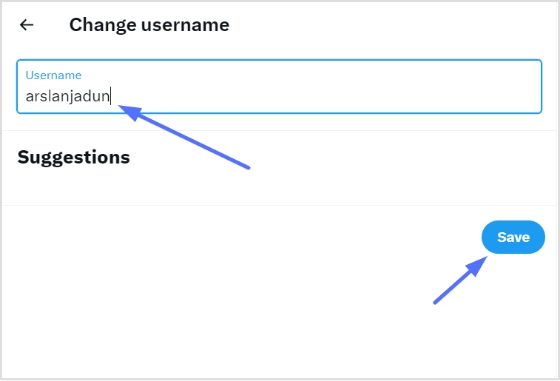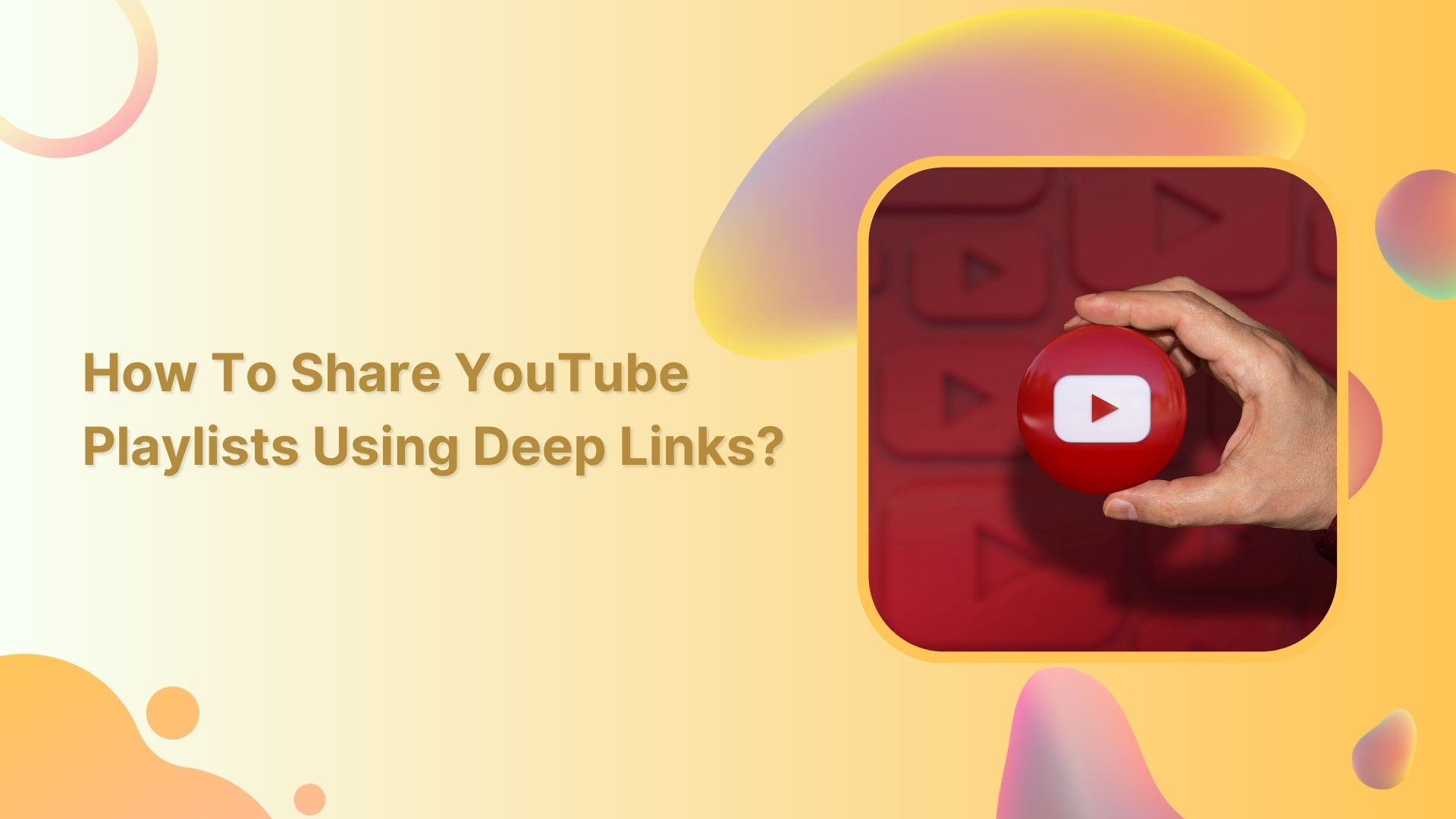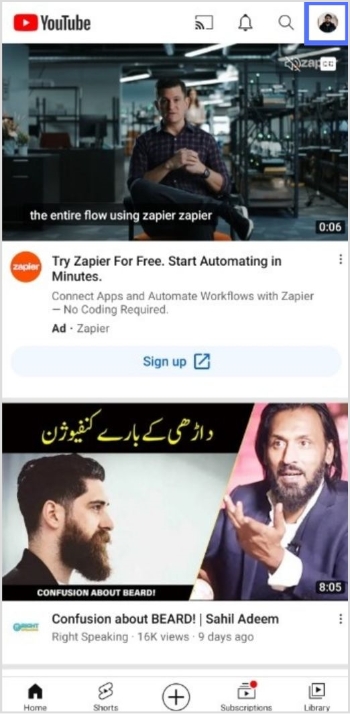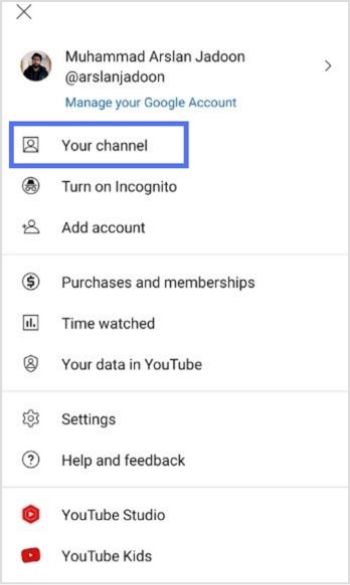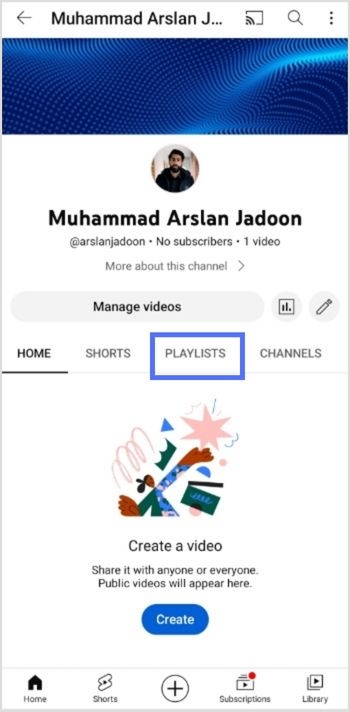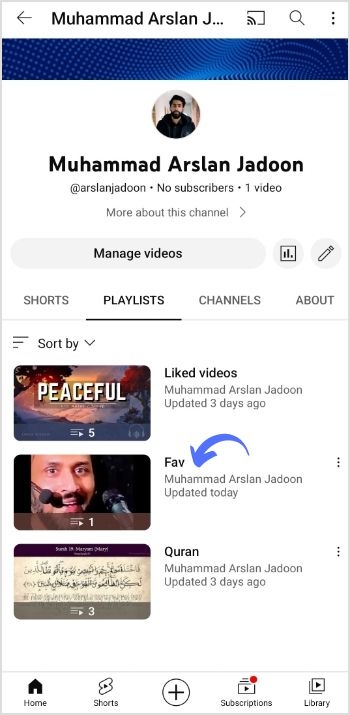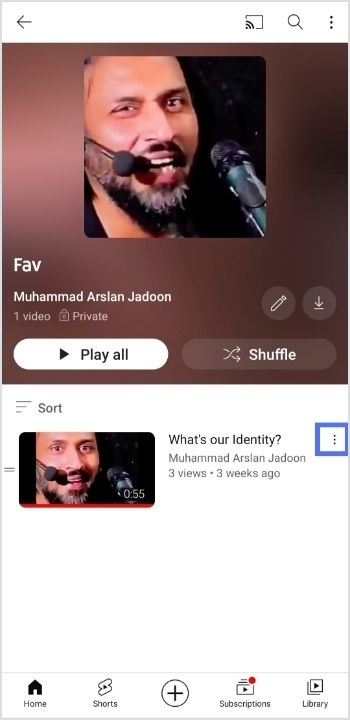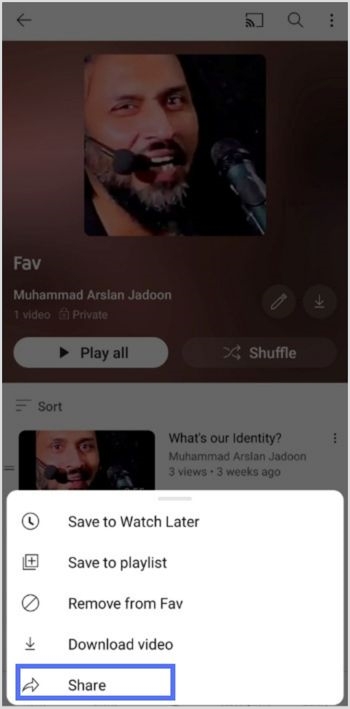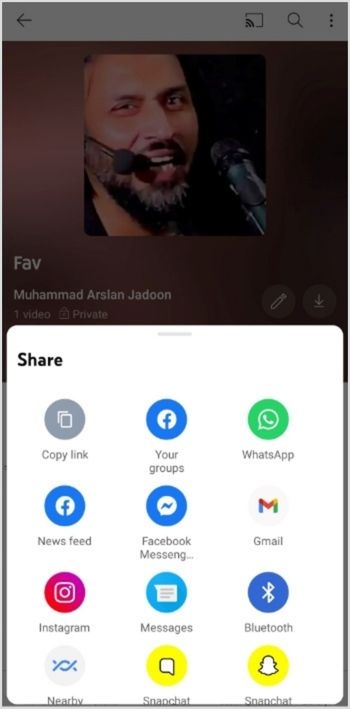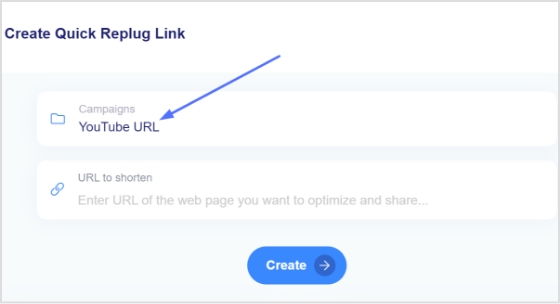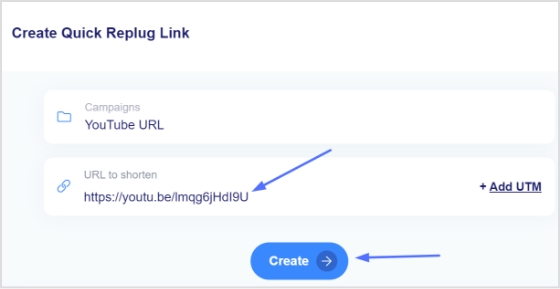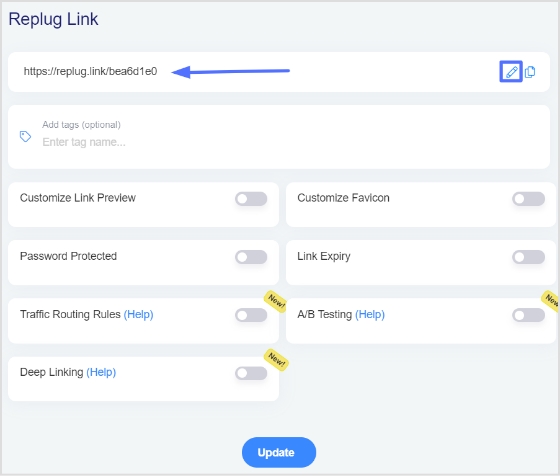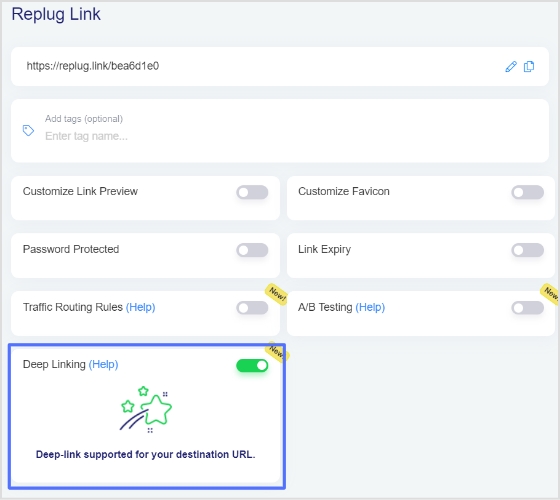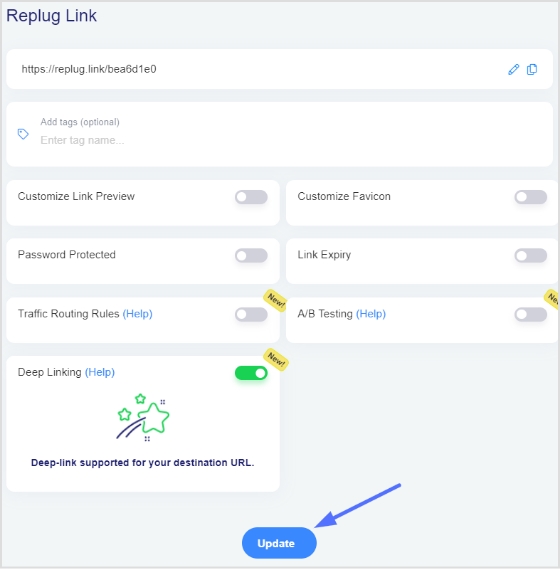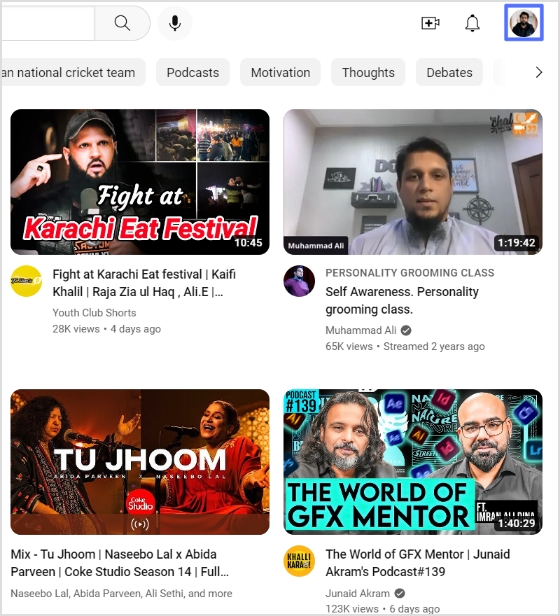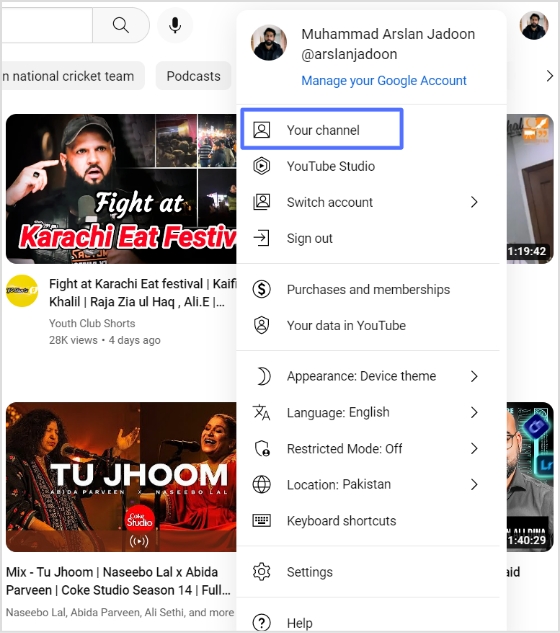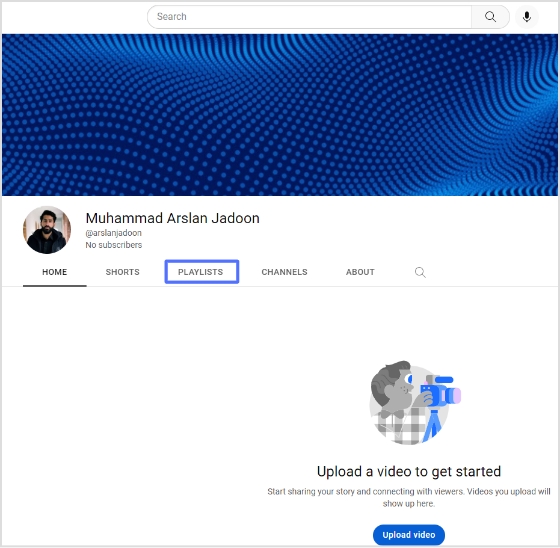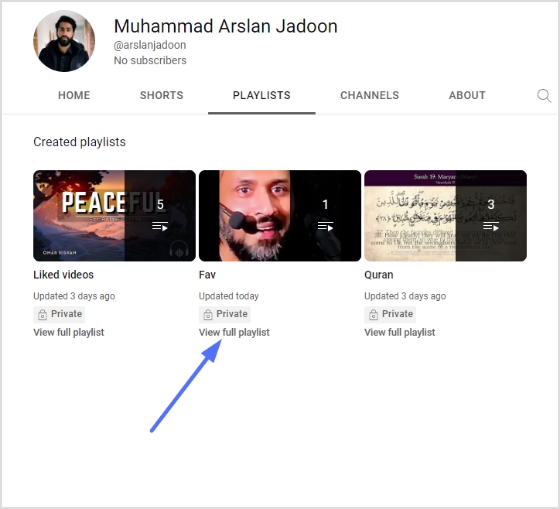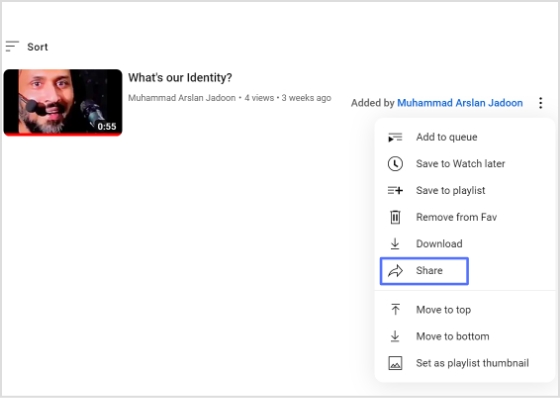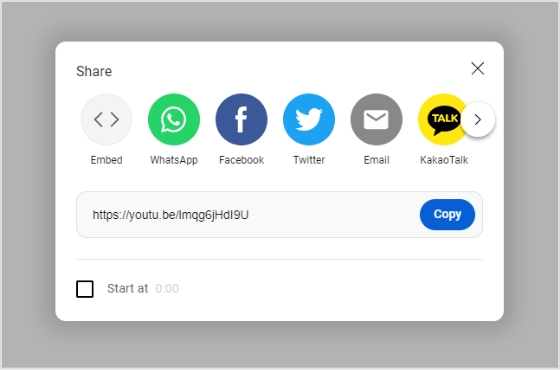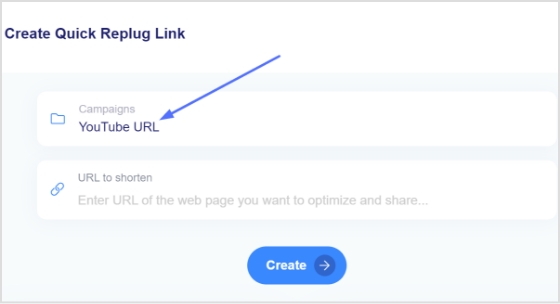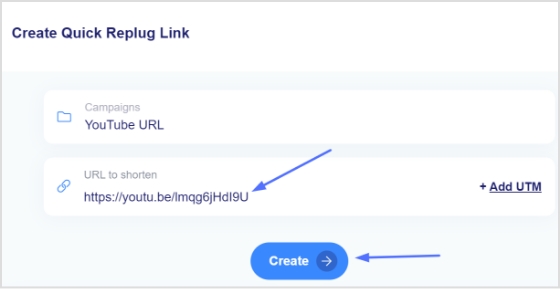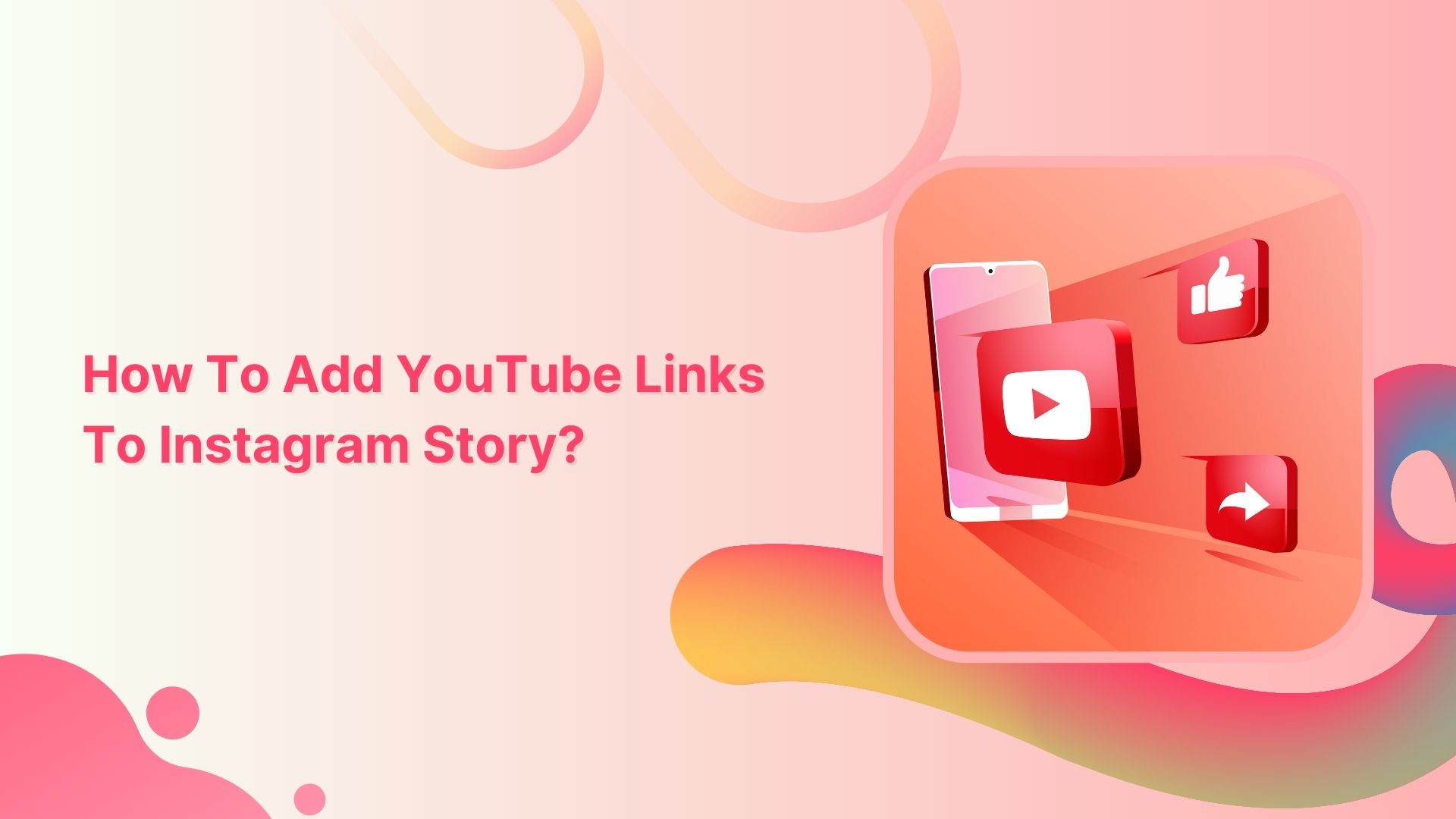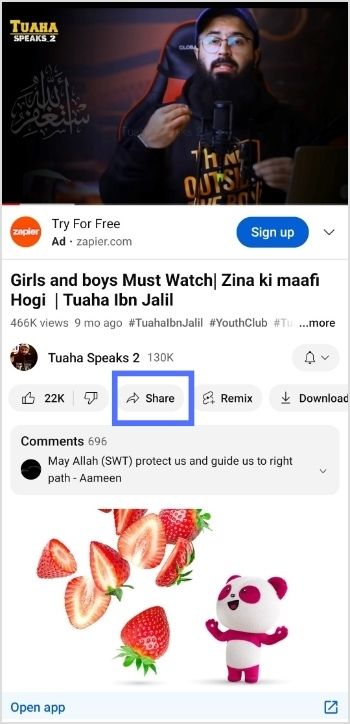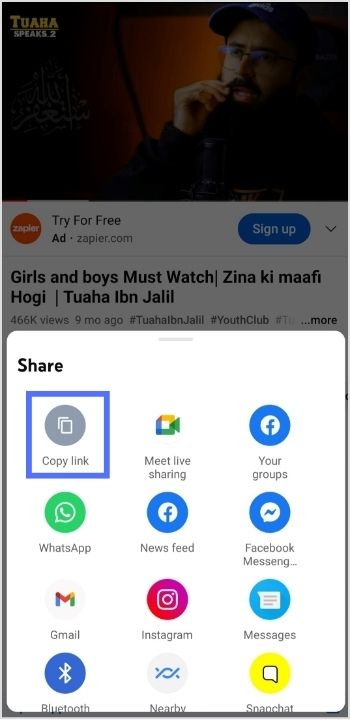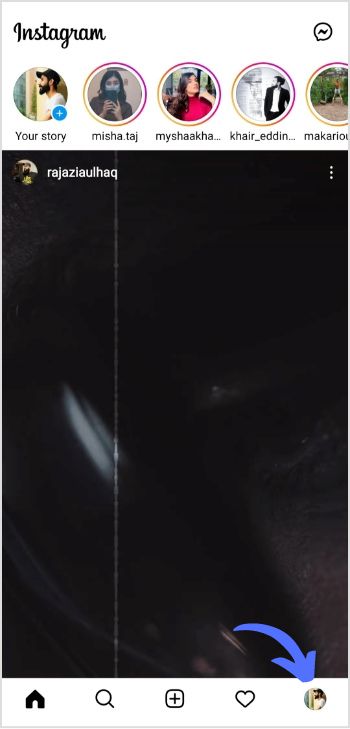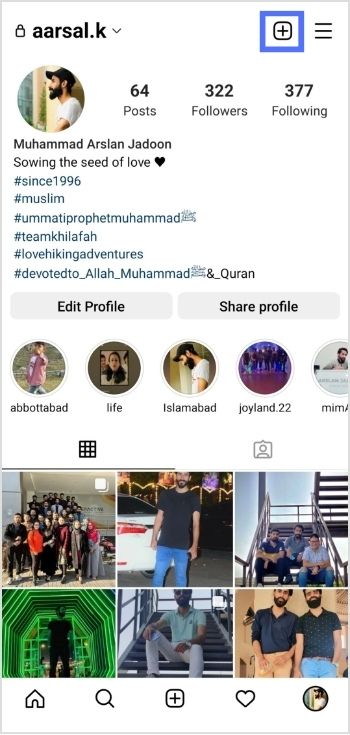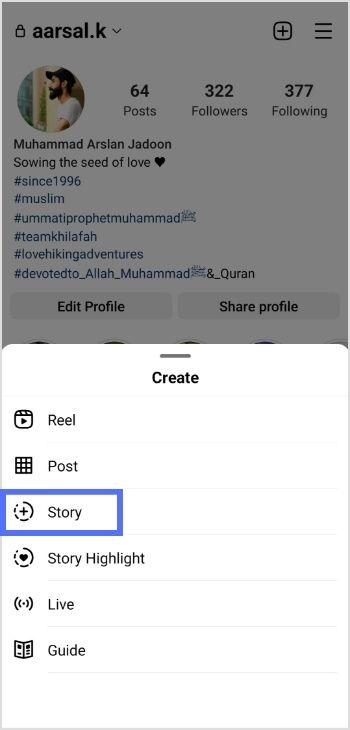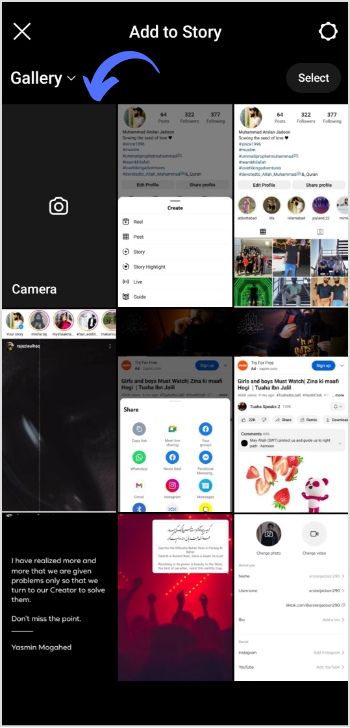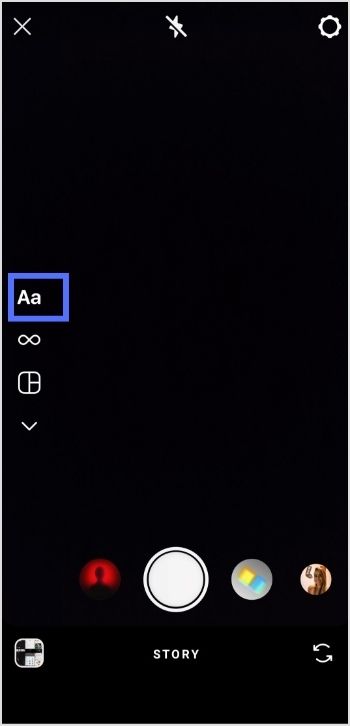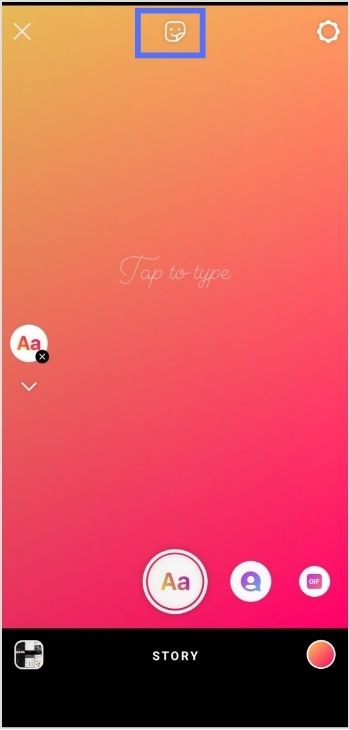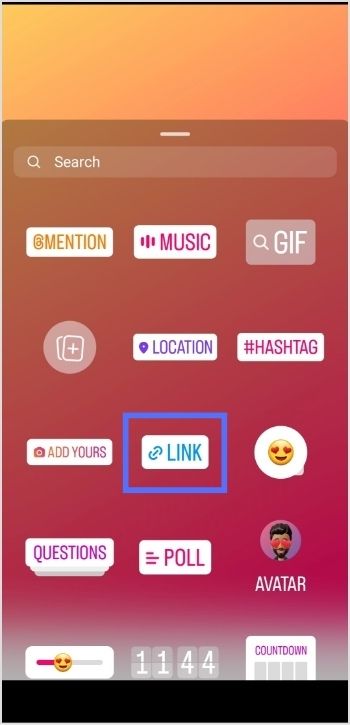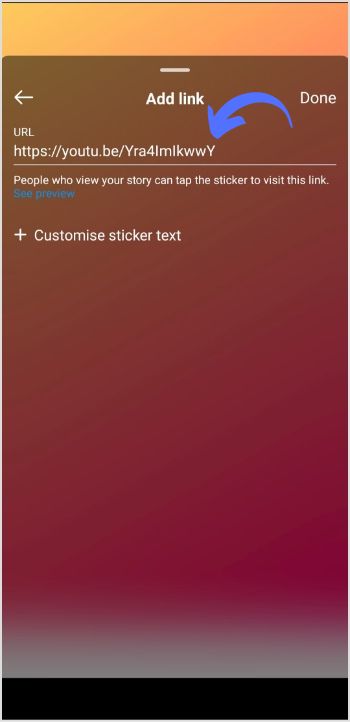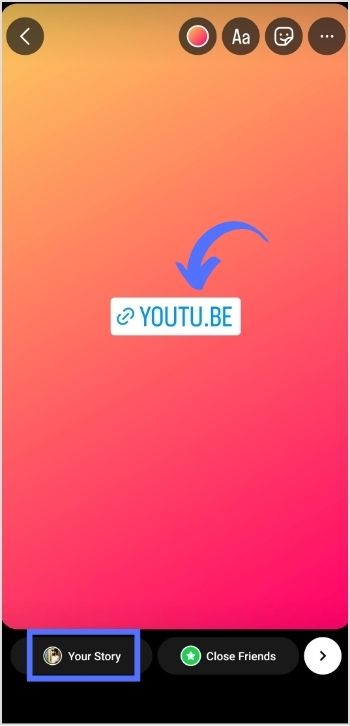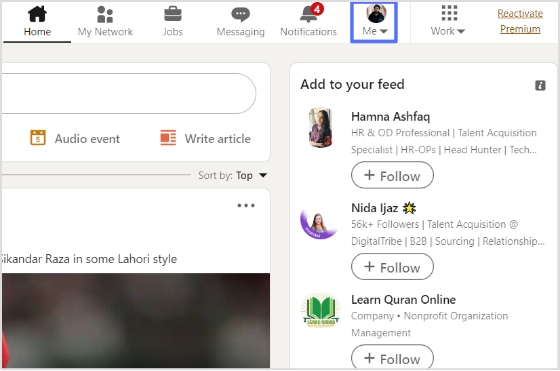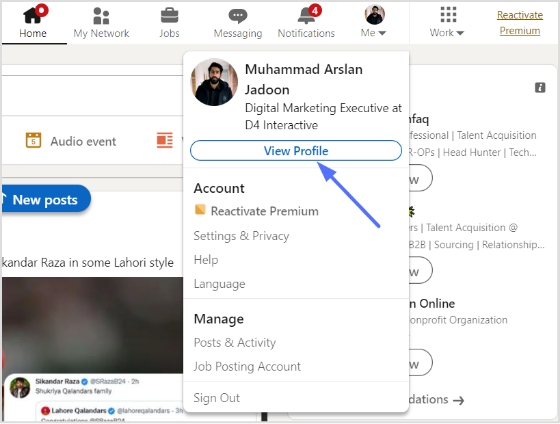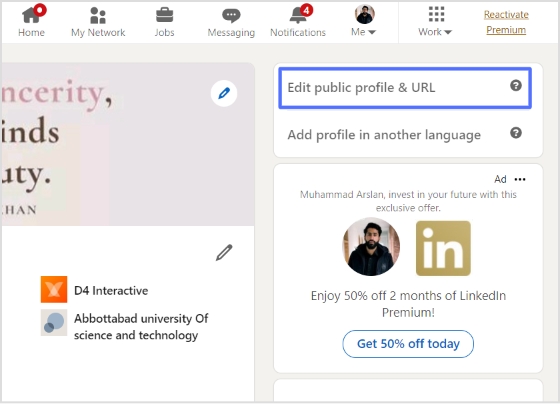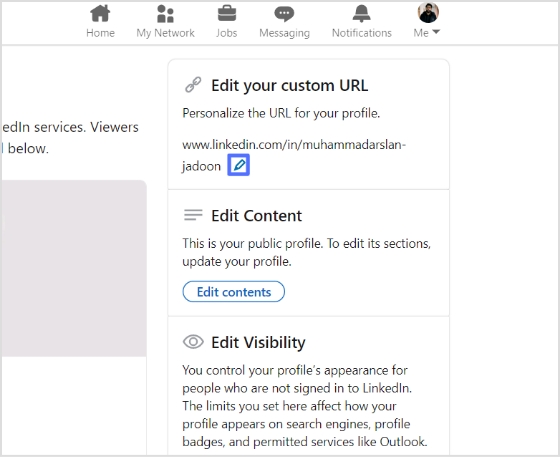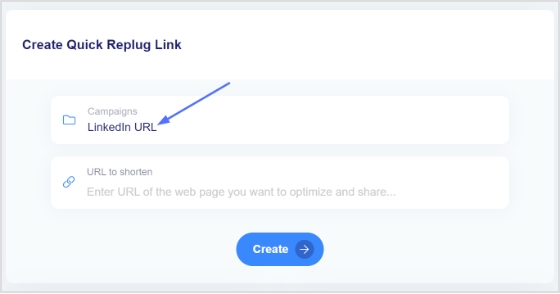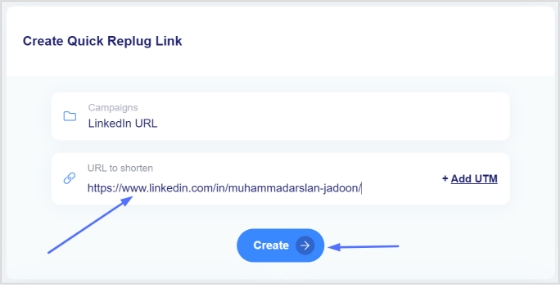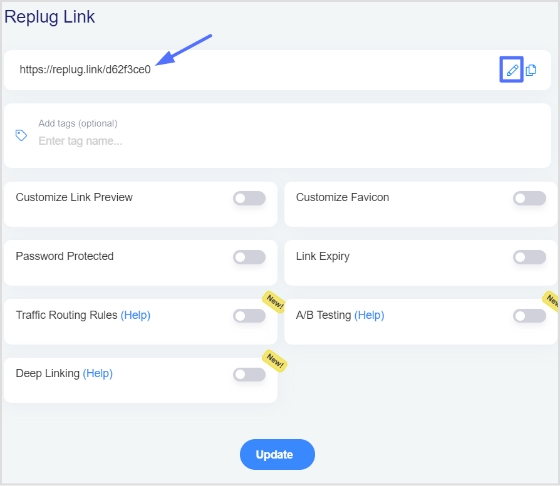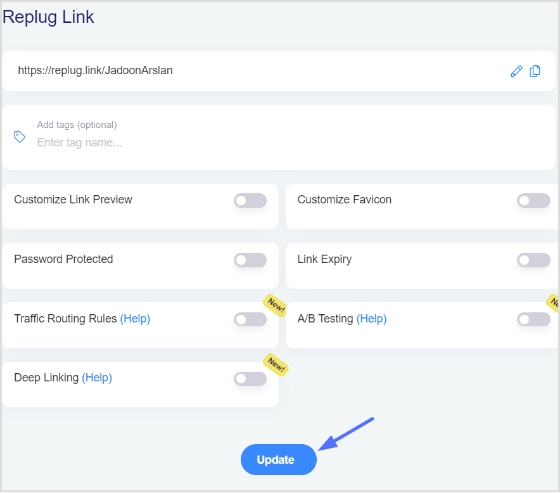If you’re looking to promote your Instagram profile and boost your online presence, adding your Instagram link to your Facebook bio can be a highly effective strategy. By doing so, you can reach a broader audience and potentially attract more followers, which can help you take your social media game to the next level.
In this guide, we’ll explore the steps involved in adding an Instagram link to your Facebook bio on both computer and mobile devices, as well as some tips on how to make the most of this feature.
Also Read: How to link Instagram to TikTok?
How to add Instagram link to Facebook bio on a mobile device?
Here’s a step-by-step guide on how to add your Instagram link to your Facebook bio on a mobile device:
Step 1: Open the Facebook app on your mobile and tap your profile icon.
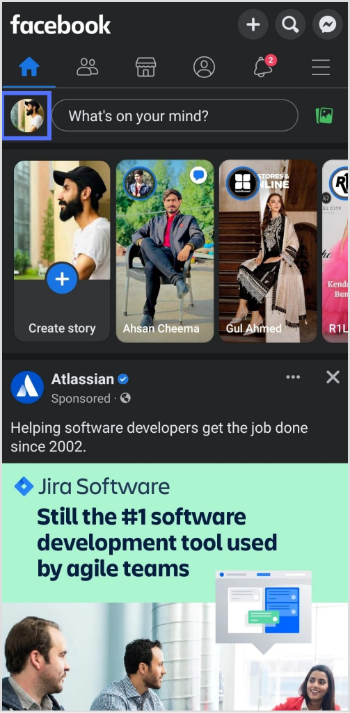
Also Read: How to add YouTube links to Instagram story?
Step 2: Tap the “edit profile” button.
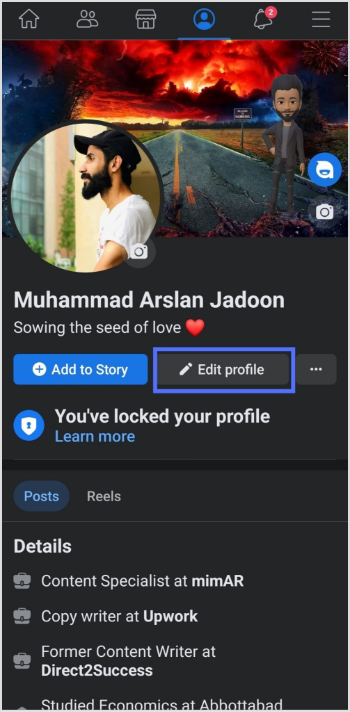
Step 3: In the edit profile section, scroll down to the “links” section and tap “edit”.
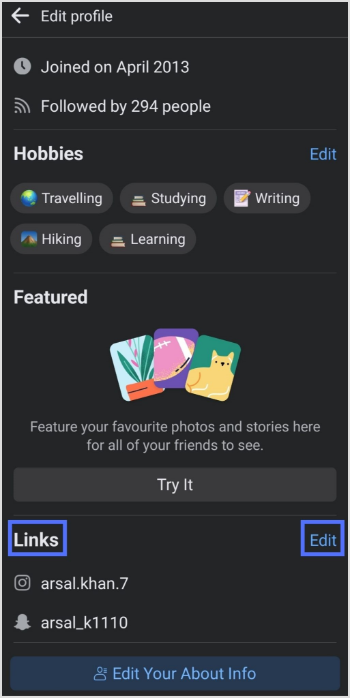
Also Read: How To Turn Off Vanish Mode On Instagram?
Step 4: Tap the “add social link” button.
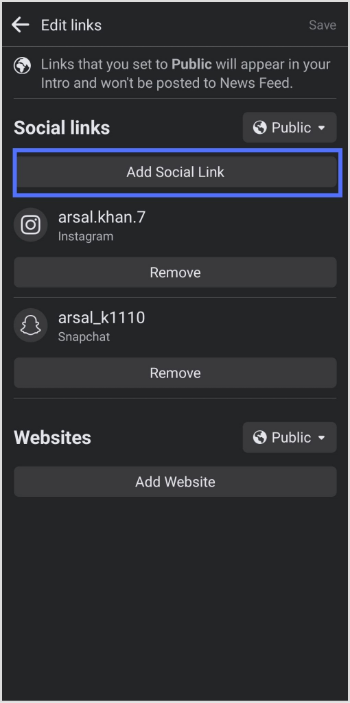
Step 5: Tap the “platform” button and choose Instagram from the list.
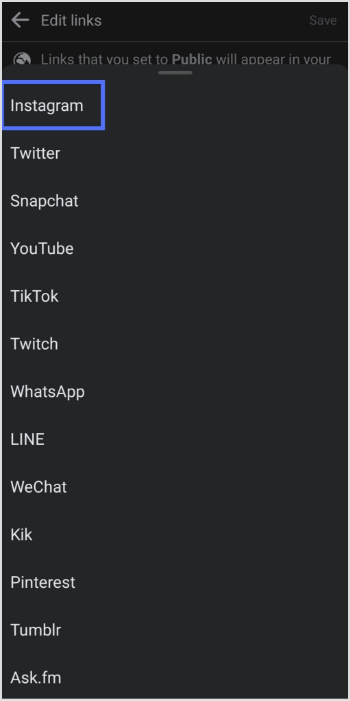
Step 6: Enter your Instagram account “user name” and tap save.
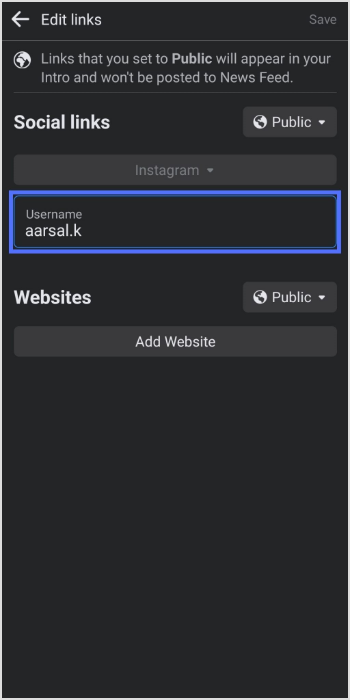
Also Read: How to Change Facebook URL on Mobile and Desktop?
How to add Instagram link to Facebook bio on a computer device?
Step 1: Log in to Facebook on your computer browser.
Step 2: Click on your profile name on the top left side.
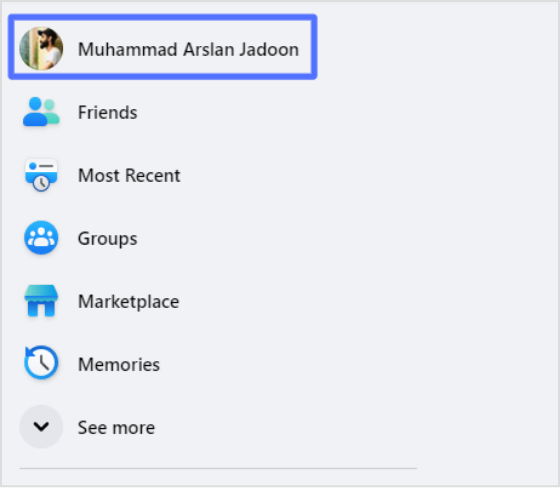
Step 3: Click “about”, then “contact and basic info”
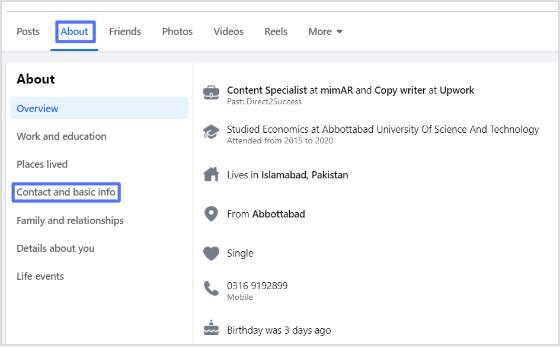
Also Read: How to Quickly Increase Social Media Conversions in 2022
Step 4: Click the “add website button” under the “website and social links” section.
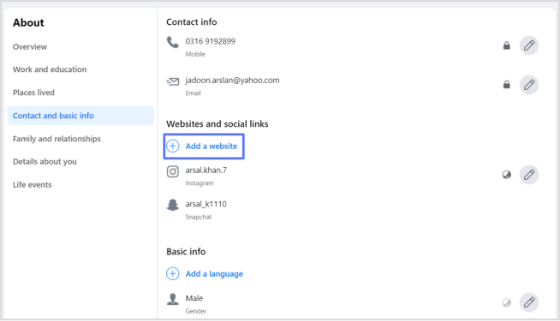
Step 5: Paste your Instagram URL in the URL field and click save. You’ll have your Instagram link in the Facebook bio.
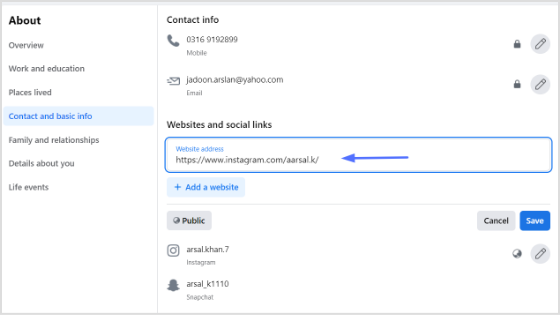
Also Read: 15 Proven Facebook SEO Techniques To Increase Brand Visibility
FAQs
How to add Instagram link to Facebook post?
To add an Instagram link to a Facebook post, follow these steps:
- Open Facebook and start creating a new post.
- Click on the “Add a link” option located below the post text box.
- In the link field, paste the URL of your Instagram profile.
- Wait a moment for the link preview to generate. You should see a preview of your Instagram profile with your profile picture and a brief description of your account.
- If you want to customize the link preview, you can click on the preview image and edit the title, description, and image thumbnail.
- Once you’re satisfied with the link preview, you can add any additional text to your Facebook post and then click the “Post” button to publish your post.
That’s it! Your Facebook post should now contain a clickable link to your Instagram profile.
Also Read: How to add utm code to the URL using a link shortener?
Why can’t I see my Instagram link in my Facebook bio?
If you cannot see your Instagram link in your Facebook bio, make sure you have added it correctly by following the steps above. Also, check that your Instagram account is not set to private, as private accounts cannot be linked to Facebook bios.
Why is my Instagram link not clickable in my Facebook bio?
If your Instagram link is not clickable in your Facebook bio, it may be because you have not entered the link correctly, or your Instagram account may be set to private.
Trending:
How To Save TikTok Videos Without The Watermark?
How To Add A Instagram Link In Bio?