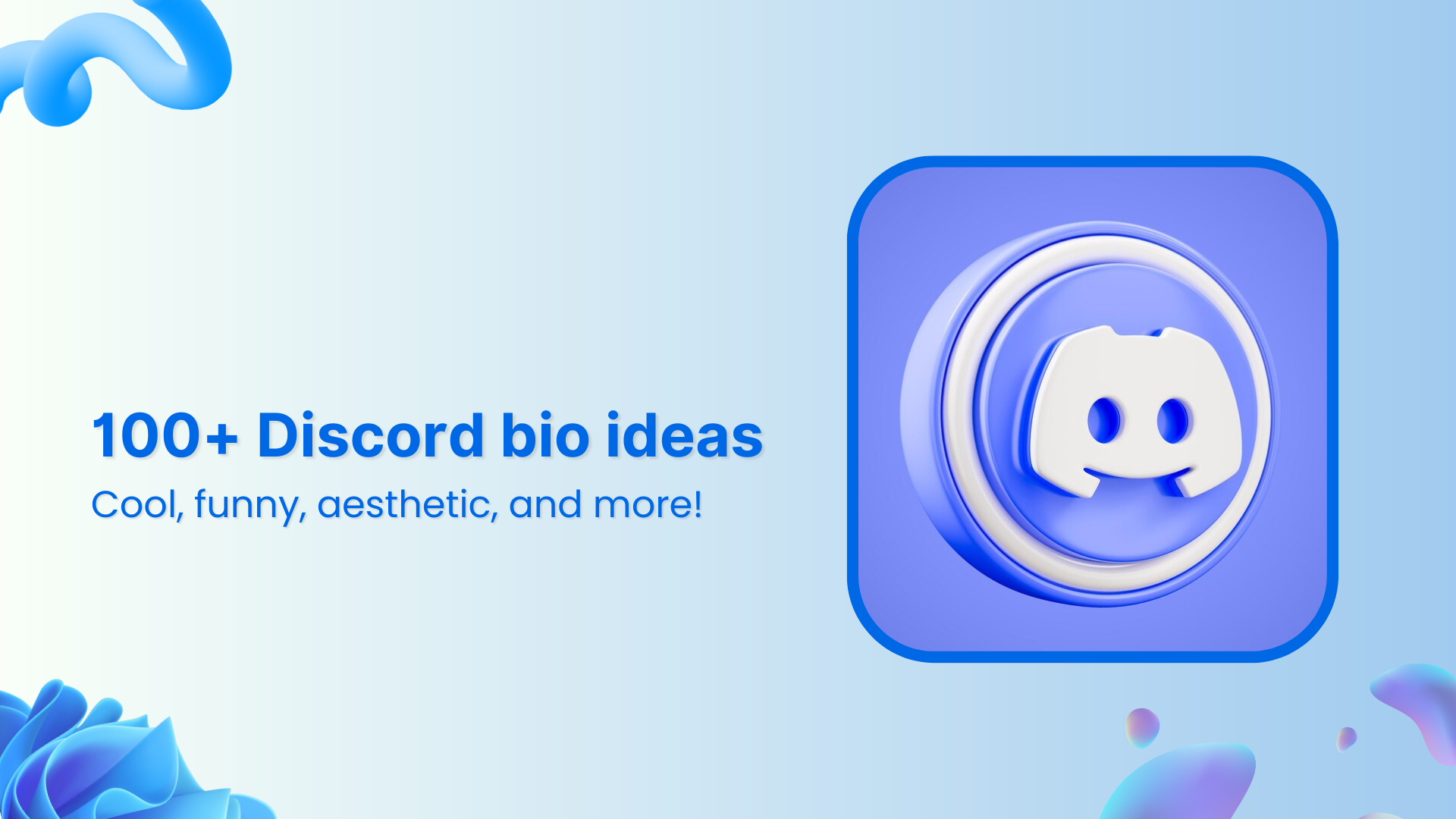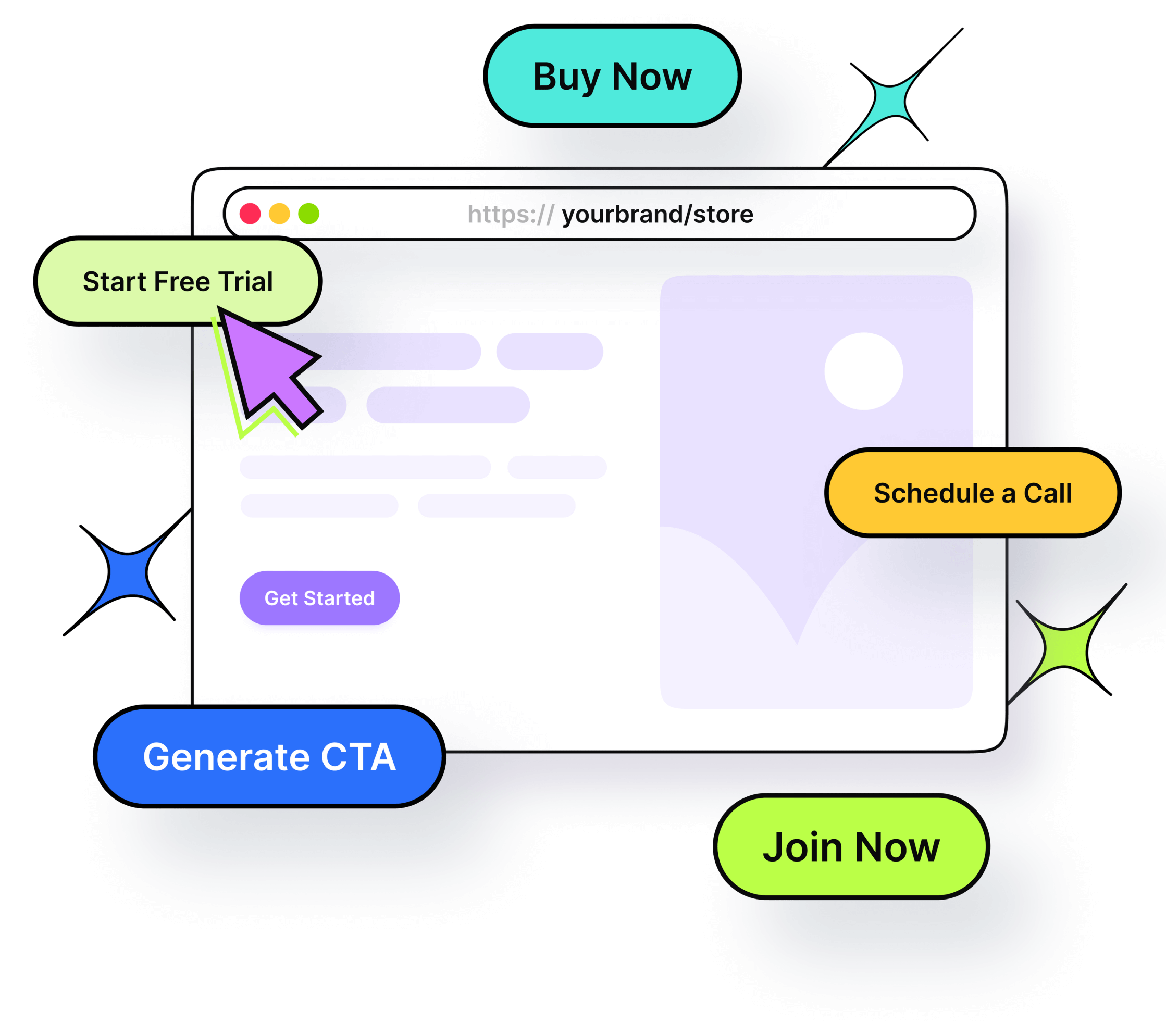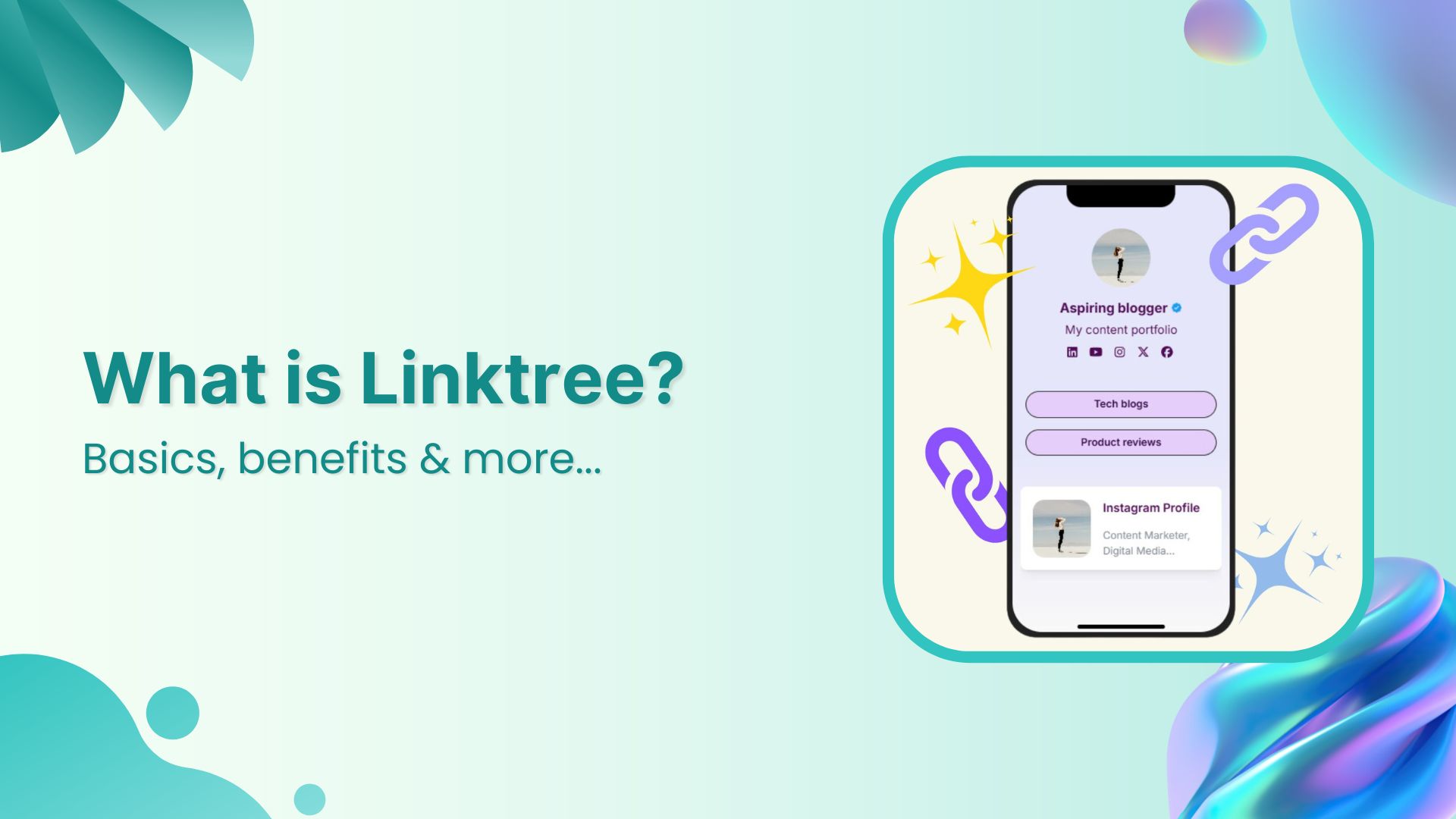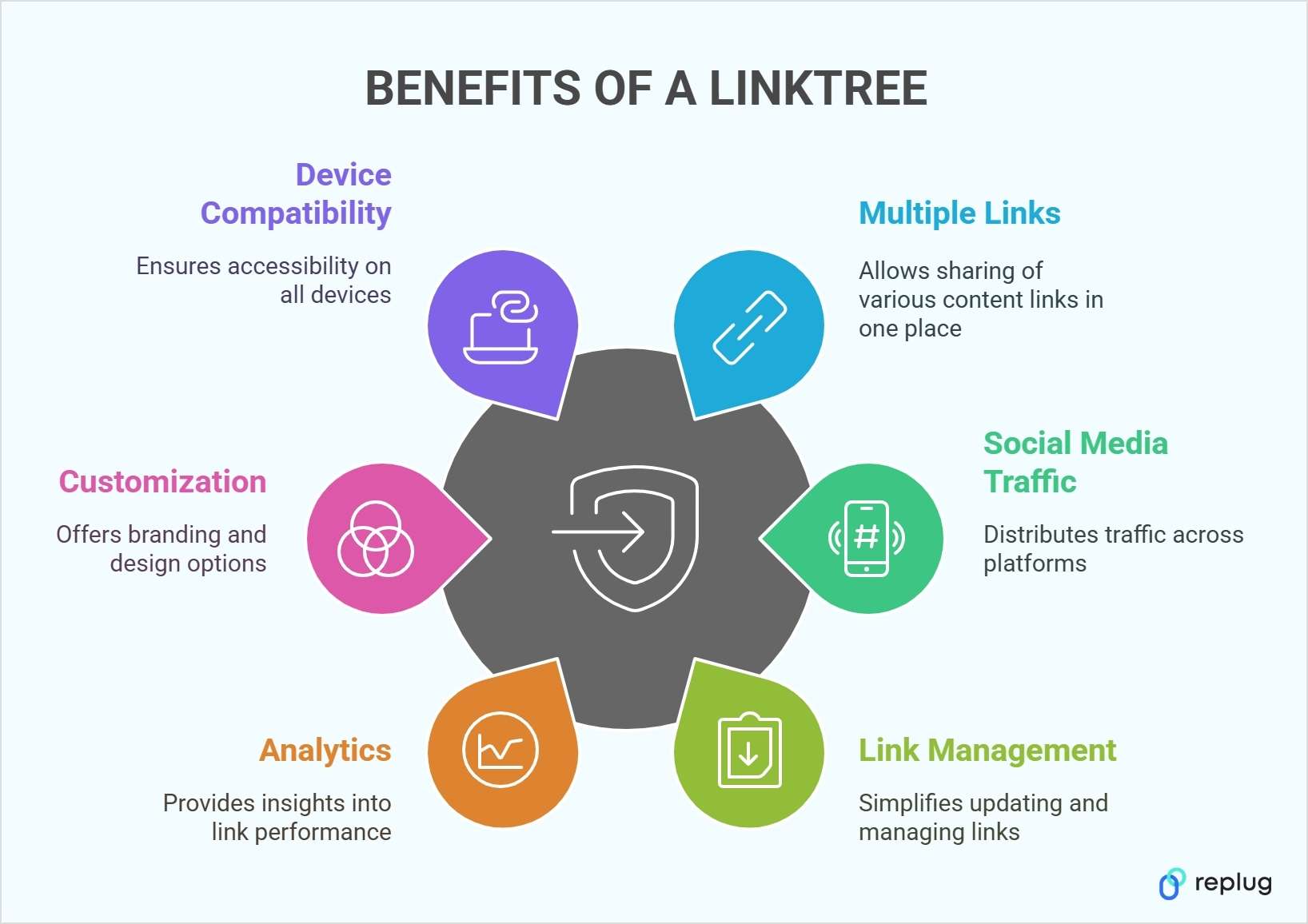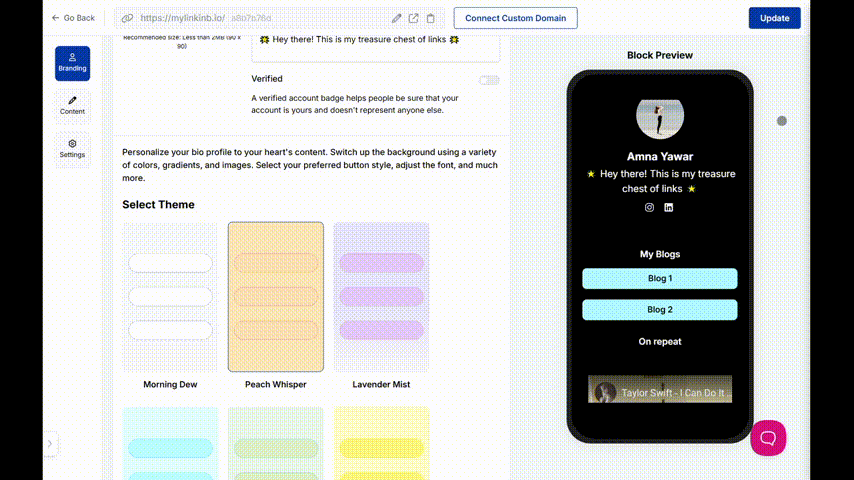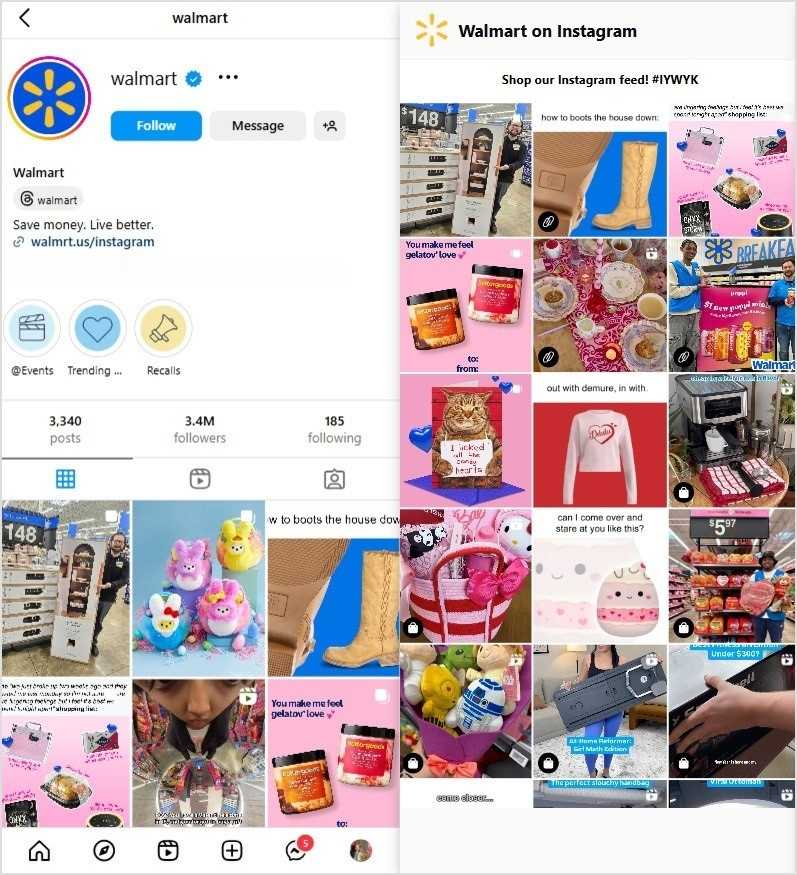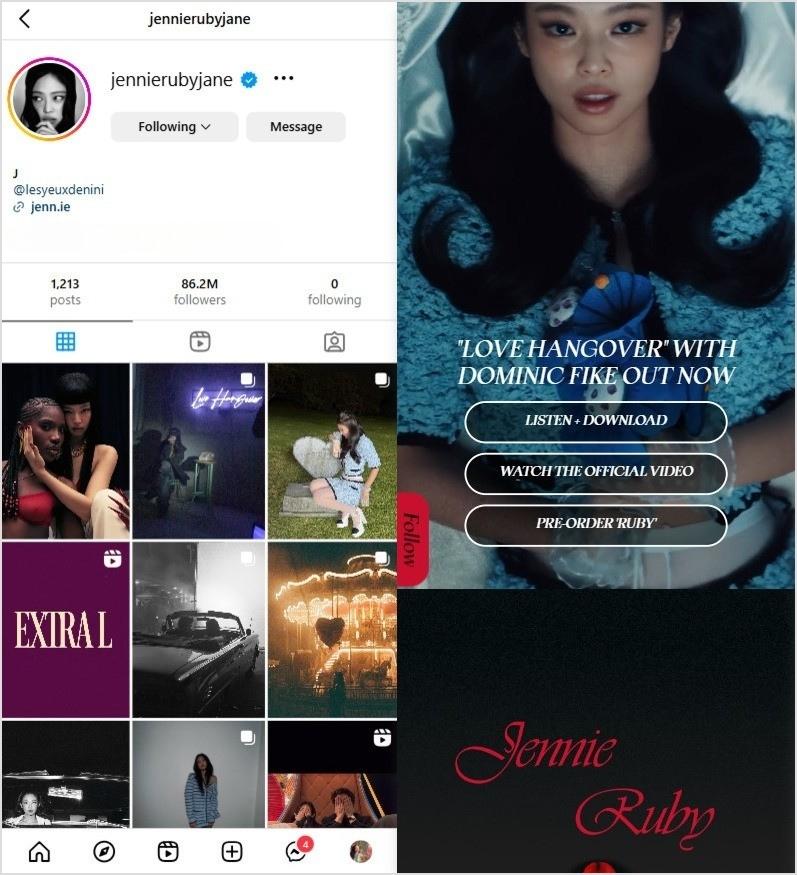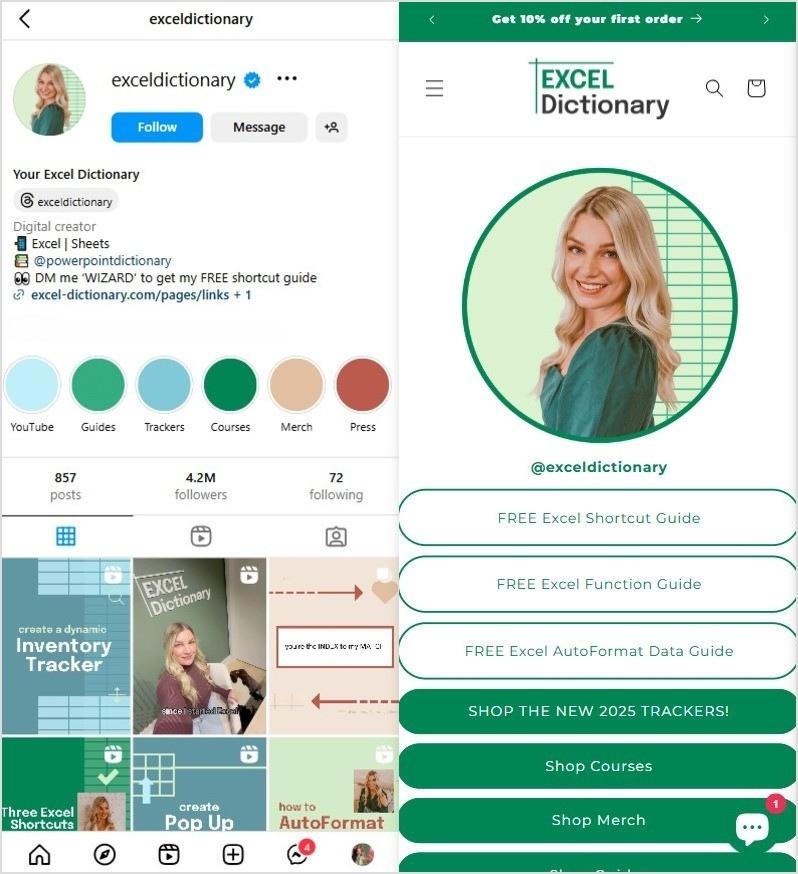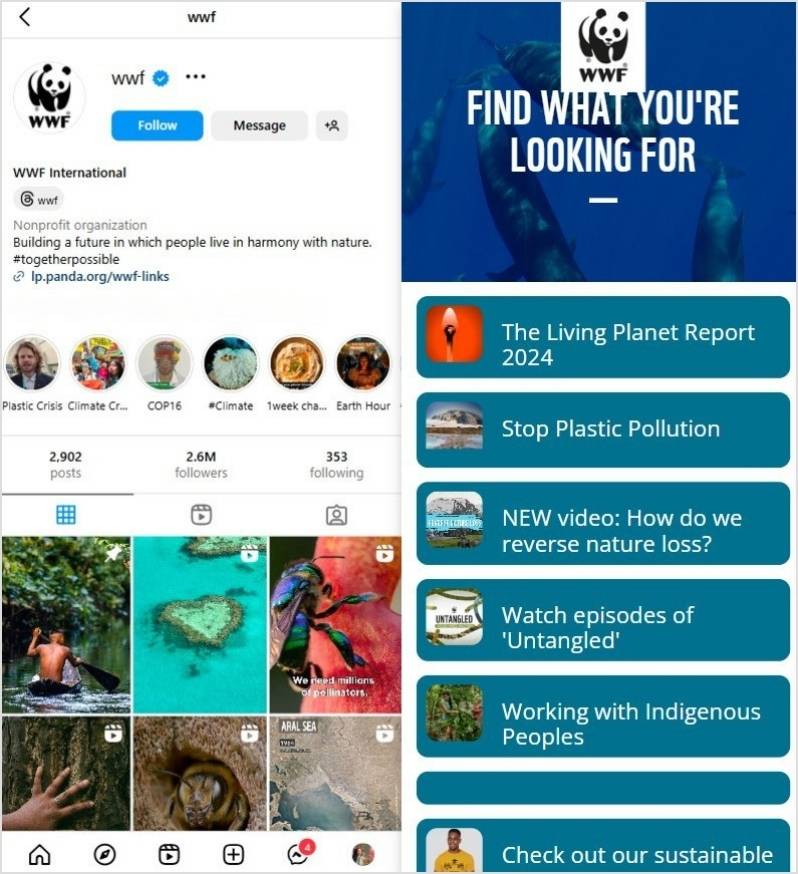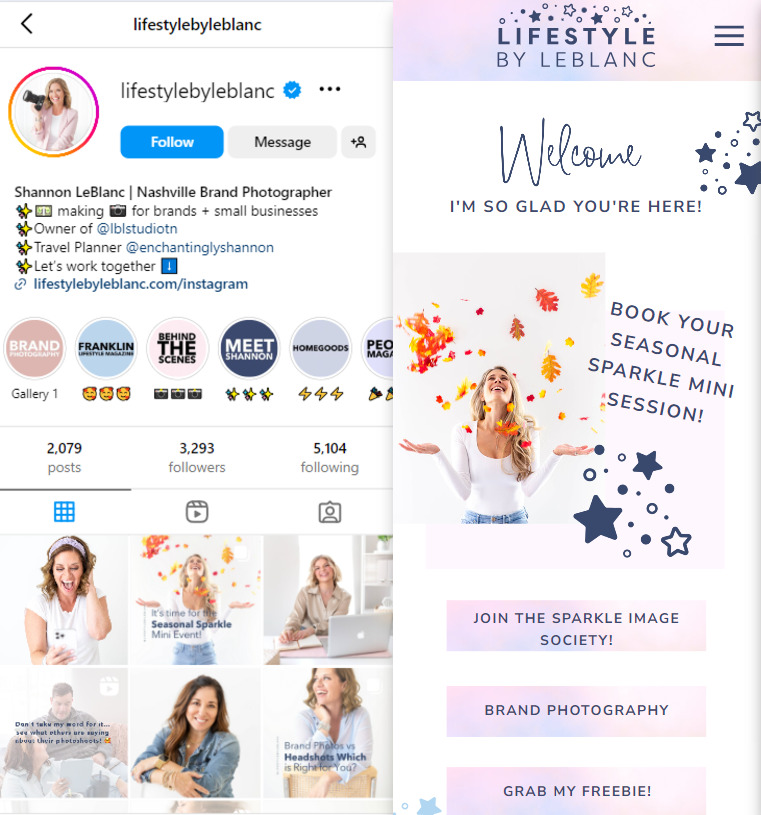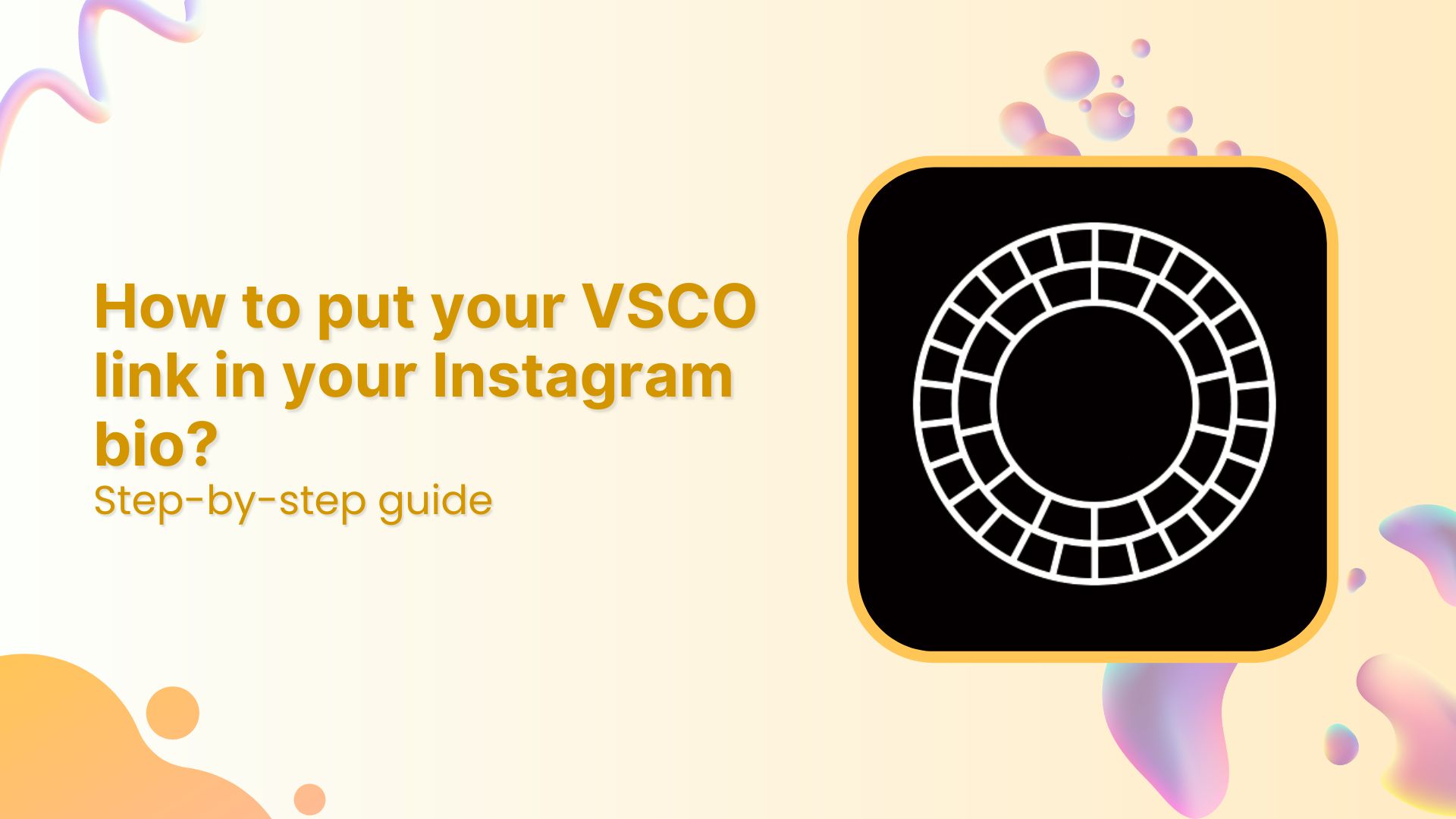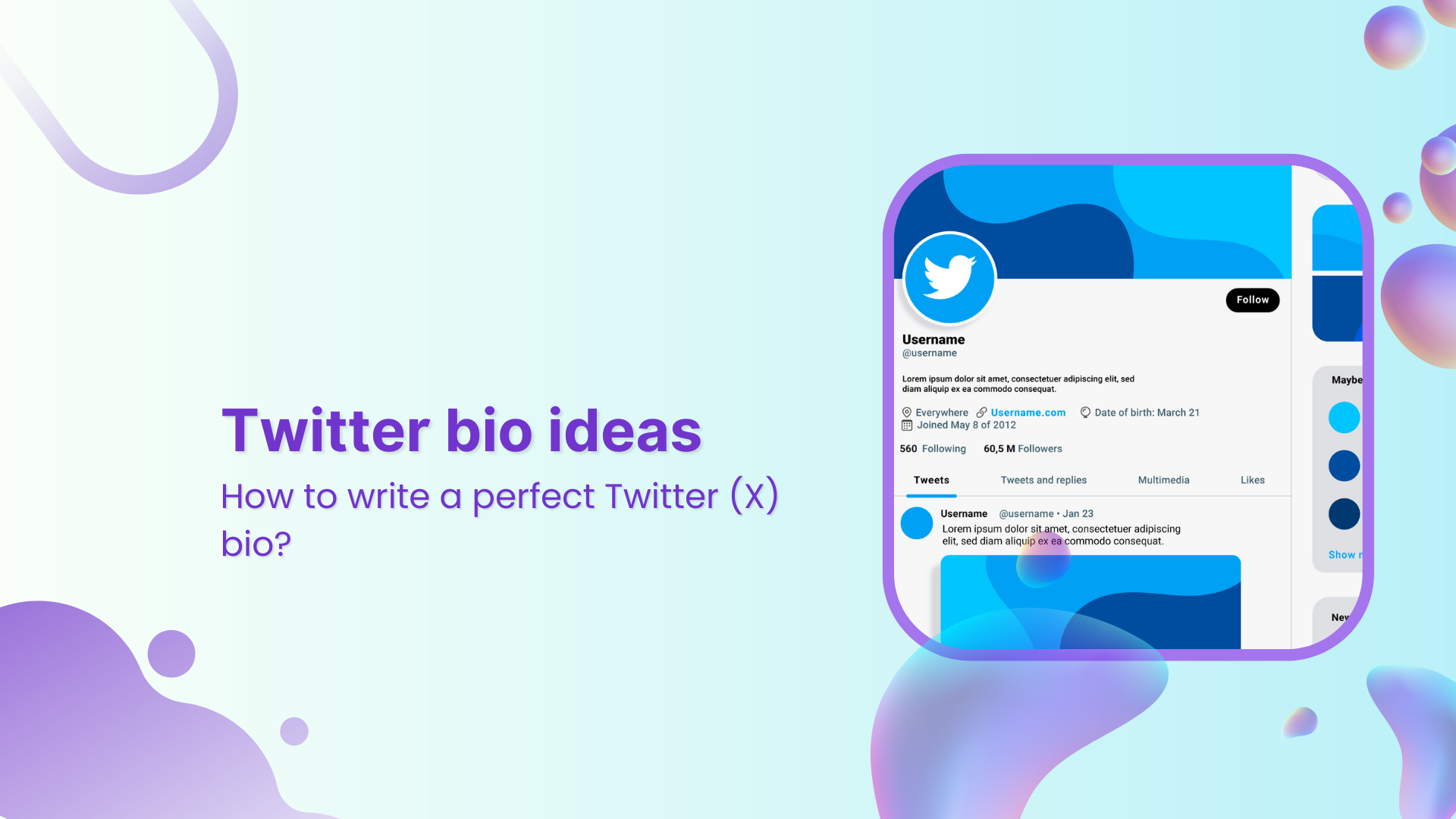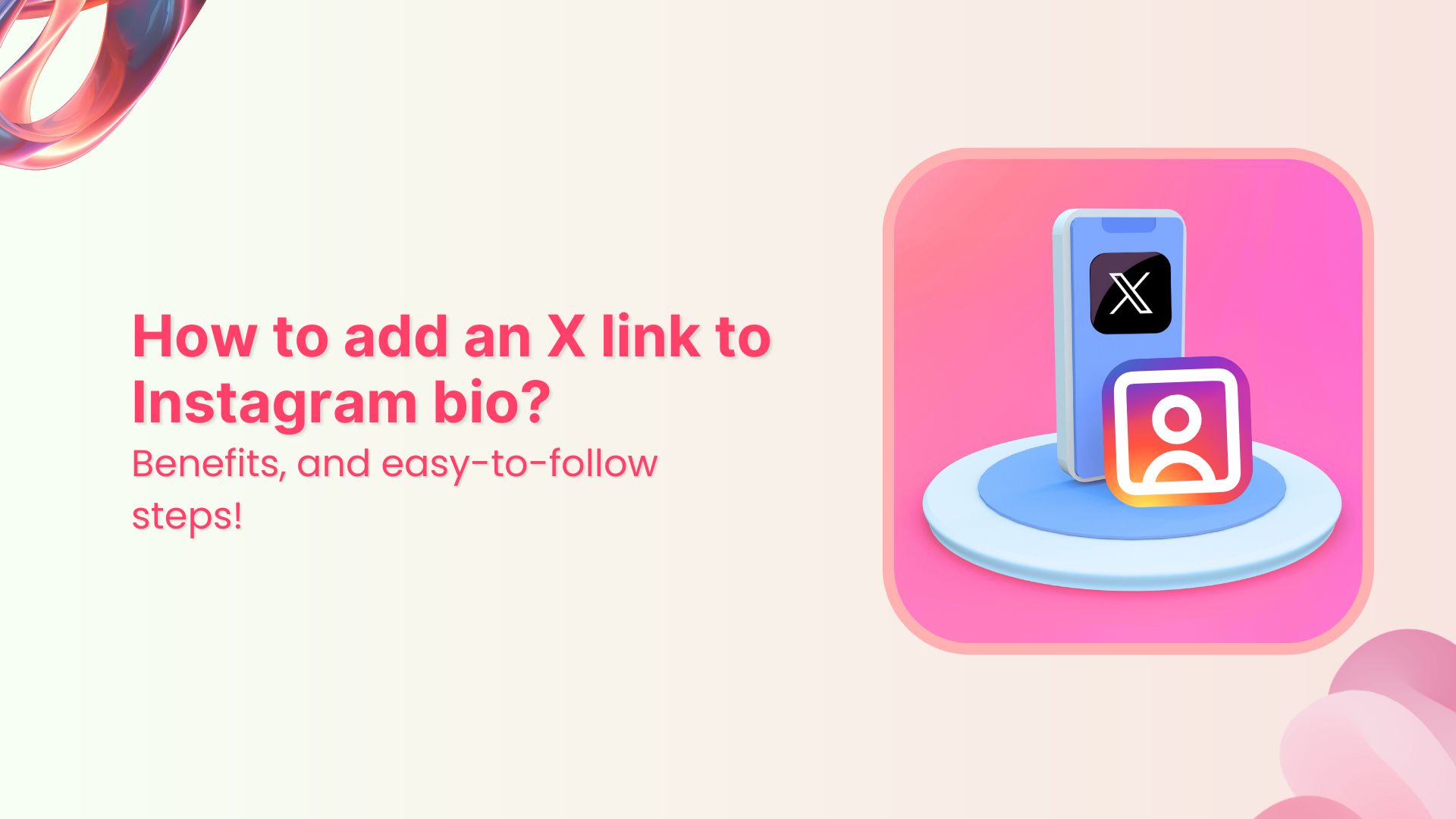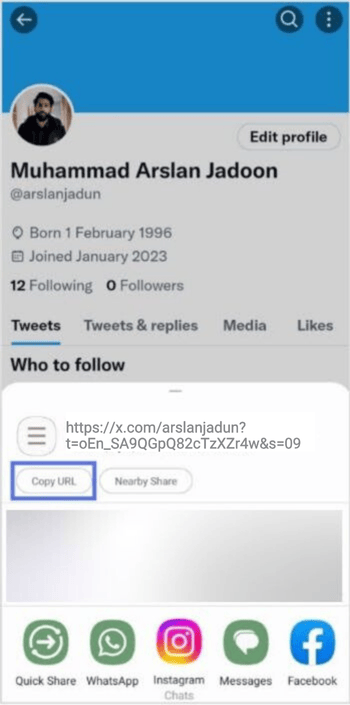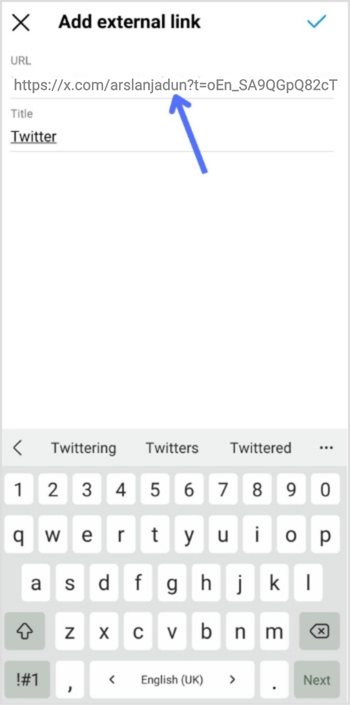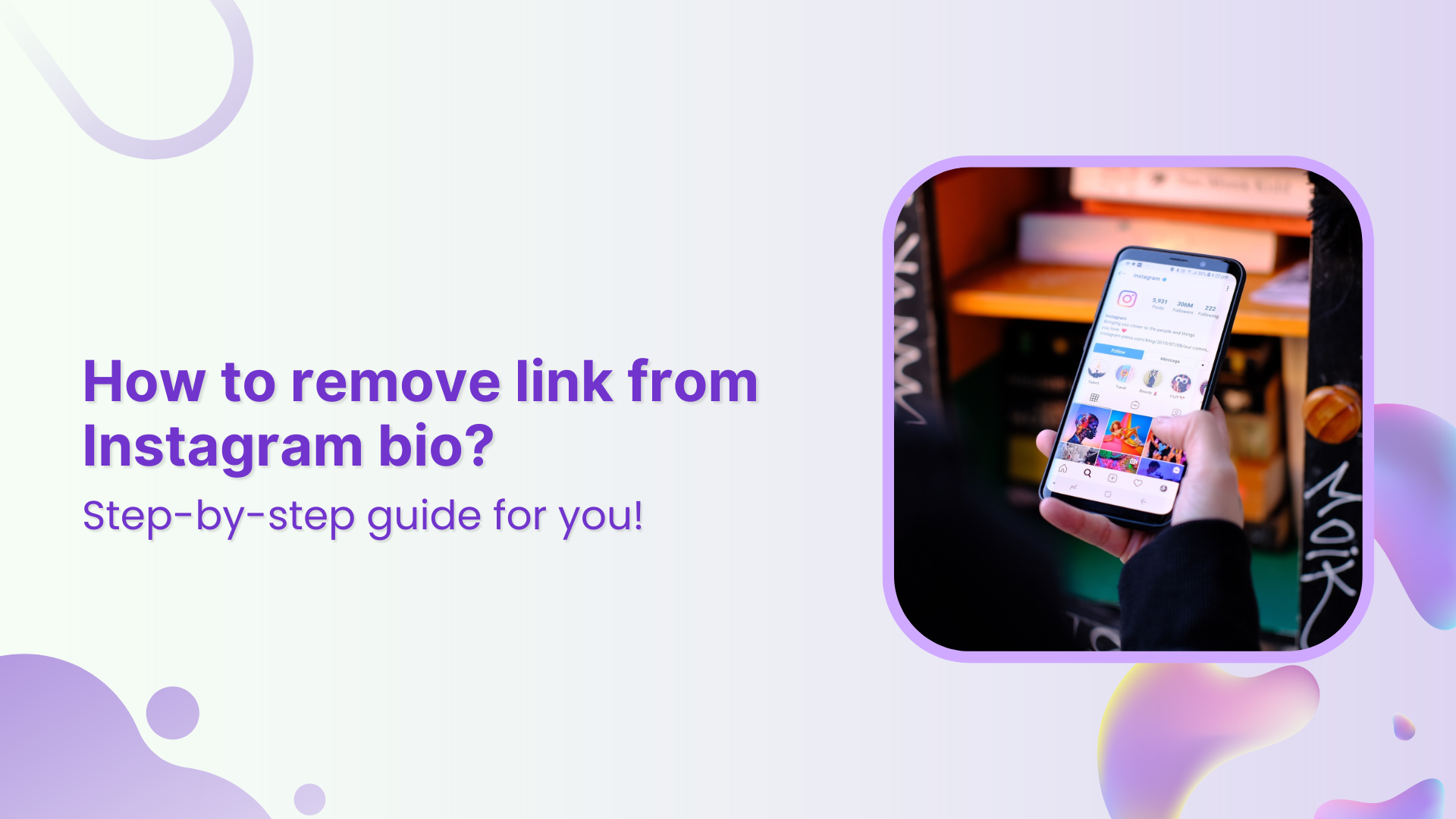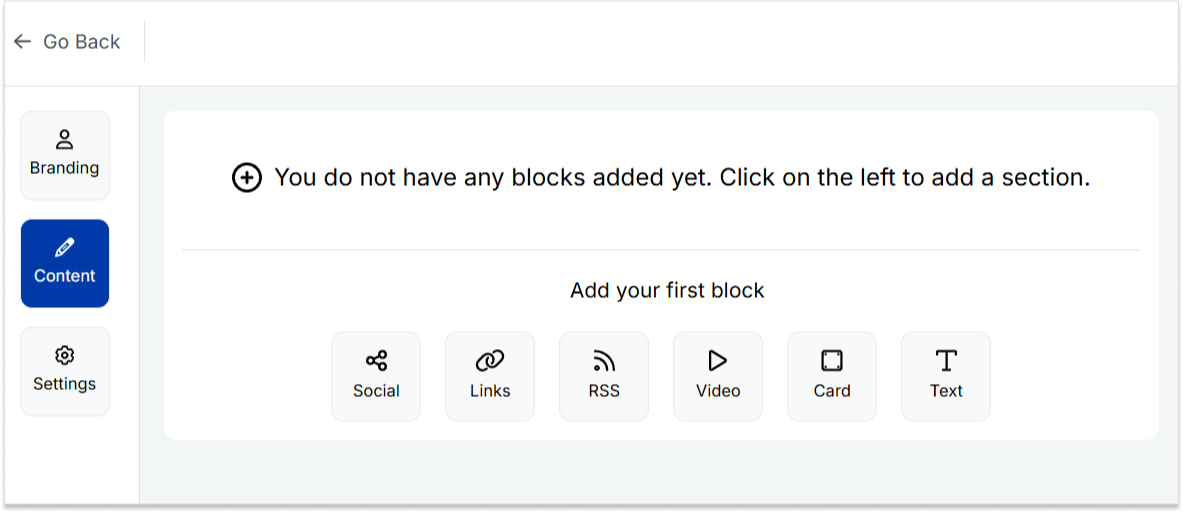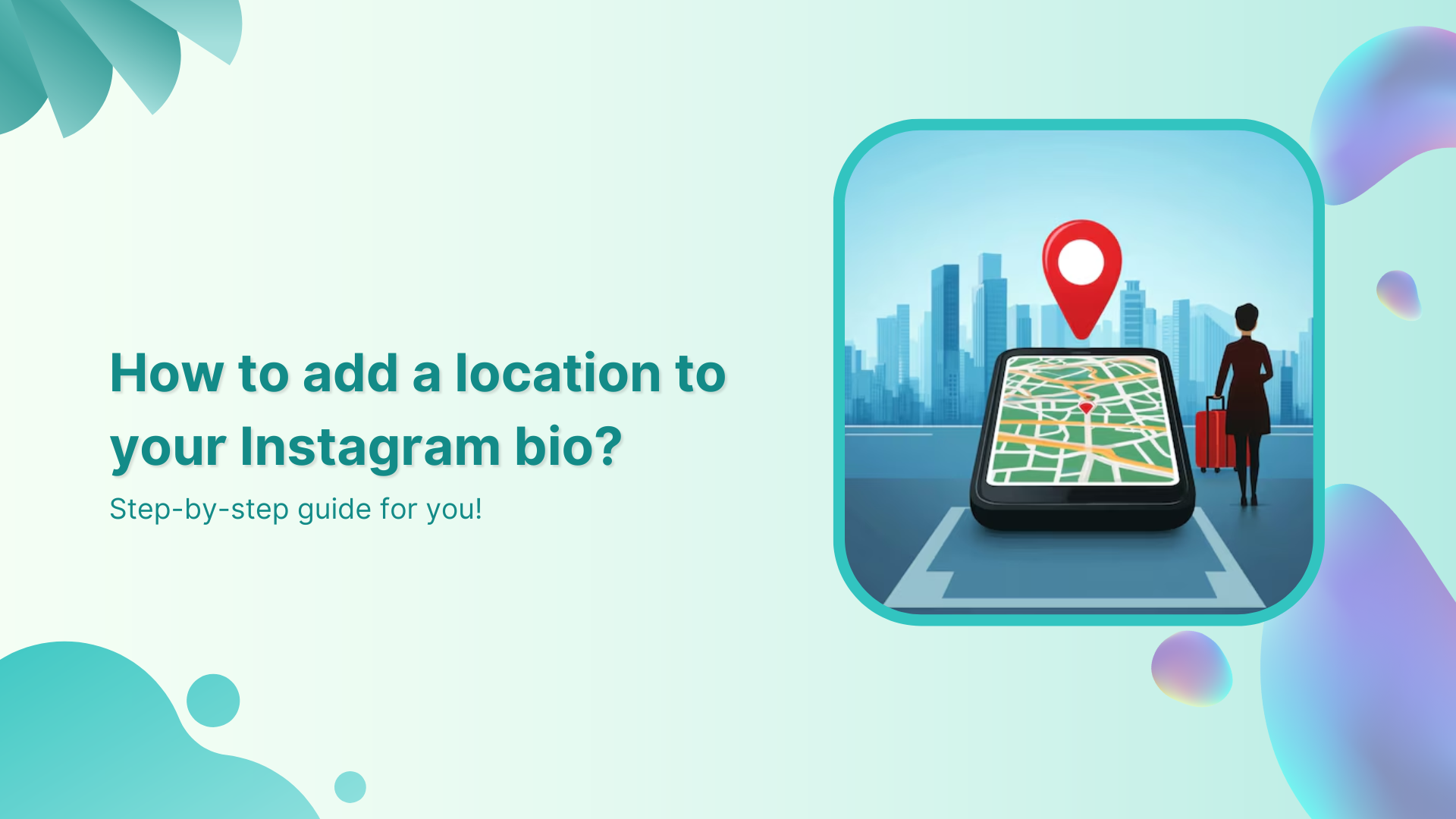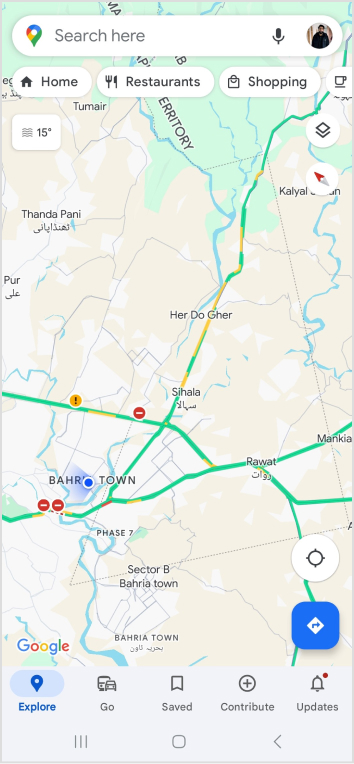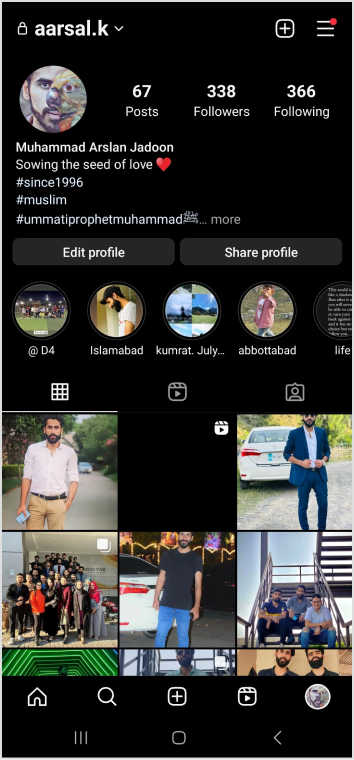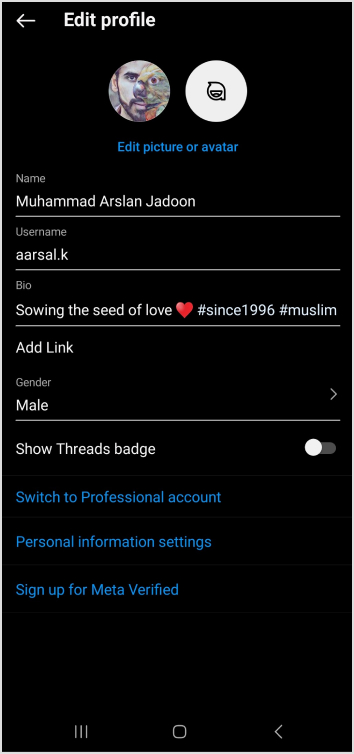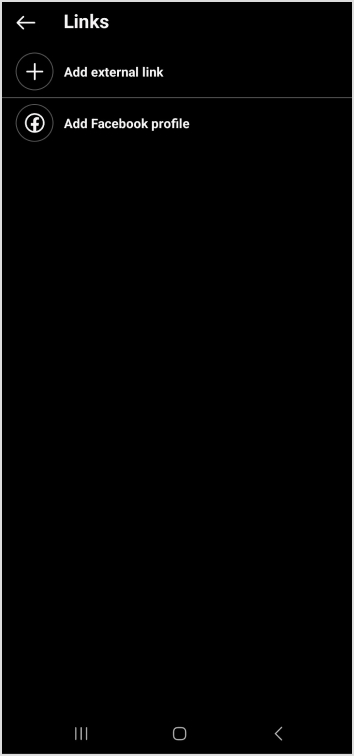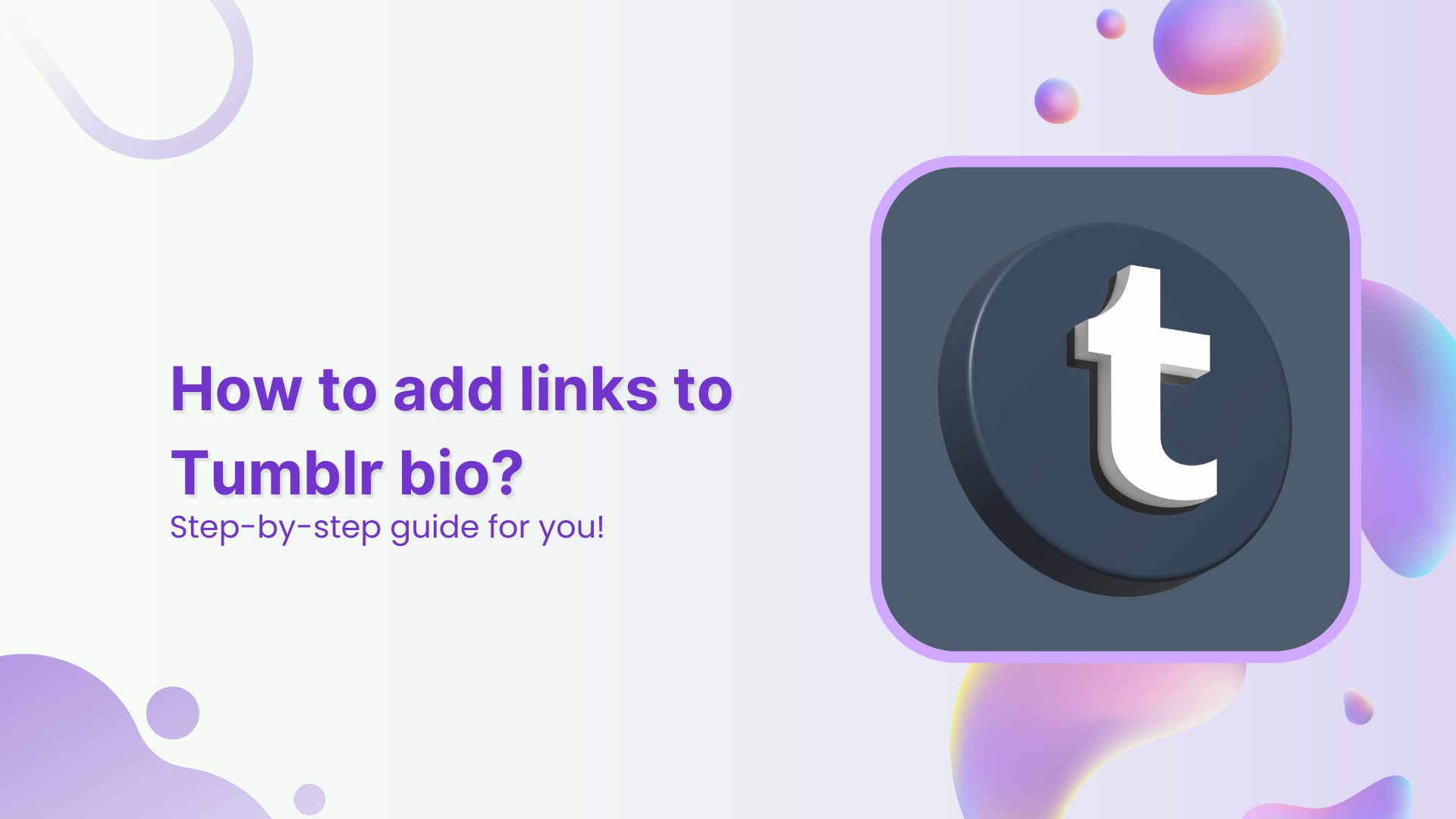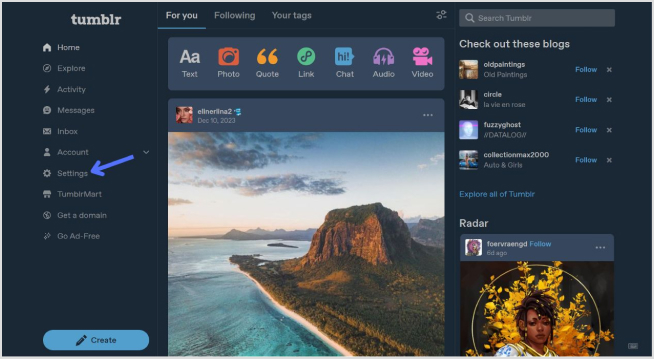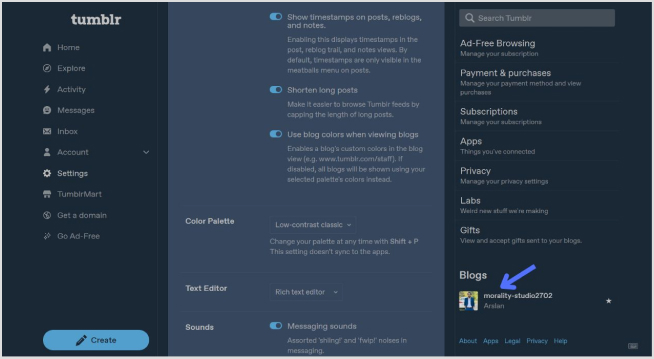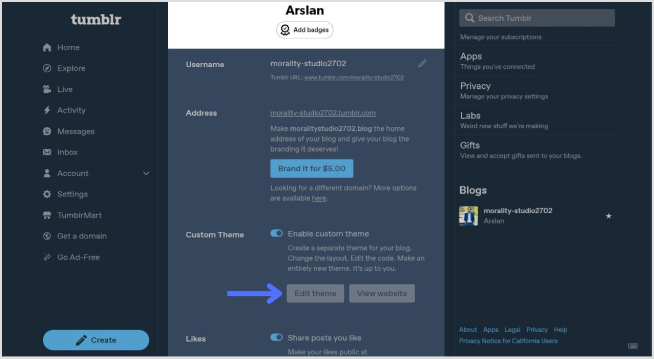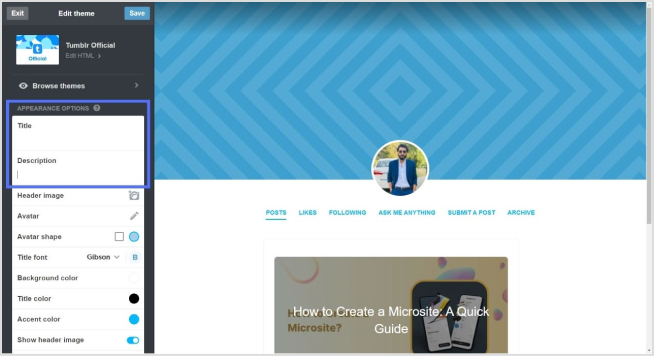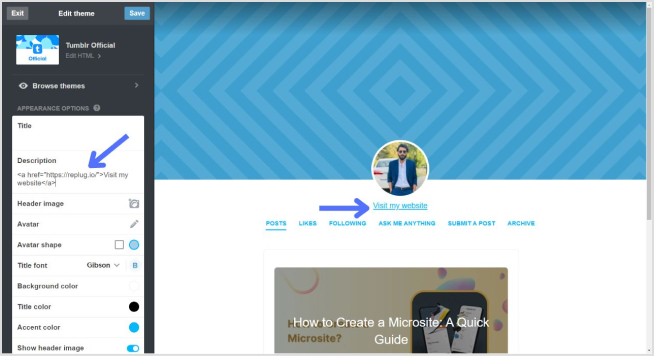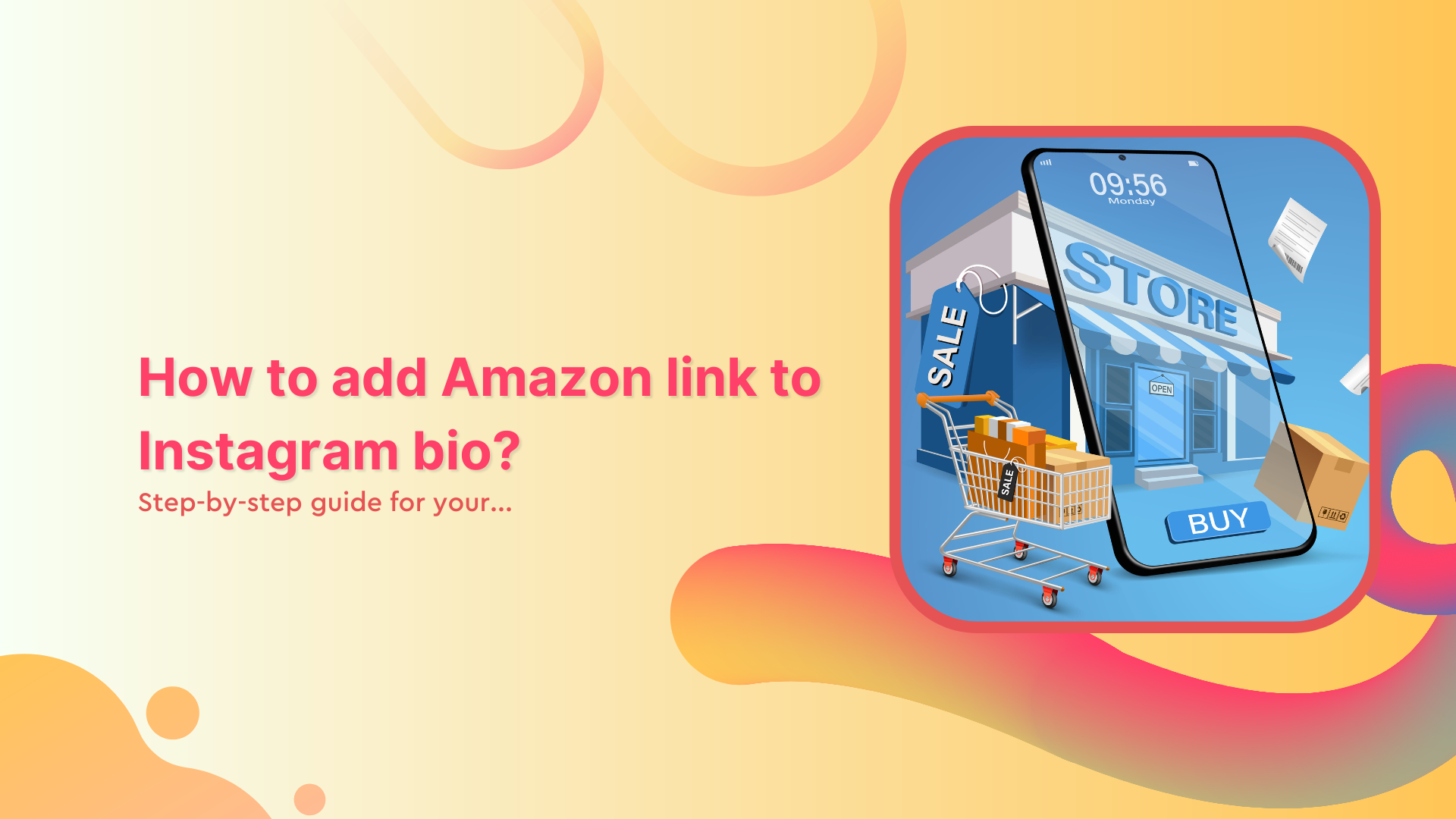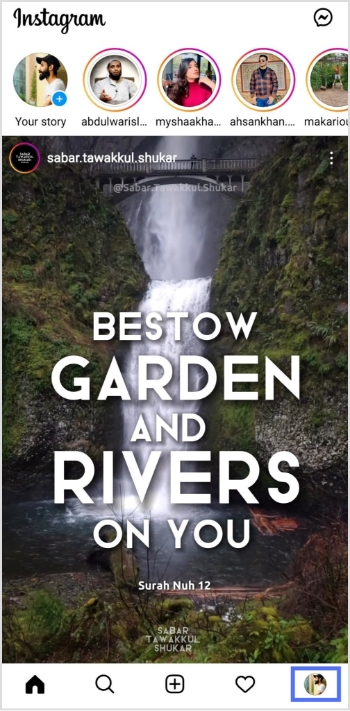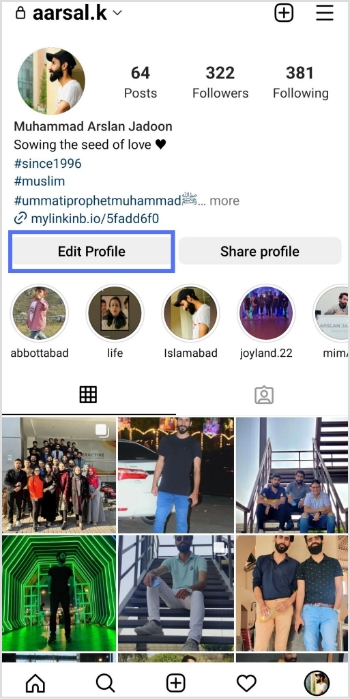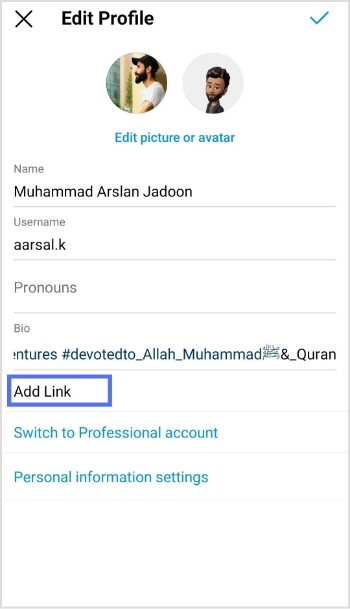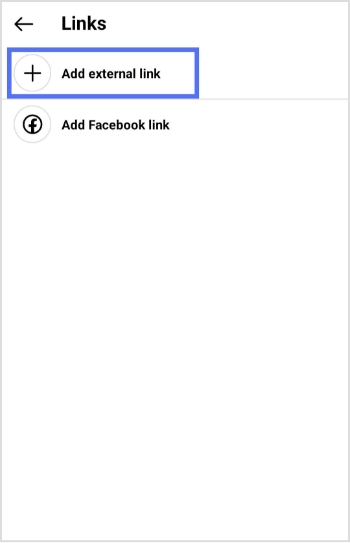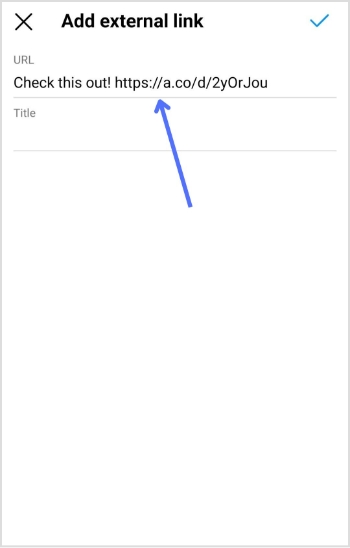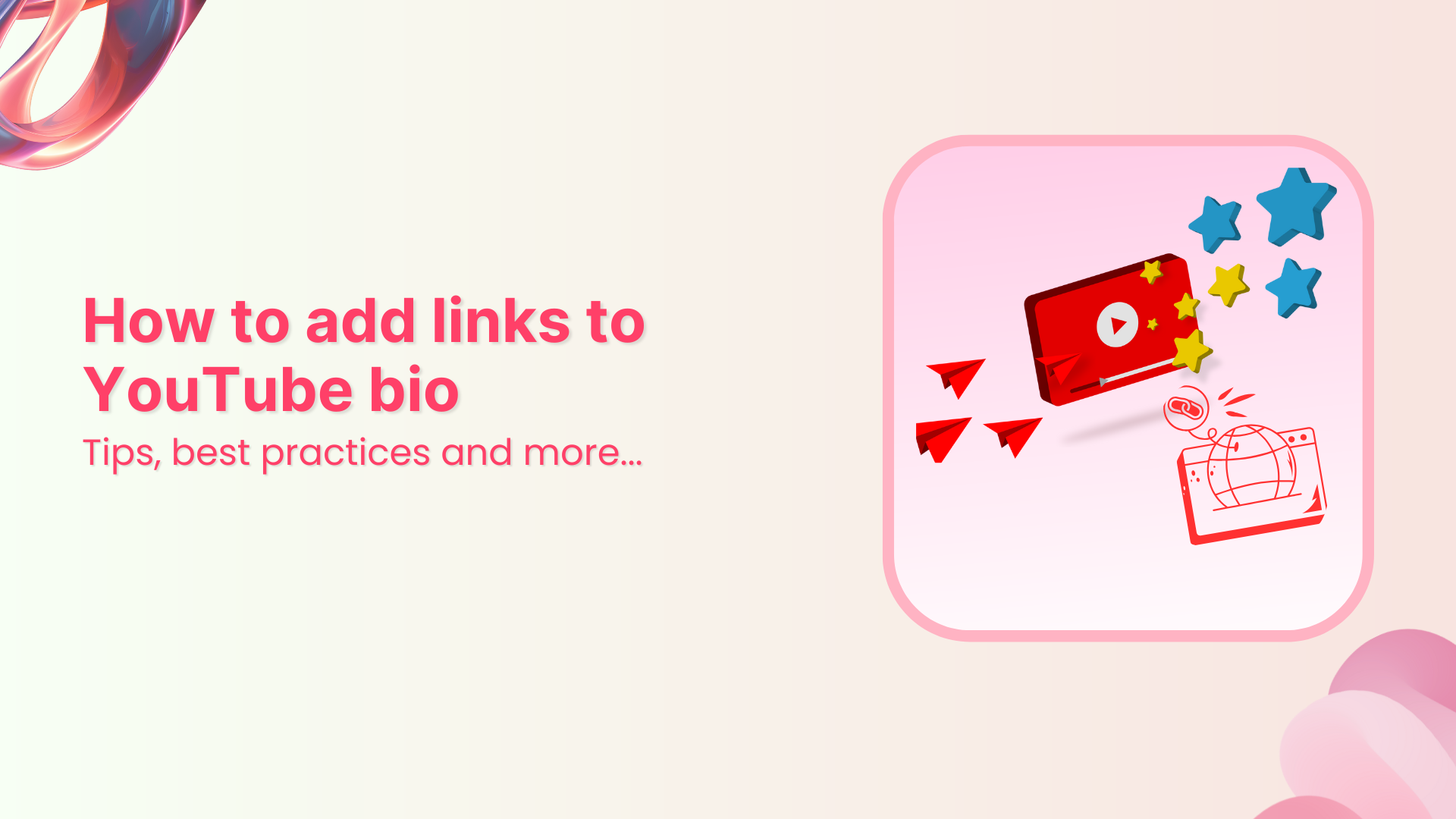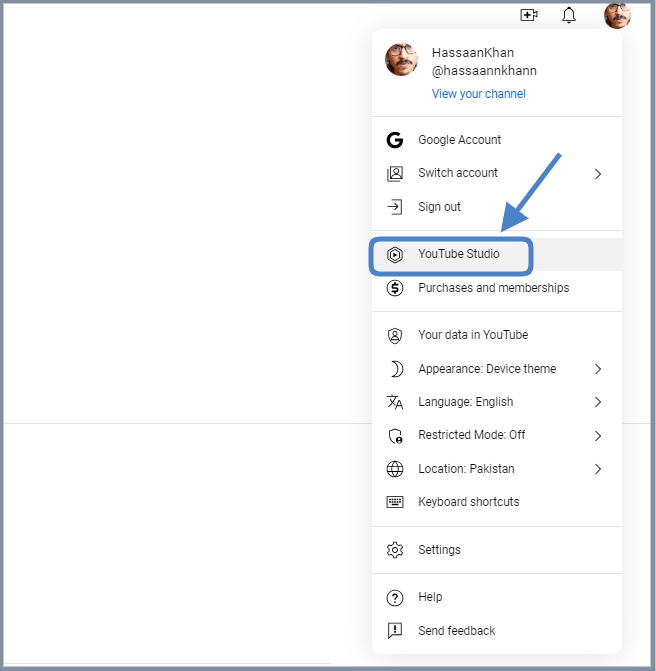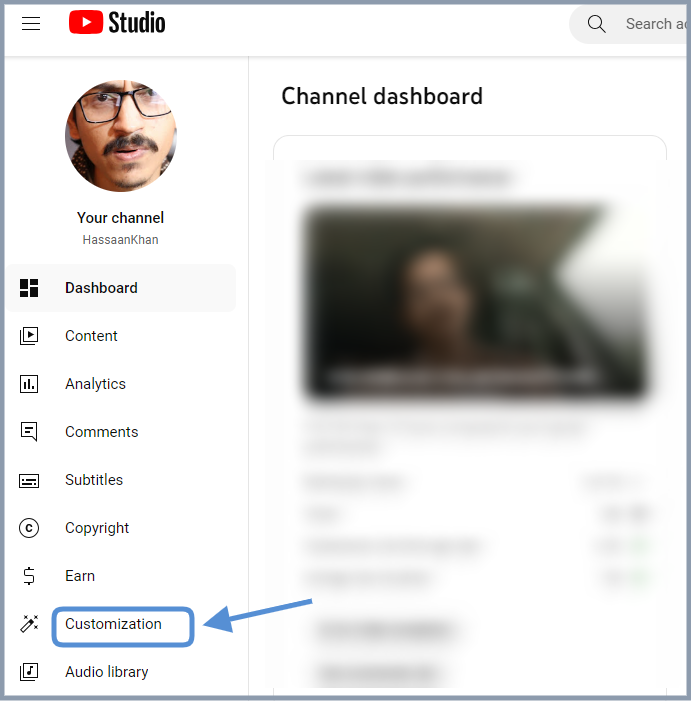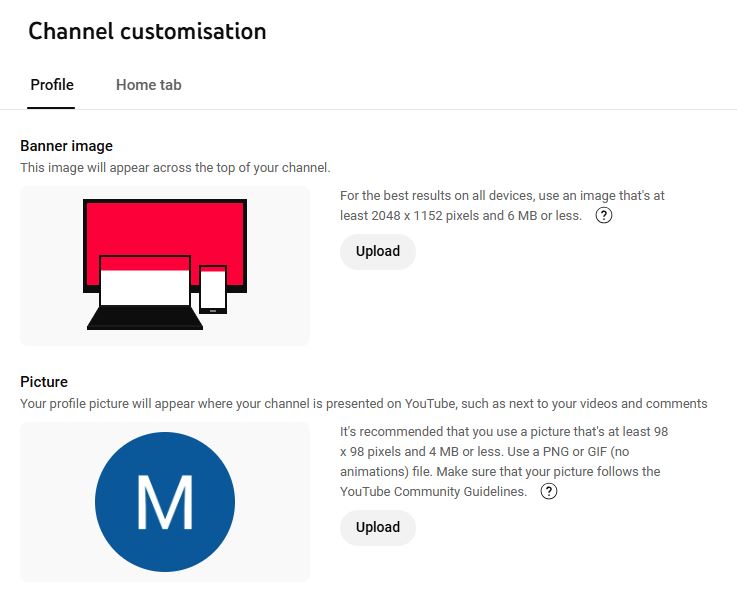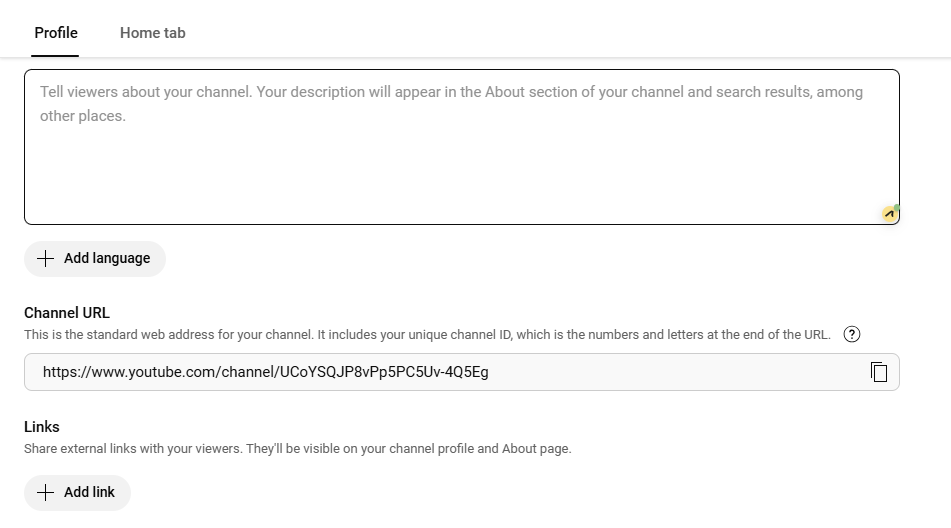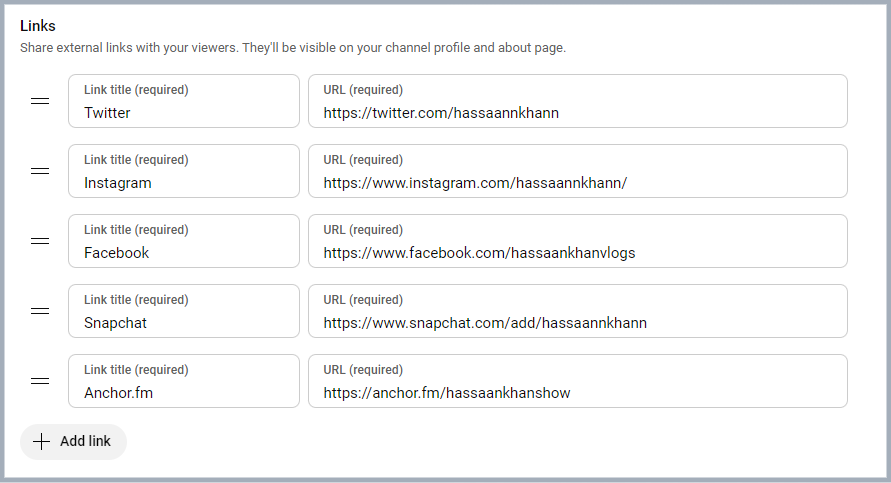Your Discord bio is your chance to make a solid first impression. Whether you’re gaming, chatting with friends, or connecting with fellow creators, it’s the perfect spot to let your personality shine. But we get it; it can be tough coming up with the right bio.
So, how do you sum yourself up in just a few words?
Don’t worry; we’ve got you covered! We’ve compiled 100+ Discord bio ideas to help you nail it. From cool and aesthetic vibes to funny and witty one-liners, we’ve got something for everyone. No matter what vibe you’re going for, you’ll find the perfect bio ideas here to boost engagement on your Discord profile.
Ready to make your Discord profile pop? Let’s get started!
Discord bio basics: everything you need to know
Before we get into the juicy stuff, let’s quickly go over the basics. After all, a solid understanding of Discord’s bio setup will make your ideas pop even more.
- Bio length:
Regular users can write up to 190 characters, while Discord Nitro subscribers get a bonus of 280 characters. If you want to say more in your bio, use Replug to create a quick bio-link, keeping it neat and making the most of your space. - Where it appears:
Your bio shows up on your profile card when someone clicks your username. It appears fully expanded on a desktop, while mobile users see a condensed version. - Profile picture synergy:
Your bio and profile picture should vibe together. If your avatar screams “gamer,” your bio should have that same energy. For a professional or creative vibe, make sure your bio matches your tone. - Custom status integration:
Pair your bio with a custom status! This tells people exactly what you’re up to, whether in a game, taking a break, or working on something important. - Emoji usage:
Emojis are your best friend! They break up text, highlight key info, and add personality. But remember, emojis count toward your character limit, so use them wisely!
You may also like: All about Instagram character limits for bio, captions, and more
100+ Discord bio ideas
Cool Discord bio ideas
Want to keep it cool and effortless? Here are some cool Discord bio ideas to show off your laid-back yet stylish side:
- “Running on caffeine and good vibes.”
- “Master of memes, keeper of chaos.”
- “Currently in a relationship with sleep.”
- “I’m not a robot… but I might be after the next update.”
- “The only time I’m a morning person is when the sun is setting.”
- “Living life one playlist at a time.”
- “Just a small fish in a big pond.”
- “Be yourself—everyone else is taken.”
- “I’m on a seafood diet. I see food and I eat it.”
- “On a quest for world domination. One meme at a time.”
- “I’m not arguing, I’m just explaining why I’m right.”
- “My hobbies include sleeping, eating, and avoiding responsibilities.”
- “Fluent in sarcasm.”
- “Do more things that make you forget to check your phone.”
- “Stay hydrated and stay woke.”
- “I’m a professional overthinker.”
- “Currently fighting the urge to be productive.”
- “Rolling through life like a smooth playlist.”
- “In a complicated relationship with my bed.”
- “Too cool for school, too tired for anything else.”
- “A work in progress.”
- “Searching for Wi-Fi in a world of no connection.”
- “Work hard, nap harder.”
- “Netflix and sleep.”
Funny Discord bio ideas
Who doesn’t love a good laugh? Here are some funny Discord bio ideas that’ll make everyone do a double-take:
- “I’m not lazy, I’m just on energy-saving mode.”
- “I’m not short, I’m concentrated awesome.”
- “Life is short. So am I.”
- “I put the ‘pro’ in procrastination.”
- “If I were any cooler, I’d be frozen.”
- “Warning: I’m an acquired taste. If you don’t like me, acquire some taste.”
- “I would agree with you, but then we’d both be wrong.”
- “My life is a meme, and I’m the punchline.”
- “I’m like a software update: takes forever, but I’m worth the wait.”
- “I’m not arguing, I’m just explaining why I’m right.”
- “Life is 10% what happens to me and 90% how I react to it—except in the case of traffic.”
- “I don’t suffer from insanity—I enjoy every minute of it.”
- “I’m on a diet, I only eat cake now.”
- “Call me a fireman because I’m always putting out fires (usually my own).”
- “If you don’t like me, that’s okay. I’m not a fan of you either.”
- “My bed is a magical place where I suddenly remember everything I forgot to do.”
- “I can’t hear you over the sound of how awesome I am.”
- “I’m not late, I’m just early for tomorrow.”
- “You had me at ‘Hello.’ You lost me at ‘Here’s the plan.’”
- “I’m like a sloth on a bad day.”
- “If I had a dollar for every time I got distracted, I’d probably be rich by now.”
You may also like: Twitter bio ideas: How to write a perfect Twitter (X) bio?
Aesthetic Discord bio ideas
For those looking to make their profile a little more artsy, here are some aesthetic Discord bio ideas:
- “🌙 Chasing the stars, one night at a time.”
- “☁️ Living in my daydreams.”
- “🌿 Plant enthusiast | 🌱 Grow your own way.”
- “🎧 Music is my therapy.”
- “🌸 Serenity in simplicity.”
- “🌻 A soul that roams free.”
- “☾ Moonlight whispers.”
- “⚡ Let the vibes flow.”
- “🍃 Lost in the beauty of the moment.”
- “🌸 I am a work in progress.”
- “🌾 Wild at heart.”
- “🍂 Autumn leaves & cozy nights.”
- “💫 Dream big, sparkle more.”
- “🌺 Keep blooming.”
- “🌙 Stargazing under the city lights.”
- “🌱 Growth is beautiful.”
- “☁️ Floating through life.”
- “🍃 Catching my breath between moments.”
- “🌷 Living the dream, quietly.”
- “🌻 Sometimes the stars align.”
- “🦋 Finding peace in the chaos.”
- “🌼 Peaceful and grounded.”
- “🌴 Stay wild, moon child.”
- “🌸 Simplicity is the ultimate sophistication.”
- “🍃 Always in a state of becoming.”
Cute Discord bio ideas
Ready to show off your adorable side? These cute Discord bio ideas are perfect for you:
- “🌸 Here to spread some sunshine.”
- “🐾 Paws-itively the best at being cute.”
- “💖 Powered by love and hugs.”
- “🎀 Small but fierce.”
- “🍭 Sweet as candy.”
- “🐱 Cat cuddles over everything.”
- “🌼 Soft vibes only.”
- “🦄 I believe in magic.”
- “🍓 Cutie with a sprinkle of sass.”
- “🌸 Be the reason someone smiles today.”
- “💫 Dreaming big, looking cute.”
- “🌼 Here for the cuddles.”
- “💖 Sweetheart, through and through.”
- “🐇 Hoppy days ahead!”
- “🍀 Just a little bundle of joy.”
- “🌸 Don’t mind me, just spreading kindness.”
- “🐾 I’m fluffy, not fluffy-headed.”
- “🍬 Candy and kindness, that’s me.”
- “🍃 I’m a soft soul, gentle and kind.”
- “🌟 Shy but cute.”
- “💗 A little bit of sparkle, a little bit of magic.”
- “🎀 Soft as a cloud, fierce as a lion.”
- “🐾 You had me at ‘hello.’”
- “🦄 Magic lives within me.”
- “🌸 A gentle soul in a wild world.”
Witty Discord bio ideas
Ready to add some sass to your bio? Here are some witty Discord bio ideas for those who want to stand out with a little humor and charm:
- “I’m not lazy, I’m just on energy-saving mode.”
- “I’m not short, I’m concentrated awesome.”
- “Life is short. So am I.”
- “I put the ‘pro’ in procrastination.”
- “If I were any cooler, I’d be frozen.”
- “Warning: I’m an acquired taste. If you don’t like me, acquire some taste.”
- “I would agree with you, but then we’d both be wrong.”
- “I’m on a seafood diet. I see food and I eat it.”
- “My life is a meme, and I’m the punchline.”
- “I’m like a software update: takes forever, but I’m worth the wait.”
- “I’ve got 99 problems, but being boring isn’t one of them.”
- “I speak fluent sarcasm.”
- “You had me at ‘Hello.’ You lost me at ‘Here’s the plan.’”
- “If I had a dollar for every time I got distracted, I’d probably be rich by now.”
- “I’m not arguing, I’m just passionately explaining my point.”
- “I’m not weird. I’m just a limited edition.”
- “You can’t scare me—I’ve been inside my head for years.”
- “Not all who wander are lost. Some of us are just avoiding responsibilities.”
- “My hobbies include sleeping, eating, and avoiding responsibilities.”
- “I’m a professional overthinker.”
- “I don’t need an inspirational quote, I need coffee.”
- “Brains are awesome. I wish everybody had one.”
- “Sometimes I’m a morning person. Just not today.”
- “Being an adult is like folding a fitted sheet.”
- “My sense of humor is an acquired taste. Hope you like sarcasm.”
You may also like: TikTok Bio Ideas & Hacks to Drive Traffic
8 best practices for writing your Discord bio
Before we spill some of the best Discord bio ideas, let’s talk about best practices to make sure your bio is both engaging and clear:
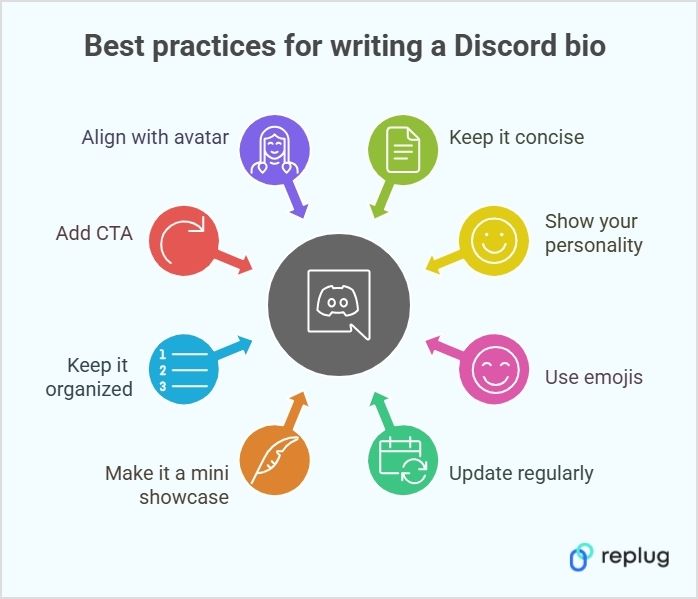
1. Show your personality
Your bio is your chance to show who you are. Whether you’re funny, creative, or chill, make sure your bio reflects your vibe. Keep it real, and don’t overthink it!
Example: “Just here to share memes and procrastinate. 👀”
2. Use emojis (but don’t go overboard)
Emojis can bring your bio to life. Use them to add personality, break up text, or highlight key points. Just remember to keep it balanced and not cluttered.
Example: “🎧 Music lover | 🎮 Gamer | 🍕 Pizza enthusiast”
3. Update your bio regularly
Your interests and activities change, and so should your bio. Keep it fresh by updating it to reflect what you’re into at the moment. Whether you’re obsessed with a new game or project, your bio should show it.
Example: “Currently obsessed with Cyberpunk 2077 🚗💥”
4. Make your bio a mini showcase
Your bio isn’t just about you—it’s an opportunity to highlight what you’re working on. Whether you’re a gamer, artist, or streamer, share a backlink to your content or projects.
Example:
“🎮 Streamer | 🎧 Musician | 👾 Check out my channels”
5. Keep it organized
Formatting is key! Use line breaks, bullet points, or simple organization to make sure your bio is easy to scan. This way, people can quickly understand who you are without having to read through a long paragraph.
Example:
🎮 Gamer | Developer
🎧 Music Enthusiast | Meme King
📺 Currently watching: Stranger Things
6. Align your bio with your avatar
Your profile picture and bio should complement each other. If your avatar is gaming-related, your bio should match that vibe. Keep it cohesive and true to your style for a polished look.
Enhance your Discord bio: Go beyond the basics with Replug
1. Create a short link
You don’t have much space, so make every character count! Make sure your bio is impactful, concise, and easy to read.
Example: “🎮 Pro gamer | 🧑💻 Developer | ☕ Coffee addict.”
If you can’t fit everything about yourself in your Discord bio, you can use Replug to create a short link that leads to a more detailed profile, portfolio, or social page. This way, people can learn more about you without cluttering your bio with too much text.
2. Create a Bio Link
Using Replug, you can create a clean, simple bio link that includes all your socials, streams, or other important links in one place without cluttering your bio.
For instance, as a gamer or content creator, your Discord bio could say:
“Check out my socials and stream here: [shortened Replug link]
3. Track your Discord bio’s analytics
With Replug, you can track where your audience is from, what browser and device they’re using, their referral source, geotargeting data, and more. This detailed data helps you understand your community’s behavior so you can tailor your content and strategies for better engagement.
4. Add Retargeting pixels to your Discord bio links
Add retargeting pixels to your Discord bio links using Replug to re-engage users to click on your link. This allows you to run targeted ads, bringing them back to your server or encouraging them to take action on promotions like discounts or giveaways. You can share these offers through channels, pinned messages, or a linktree that directs them to a landing page, boosting engagement and conversions.
5. Add a call-to-action (CTA)
The perfect CTA can direct people to take action. Want them to join your server or check out your stream? Be clear about what you want them to do, and include a direct link to make it easy.
Example: “Wanna team up? DM me! ⬇️”
Want an easy way to add a CTA? Use Replug’s free CTA generator to create a clickable link that directs people to your social media, stream, or other platforms.
You may also like: Call to action for social media: 15 best examples
Discord bio do’s and don’ts
When it comes to your Discord bio, there are a few things you should keep in mind to make it stand out in the best way.
| Do’s | Don’ts |
| Be yourself and let your personality shine | Overdo it with too many emojis or text |
| Keep it concise and impactful | Use generic or boring phrases |
| Use emojis to add personality | Include offensive or inappropriate content |
| Make your bio relevant to your activities | Overload your bio with unnecessary info |
| Update it regularly | Forget that your bio and profile picture should match |
Game over: You’ve mastered the art of Discord bios!
And there you have it: 100+ Discord bio ideas for all kinds of vibes! Whether you’re going for cool, funny, aesthetic, or witty, you’re all set to stand out on the platform. Just remember, your bio is a reflection of who you are, so make it count!
Now, go ahead and update your profile with one of these creative bio ideas!
P.S. Just between us… You can totally copy-paste these Discord bio ideas. We won’t tell.
FAQs about Discord bio ideas
Yes! You can use special invisible characters (like Unicode blank spaces) to make it look empty while still technically having a bio.
Yes, you can copy-paste stylized text from font generator websites, but some may not display correctly on all devices.
Discord bios don’t support clickable links, but you can add a shortened, readable link with Replug to make it look clean and shareable.
No, Discord bios don’t support line breaks, but you can use symbols like “|” or “•” to separate sections.
Discord may block or censor certain words in your bio. If you can’t save it, try tweaking the wording.