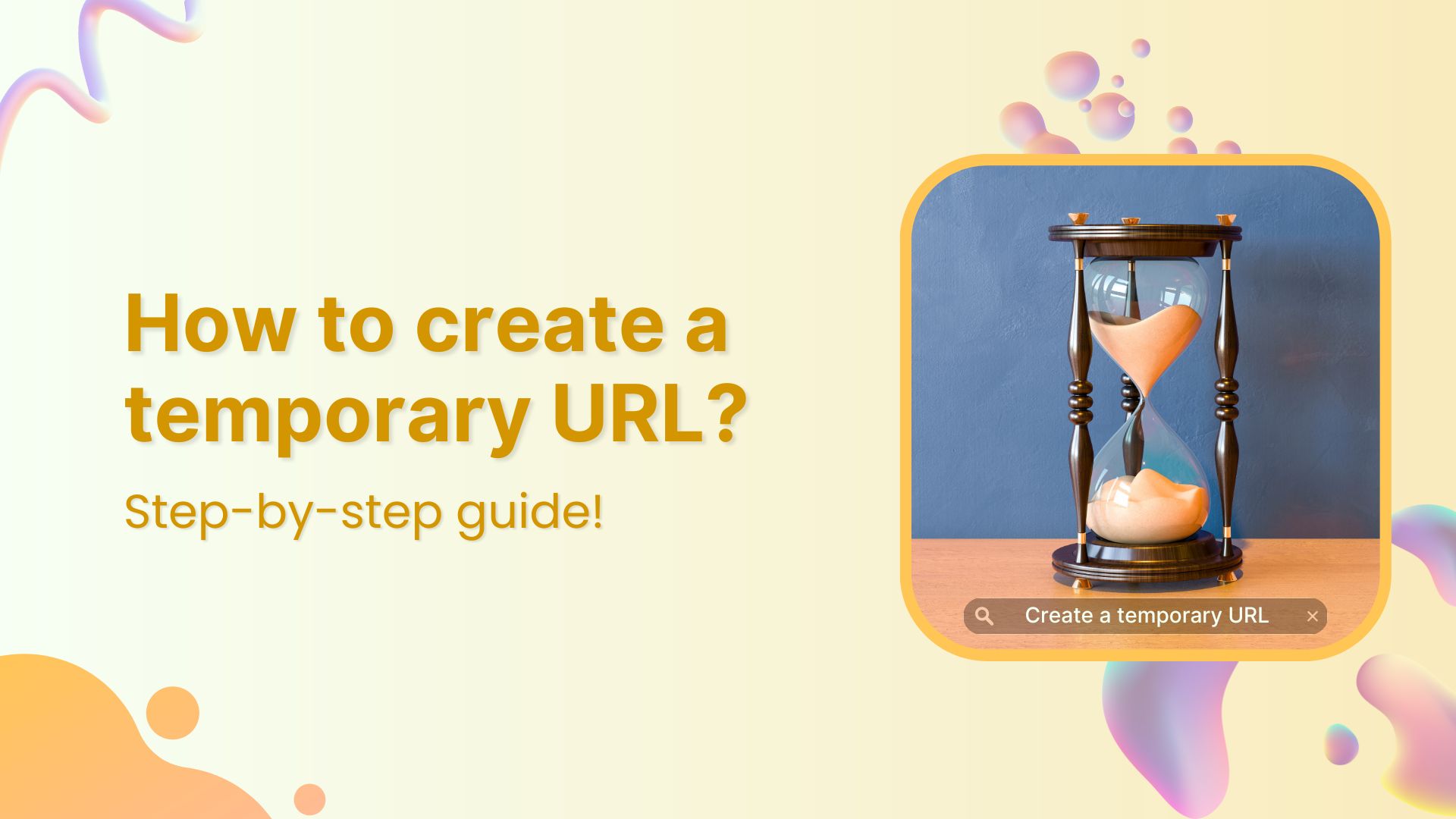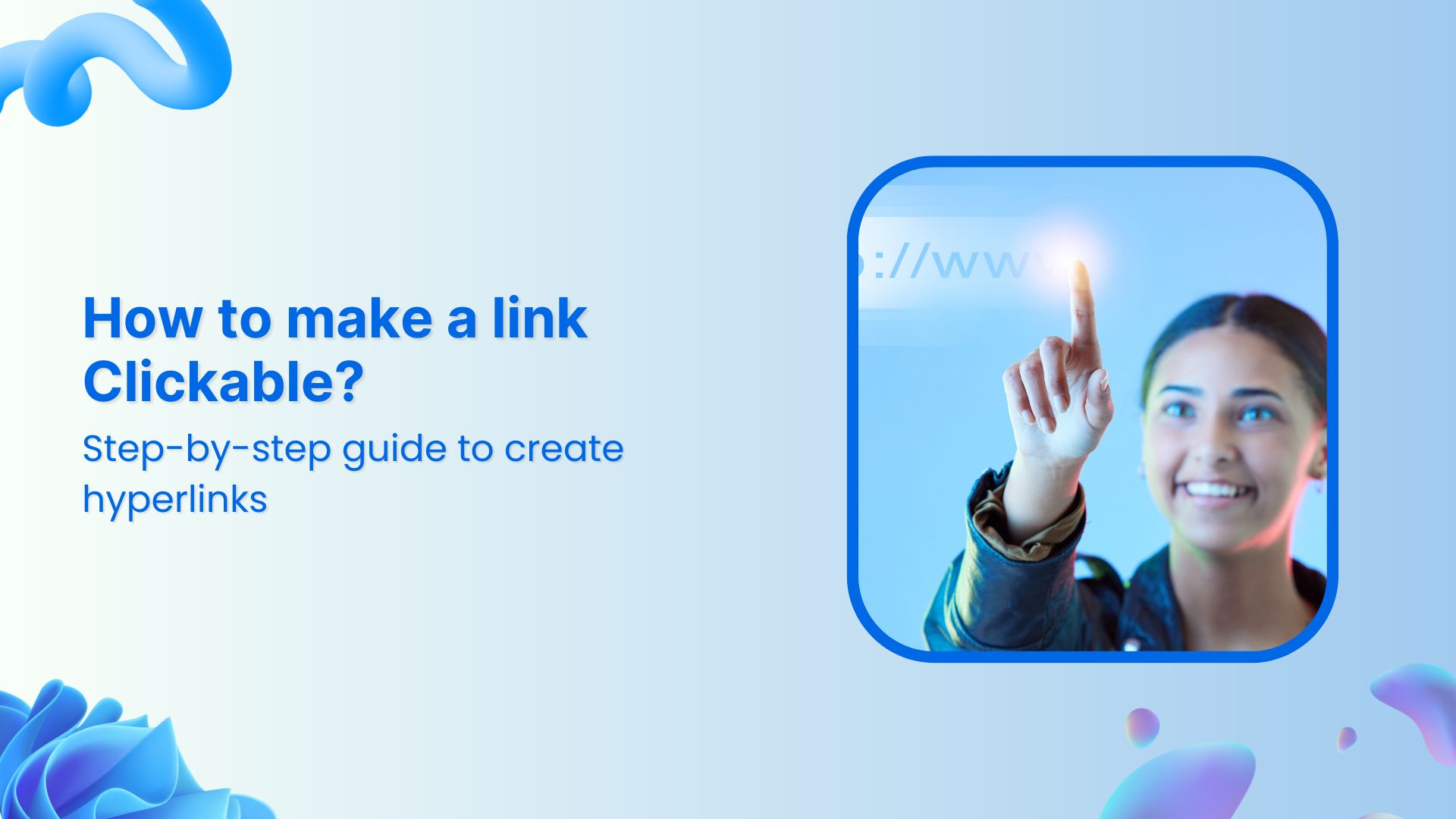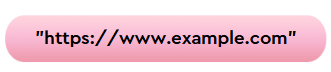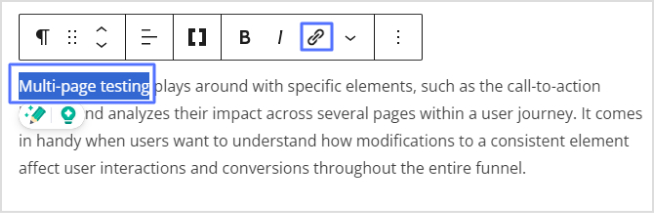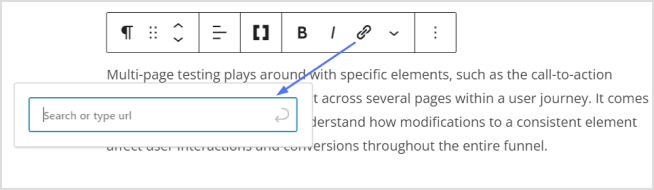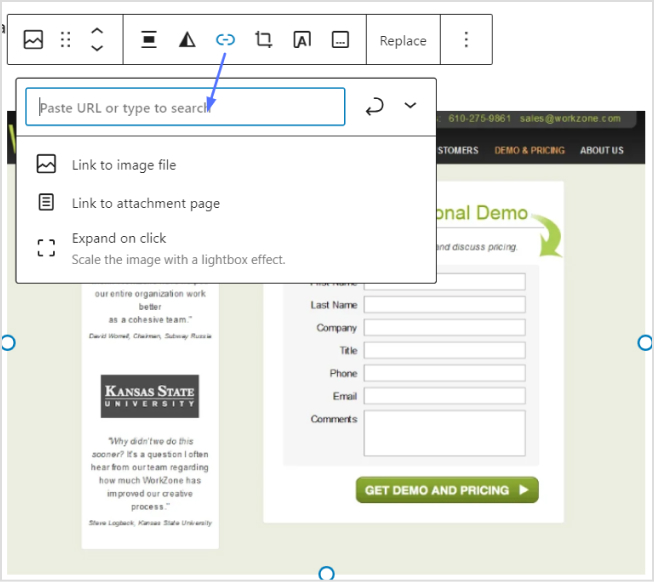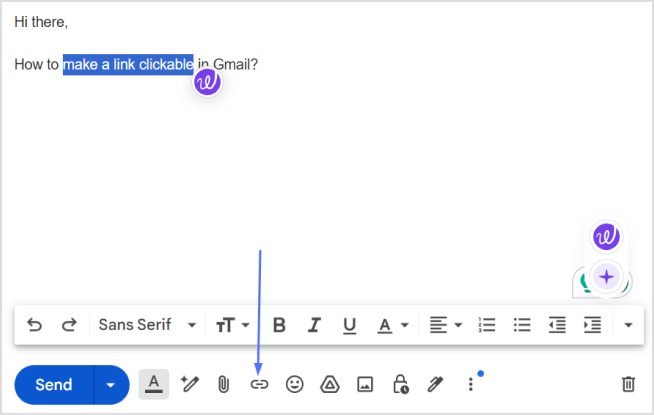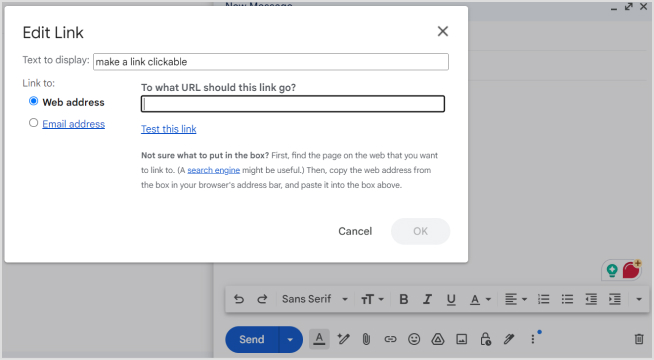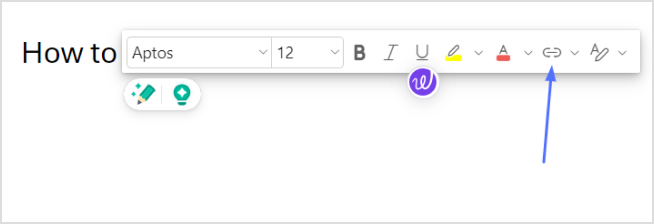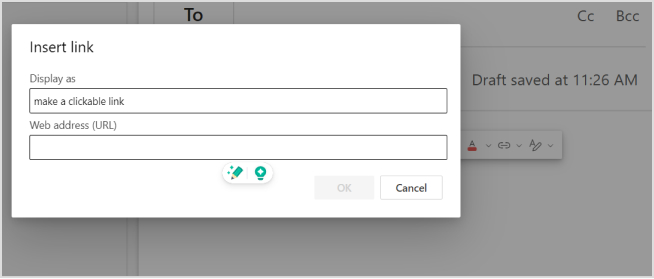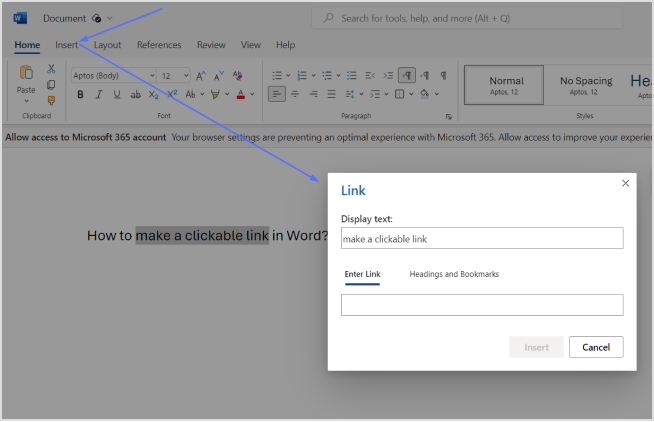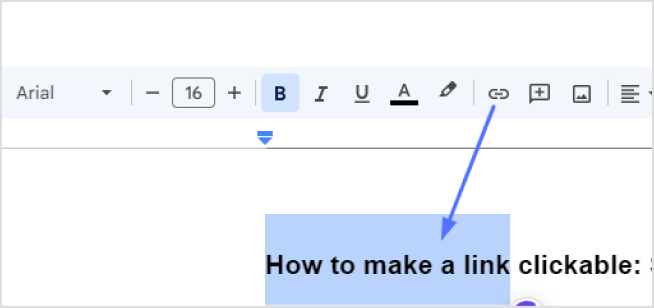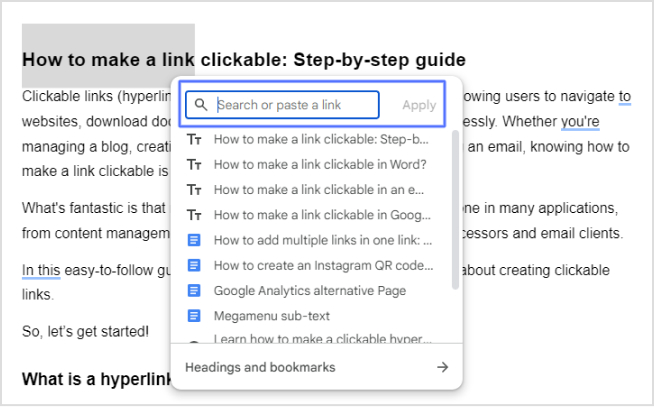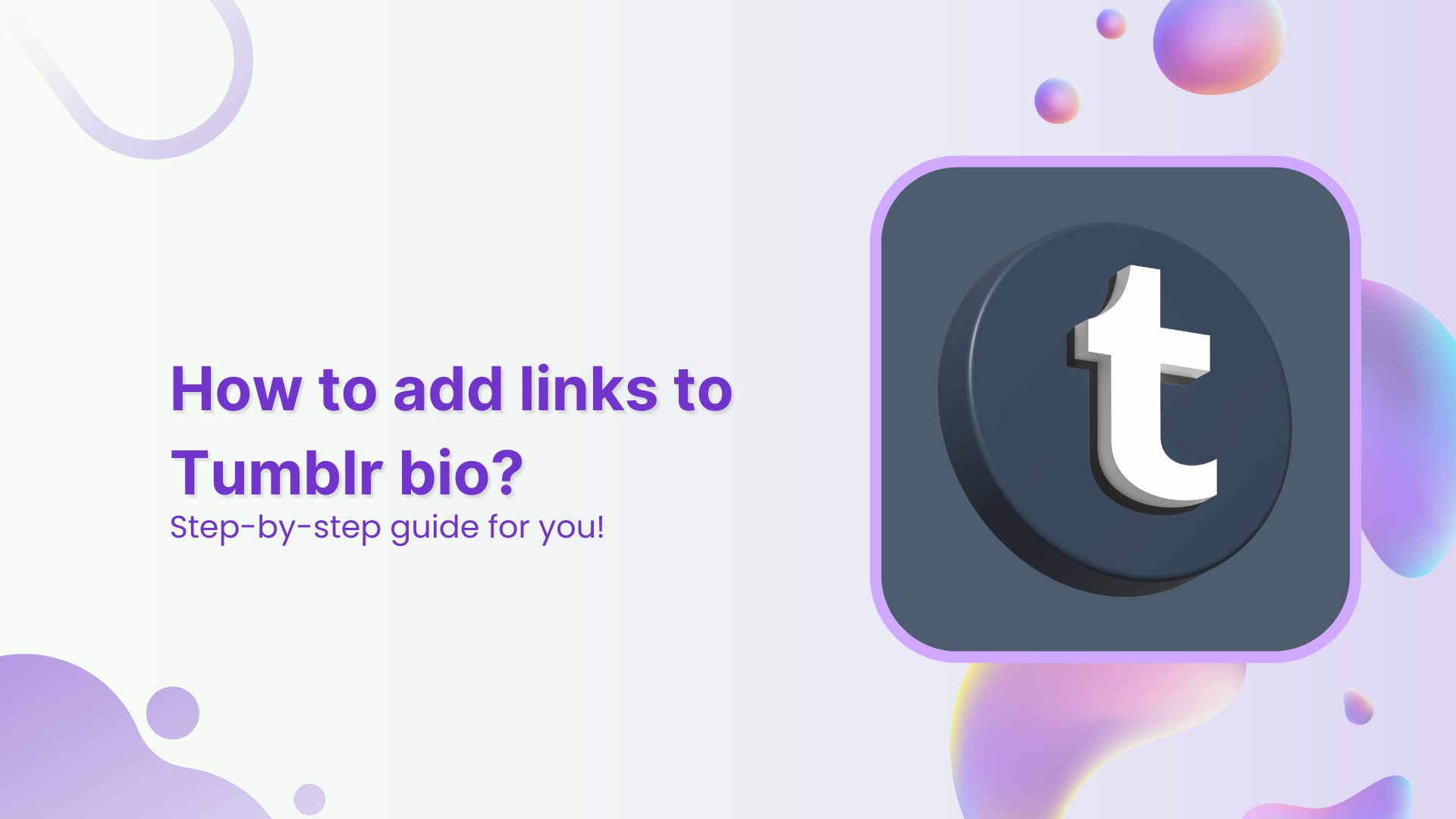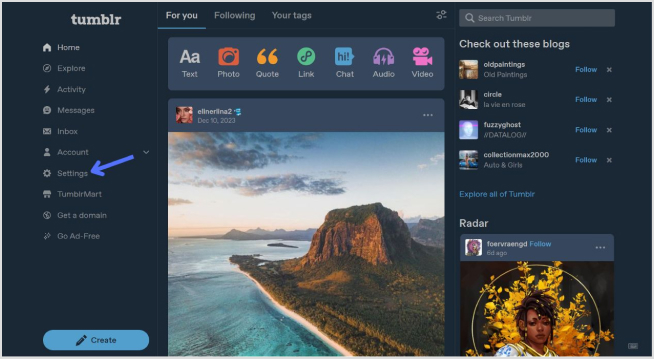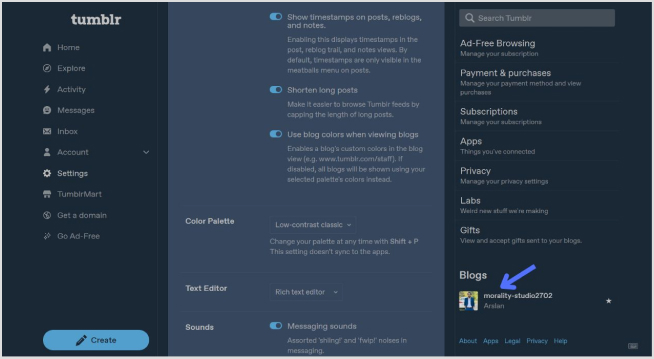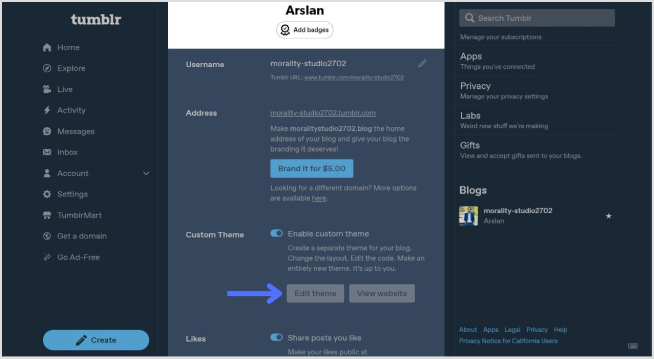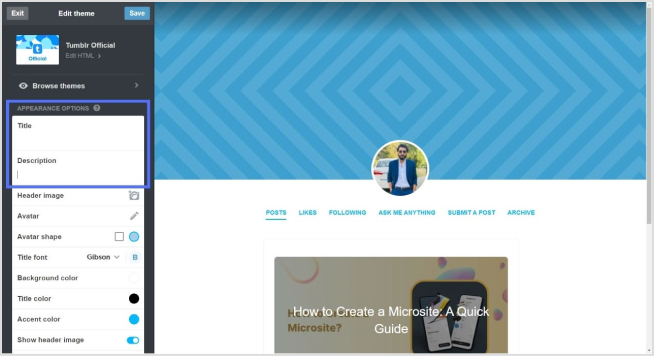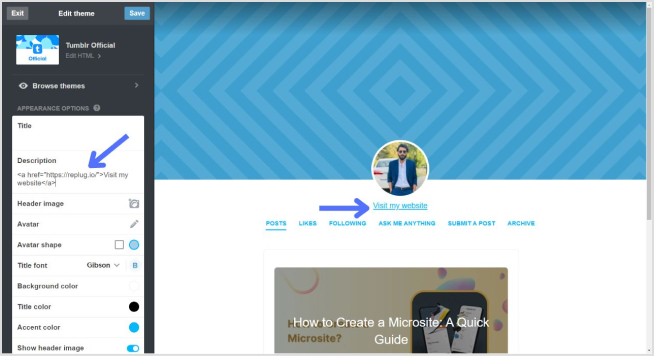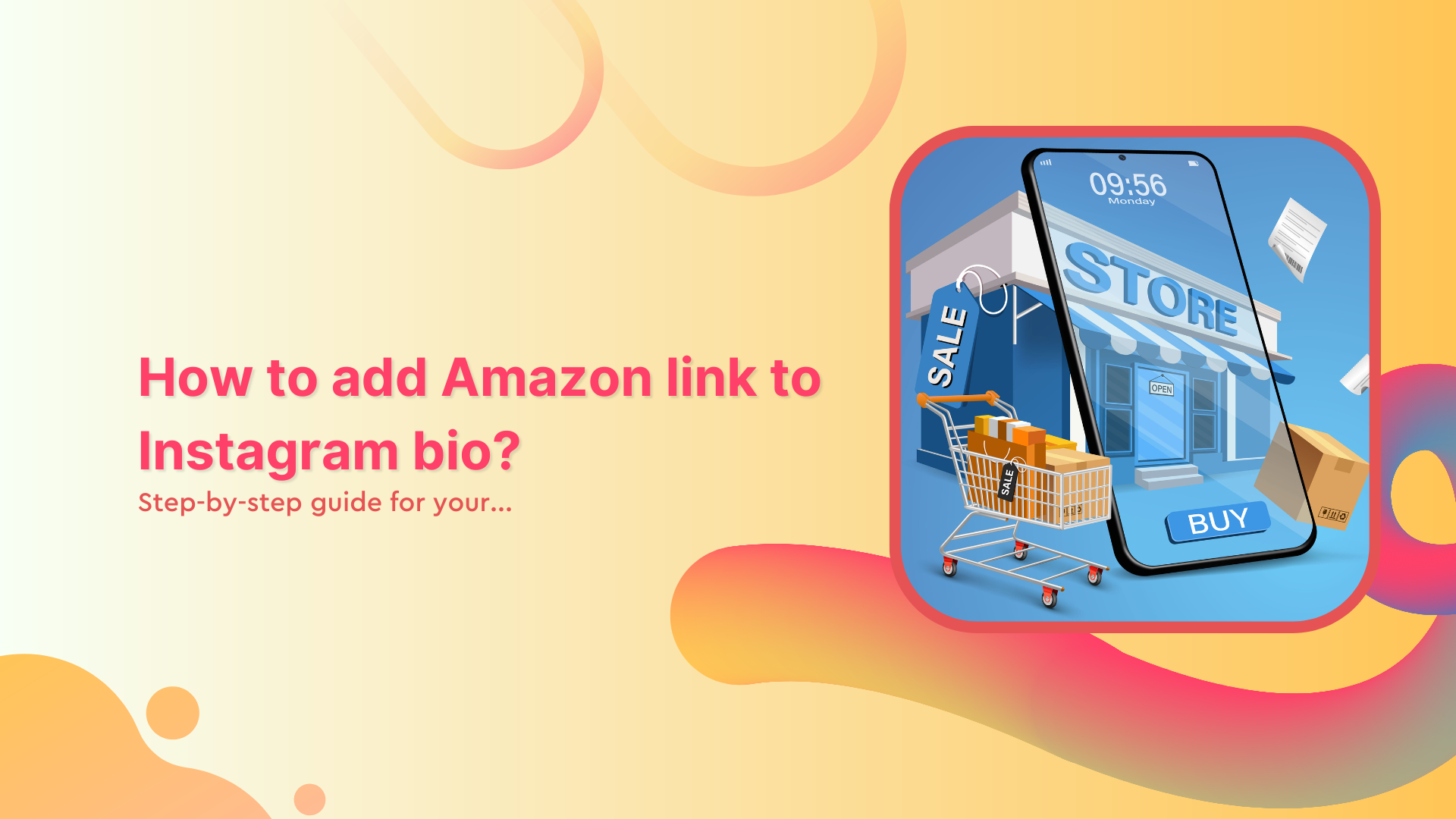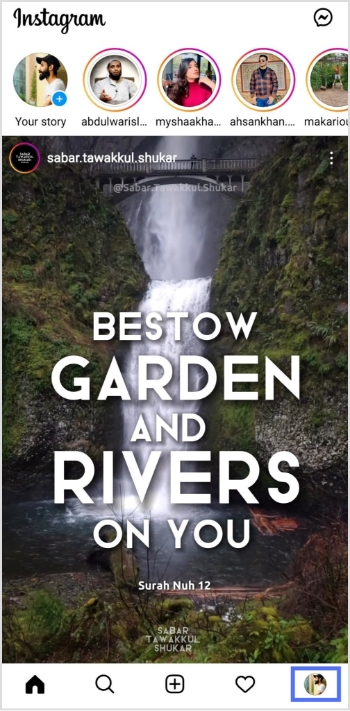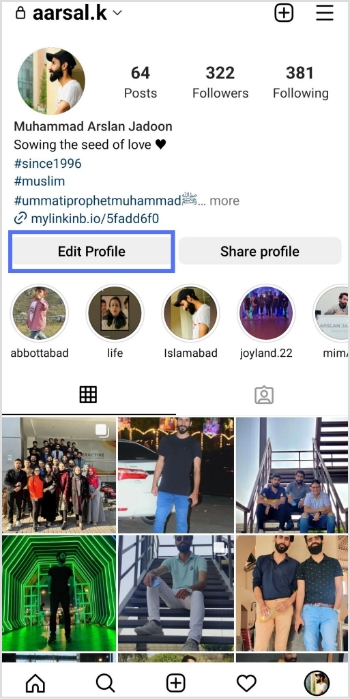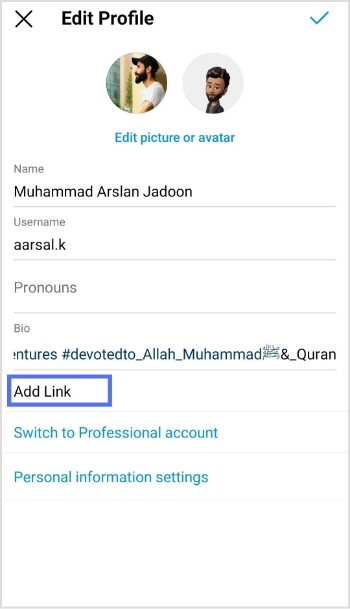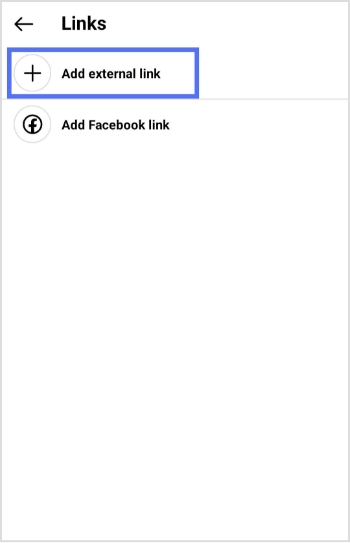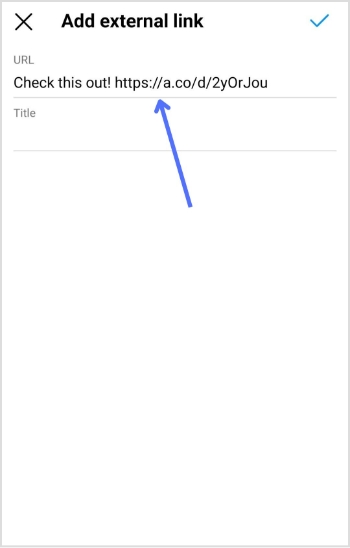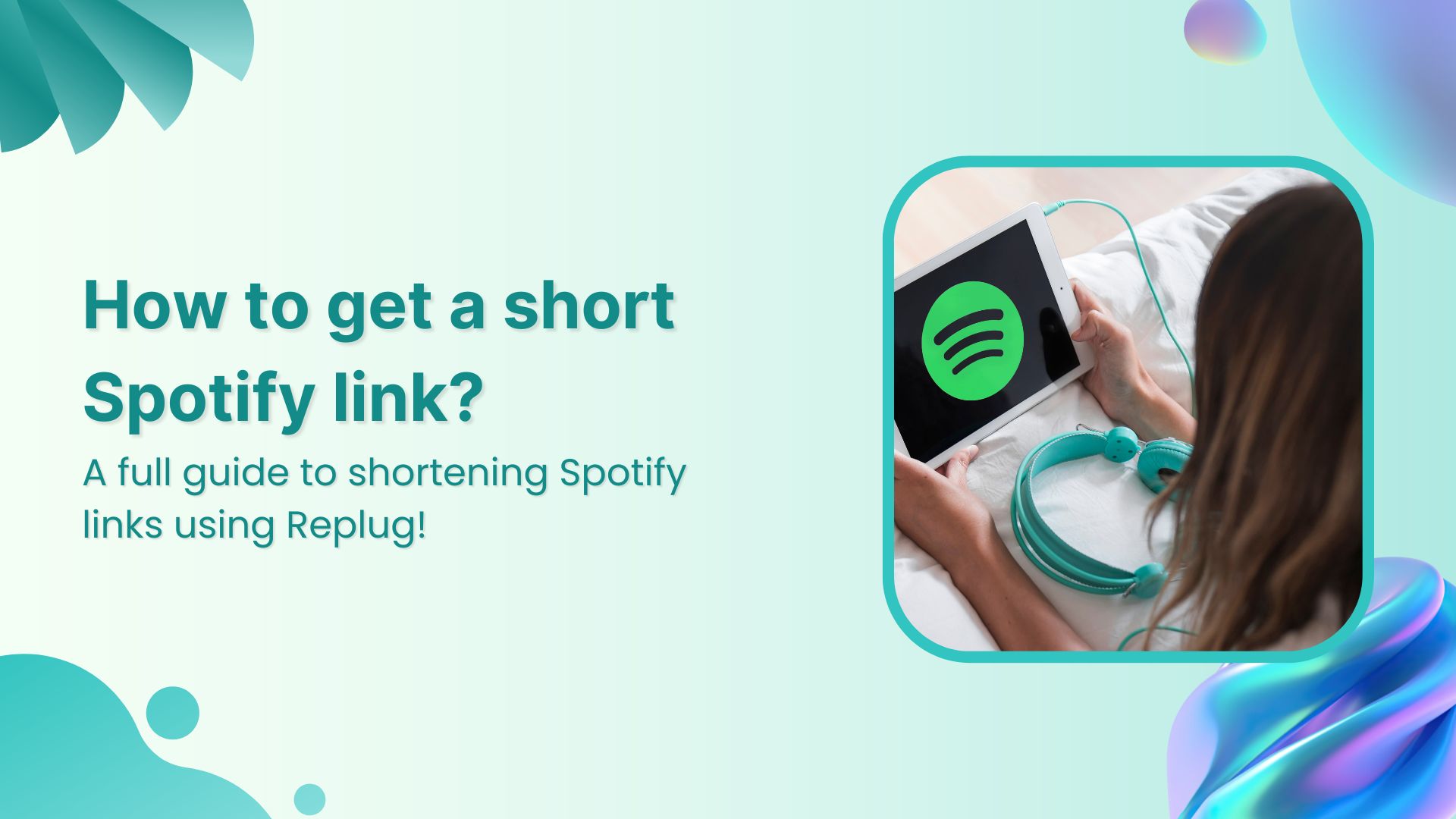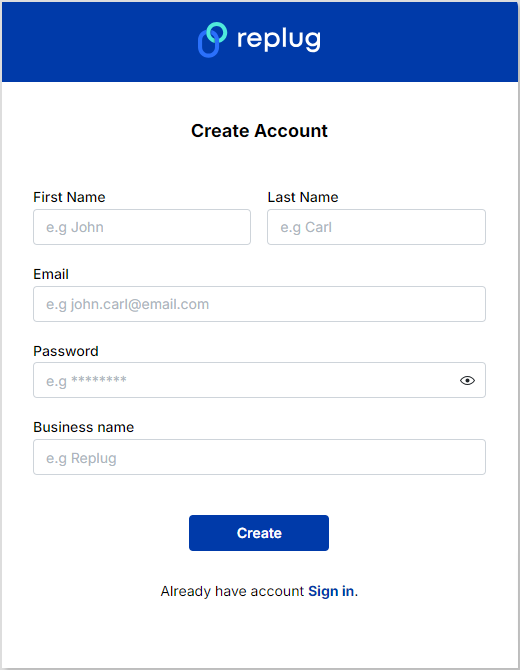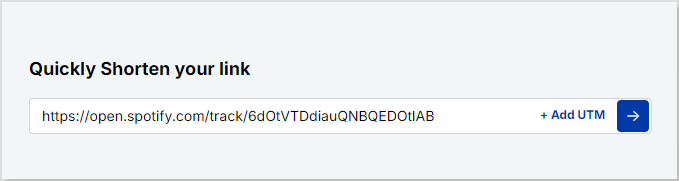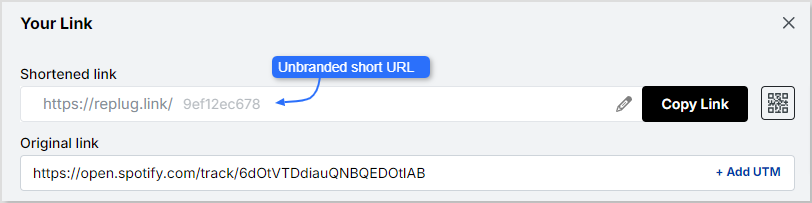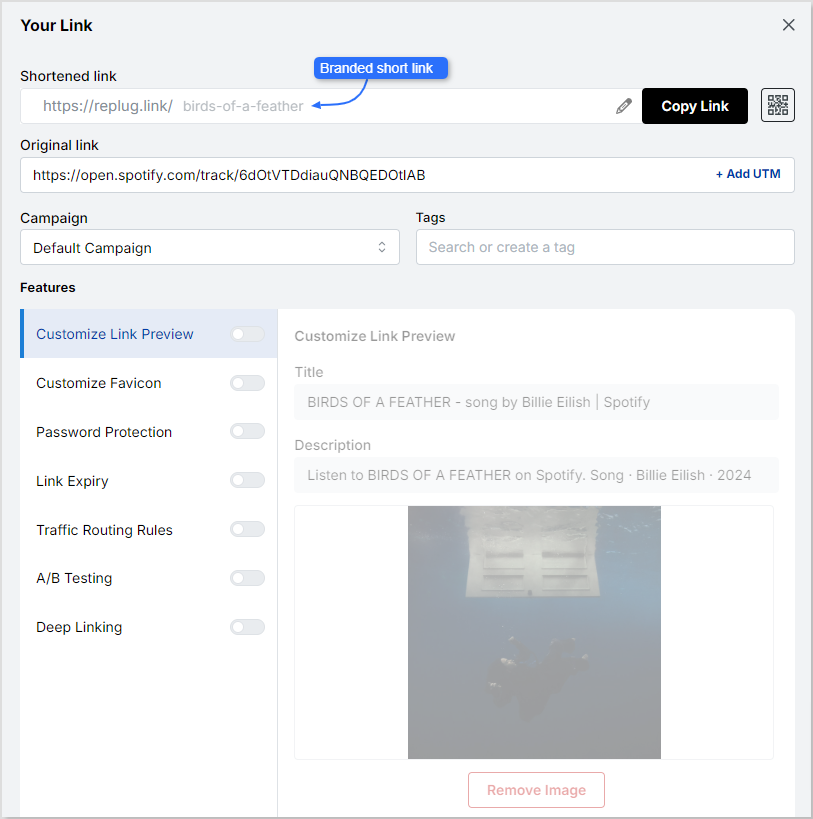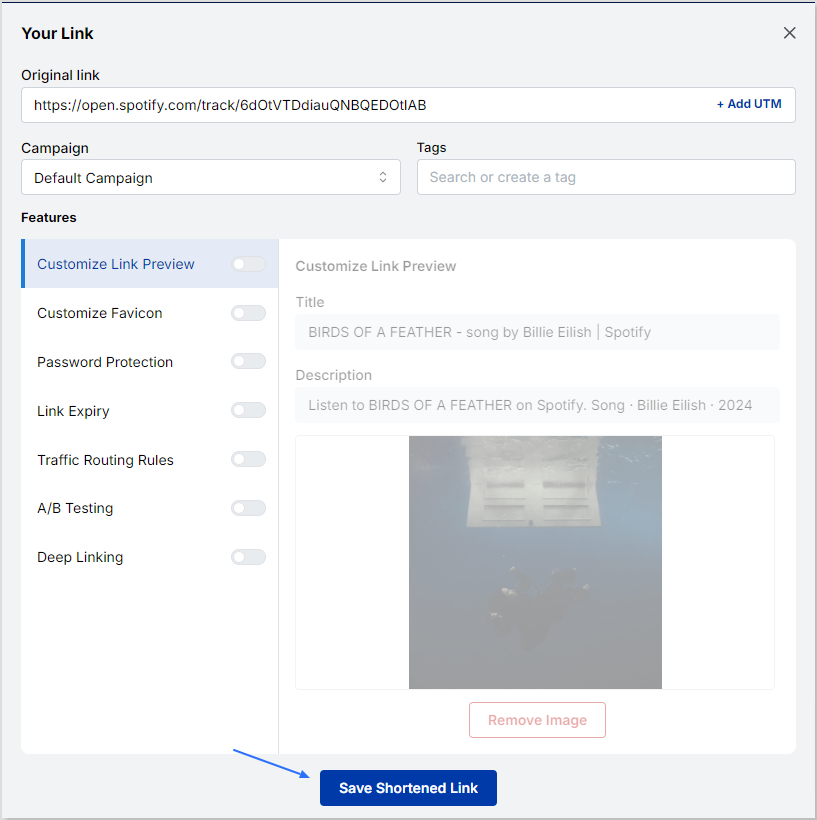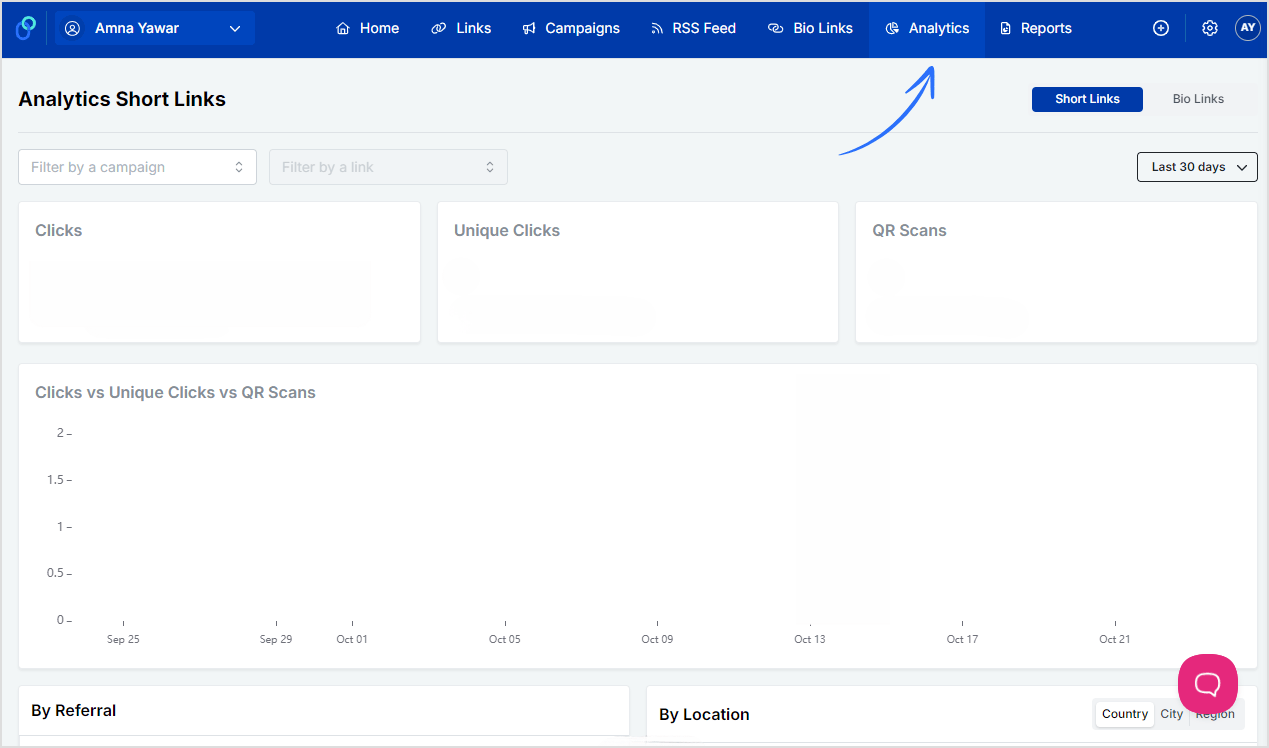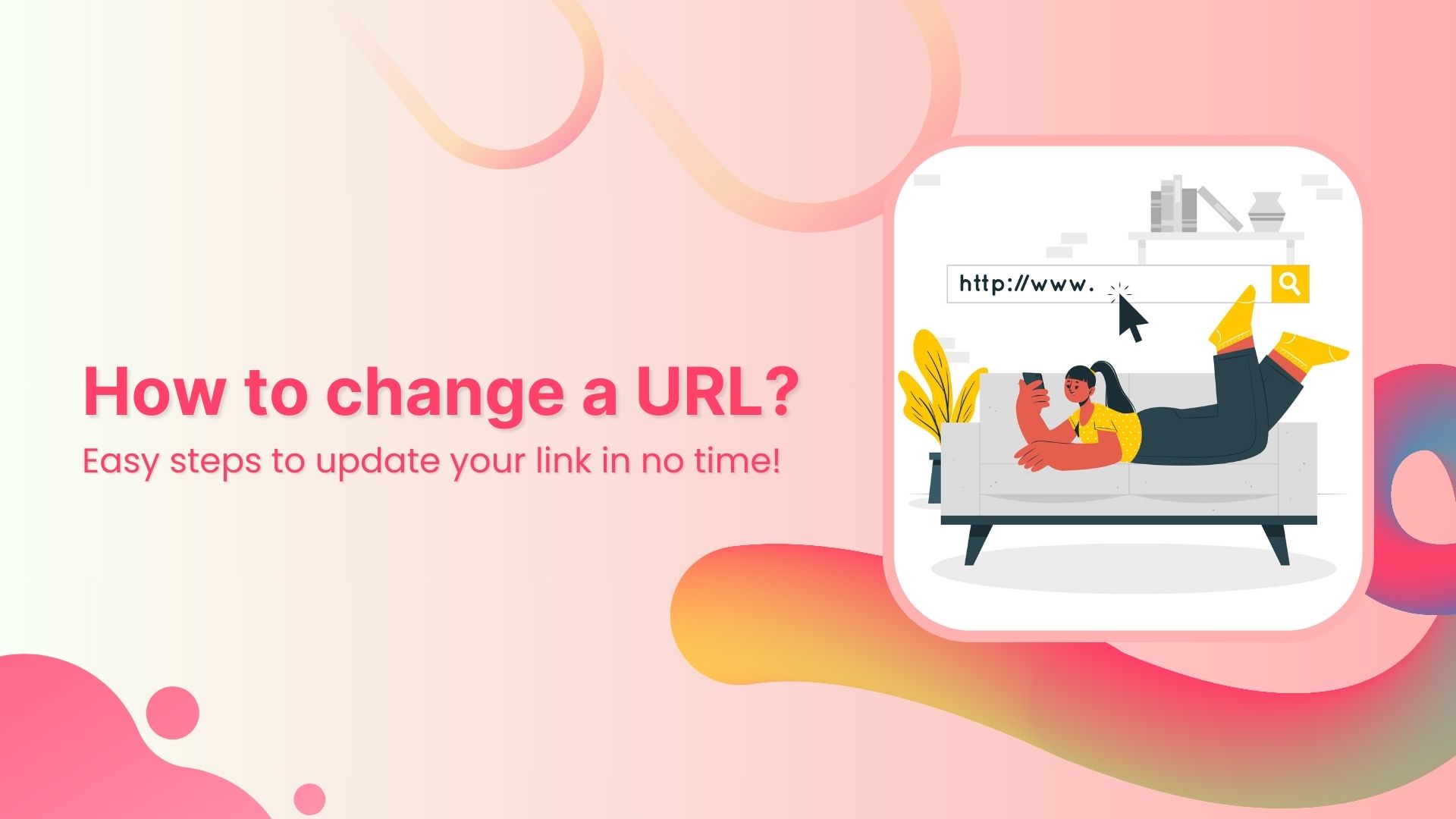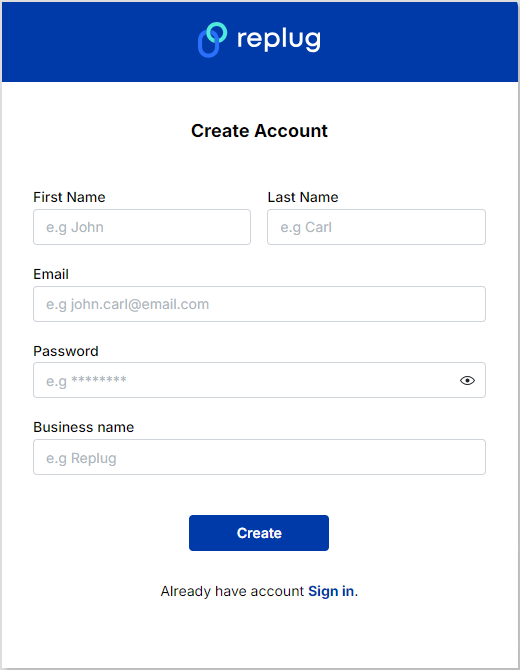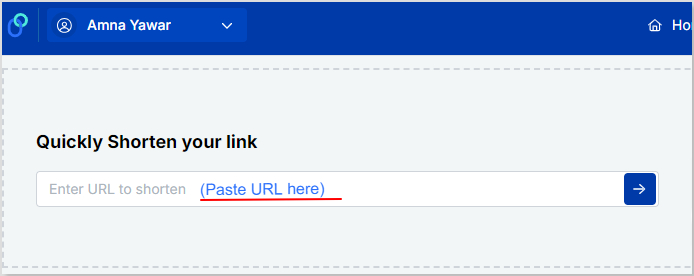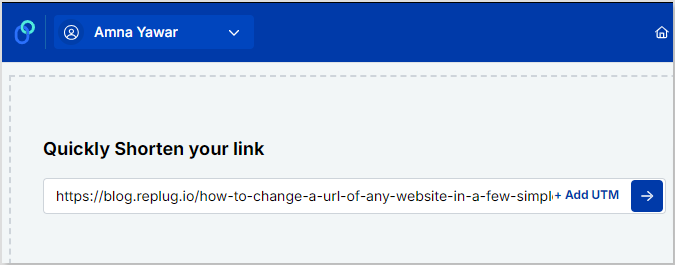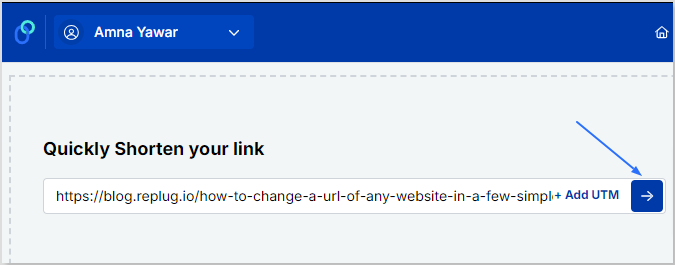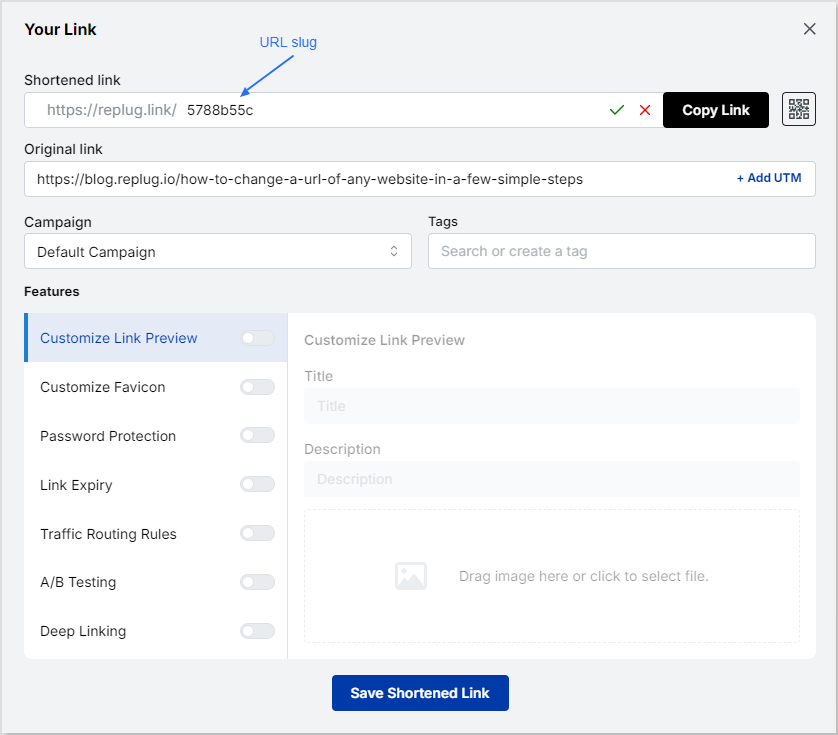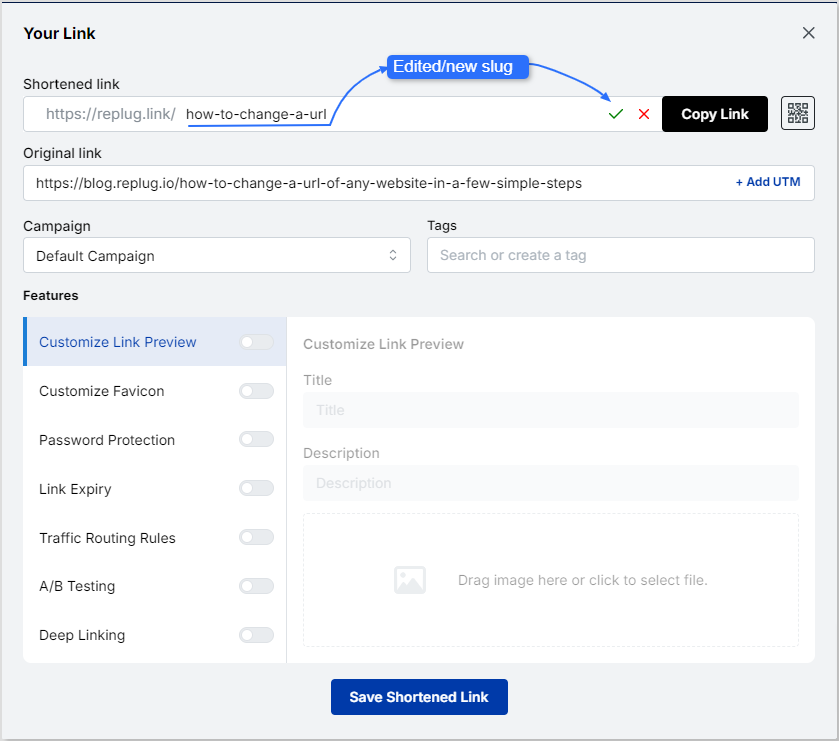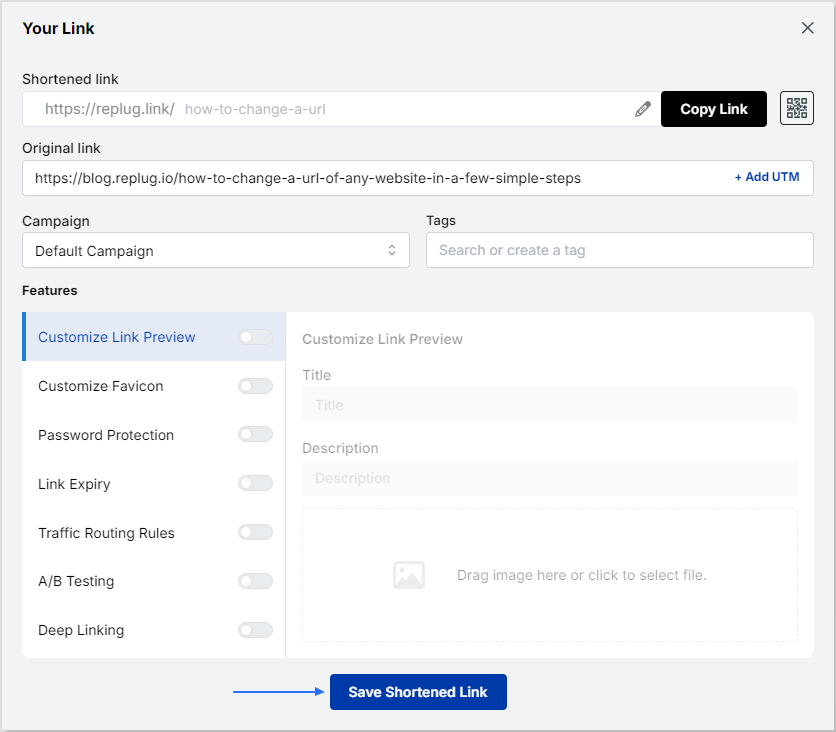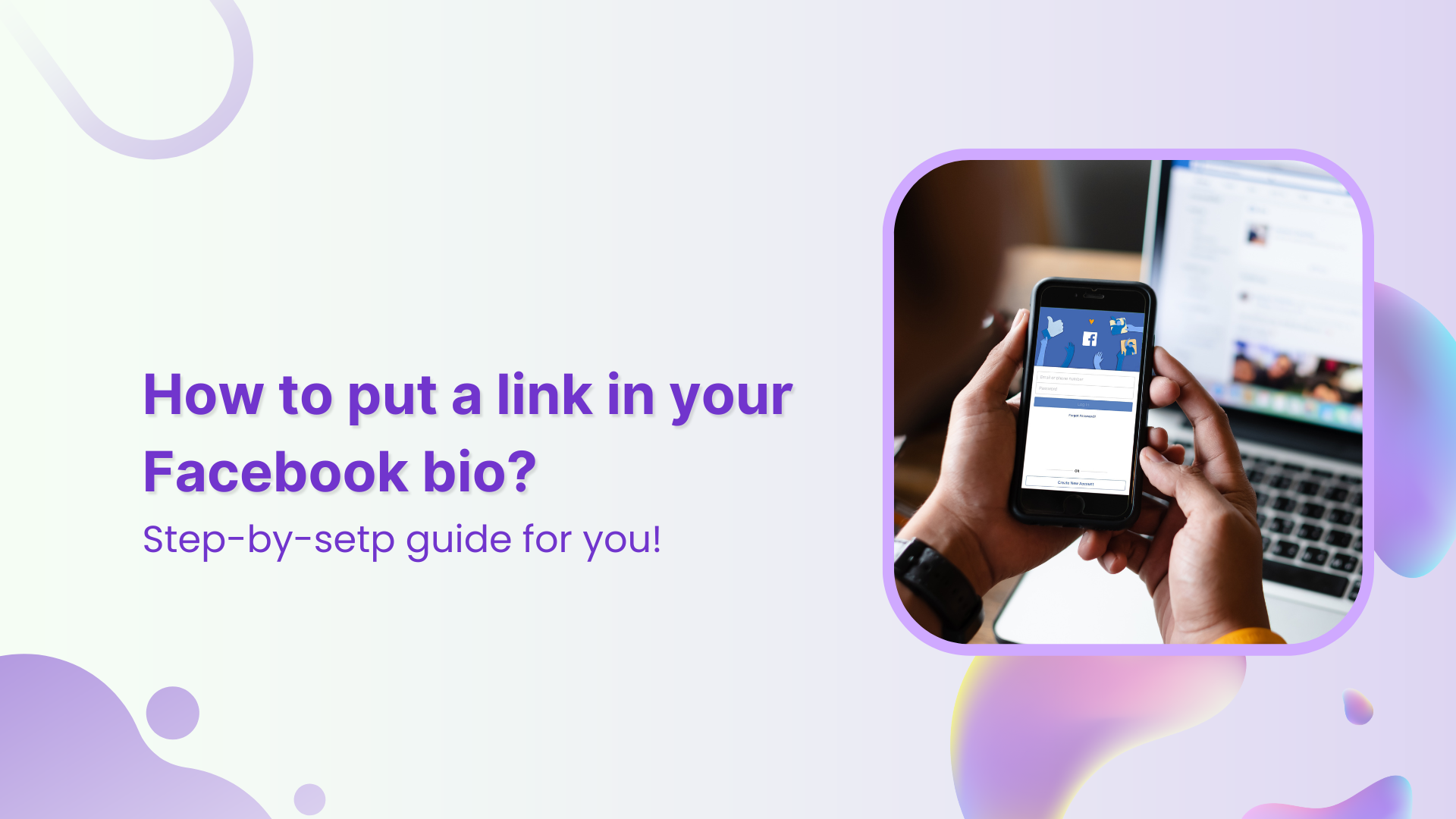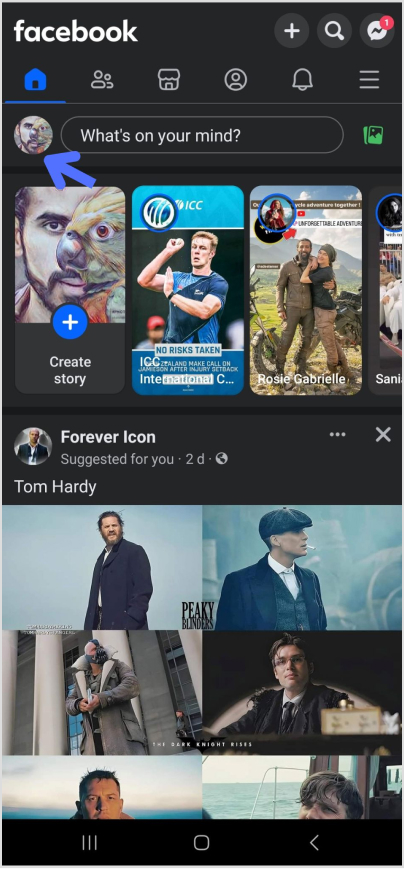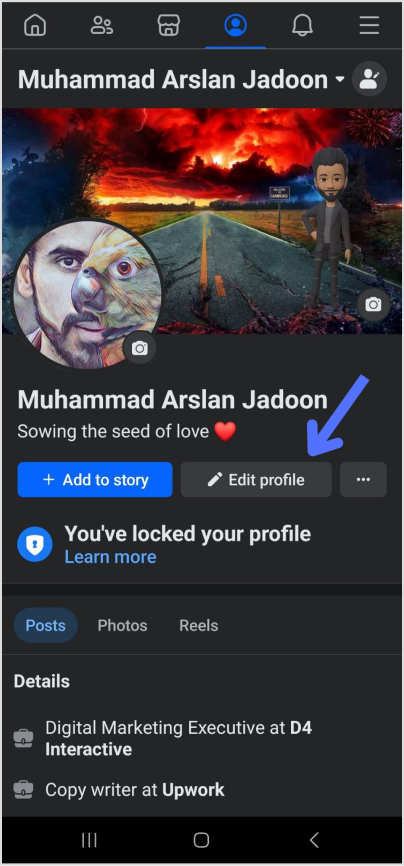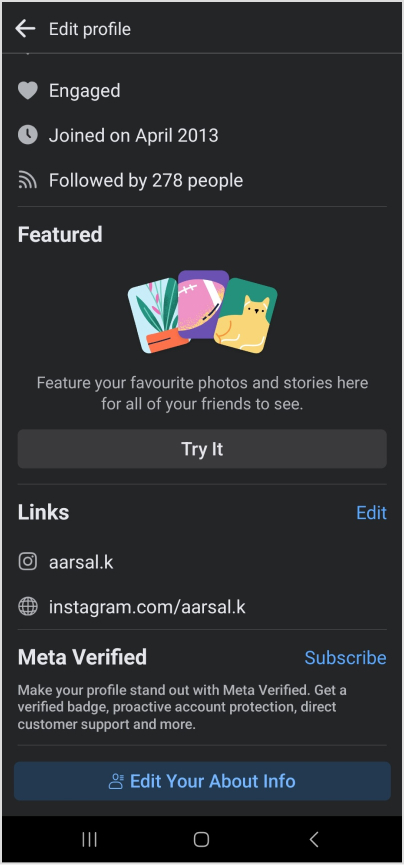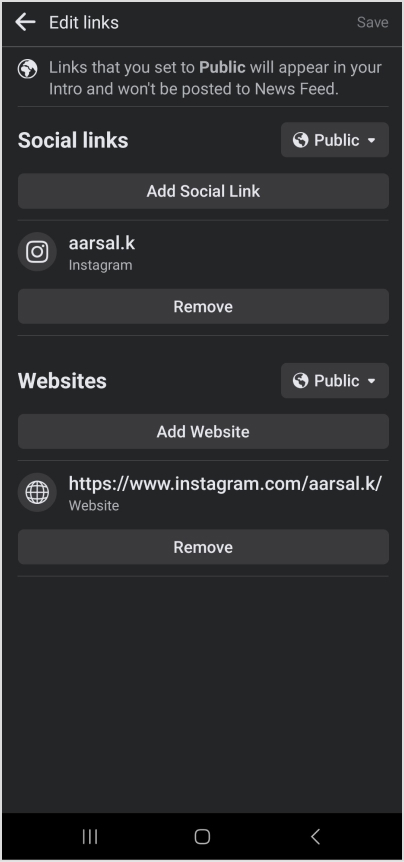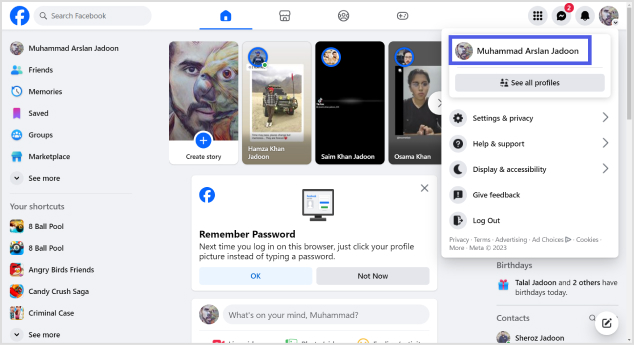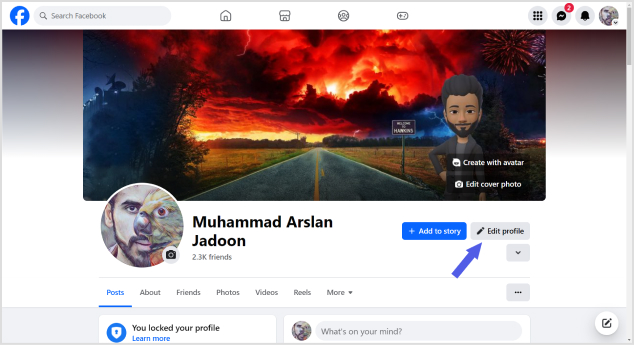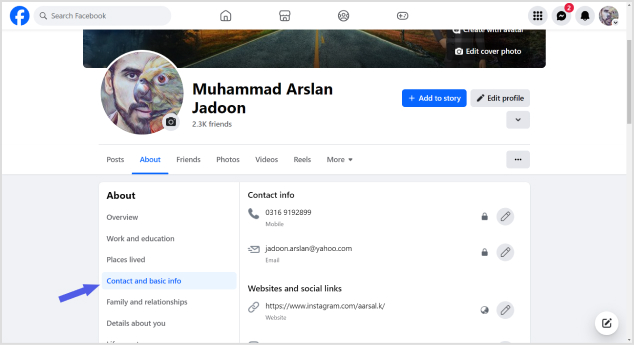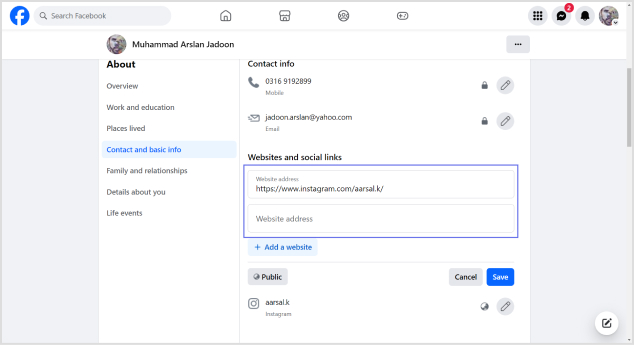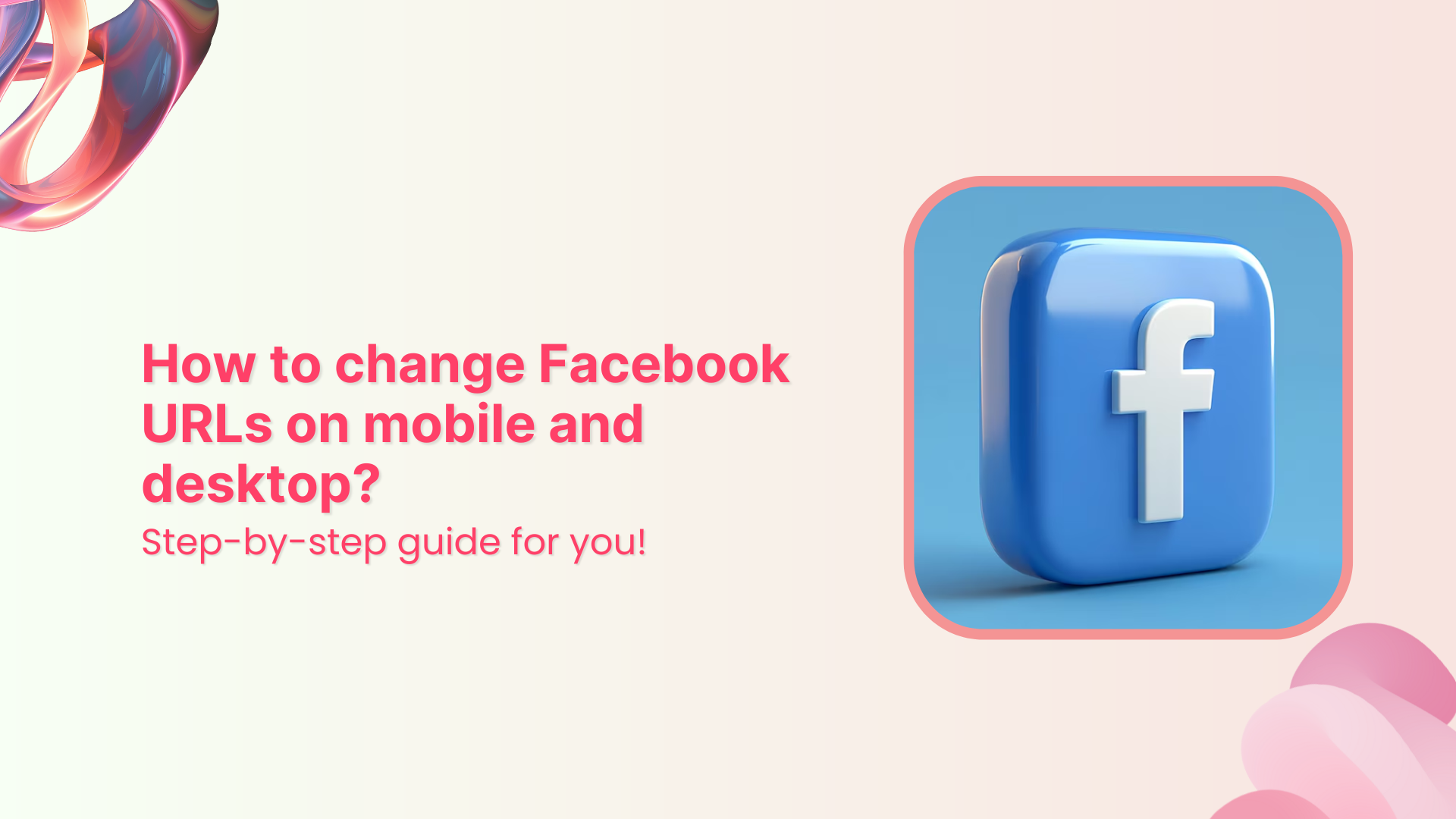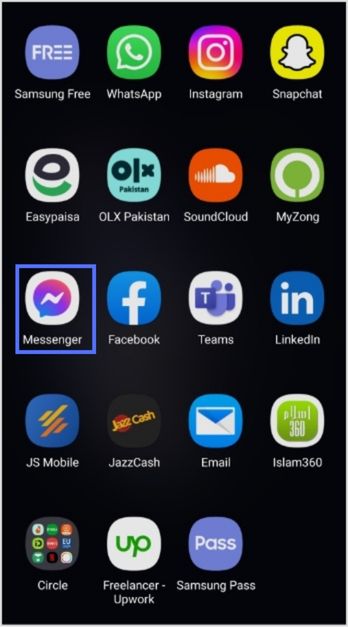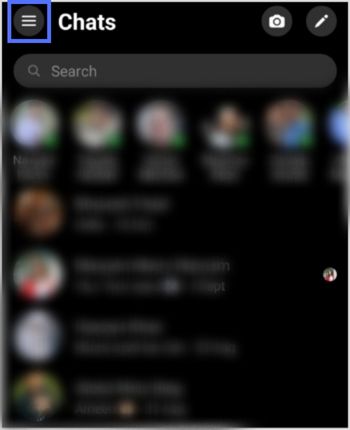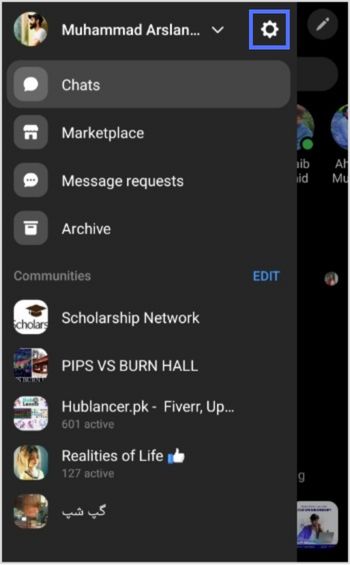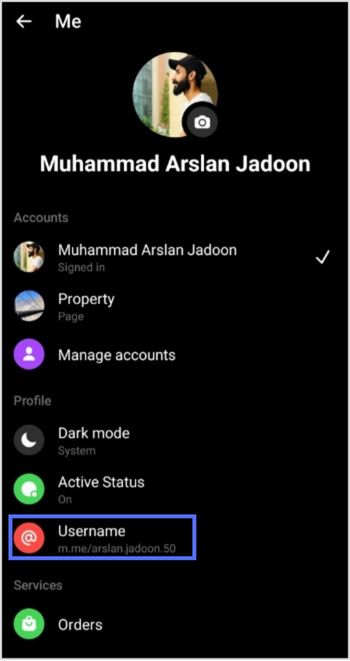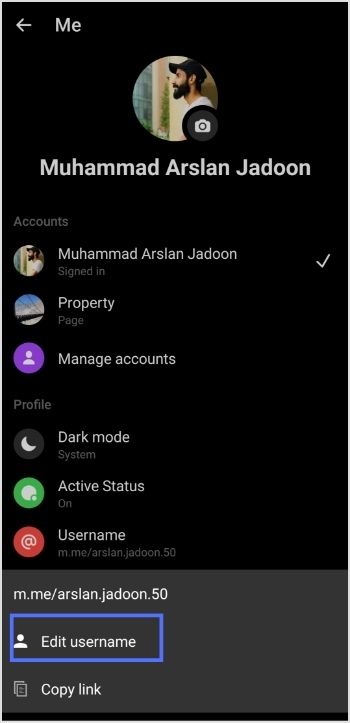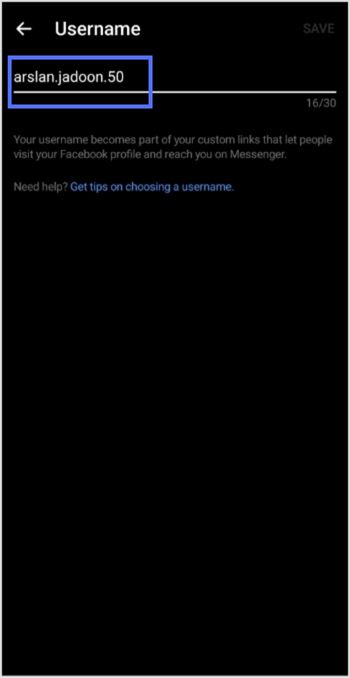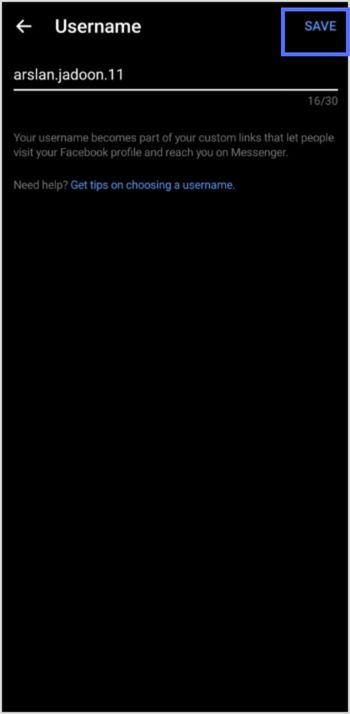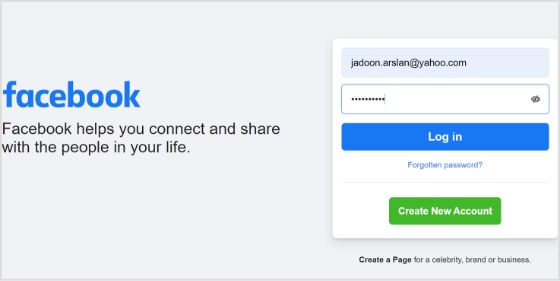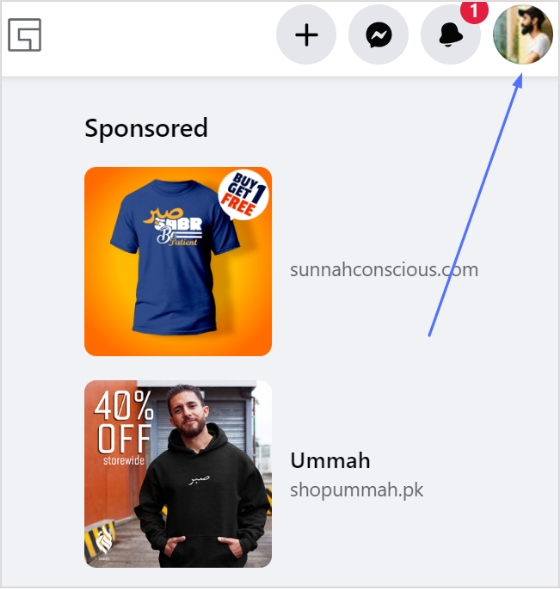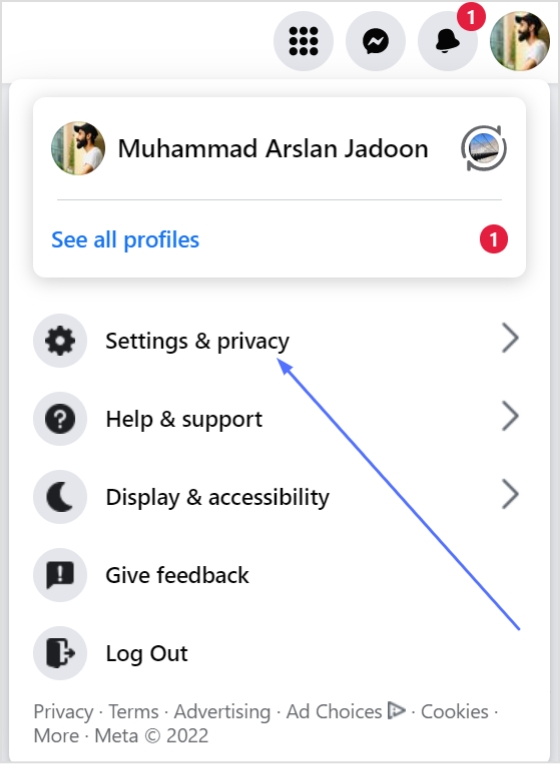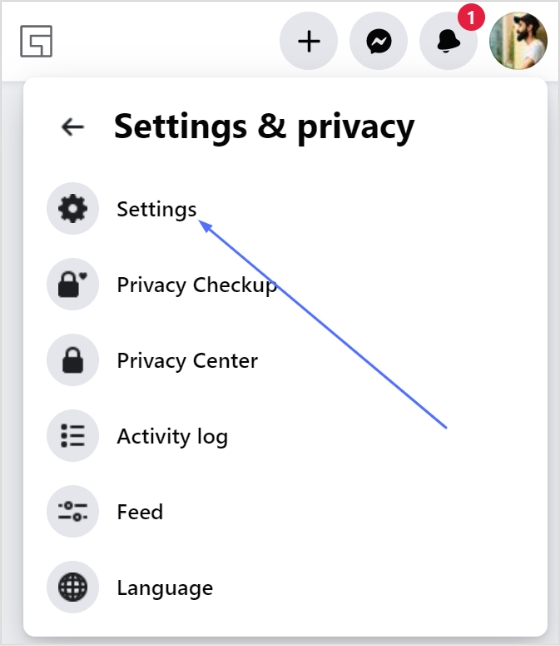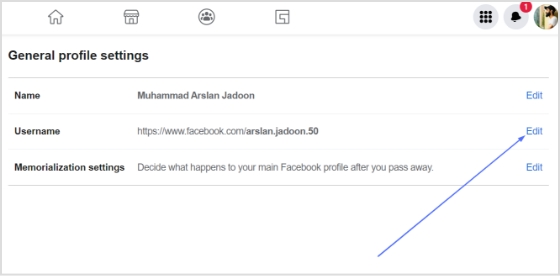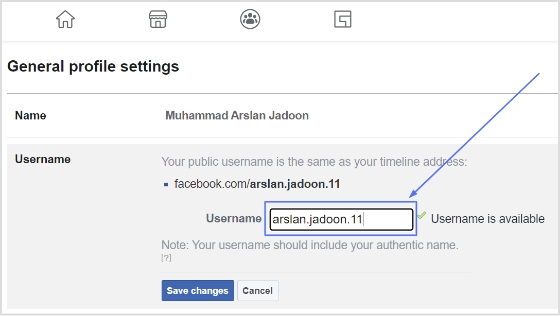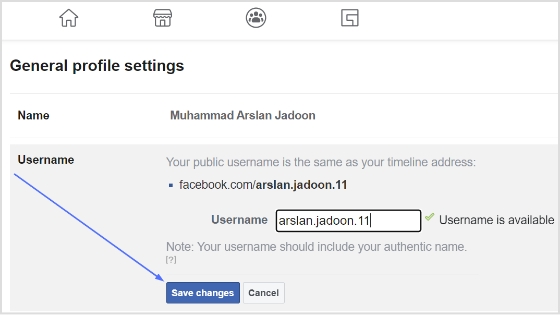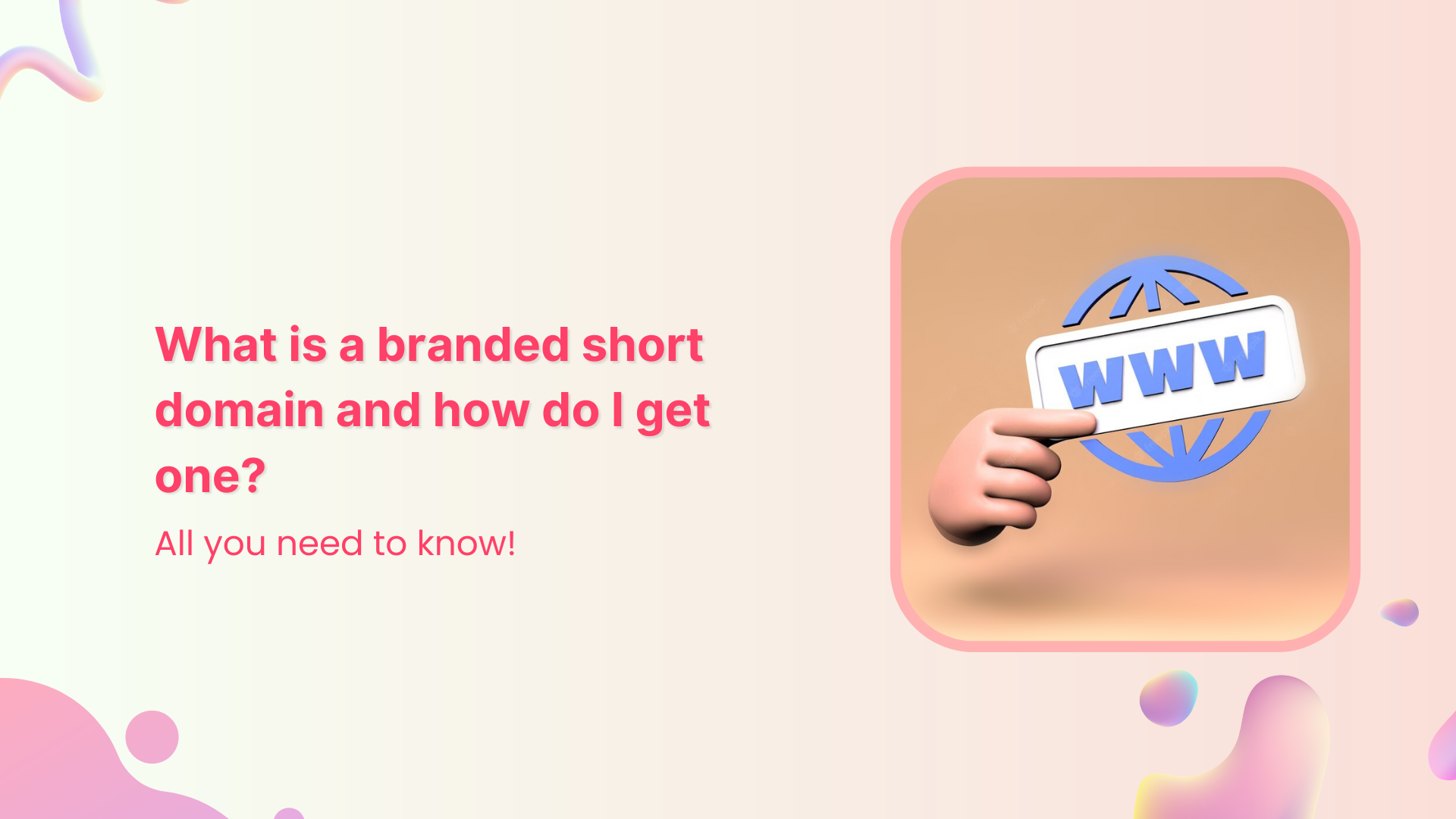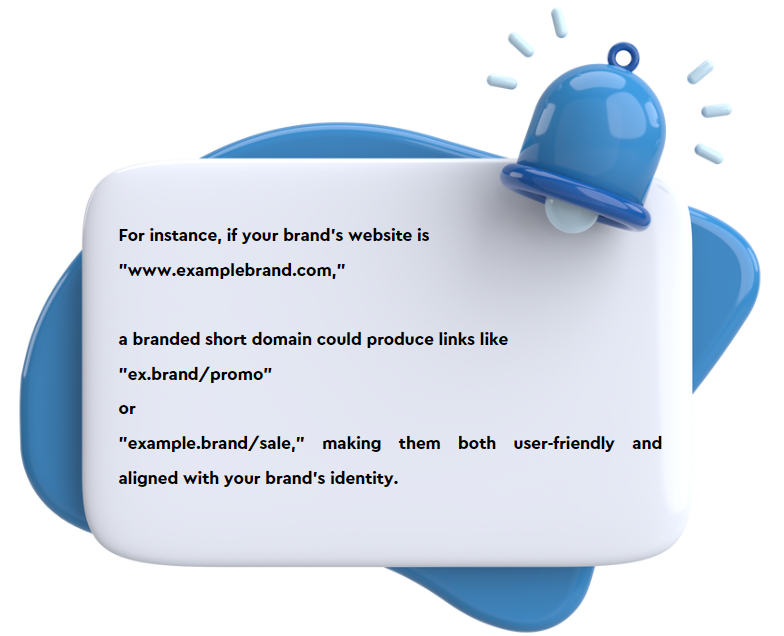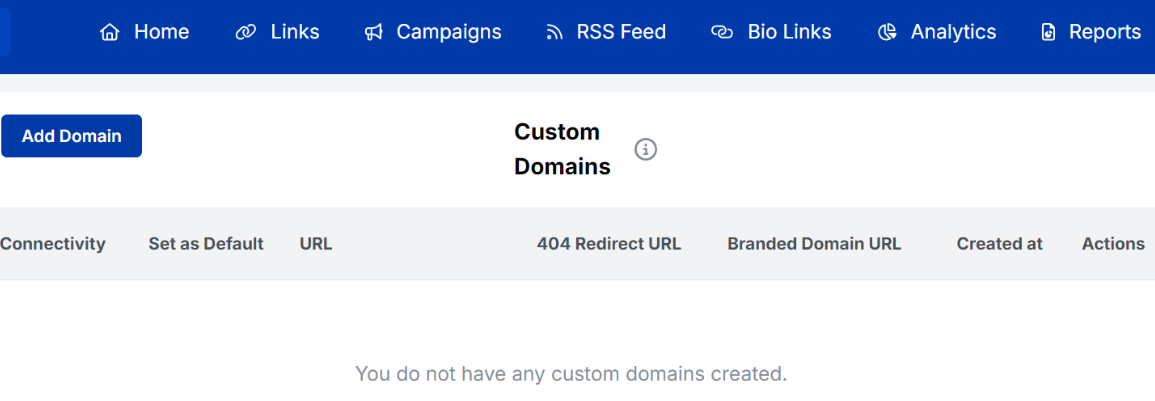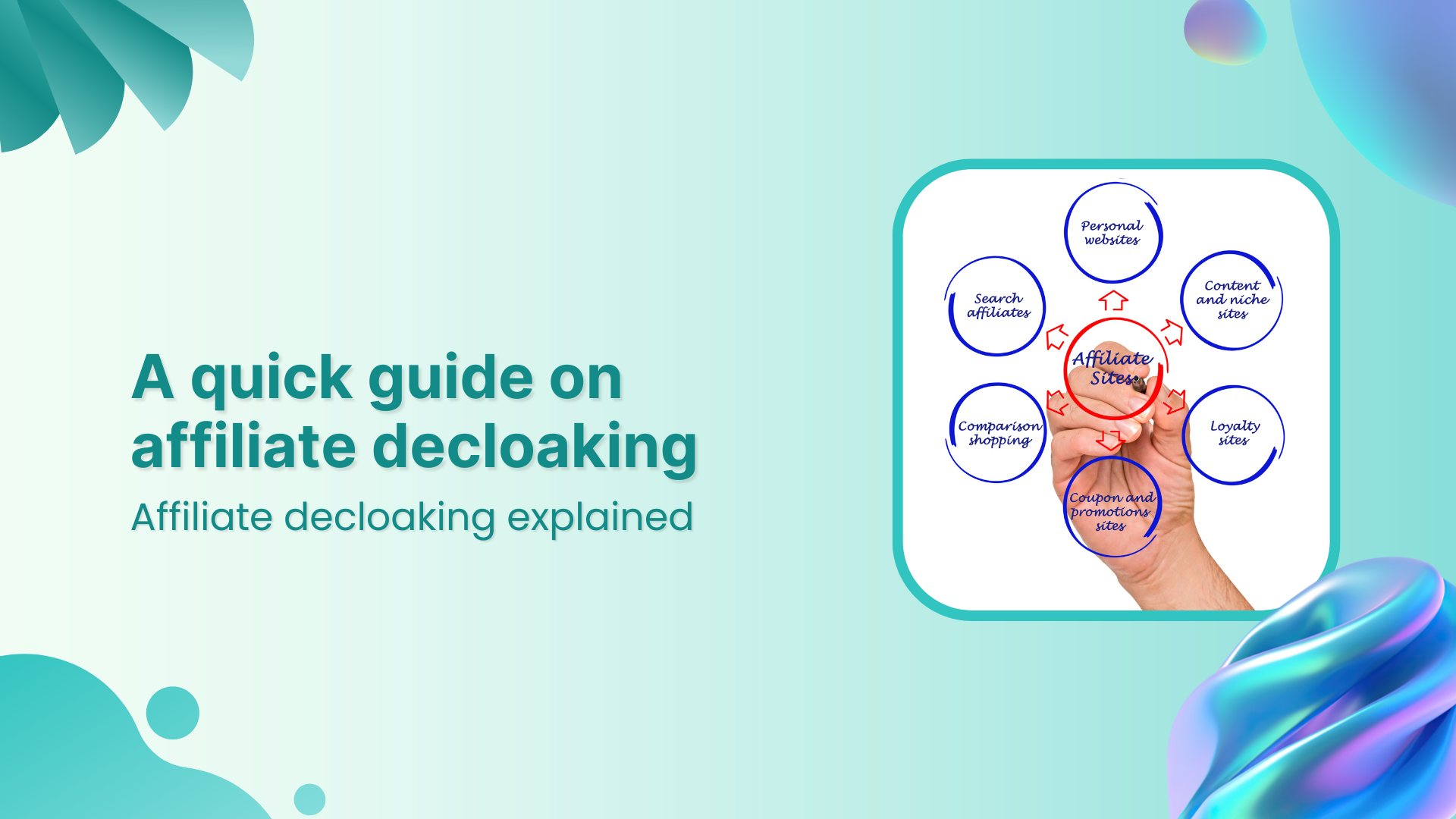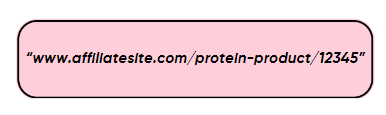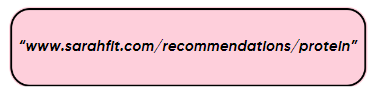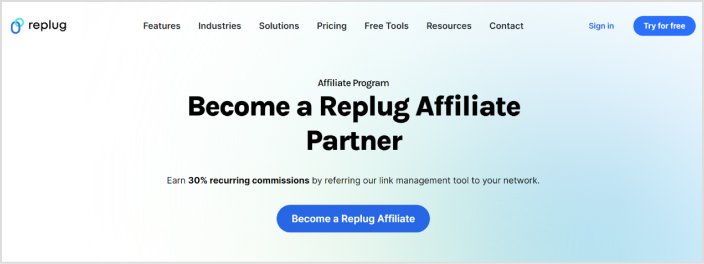Ever needed to share content with a time limit? We get it—managing when and how long something is accessible can be tricky. But don’t worry! A temporary URL is all that you’ll need to resolve this problem. These genius links let you set an expiration time or click limits, automatically redirecting users to a new destination once the link is no longer relevant.
In this guide, we’ll explain how to create temporary URLs in simple, easy-to-follow steps. So, let’s get started!
What is a temporary URL?
A temporary URL, also known as an expiring link, is a web link that is only valid for a limited period. It allows you to share content such as documents, files, or web pages with others while ensuring that access to that content expires after a specific duration.
This temporary access helps maintain control over who can view the content and for how long, making it particularly useful for securely sharing sensitive or time-sensitive information. Once the expiration has passed, the URL becomes invalid, preventing further access to the shared content.
Temporary URLs are commonly used in various scenarios, including sharing confidential documents, distributing promotional materials for a limited time, and granting temporary access to private web pages or resources.
How do you create a temporary URL with Replug?
Replug simplifies link management, allowing you to quickly create branded short links and track their performance. With powerful features like real-time analytics and optimized link performance, Replug helps you streamline your marketing strategy, boost engagement, and drive better results—all in one seamless platform.
Replug provides extensive features like password protection, expiring links, and custom link previews. Additionally, it allows you to personalize favicons, establish traffic routing rules, conduct A/B testing, facilitate deep linking, and much more, enabling you to optimize and customize your links precisely.
Here’s how to create a temporary URL in Replug
Step 1: Sign in to Replug or create a free account.
Step 2: Once you’ve signed in, enter the link you want to shorten under the “Quickly Shorten your link” box:
Step 3: Simply toggle the “Link Expiry” button and set your desired expiry date for the link.
Step 4 (Optional): Set up password protection to add an extra layer of security. This is useful when you want only the intended recipients to have access to your content. It also reduces the risk of unauthorized access to links.
Step 5: Save the shortened link. Your temporary link will be live and ready to share!
Link tracking and analytics with Replug
Utilize Replug’s robust tracking and analytics features to gain valuable insights into the performance of your shortened URLs. Here’s how:
- Track metrics such as click-through rates, geographic location of clicks, and referral sources to gain insights into audience engagement.
- Analyze data trends over time to refine your marketing strategies and optimize link-sharing efforts.
- Access detailed reports and metrics directly from the Replug dashboard to inform decision-making and measure campaign effectiveness.
By utilizing Replug’s tracking and analytics features, you can better understand your audience, refine your marketing strategies, and drive better business results.
FAQs about how to create a temporary URL
How do I create a temporary URL?
You can use a URL-shortening service like Replug to create a temporary URL. Simply sign in or create an account, paste the long URL you want to shorten, set the expiry date and time, customize the link if desired, and save it.
How long will the temporary URL be active?
The duration of a temporary URL’s validity depends on the settings you choose during the creation process. You can set the link to expire after hours, days, weeks, or even months.
Can I customize the temporary URL?
Yes! Many URL shortening services, including Replug, allow you to customize the temporary URL to reflect your brand or campaign. You can often add a custom URL slug or edit the link to make it more memorable and relevant to your audience.
What happens when the temporary URL expires?
Once the specified expiry date and time are reached, the temporary URL will no longer be accessible. Users attempting to access the link after expiration will typically be redirected to a designated landing page or receive an error message.
Can I track the performance of my temporary URL?
Yes, most URL shortening services offer tracking and analytics features that allow you to monitor the performance of your temporary URL. You can track metrics such as click-through rates, geographic location of clicks, and referral sources to gain insights into audience engagement.