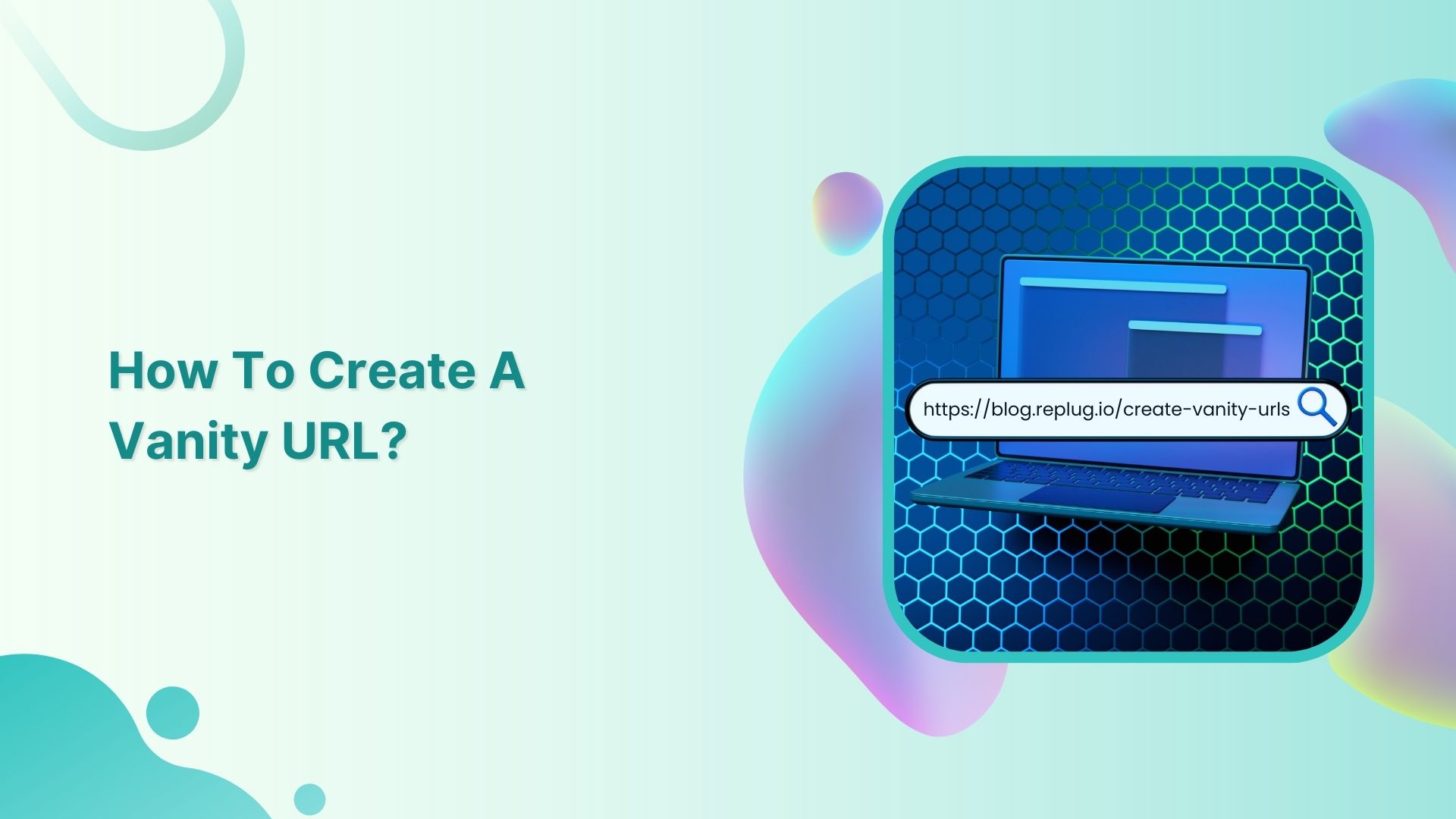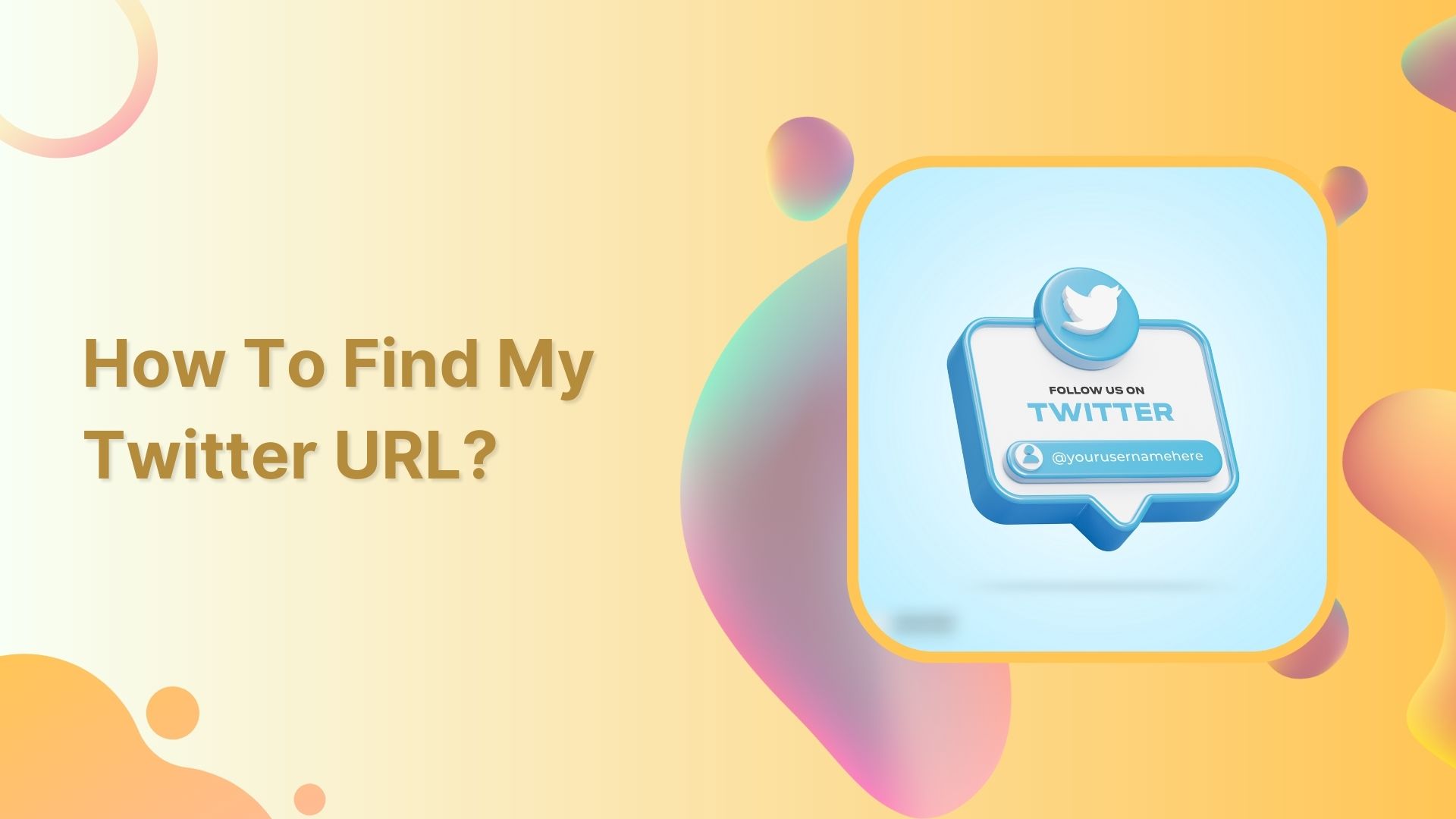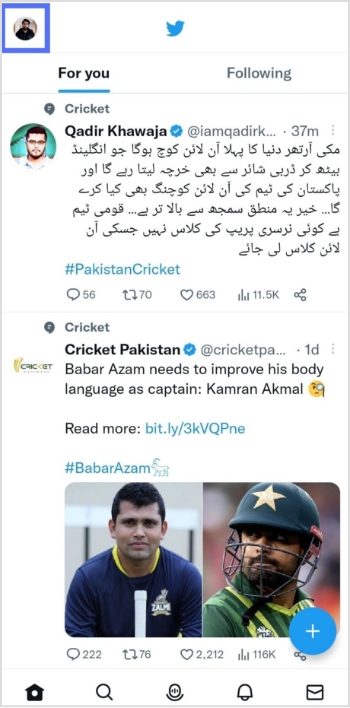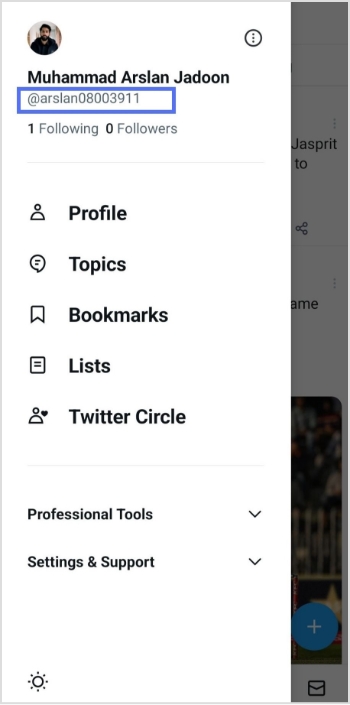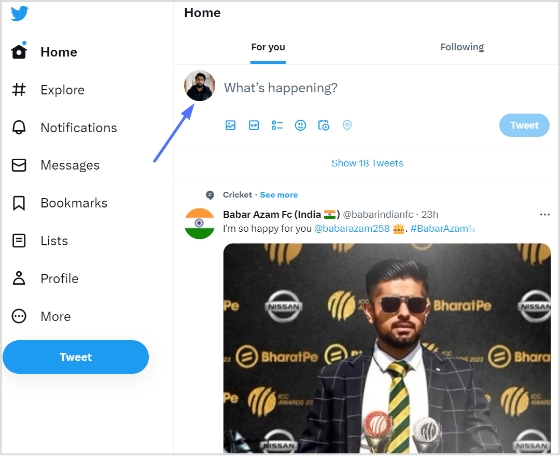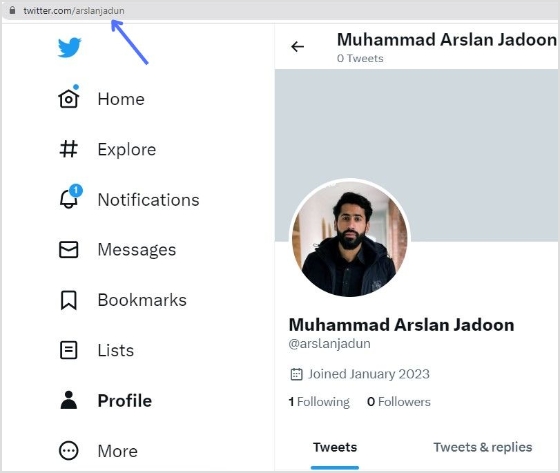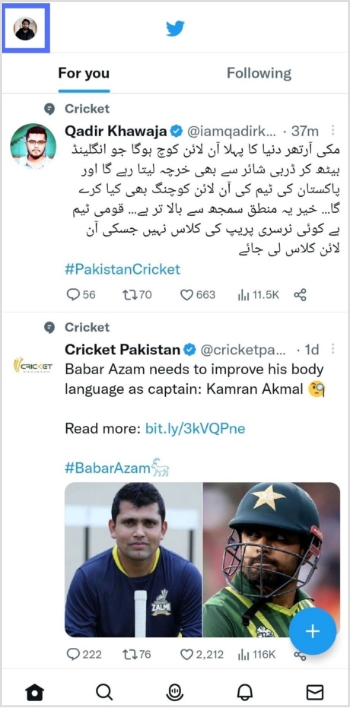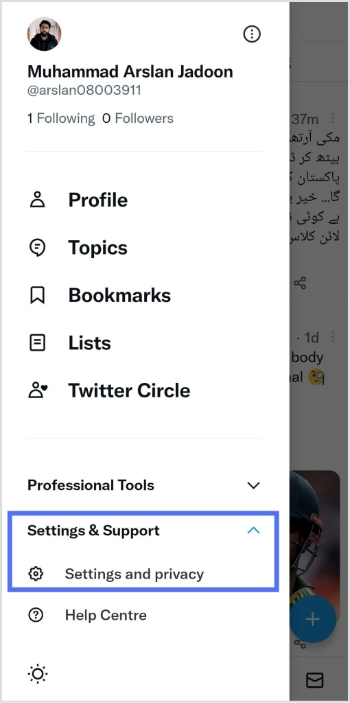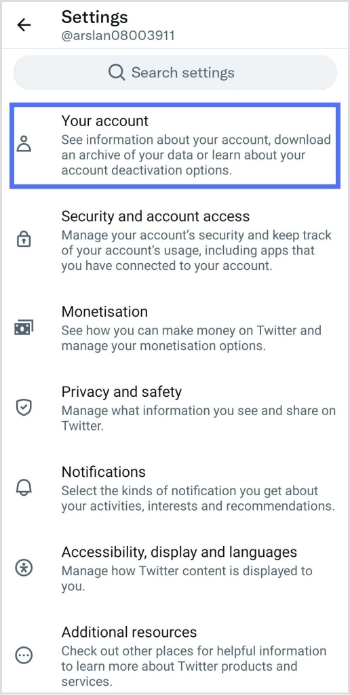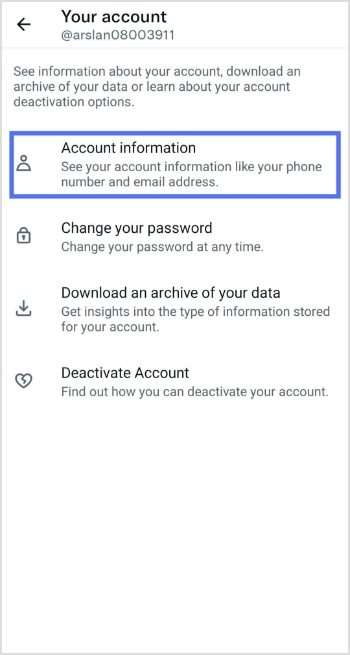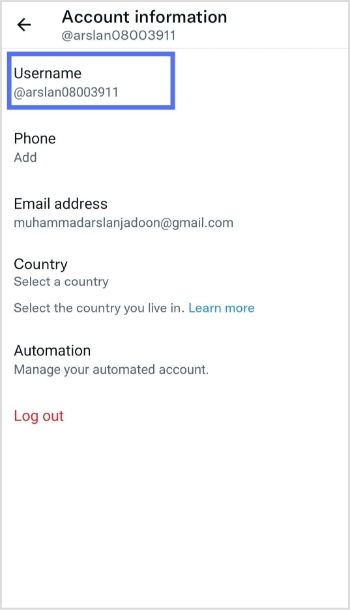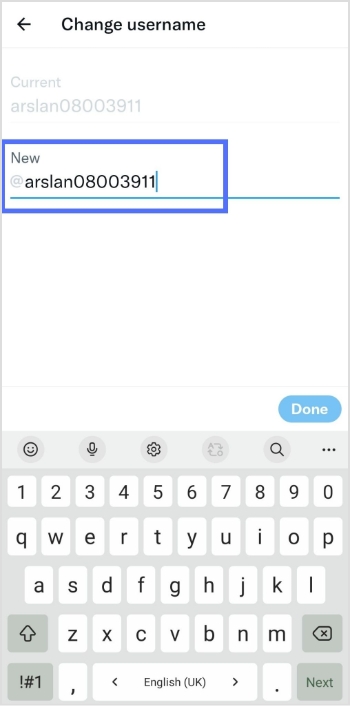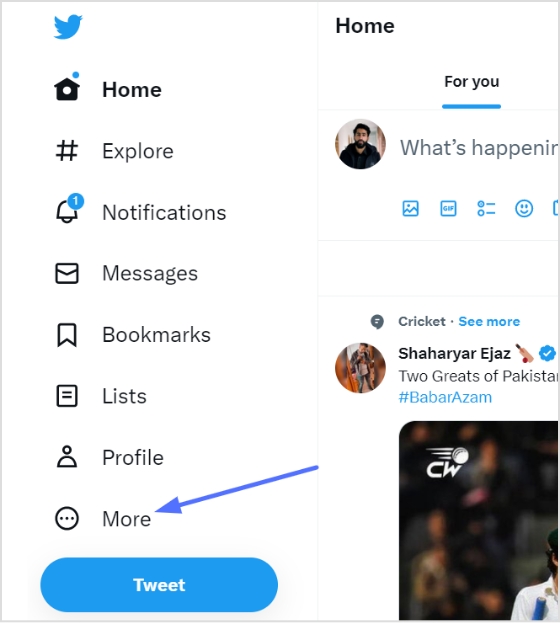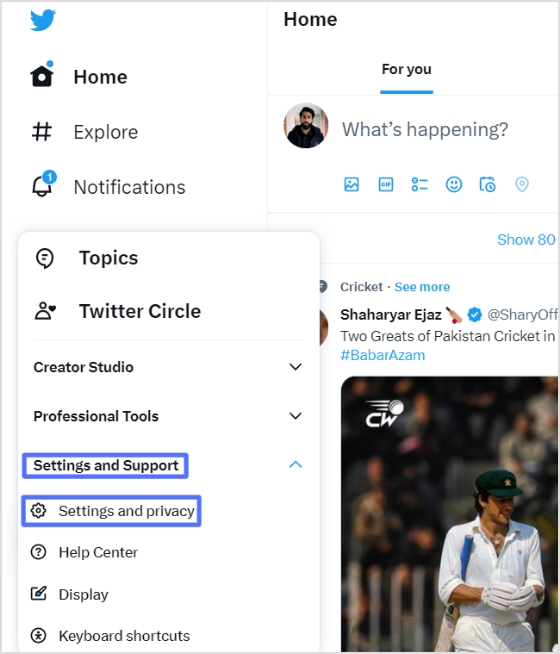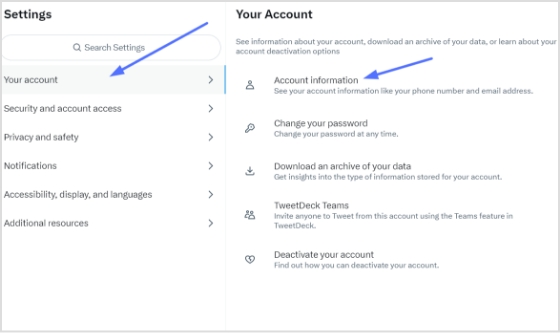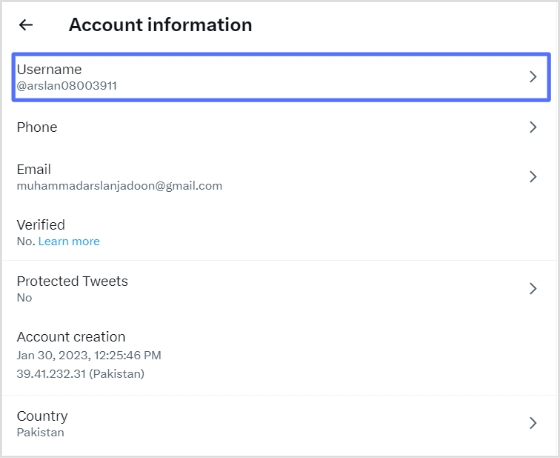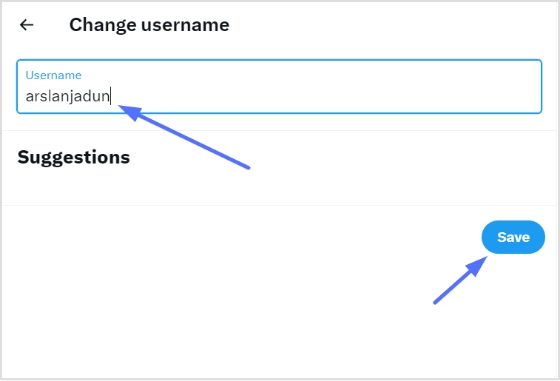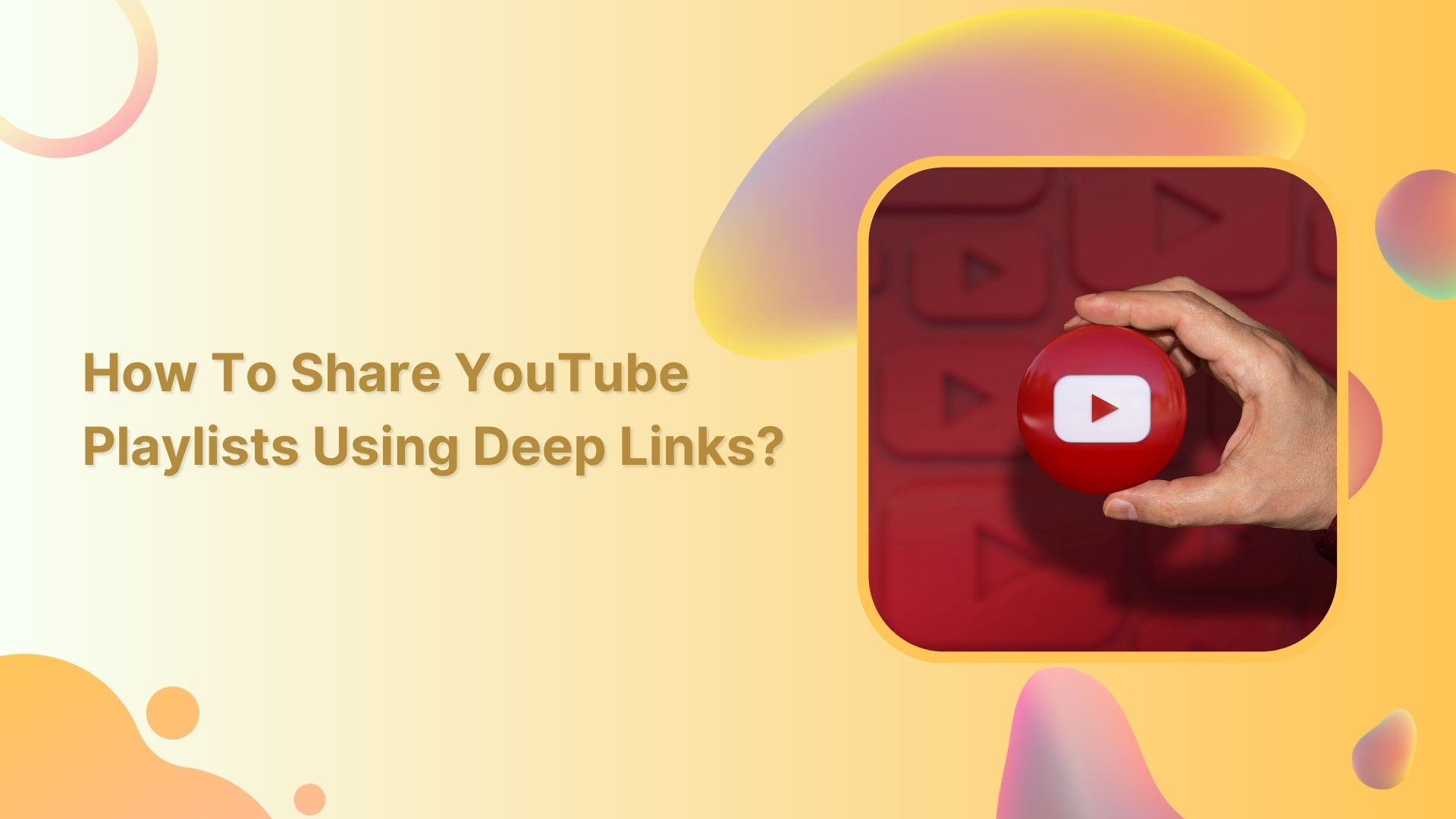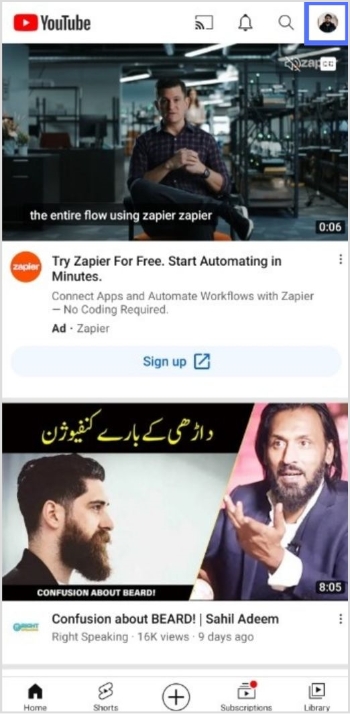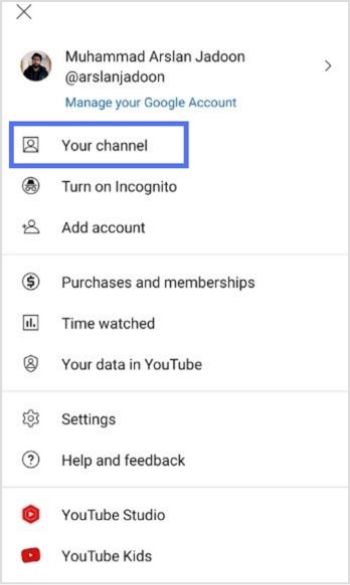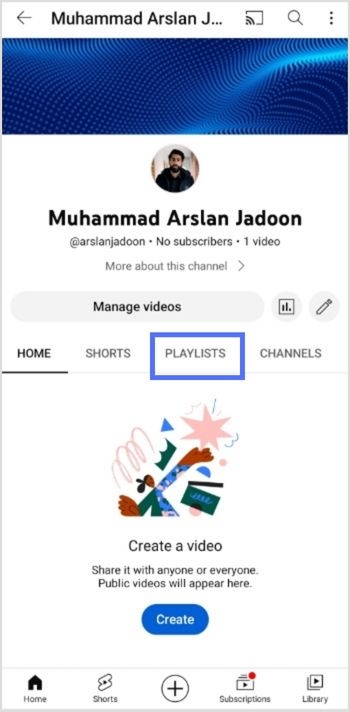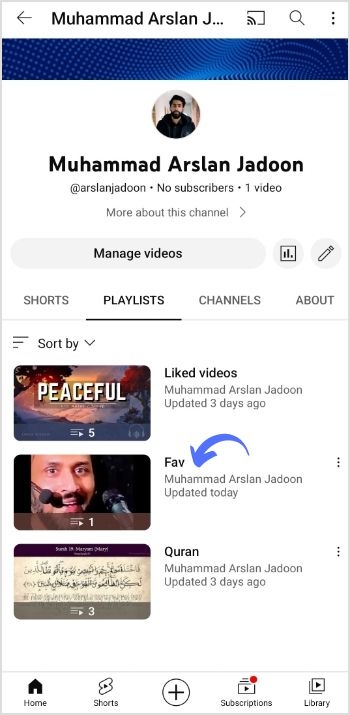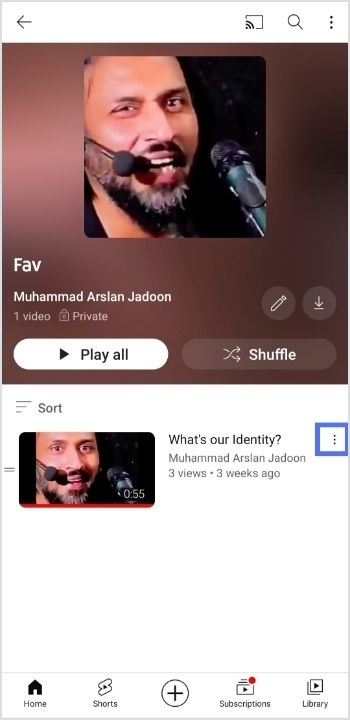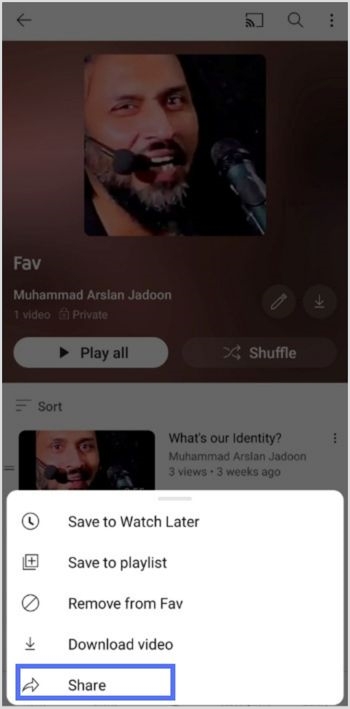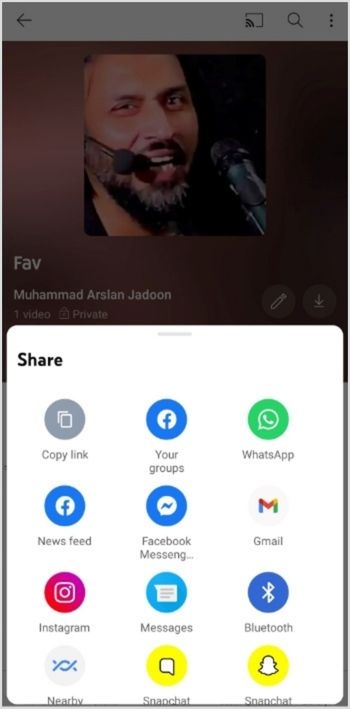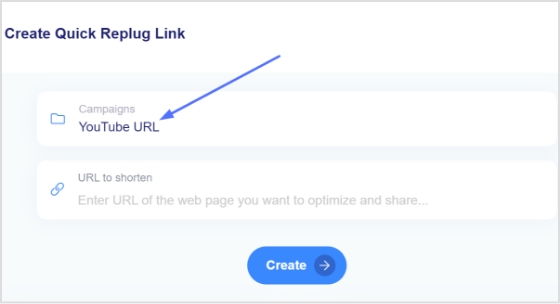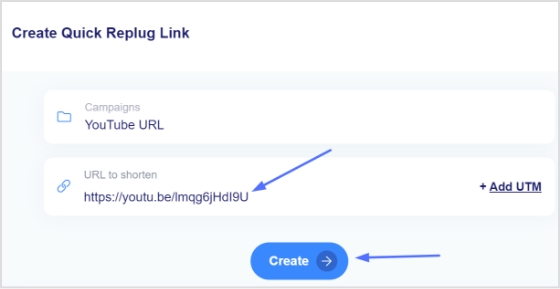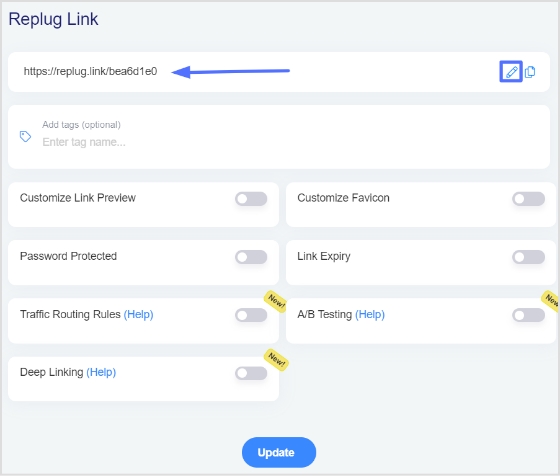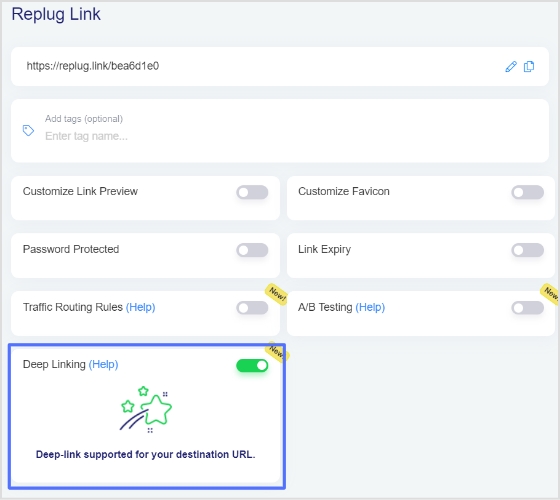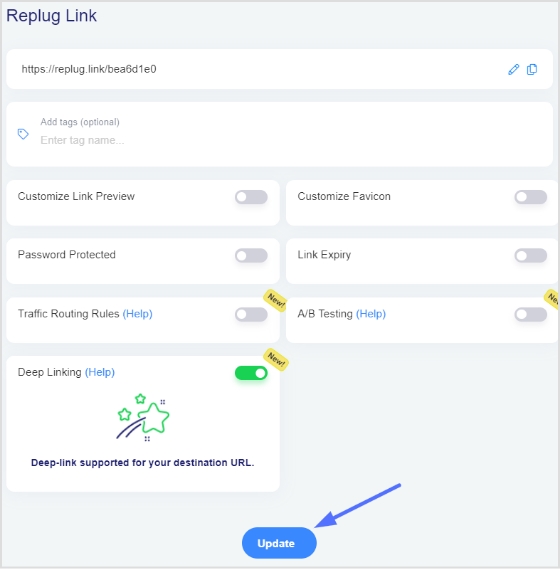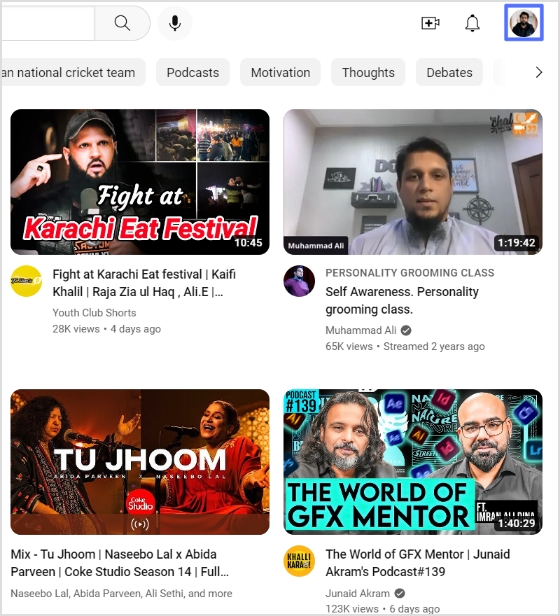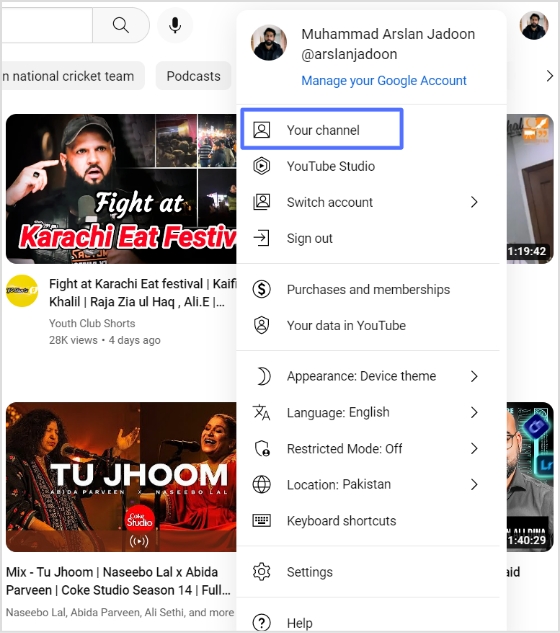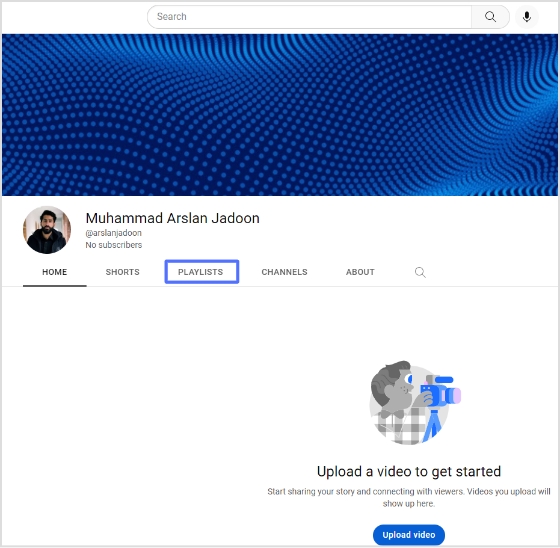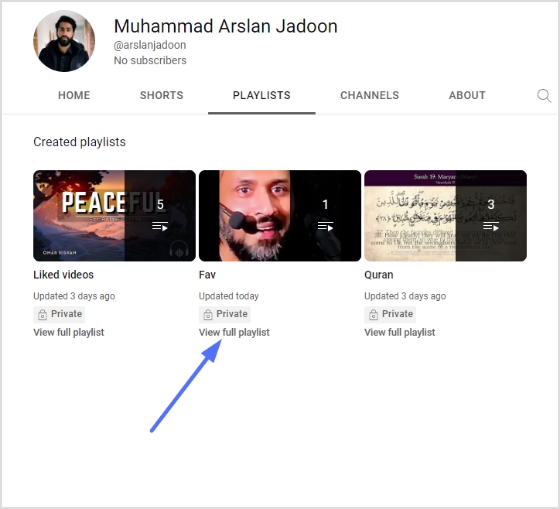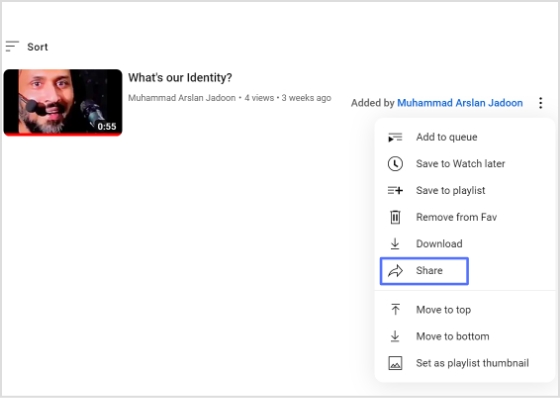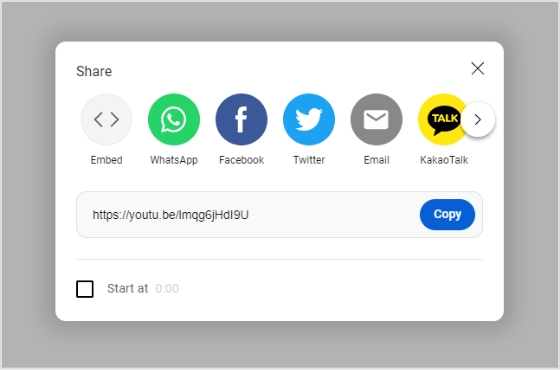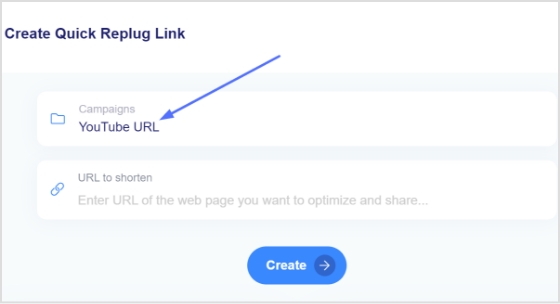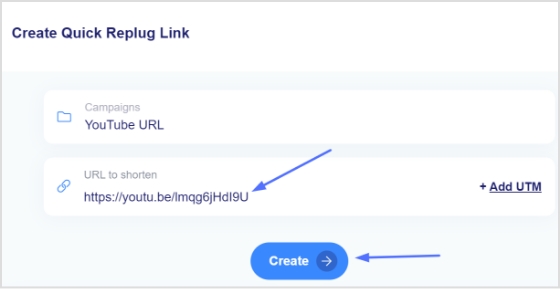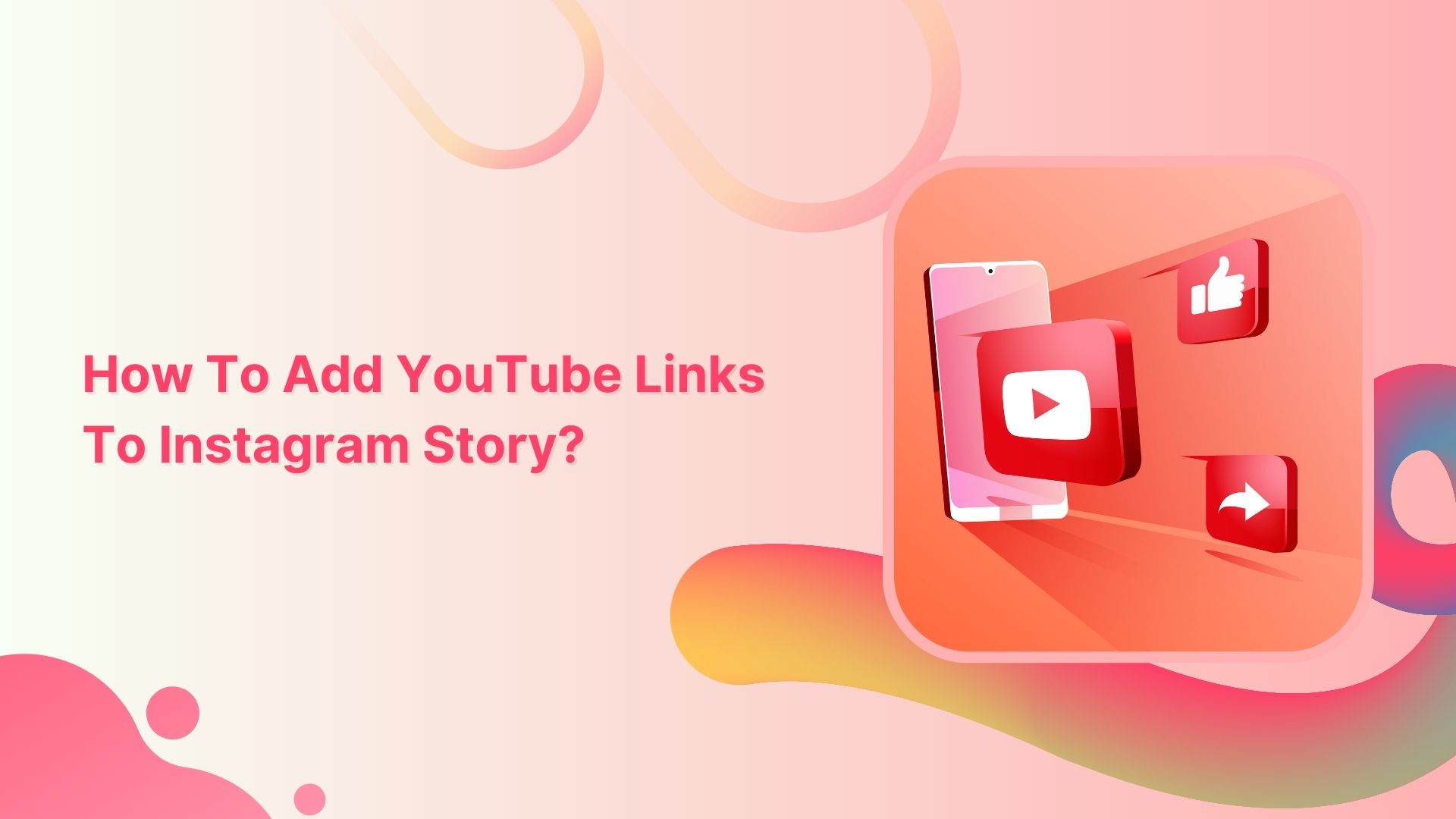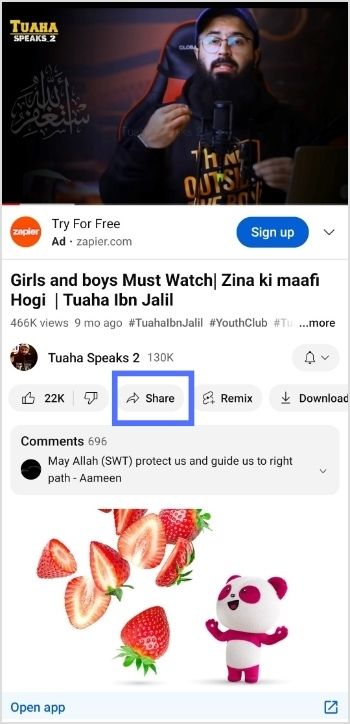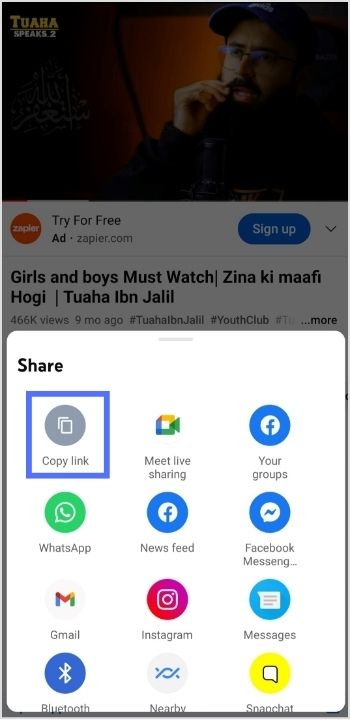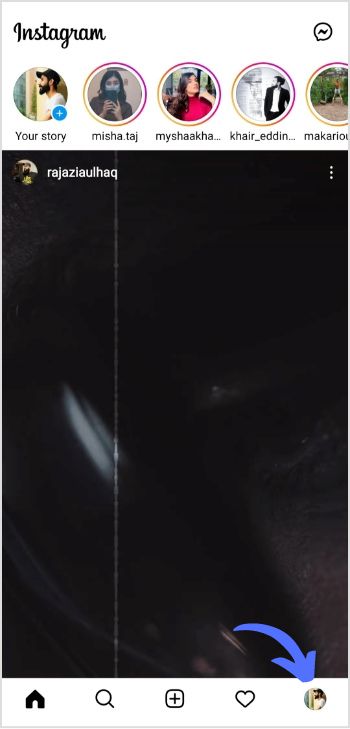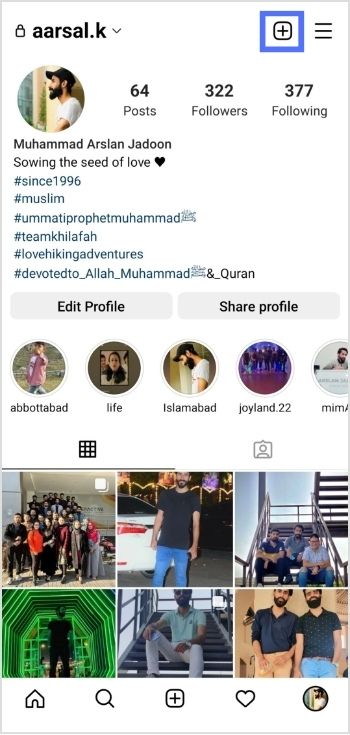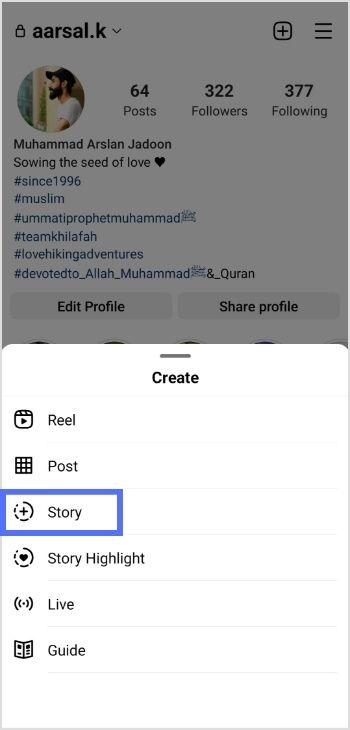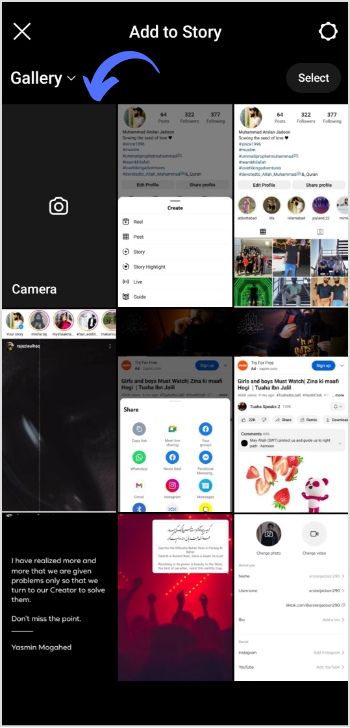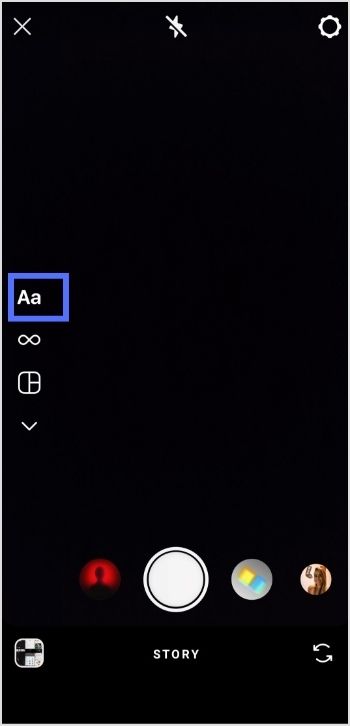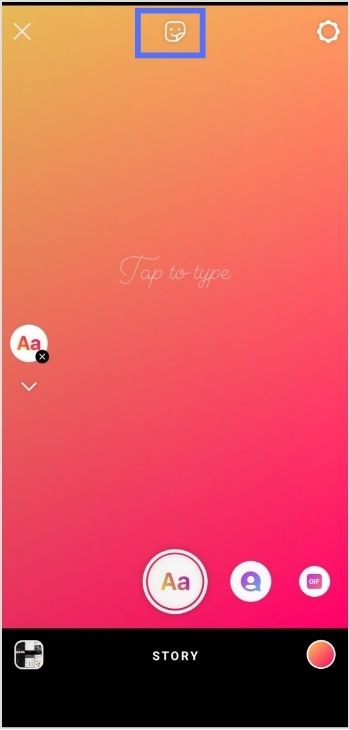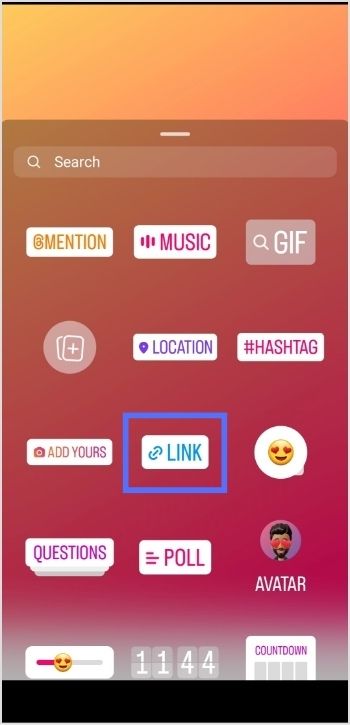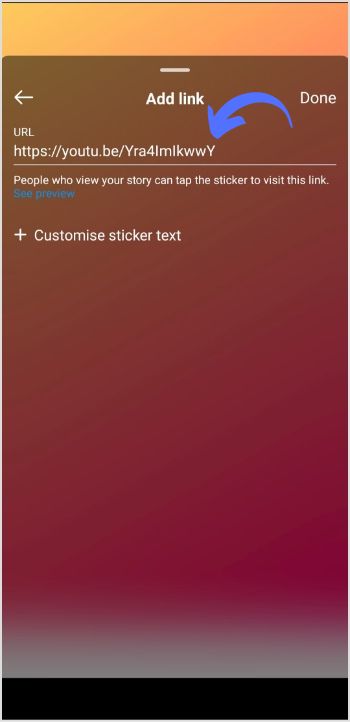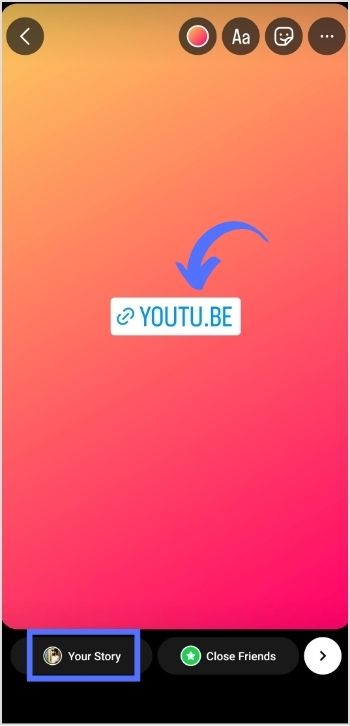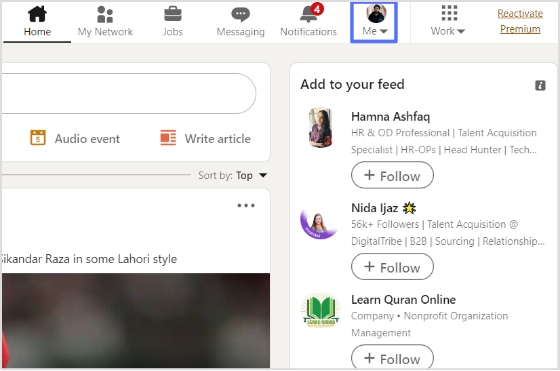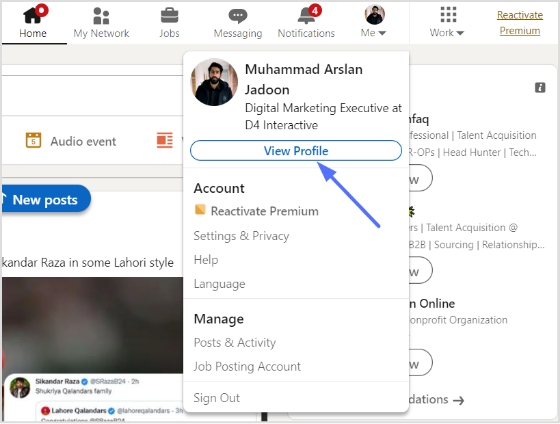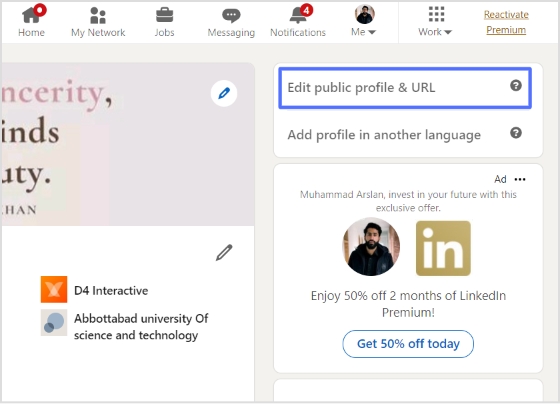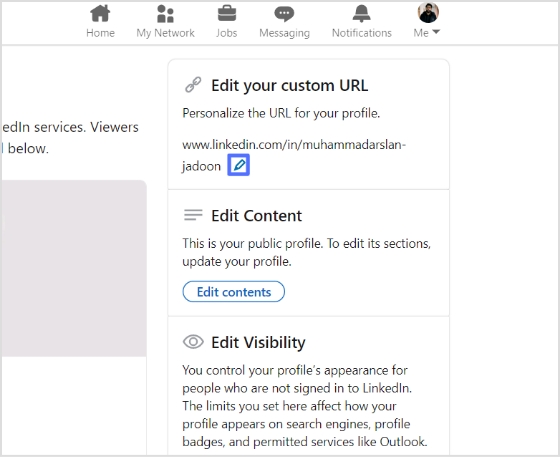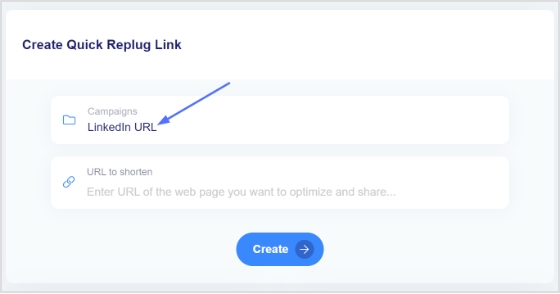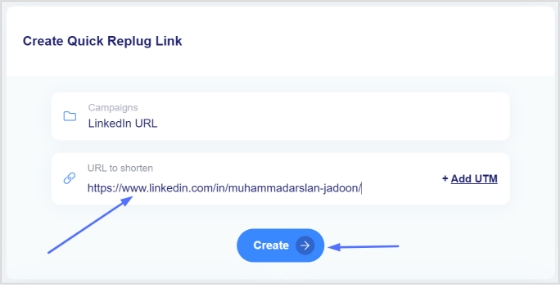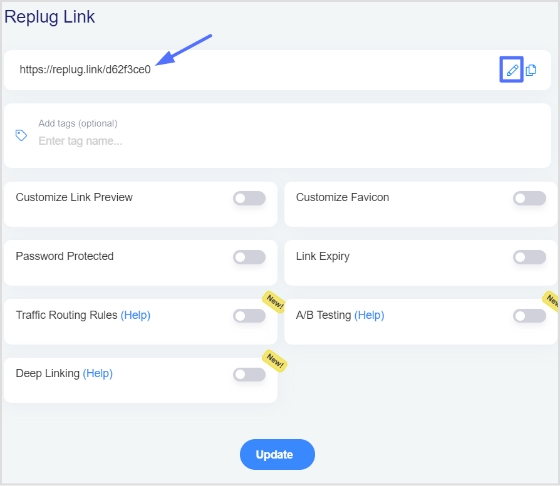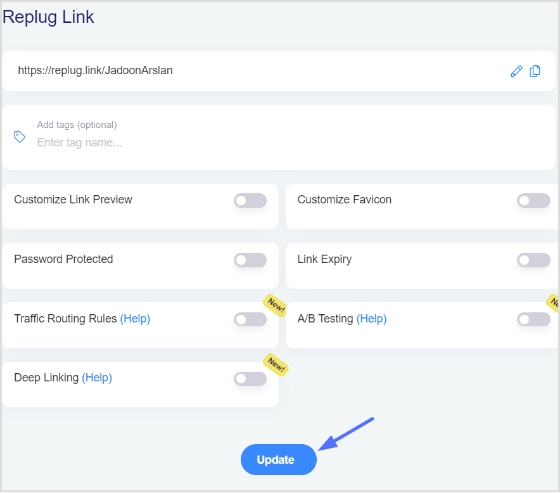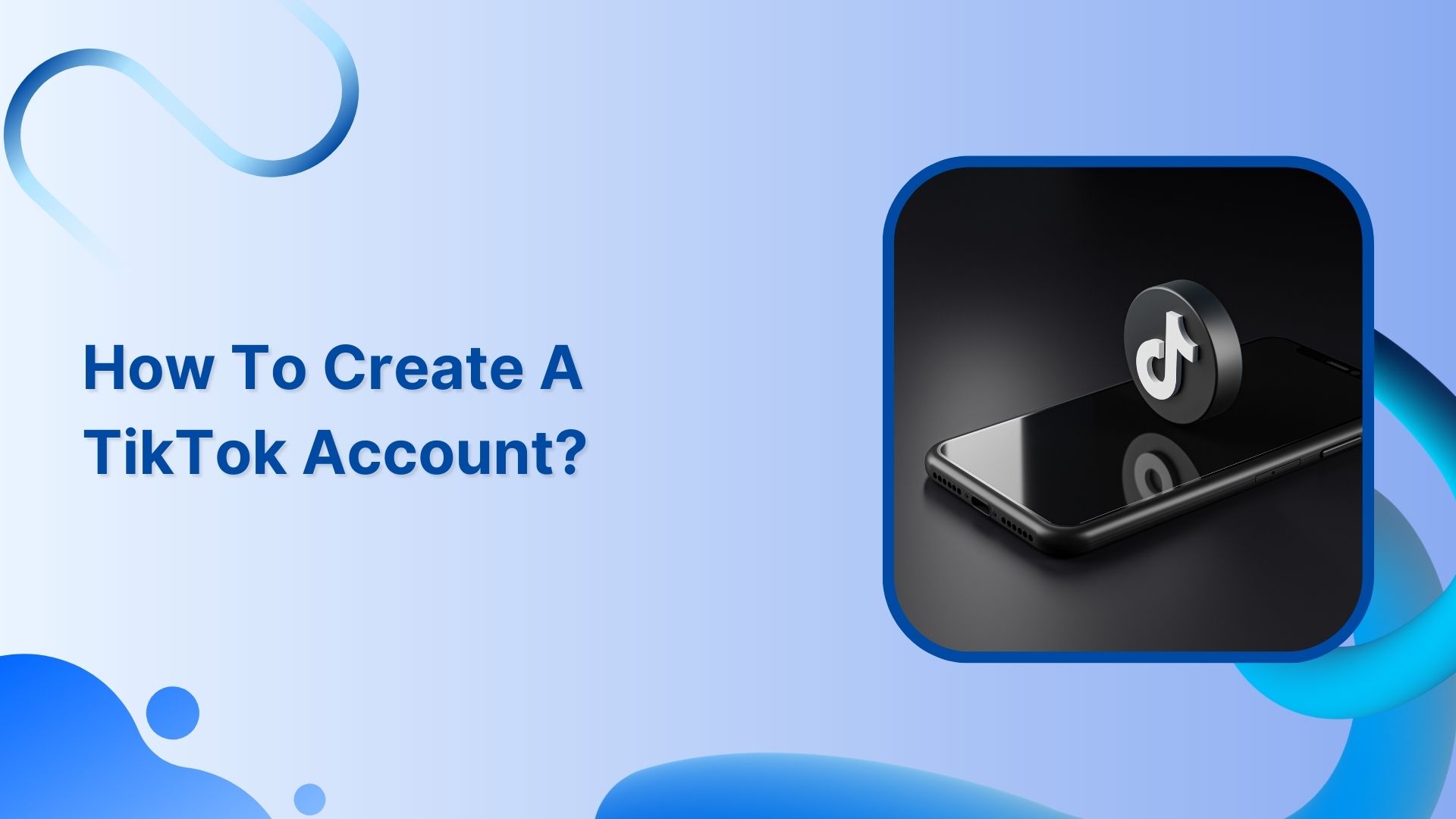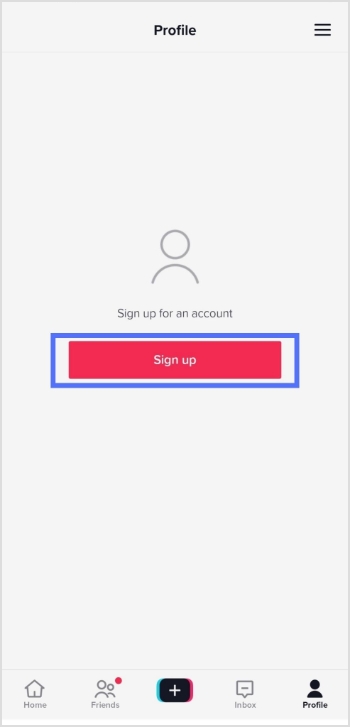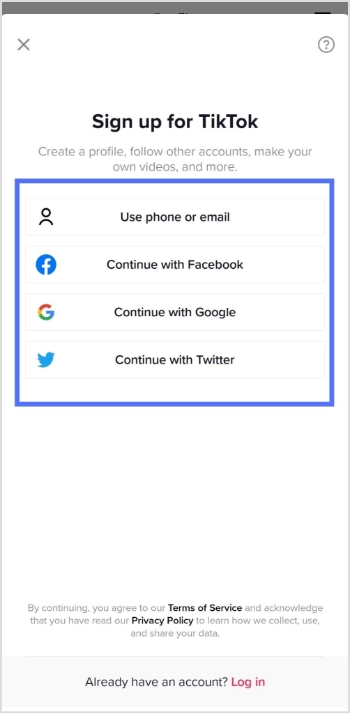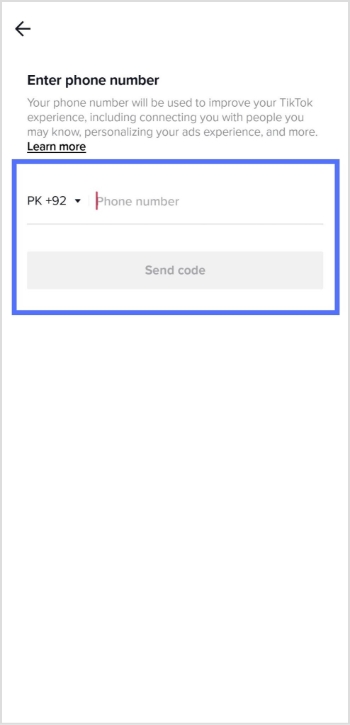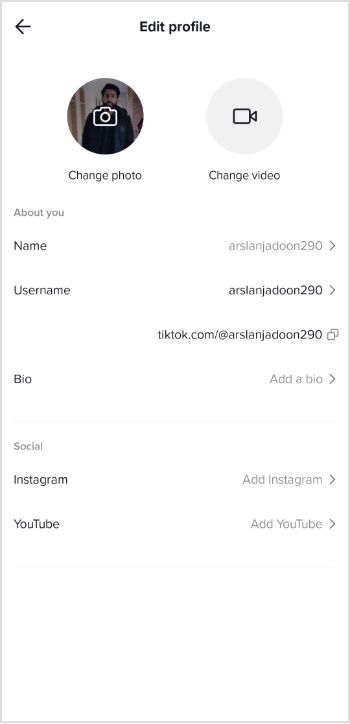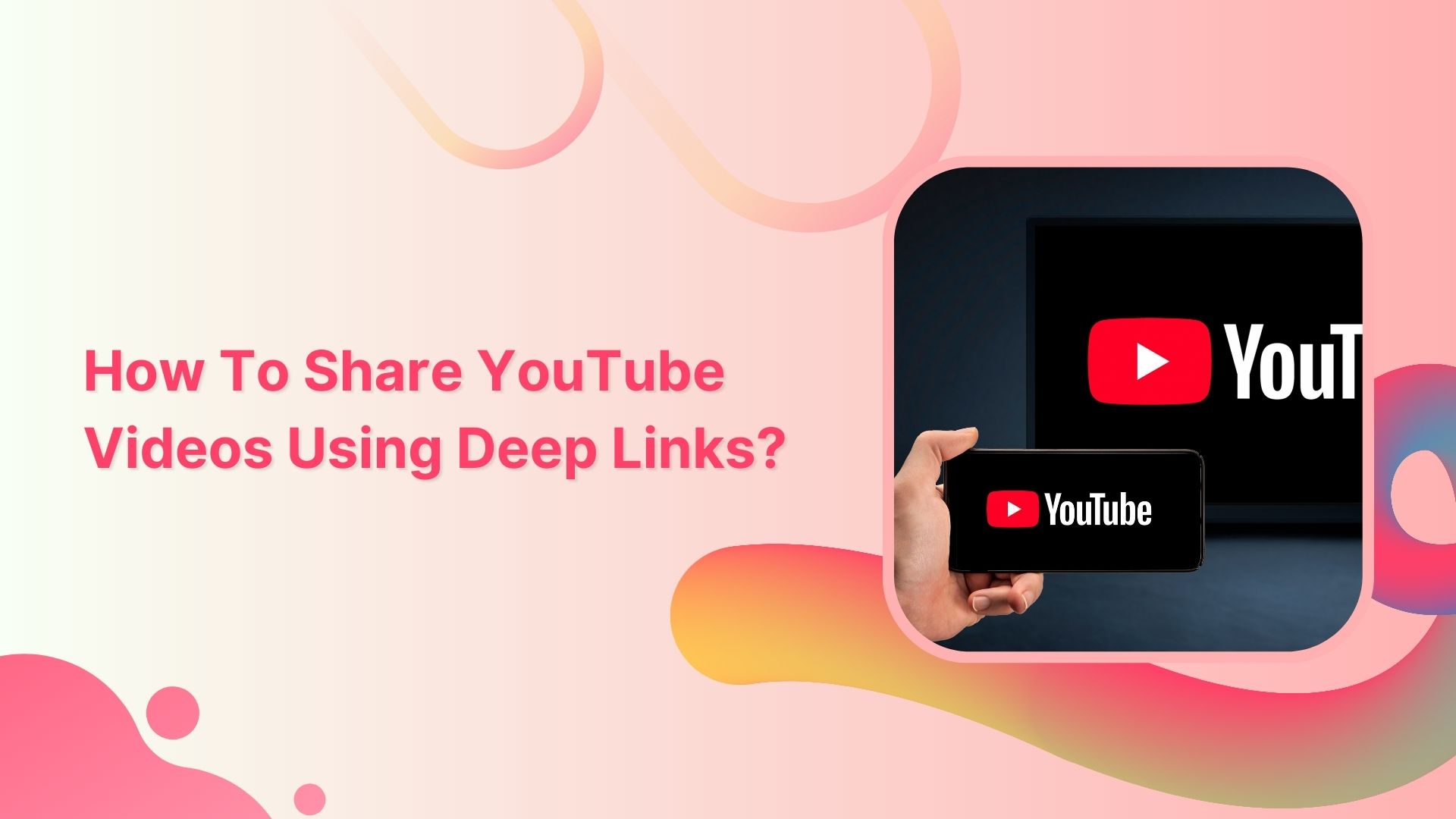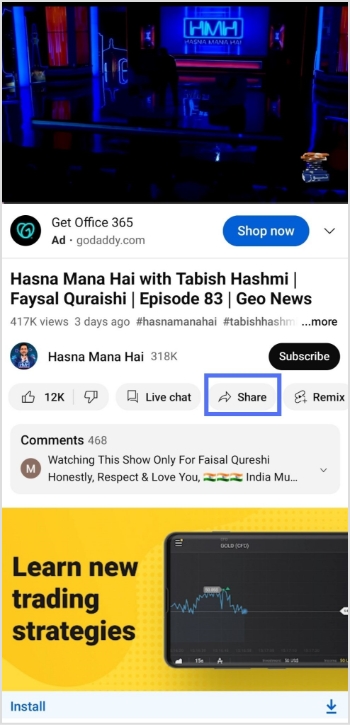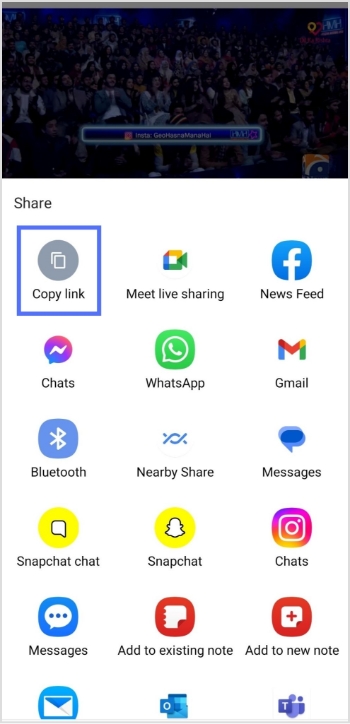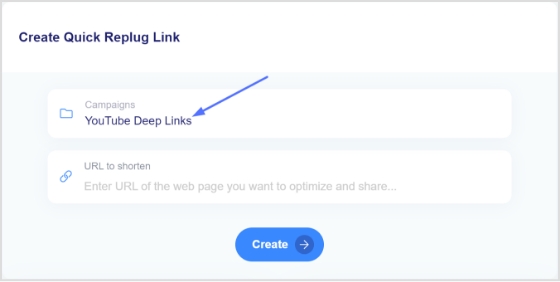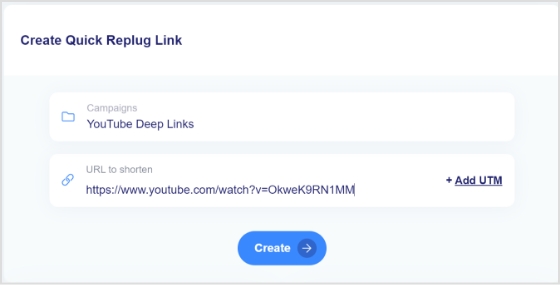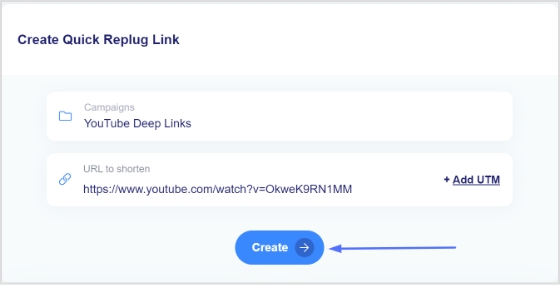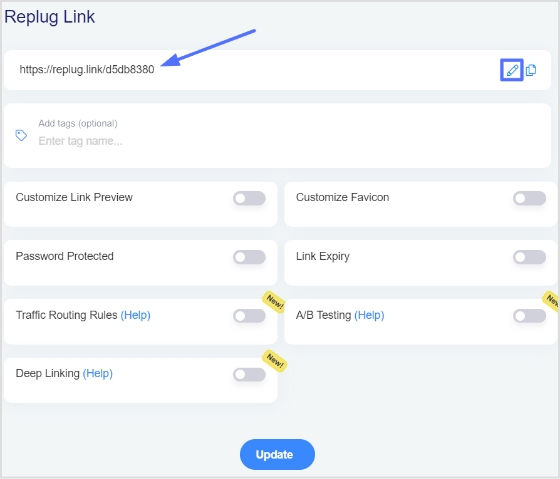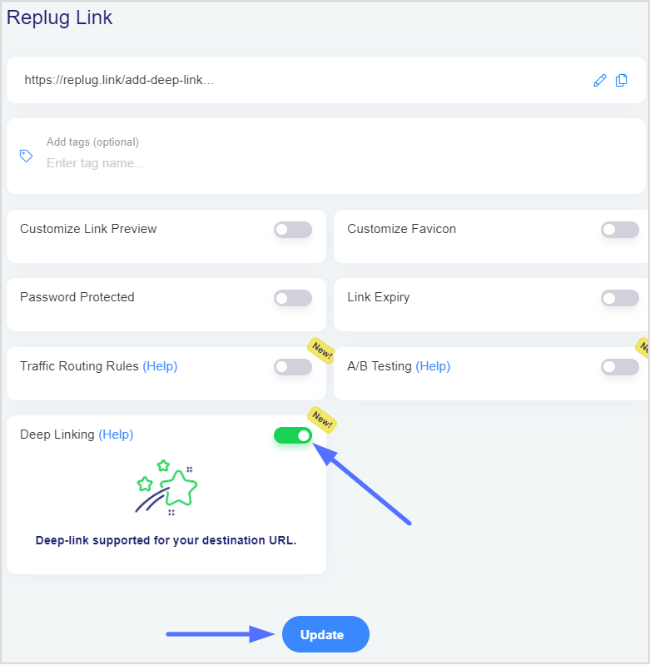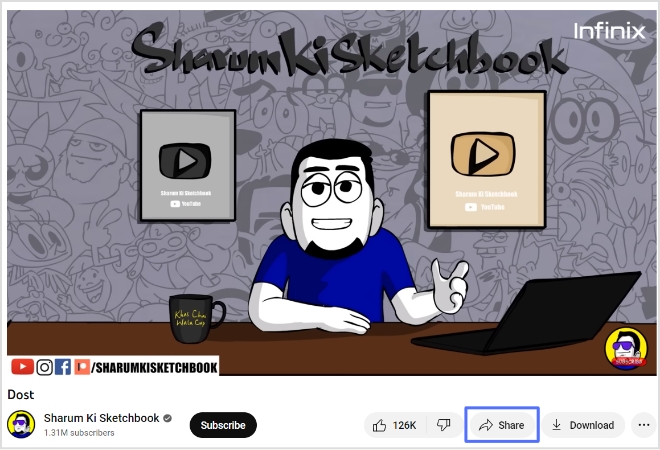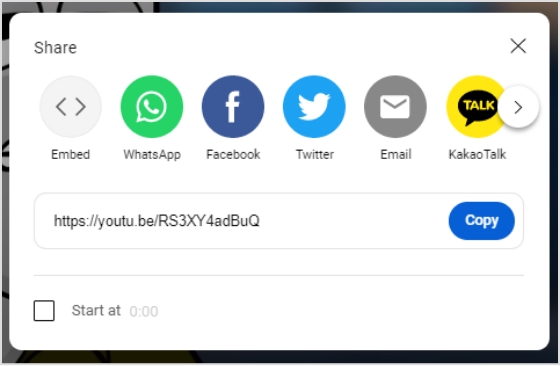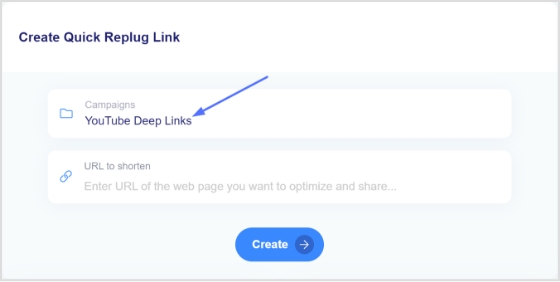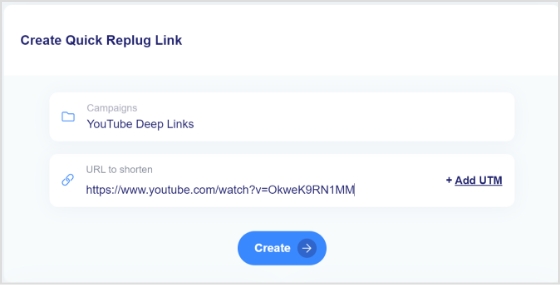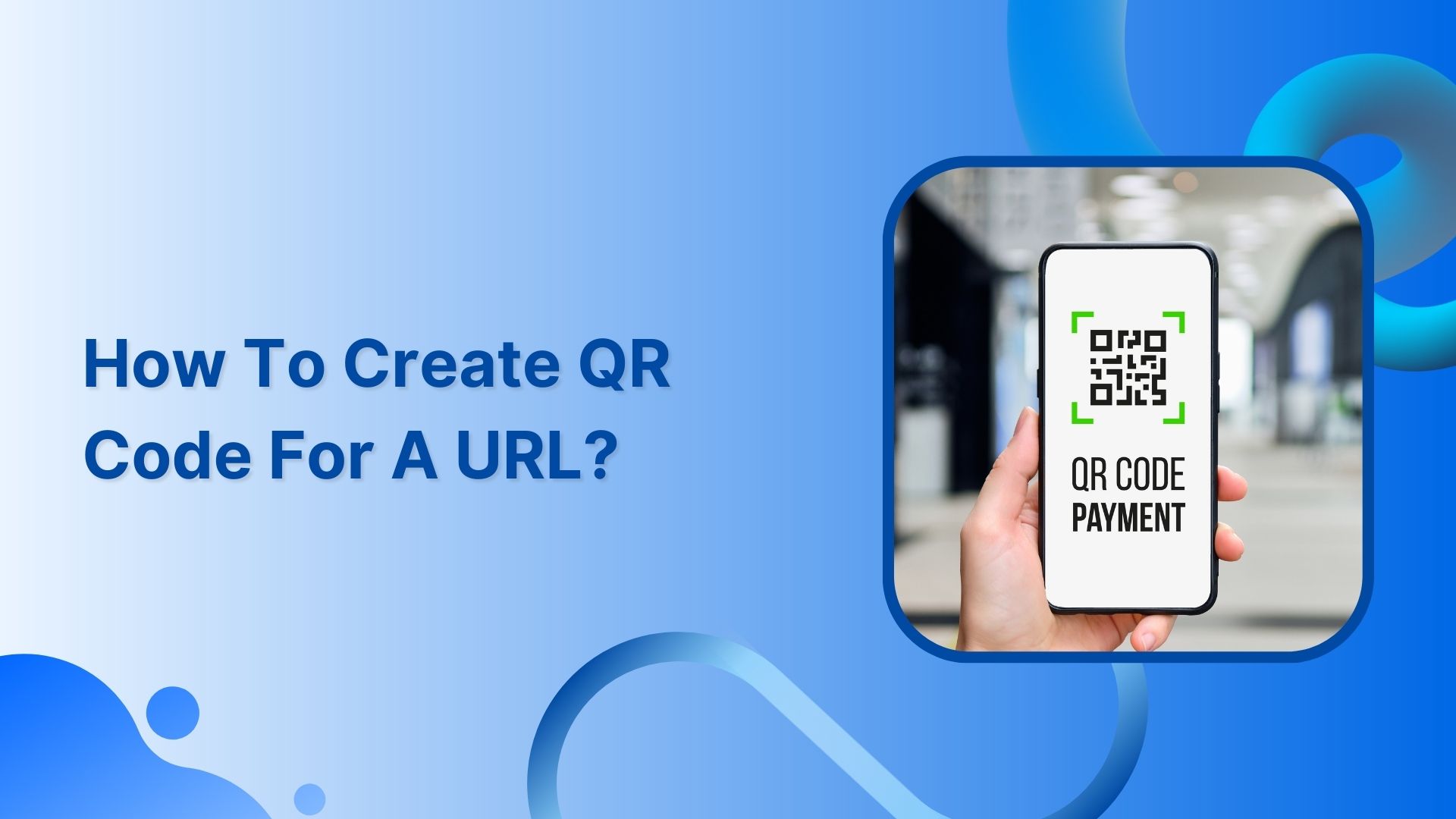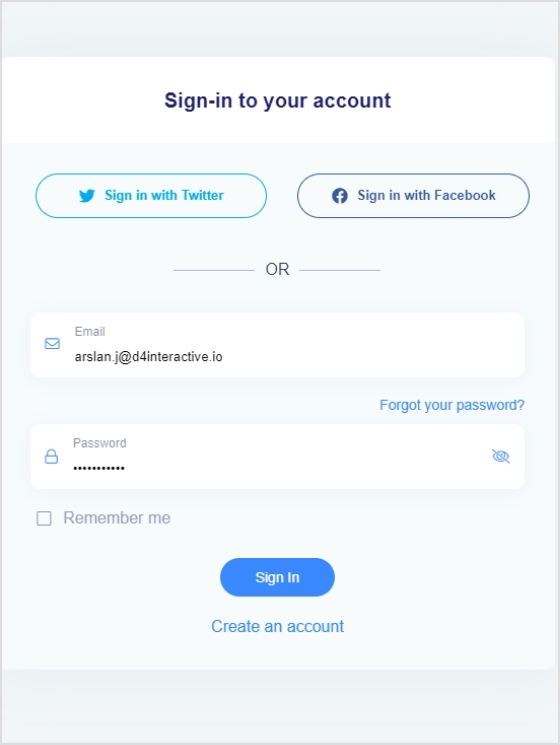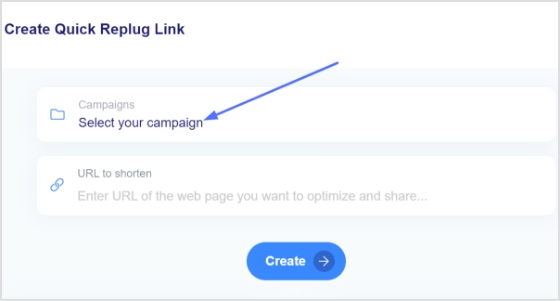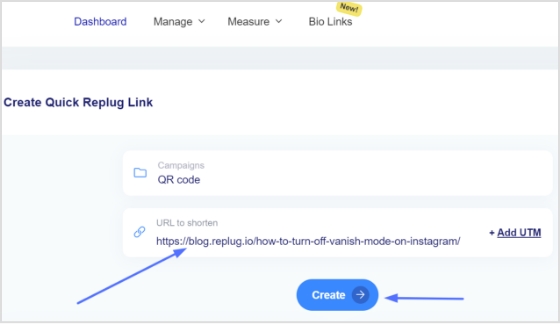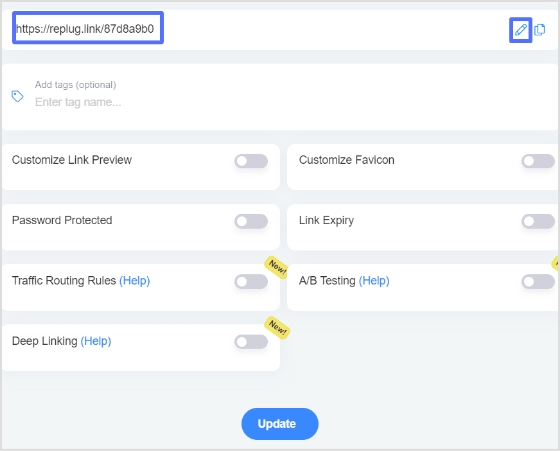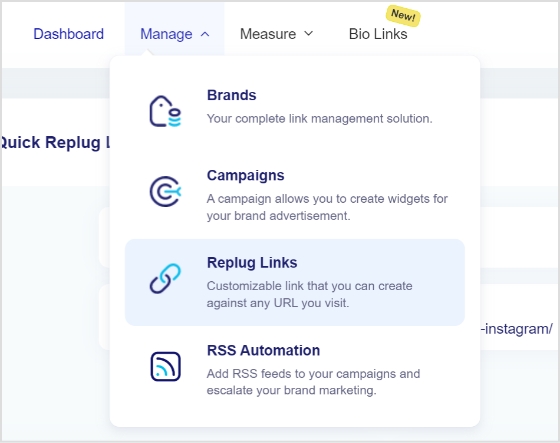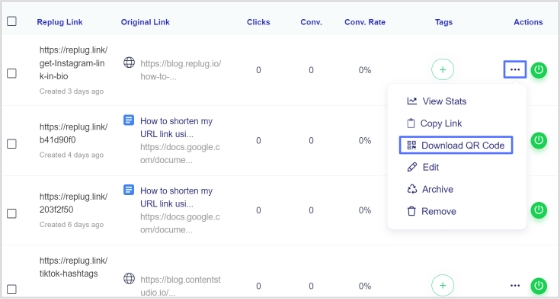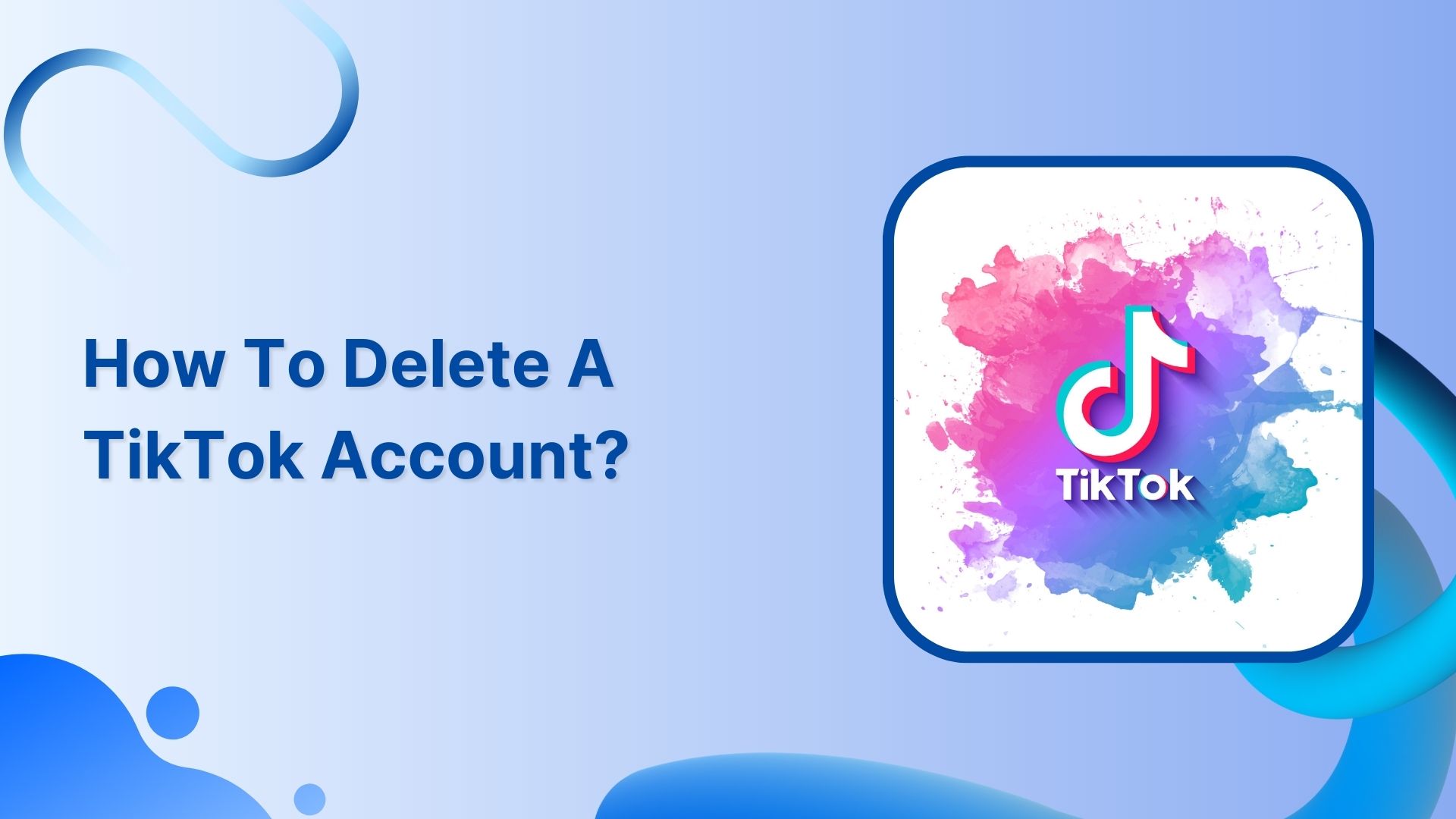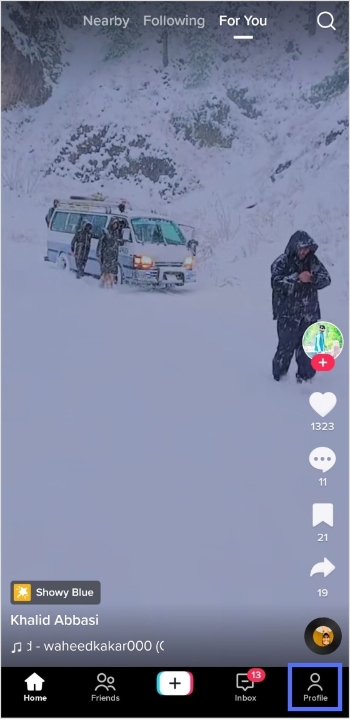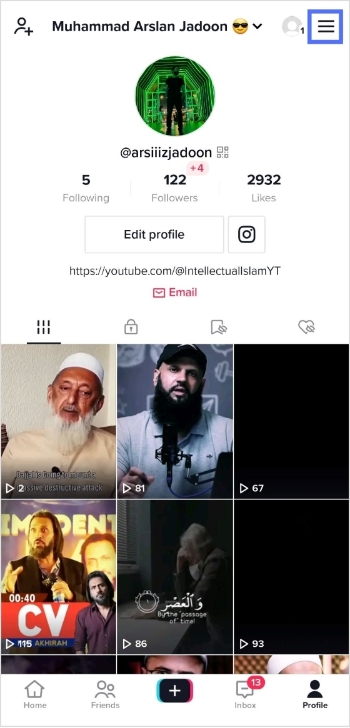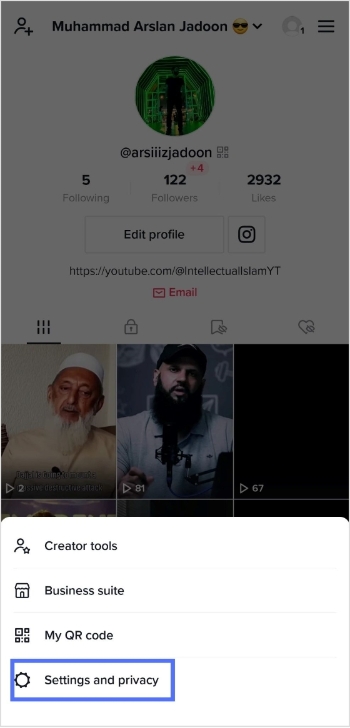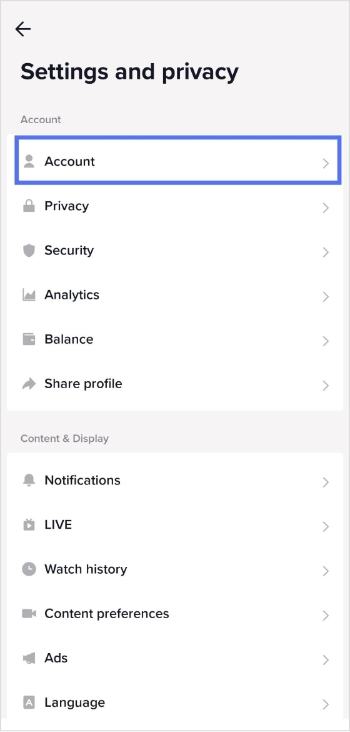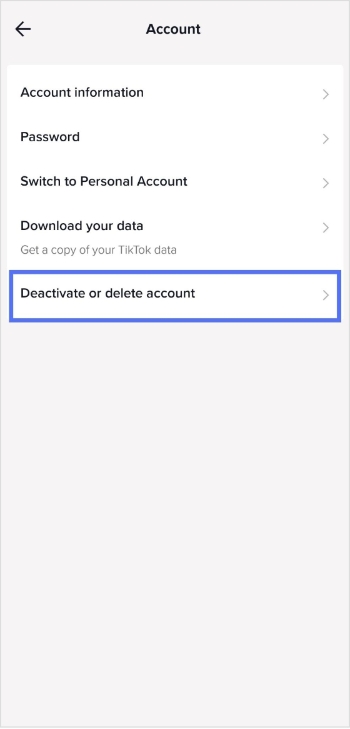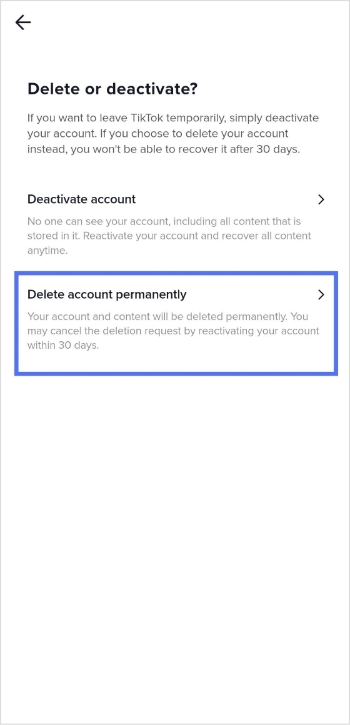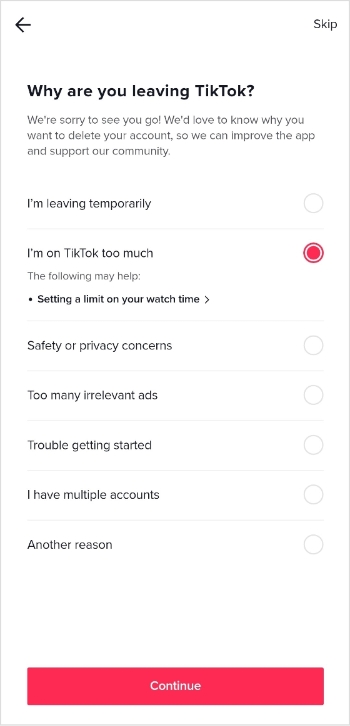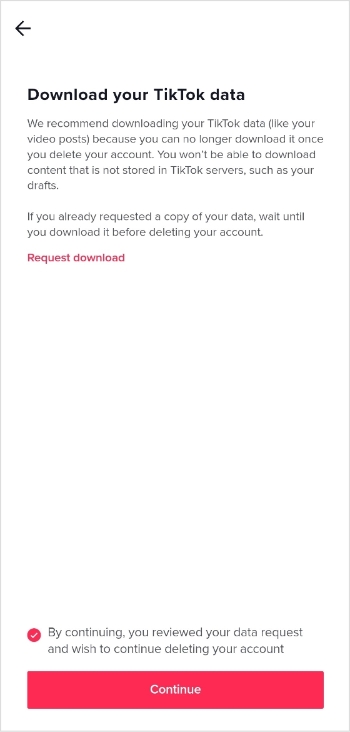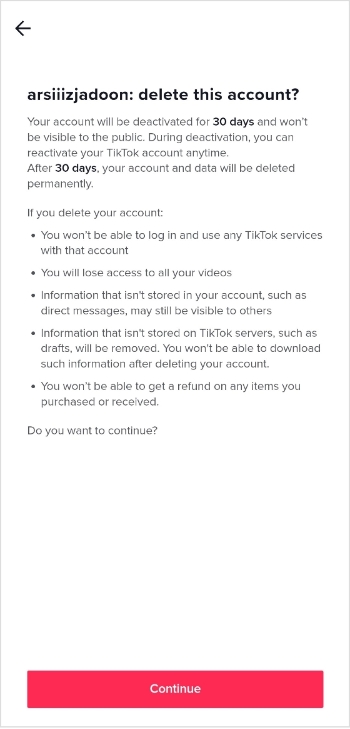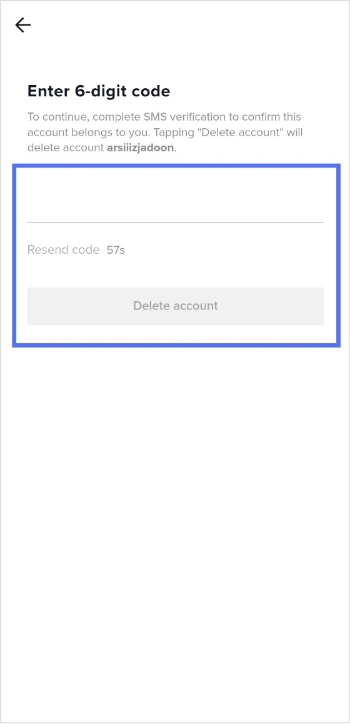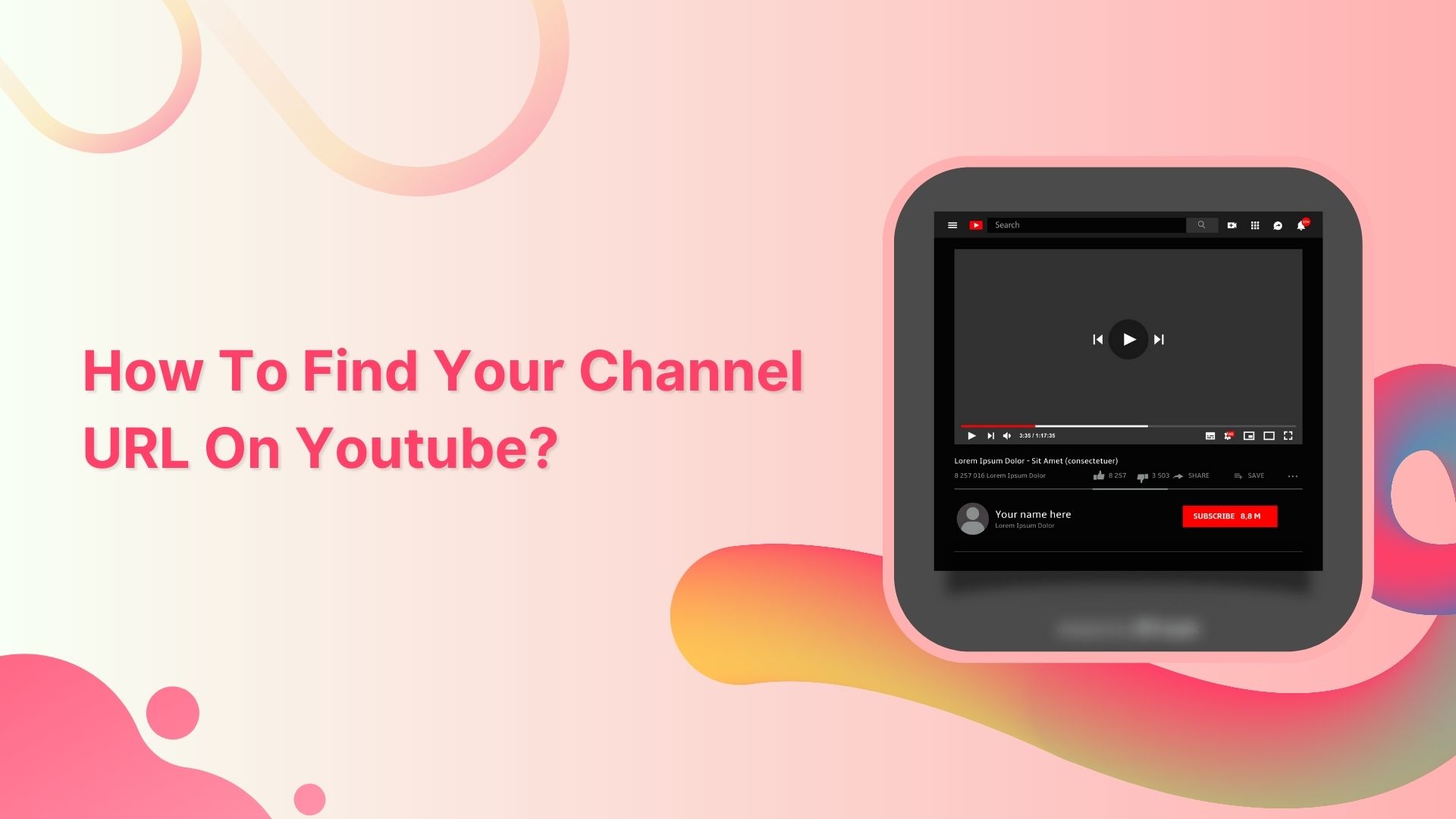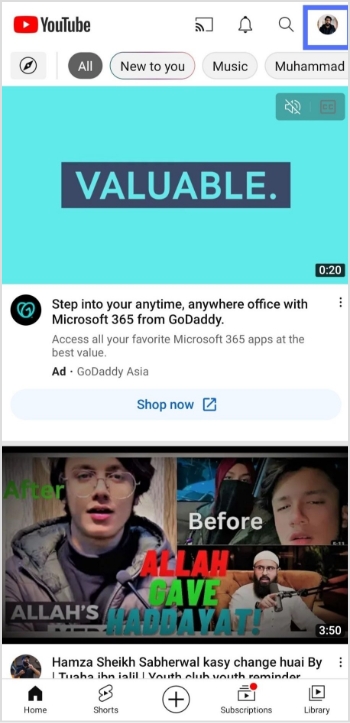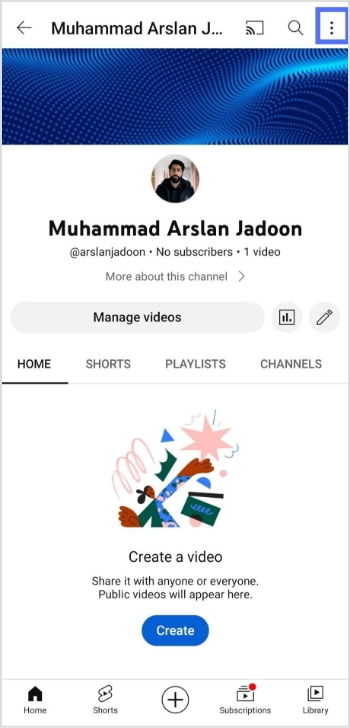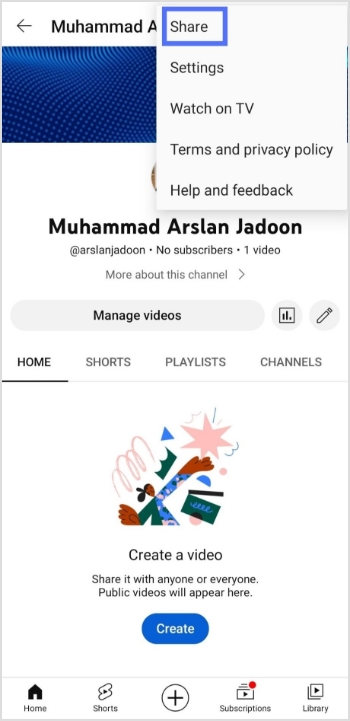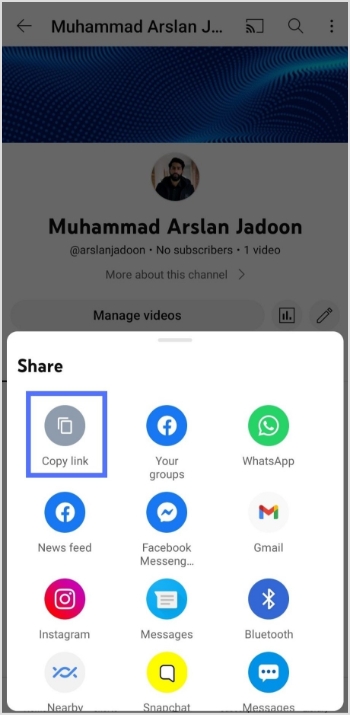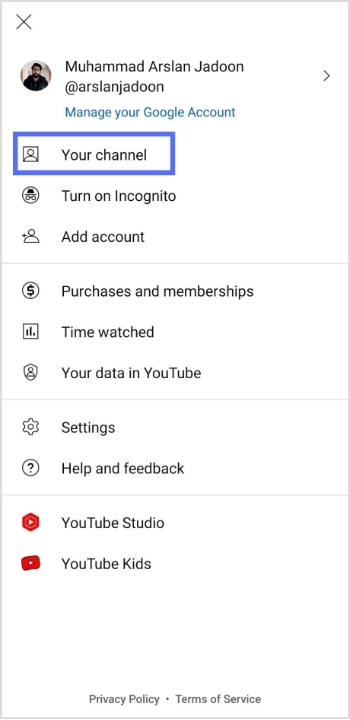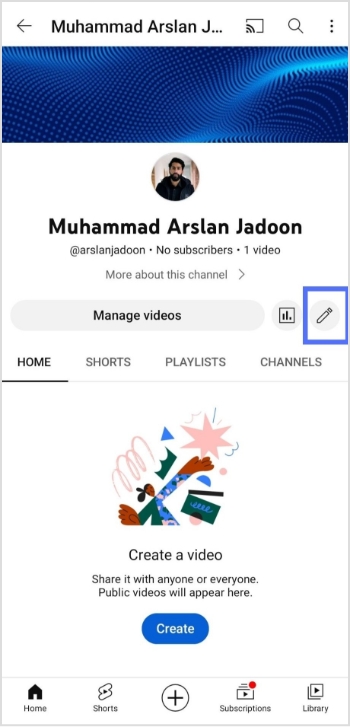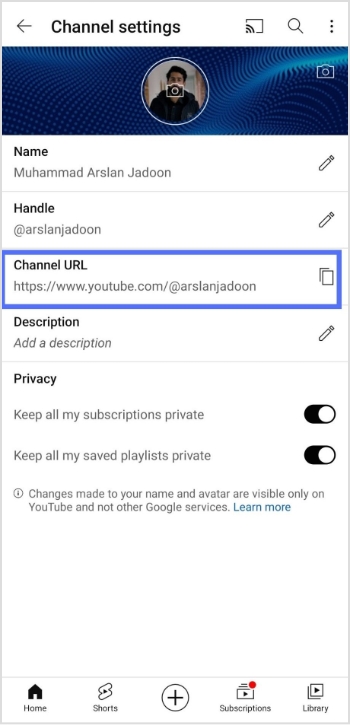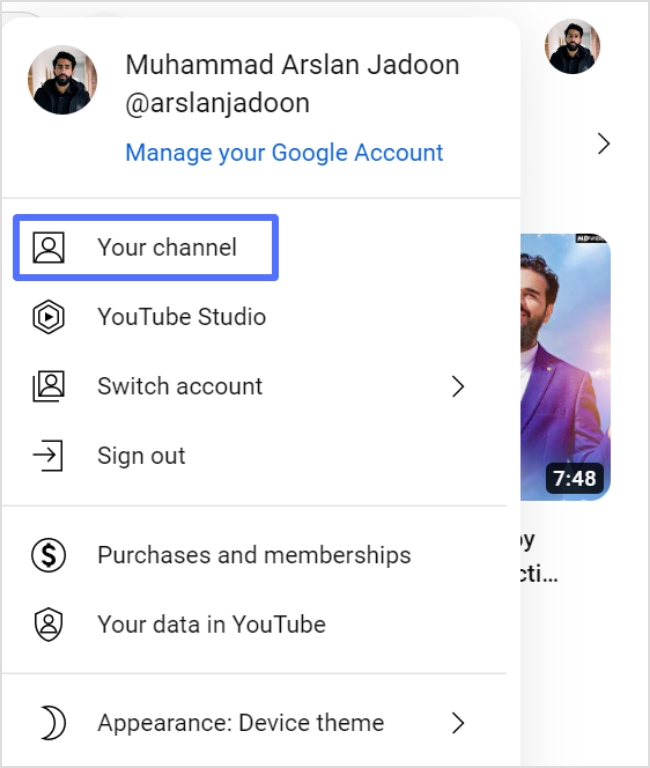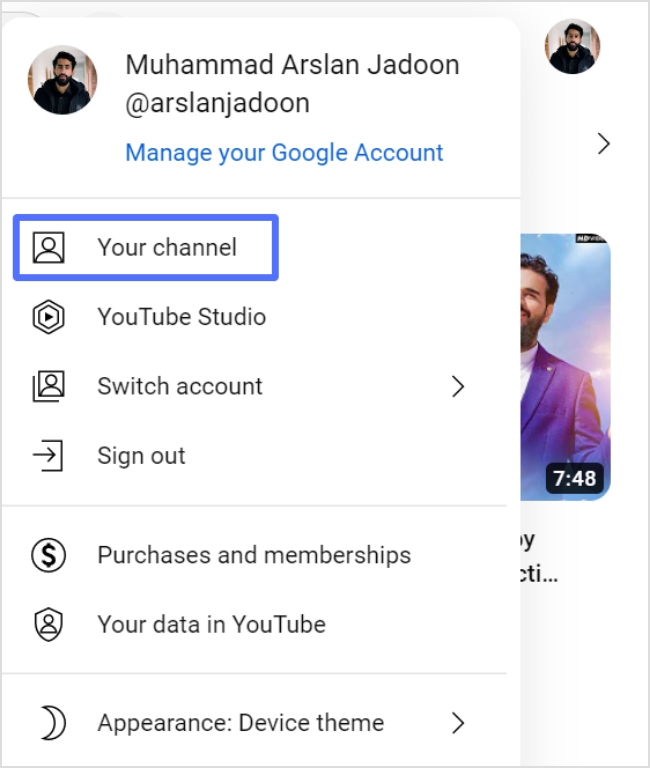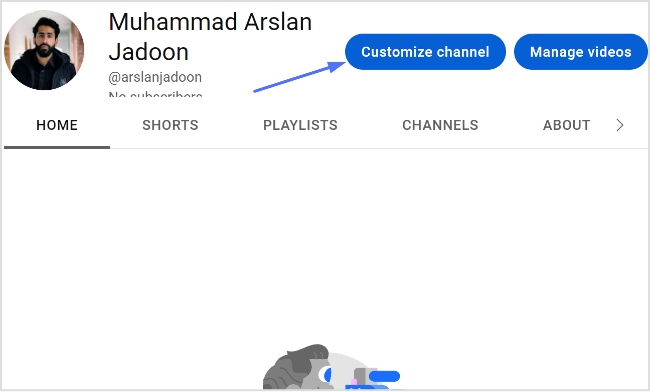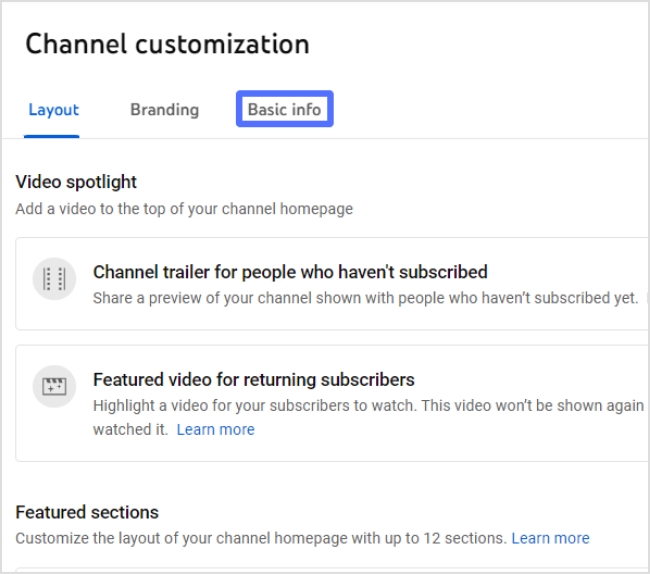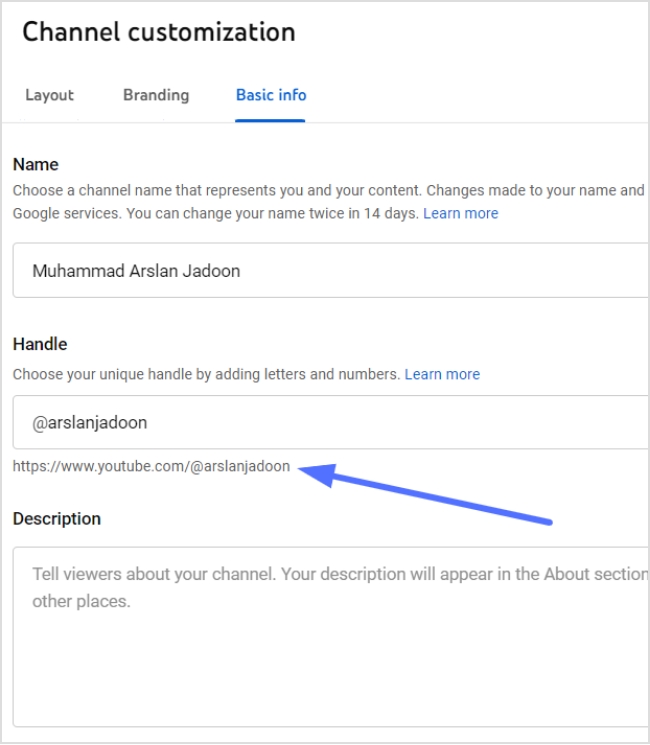Vanity URLs are a valuable tool for branding, marketing, and tracking efforts and can help to improve the overall user experience.
This quick guide will teach you how to create a vanity URL in just a few simple steps and explain what making a vanity URL entails.
Let’s begin!
Vanity URLs: how do you set them up?
Creating a vanity URL can make it easier to remember a web address and can also build brand consistency. To create a vanity URL, you can either use a link management tool or a content management system (CMS).
- A link management tool is a standalone platform that specializes in creating custom short links. You simply enter the long URL you want to shorten, and the tool generates a vanity URL.
- A CMS, on the other hand, is a platform used to manage the content of a website. Some CMSs’ have built-in redirect functionality, but others may require a redirect plugin to create a vanity URL. To use a CMS to create a vanity URL, you would set up a redirect from the custom short link to the longer, original URL.
In either case, a vanity URL can be easily shared and is a useful tool for branding and marketing.
Also read: What is a vanity URL & how to track it?
How to create a vanity URL using a link management tool?
Creating a vanity URL using a link management tool has several benefits, such as:
- A memorable URL can increase click-through rates and drive more traffic to a website.
- Vanity URLs can be tracked and measured, enabling businesses to gain a deeper understanding of their campaigns.
- A link management tool can allow for the creation of multiple vanity URLs, making it easier to manage multiple campaigns and track their performance.
Boost your marketing with Replug’s vanity URL builder
By using Replug’s vanity URL builder, businesses can improve the efficiency and effectiveness of their marketing efforts, increase click-through rates, and drive more traffic to their website.
Here’s how you can create a vanity URL using Replug:
Step 1: Sign in to Replug or create an account for free.
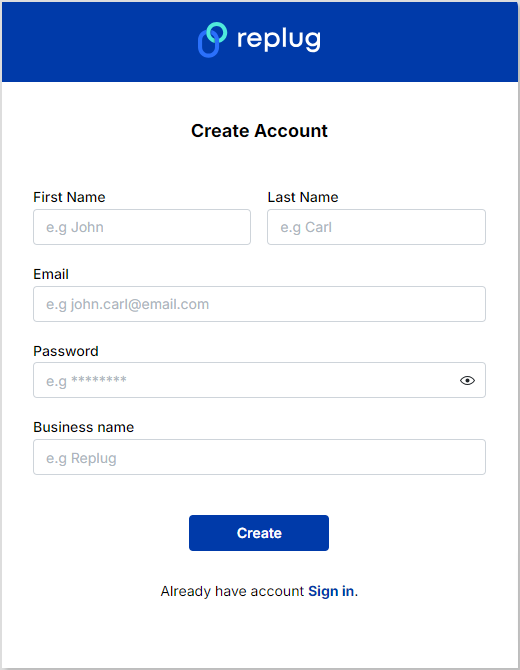
Step 2: Once you’re on the main Replug dashboard, simply enter the long URL in the bar under “Quickly Shorten your link”:
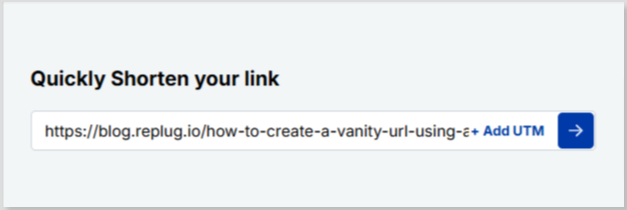
Step 3: Click on the blue arrow button to autogenerate your vanity URL using Replug:
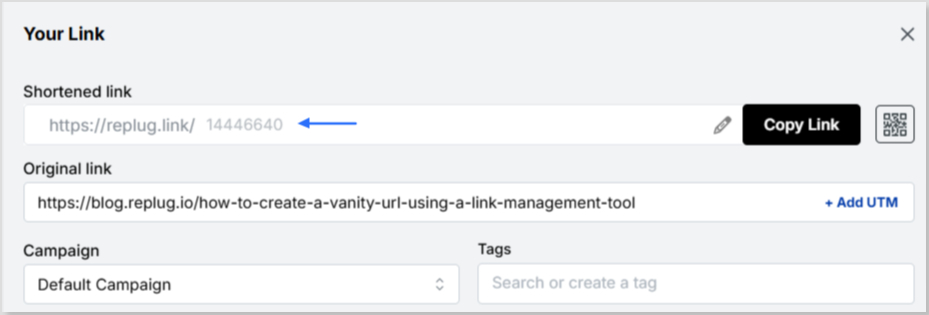
Step 4: Your vanity URL will be generated. You can customize the URL slug using the edit icon to fit your needs:
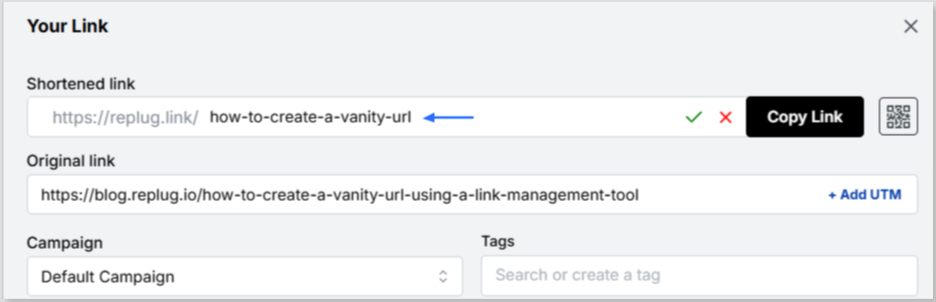
Step 5: Save and share your shortened, memorable link:
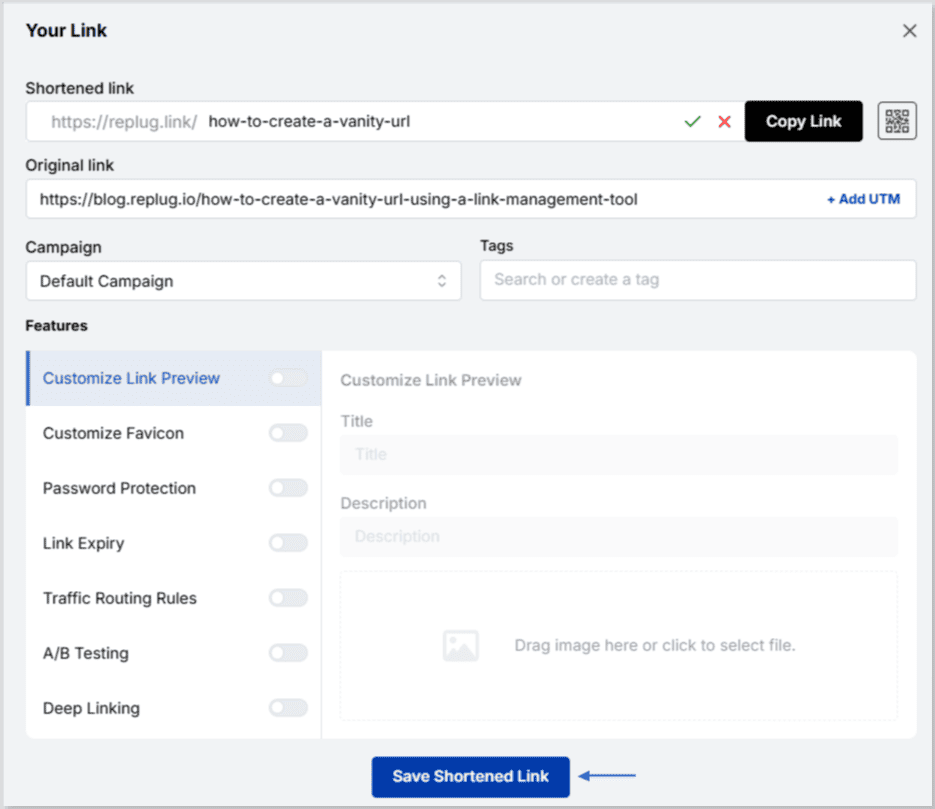
Also read: How to shorten a link using a URL shortener
How to make your vanity URL more clickable?
To make your vanity URL more clickable using Replug, follow these steps:
Choose a short and memorable vanity URL: The shorter the URL, the easier it will be for your audience to remember and click on it.
Use a relevant keyword: Use keywords relevant to the content behind the link so people know what they’re clicking on.
Use a recognizable brand name: If your brand has a recognizable name, use it in your vanity URL to build trust and make it more recognizable.
Create a custom domain: Replug allows you to create a custom domain for your short links, which can make your links look more professional and increase clicks.
Add a call-to-action (CTA): Adding a CTA to your vanity URL can encourage people to click on it. For example, “Click here to learn more” or “Get your discount now”.
Use UTM parameters: Utilize UTM parameters to track the performance of your links and make data-driven decisions about future link campaigns.
Test and iterate: Test your vanity URL and track its performance to see what’s working and what’s not. Make changes and improvements based on the data you collect.
How to rename a link using Replug?
What Is Affiliate Link Cloaking & How To Do It?