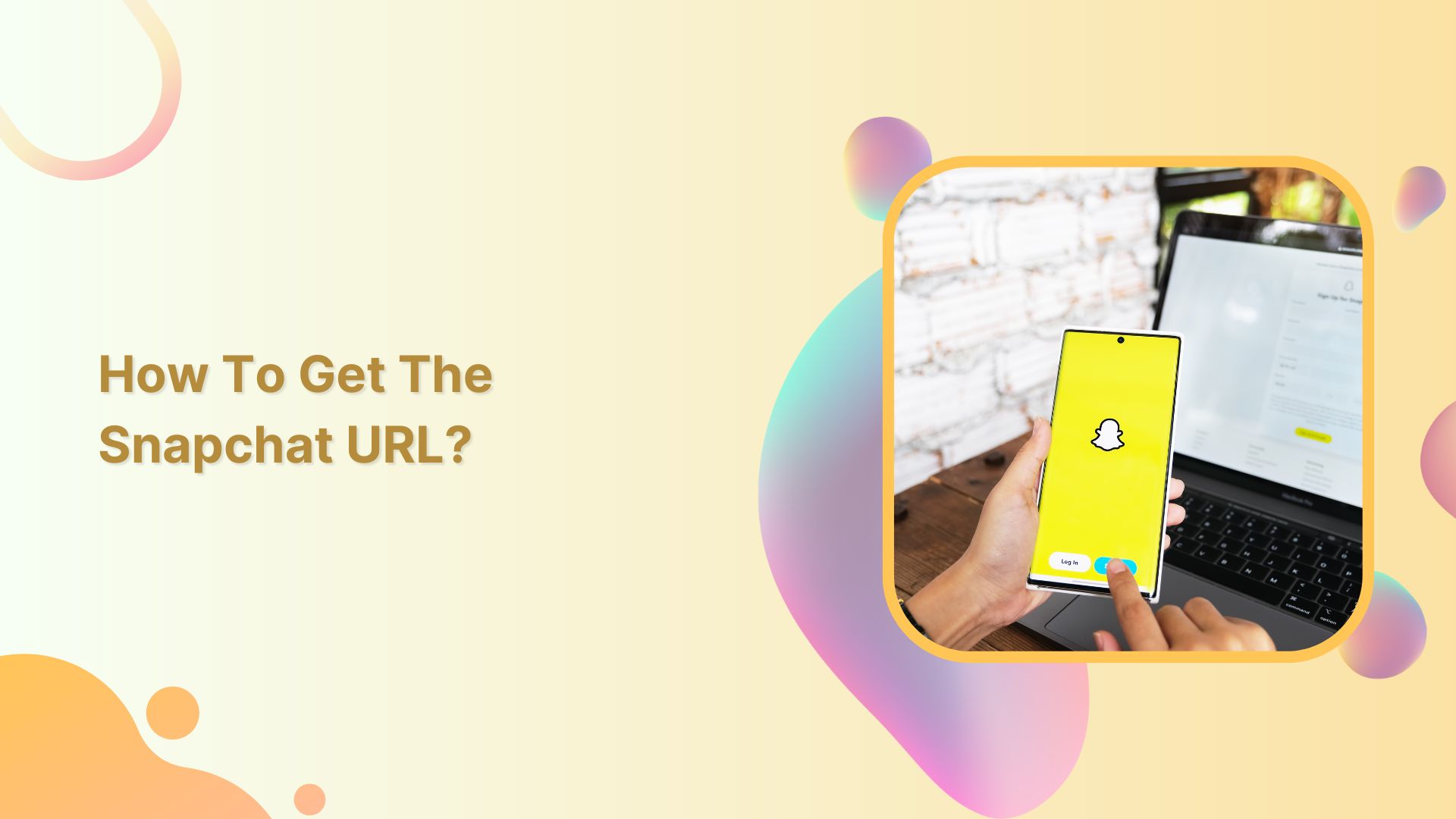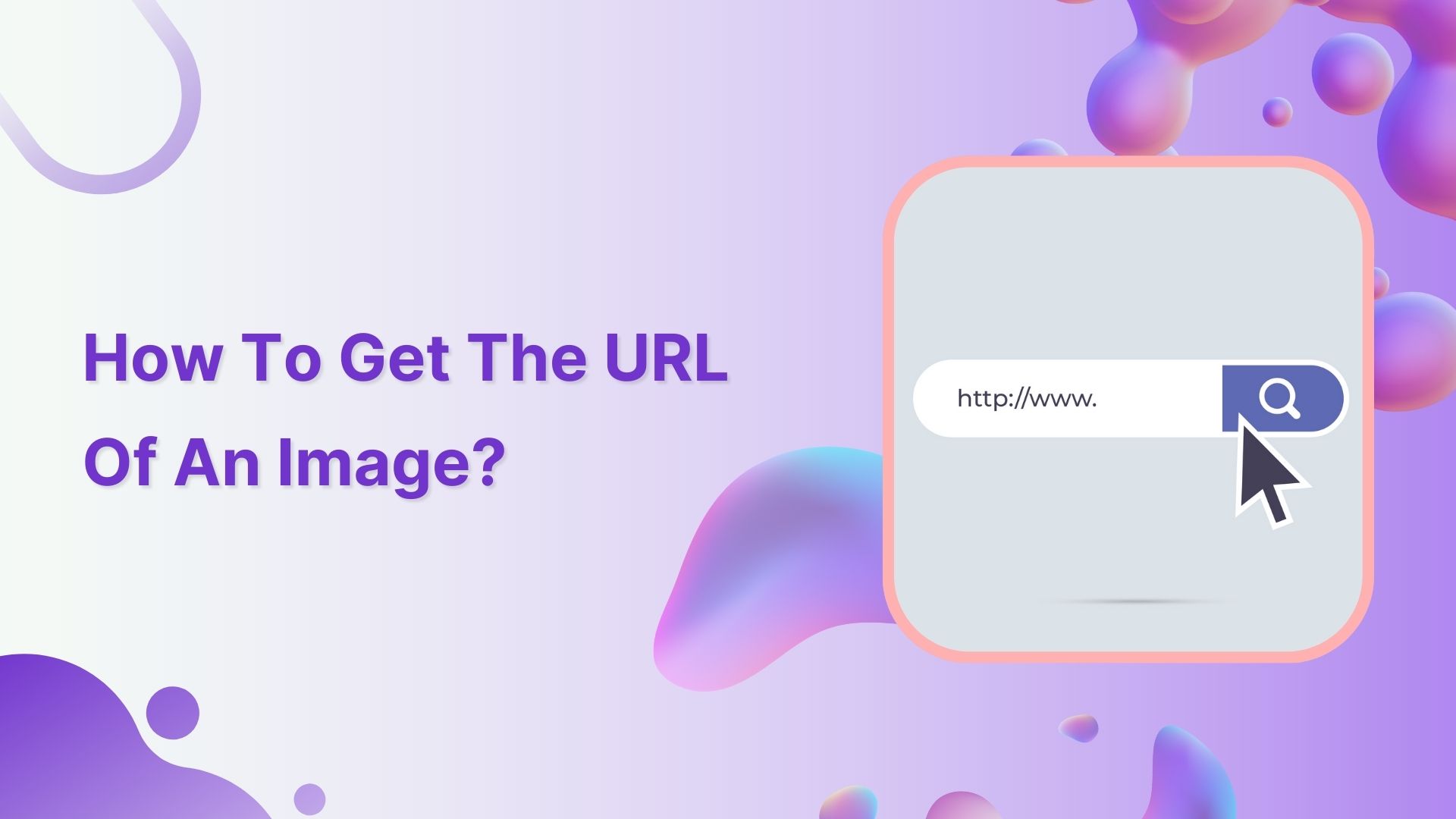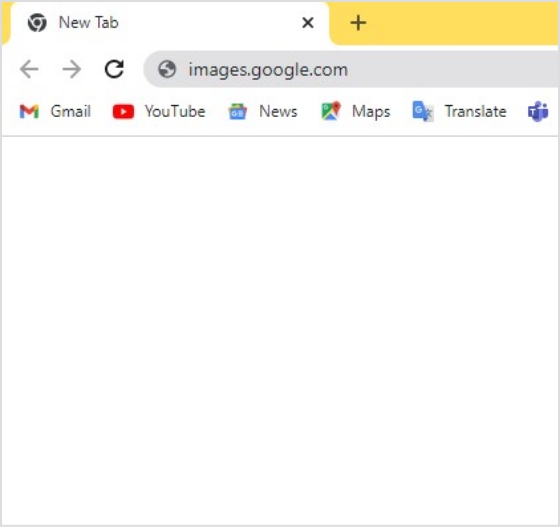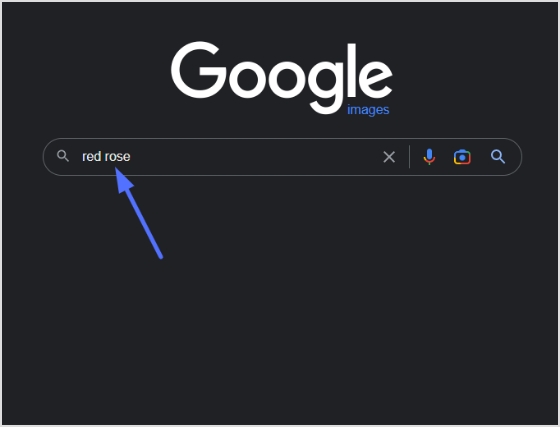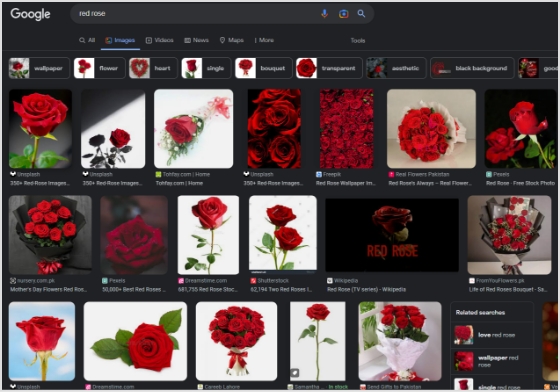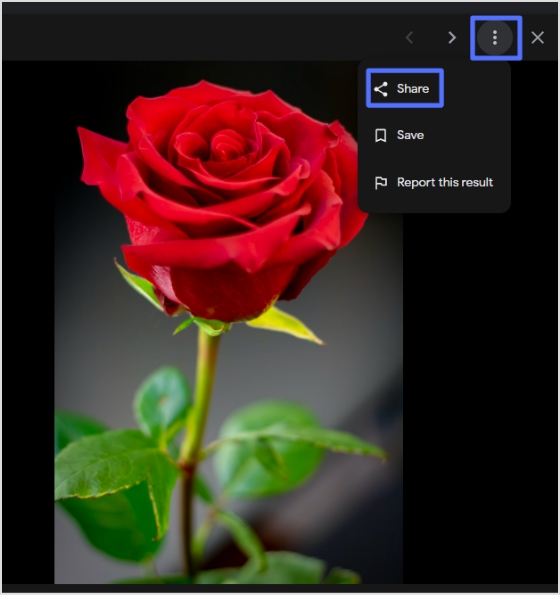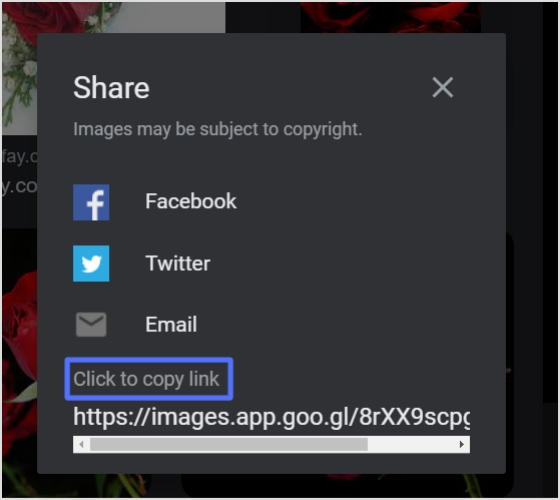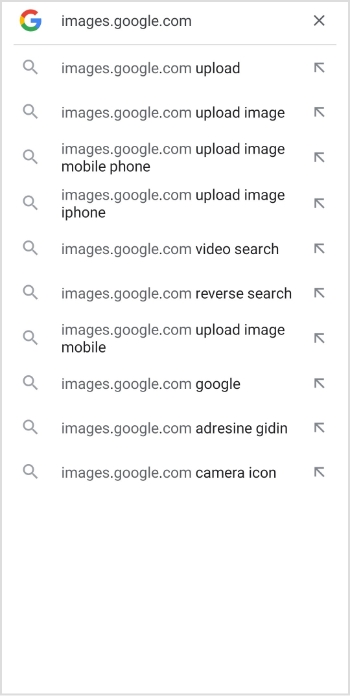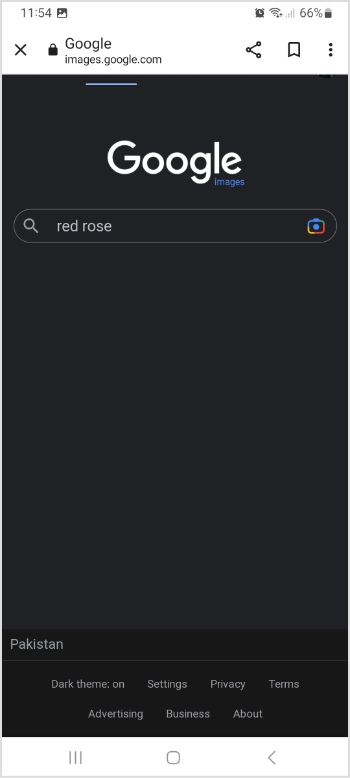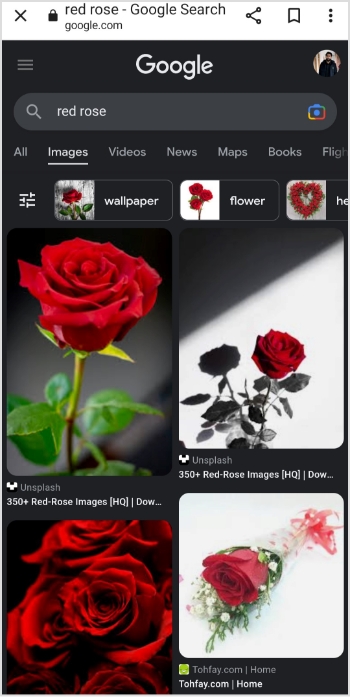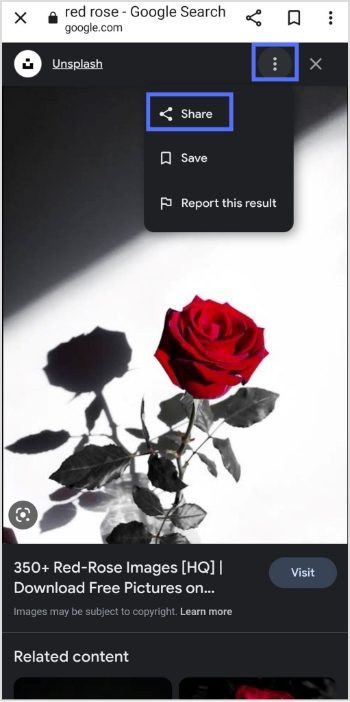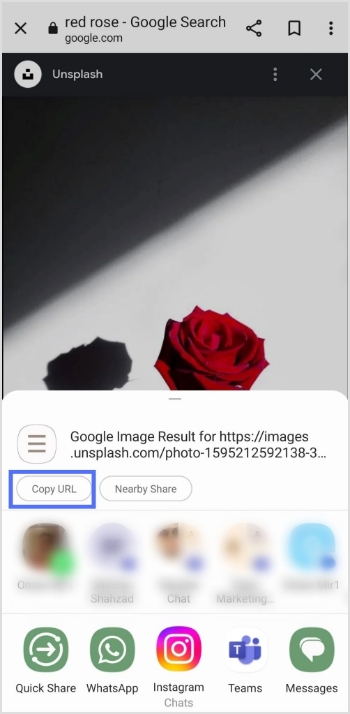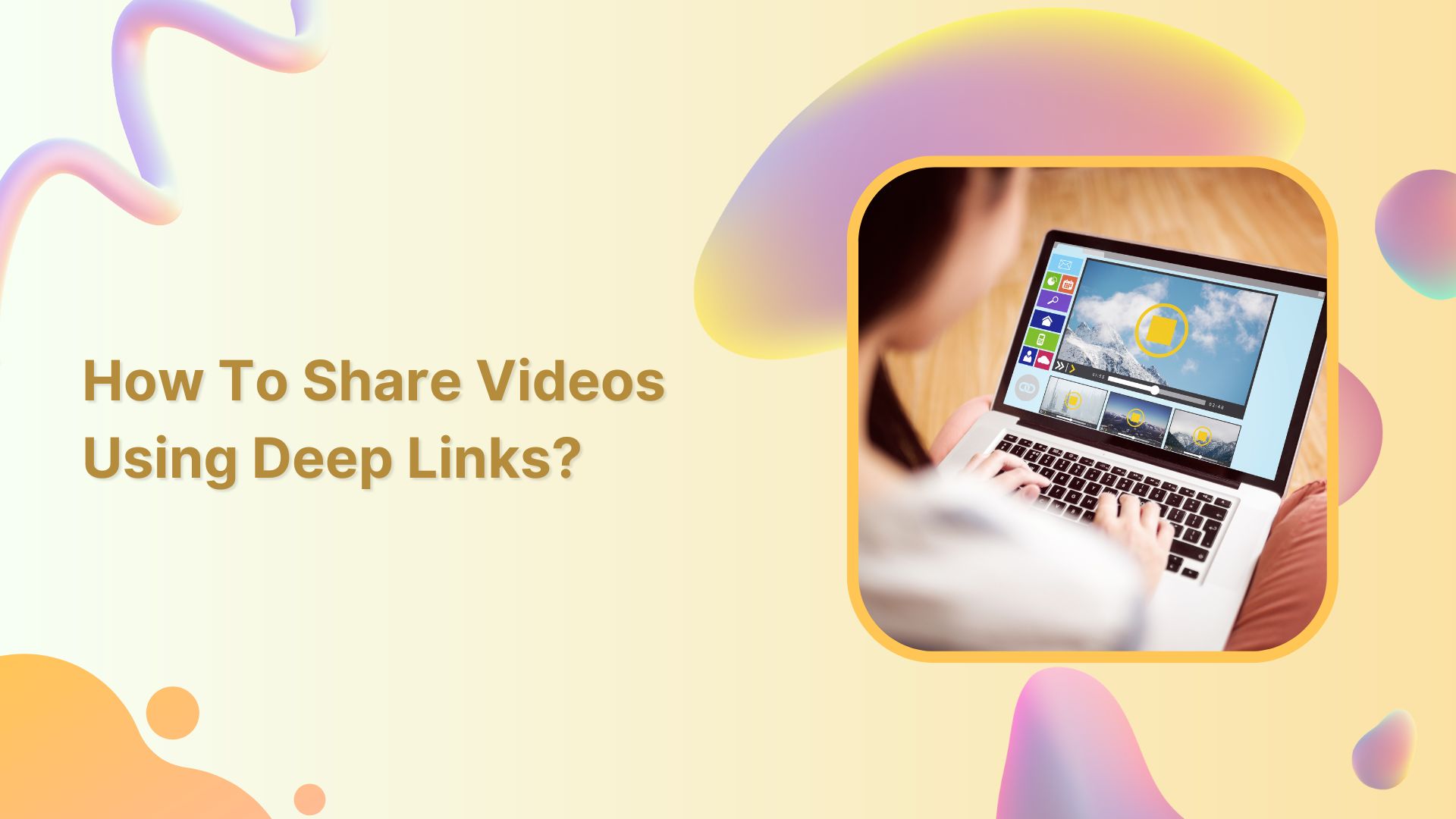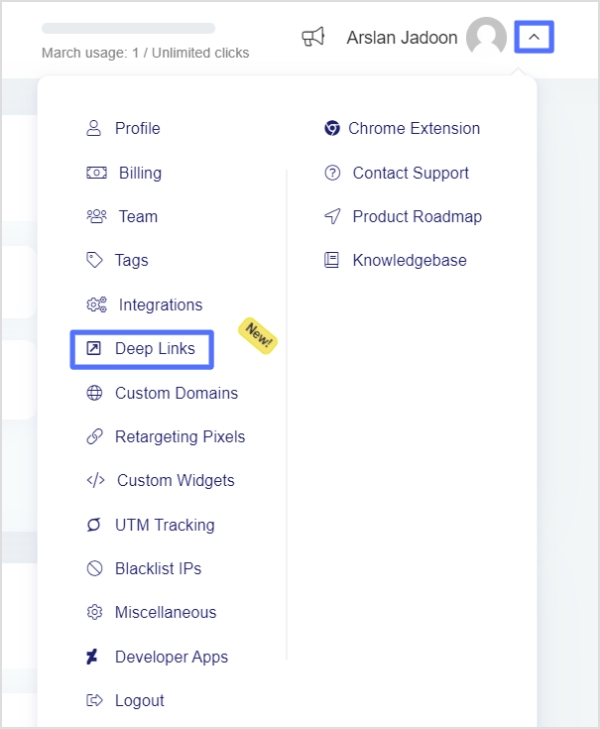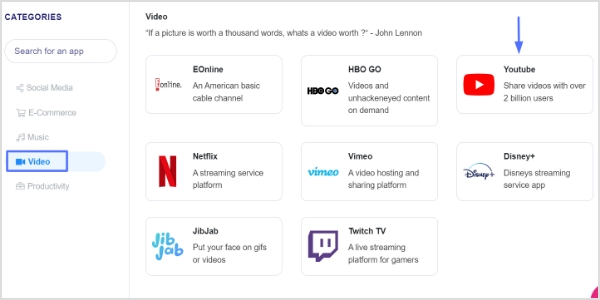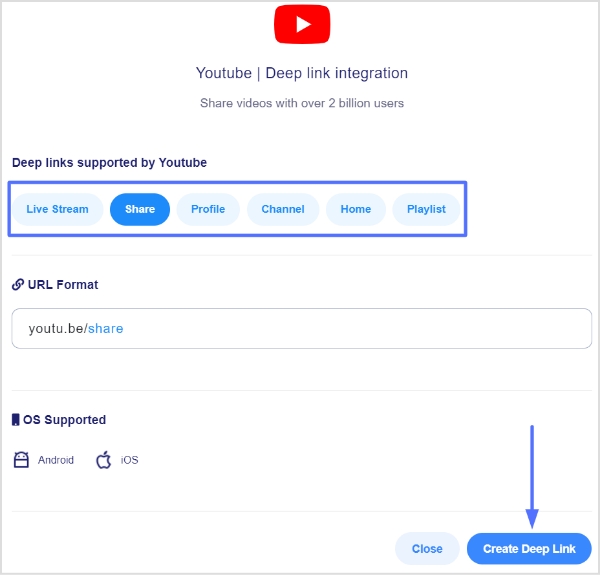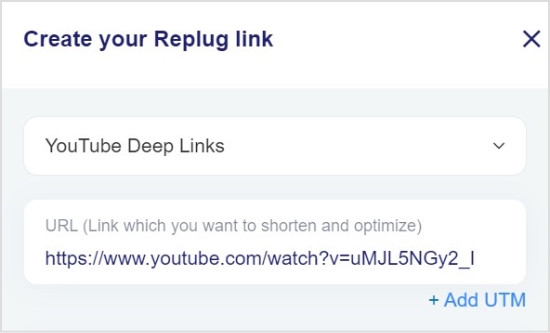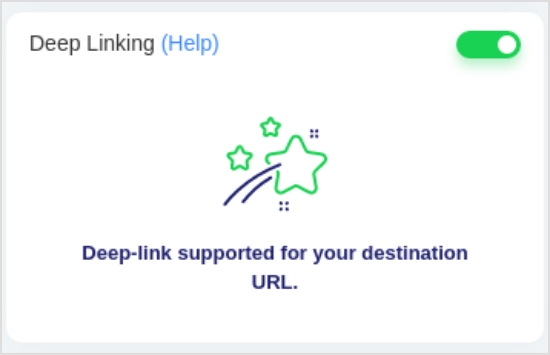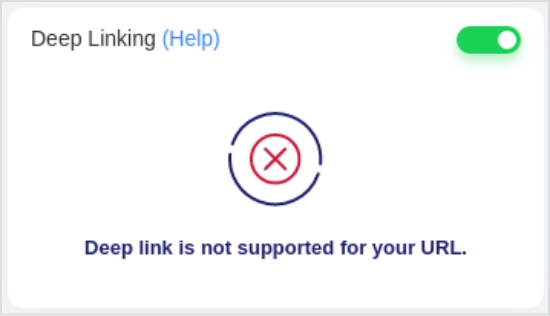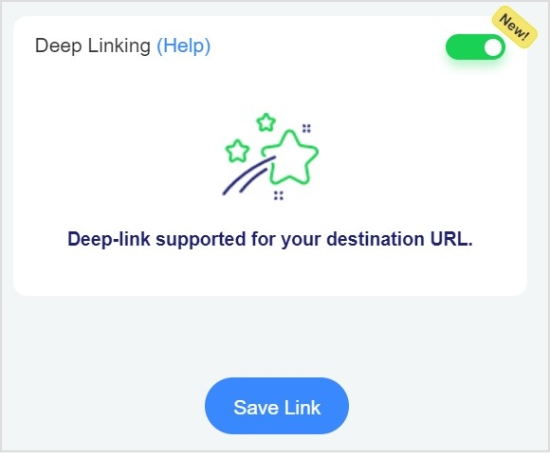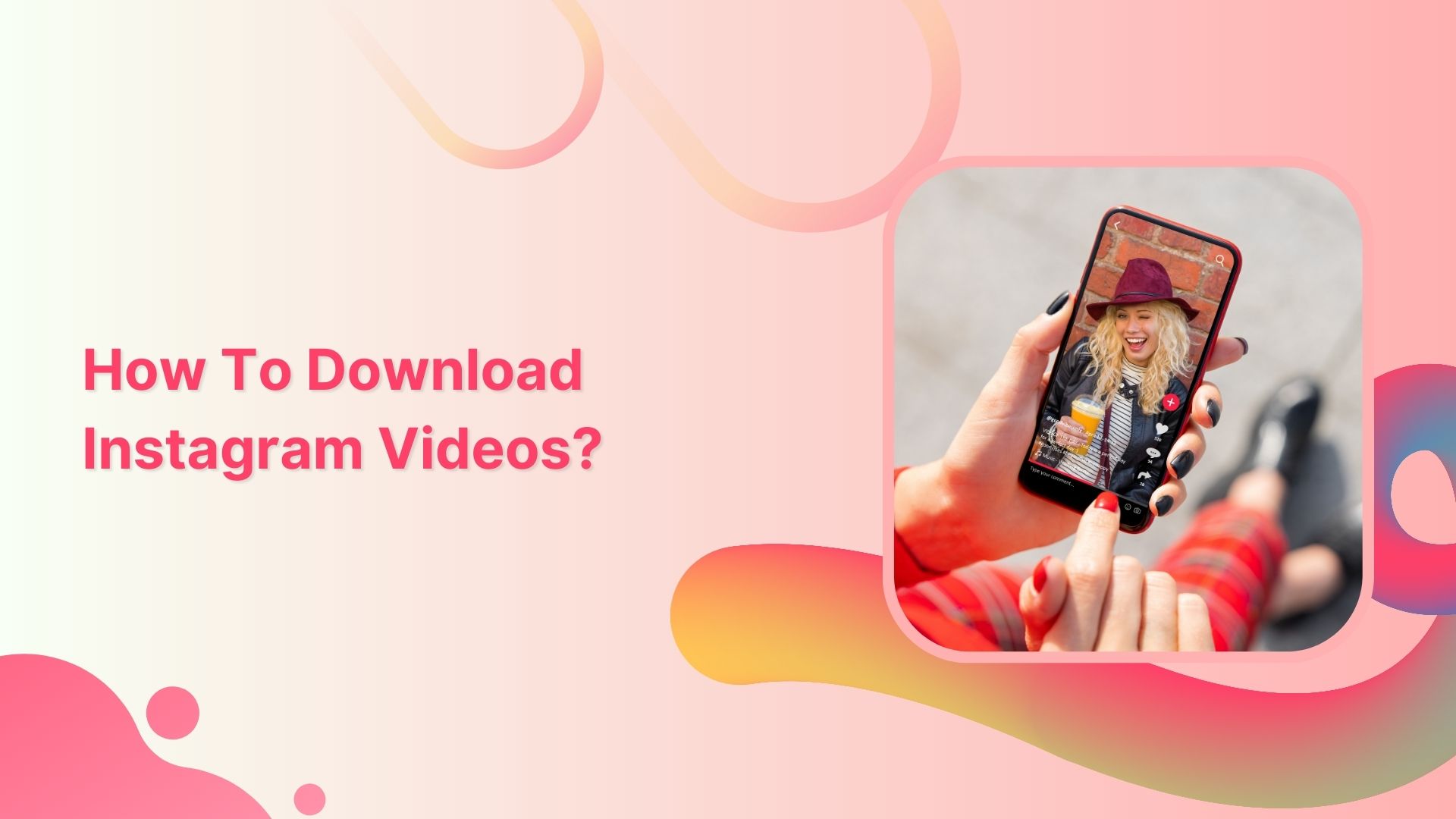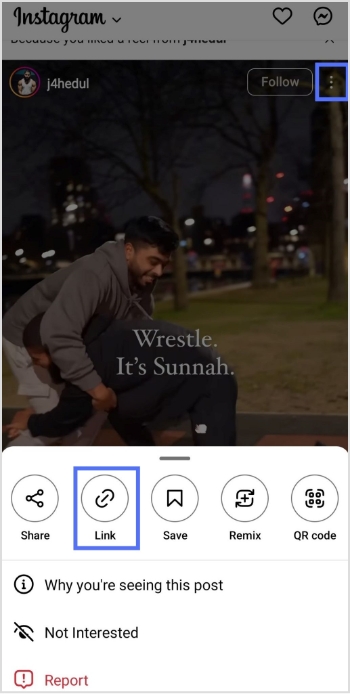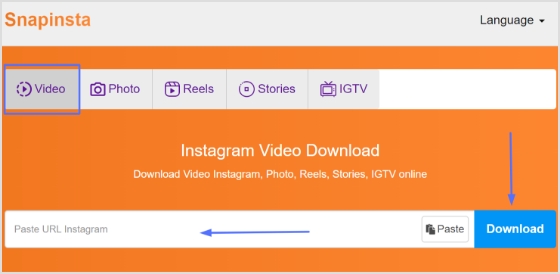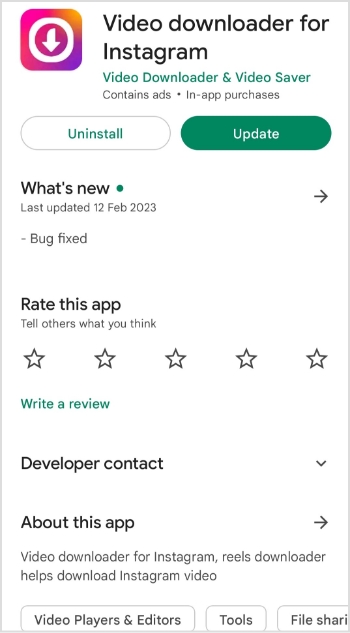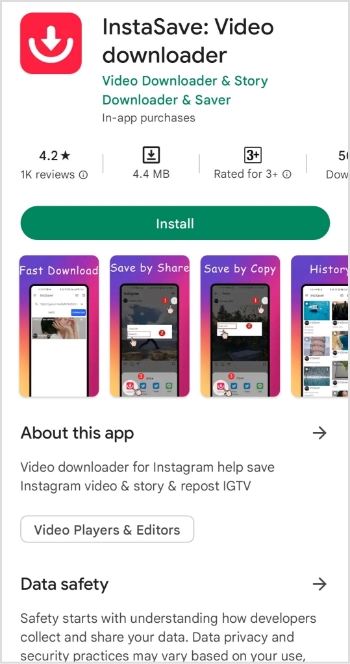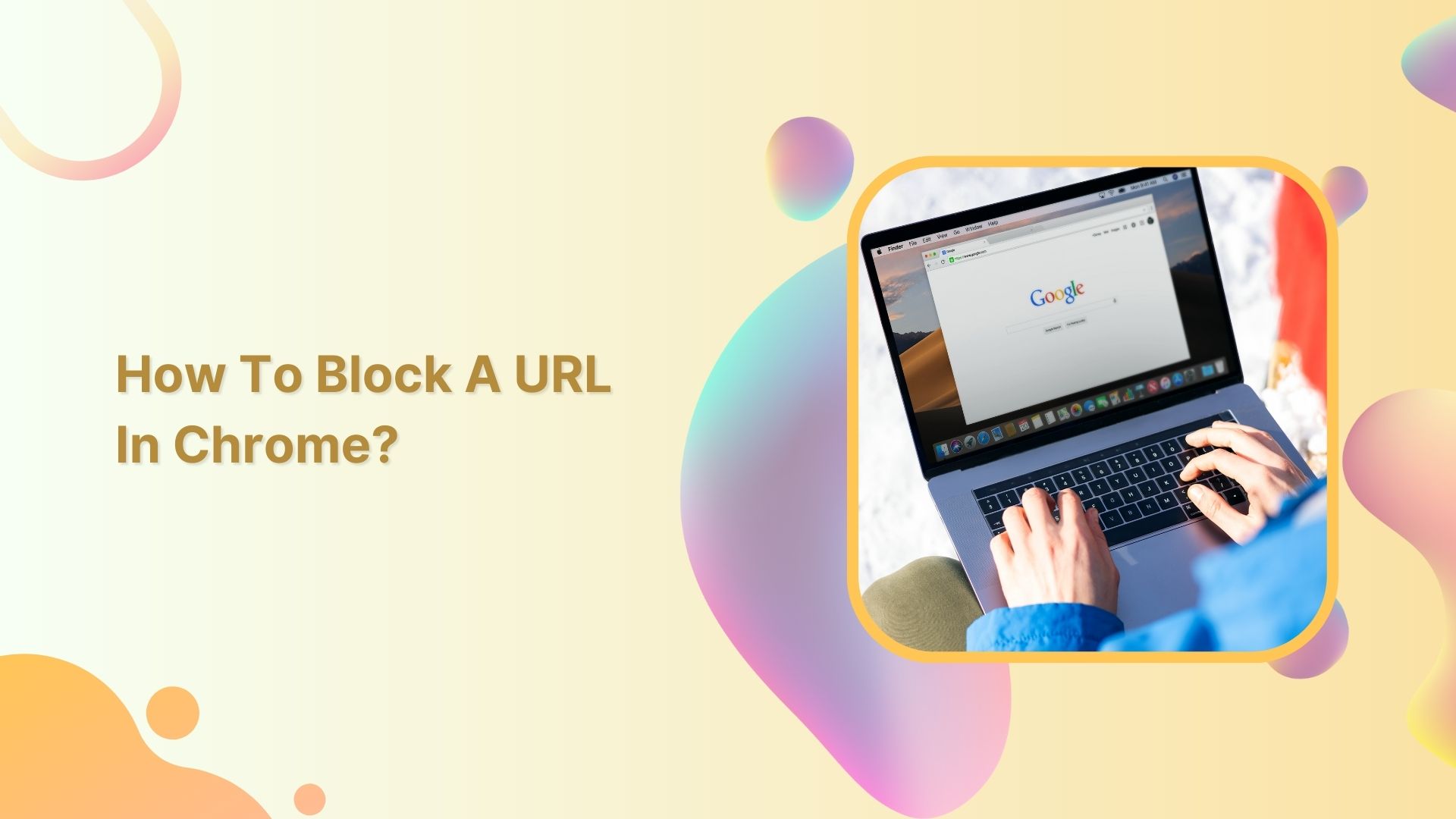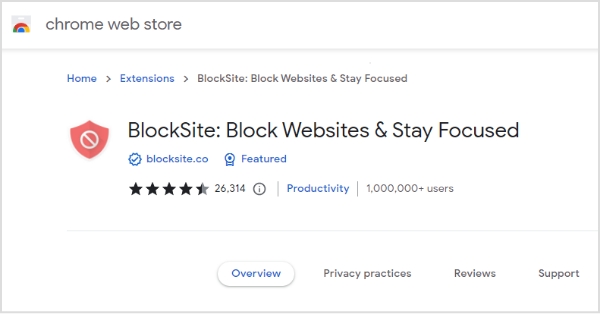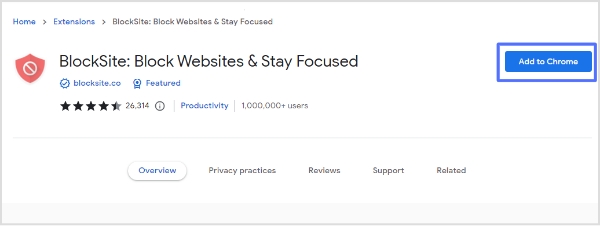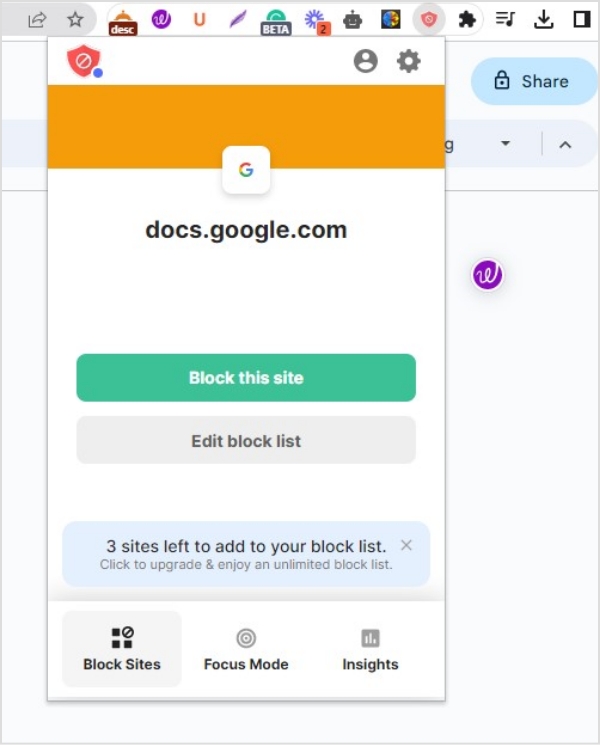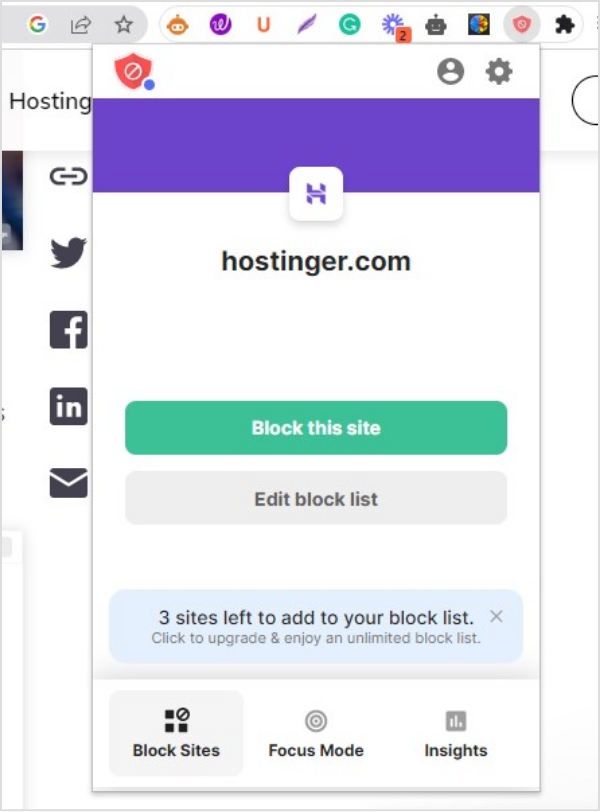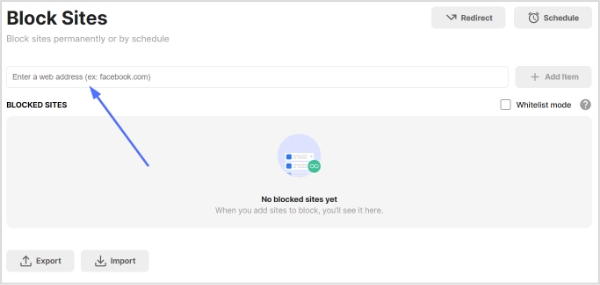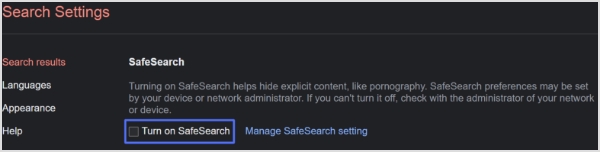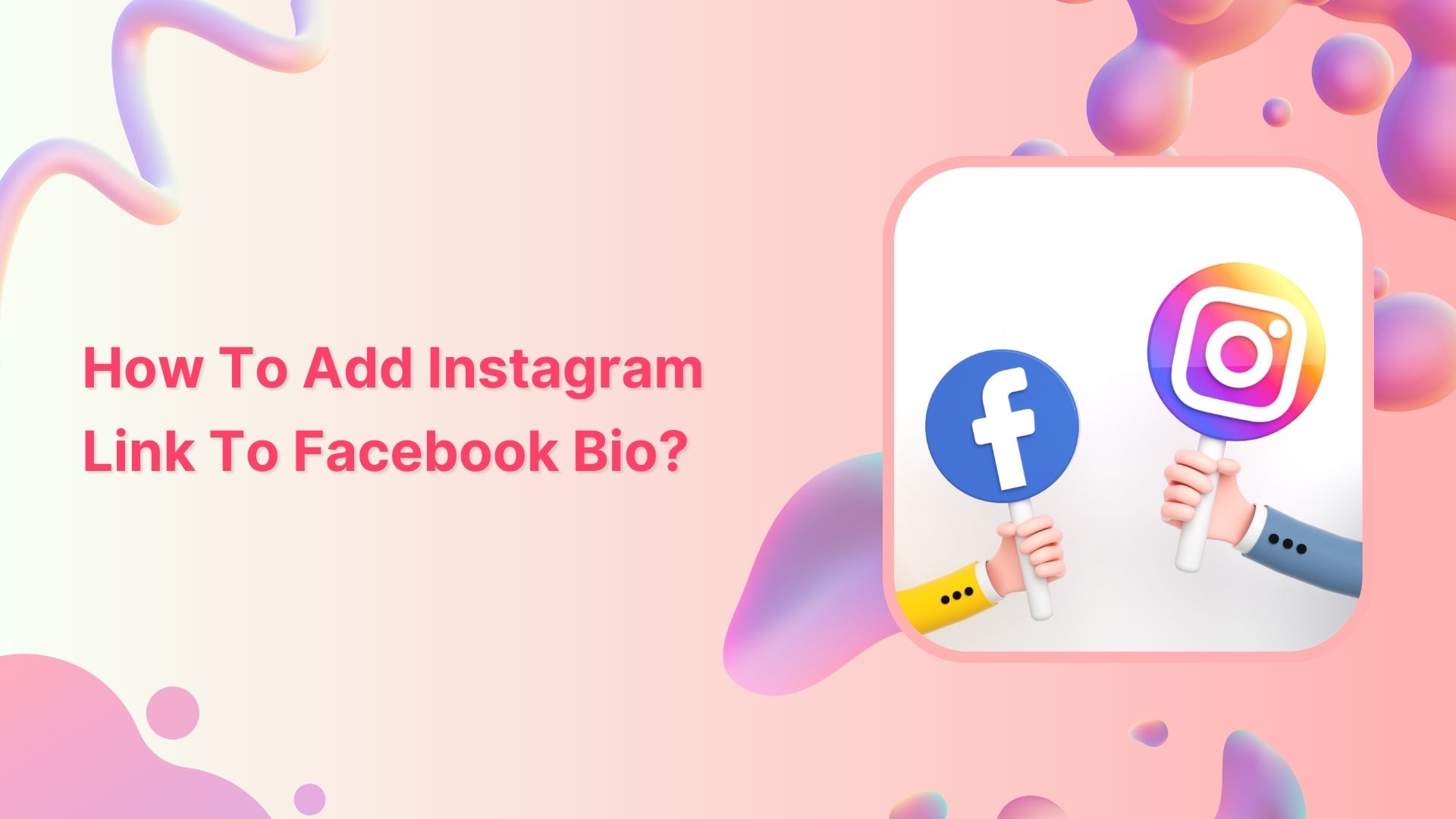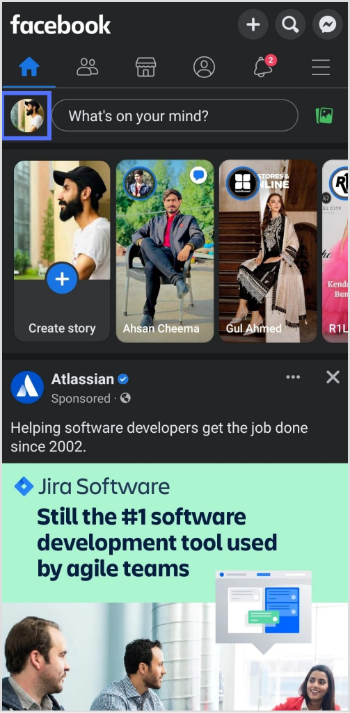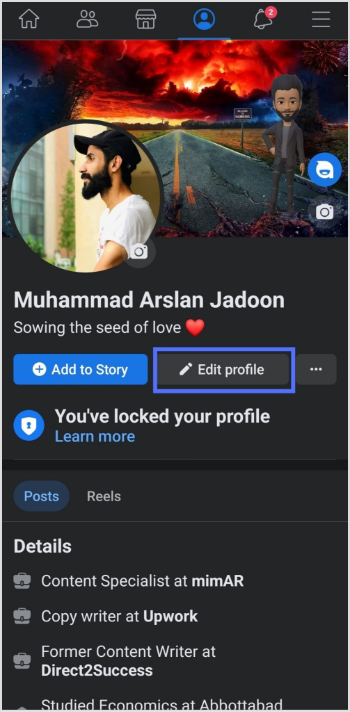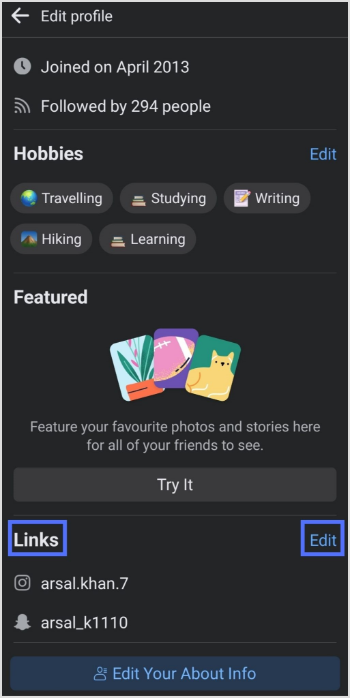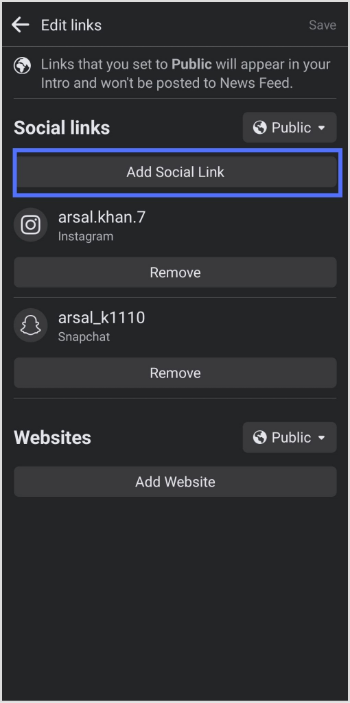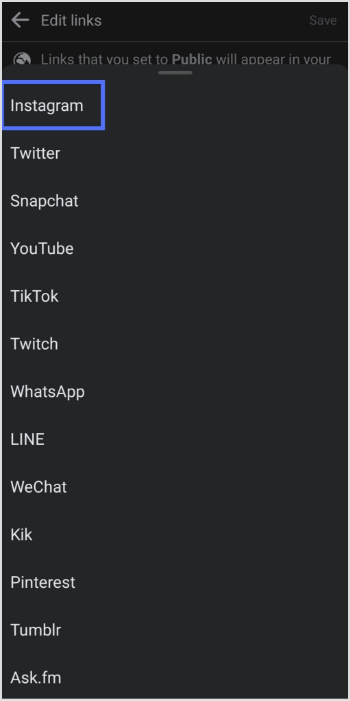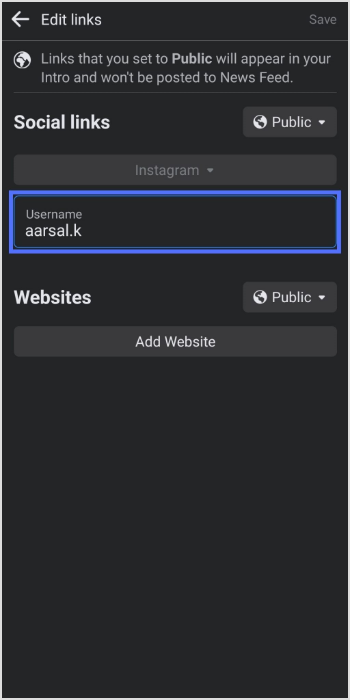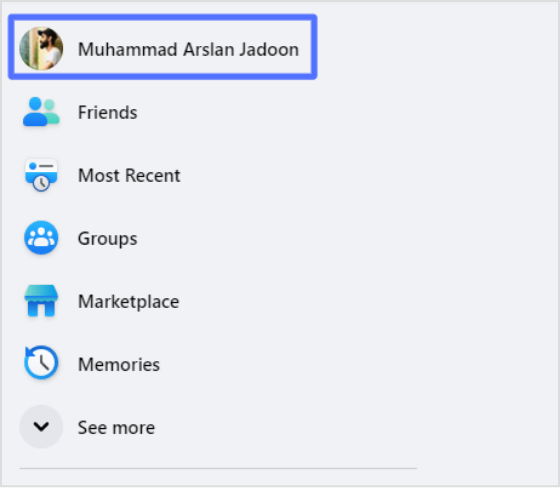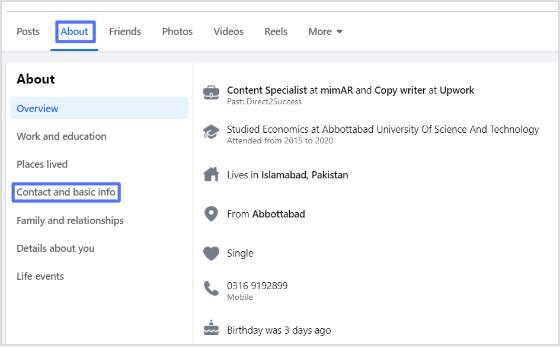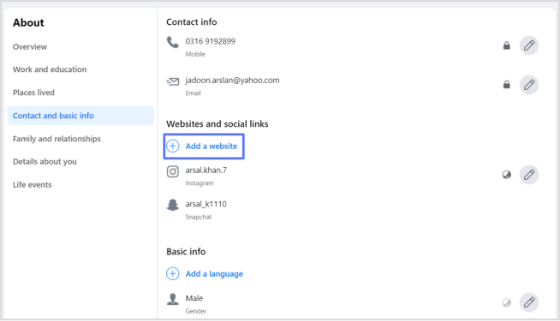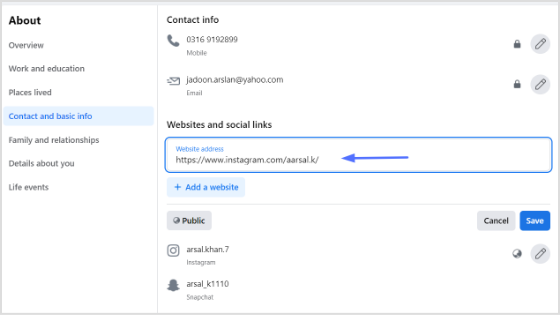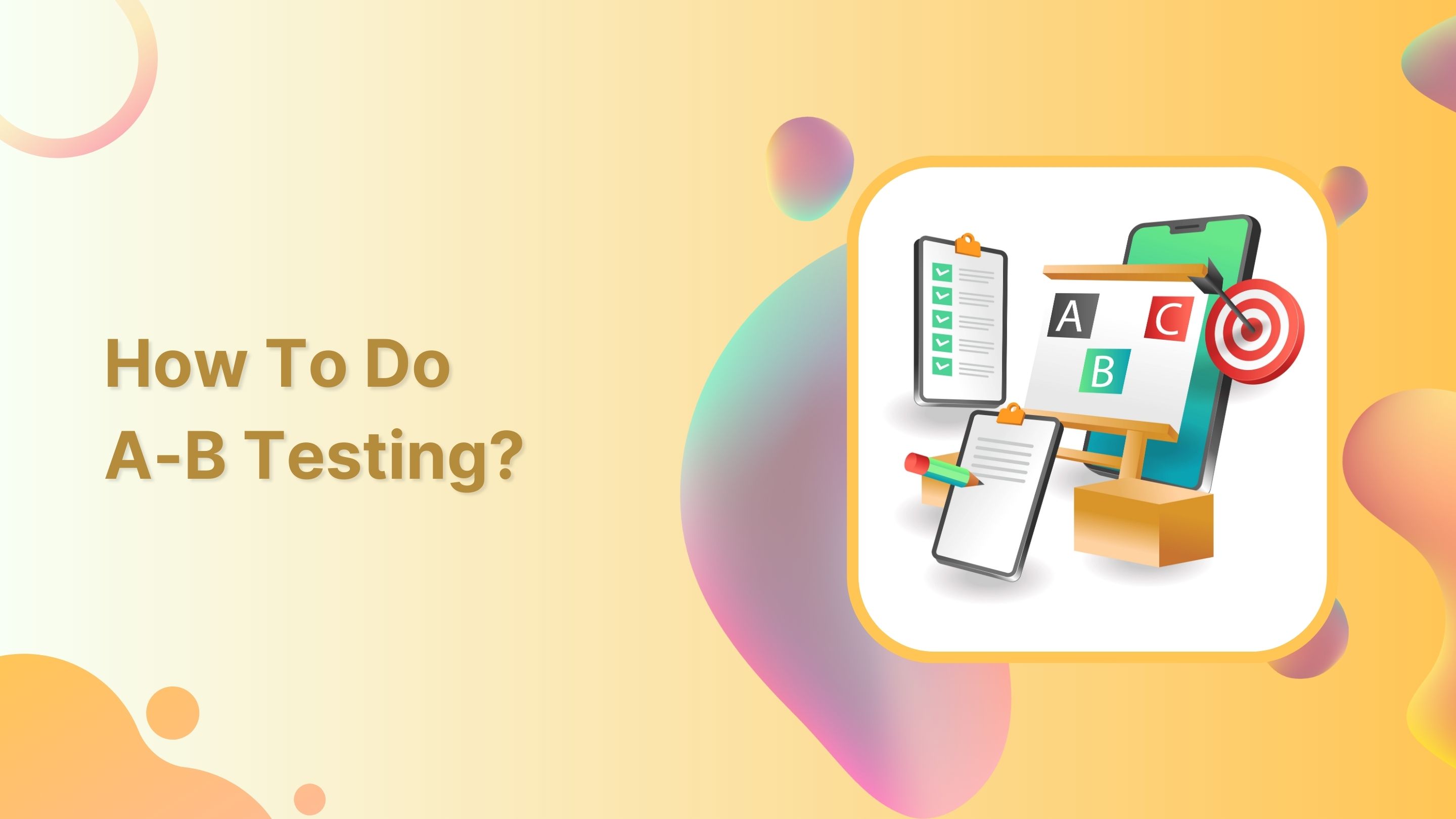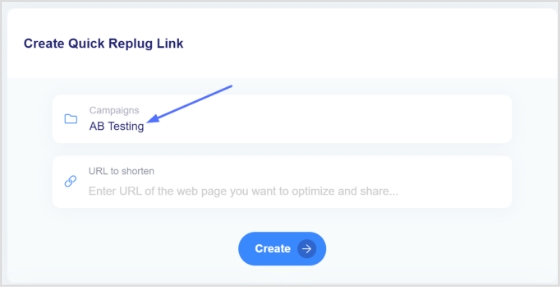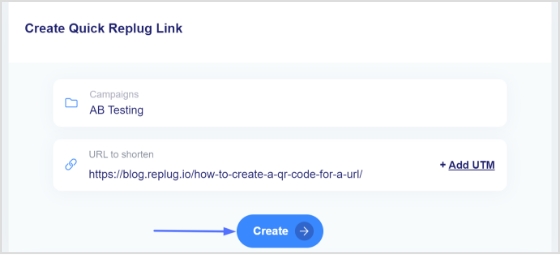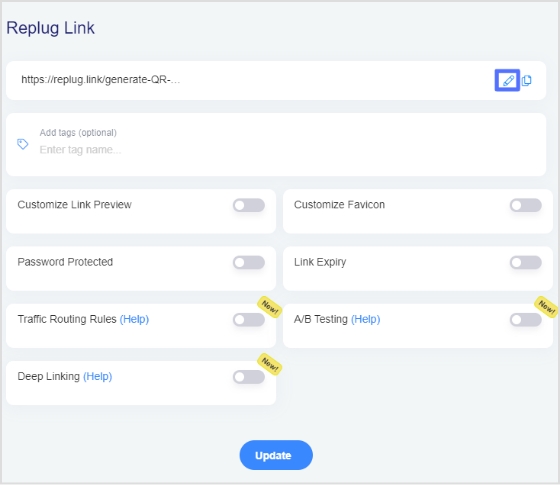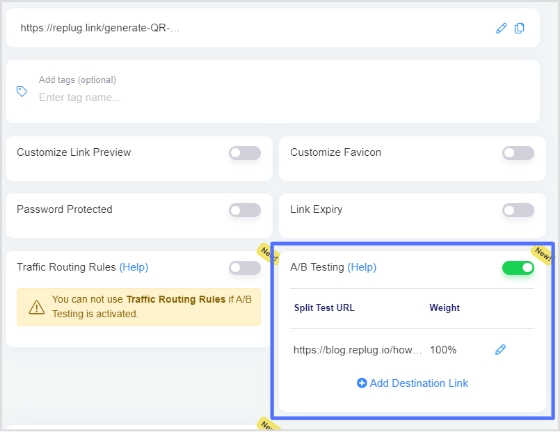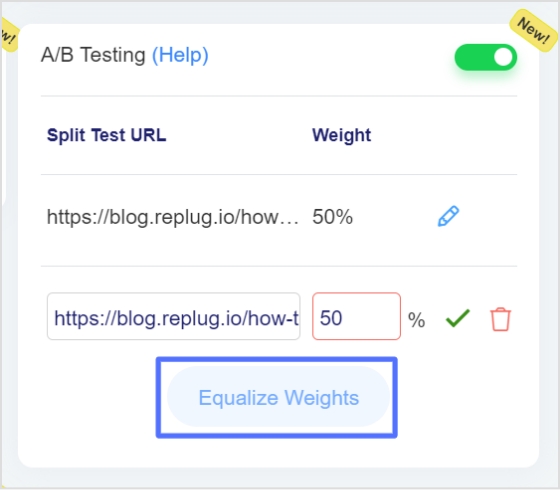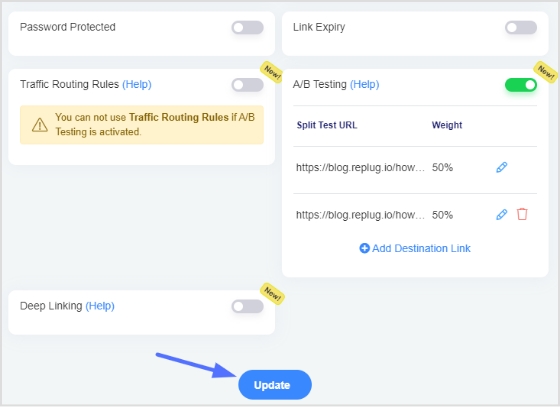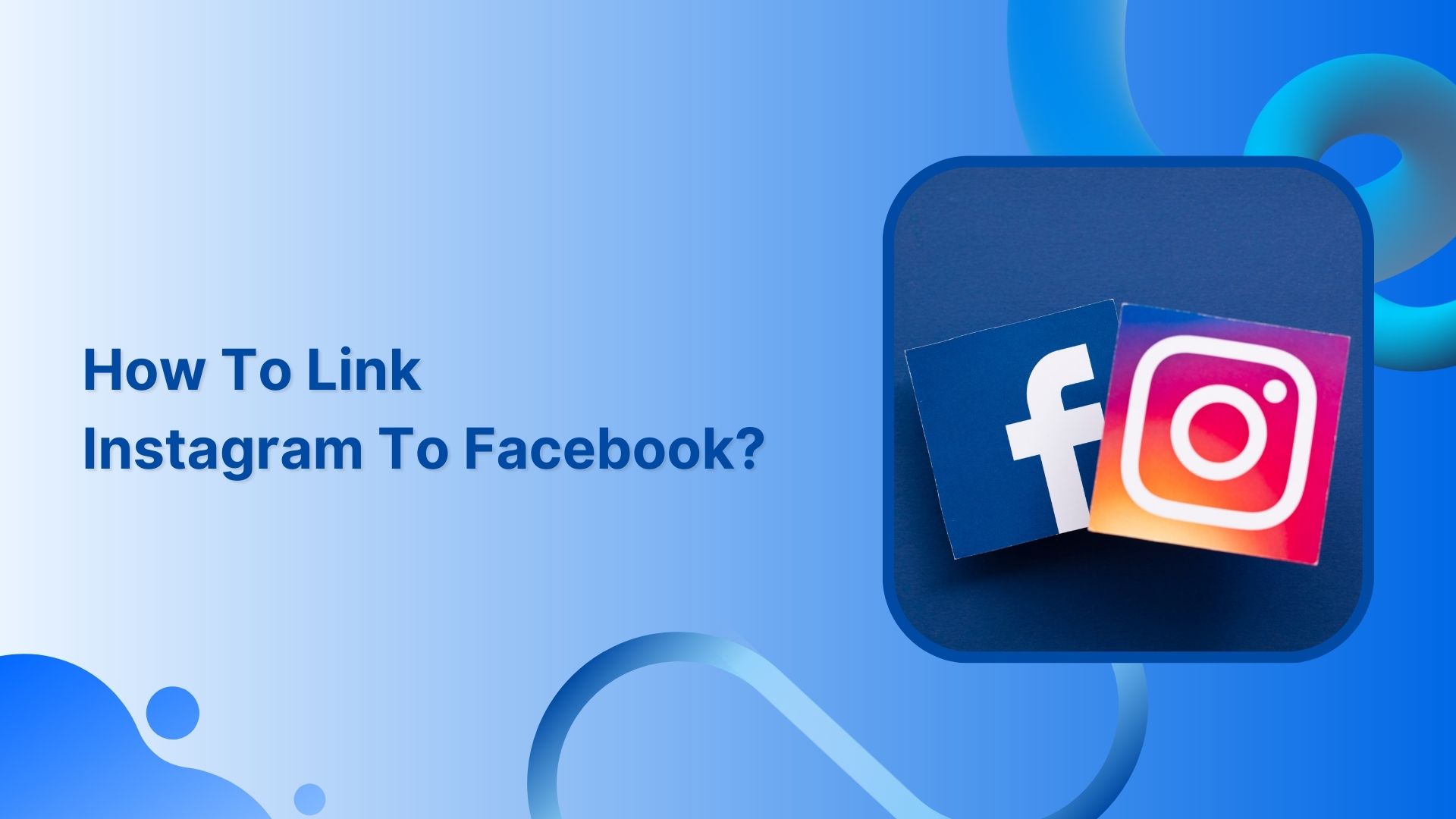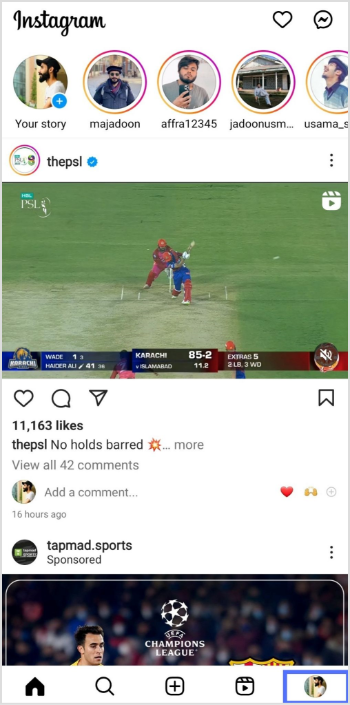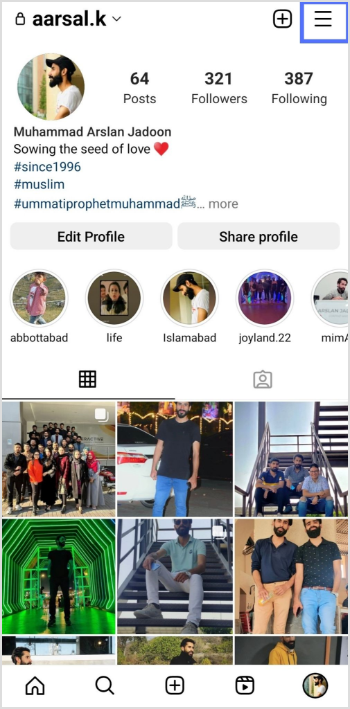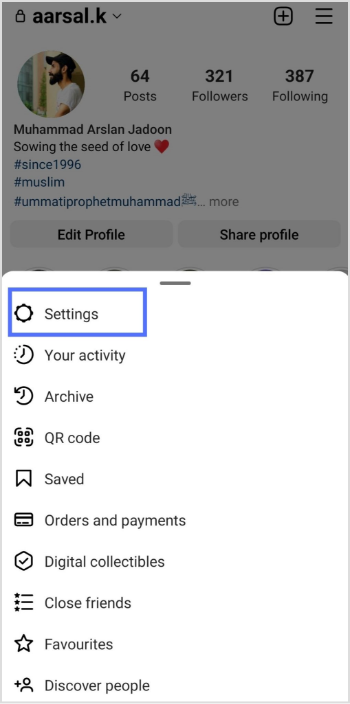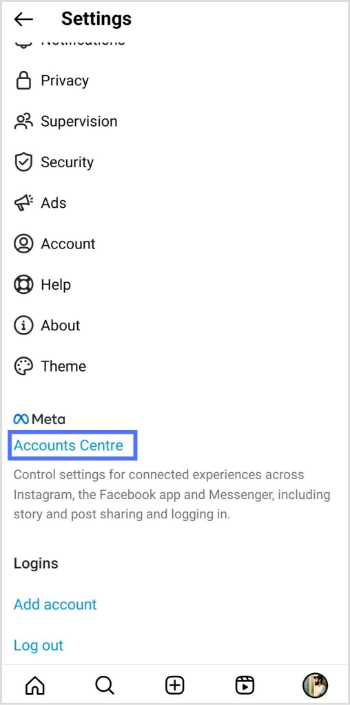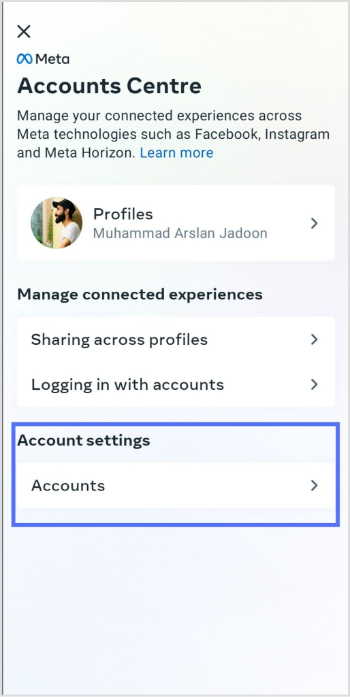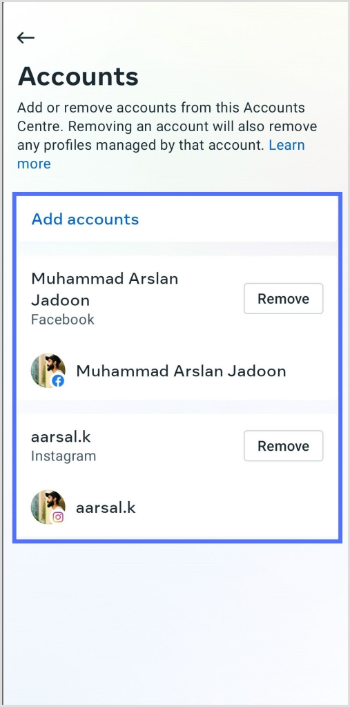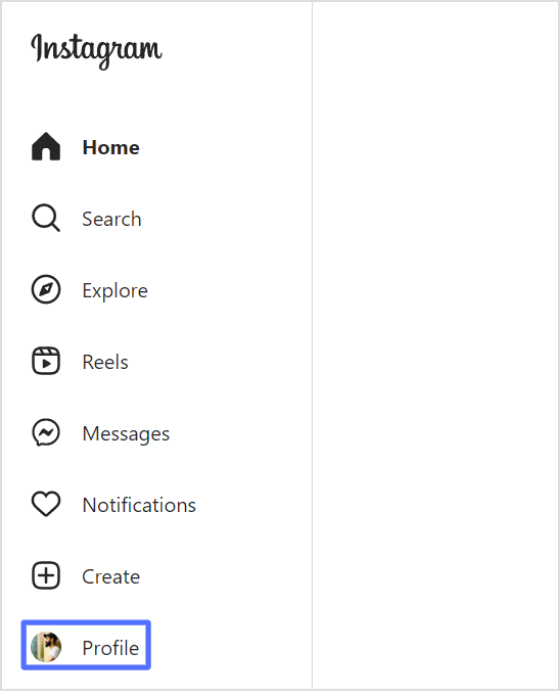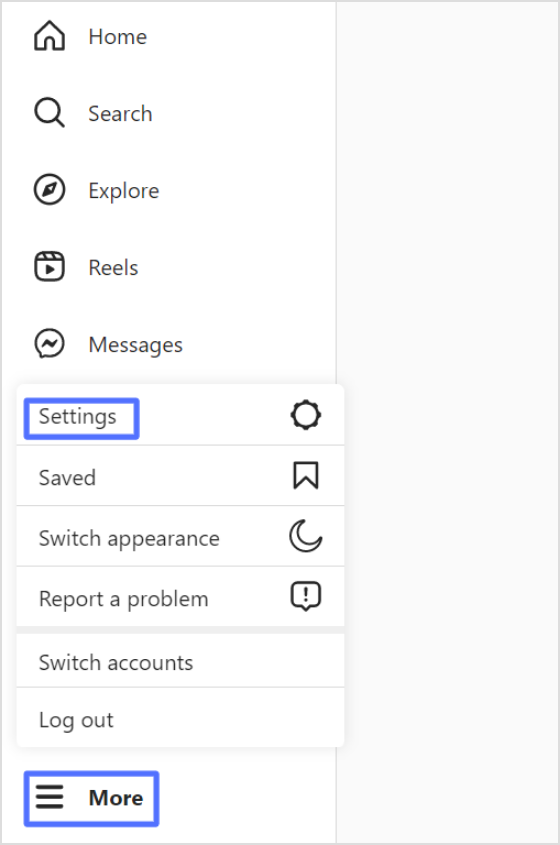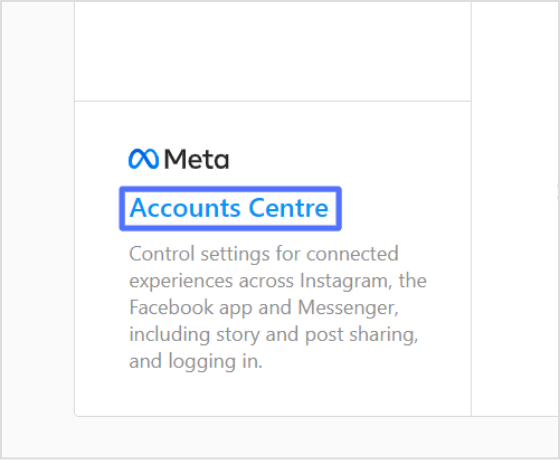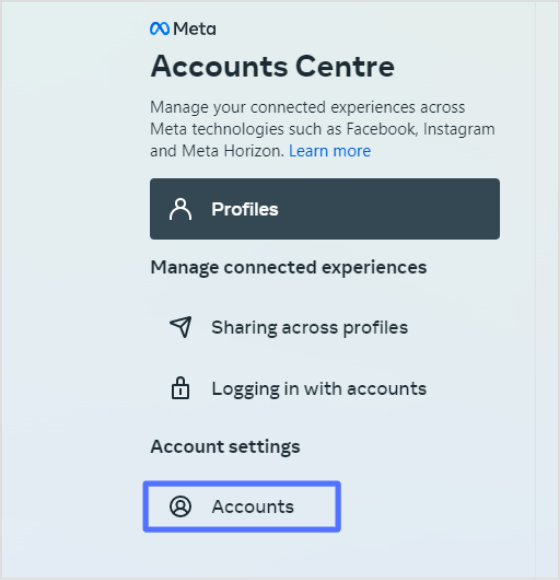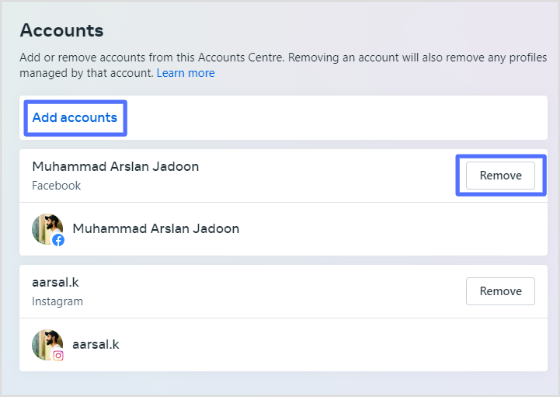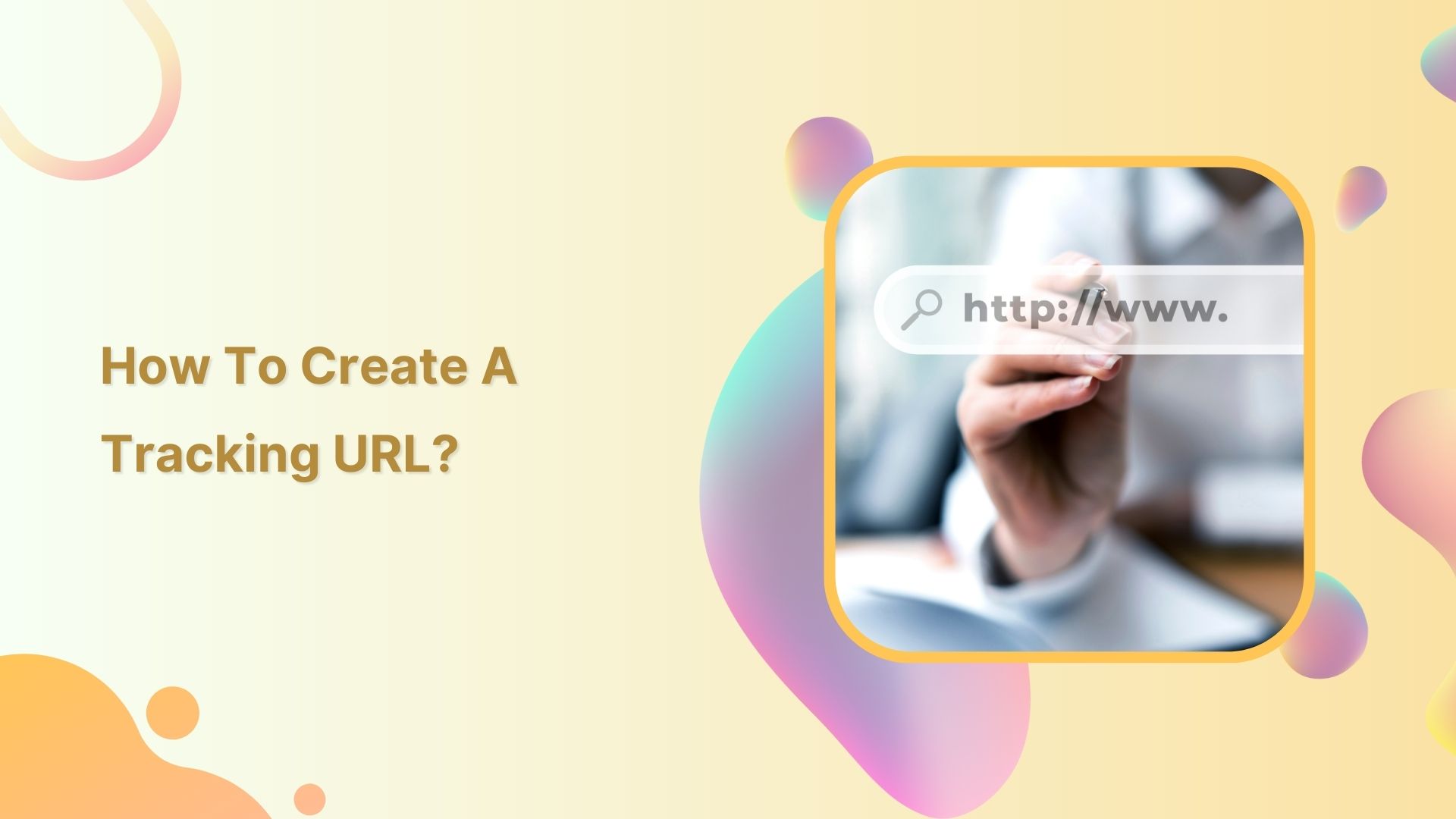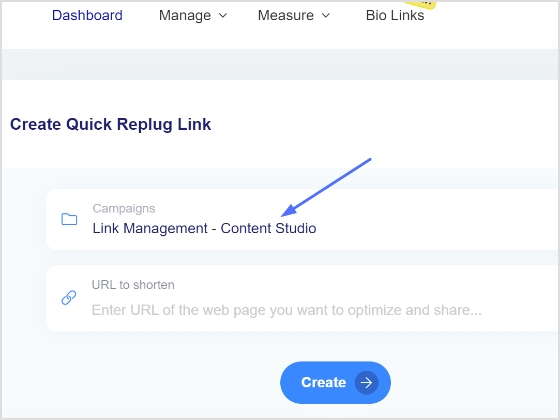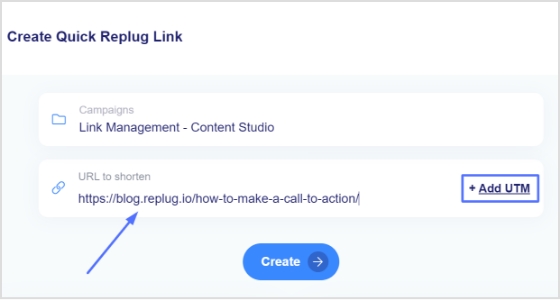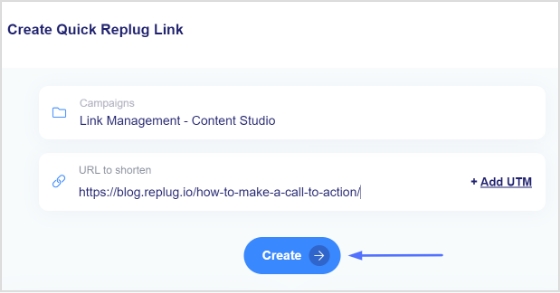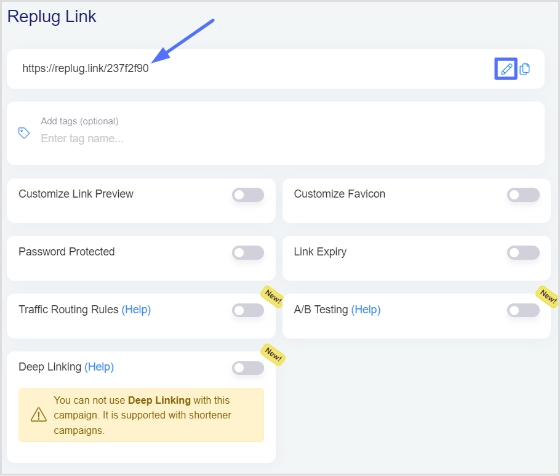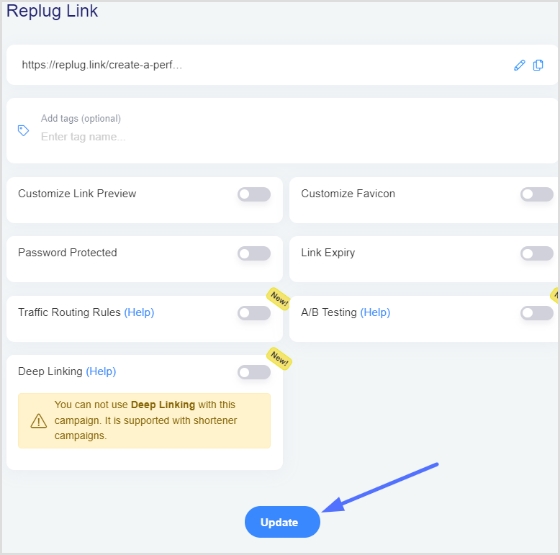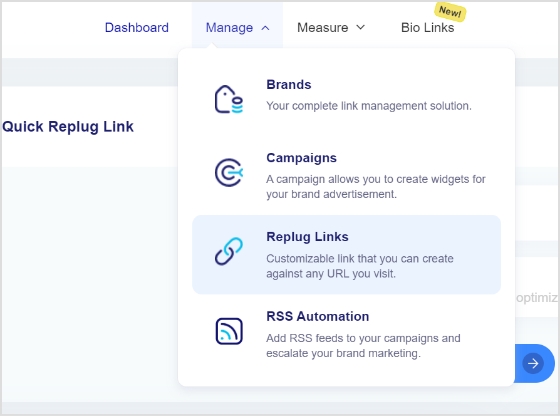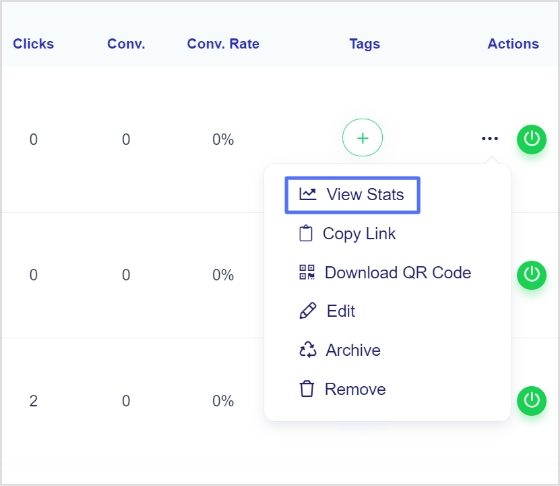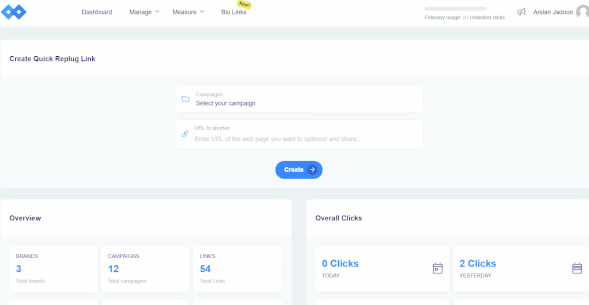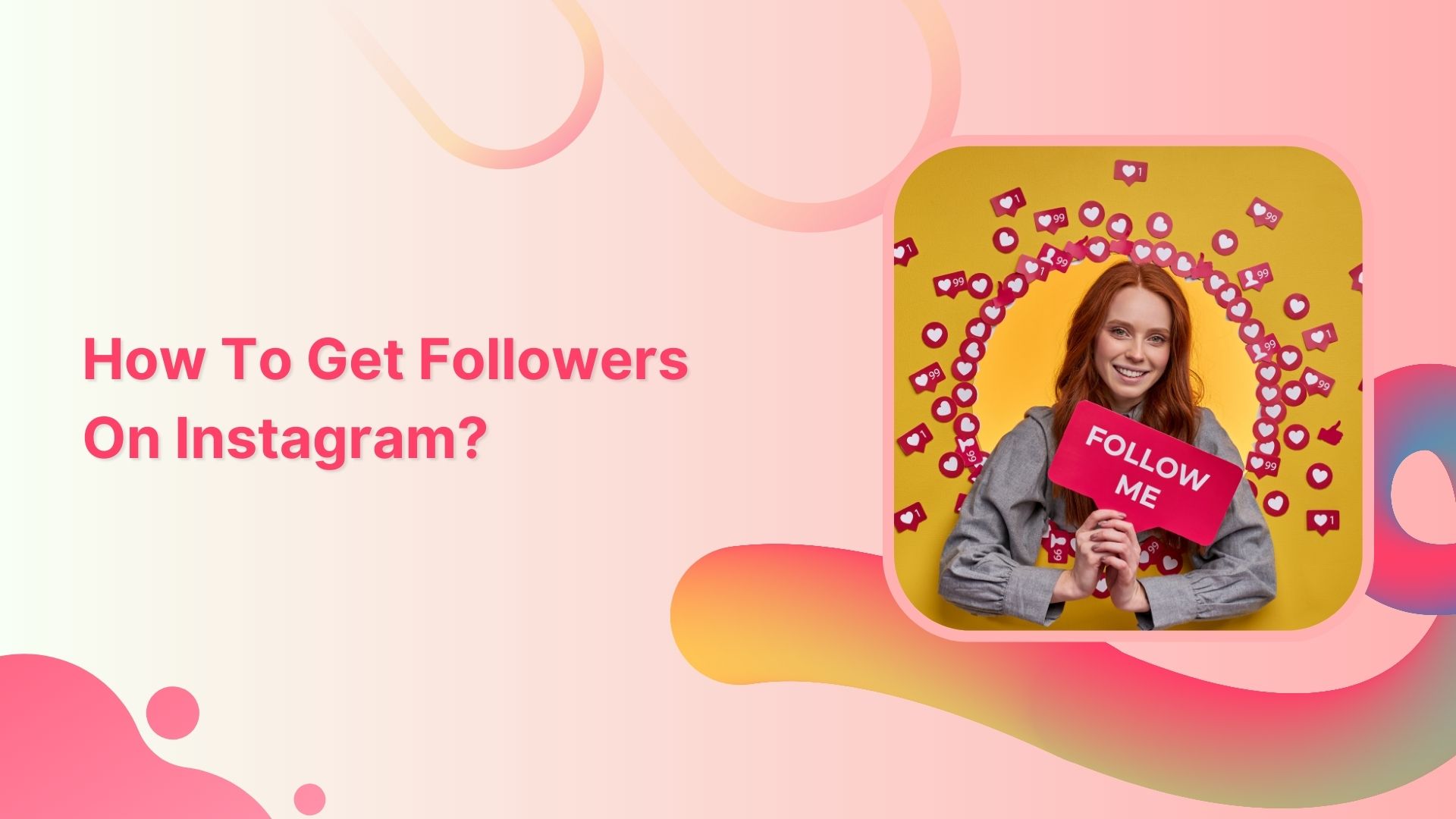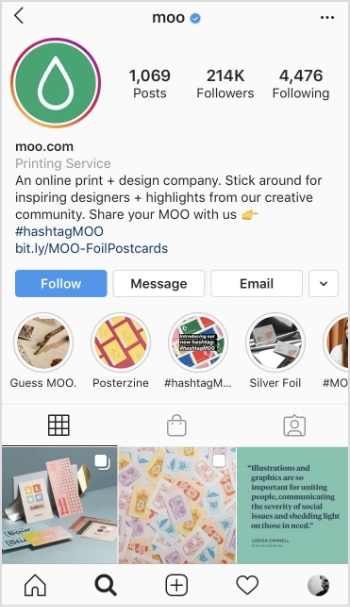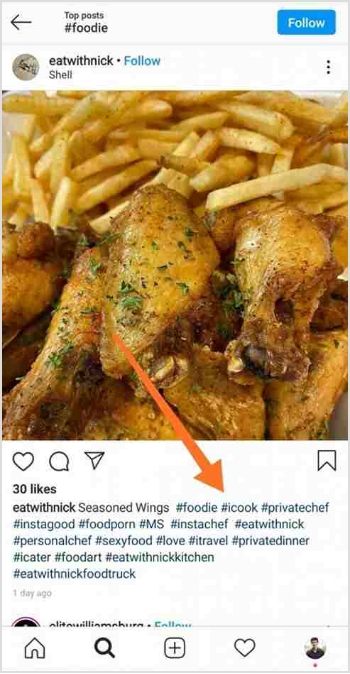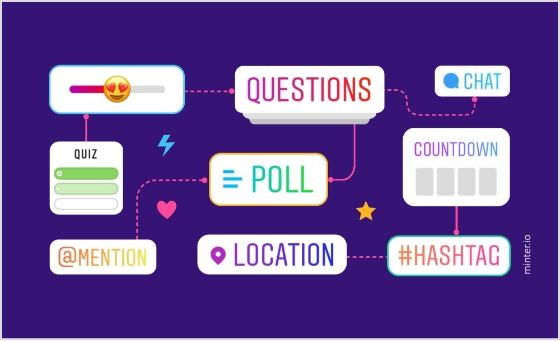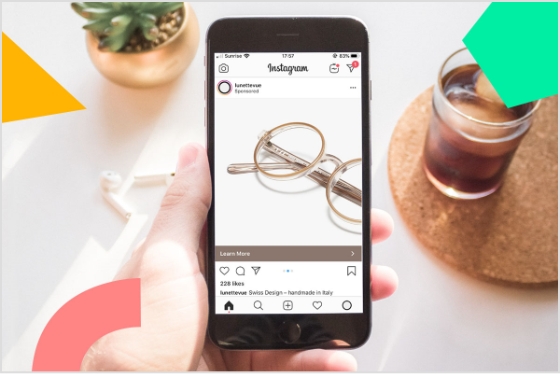Snapchat is one of the most popular social media platforms in the world, known for its unique features that allow users to share pictures and videos that disappear after a set amount of time. With millions of daily active users, Snapchat has become a go-to platform for sharing candid moments with friends and family.
However, have you ever wanted to share your Snapchat profile with someone who doesn’t have the app, or include your Snapchat handle on your website or social media profiles?
In this article, we will show you how to get your Snapchat URL and share it with the world, so that you can connect with more people and expand your social circle.
So, whether you’re a seasoned Snapchat user or just getting started, keep reading to learn how to get your Snapchat URL and make your profile more visible to others.
Also read: How to create a QR code for a URL?
How to get your Snapchat URL?
Getting your Snapchat URL on a mobile device is a quick and easy process that can be completed in just a few simple steps. Here’s what you need to do:
Step 1: Open the Snapchat app on your mobile device.
Step 2: Tap on your profile icon in the top left corner of the screen to access your profile.
![]()
Also read: How to find my Twitter URL on mobile and desktop?
Step 3: Tap the share icon in the top right corner.
![]()
Also read: How do I find my URL on Youtube?
Step 4: Tap the “copy” button at the bottom left corner and that’s all there is to it.
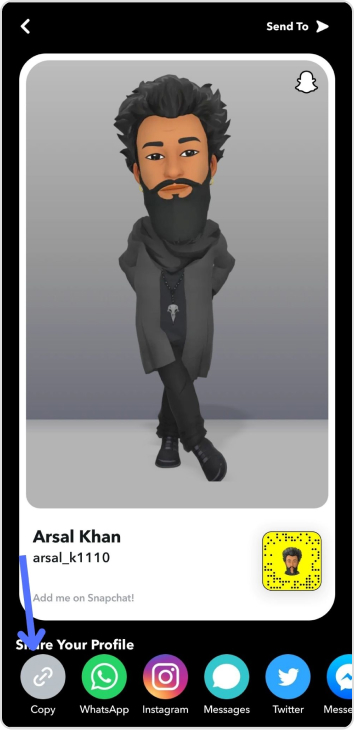
Whether you’re looking to connect with new friends, promote your brand or business, or simply share your Snap stories with a wider audience, having your Snapchat URL readily available can be a great way to expand your reach and build your online presence.
Also read: How to Shorten a link using a URL shortener?
FAQs
What is a Snapchat URL?
A Snapchat URL is a link to your Snapchat profile that can be shared with others. It allows people who don’t have the Snapchat app to view your profile and connect with you.
Is my Snapchat URL public?
Your Snapchat URL is not public by default. However, if you share your URL with others, they will be able to view your profile and connect with you.
Can I get my Snapchat URL on both mobile and computer devices?
No, you cannot get your Snapchat URL on computer devices. You can only get your Snapchat URL on a mobile device.
What is my Snapchat username?
Your Snapchat username is the unique identifier that you created when you signed up for your Snapchat account. It should be the name that appears in your profile, and it’s also the name that your friends can use to add you to the app. If you’re not sure what your Snapchat username is, you can open the Snapchat app and check your profile to see what name appears at the top of the screen.
Trending:
How to create a call to action using a URL shortener?