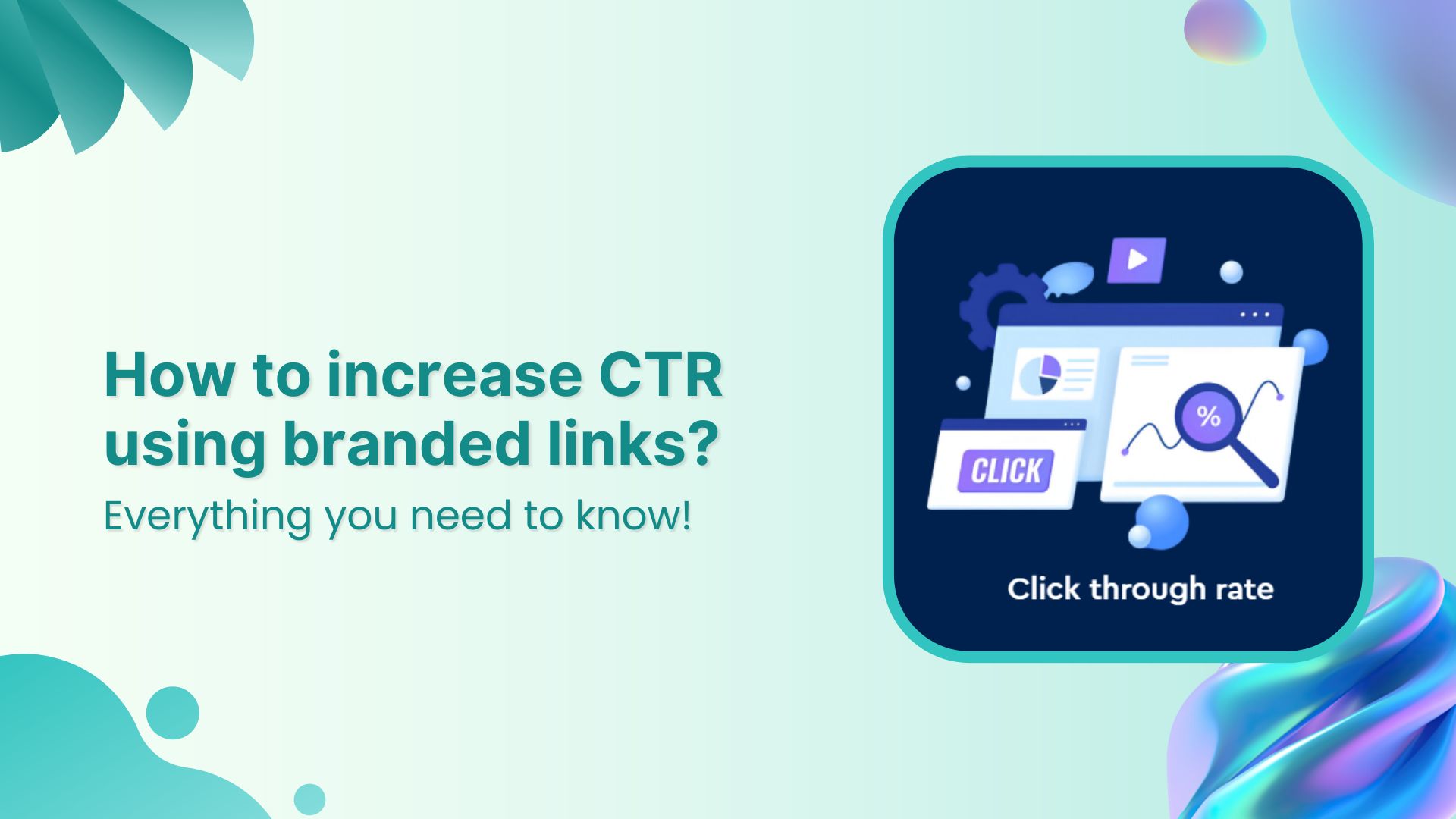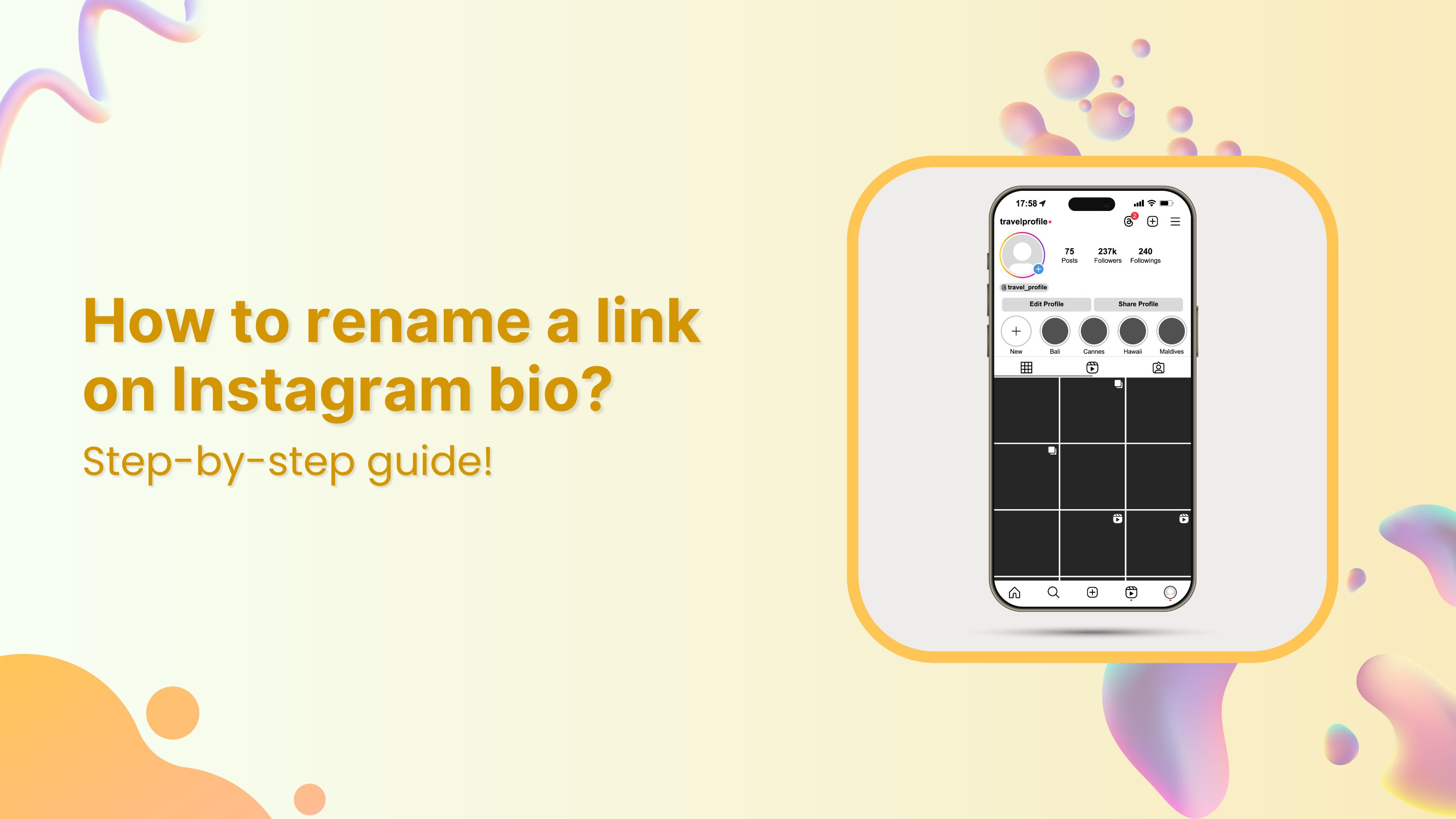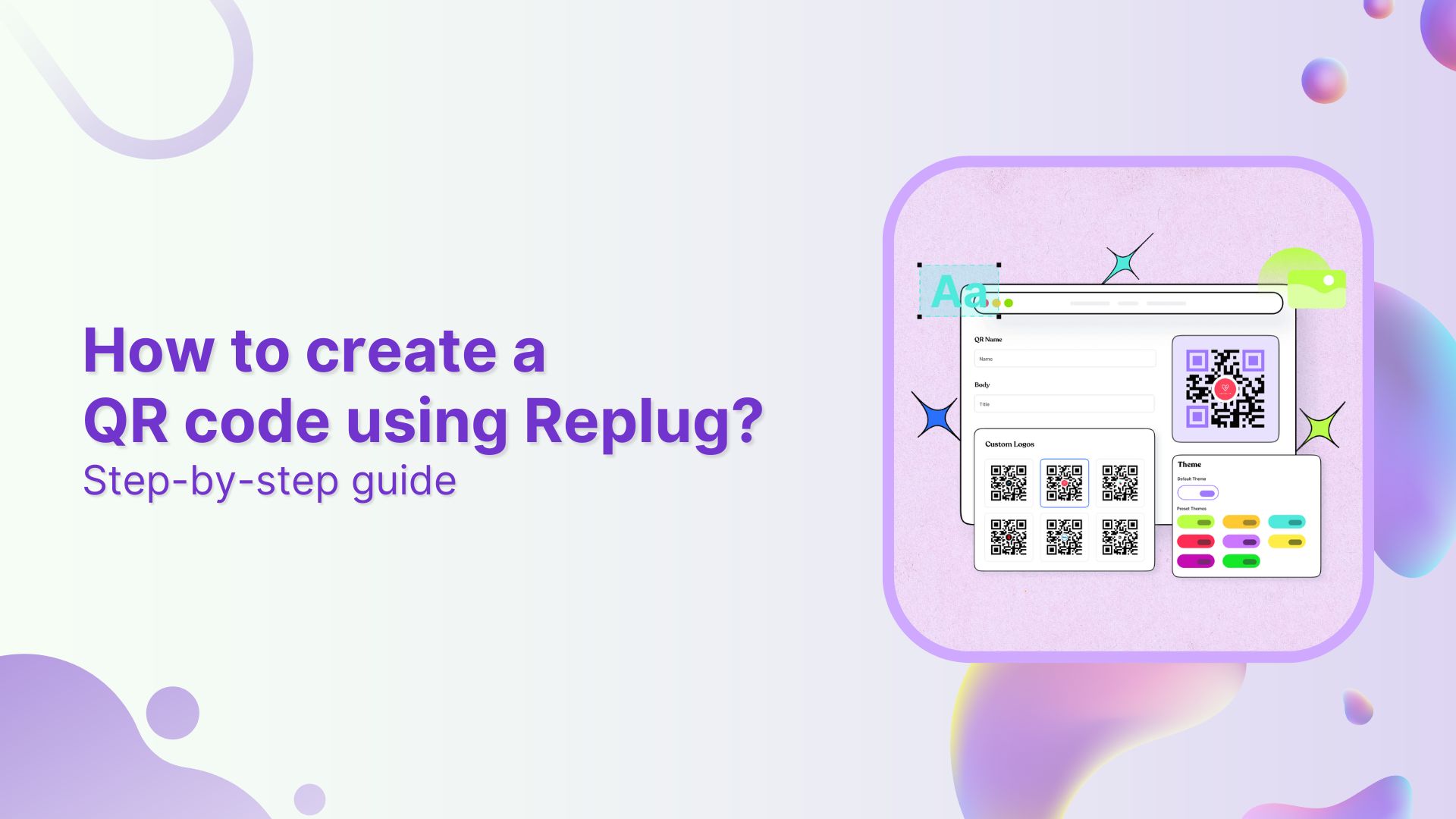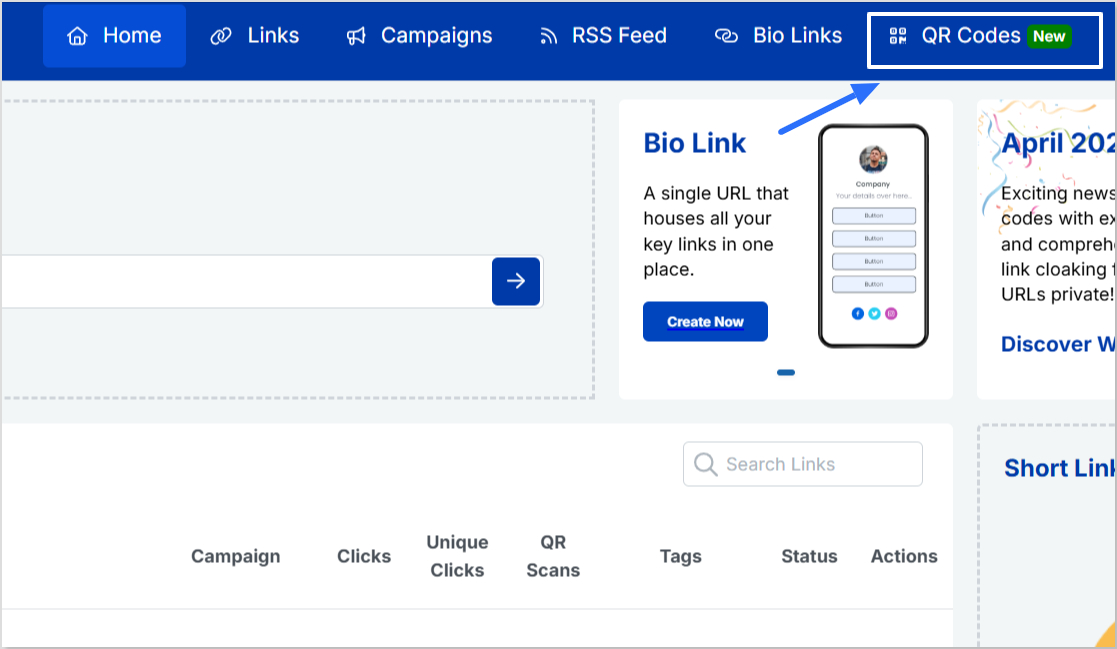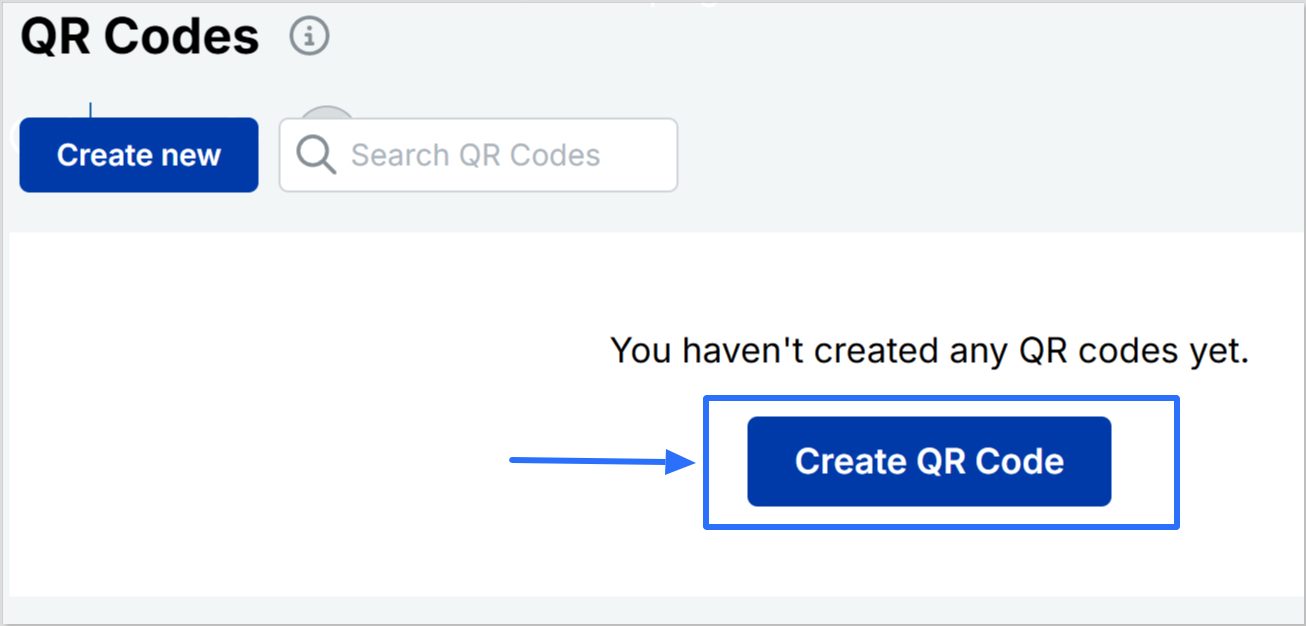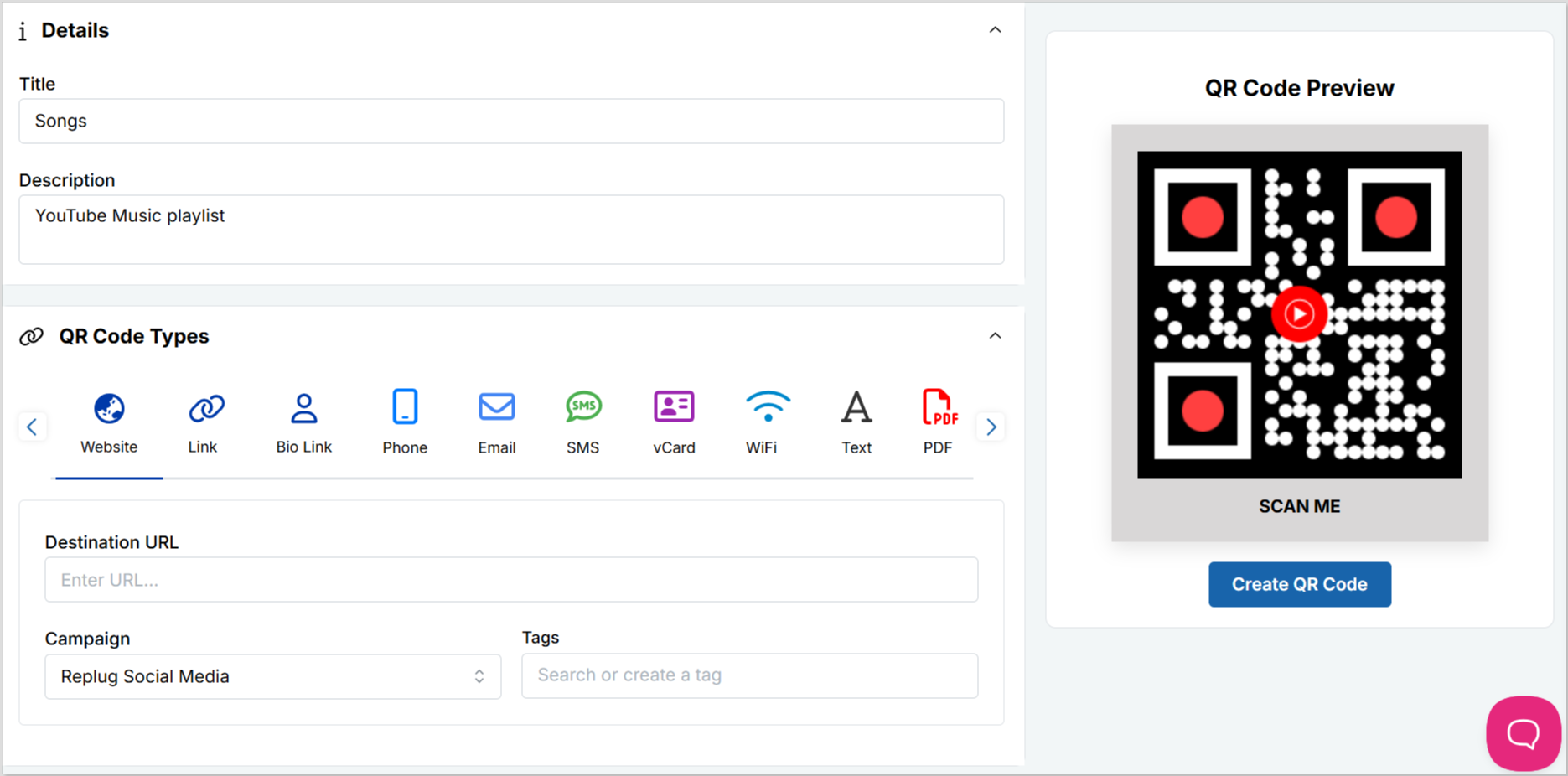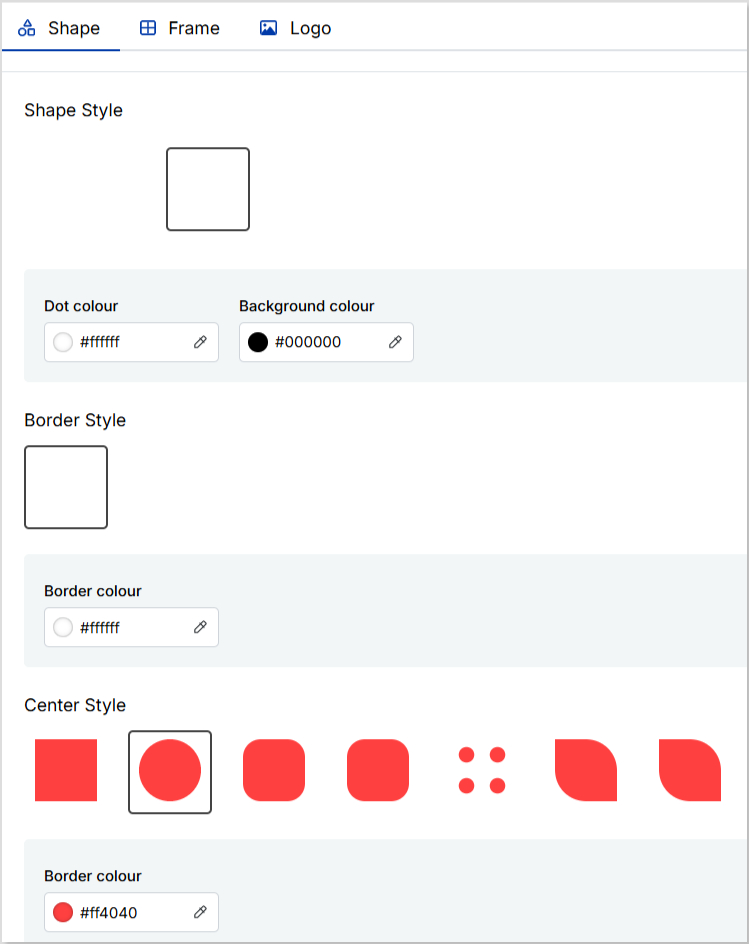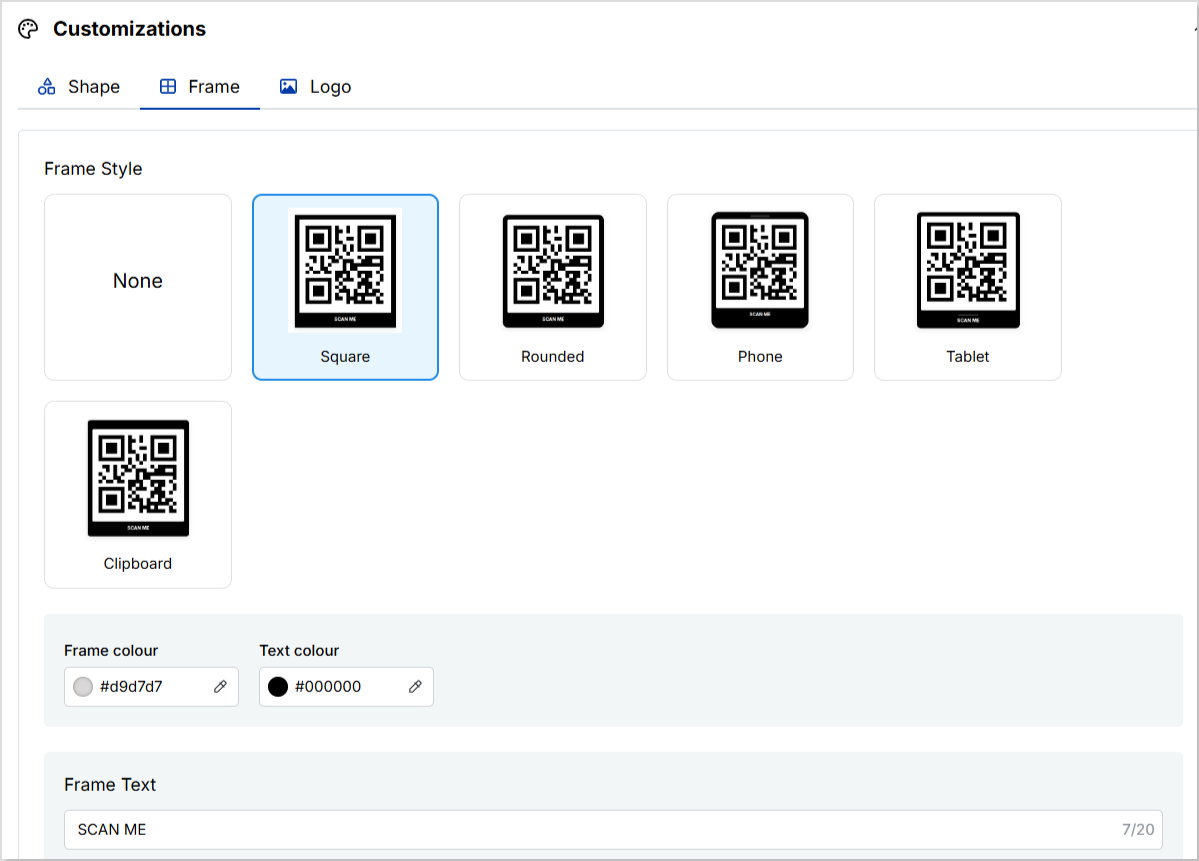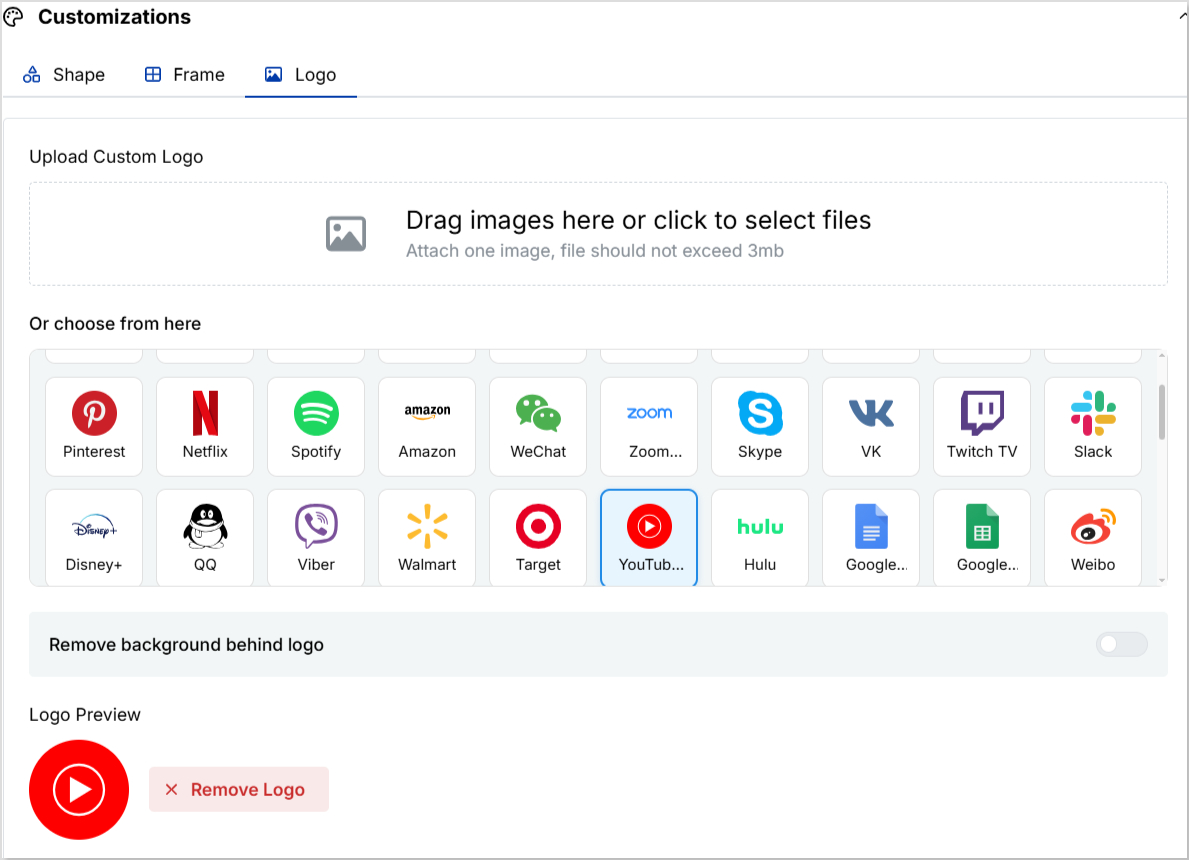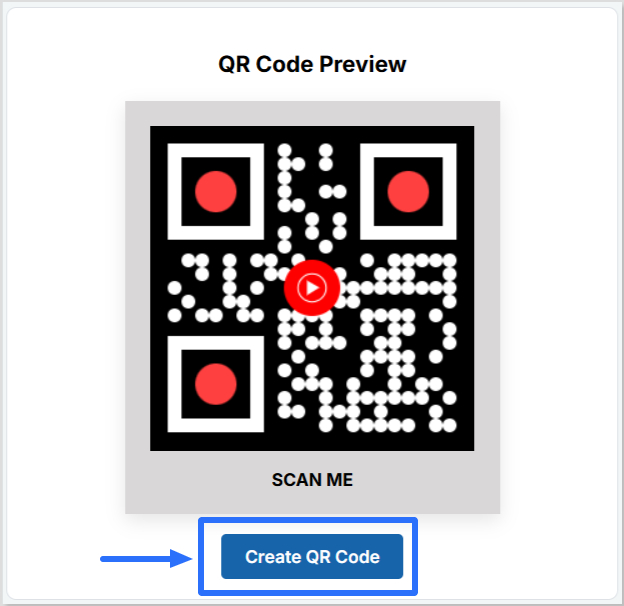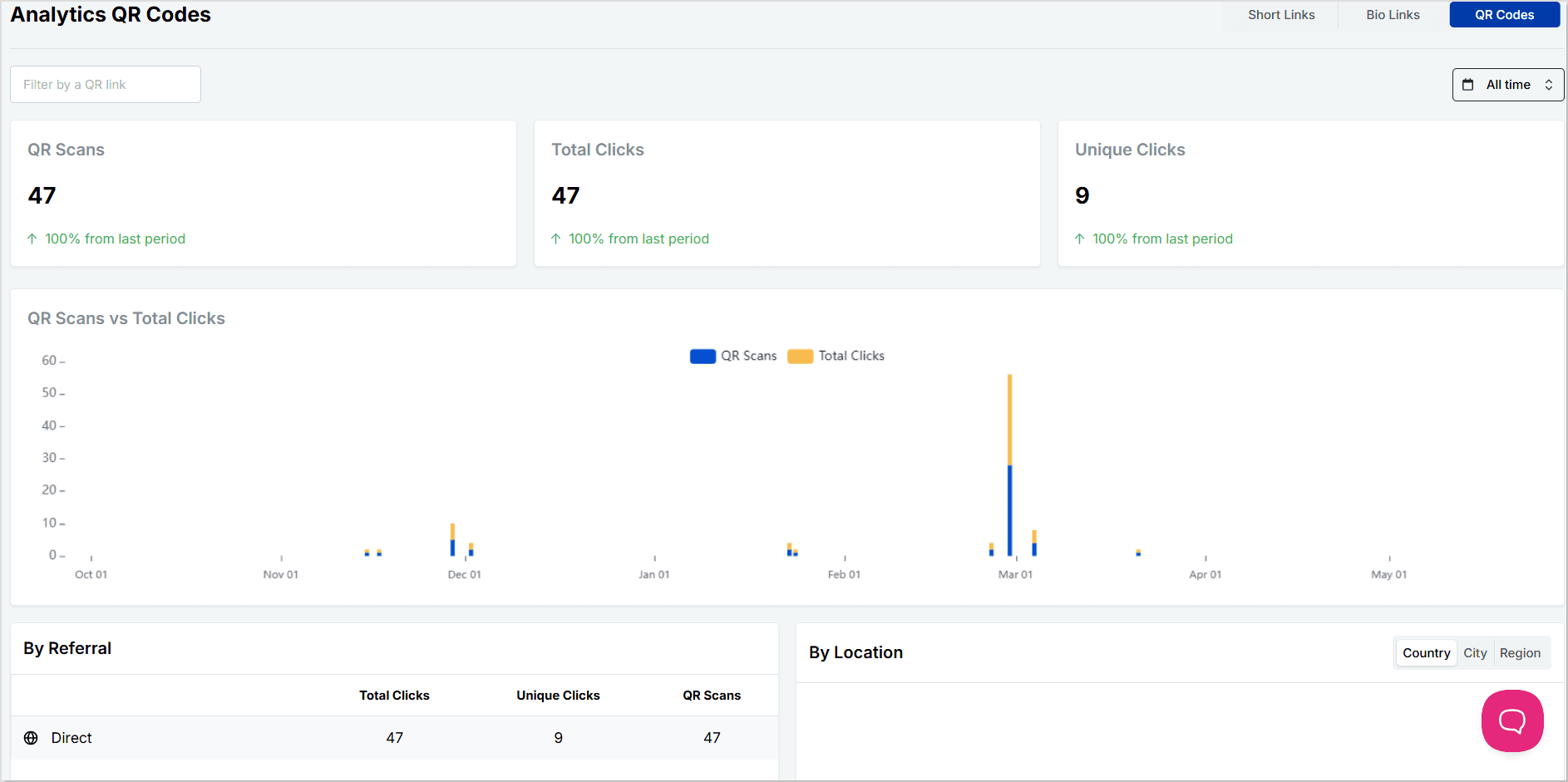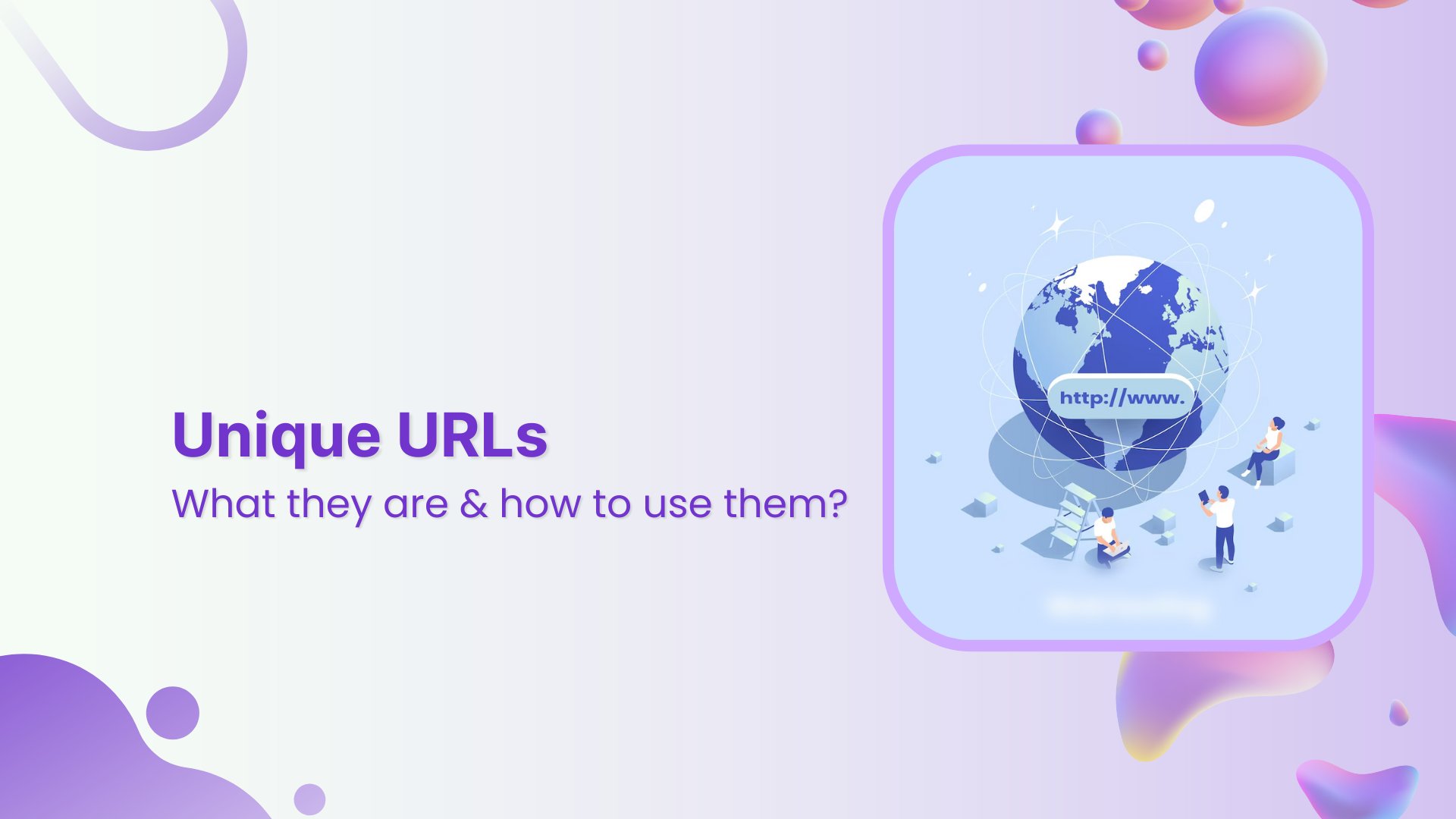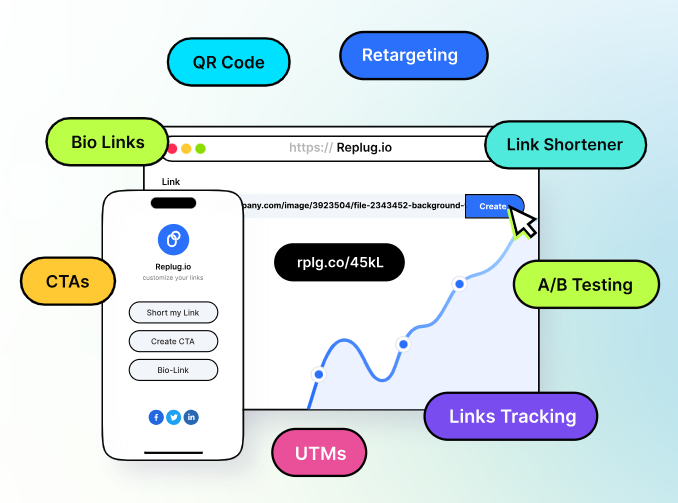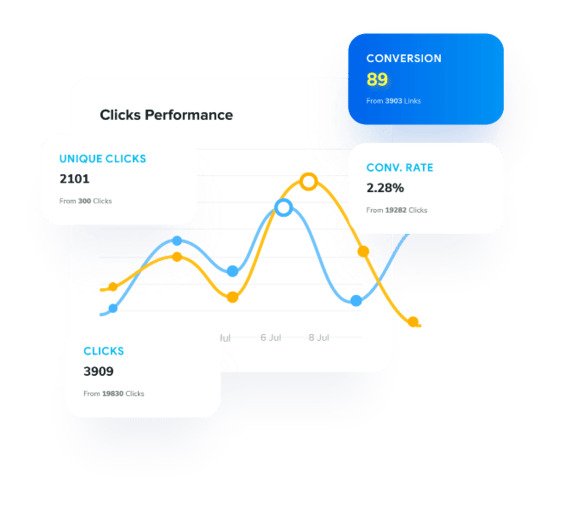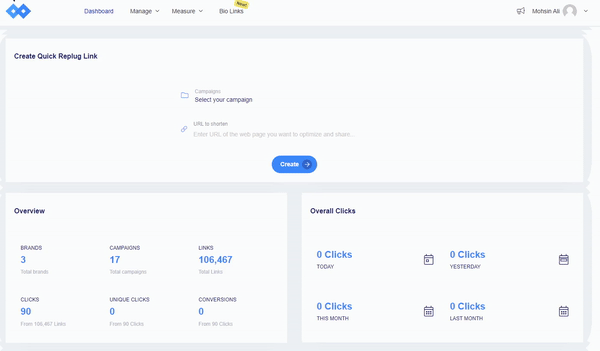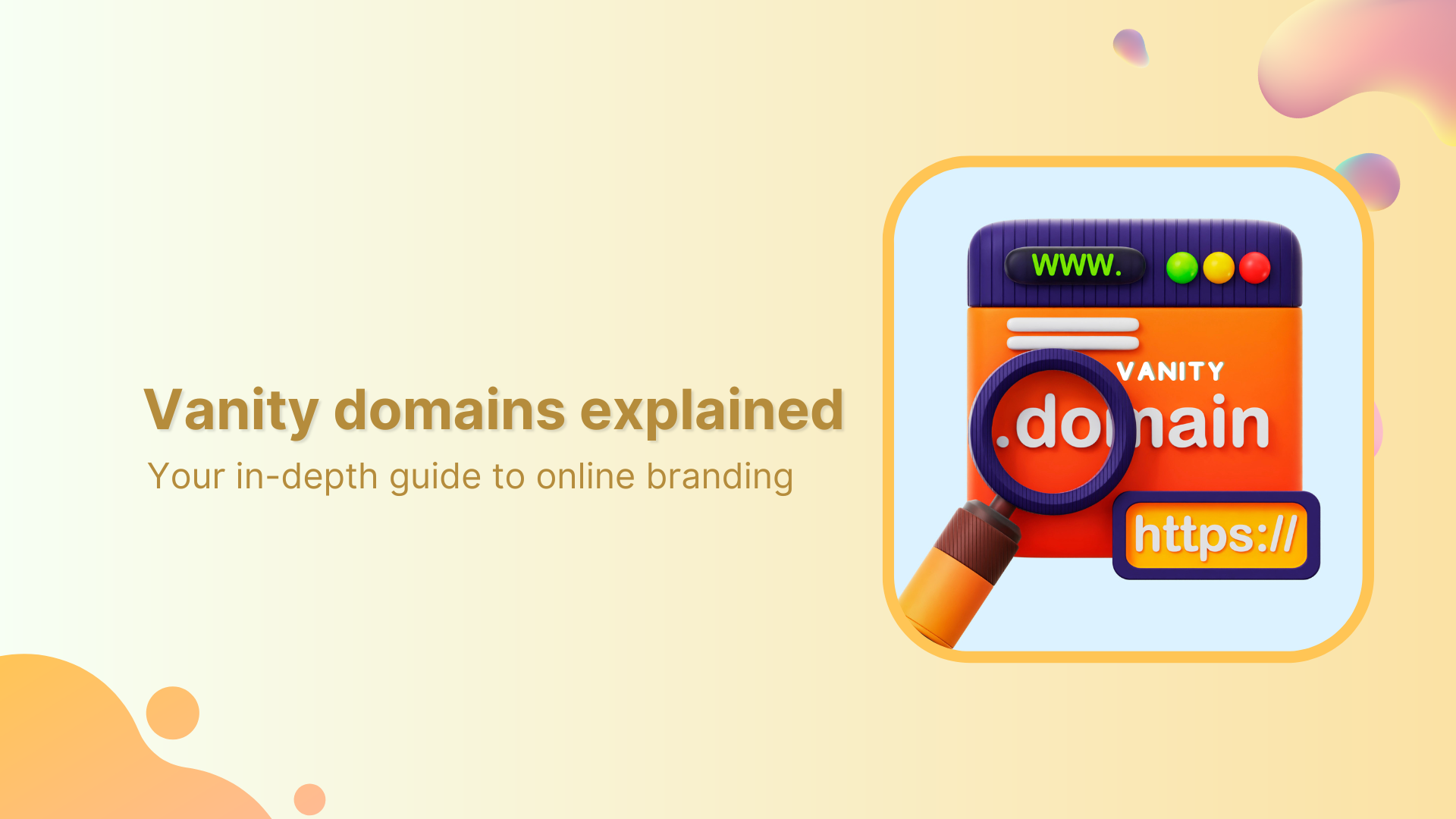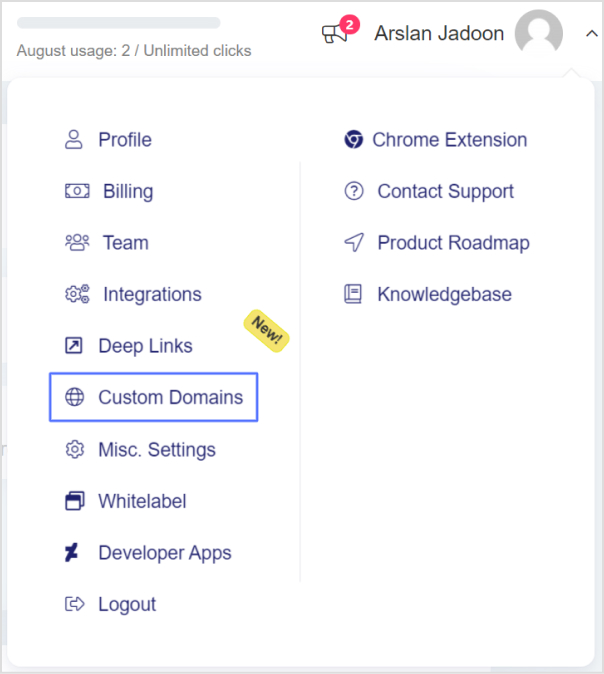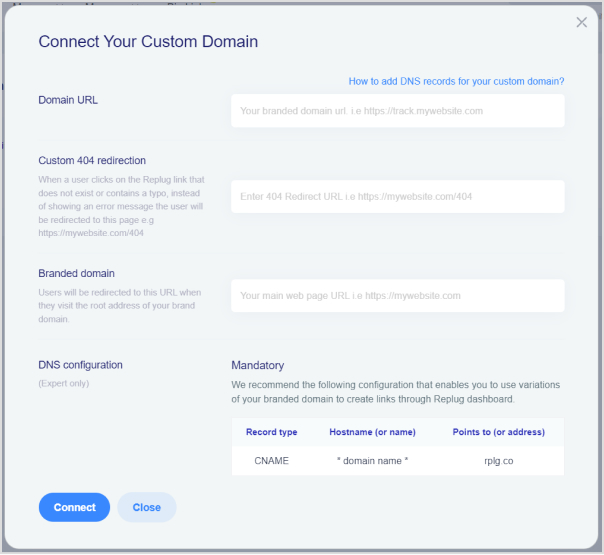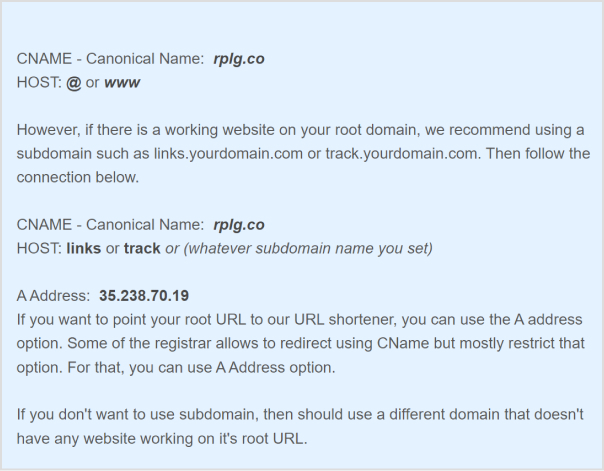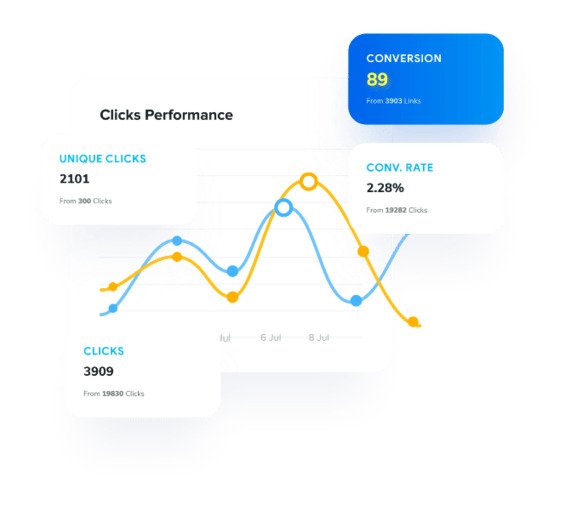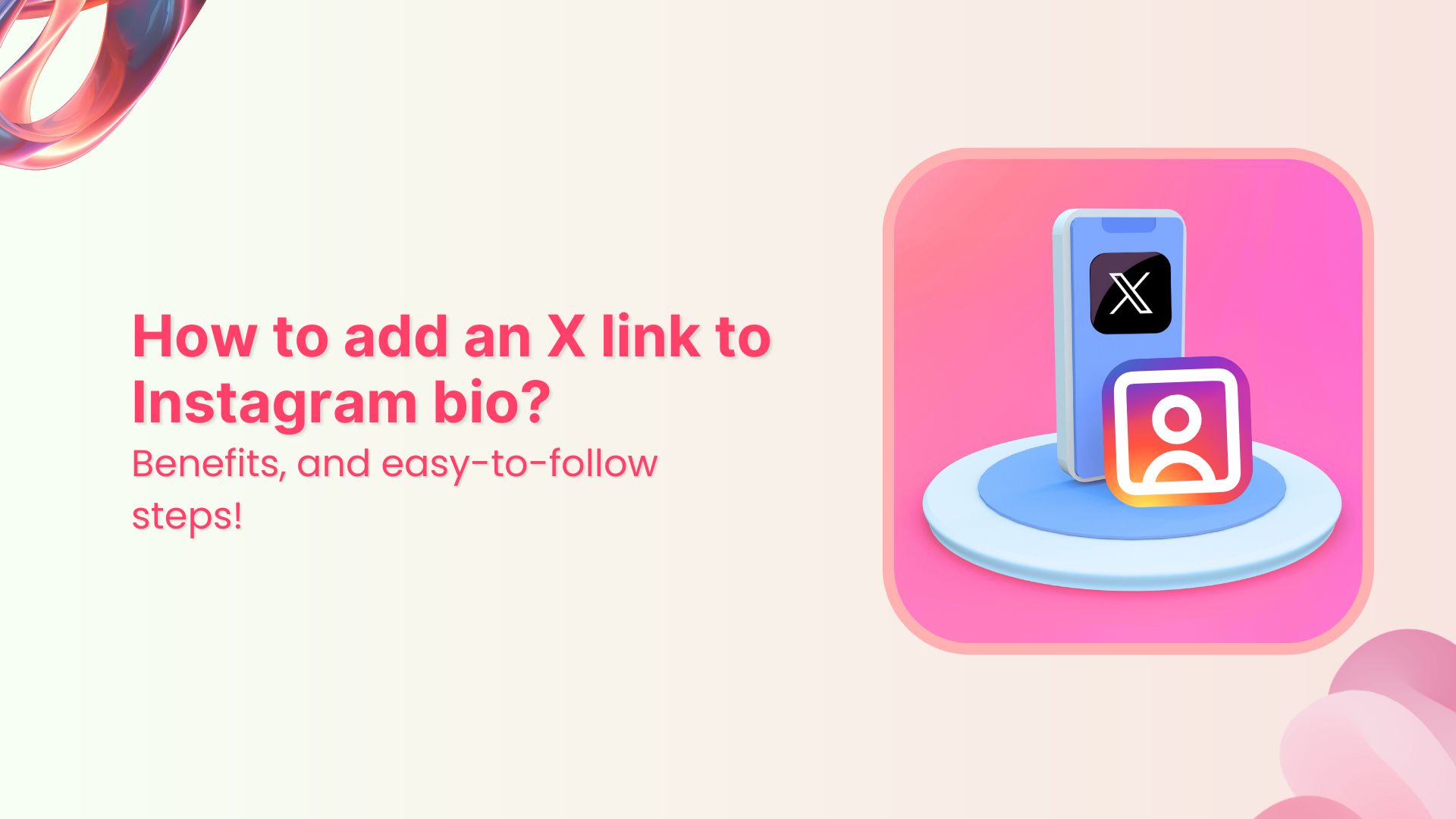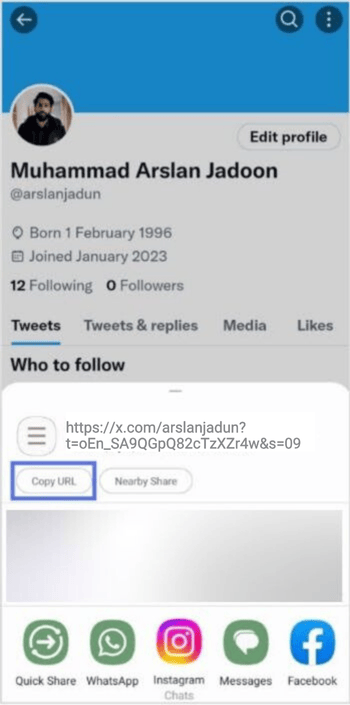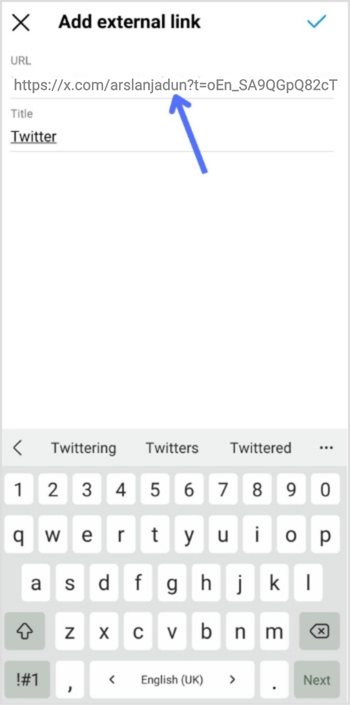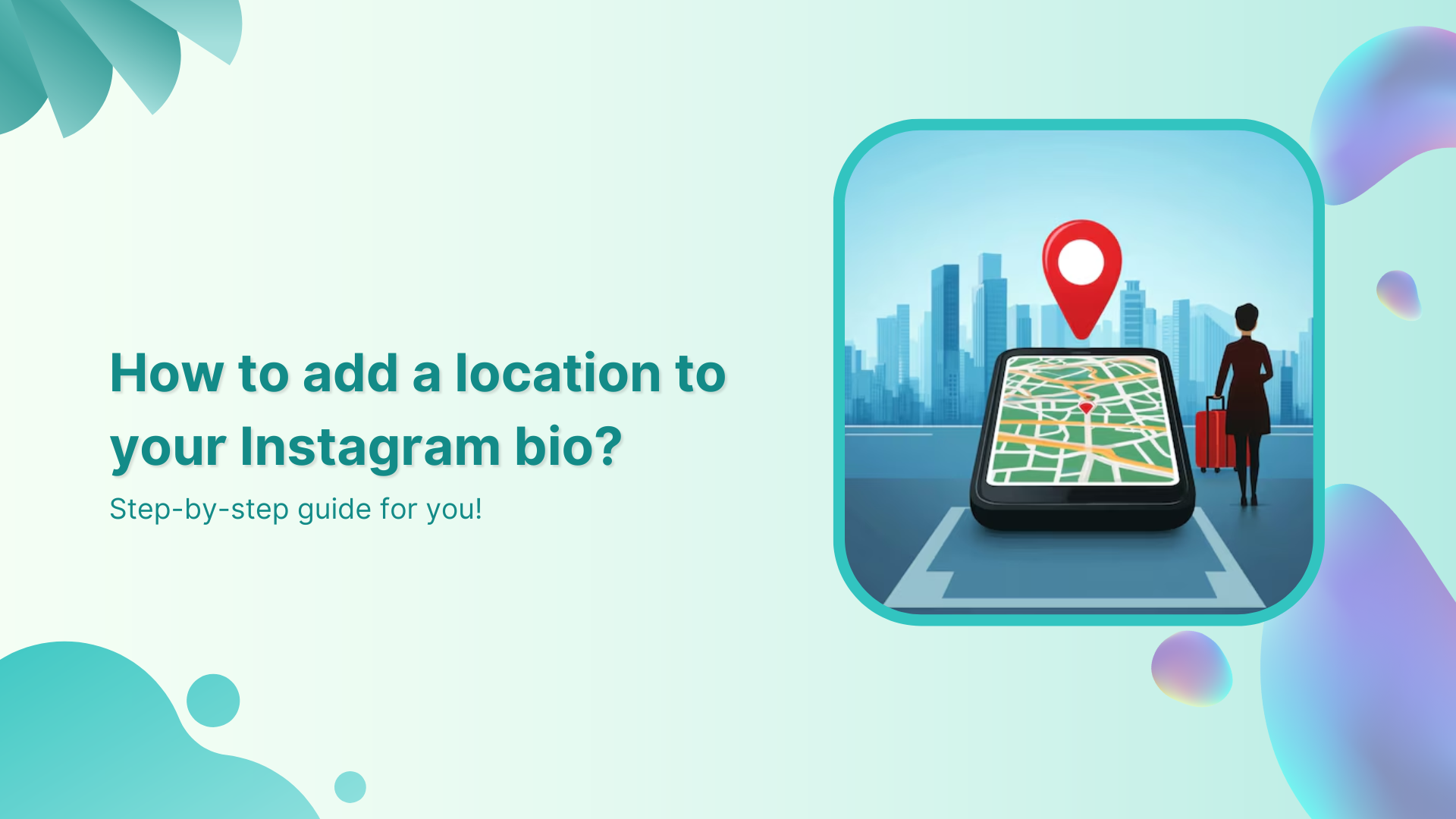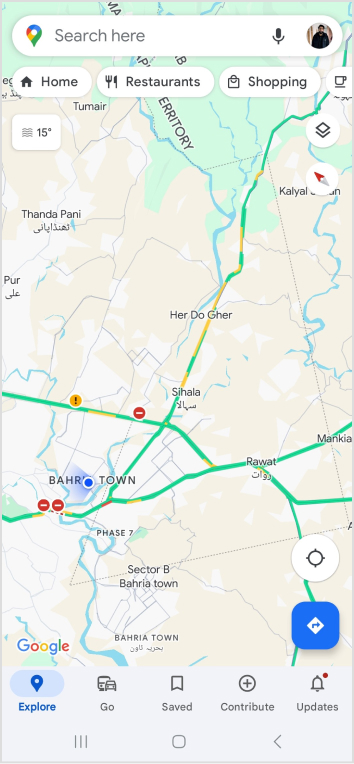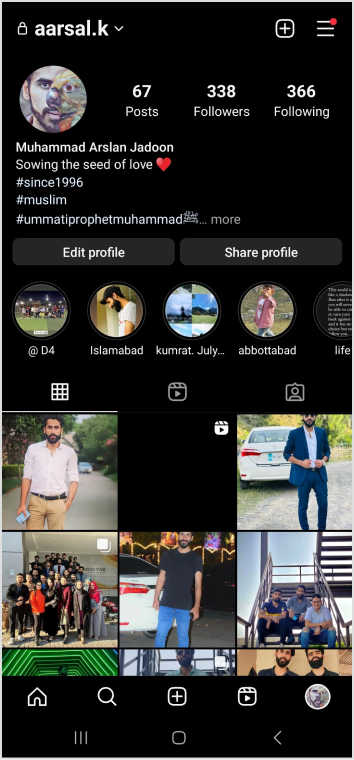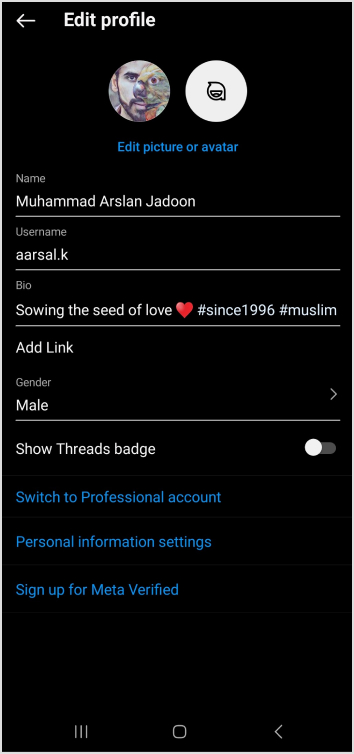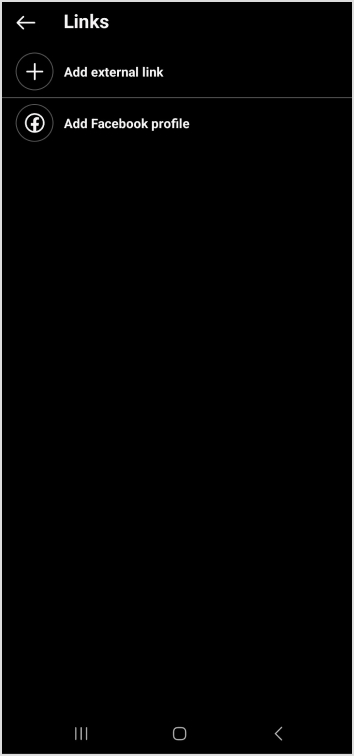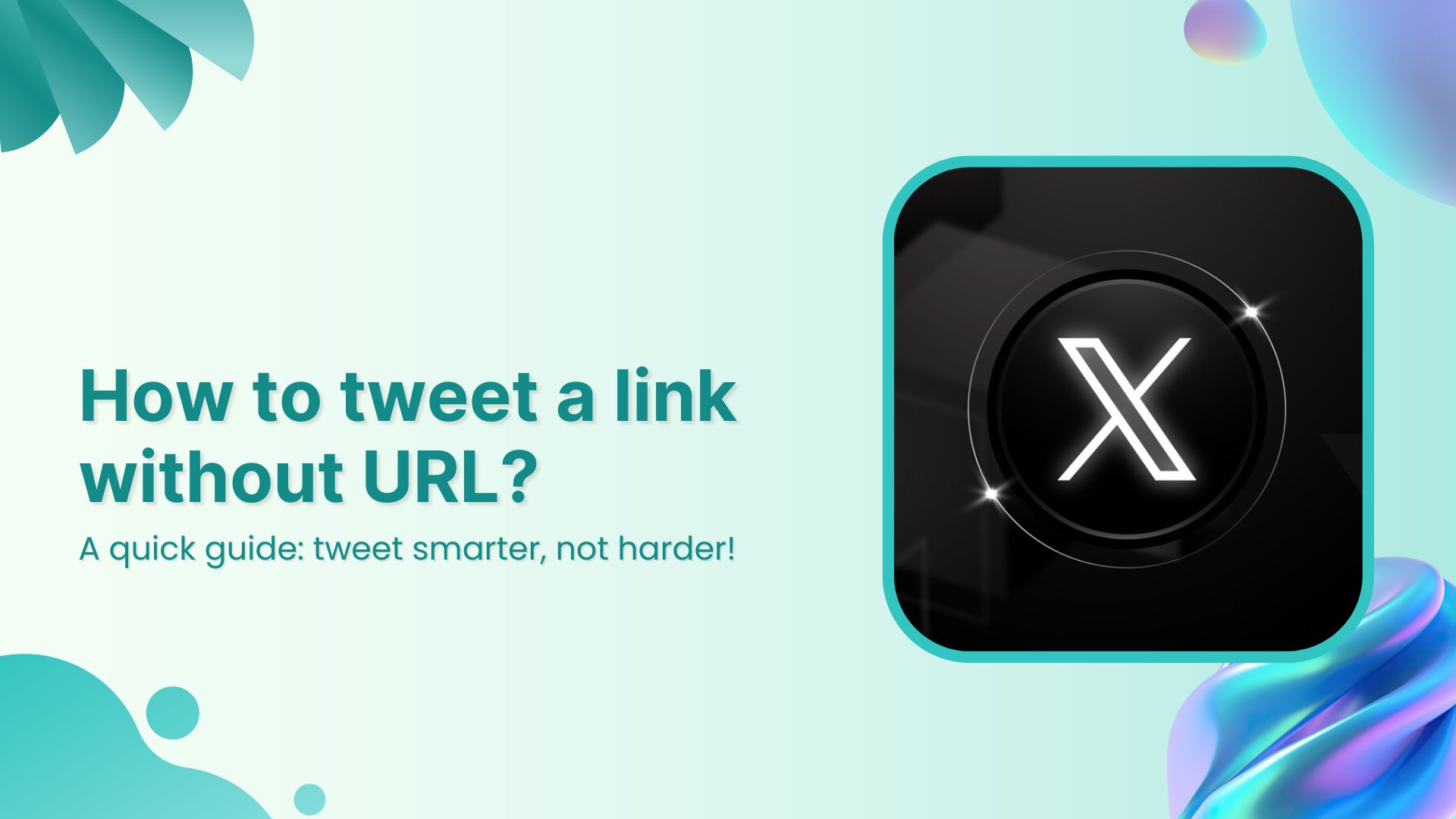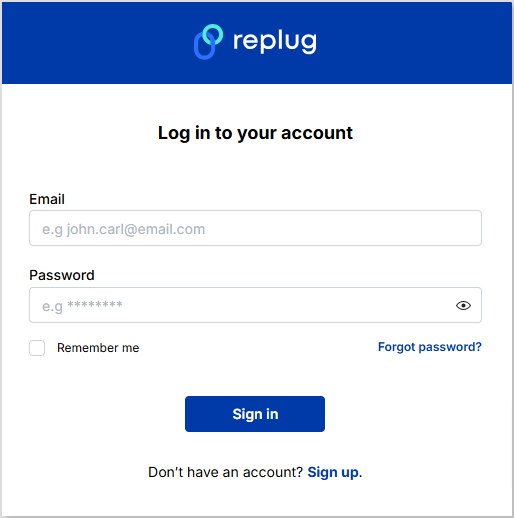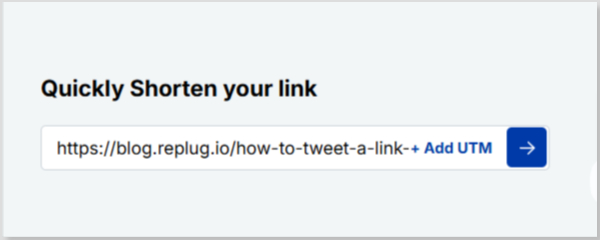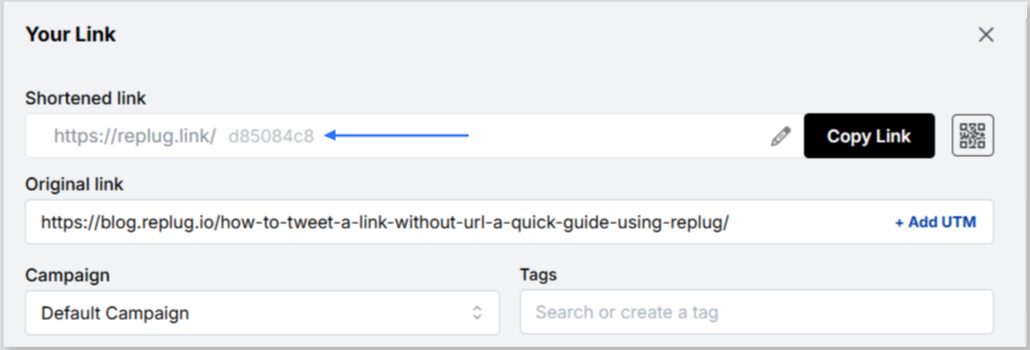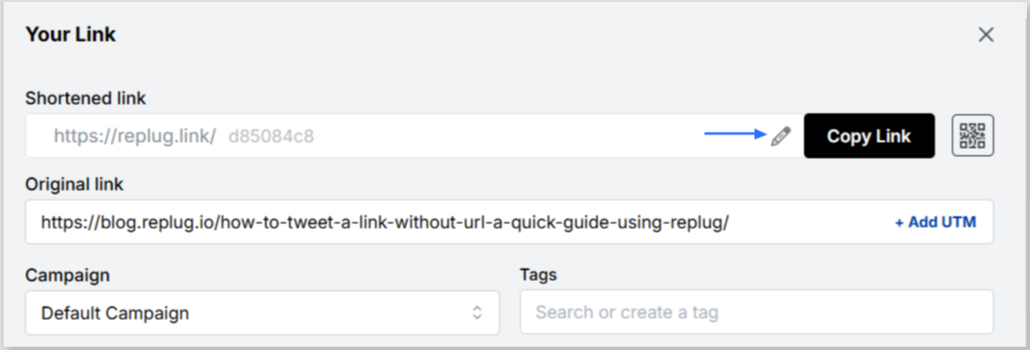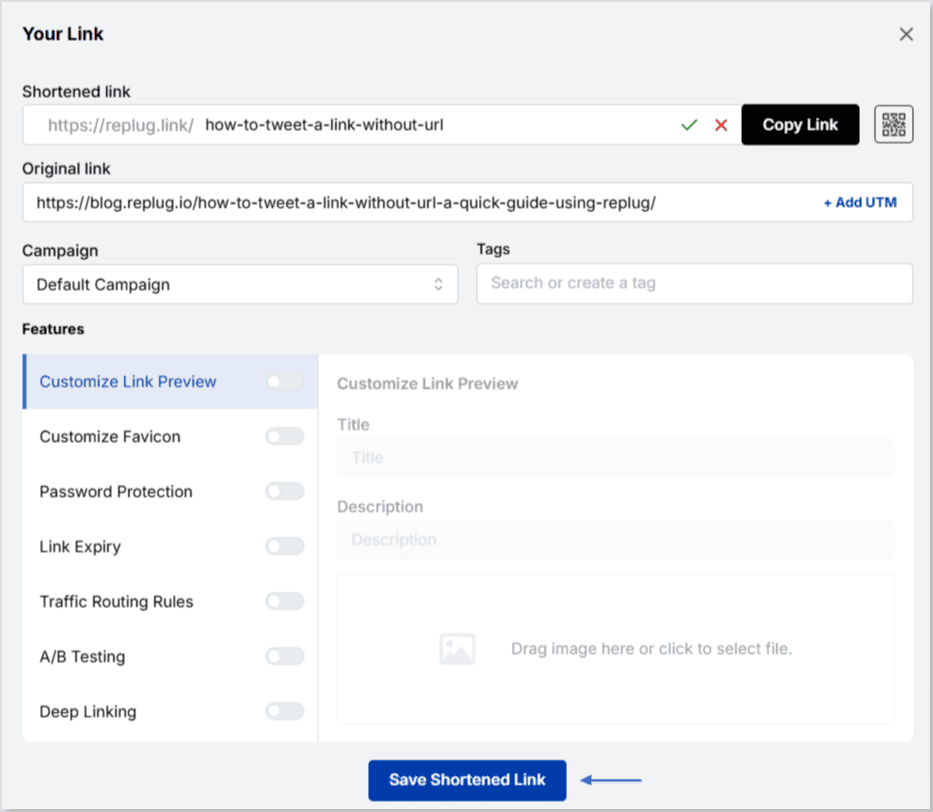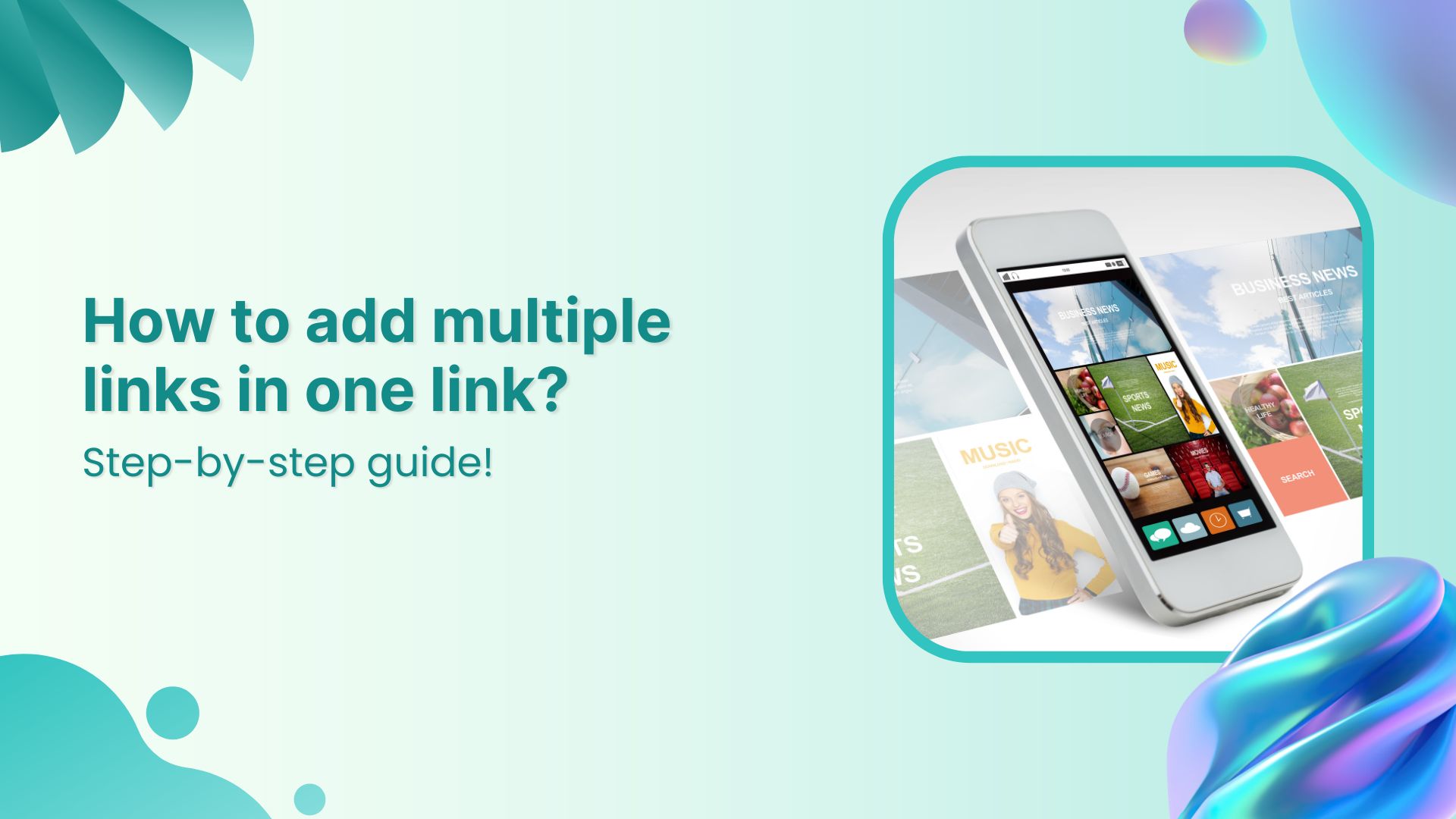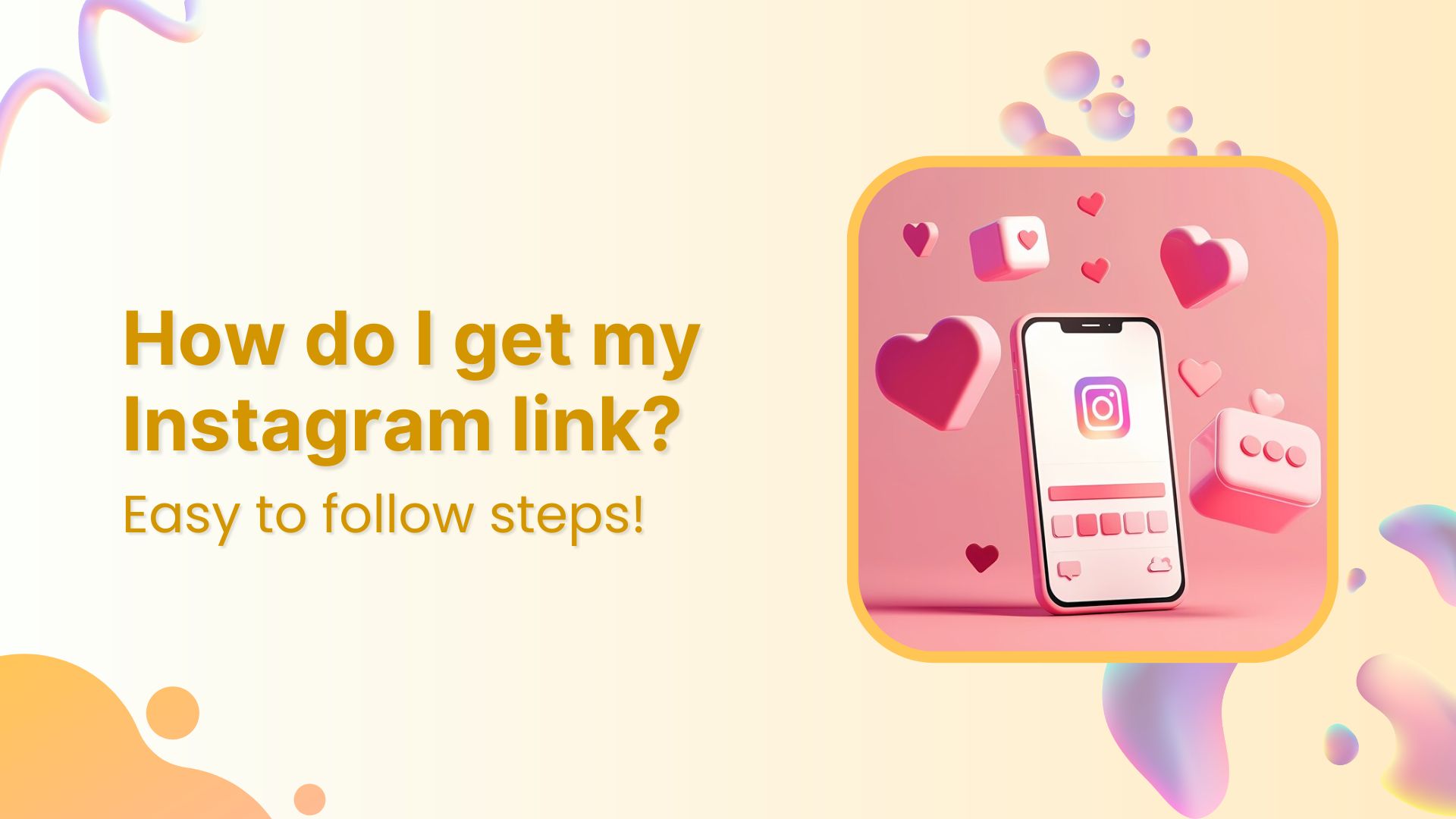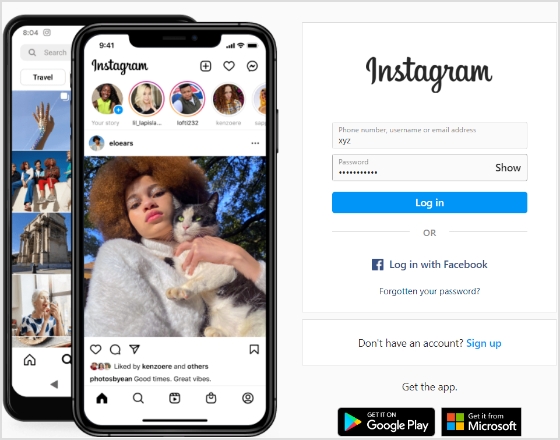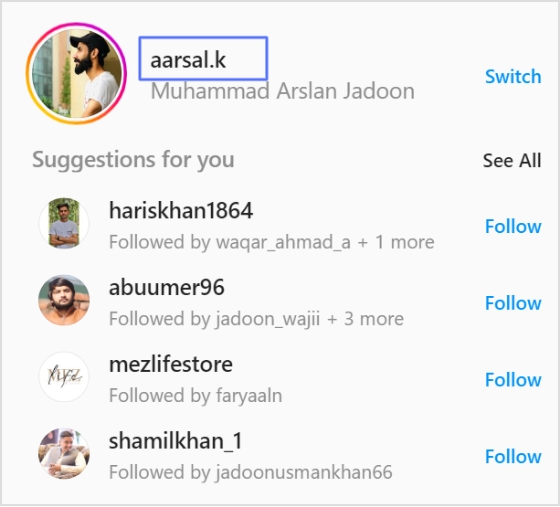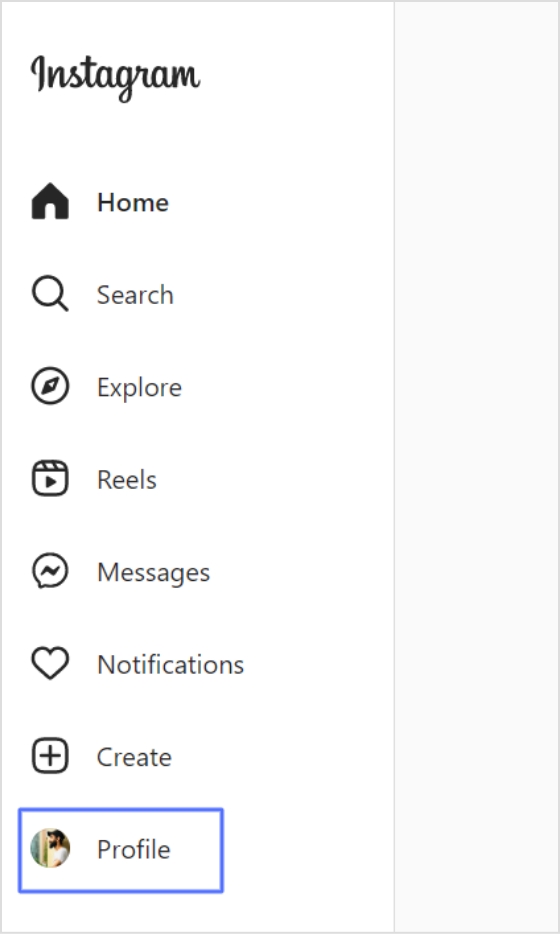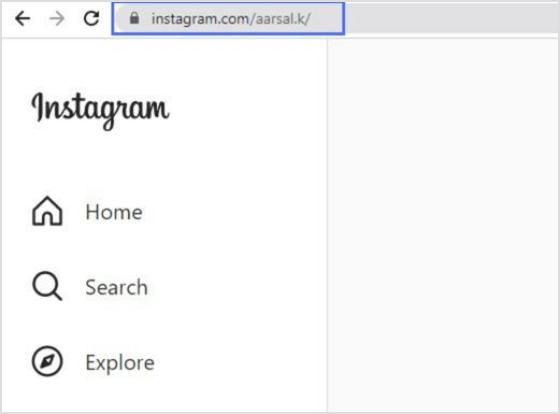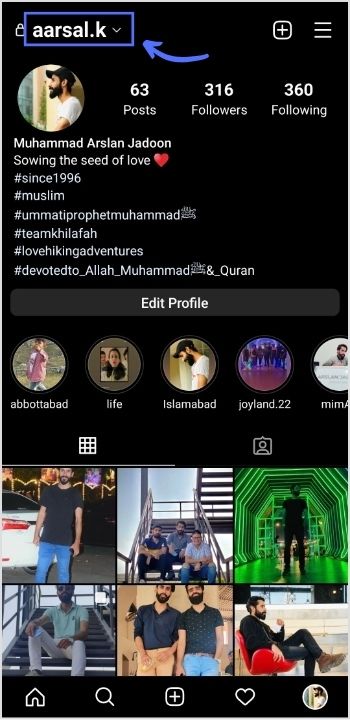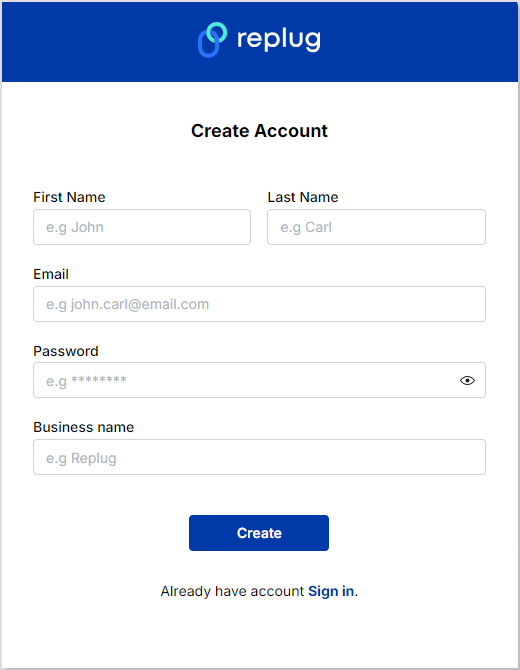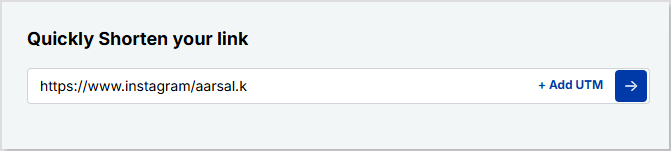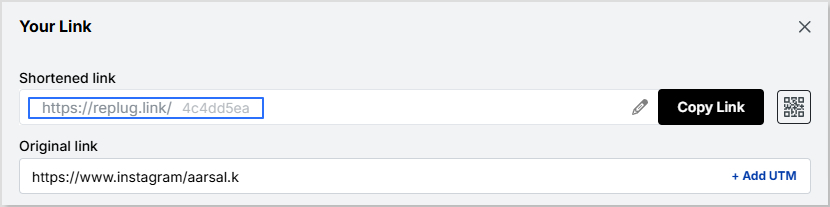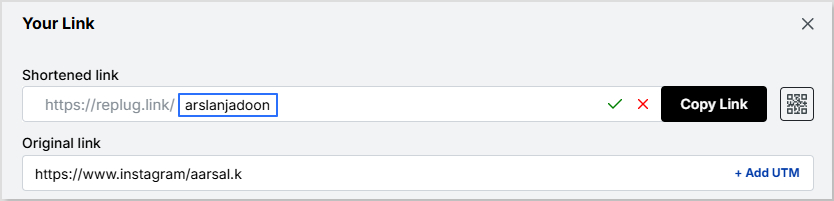Driving traffic to your content is essential for success in the digital age. Whether you’re sharing content on social media, in emails, or through advertisements, your click-through rate (CTR) is a critical metric that directly impacts your online presence.
While there’s plenty of advice on improving CTR through content optimization, one often overlooked factor is the link itself. In fact, one of the most effective yet underused strategies to increase CTR using branded links is by turning generic, forgettable URLs into clear, trustworthy ones that reflect your brand identity.
In this article, we’ll explore how branded links can significantly enhance your CTR and why they deserve a place in your marketing toolkit.
Understanding CTR
Before diving into the world of branded links, let’s establish a clear understanding of CTR. Click-through rate (CTR) is a vital metric in online marketing, expressed as a percentage. It’s the number of times a link is clicked divided by the number of times it’s viewed. Simply put, if your link gets ten views and one click, your CTR is 10%. Now, let’s delve into why CTR is so crucial.
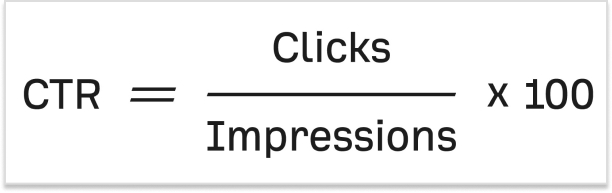
Let’s say you crafted a groundbreaking piece of content that has the potential to change lives, but no one reads it. Bummer, isn’t it?
The quality of your content will only matter if it reaches your target audience. And the first step? Getting them to click.
Your link is the bridge between you and your reader, making CTR a make-or-break factor for your content’s success.
What are branded links?
Branded links, also known as vanity URLs or custom short links, are URLs that have been customized to include a specific brand’s name or a relevant keyword. Unlike generic, lengthy, or complex URLs, branded links are shorter, more descriptive, and often feature the brand’s domain name or a recognizable keyword, making them more user-friendly and visually appealing.
Example of a branded link:
Original URL:
Branded Link:
Also read: How to create a vanity URL?
Now that we have a grip on the concept of CTR and branded links, let’s discuss how the way you use them can make or break your results. A well-crafted branded link can boost trust, clicks, and conversions; while a poorly executed one can do the opposite.
In the next section, we’ll dive into the best ways to increase CTR using branded links, so you can use them to their full potential.
7 best ways to increase CTR using branded links
Let’s explore how you can leverage branded links to optimize your CTR.
- Include your brand name in the link:
The domain is the first element of your link, and it’s imperative to include your brand name. Many people use link-shortening tools for brevity, but this often obscures the brand name. Branded links, also known as vanity URLs, remedy this by showcasing your brand, increasing trust, and building brand awareness.
- Use a unique top-level domain (TLD):
After your domain, the choice of Top-Level Domain (TLD) can impact CTR. New TLDs can help your link stand out and convey relevance. For instance, using “.tech” for tech-related content or “.store” for online retail adds clarity and can attract more clicks.
- Include a keyword:
The URL slug, the part that comes after the slash, is an essential component of SEO. Branded links allow you to choose your keywords, ensuring your link’s relevance and SEO-friendliness. This customization can set you apart from generic shorteners that offer limited options.
- Consider link length:
Long URLs can hinder readability and may be truncated on social media. Short, concise links are more appealing to users. Keep it simple to maintain interest and encourage clicks.
- Use “https://” for secure links:
‘Https://’ before a URL signifies a secure connection with SSL certification, which builds trust in your brand’s links. Additionally, Google favors ‘https://’ sites in its search rankings, giving you an SEO boost.
Not sure how HTTPS differs from HTTP? Here’s a helpful guide that explains the difference between the two.
- Make sure you keep your word:
Your branded link should match the content it leads to. Consistency builds trust, and trust drives clicks. The best way to do this is by adding a custom link preview when sharing links on social media channels with proper metadata (title, description, thumbnail).
- Make them memorable:
Branded links are easier to remember, and that makes them more shareable across channels, even offline. When your audience can recall your links, they’re more likely to revisit and click. Keep tracking performance and optimizing your branded URLs regularly to boost results over time.
Also read: Branded Links vs. Short Links: Which is Right for Your Brand?
Maximize your CTR with Replug’s branded link solution
At Replug, we understand the importance of CTR in driving the success of your marketing campaigns. That’s why we’ve developed a comprehensive Branded link solution that takes your CTR optimization to the next level.
Our platform combines the power of branded links with advanced features designed to supercharge your CTR:
- Branding and trust: Replug’s branded links prominently display your brand name, building trust and credibility with your audience.
- Customization: Tailor your branded links to fit your brand’s style and messaging, ensuring every link you share is aligned with your marketing goals.
- Tracking and analytics: Gain real-time insights into link performance and user engagement, allowing you to make data-driven decisions for maximum CTR.
- A/B testing: Don’t just set and forget. A/B test different slugs or CTAs in your branded links. Even small tweaks can lead to noticeable CTR improvements.
- Custom QR Codes: QR codes make your branded links scannable on physical materials like posters, packaging, or brochures. Replugs help bridge offline and online traffic through custom QR codes to boost engagement.
- SMS links: Pair SMS marketing with branded links to increase trust and open rate. Clean, recognizable URLs in messages look more credible and drive higher CTR from your audience’s inbox.
- Simplicity and memorability: Our user-friendly platform ensures that your links are not only effective but also easy to remember and share.
End note
Optimizing your CTR is crucial for the success of your online content. By understanding the importance of CTR and utilizing branded links, you can significantly increase the chances of your audience engaging with your content. These seven strategies are simple to implement and can yield substantial benefits.
Start using branded links today and watch your CTR soar, bringing your content to a wider audience and achieving the impact it deserves.
FAQs About branded links and CTR
What is a good CTR (Click-Through Rate)?
A “good” CTR can vary depending on the industry and platform, but generally, a CTR between 2% to 5% is considered average across most channels.
Are branded links better for SEO?
Yes. Branded links often include keywords and relevant slugs, making them more descriptive and SEO-friendly. Plus, when paired with https://, they signal trust and security to both users and search engines.
Can I use branded links outside of social media?
Absolutely! Branded links can be used in emails, SMS campaigns, printed materials, presentations, QR codes, and even podcasts. They’re memorable and easy to type, making them versatile for both online and offline channels.
What tools can I use to create and track branded links?
Replug is a great option. It lets you create custom, branded links and provides detailed analytics, including total clicks, unique clicks, geotargeting data, device info, browser, OS, and referral sources, to help you measure and improve performance.
How do branded QR codes help increase CTR?
By turning branded links into QR codes, you give users a quick and seamless way to access your content, especially in offline settings like events, packaging, or signage. A familiar brand in the URL builds trust and boosts the likelihood of a scan and click.