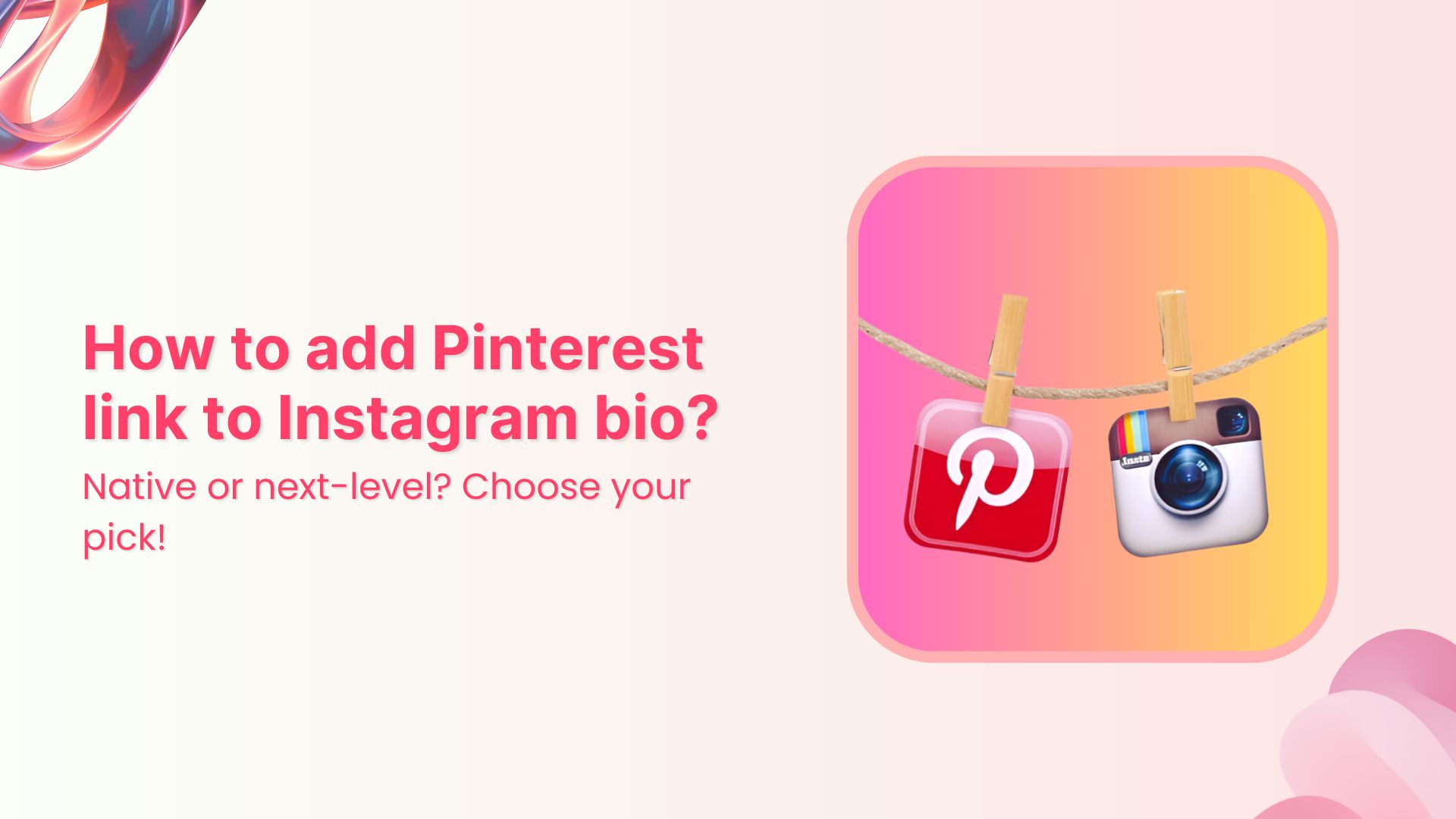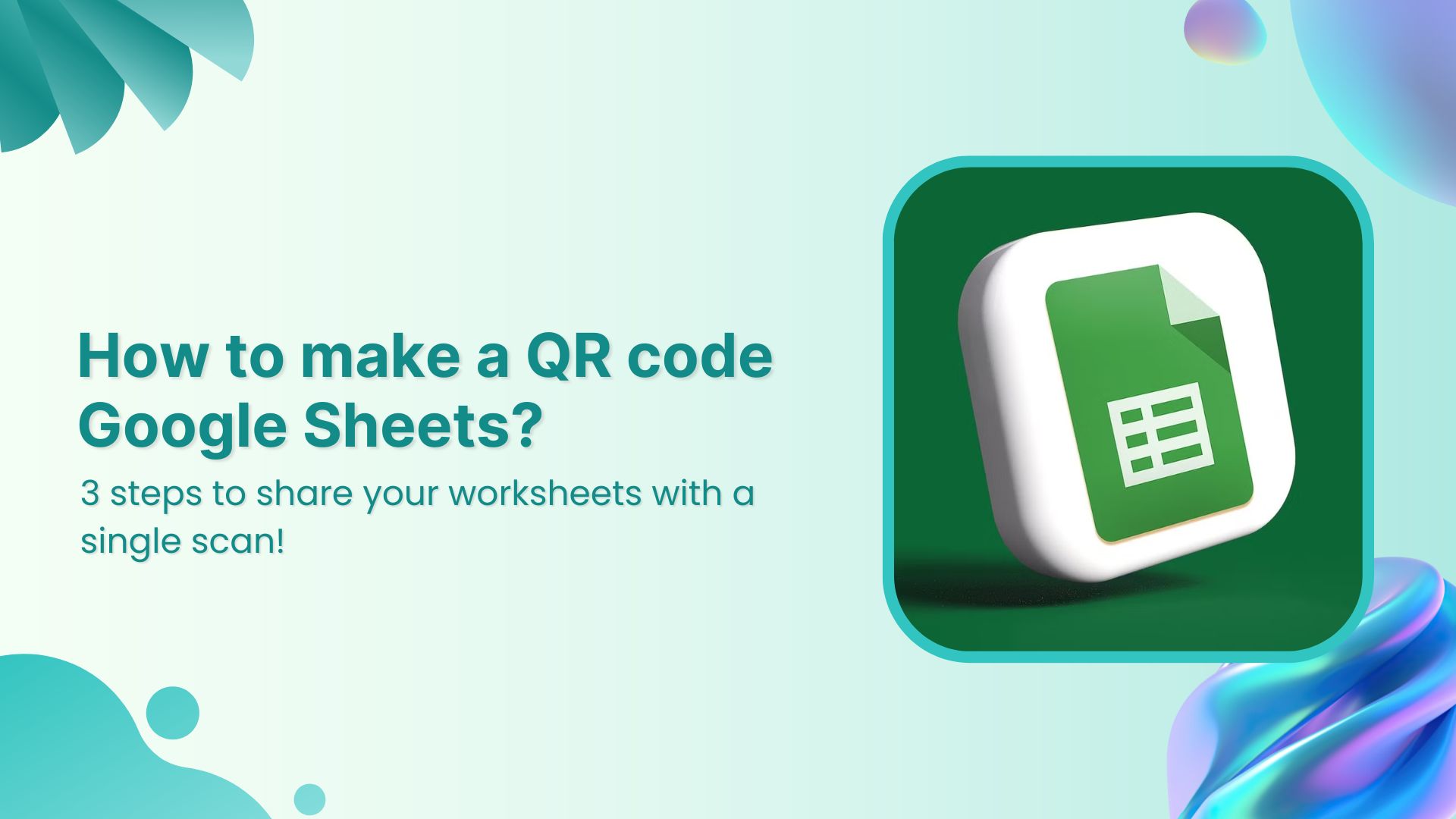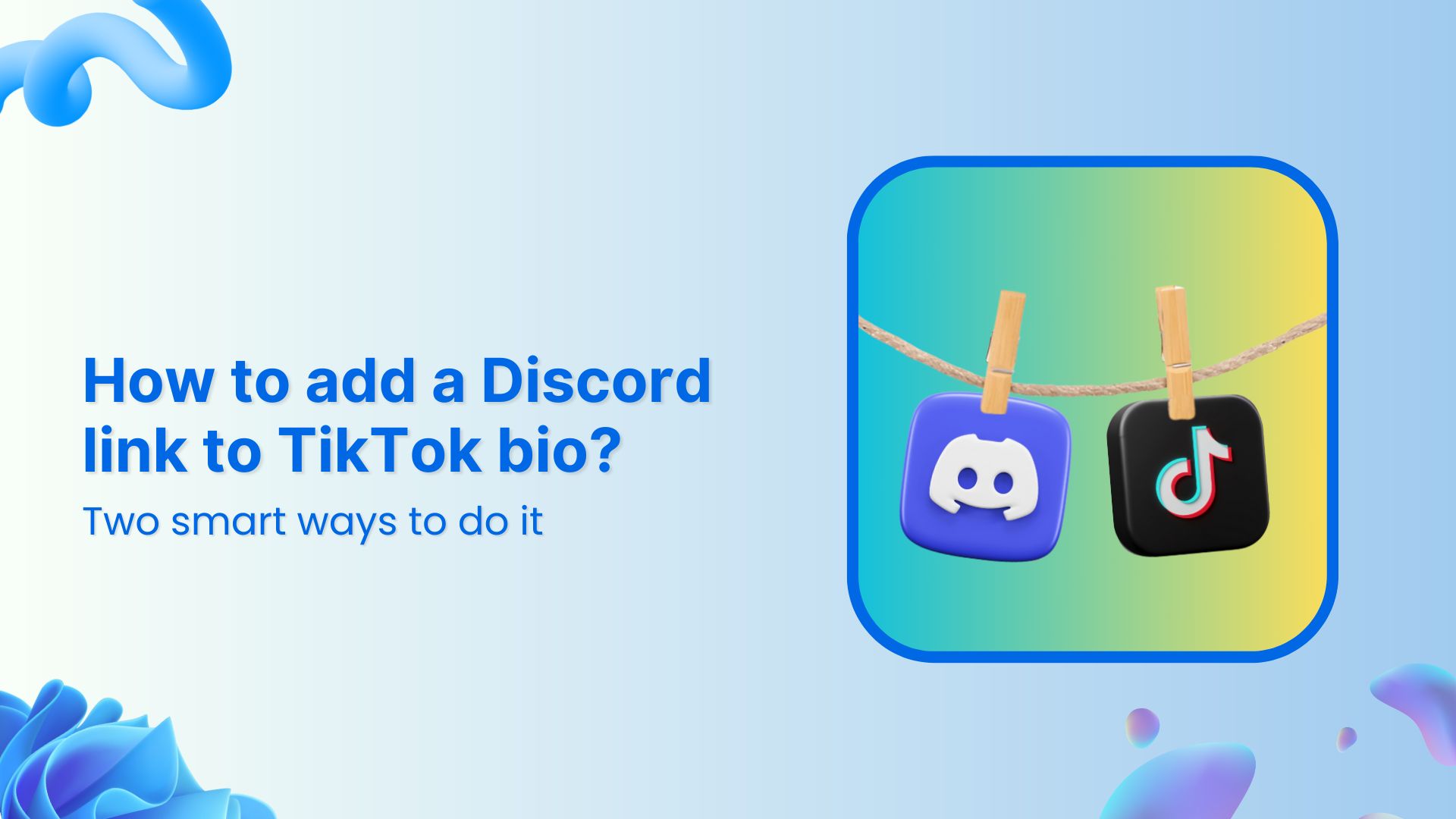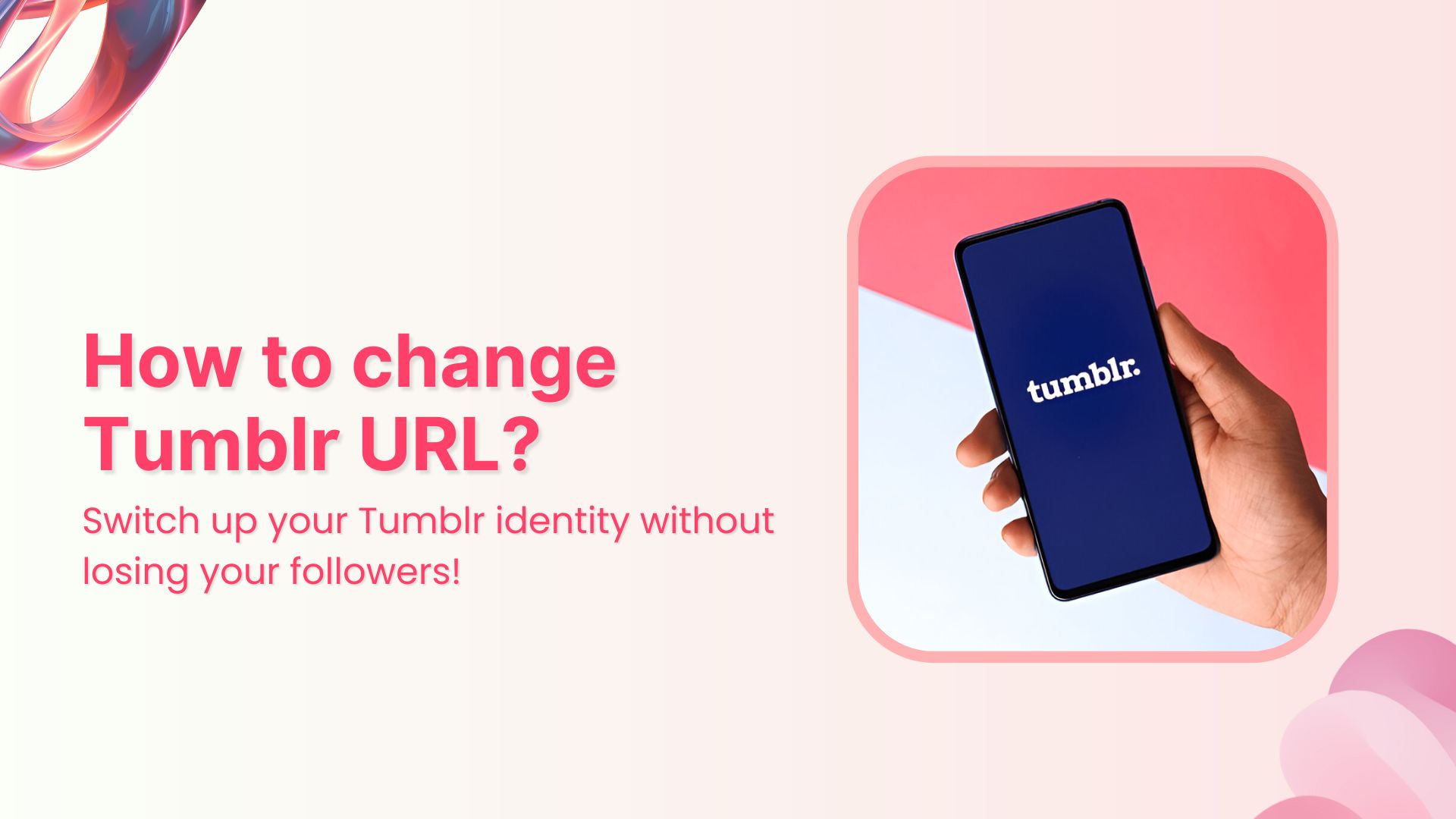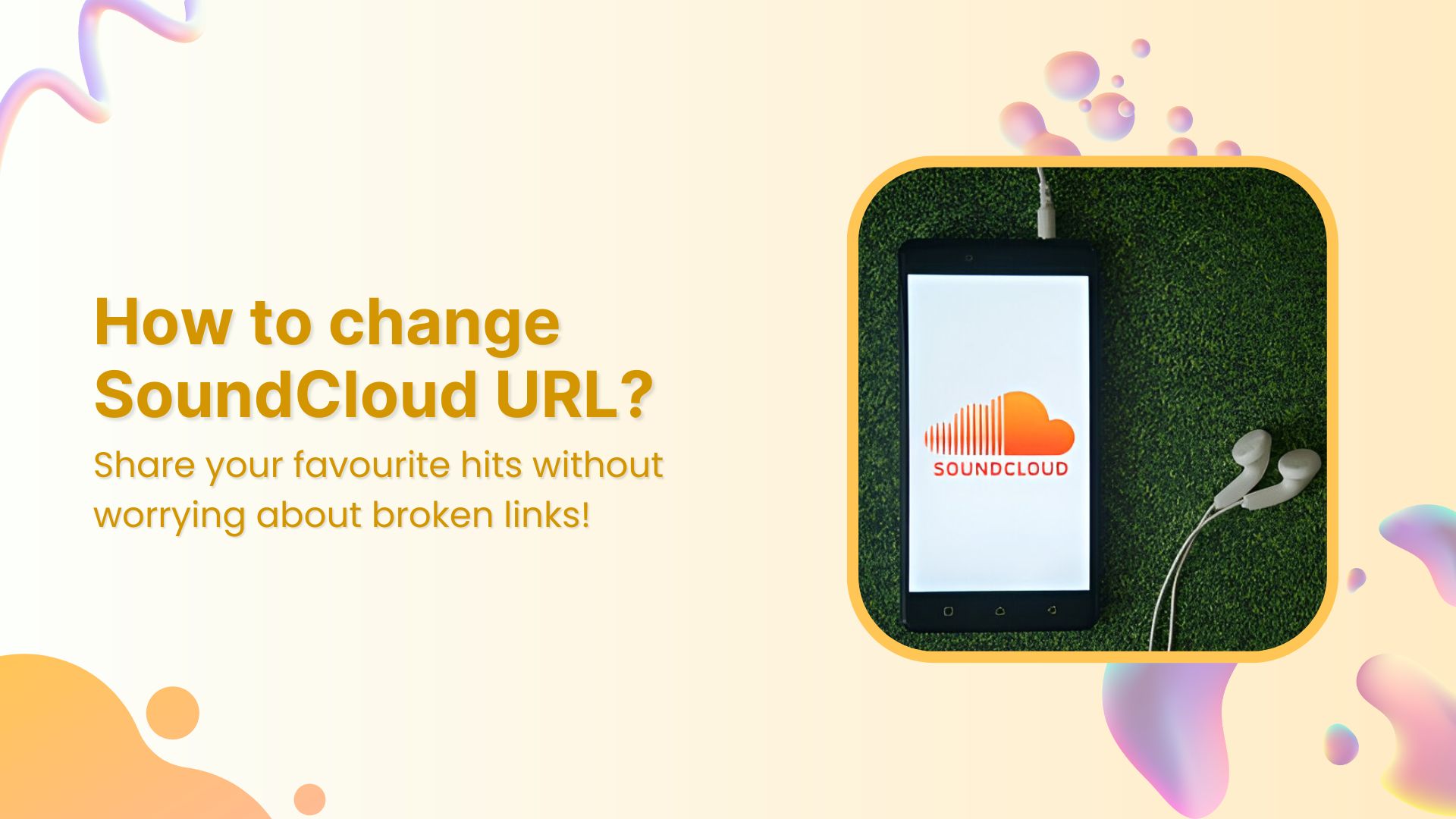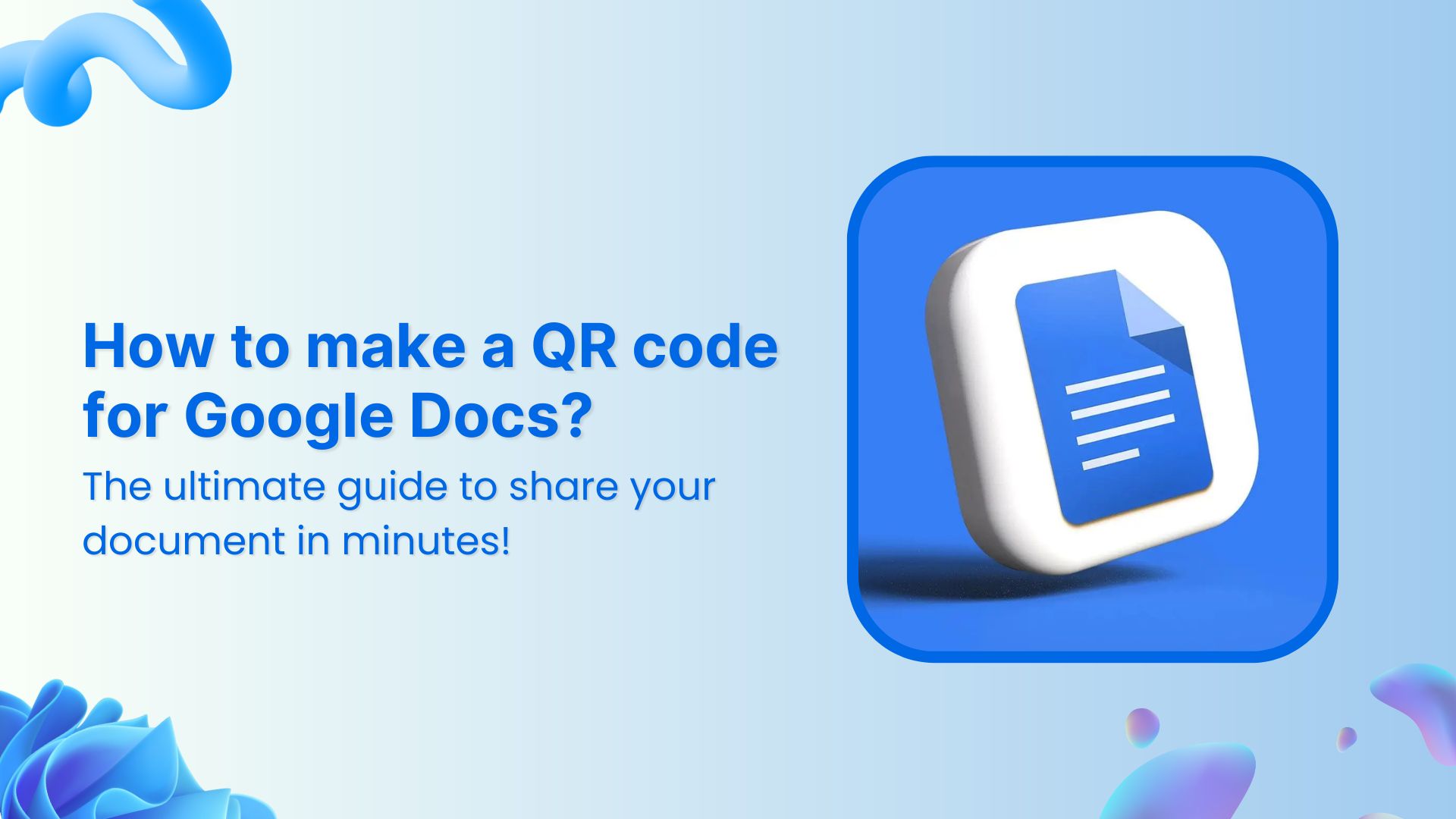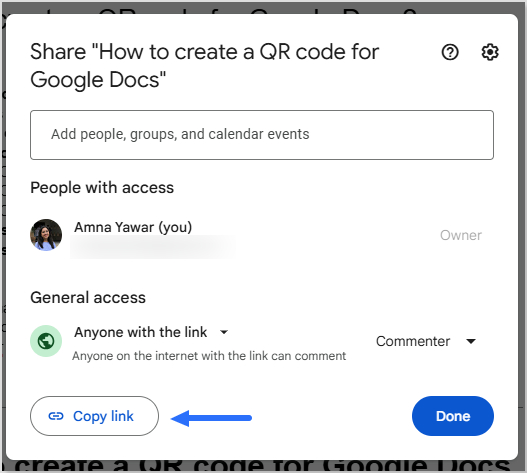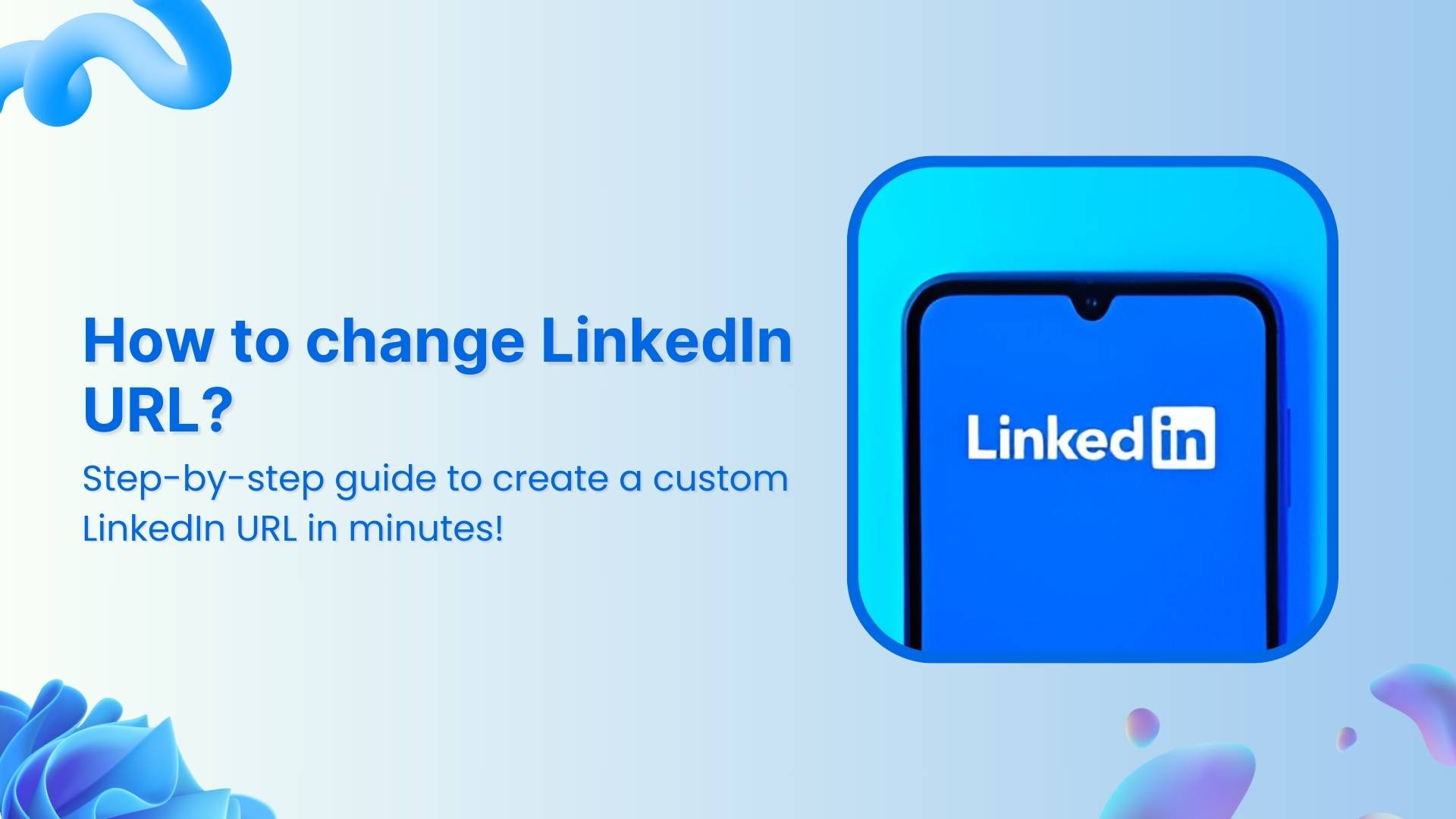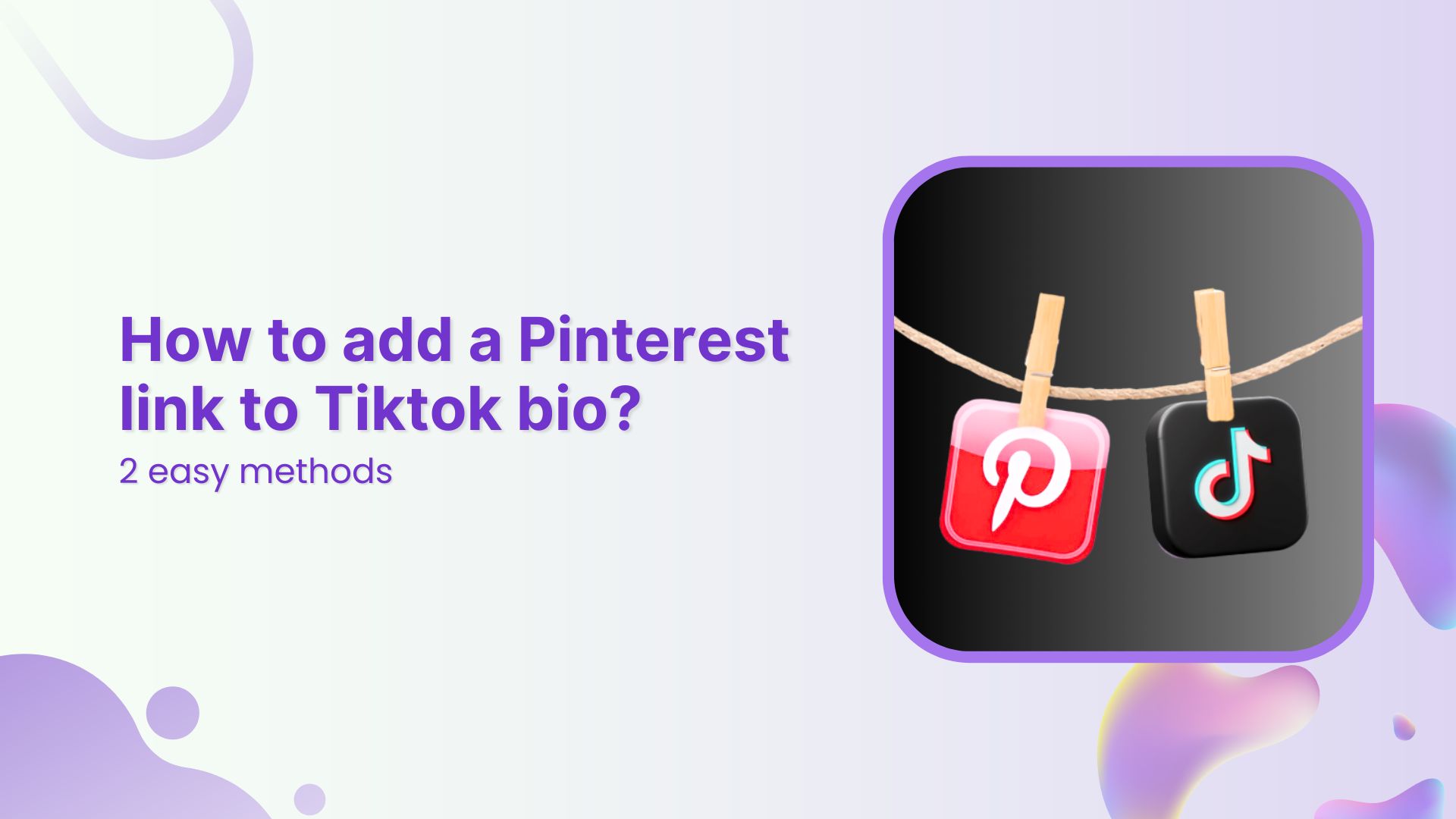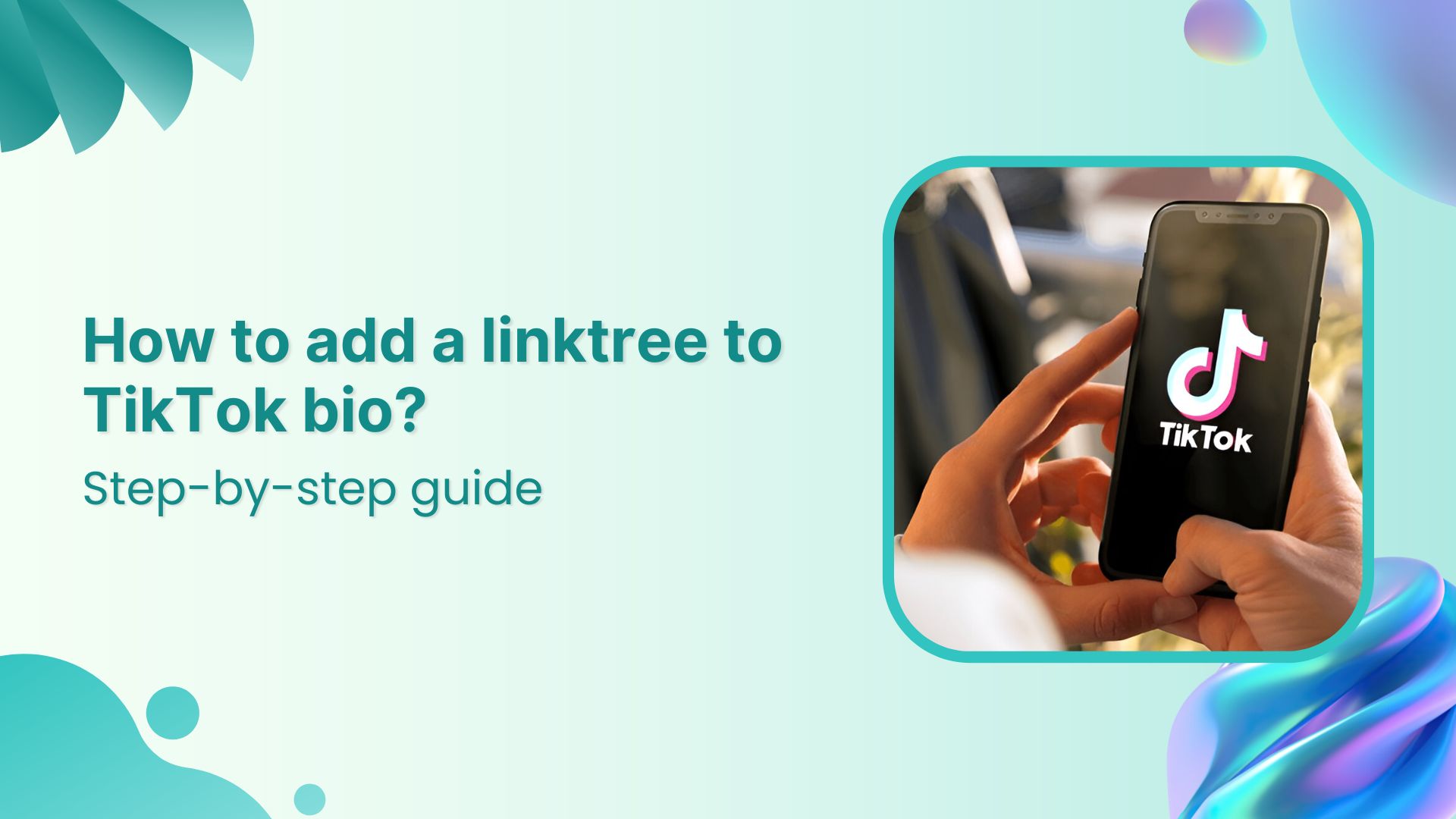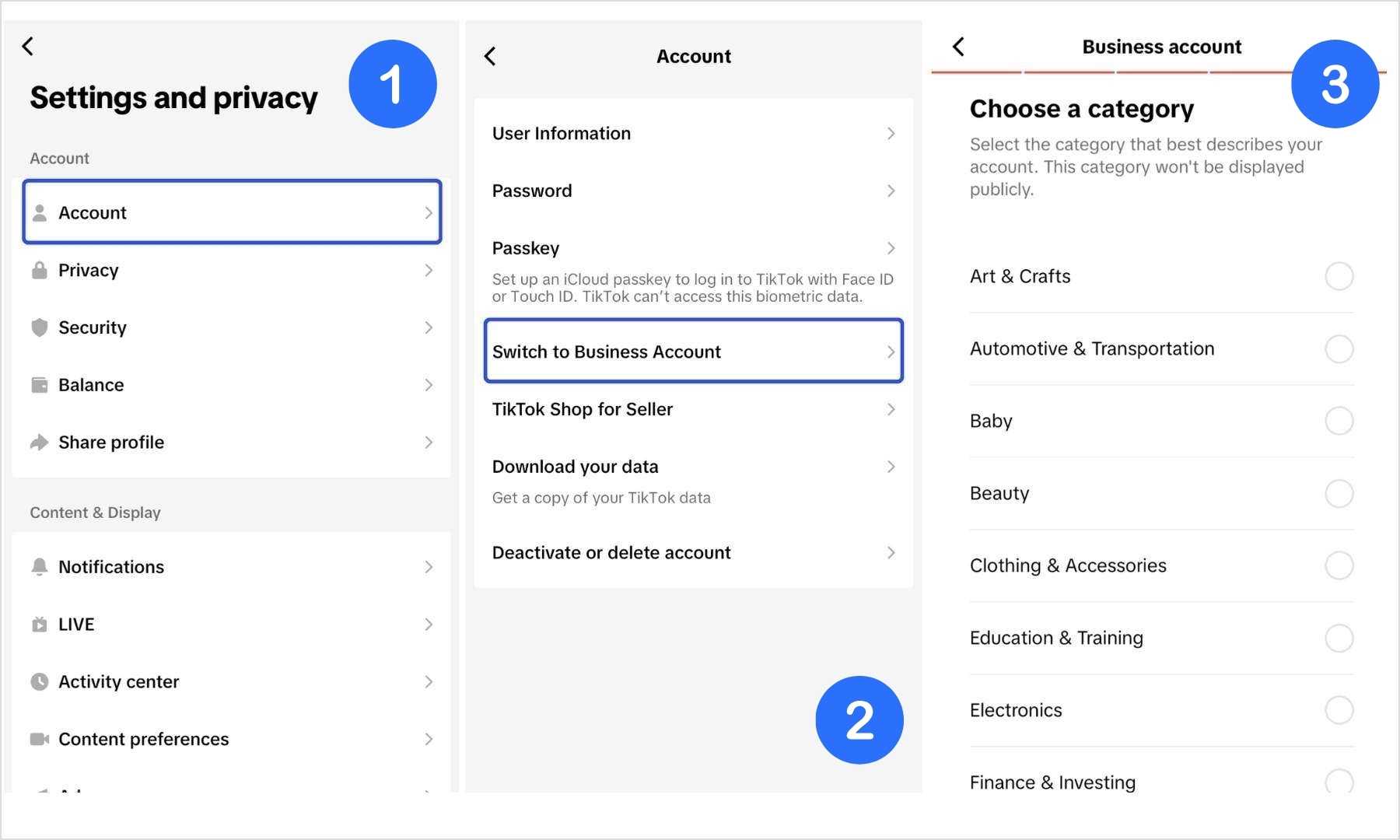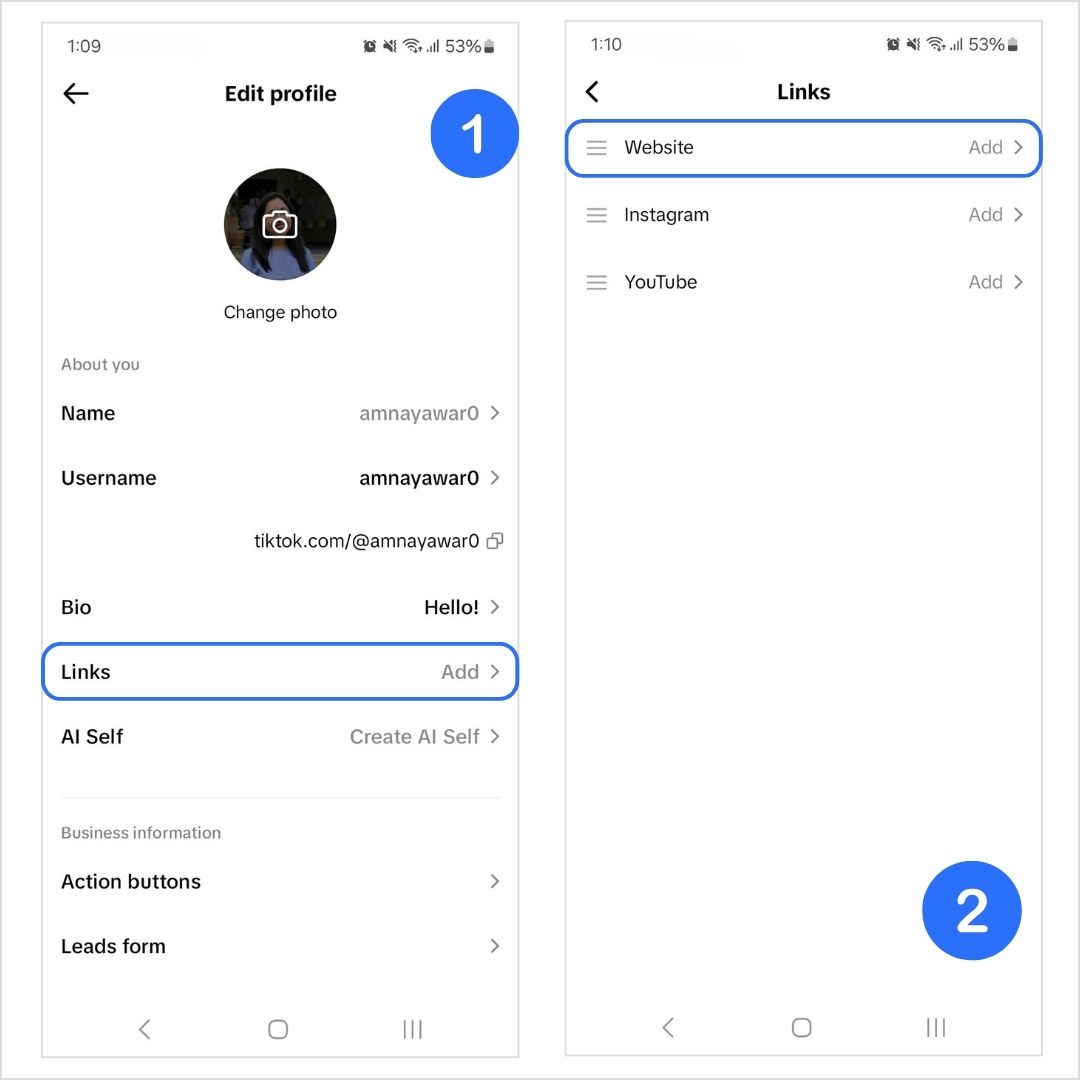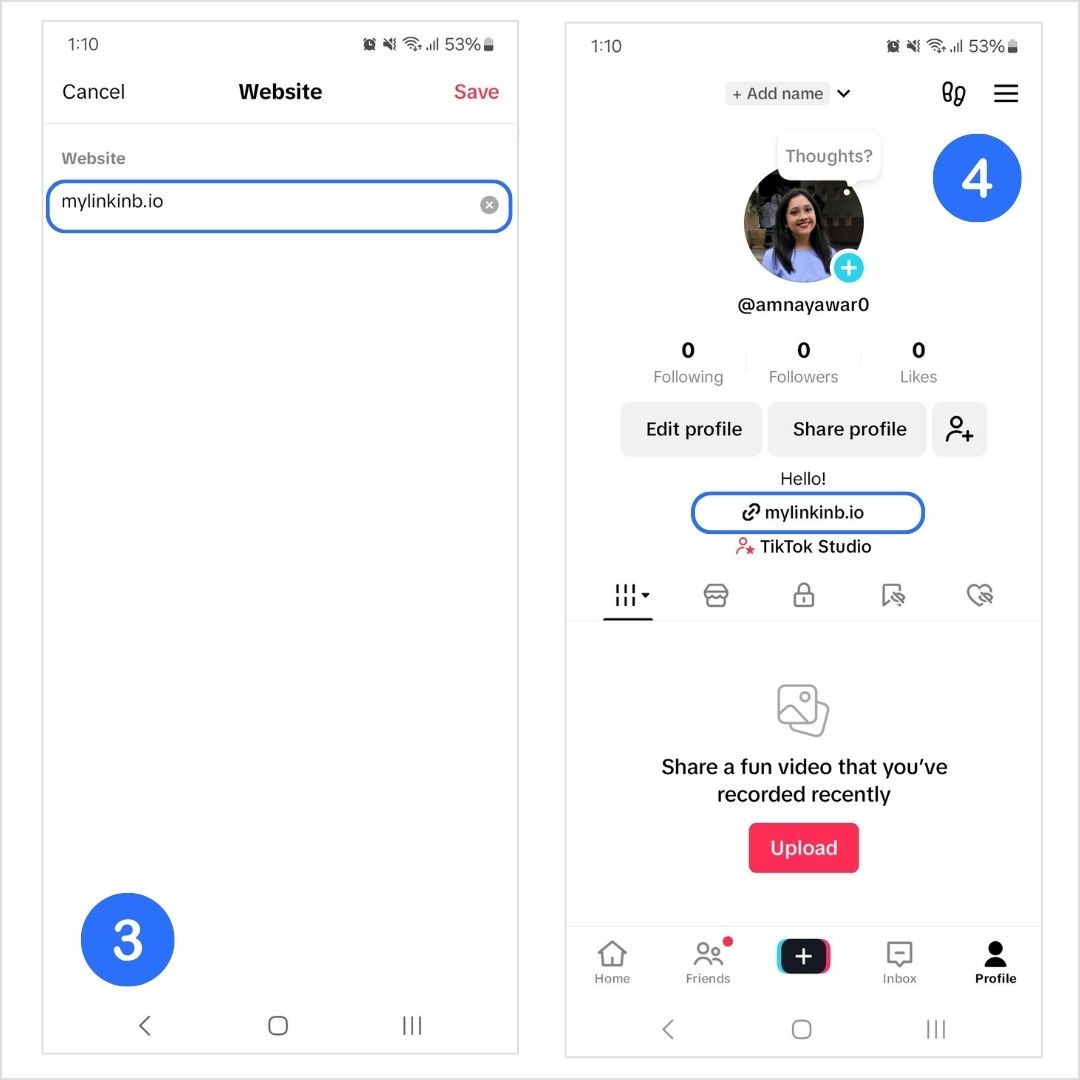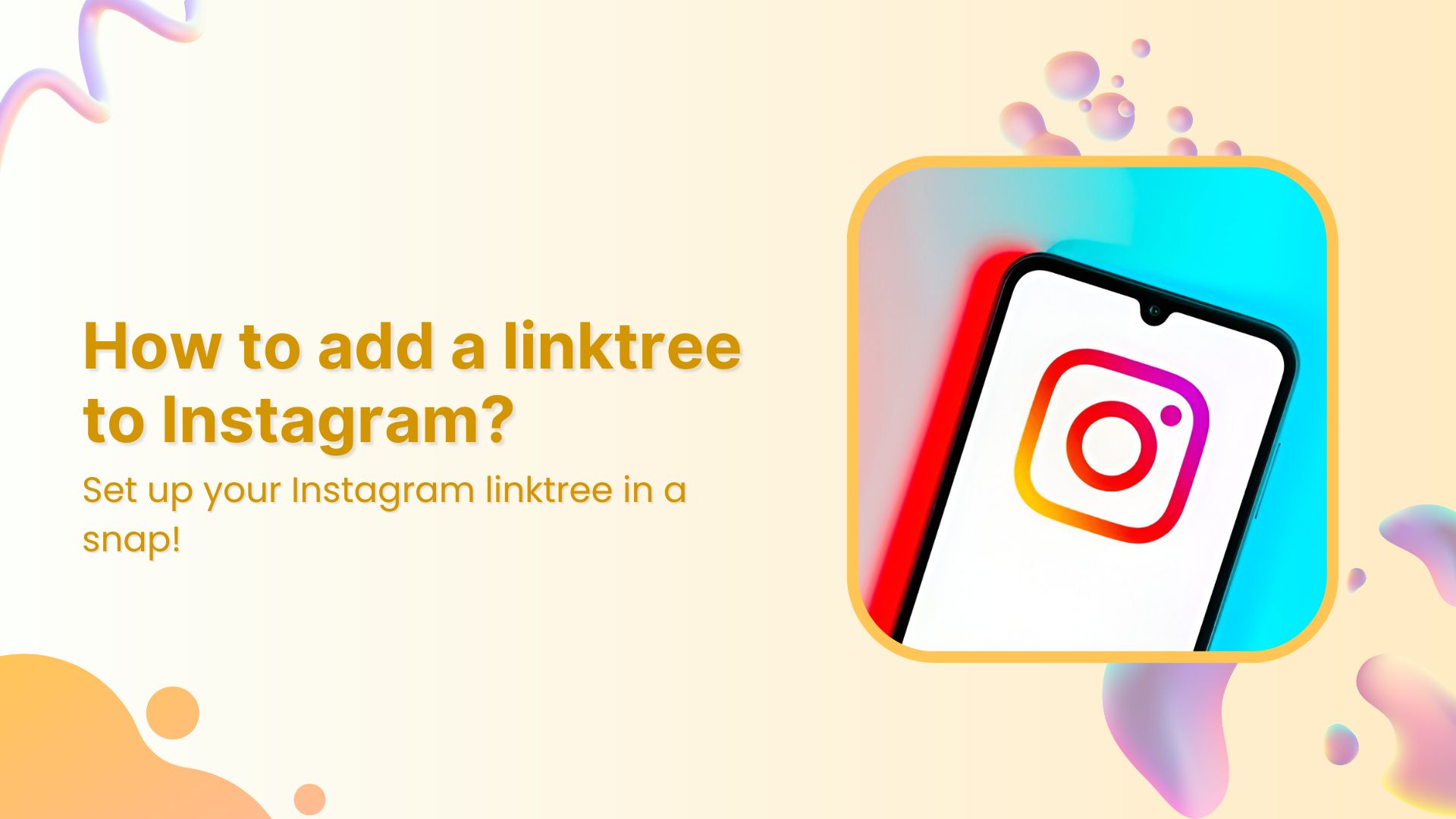Pinterest is where your ideas live. Instagram is where your people are. So why not connect the dots?
You’ve poured your aesthetic into your Pinterest boards. You’ve curated visuals that reflect your vibe, your brand, or just your current obsession (yes, even that “cottagecore dream kitchen” board you revisit daily).
Now imagine your Instagram followers could explore that world too, directly from your Instagram bio.
Sounds dreamy? That’s because it is.
In this blog, we’ll walk through exactly how to link Pinterest to Instagram, whether you’re a business owner, content creator, or someone who just loves visual storytelling. Plus, we’ll show you how to take it beyond the basics with a smarter way to do it with bio links.
How to get your Pinterest profile and board link?
Before you can share your Pinterest on Instagram, you need the actual link. And the good news is that it’s super easy! Here’s how to do it:
- How to get your Pinterest profile link
- Open Pinterest.
- Tap your profile picture.
- Copy your Pinterest link from the search bar.
And just like that, you’ve got your Pinterest profile link.
- How to get a Pinterest board link
- Go to the specific board you want to share.
- Copy board link from browser.
This is great if you want to spotlight a specific mood board, product collection, or project.
Now that you’ve got the right link, let’s move on to the fun part: adding it to Instagram.
Why link Pinterest to Instagram?
But first, why even link Pinterest to Instagram?
It’s simple: Because Pinterest and Instagram are like two sides of the same aesthetic coin. Pinterest is for saving ideas. Instagram is for sharing them.
When you link Pinterest to Instagram, you’re not just adding a URL; you’re creating a visual journey for your followers.
Here’s why it’s worth doing:
- Let followers explore your ideas in more depth.
- Promote your brand, blog, products, or inspiration.
- Drive more traffic to your Pinterest (and boost your visibility).
- Create a cohesive brand identity across online platforms.
- Make it easier for people to discover what you really love.
In short: you’re helping your audience go from scrolling to exploring.
How to link Pinterest to Instagram (2 simple ways)
There are two main methods, one is super quick and the other is way more customizable. Let’s break them down:
1. Use Instagram’s built-in link option
- Open Instagram.
- Go to your profile and tap Edit Profile.
- Click on Add Link.
- Tap Add external link.
- Paste your Pinterest URL.
- Write a title like “My Pinterest” or “Moodboard Zone”.
- Tap the checkmark button. Your Pinterest link will now be added to your Instagram profile for your followers to see.
Boom. You’re done!
But here’s the thing: Instagram only gives you only 5 clickable links (and honestly, they might look a little messy as well). If you’re like most creators or businesses, you’ve probably got more than one thing you want to share.
This brings us to the smarter option: Instagram bio links.
2. Use Replug to create a custom bio link
If you’re wondering how to link Pinterest to Instagram and still have room to showcase your other platforms, Replug’s bio link feature is your answer.
Replug comes with building a high-converting landing page, designed for people who want their bio to actually do something. So, instead of having a lonely “Follow me on Pinterest” link, your bio becomes a curated destination that reflects your full digital presence.
How to do it with Replug:
- Log in to your Replug account. If you don’t have an account, create one.
- Go to “Bio Links”
- Click on “Create new”
- Click “Content” on the left panel of the bio link creation page.
- Add a social block for your Pinterest profile or board and select Pinterest. You can add up to 8 social blocks of your liking.
- Publish your bio link
- Enter your Pinterest URL and click “Add block”. Your block will now be added to your bio link landing page.
Bonus tip: You can also use the card block for a visual touch! Just click on the “Card” block, enter your Pinterest URL, give your card a name, and add a screenshot of your Pinterest aesthetic.
- Copy your bio link URL.
- Add your Replug bio link URL to your Instagram profile (refer to method 1).
Voila! You now have a beautiful, shareable, multi-link landing page where Pinterest is just one tap away.
Related: How to share multiple links with one URL?
Benefits of using bio links for Instagram (with Replug)
Instagram gives you one link. Replug gives you an entire experience.
Instead of pasting a basic Pinterest URL into your bio and calling it a day, Replug lets you build a complete, aesthetic, and interactive space that feels like an extension of your feed.
Here’s what you unlock when you use Replug instead of just pasting a link:
1. More than one link
You’re not limited to your Pinterest profile. You can add all your socials, such as X
(Twitter), YouTube, TikTok, LinkedIn, your website, blog, shop, and more.
2. Visual blocks
Why settle for a boring link when you can display your Pinterest boards in style? Use Card blocks to show off individual boards or your entire profile with eye-catching visuals that blend beautifully with your Instagram aesthetic.
3. Brand consistency
Fonts, colors, layout—it all matters. Replug lets you design your landing page to match your Instagram vibe, so your audience enjoys a seamless brand experience from bio to board.
4. Better engagement
Don’t just point people to Pinterest. Guide them. Use multiple blocks to highlight your most important boards, top-performing Pins, blog links, or current campaigns. This leads to higher engagement across your social platforms.
5. Retargeting pixels
Want to bring visitors back? With Replug, you can add retargeting pixels to your bio page. That means anyone who clicks your Pinterest link can be shown ads later (yes, even from a link in your bio).
6. Analytics
Track everything. Replug shows you how many clicks you’re getting on your bio link and Pinterest profile/board and how your audience interacts with your content. Use those insights to fine-tune your strategy.
7. Dynamic QR codes
Replug lets you create fully customizable, dynamic QR codes linked to your bio page. These aren’t just pretty codes—they’re editable, trackable, and brandable. You can update the destination later without needing to reprint the code.
From pinning to linking
Learning how to link Pinterest to Instagram isn’t just about sharing a URL; it’s about creating an unforgettable brand experience. Whether you go with Instagram’s native option or level up with Replug, you’re giving your audience more ways to connect, engage, and explore.
Because the truth is? Your followers want more than a pretty feed.
They want the full picture.
FAQs for how to link Pinterest to Instagram
How to get your Pinterest profile link?
Go to your profile > tap share > copy link.
Can I link a specific Pinterest board to Instagram?
Yes. Follow the same steps as you would for your profile, but from the relevant board.
How to link Instagram to Pinterest?
Create a pin and use your Instagram post URL as the destination link.
How many Pinterest links can I add to Instagram?
Just one via Instagram’s native feature. But with Replug, you can add multiple!
Can I customize how my Pinterest appears in my bio?
Only with tools like Replug, where you can style it with cards, colors, and layout.
Can I see how many people are clicking my Pinterest link?
Absolutely! Replug’s link analytics let you see how many people are clicking on your Instagram profile. From total clicks to unique clicks, you have it all!