Want a single QR code that sends users to different destinations based on location, device, or time? Replug makes it simple. Whether you’re managing global campaigns, A/B testing landing pages, or creating personalized user journeys, Replug’s traffic routing and bio link features give you powerful ways to connect users with the right content, automatically.
In this guide, we’ll walk you through two easy methods to create a multi-URL QR code using Replug:
- One with traffic routing rules
- Another using a customizable bio link page
Let’s get started and help you create a smart QR code that works harder for your brand.
Method 1: Create a multi-URL QR code using traffic routing
Step 1: Log in to your Replug account
- Head to Replug.io and log in. If you’re new, sign up for a 14-day free trial.
Step 2: Create a smart link
- Click “Create new link” on your dashboard. Add a primary URL (the default destination).
- After entering the link, a pop-up will appear – choose “traffic routing”.
Step 3: Set up your multi-URL destinations
You’ll now define how your traffic should be routed. Replug gives you a variety of conditions to choose from:
- Country-based redirection: Send users to different URLs based on their location.
- Device-based redirection: Route users based on whether they’re using a mobile, tablet, or desktop.
- Browser or OS-based redirection: Customize based on the user’s browser or operating system.
- Date and time-based rules: Perfect for limited-time offers or rotating links.
- A/B testing: Split traffic between multiple pages for performance testing.
Add each URL, set its rule, and click “Save.”
Edit or delete any rule block right from the dashboard anytime.
Step 4: Generate a QR code for your link
Once your traffic routing link is ready:
- Click the QR code icon next to your link.
- Customize the QR code with your brand colors, logo, and frame text.
- Click “Download” to save your QR code.
Now, one QR code can dynamically redirect your audience based on the rules you’ve set.
This one QR code now dynamically redirects your audience based on the rules you’ve set.
Also read: Uses of QR Codes: Marketing, Sustainability & Convenience
Step 5: Save, share & track
Save your link and share your QR code anywhere: product labels, posters, social media, you name it. Don’t forget to monitor performance from the Replug analytics dashboard. Track:
- QR scans
- Rule-based redirections
- Unique clicks
- And more!
Method 02: Create a multi-URL code using a bio link page
Start by logging into your Replug account. Don’t have one? Sign up for free and explore all the features. Once logged in, you’ll land on your dashboard.
Step 01: Navigate to bio links
From your dashboard, go to the “Bio Links” section. Click on Create New to start building your bio link page.
Step 02: Build your multi-URL bio site
- Customize your profile: Add your name, profile image, a short description, and a verification badge to personalize your page.
- Once you’ve set up your branding, head to the Content section. Here, you can add social media links, RSS feeds, cards, and other important URLs.
- Click ‘Link’ and enter the URLs for your website, store products, blogs, or more.
Also read: How to add multiple links to Instagram bio using Replug?
- Schedule links to go live based on your campaign needs.
- Add animations for a more engaging experience.
- Customize the look of each link by adjusting colors, button shapes, and styles to match your branding.
- Once your page is ready, hit the Publish button in the top right corner. Your multi-link landing page is now ready.
Step 03: Create QR code
Now that your bio site is live, it’s time to create a bio site QR code:
- Go back to bio links: In the bio links section, you’ll find an option to generate your bio site QR code for your bio link.
- Tailor your bio site QR code’s colors and design to fit your brand’s identity.
- Download your QR code: Once you’re satisfied with how it looks, download the QR code in either SVG or PNG format.
Conclusion
Creating a multi URL QR code in Replug is easy, powerful, and perfect for anyone running advanced marketing campaigns. With the flexibility of traffic routing and detailed analytics, you’ll have more control over how and where users land – all from one smart QR code.
Ready to create your own? Log in to Replug and get started today!
FAQs on multi-URL QR code
What is a multi URL QR code?
A multi URL QR code redirects users to different destinations based on specific rules like location, device, or time.
Can I change the destination URLs later?
Yes, with Replug, you can edit or delete routing rules at any time, no need to reprint your QR code.
Will all users see the same content?
Not necessarily. Based on your set rules, users can be shown different content depending on their conditions (e.g., device or location).
How many URLs can I add in a traffic routing QR code?
There’s no hard limit. You can add multiple rule-based URLs to suit your campaign.
Can I track how many people scanned my QR code?
Yes, Replug provides real-time analytics including total scans, unique clicks, and rule-based redirections.
What’s the difference between traffic routing and bio link QR codes?
- Traffic routing: Sends users to different URLs based on smart rules.
- Bio link page: Displays a single landing page with multiple clickable links.
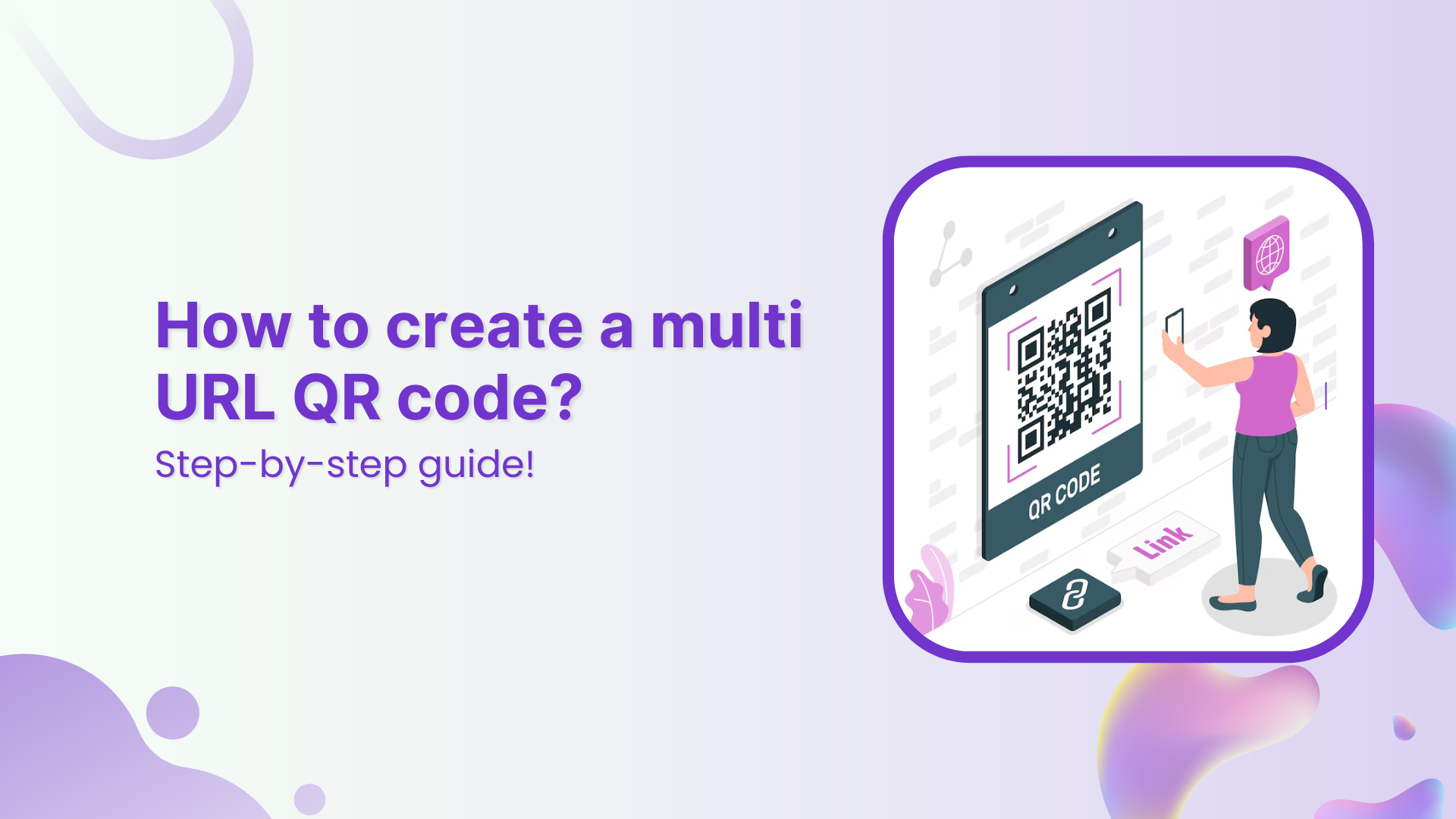



Leave a Reply